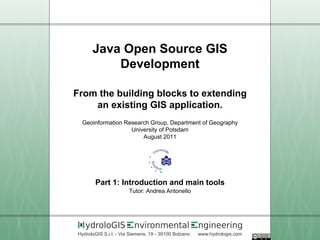
Opensource gis development - part 1
- 1. Java Open Source GIS Development From the building blocks to extending an existing GIS application. Geoinformation Research Group, Department of Geography University of Potsdam August 2011 Part 1: Introduction and main tools Tutor: Andrea Antonello ydroloGIS nvironmental ngineering HydroloGIS S.r.l. - Via Siemens, 19 - 39100 Bolzano www.hydrologis.com
- 2. Who am I? Andrea Antonello Environmental Engineer, graduated with GRASS development thesis PhD in Environmental Sciences, working on development of digital field mapping tools GIS development Involved for years in open source GIS development, mainly GRASS, JGrass, uDig, BeeGIS, Geopaparazzi HydroloGIS Work for HydroloGIS, a company that writes and uses GFOSS products for environmental analyses, mostly hydrology and geomorphology.
- 3. Buzzwords: Java, Maven and Eclipse Java The Java technology is a programming language and a platform. Maven Maven is build system for Java which is very good at managing dependencies. Eclipse IDE Eclipse is a popular integrated development environment most often used for all kinds of Java development. Eclipse RCP The rich client platform used to build applications like uDig, but also the eclipse IDE itself.
- 4. Buzzwords: GeoTools, JTS and OGC GeoTools GeoTools is an open source (LGPL) Java code library which provides standards compliant methods for the manipulation of geospatial data, for example to implement Geographic Information Systems (GIS). Java Topology Suite The JTS Topology Suite is a library of spatial predicates and functions for processing geometry. Open Geospatial Consortium The OGC is a non-profit, international, voluntary consensus standards organization that is leading the development of standards for geospatial and location based services.
- 5. Buzzwords: uDig, OMS and JGrasstools User-friendly Desktop Internet GIS uDig is an open source (LGPL) desktop GIS, built with Eclipse Rich Client (RCP) technology. Object Modeling System The OMS object-oriented modeling framework. OMS allows model construction and model application based on components. JGrasstools A geospatial processing library based on OMS that works in uDig's Spatial Toolbox.
- 6. Useful spatial links Spatial: • GeoTools Homepage • uDig Homepage • OMS3 Homepage • JGrasstools Homepage • Imageio-ext Homepage • JTS Homepage
- 7. Useful development links Java and friends: • Java Downloads / Java Instructions • JAI Core Homepage / JAI Core Downloads / JAI Core Instructions • JAI ImageIO Homepage / JAI ImageIO Downloads / JAI ImageIO Instructions • Maven Homepage • Eclipse HomePage
- 8. Contents of the course Part 1: Introduction and main tools • setup of java, eclipse, maven • introduction to the GeoTools project • introduction to the Natural Earth project • creation of a simple GeoTools based project • visualization of a map
- 9. Part 2: Introduction of the main Geo-Objects • geometry objects • projections • vector objects • raster objects • filters • style
- 10. Part 3: Vector data • vector basics, handling shapefiles • geometry basics • predicates • functions • tips and tricks
- 11. Part 4: Raster data • reading/writing raster data • processing rasters • image vs. world space
- 12. Part 5: Integrating with uDig • introduction to OMS • introduction to uDig • introduction to uDig's Spatial Toolbox • introduction to jgrasstools • create example OMS GeoTools based modules
- 13. Preparing the development environment Java Installation Perform the following installations, based on the download and instructions links supplied in the previous section: • Java Development Kit (JDK) • Java Advanced Imaging (JAI core), used by GeoTools for raster support • JAI ImageIO, used to read and write raster files • ImageIO-ext, used to support raster formats through gdal drivers:
- 14. Eclipse Installation 1. Visit the Eclipse HomePage and download Eclipse IDE for Java developers. 2. Eclipse does not provide an installer, just unzip to a directory run. 3. To start out create a folder /home/moovida/giscourse/ somewhere on your disk to keep all our java development in one spot. To keep an existing reference we will use /home/moovida/ as base, which should be substituted with a folder of choice. 4. Unzip the downloaded file to your /home/moovida/giscourse/ folder, which will create /home/moovida/giscourse/eclipse/. 5. Open up the eclipse.ini file and changing the Xmx argument to -Xmx2000m, if you have enough RAM. 6. Run the eclipse executable.
- 15. 7. When you start up eclipse for the first time it will prompt you for a workspace. To keep our java work in one spot you can type in: /home/moovida/giscourse/eclipse/workspace 8. On the Welcome view press Workbench along the right hand side and we can get started
- 16. Maven Installation The maven build tool can work on the command line and includes a plugin for generating eclipse .project and .classpath files. 1. Download Maven from the Maven Homepage During the course we will use Maven 2.2.1. 2. Unzip the file apache-maven-2.2.1-bin.zip to /home/moovida/giscourse/apache-maven-2.2.1/. 3. You need to have a couple of environmental variables set for maven to work. Open inside your favourite text editor the .bashrc file inside you home folder and add the following lines at the end (if similar ones are not there already):
- 17. JAVA_HOME /home/moovida/java/jdk1.6.0_16 M2_HOME /home/moovida/giscourse/apache-maven-2.2.1/ PATH $PATH:$JAVA_HOME/bin:$M2_HOME/bin 4. Open up a terminal 5. Type the following command to confirm you are set up correctly: mvn -version
- 18. 6. This should produce something like: Apache Maven 2.2.1 (r801777; 2009-08-06 21:16:01+0200) Java version: 1.6.0_14 Java home: /home/moovida/SOFTWARE/JAVA/JDKS/jdk1.6.0_14/jre Default locale: en_US, platform encoding: UTF-8 OS name: "linux" version: "2.6.38-8-generic" arch: "amd64" Family: "unix"
- 19. Setting up the example project in Eclipse To get started quickly we will use a template project that already contains the dependencies we will need. The example project can be downloaded from: http://jgrasstools.googlecode.com/files/jgt-dev-example.tar.gz Create the folder /home/moovida/giscourse/code/ that will hold all the code we will write during the course. Extract the downloaded package into the code folder (tar zcvf jgt-dev-example.tar.gz). You now have the folder: /home/moovida/giscourse/code/jgt-dev-example.
- 20. If starting from scratch, we would have created a new maven project inside /home/moovida/giscourse/ with the command: mvn archetype:create -DgroupId=org.geotools -DartifactId=tutorial and after that we would have added the dependencies to the project's configuration file. Starting with an existing project helps to how the dependencies rules work, without the need to understand all of maven.
- 21. Dependencies The downloaded project is a maven project that already contains all the needed dependencies (the references). Everything needed is defined inside the pom.xml file in the root of the project. A dependency definition looks like: <dependency> <groupId>org.jgrasstools</groupId> <artifactId>jgt-jgrassgears</artifactId> <version>0.7.1</version> </dependency> To find such dependencies when you have no template, websites like: http://mvnrepository.com/ get handy.
- 22. Repositories Most of the packages are kept in a central maven repository. GeoTools' packages are hosted by the Open Source Geospatial Foundation (Osgeo Homepage). Any repository can be added to the pom.xml project file. In our example we find: <repository> <id>maven2-repository.dev.java.net</id> <name>Java.net repository</name> <url>http://download.java.net/maven/2</url> </repository> <repository> <id>osgeo</id> <name>Open Source Geospatial Foundation Repository</name> <url>http://download.osgeo.org/webdav/geotools/</url> </repository>
- 23. Create the Eclipse project To actually get the dependencies downloaded, we can proceed like the following: 1. From within /home/moovida/giscourse/code/jgt-dev-example And ask for our project to be set up for eclipse: mvn eclipse:eclipse This will generate the eclipse project files and download the needed jars for you. 2. Return to Eclipse 3. Use Windows -> Preferences to open the Preference Dialog. Using the tree on the left navigate to the Java -> Build path -> Classpath Variables preference page.
- 24. Load the Eclipse project 4. Add an M2_REPO classpath variable pointing to your local repository, which is created automatically by maven itself and by default is located in: /home/moovida/.m2/repository. 5. We can now import your new project into eclipse using File -> Import 6. Choose Existing Projects into Workspace from the list, and press Next 7. Select the project you created in: /home/moovida/giscourse/code/jgt-dev-example. 8. Press Finish to import your project
- 25. Testing the development environment Download a test dataset The best way to check if the development environment is properly installed, is to show a map. First we need some data to work with. The Natural Earth data project is a place we can get some freely available datasets. It is supported by the North American Cartographic Information Society. Let's download 110m-cultural.zip, which contains various vector layers of countries, boundaries and cities of the whole world. create a datafolder: /home/moovida/giscourse/data and unzip them into it in order to have: /home/moovida/giscourse/data/110m_cultural
- 26. Write and run your first GIS application • copy the following code snippet import java.io.File; import org.geotools.data.*; import org.geotools.data.simple.SimpleFeatureSource; import org.geotools.map.*; import org.geotools.styling.*; import org.geotools.swing.JMapFrame; import org.geotools.swing.data.JFileDataStoreChooser; public class Quickstart { public static void main( String[] args ) throws Exception { File file = JFileDataStoreChooser.showOpenFile("shp", null); FileDataStore store = FileDataStoreFinder.getDataStore(file); SimpleFeatureSource featureSource = store.getFeatureSource(); MapContext map = new MapContext(); map.setTitle("Quickstart"); Style style = SLD.createSimpleStyle(featureSource.getSchema()); Layer layer = new FeatureLayer(featureSource, style); map.addLayer(layer); JMapFrame.showMap(map); } } • select the org.jgrasstools.part1 package in the project • paste the code in (eclipse will create the right class for it)
- 27. • run the application by right clicking on the class and run as -> java application • browse in the filechooser to select the file: 110m_admin_0_countries.shp You should see the following map:
- 28. The first (and most boring) step is left behind. Take a deep breath. QUESTIONS?
- 29. This work is released under Creative Commons Attribution Share Alike (CC-BY-SA) Much of the knowledge needed to create this training material has been produced by the sparkling knights of the GeoTools, JTS and uDig community. Another essential source has been the Wikipedia community effort. Particular thanks go to those friends that directly or indirectly helped out in the creation and review of this developer's handbook: Jody Garnett from the uDig/GeoTools community and the TANTO team. This tutorial was written with the support of the Geoinformation Research Group of the University of Potsdam and HydroloGIS.
