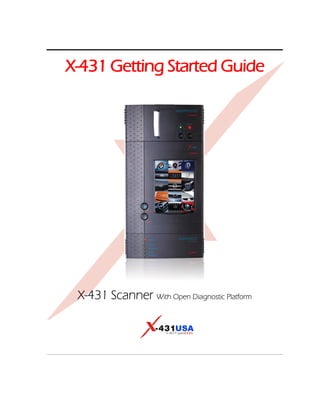
X431 getting starter guide
- 1. X-431 Getting Started Guide X-431 Scanner With Open Diagnostic Platform
- 2. © 2 0 0 5 X - 4 3 1 U S A . A l l r i g ht s r e s e r v e d . This manual, as well as the content described in it, is furnished under license and may be used or copied only in accordance with the te rm s of s u ch lice n se . T h e c ont e n t o f t h i s m a n u a l i s f u r n i s h e d f o r i n f o r m a t i o n a l u s e o nl y , i s s u b j e c t t o c ha n g e w i t h o u t n o t i c e , and should not be construed as a commitment by X-431 USA. X- 4 3 1 U S A a s s u m e s n o r e s p o n s i b i l i t y o r l i a bi l i t y f o r a n y e r r o r s o r i n a c c u r a c i e s t h a t m a y a p p e a r i n t h i s bo o k . Except as permitted by license, no part of this publication may b e r e p r o d uc e d , s t o r e d i n a r e t r i e va l s y s t e m , o r t r a n s m i t t e d , i n a n y form or by any means, electronic, mechanical, recording, or o t h e r w i s e , w i t h o u t t h e p r i o r w r i t te n p e r m i s s i o n o f X - 4 3 1 U S A . T h i s g u i d e w a s c r e a t e d b y e Le a r n i n g , I n c . V e r s i o n 3 . 3 2 0 0 6
- 3. Table of Contents Chapter 1: Introduction ............................................... 1-1 LAUNCH TECH CO., LTD ............................................................... 1-1 About .................................................................................................................. 1-1 X-431 USA ......................................................................................... 1-1 About .................................................................................................................. 1-1 INTRODUCING THE X-431............................................................. 1-2 Chapter 2: The X-431 Scanner .................................... 2-1 Components ........................................................................................ 2-1 Main Console ..................................................................................................... 2-2 Smartbox ..................................................................................................... 2-2 Main Unit .................................................................................................... 2-2 Mini-Printer ................................................................................................ 2-2 Cables ................................................................................................................ 2-3 Main Cable ................................................................................................. 2-3 X-431 Power Adapter ................................................................................. 2-3 X-431/CPDA Battery Cable ....................................................................... 2-3 X-431/CPDA Cigarette Lighter Cable ........................................................ 2-3 Connectors ......................................................................................................... 2-4 CF Card and Reader ........................................................................................... 2-5 Documentation ................................................................................................... 2-5 Registration Paper ........................................................................................ 2-5 CDs .............................................................................................................. 2-5 User’s Manual .............................................................................................. 2-6 Be Careful ........................................................................................... 2-6 Security Features ................................................................................. 2-6 Printer Operation - Replacing Paper ................................................... 2-6 Chapter 3: Registration................................................ 3-1 Technical Requirements...................................................................... 3-1 CF Card Reader - Operating System Requirements ........................................... 3-1 Internet Connection ............................................................................................ 3-2 ©X-431 USA 1 (877) GET-X431 i
- 4. USB Port for CF Card Reader ............................................................................ 3-2 WWW.X431USA.COM...................................................................... 3-3 Registering Your X-431 Smartbox..................................................................... 3-3 Chapter 4: Downloading .............................................. 4-1 Downloading New Updates ................................................................ 4-1 Logging Into WWW.X431USA.COM ............................................................... 4-1 The Download Center......................................................................................... 4-4 Downloading to the CF Card Reader................................................................ 4-14 Updating the CF Card................................................................................. 4-15 Ejecting the CF Card ........................................................................................ 4-18 Formatting the CF Card .................................................................................... 4-19 Chapter 5: Using the X-431.......................................... 5-1 To Get Started ..................................................................................... 5-1 Turning Off the X-431........................................................................................ 5-8 Connecting to a Vehicle ...................................................................... 5-9 Your Comments Matter..................................................................... 5-13 Appendix A: Connector Usage/Chassis ID ................. A-1 Connector Usage ................................................................................ A-1 Connector Usage Guide as of November 2005 ................................................. A-2 Mercedes Benz 16PIN & 8pin Diagnostic Socket....................................... A-4 CAN BUS GUIDE ............................................................................. A-5 Use Specification of SMART OBD-II-16/OBD-II-16C & OBD-Can Connector........................................................................................................... A-5 When is the CAN-Bus connector used? ............................................................ A-5 CAN-Bus function table (each vehicle)............................................................. A-5 Other CAN-Bus Systems................................................................................... A-8 Chassis Identification Charts ............................................................................. A-8 Mercedes-Benz Chassis Chart 1988-2005................................................... A-9 BMW Chassis Chart 1988-2005................................................................ A-12 Appendix B: Troubleshooting/F.A.Q. ..........................B-1 ii 1 (877) GET-X431 ©X-431 USA
- 5. 1 • Introduction This guide will help you quickly start using your X-431. It will introduce you to the components of the X-431 and how to properly care for it. It will then guide you step by step through the registration process, downloading updates from the Internet, and transferring those updates to the X-431 CF Card. This guide will teach you how to start using your X-431 to diagnose vehicles. LAUNCH TECH CO., LTD About Launch was founded in 1992 in Shenzhen, People's Republic of China. They specialize in the research and development of automotive aftermarket products and services. Launch is a major provider of automobile diagnostic, test, maintenance, and repair equipment. In 1999, Launch began to explore international markets and is now established in North America, Europe, Asia Pacific, Central and South America, the Middle East, North Africa, and South Africa. Launch is supported by 2000 employees and 400 Distributors across more than 60 countries, and they are still expanding. In March of 2004, Launch opened the Launch (Shanghai) Machinery Co., Ltd., a 68,380 square meter facility that manufactures lifts. X-431 USA About X-431 USA was established in September of 2003 to better serve our U.S. customers. Our mission is to provide continuous customer support, including access to advanced training so that our customers may enjoy the X-431 to the fullest extent of its potential. From basic tech support to advanced training, the team at X-431 USA is committed to customer satisfaction. We maintain a continuous working relationship with LAUNCH, in order to maintain and expand the X-431 automotive line coverage, as well as to address the needs and concerns of our U.S. customers. To learn more about the X431, visit our website at: www.X431USA.com. © X-431USA 1 (877) GET-X431 1-1
- 6. Chapter 1 • Introduction INTRODUCING THE X-431 INTRODUCING THE X-431 The X-431 is a newly developed, automobile diagnostic computer, based on the technology of the open diagnostic platform, the most advanced automobile diagnostic technology brought forward by Launch. The open diagnostic platform represents the highest level of automobile diagnostic technology today and is the developing trend for the future of this field. The X-431 has the following characteristics: • Covers the largest range of vehicle models in the world (with as many as 148 systems that are available) • Full-range coverage of Mercedes Benz, BMW, VW/Audi, Volvo, Land Rover, Fiat, Subaru, Renault, Citroen, Opel, Honda, Toyota, Nissan, General Motors, Ford, European Mazda, Mitsubishi, European Chrysler, Hyundai, Kia, Daewoo, and OBDII/EOBD • Provides original programs from over 20 automobile manufacturers • Diagnoses all of the electronic systems in a vehicle • Supported by the largest R&D team in the world • Displays the data stream in graphic form. 1-2 ©X-431USA
- 7. Chapter 1 • Introduction INTRODUCING THE X-431 • Comes with all of the necessary socket connectors • Ease of use through a touch screen • Real-time printout of test data • Multi-language interface • Software that is updated often and is easily downloaded through the Internet • Over 100 upgrades are provided each year to keep pace with the latest models • 1 full year of software updates are included along with a 1 year warranty • Open-platform Diagnosis • With the help of the SMARTBOX platform and various onboard diagnostic sockets, the scanner can perform standard flash code, data stream, and OBD-II tests on automotive Engines, Transmission, ABS, and Airbags • Capacities also extend to reading, displaying, and erasing trouble codes, reading data streams, testing actions, and communicating with computers • LINUX system and Compact Flash Card facilitates simple operation and easy upgrading • PDA functions ©X-431USA 1-3
- 8. Chapter 1 • Introduction INTRODUCING THE X-431 1-4 ©X-431USA
- 9. 2 • The X-431 Scanner Components The main console of the X-431 is composed of three separate pieces: the Main Unit, the Mini-Printer, and the Smartbox. The following diagram displays the main console and many of the connectors. 1 • X-431 Main Unit 2 • Mini-Printer 3 • CF Card 4 • Diagnostic Connector 5 • Power Converting Cable 6 • Cigarette Lighter Cable 7 • Battery Cable With Single Clip 8 • Power Adapter 9 • Main Cable 10 • Smartbox ©X-431 USA 1 (877) GET-X431 2-1
- 10. Chapter 2 • The X-431 Scanner Components Main Console The X-431 main console comes apart into three components. Should one of your components break, you will only need to replace the broken component, as opposed to replacing the entire console. Smartbox The X-431 Smartbox houses the processor. The information contained within the CF Card is transmitted to the Smartbox, which is initialized with the software, and can then be used to diagnose vehicles. Main Unit The Main Unit houses the LCD display, the on/off button, and the Hot key. The Mini-Printer plugs into the top of the Main Unit and the Smartbox plugs into the bottom. Mini-Printer The Mini-Printer uses 57mm, heat sensitive paper to provide you with convenient print-outs of real-time data. To replace the printer paper, see“Printer Operation - Replacing Paper” on page 2-6. 2-2 ©X-431 USA
- 11. Chapter 2 • The X-431 Scanner Components Cables Main Cable The Main Cable has one end attached to the Smartbox and the other end attached to a connector, which is then attached to the vehicle. A power adapter cord is attached to one end of the cable to allow you to power the unit from a standard wall outlet, the car battery, or cigarette lighter. A 15ft extended cable is also available. X-431 Power Adapter The X-431 comes with a 12DC power adapter that plugs into any standard wall outlet. Use this if you’d like to use the unit without being connected to a car. NOTE • If you are not connected to a car, you cannot view diagnostic data. X-431/CPDA Battery Cable Use this cable to get power directly from the battery. X-431/CPDA Cigarette Lighter Cable Use this cable to get power from the vehicle’s cigarette lighter socket. WARNING: Do not use the power cables listed above if the unit is receiving power from the vehicle’s diagnostic socket. ©X-431 USA 2-3
- 12. Chapter 2 • The X-431 Scanner Components Connectors There are several connectors that are included with the X-431. Many of them are designed for specific vehicle lines, such as the 38-pin connector for Mercedes-Benz or the 20-pin connector for BMW. The connectors that are included are: • Toyota -17 • Nissan-14+16 • Mitsubishi/Hyundai-12+16 • Mazda-17 • Honda-3 • Mercedes Benz-38 • Kia-20 • GM/Daewoo-12 • BMW-20 • Chrysler-6 • Ford-6+1 • Smart OBDII-16 (General use for Honda vehicles only) • OBDII -16C • Fiat-3 • Universal-3 • BMW-16 • Audi/VW-4 • Daewoo • Toyota-16 • CAN Connector • Toyota -17F (22F) • Volvo CAN Connector 2-4 ©X-431 USA
- 13. Chapter 2 • The X-431 Scanner Components CF Card and Reader The X-431 utilizes a CF Card that stores software downloaded from www.x431.com. This software is then transferred to the Smartbox to diagnose the vehicle. A CF Card Reader and USB cable is included with the X-431. The Reader connects directly to your PC as a removable disk drive. Any compact flash card and reader can be used by the X-431. Documentation A packet of informational materials is included with your X-431. Registration Paper The registration paper contains two important numbers you will need to register your unit: the 12-digit Smartbox serial number and the 8-digit secret registration number printed inside, on the right side. CDs Three CDs are included with your X-431. The Flash Card Reader Drivers CD contains the necessary drivers for the CF Card Reader, if you are using Microsoft® Windows® 98. The Operation Demo CD contains information on complete visual operation of the X-431 scanner. The X-431 Open Automobile Diagnostic Platform CD contains PDF documents for the following car lines: • BMW • European Chrysler • Honda • European Mazda • Mercedes Benz • Mitsubishi • Nissan • OBDII • Opel • Volkswagen • Toyota These documents provide information about how to connect to vehicles and use the X-431, including how to change the printer paper. ©X-431 USA 2-5
- 14. Chapter 2 • The X-431 Scanner Be Careful User’s Manual The User’s Manual is written in eleven languages and contains basic information about using the X-431. Be Careful The X-431 is durably constructed, but a level of care should be taken with its use. Be especially careful with the connectors and cables. The pins on these objects are delicate and can bend or break. Never force a connector or a cable into a port. Special attention should be given to the CF Card. • Always eject the CF Card completely before taking the leather case off, because it is possible to damage the ejector lever when removing the case. • Always eject the CF Card from your PC properly (see “Ejecting the CF Card” on page 4-19 for instructions). • Never pull the CF Card out if the unit is on. • Never force the CF Card into the Reader or the Unit. Security Features The Smartbox component of the X-431 has a 12-digit serial number assigned to it by Launch. When the unit is registered by the owner on www.x431.com, this serial number is coupled with the username and password that the owner inputs. Updates downloaded using that username and password will only work with the associated Smartbox. The CF Card is formatted with the serial number too, and so it will only work in conjunction with the correct Smartbox, username, and password. Printer Operation - Replacing Paper The MiniPrinter uses heat sensitive, 30 X 57mm (7mm core) thermal paper. To mount the printer paper, follow the procedure outlined below: 1. Open the paper lid on the back of the printer 2. Remove the spindle and mount the paper scroll onto the spindle. 2-6 ©X-431 USA
- 15. Chapter 2 • The X-431 Scanner Printer Operation - Replacing Paper 3. Place the paper spindle into the printer with the ‘shiny’ side of the paper facing up. The paper may not be fed correctly if the orientation in incorrect. 4. Open the side plate, pull up the pressing road and lead the paper into the slot. Turn the feed knob clockwise until the paper comes out of the outlet. 5. Push down the pressing rod, mount the side plate, attach the paper lid and re-attach the MiniPrinter to the X-431 Main unit. ©X-431 USA 2-7
- 16. Chapter 2 • The X-431 Scanner Printer Operation - Replacing Paper 2-8 ©X-431 USA
- 17. 3 • Registration Your X-431 Scanner is ready to use right out of the box. The CF Card included with your X-431was pre-loaded with the software available at the time of production. Keep in mind that this software could be outdated by the time the unit gets to you, so you should update your machine before using it. The first step is to register your Smartbox at www.x431usa.com -> Update/Register -> ‘Register a New Tool.’ Before doing so, read the following section on technical requirements. Technical Requirements CF Card Reader - Operating System Requirements The Compact Flash Card Reader can use the default drivers for Windows® 2000, Windows® ME, and Windows® XP, as well as for Mac OS® 9.x and Mac OS X. Just plug it in to use it. Windows 98 Users • If your PC is running Windows 98 then you will have to install the CF Card Reader driver from the CD, which is included in the documentation envelope. Do not connect the compact flash reader before installing the driver. To install the CF Card Reader driver for Windows 98, complete the following steps: 1. Turn on your PC. 2. Insert the CD titled Flash Card Reader Drivers. 3. In the lower left-hand corner of your screen, click the Start button and select Run. ©X-431 USA 1 (877) GET-X431 3-1
- 18. Chapter 3 • Registration Technical Requirements 4. Type D:setup.exe, where D represents your CD-ROM drive. Press ENTER. 5. The InstallShield Wizard will appear. When the Welcome screen appears, click Next. Follow the steps the Wizard provides. 6. Reboot your PC. 7. Connect one end of the USB cable to the CF Card Reader and the other end to a free USB port on your PC. When the CF Card Reader is installed successfully, a Removable disk icon will be added in the My Computer catalog. Internet Connection A Broadband or DSL connection is recommended. A dial-up connection works, but it is much slower. USB Port for CF Card Reader A free USB port is required for the CF Card Reader. You should plug your CF Card Reader in now, but make sure the CF Card is NOT in the Reader. A pop-up window should appear saying “New Hardware has been found.” 3-2 ©X-431 USA
- 19. Chapter 3 • Registration X431USA.COM Registration Area X431USA.COM Registration Area WARNING • If your PC is running pop-up blocker software, you will need to disable it in order to download successfully. Registering Your X-431 Smartbox 1. Connect to the Internet. 2. Go to www.x431usa.com, click Update/Register and select the “Register a New Tool” link at the top of the page. 3. The Terms of Service will appear. Read through it, select the ‘I agree’ check box on the bottom left, and click ‘Next’ ©X-431 USA 3-3
- 20. Chapter 3 • Registration X431USA.COM Registration Area 4. The Product info window appears. Included in the X-431 documentation envelope is a slip of paper (see page 2-5) that has your 12-digit Smartbox serial number printed on it. Type that number in the Serial No. of SMARTBOX field. 5. Open the slip of paper to find the confidential, 8-digit registration password. In the Register Password field, type that number. 6. Contact your sales distributor for the Vendor code. 3-4 ©X-431 USA
- 21. Chapter 3 • Registration X431USA.COM Registration Area 7. Click Next. The User’s info window appears. Fill in the appropriate details. Username/Password combinations should be easy for you to remember, yet hard for others to guess. Make sure to include all current information, including address, telephone number and e-mail address. IMPORTANT • You will need this Username and Password every time you log into the X-431 Registration & Updates area. Write it down and be sure that you do not lose it. 8. When you have finished, click Next. ©X-431 USA 3-5
- 22. Chapter 3 • Registration X431USA.COM Registration Area 9. The Confirmation window appears notifying you that your username and password have been registered and sent to your email. Click OK to return to the main screen. Now that you have registered your X-431 Smartbox, you are ready to start downloading updates. See the next section to begin. 3-6 ©X-431 USA
- 23. 4 • Downloading Downloading New Updates Your X-431 comes preloaded with the software that was available at the time of the unit’s production. This software may be several versions behind what is currently available on the Internet, so you should take the time now to update your X-431. WARNING • If your PC is running pop-up blocker software, you will need to disable it in order to download successfully. Logging Into WWW.X431USA.COM NOTE • If you have just finished registering your Smartbox, skip to step 4. 1. Connect to the Internet. 2. Go to: www.x431usa.com, click Update/Register, select the “Download Updates” link at the top of the page ©X-431 USA 1 (877) GET-X431 4-1
- 24. Chapter 4 • Downloading Downloading New Updates 3. You are now on the entrance page of the X-431 Updating area. If you look to the lower left, you will see the Login/Registration area. 4. In the Username field type your username. 5. In the Password field type your password. 6. Make sure the User type is set to Customer. 7. Click Login. 4-2 ©X-431 USA
- 25. Chapter 4 • Downloading Downloading New Updates 8. You are now in the Download Center. The Download Center You should consider the Download Center as your primary source of information for all X-431 software updates. The Download Center consists of a table with the following 7 columns. Column 1 Lists the software letter or number. Letters represent system software. Numbers represent software for a particular car line. Lowercase letters are required. Column 2 Displays the software name. Column 3 Lists the latest version of the software. Column 4 Lists the release date of the version in Column 3. ©X-431 USA 4-3
- 26. Chapter 4 • Downloading Downloading New Updates Column 5 Contains information on the latest available software version. Column 6 Contains a pull-down menu with all of the available languages for that software version. Column 7 Contains the links to either view information or download the software The following software downloads are required: X431 SYSTEM DATA, X431 DISPLAY PROGRAM, and X431 UPDATE TOOLS. These downloads are grouped in the lowercase letter section. X431 UPDATE TOOLS is an Application Download Manager that you install on your PC and allows you to transfer downloads from your PC to the Compact Flash Card which we discuss shortly. The DISPLAY PROGRAM and SYSTEM DATA downloads provide program information for the X-431. These downloads are necessary for the X-431 to function correctly. Both of these downloads have multiple versions, so be sure to check them once in a while to make sure you have the most current version. Typically though, all three of these downloads are performed infrequently. 4-4 ©X-431 USA
- 27. Chapter 4 • Downloading Downloading New Updates The first download is the X431 Update Tools. This file can either be downloaded from this page, as noted below, or from the ‘Update/Register’ page at www.x431usa.com. You will not save this file, you will select RUN after clicking ‘DOWN’ (short for Download) as noted in Figure A. This program will update your CF card when you are completed with downloading each of the software updates. After clicking “Down”, you will Figure A complete the following steps. NOTE • It’s important to note that the X431 Update Tools download is the the only download in which you will select “Run” when the download window appears. All subsequent downloads will utilize the “Save” function. This is explained in step-by-step detail in the pages ahead. NOTE • If you click Download and nothing happens, it may be because you have pop-up blocker software enabled. Try holding the CTRL key at the same time as you click Download. Hold the CTRL key until you see the download begin. If that does not work, you will have to disable your pop-up blocker software in order to download. This may be crucial for AOL users ©X-431 USA 4-5
- 28. Chapter 4 • Downloading Downloading New Updates 9. The File Download window appears. Be sure that File name is the file that you just selected. Click Run. 10. The following window shows the download progress. 4-6 ©X-431 USA
- 29. Chapter 4 • Downloading Downloading New Updates 11. When the download completes, you will be shown the following dialog box. Select Run. 12. The X431 UPDATE TOOLS install wizard appears, with the Welcome window displayed. Click Next. ©X-431 USA 4-7
- 30. Chapter 4 • Downloading Downloading New Updates 13. The Choose Destination Location window appears. Click Next to accept the default destination or click Browse to choose a different folder. 4-8 ©X-431 USA
- 31. Chapter 4 • Downloading Downloading New Updates The Setup Complete window appears. Click Finish. Once you click Finish, you will be returned to the Download Center. ©X-431 USA 4-9
- 32. Chapter 4 • Downloading Downloading New Updates NOTE • If you click ‘Download’ and nothing happens, it may be because you have pop-up blocker software enabled. Try holding the CTRL key at the same time as you click ‘Download’. Keep the CTRL key depressed until the download begins. If that does not work, you will have to disable your pop- up blocker software in order to download. This may be crucial for AOL users. 14. You are now ready to begin downloading the X431 DISPLAY PROGRAM, which will be immediately followed by the downloading of X431 SYSTEM DATA. These utilities must be downloaded. You will click on the ‘Download’ button in the last column for each of the files. 4-10 ©X-431 USA
- 33. Chapter 4 • Downloading Downloading New Updates 15. The File Download window appears after clicking ‘Down’. Click Save. Next, the Save As window appears. Here you will need to select the folder where you will store all of your downloads. We recommend that you create a folder on your local drive called X431 Downloads, so that you will always know where to find all of your updates. To do this, follow these steps. If you have already completed this step, you will continue saving updates in this location. 16. On the left-hand side, click My Computer. Then from the Save in: pull-down at the top, select Local Disk(C:) (most likely your local drive is the C: drive). ©X-431 USA 4-11
- 34. Chapter 4 • Downloading Downloading New Updates 17. The folders contained in your local drive are displayed in the main window. Click the Create New Folder icon (as shown circled below). A New Folder will appear in the main window underneath the other folders. Type X431 Downloads and press ENTER. 18. You have now created your X431 Downloads folder. Select this folder and click Open. 4-12 ©X-431 USA
- 35. Chapter 4 • Downloading Downloading New Updates 19. A new Save As window will appear. It should resemble the following window. Click Save. The download will now begin. ©X-431 USA 4-13
- 36. Chapter 4 • Downloading Downloading New Updates a. The following window will appear notifying you of your download’s progress. Click the checkbox that reads, “Close this dialog box when download completes” if you want to return directly to the previous window once the download is finished. 20. Repeat steps 19-22 for the remaining software downloads. Show All If you need to download many car lines, and would like to see all available car lines while downloading, click the Show All link just above vehicle car lines. Note, the checkbox to the left is not associated with ‘Show All’. 4-14 ©X-431 USA
- 37. Chapter 4 • Downloading Downloading New Updates NOTE • You may not need to download every car line. In the United States, it is unlikely that you will work on Opel or Fiat. Keep in mind that you can always come back and download anything else you might need later. After you have finished downloading all of the car lines that you need, your next step is transfer the software to the CF Card. Downloading to the CF Card Reader If you go to your Desktop, you will notice a new icon has been added to it. You will use this program to transfer software to the CF Card. Updating the CF Card 1. If you have not already done so, connect one end of the USB cable to the CF Card Reader and the other end to a free USB port on your PC. 2. Install CF Card into reader. NOTE • If you are running Microsoft Windows 98, see “CF Card Reader - Operating System Requirements” on page 3-1. ©X-431 USA 4-15
- 38. Chapter 4 • Downloading Downloading New Updates 3. Double-click the X431 Update icon on your Desktop. The X431 Update program opens. There are two areas on this window to which you need to pay attention. In the upper left corner is the vehicle list, which is taken directly from the X431 Downloads folder that is on your local drive. Each vehicle line title is followed by its version number. Also notice the empty checkboxes next to each line. You can check these off one by one to select the lines that you want to make available to the X-431. Or at the bottom of the list you can check off the Select all checkbox to select all of the lines in the list. Any programs you load onto the CF Card remain there until you manually delete them. The second area is below the vehicle list and contains your Source folder destination, Target folder destination, and the space statistics for your CF Card. Your Source folder is the X431 Downloads folder that you created previously. The Target folder is the CF Card Reader. The space statistics will change depending on the contents of the x431 update folder and the capacity of the CF Card. 4. To change the Source folder, click the binoculars to the right. 4-16 ©X-431 USA
- 39. Chapter 4 • Downloading Downloading New Updates a. Select the correct folder, and click OK. (C: -> X431 Downloads) b. If you need to change the Target folder, click the binoculars, select the correct drive, and click OK. You only want the outermost file in the target drive selected. For example, if the removable drive is E:, and it has two subfolders, DATA & GAG, you want the target to read E:, not E:DATA or E:GAG. The update program will place the software into the appropriate folders automatically. ©X-431 USA 4-17
- 40. Chapter 4 • Downloading Downloading New Updates NOTE • The correct drive is a Removable Disk drive. If you are not sure which is the right drive, the way to check is when the CF Card is inserted in the Reader, the correct drive will have two folders in it: DATA and GAG (as shown in the previous screenshot). 5. Once you have selected your updates and determined your source and target folders, click the X431 Update icon. NOTE • The light on the CF Card Reader will flicker while the card is being updated. 6. When it is finished updating, a pop-up window will appear. Click OK. 7. Your CF Card is now updated. Click the Exit icon. WARNING • DO NOT REMOVE THE CF CARD YET. 4-18 ©X-431 USA
- 41. Chapter 4 • Downloading Downloading New Updates Ejecting the CF Card If you pull out the CF Card without ejecting it, you can lose data. Always follow these steps to eject the CF Card. 1. Open My Computer from your Desktop or the Start menu. 2. Right-click Removable Disk. A pop-up menu appears.Click Eject. It is now safe to remove the CF Card. Formatting the CF Card Formatting the CF Card deletes all of the files that are stored on it. You may experience errors while trying to update your card. Formatting your card clears the data and allows a fresh update to complete succesfully. To do this, follow these steps. 1. Open My Computer from your Desktop or the Start menu. ©X-431 USA 4-19
- 42. Chapter 4 • Downloading Downloading New Updates 2. Right-click Removable Disk. A pop-up menu appears.Click Format. The CF Card is now formatted. NOTE • You may want to format your CF Card if you do not plan to use all of the car lines. Format your card first and then update it. Deleting Old Software Versions from CF Card You can delete old versions of software from your CF card using the same X431 Update software on your desktop. 1. Connect your CF Card to the reader 2. Double Click the X431 Update software icon on your desktop 3. Select the software versions you’d like to delete by placing a checkmark next to its name (See Figure 4-1) 4-20 ©X-431 USA
- 43. Chapter 4 • Downloading Downloading New Updates 4. Click the trashcan icon (See Figure 4-1) 5. Select ‘Delete’ when the program asks you to confirm the delete Figure 4-1: Software Deletion from CF Card using X431 Update software ©X-431 USA 4-21
- 44. Chapter 4 • Downloading Downloading New Updates 4-22 ©X-431 USA
- 45. 5 • Using the X-431 To Get Started Now that you have registered your unit and downloaded all of the necessary software, you are ready to start using the X-431. 1. Begin by connecting the main cable and inserting the CF Card (the label on the CF Card that reads “Up Side” should face up). 2. Connect the X-431 Power Adapter to the main cable’s power adapter cord and plug the other end into a wall outlet. 3. Press the On/Off button to turn the X-431 on. ©X-431 USA 1 (877) GET-X431 5-1
- 46. Chapter 5 • Using the X-431 To Get Started 4. The LCD screen will light up and will read “Press the Hot-Key to adjust Touch Panel.” Similar to a palm pilot, the touch screen has quadrants that need to be initialized. If you do not press the Hot Key, you will be taken to the X-431 Desktop, which allows you to begin diagnosing a vehicle. If this is the first time you are using your X-431 or if you are having trouble with your LCD Display, then you should press the Hot Key to initialize the quadrants. 5. The screen will read “Detecting noise...Please wait.” Then a cross-hair cursor will appear on the screen and travel to the center of the screen. Using the stylus, press and hold it to the cross-hair until the cross-hair glows. Then remove the stylus from the LCD. The cross-hair moves to another location. Repeat this procedure for the four corners. 6. The User Information screen appears. The information you input here will be displayed on any printouts. Unless you fill out this screen now and press OK, it will appear every time you turn the machine on (you do not have to fill out every field). To input information you will need to launch the Keyboard. a. On the bottom of the screen next to the clock, is a symbol of a Keyboard. Tap it with the stylus to launch the Keyboard (or tap it again to close the Keyboard). 5-2 ©X-431 USA
- 47. Chapter 5 • Using the X-431 To Get Started The Keyboard appears on the bottom of the screen. The Keyboard emulates a standard PCs keyboard. Three of the four function buttons are used for writing Chinese with the stylus. The last function button moves the Keyboard from the bottom of the screen to the top of the screen (this is useful because some screens do not have a scrolling feature). ©X-431 USA 5-3
- 48. Chapter 5 • Using the X-431 To Get Started Tap the Shift key to access capital letters and additional punctuation. Notice how the Keyboard changes. b. Fill out the information that you want to appear on your printouts (such as the company name, phone number, and address) and then press OK. 7. The next screen to appear will say “LAUNCH” across it. On the bottom of the screen tap Start. You are presented with the following seven choices: 1 GAG • Select GAG and then GD Scan to start scanning vehicles. 2 PIM • Personal Information Management - grants you access to the PDA functions of the X-431 (Memo, Address, To do, and Schedule). 3 Tools • Grants you access to the Calculator, the World Time feature, Minidict (Chinese/English dictionary), Picview (a picture application), and Run. 4 Game • You can play FIR and Reversi (tap the question mark at the top for instructions). 5 Control • Offers access to five systems: app, power, Panel clock, contrast, and language. 6 Turn off • Turns off the X-431 (it takes 4 seconds to power down). 7 Information • Grants access to the User Information screen and the About screen. The About screen displays your Serial (Smartbox) number, Hardware version, System Software version, and lists your GAG Software. 5-4 ©X-431 USA
- 49. Chapter 5 • Using the X-431 To Get Started 8. Select Control Panel. The following screen appears: a. Select clock. The Date/Time screen appears. ©X-431 USA 5-5
- 50. Chapter 5 • Using the X-431 To Get Started b. You must set the time zone first. Select Set time zone. c. Select your time zone and click OK. The top of the screen will read, “Updating configuration, please wait...” When it is finished, you will be returned to the Date/Time screen. d. Now you must set the date. Use the calendar to locate today’s date and select it. Then select Set date. The date at the top of the screen will change. e. Now set the time by selecting Set time. 5-6 ©X-431 USA
- 51. Chapter 5 • Using the X-431 To Get Started f. Open the Keyboard. Select AM or PM. g. Tap the Hours field to establish your cursor there and then use the Keyboard to input the correct hour. h. Repeat this procedure for Minutes and Seconds. i. Close the Keyboard and select OK. j. You are now back on the Date/Time screen. Select Quit to return to the Control Panel. 9. Now select contrast. Use the slide-scale to adjust the contrast and then select OK. Wait while the configuration updates. ©X-431 USA 5-7
- 52. Chapter 5 • Using the X-431 To Get Started The language screen allows you to change the language. WARNING • To change the language, you have to download the software updates in that language. DO NOT ATTEMPT TO CHANGE THE LANGUAGE WITHOUT DOWNLOADING THE CORRECT SOFTWARE UPDATES FIRST. 10. Close the Control Panel by selecting the X in the upper right hand corner. You are now ready to start scanning vehicles. Turn off the unit and choose your first vehicle. To turn off the unit, refer to the following section. Turning Off the X-431 There are two correct ways to turn off the X-431. • Select Start and then select Turn off. It takes 4 seconds for the unit to power down. If possible, you should always follow this procedure to turn off the unit. • This method should only be used if the X-431 gets hung or is unresponsive. Hold down the On/Off button until the screen turns off. Never unplug the connector from the vehicle without turning the unit off first. 5-8 ©X-431 USA
- 53. Chapter 5 • Using the X-431 Connecting to a Vehicle Connecting to a Vehicle There are a few things to keep in mind when using the X-431. • Always use the OEM connector that comes with the X-431, even if the vehicle has an OBDII socket. • If the unit is cold, the monitor may not function properly. Allow it to warm up before using. • The X-431 is powered by the vehicle’s battery. If the battery voltage is less than 10, the unit will notify you by beeping. You are now ready to connect to the car. 1. Take the appropriate connector and attach it to the free end of the main cable. Then take that end and attach it to the car. 2. Turn on the X-431. 3. Allow it to run until you see “LAUNCH” displayed across the screen. Then press the Hot Key (button above the power key). The following screen will appear: ©X-431 USA 5-9
- 54. Chapter 5 • Using the X-431 Connecting to a Vehicle 4. Touch START. A screen resembling the following will be displayed. 5. Select the car line to which you are connected (we have selected Volkswagen). From this point on, the X-431 mirrors the OEM factory tool. 5-10 ©X-431 USA
- 55. Chapter 5 • Using the X-431 Connecting to a Vehicle 6. Choose the software version that you would like to use to scan the vehicle (keep in mind that you may have only one version because that is all you have downloaded so far. If you would like multiple versions, go back to www.x431.com and download previous versions). The latest version will be listed on top. Select it and then press OK. NOTE • If you have more than four versions stored on your CF Card, you need to press Page Down to see the remaining versions. ©X-431 USA 5-11
- 56. Chapter 5 • Using the X-431 Connecting to a Vehicle 7. The Smartbox will now be initiliazed (that is, the software stored on the CF Card will be uploaded to the Smartbox), as shown below. When initialization is finished, press OK. 8. Your X-431 is now ready for diagnosis. A screen similar to the following is displayed. (Note, for some vehicles lines, you may be required to select the vehicle model on which you are working before this screen is displayed.) 5-12 ©X-431 USA
- 57. Chapter 5 • Using the X-431 Your Comments Matter At this point, the X-431 becomes highly intuitive and is really very user friendly. Choose from the systems displayed to find out which systems have codes. Your Comments Matter Launch has more than 150 engineers dedicated to perfecting the software for the X-431. In order to help them achieve this, your feedback is critical. Should you find a system that has unidentified codes, please notify X-431 USA with the following information: • Vehicle make, model, and year. • The connector you used. • The particular system in which you were working. • Any codes that came out of the system. • The ECU version or ID number. • The X-431 software version. You can contact X-431 USA at 1(877) GET-X431. ©X-431 USA 5-13
- 58. Chapter 5 • Using the X-431 Your Comments Matter 5-14 ©X-431 USA
- 59. A • Connector Usage/Chassis Identification Connector Usage • Due to the complexity of models and years, this is compiled as a guide only. You should refer to the manufacturer’s service infomation for complete connector usage information. • If the car has an OEM-style connector in conjunction with an OBD-II style connector, the OEM style will provide the most capabilities for the OEM software. If the car only has an OBD-II style connector, that connector will provide both OEM and generic (OBD-II) capabilties. ©X-431 USA 1 (877) GET-X431 A-1
- 60. Chapter A • Connector Usage/Chassis Identification Connector Usage Connector Usage Guide as of June 2006 Manufacturer Year Range Connector Audi OEM Up to 1995 Audi/VW 4 1996 Onward OBD II -16C 2004 Onward (Audi A8) CAN Connector OBD II 1996 Onward OBD II -16C BMW OEM UP to 2002 BMW 20 2000 Onward BMW 16 OBD II 1996 Onward OBD II -16C Chrysler OEM Up to 1996 Chrysler -6 1996 Onward Smart OBD II -16 OBD II 1996 Onward OBD II -16C Daewoo OEM 1999 Onward (USA) OBD II -16C OBD II 1999 Onward (USA) OBD II -16C Ford OEM UP to 1995 Ford 6+1 1996-2004 OBD II -16C 2005 Onward CAN Connector OBD II 1996 Onward OBD II -16C GM OEM Up to 1996 GM/Daewoo -12 1996 Onward OBD II -16C 1996 Onward OBD II -16C Honda / Acura OEM Up to 1996 Honda -3 1996 Onward Smart OBD II -16 OBD II 1996-2005 Smart OBD II -16 Hyundai OEM Up to 1995 Mits/Hyun 12-16 1996 Onward Mits/Hyun 12-16 (OBD II Side) OBD II 1996 Onward Mits/Hyun 12-16 (OBD II Side) Kia OEM Up to 2003 Kia 20 2003 Onward SMART OBD II-16 OBD II 1996 Onward OBD II -16C Landrover OEM Up to 1995 N/A 1995 Onward OBD II -16C OBD II 1996 Onward OBD II -16C A-2 ©X-431 USA
- 61. Chapter A • Connector Usage/Chassis Identification Connector Usage Manufacturer Year Range Connector Mazda OEM UP to 2004 Mazda -17 2004 Onward OBD II -16C OBD II 1996 Onward OBD II -16C Mitsubishi OEM Up to 2004 Mitsubishi/Hyundai -12+ 16 OBD II 1996 Onwards Mitsubishi/Hyundai -12+ 16 Mercedes Benz OEM Up to 1993 Universal -3 1992 - 2000 Mercedes Benz -38 (See CAN- 1999 Onwards OBD II -16C Bus Guide) 2003 Onwards CAN Connector OBD II 1996 Onwards OBD-II -16c Nissan/Infinity OEM Up to 1999 Nissan -14 +16 2000 Onward Nissan -14 +16 OBD II 1996 Onward Nissan -14 +16 Porsche OBD II 911 & 996 ONLY OBD II -16C 1996 Onward Saab OEM 1996 Onward Smart OBD II -16 OBD II 1996 Onward OBD II -16C Sprinter OEM OBD II -16C OBD II 1996 onwards OBD II -16C Subaru OEM 1996 Onwards OBD II -16C OBD II 1996 Onwards OBD II -16C Suzuki OEM 1996 Onwards Smart OBD II -16 OBD II 1996 Onwards Smart OBD II -16 Toyota/Lexus DLC 1 Toyota -22(17f) ABS/TRACS/AB DLC 2 Toyota -17 All Sys./Blink Codes DLC3 Toyota -16 1996 UP All Sys./OBDII Volkswagen OEM Up to 1995 Audi/VW 4 1996 Onward OBD II -16C 2004 Onward (Audi A8) CAN Connector OBD II 1996 Onward OBD II -16C Volvo OEM 1996-1998 Smart OBD II -16 1999 Onward Volvo CAN OBD II 1996 Onward OBD II -16C ©X-431 USA A-3
- 62. Chapter A • Connector Usage/Chassis Identification Connector Usage Mercedes Benz 16PIN & 8pin Diagnostic Socket USE 3-PIN UNIVERSAL CONNECTOR Some Mercedes-Benz models up to 1996 may have an 8 or 16 pin diagnostic connector. The diagnosis program for these models is performed through the “Flash Fault Code” option, which is at the bottom of the Mercedes-Benz chassis number selection menu. See the below graphics below to help with the proper connections. - Black Lead - Black Lead Red Lead (or battery clip Note: Use battery clip connector for positive (red connector if no lead) connection. power is present) Pin Definition Pin Definition 1 Body ground - Black Lead 1 Body ground (black lead) 2 On-board diagnostic switch 2 Ignition signal/Press button 3 CIS-E/DM 3 Diagnosis percentage 4 EDS/LED 4 Engine trouble code/LED 5 ASD 5 ASD 6 AB 6 SUS trouble code 7 AC(124)/RB(129) 7 A/C trouble code 8 DI/HFM, SFI, MFI/DMS 8 Ignition control system 9 ADS/RB(124) 10 RST(129)/Speed signal 11 ATA 12 IRCL 13 EATC 14 EA(124)/ISC(124)/ESCM(129)/CC 15 Not used Postive pole of power 16 - Red Lead (Sometimes not present- If so, then use battery clip) A-4 ©X-431 USA
- 63. Chapter A • Connector Usage/Chassis Identification NCVECS Hard to Find Locator Guide NCVECS Hard to Find Locator Guide The image above represents the actual location codes used in this Guide Figure A-1 Manufacturer Year Model Location Comments Acura 1996-98 Integra, CL, RL, NSX 7/open behind console, passenger side Acura 1999-2001 Integra, NSX 7/open behind console, passenger side Acura 1996-98 TL 8/cover behind ashtray in console Acura 1999-2001 TL, CL 8/cover cover below radio in center console Acura 1999-2001 RL 8/cover behind ashtray in center console (rubber flap) Audi 1996-1997 A6, Cabriolet 9/open rear ashtray, behind sliding cover Bentley 1996-98 All 7/cover behind glove box BMW 1996-2000 3,5,& 8 series 2/cover cover in trim panel under drivers side dash BMW 1996-2001 7 series 8/cover cover marked OBD below radio BMW 2000-02 Z8 2/cover next to kick panel, pull cover down BMW 1996-2001 X5 2/cover cover marked OBD below radio Daewoo 1999-2001 Lanos 6/open Ferrari 96-2000 All 3/open deep under drivers dash, right side of column Ford 1996-97 Bronco 7/cover some-under passenger side of dash Ford 1996-97 F series 7/cover some-under passenger side of dash Ford 1996-97 Thunderbird 7/cover Ford 1999-2000 Focus 2/cover left of hood release, behind pull-down cover Honda 1996-98 Accord 6/cover behind ashtray/storage compartment ©X-431 USA A-5
- 64. Chapter A • Connector Usage/Chassis Identification NCVECS Hard to Find Locator Guide Figure A-1 Manufacturer Year Model Location Comments Honda 1996-98 Odyssey 7/cover behind console, passenger side, rubber cover Honda 1996-99 Del Sol 7/open under passenger dash Honda 1996 Prelude 8/open above shifter, below cup holder Honda 1997-98 Prelude 7/open passenger side of console, behind trim panel Honda 1997-2001 CR-V 7/open behind console, passenger side Honda 2001-2002 Insight (hybrid) 8/open right edge of console Honda 2000-02 S2000 7/open behind console, passenger side Hyundai 1996-99 Accent 2/open above coin box Land Rover 1997 Defender 90 8/cover behind fuse box cover, under parcel tray Land Rover 1996-2001 Range Rover 7/open next to console Lexus 1996-2001 SC 300/400 2/cover Lexus 1996-2001 LS 400 1/cover behind cover, above parking brake Lexus 2001 LS 430 2/cover Lower left side of driver’s dash, next to kick Lexus 2000-01 IS 300 2/cover panel Lower right edge of dash, behind fuse box Lexus 1996-97 LX 450 2/cover cover Lower right edge of dash, behind fuse box Lexus 1998-2001 LX 470 2/cover cover Mazda 1996-98 Miata 1/cover behind fuse box access panel behind fuse box, slide connector alongside Mitsubishi 1996 Expo 2/open panel Mercedes-Benz 1996-99 All Vehicles 2/cover behind trim panel Mercedes-Benz 2000 S Class 2/cover behind trim panel Mercedes-Benz 2000 C Class 3/cover Mercury 1996-97 Cougar 7/cover Porsche 1996-2001 911 6/cover drivers side of center console Rolls-Royce 1996-98 All 7/cover behind glove box right of steering column, hinged cover by Subaru 1996-97 SVX 3/cover ignition Subaru 2000-01 Forrester 2/cover lower dash, pull-down door Subaru 2000-02 Impreza, WRX 2/cover lower dash, pull-down door Subaru 1996-2002 Legacy 2/cover left side of dash, behind hinged cover Toyota 1996-1999 Avalon 2/cover behind fuse box cover Toyota 1996 Camry 2/cover behind coin-box- remove box Toyota 1996-99 Celica 3/cover A-6 ©X-431 USA
- 65. Chapter A • Connector Usage/Chassis Identification NCVECS Hard to Find Locator Guide Figure A-1 Manufacturer Year Model Location Comments Toyota 2000-01 Celica 2/cover Toyota 2000-01 Echo 2/cover Toyota 2002 Highlander 2/cover Toyota 1996-2001 Land Cruiser 2/cover behind fuse cover Toyota 1996 MR2 n/a Use engine bay connector Toyota 1996-99 Paseo 2/cover behind fuse cover top of instrument panel under cover- center Toyota 1996-97 Previa 6/cover latch Toyota 1996-99 Supra 2/cover Toyota 1996-98 Tercel 2/cover behind fuse box cover Volkswagen 1996-98 Cabrio, Golf, Jetta 6/cover remove ashtray, slide cover to access Volkswagen 1996-97 Passat, Eurovan 4/cover “L”shaped panel behind steering wheel Volkswagen 1996-2001 GTI 6/cover remove ashtray, slide cover to access 2001 1/2 - Volkswagen Passat 4/open on Volvo 1997-98 850 7/cover Under coin tray in center console 960, C70, S70, V70, Volvo 1996-2000 9/cover front edge of console storage, under cover V90 Volvo 2000-2001 S40 6/open Volvo 1998-2000 S80 2/cover under driver’s dash behind cover, left side ©X-431 USA A-7
- 66. Chapter A • Connector Usage/Chassis Identification CAN BUS GUIDE CAN BUS GUIDE Use Specification of SMART OBD-II-16/OBD-II-16C & OBD-Can Connector 1. SMART OBD-II-16 connector is used for testing the vehicle model without a CAN Bus system (if the 6 and 1-pin positions of 16-pin diagnostic socket doesn’t have sheet metal, it indicates that the vehicle doesn’t have a CAN-Bus system). 2. OBD-II-16C connector is used for testing the non-CAN-Bus systems of the vehicle model with CAN-Bus system (if the 6 and 14 pin positions of 16 pin diagnostic socket has sheet metal, it indicates that the vehicle is a CAN-Bus system). 3. OBD CAN connector is used for testing CAN-Bus system (if the 6 and 14- pin positions of 16-PIN diagnostic socket has sheet metal, it indicates that the vehicle is a CAN-Bus sys- tem). When is the CAN-Bus connector used? 1. Must use CAN-Bus connector when using diagnostic software OBD CAN. 2. Must use CAN-Bus connector when testing certain CAN-Bus systems of BENZ, VW, RENAULT, and MAZDA. CAN-Bus function table (each vehicle) Available models and systems tested by X-431 at present are as following: A-8 ©X-431 USA
- 67. Chapter A • Connector Usage/Chassis Identification CAN BUS GUIDE 1. Mercedes-Benz Table A-1 Chassis Model MERCEDES- System Version Read Codes Clear Codes Data Stream Actuation 1988 1989 1990 1991 1992 1993 1994 1995 1996 1997 1998 1999 2000 2001 2002 2003 2004 2005 BENZ AB 190D 201 201 190E 220 201 201 S350 201 201 CGW 201 201 260E 124 124 300CE 124 124 SDS 124 124 124 300CE 211 CABRIOLET All AB 124 300D Model 124 300D TURBO ESM124 124 124 300E 124 124 124 124 124 124 ABC 300E 4MATIC 124 124 124 124 300SD TURBO CGW 140 140 300SE 126 126 126 126 140 140 300SEL 126 126 SDS 126 126 300SL 129 129 129 129 300TE 124 124 BCM 124 124 124 124 300TE 4MATIC 124 124 124 124 350SD TURBO EIS126 350SDL 126 HRA 350SDL TURBO 126 OCP 400E 124 124 400SE UCP 140 400SEL 140 420SEL 126 126 LCP 126 126 500E 124 124 500SEC SCM 140 500SEL 140 140 ICM 500SL 129 129 129 129 560SEC 126 126 126 126 PTS 560SEL 126 126 126 126 560SL 107 107 PASS-SAM 600SEC 140 600SEL DR-SAM 140 140 600SL 129 C220 REAR-SAM 202 202 202 C230 202 202 203.040 203.040 203.040 DCM-FR C230CL 203.740 203.740 203.740 C230K DCM-RL 202 202 202 203.7 C240 SEDAN 4MATIC DCM-RR 203.081 203.081 203.081 C240 4MATIC WAGON DCM-RL 203.281 203.281 203.281 ESA-DR ESA-PASS HS AAC ©X-431 USA A-9
- 68. Chapter A • Connector Usage/Chassis Identification CAN BUS GUIDE 2. Renault Table A-2 MERCEDES- Model1988 1989 1990 1991 1992 1993 1994 1995 Version System 1996 1997 1998 1999 Read Codes Clear Codes Read Data2003Actuation 2000 2001 2002 2004 2005 BENZ C240 SEDAN 203.061 203.061 203.061 203.061 203.061 C240 WAGON Petrol Injection 203.261 203.261 203.261 C280 202 202 202 202 202 202 202.029 C320 4MATIC A.B.S. SEDAN 203.084 203.084 203.084 C320 4MATIC Variable P.A.S. WAGON 203.284 203.284 203.284 C320 SEDAN Instrument Panel 203.064 203.064 203.064 203.064 203.064 C320 MEGANE II WAGON 203.264 203.264 203.264 203.264 C320CL Airbag/Pretensioners 203.764 203.764 C32 AMG 203.065 203.065 203.065 C36 Passenger Compartment Unit 202 202 C43 202 202 C43 AMG 202.033 Upc C55 AMG 203.076 C86 202 Diesel Injection CL55 AMG 215.373 215.373 215.373 215.374 215.374 CL500 215.375 215.375 215.375 215.375 215.375 215.375 CL500 COUPE 140 140 CL600 215.378 215.378 215.376 215.376 215.376 CL65 AMG 3. VW (Golf 5, Audio A8 4.2L) 215.379 CL600 COUPE 140 140 CLK320 208.365 208.365 208.365 208.365 208.365 209.365 209.365 209.365 CLK320 Table A-3 CABRIOLET 208.465 208.465 208.465 208.465 209.465 209.465 209.465 CLK430 Read208.37 Clear 208.370 208.370 Read 208.370 Model System Version Actuation CLK430 Codes Codes Data CABRIOLET 208.470 208.470 208.470 208.470 CLK500 Engine System 209.375 209.375 CLK500 CABRIOLET 209.475 209.475 Auto Transmission System CLK55 AMG 208.374 208.374 209.376 209.376 209.376 CLK55 AMG CABRIOLET Parking Brake 208.474 209.476 209.476 E300D 210 210 210 E300DT GOLF 5, Electronic Control Drive Door 210 E320 210 210 Audio A8 4.2L Head LIght Range Control E320 4MATIC SEDAN 210.082 210.082 210.082 210.082 210.082 211.082 211.082 E320 4MATIC Seat/Mirror Adjustment WAGON 210.282 210.282 210.282 210.282 210.282 211.282 211.282 211.282 E320 Central Module CABRIOLET 124 124 E320 COUPE 124 124 Parking E320 SEDAN 124 124 210.065 210.065 210.065 210.065 210.065 211.065 211.065 211.065 4. Mazda Table A-4 Model Year System Read Codes Clear Codes Read Data Actuation Engine System Mazda 6 2003-2004 Auto Transmission System Instrument Panel System A-10 ©X-431 USA
