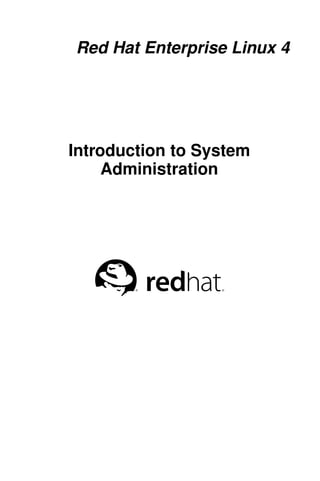
Introduction to system_administration
- 1. Red Hat Enterprise Linux 4 Introduction to System Administration
- 2. Red Hat Enterprise Linux 4: Introduction to System Administration Copyright © 2005 Red Hat, Inc. Red Hat, Inc. 1801 Varsity Drive Raleigh NC 27606-2072 USA Phone: +1 919 754 3700 Phone: 888 733 4281 Fax: +1 919 754 3701 PO Box 13588 Research Triangle Park NC 27709 USA rhel-isa(EN)-4-Print-RHI (2004-08-25T17:11) Copyright © 2005 by Red Hat, Inc. This material may be distributed only subject to the terms and conditions set forth in the Open Publication License, V1.0 or later (the latest version is presently available at http://www.opencontent.org/openpub/). Distribution of substantively modified versions of this document is prohibited without the explicit permission of the copyright holder. Distribution of the work or derivative of the work in any standard (paper) book form for commercial purposes is prohibited unless prior permission is obtained from the copyright holder. Red Hat and the Red Hat "Shadow Man" logo are registered trademarks of Red Hat, Inc. in the United States and other countries. All other trademarks referenced herein are the property of their respective owners. The GPG fingerprint of the security@redhat.com key is: CA 20 86 86 2B D6 9D FC 65 F6 EC C4 21 91 80 CD DB 42 A6 0E
- 3. Table of Contents Introduction.......................................................................................................................................... i 1. Architecture-specific Information .......................................................................................... i 2. Document Conventions .......................................................................................................... i 3. Activate Your Subscription .................................................................................................. iv 3.1. Provide a Red Hat Login....................................................................................... iv 3.2. Provide Your Subscription Number ....................................................................... v 3.3. Connect Your System............................................................................................. v 4. More to Come ....................................................................................................................... v 4.1. Send in Your Feedback .......................................................................................... v 1. The Philosophy of System Administration ................................................................................... 1 1.1. Automate Everything ......................................................................................................... 1 1.2. Document Everything ........................................................................................................ 2 1.3. Communicate as Much as Possible.................................................................................... 3 1.3.1. Tell Your Users What You Are Going to Do ...................................................... 3 1.3.2. Tell Your Users What You Are Doing ................................................................ 4 1.3.3. Tell Your Users What You Have Done ............................................................... 4 1.4. Know Your Resources........................................................................................................ 5 1.5. Know Your Users ............................................................................................................... 6 1.6. Know Your Business .......................................................................................................... 6 1.7. Security Cannot be an Afterthought .................................................................................. 6 1.7.1. The Risks of Social Engineering......................................................................... 7 1.8. Plan Ahead ......................................................................................................................... 7 1.9. Expect the Unexpected ...................................................................................................... 8 1.10. Red Hat Enterprise Linux-Specific Information .............................................................. 8 1.10.1. Automation ....................................................................................................... 8 1.10.2. Documentation and Communication ................................................................ 9 1.10.3. Security ........................................................................................................... 10 1.11. Additional Resources ..................................................................................................... 10 1.11.1. Installed Documentation ................................................................................. 10 1.11.2. Useful Websites .............................................................................................. 11 1.11.3. Related Books ................................................................................................. 11 2. Resource Monitoring .................................................................................................................... 13 2.1. Basic Concepts................................................................................................................. 13 2.2. System Performance Monitoring ..................................................................................... 13 2.3. Monitoring System Capacity ........................................................................................... 14 2.4. What to Monitor? ............................................................................................................. 14 2.4.1. Monitoring CPU Power .................................................................................... 15 2.4.2. Monitoring Bandwidth ...................................................................................... 16 2.4.3. Monitoring Memory.......................................................................................... 16 2.4.4. Monitoring Storage ........................................................................................... 17 2.5. Red Hat Enterprise Linux-Specific Information .............................................................. 18 2.5.1. free .................................................................................................................. 18 2.5.2. top .................................................................................................................... 19 2.5.3. vmstat.............................................................................................................. 20 2.5.4. The Sysstat Suite of Resource Monitoring Tools ............................................. 22 2.5.5. OProfile ............................................................................................................. 24 2.6. Additional Resources ....................................................................................................... 28 2.6.1. Installed Documentation ................................................................................... 28 2.6.2. Useful Websites ................................................................................................ 28 2.6.3. Related Books ................................................................................................... 29
- 4. 3. Bandwidth and Processing Power ............................................................................................... 31 3.1. Bandwidth ........................................................................................................................ 31 3.1.1. Buses ................................................................................................................. 31 3.1.2. Datapaths........................................................................................................... 32 3.1.3. Potential Bandwidth-Related Problems ............................................................ 32 3.1.4. Potential Bandwidth-Related Solutions ............................................................ 33 3.1.5. In Summary. . . .................................................................................................. 33 3.2. Processing Power ............................................................................................................. 34 3.2.1. Facts About Processing Power.......................................................................... 34 3.2.2. Consumers of Processing Power....................................................................... 34 3.2.3. Improving a CPU Shortage ............................................................................... 35 3.3. Red Hat Enterprise Linux-Specific Information .............................................................. 38 3.3.1. Monitoring Bandwidth on Red Hat Enterprise Linux....................................... 38 3.3.2. Monitoring CPU Utilization on Red Hat Enterprise Linux .............................. 39 3.4. Additional Resources ....................................................................................................... 43 3.4.1. Installed Documentation ................................................................................... 43 3.4.2. Useful Websites ................................................................................................ 43 3.4.3. Related Books ................................................................................................... 44 4. Physical and Virtual Memory ...................................................................................................... 45 4.1. Storage Access Patterns ................................................................................................... 45 4.2. The Storage Spectrum...................................................................................................... 45 4.2.1. CPU Registers ................................................................................................... 46 4.2.2. Cache Memory.................................................................................................. 46 4.2.3. Main Memory — RAM .................................................................................... 47 4.2.4. Hard Drives ....................................................................................................... 48 4.2.5. Off-Line Backup Storage .................................................................................. 49 4.3. Basic Virtual Memory Concepts ...................................................................................... 49 4.3.1. Virtual Memory in Simple Terms ..................................................................... 49 4.3.2. Backing Store — the Central Tenet of Virtual Memory ................................... 50 4.4. Virtual Memory: The Details ........................................................................................... 50 4.4.1. Page Faults ........................................................................................................ 51 4.4.2. The Working Set ............................................................................................... 52 4.4.3. Swapping........................................................................................................... 52 4.5. Virtual Memory Performance Implications ..................................................................... 52 4.5.1. Worst Case Performance Scenario .................................................................... 53 4.5.2. Best Case Performance Scenario ...................................................................... 53 4.6. Red Hat Enterprise Linux-Specific Information .............................................................. 53 4.7. Additional Resources ....................................................................................................... 56 4.7.1. Installed Documentation ................................................................................... 56 4.7.2. Useful Websites ................................................................................................ 56 4.7.3. Related Books ................................................................................................... 57 5. Managing Storage ......................................................................................................................... 59 5.1. An Overview of Storage Hardware .................................................................................. 59 5.1.1. Disk Platters ...................................................................................................... 59 5.1.2. Data reading/writing device .............................................................................. 59 5.1.3. Access Arms ..................................................................................................... 60 5.2. Storage Addressing Concepts .......................................................................................... 61 5.2.1. Geometry-Based Addressing ............................................................................ 61 5.2.2. Block-Based Addressing................................................................................... 62 5.3. Mass Storage Device Interfaces ....................................................................................... 63 5.3.1. Historical Background ...................................................................................... 63 5.3.2. Present-Day Industry-Standard Interfaces ........................................................ 64 5.4. Hard Drive Performance Characteristics ......................................................................... 66 5.4.1. Mechanical/Electrical Limitations .................................................................... 67 5.4.2. I/O Loads and Performance .............................................................................. 68
- 5. 5.5. Making the Storage Usable .............................................................................................. 69 5.5.1. Partitions/Slices ................................................................................................. 70 5.5.2. File Systems ...................................................................................................... 71 5.5.3. Directory Structure............................................................................................ 73 5.5.4. Enabling Storage Access................................................................................... 74 5.6. Advanced Storage Technologies ...................................................................................... 74 5.6.1. Network-Accessible Storage............................................................................. 74 5.6.2. RAID-Based Storage ........................................................................................ 75 5.6.3. Logical Volume Management ........................................................................... 80 5.7. Storage Management Day-to-Day ................................................................................... 81 5.7.1. Monitoring Free Space...................................................................................... 82 5.7.2. Disk Quota Issues ............................................................................................. 84 5.7.3. File-Related Issues ............................................................................................ 85 5.7.4. Adding/Removing Storage................................................................................ 86 5.8. A Word About Backups. . . .............................................................................................. 91 5.9. Red Hat Enterprise Linux-Specific Information .............................................................. 92 5.9.1. Device Naming Conventions ............................................................................ 92 5.9.2. File System Basics ............................................................................................ 94 5.9.3. Mounting File Systems ..................................................................................... 96 5.9.4. Network-Accessible Storage Under Red Hat Enterprise Linux ....................... 99 5.9.5. Mounting File Systems Automatically with /etc/fstab............................. 100 5.9.6. Adding/Removing Storage.............................................................................. 100 5.9.7. Implementing Disk Quotas ............................................................................. 104 5.9.8. Creating RAID Arrays .................................................................................... 108 5.9.9. Day to Day Management of RAID Arrays ..................................................... 109 5.9.10. Logical Volume Management ....................................................................... 111 5.10. Additional Resources ................................................................................................... 111 5.10.1. Installed Documentation ............................................................................... 111 5.10.2. Useful Websites ............................................................................................ 111 5.10.3. Related Books ............................................................................................... 112 6. Managing User Accounts and Resource Access ....................................................................... 113 6.1. Managing User Accounts............................................................................................... 113 6.1.1. The Username ................................................................................................. 113 6.1.2. Passwords........................................................................................................ 116 6.1.3. Access Control Information ............................................................................ 120 6.1.4. Managing Accounts and Resource Access Day-to-Day ................................. 121 6.2. Managing User Resources ............................................................................................. 123 6.2.1. Who Can Access Shared Data ........................................................................ 123 6.2.2. Where Users Access Shared Data................................................................... 124 6.2.3. What Barriers Are in Place To Prevent Abuse of Resources .......................... 125 6.3. Red Hat Enterprise Linux-Specific Information ............................................................ 125 6.3.1. User Accounts, Groups, and Permissions ....................................................... 125 6.3.2. Files Controlling User Accounts and Groups ................................................. 127 6.3.3. User Account and Group Applications ........................................................... 130 6.4. Additional Resources ..................................................................................................... 131 6.4.1. Installed Documentation ................................................................................. 132 6.4.2. Useful Websites .............................................................................................. 132 6.4.3. Related Books ................................................................................................. 132
- 6. 7. Printers and Printing .................................................................................................................. 135 7.1. Types of Printers ............................................................................................................ 135 7.1.1. Printing Considerations................................................................................... 135 7.2. Impact Printers ............................................................................................................... 136 7.2.1. Dot-Matrix Printers ......................................................................................... 136 7.2.2. Daisy-Wheel Printers ...................................................................................... 137 7.2.3. Line Printers.................................................................................................... 137 7.2.4. Impact Printer Consumables ........................................................................... 137 7.3. Inkjet Printers................................................................................................................. 137 7.3.1. Inkjet Consumables......................................................................................... 138 7.4. Laser Printers ................................................................................................................. 138 7.4.1. Color Laser Printers ........................................................................................ 138 7.4.2. Laser Printer Consumables ............................................................................. 139 7.5. Other Printer Types ........................................................................................................ 139 7.6. Printer Languages and Technologies ............................................................................. 140 7.7. Networked Versus Local Printers................................................................................... 140 7.8. Red Hat Enterprise Linux-Specific Information ............................................................ 141 7.9. Additional Resources ..................................................................................................... 142 7.9.1. Installed Documentation ................................................................................. 142 7.9.2. Useful Websites .............................................................................................. 142 7.9.3. Related Books ................................................................................................. 143 8. Planning for Disaster .................................................................................................................. 145 8.1. Types of Disasters .......................................................................................................... 145 8.1.1. Hardware Failures ........................................................................................... 145 8.1.2. Software Failures ............................................................................................ 150 8.1.3. Environmental Failures ................................................................................... 153 8.1.4. Human Errors.................................................................................................. 158 8.2. Backups.......................................................................................................................... 162 8.2.1. Different Data: Different Backup Needs......................................................... 163 8.2.2. Backup Software: Buy Versus Build............................................................... 164 8.2.3. Types of Backups ............................................................................................ 165 8.2.4. Backup Media ................................................................................................. 166 8.2.5. Storage of Backups ......................................................................................... 168 8.2.6. Restoration Issues ........................................................................................... 168 8.3. Disaster Recovery .......................................................................................................... 169 8.3.1. Creating, Testing, and Implementing a Disaster Recovery Plan..................... 170 8.3.2. Backup Sites: Cold, Warm, and Hot ............................................................... 171 8.3.3. Hardware and Software Availability ............................................................... 171 8.3.4. Availability of Backups................................................................................... 172 8.3.5. Network Connectivity to the Backup Site....................................................... 172 8.3.6. Backup Site Staffing ....................................................................................... 172 8.3.7. Moving Back Toward Normalcy ..................................................................... 172 8.4. Red Hat Enterprise Linux-Specific Information ............................................................ 173 8.4.1. Software Support ............................................................................................ 173 8.4.2. Backup Technologies ...................................................................................... 173 8.5. Additional Resources ..................................................................................................... 176 8.5.1. Installed Documentation ................................................................................. 176 8.5.2. Useful Websites .............................................................................................. 177 8.5.3. Related Books ................................................................................................. 177 Index................................................................................................................................................. 179 Colophon.......................................................................................................................................... 187
- 7. Introduction Welcome to the Red Hat Enterprise Linux Introduction to System Administration. The Red Hat Enterprise Linux Introduction to System Administration contains introductory informa- tion for new Red Hat Enterprise Linux system administrators. It does not teach you how to perform a particular task under Red Hat Enterprise Linux; rather, it provides you with the background knowledge that more experienced system administrators have learned over time. This guide assumes you have a limited amount of experience as a Linux user, but no Linux system administration experience. If you are completely new to Linux in general (and Red Hat Enterprise Linux in particular), you should start by purchasing an introductory book on Linux. Each chapter in the Red Hat Enterprise Linux Introduction to System Administration has the following structure: • Generic overview material — This section discusses the topic of the chapter without going into details about a specific operating system, technology, or methodology. • Red Hat Enterprise Linux-specific material — This section addresses aspects of the topic related to Linux in general and Red Hat Enterprise Linux in particular. • Additional resources for further study — This section includes pointers to other Red Hat Enterprise Linux manuals, helpful websites, and books containing information applicable to the topic. By adopting a consistent structure, readers can more easily read the Red Hat Enterprise Linux Intro- duction to System Administration in whatever way they choose. For example, an experienced system administrator with little Red Hat Enterprise Linux experience could skim only the sections that specif- ically focus on Red Hat Enterprise Linux, while a new system adminstrator could start by reading only the generic overview sections, and using the Red Hat Enterprise Linux-specific sections as an intro- duction to more in-depth resources. While on the subject of more in-depth resources, the Red Hat Enterprise Linux System Adminis- tration Guide is an excellent resource for performing specific tasks in a Red Hat Enterprise Linux environment. Administrators requiring more in-depth, factual information should refer to the Red Hat Enterprise Linux Reference Guide. HTML, PDF, and RPM versions of the manuals are available on the Red Hat Enterprise Linux Docu- mentation CD and online at http://www.redhat.com/docs/. Note Although this manual reflects the most current information possible, read the Red Hat Enterprise Linux Release Notes for information that may not have been available prior to our documenta- tion being finalized. They can be found on the Red Hat Enterprise Linux CD #1 and online at http://www.redhat.com/docs/. 1. Architecture-specific Information Unless otherwise noted, all information contained in this manual apply only to the x86 processor and processors featuring the Intel® Extended Memory 64 Technology (Intel® EM64T) and AMD64 technologies. For architecture-specific information, refer to the Red Hat Enterprise Linux Installation Guide for your respective architecture.
- 8. ii Introduction 2. Document Conventions When you read this manual, certain words are represented in different fonts, typefaces, sizes, and weights. This highlighting is systematic; different words are represented in the same style to indicate their inclusion in a specific category. The types of words that are represented this way include the following: command Linux commands (and other operating system commands, when used) are represented this way. This style should indicate to you that you can type the word or phrase on the command line and press [Enter] to invoke a command. Sometimes a command contains words that would be displayed in a different style on their own (such as file names). In these cases, they are considered to be part of the command, so the entire phrase is displayed as a command. For example: Use the cat testfile command to view the contents of a file, named testfile, in the current working directory. file name File names, directory names, paths, and RPM package names are represented this way. This style should indicate that a particular file or directory exists by that name on your system. Examples: The .bashrc file in your home directory contains bash shell definitions and aliases for your own use. The /etc/fstab file contains information about different system devices and file systems. Install the webalizer RPM if you want to use a Web server log file analysis program. application This style indicates that the program is an end-user application (as opposed to system software). For example: Use Mozilla to browse the Web. [key] A key on the keyboard is shown in this style. For example: To use [Tab] completion, type in a character and then press the [Tab] key. Your terminal displays the list of files in the directory that start with that letter. [key]-[combination] A combination of keystrokes is represented in this way. For example: The [Ctrl]-[Alt]-[Backspace] key combination exits your graphical session and return you to the graphical login screen or the console. text found on a GUI interface A title, word, or phrase found on a GUI interface screen or window is shown in this style. Text shown in this style is being used to identify a particular GUI screen or an element on a GUI screen (such as text associated with a checkbox or field). Example: Select the Require Password checkbox if you would like your screensaver to require a password before stopping. top level of a menu on a GUI screen or window A word in this style indicates that the word is the top level of a pulldown menu. If you click on the word on the GUI screen, the rest of the menu should appear. For example:
- 9. Introduction iii Under File on a GNOME terminal, the New Tab option allows you to open multiple shell prompts in the same window. If you need to type in a sequence of commands from a GUI menu, they are shown like the following example: Go to Main Menu Button (on the Panel) => Programming => Emacs to start the Emacs text editor. button on a GUI screen or window This style indicates that the text can be found on a clickable button on a GUI screen. For example: Click on the Back button to return to the webpage you last viewed. computer output Text in this style indicates text displayed to a shell prompt such as error messages and responses to commands. For example: The ls command displays the contents of a directory. For example: Desktop about.html logs paulwesterberg.png Mail backupfiles mail reports The output returned in response to the command (in this case, the contents of the directory) is shown in this style. prompt A prompt, which is a computer’s way of signifying that it is ready for you to input something, is shown in this style. Examples: $ # [stephen@maturin stephen]$ leopard login: user input Text that the user has to type, either on the command line, or into a text box on a GUI screen, is displayed in this style. In the following example, text is displayed in this style: To boot your system into the text based installation program, you must type in the text com- mand at the boot: prompt. replaceable Text used for examples, which is meant to be replaced with data provided by the user, is displayed in this style. In the following example, <version-number> is displayed in this style: The directory for the kernel source is /usr/src/<version-number>/, where <version-number> is the version of the kernel installed on this system. Additionally, we use several different strategies to draw your attention to certain pieces of information. In order of how critical the information is to your system, these items are marked as a note, tip, important, caution, or warning. For example: Note Remember that Linux is case sensitive. In other words, a rose is not a ROSE is not a rOsE.
- 10. iv Introduction Tip The directory /usr/share/doc/ contains additional documentation for packages installed on your system. Important If you modify the DHCP configuration file, the changes do not take effect until you restart the DHCP daemon. Caution Do not perform routine tasks as root — use a regular user account unless you need to use the root account for system administration tasks. Warning Be careful to remove only the necessary Red Hat Enterprise Linux partitions. Removing other parti- tions could result in data loss or a corrupted system environment. 3. Activate Your Subscription Before you can access service and software maintenance information, and the support documenta- tion included in your subscription, you must activate your subscription by registering with Red Hat. Registration includes these simple steps: • Provide a Red Hat login • Provide a subscription number • Connect your system The first time you boot your installation of Red Hat Enterprise Linux, you are prompted to register with Red Hat using the Setup Agent. If you follow the prompts during the Setup Agent, you can complete the registration steps and activate your subscription. If you can not complete registration during the Setup Agent (which requires network access), you can alternatively complete the Red Hat registration process online at http://www.redhat.com/register/. 3.1. Provide a Red Hat Login If you do not have an existing Red Hat login, you can create one when prompted during the Setup Agent or online at: https://www.redhat.com/apps/activate/newlogin.html
- 11. Introduction v A Red Hat login enables your access to: • Software updates, errata and maintenance via Red Hat Network • Red Hat technical support resources, documentation, and Knowledgebase If you have forgotten your Red Hat login, you can search for your Red Hat login online at: https://rhn.redhat.com/help/forgot_password.pxt 3.2. Provide Your Subscription Number Your subscription number is located in the package that came with your order. If your package did not include a subscription number, your subscription was activated for you and you can skip this step. You can provide your subscription number when prompted during the Setup Agent or by visiting http://www.redhat.com/register/. 3.3. Connect Your System The Red Hat Network Registration Client helps you connect your system so that you can begin to get updates and perform systems management. There are three ways to connect: 1. During the Setup Agent — Check the Send hardware information and Send system package list options when prompted. 2. After the Setup Agent has been completed — From the Main Menu, go to System Tools, then select Red Hat Network. 3. After the Setup Agent has been completed — Enter the following command from the command line as the root user: • /usr/bin/up2date --register 4. More to Come The Red Hat Enterprise Linux Introduction to System Administration is part of Red Hat’s growing commitment to provide useful and timely support to Red Hat Enterprise Linux users. As new re- leases of Red Hat Enterprise Linux are made available, we make every effort to include both new and improved documentation for you. 4.1. Send in Your Feedback If you spot a typo in the Red Hat Enterprise Linux Introduction to System Administration, or if you have thought of a way to make this manual better, we would love to hear from you. Please submit a report in Bugzilla (http://bugzilla.redhat.com/bugzilla) against the component rhel-isa. Be sure to mention the manual’s identifier: rhel-isa(EN)-4-Print-RHI (2004-08-25T17:11) If you mention this manual’s identifier, we will know exactly which version of the guide you have.
- 12. vi Introduction If you have a suggestion for improving the documentation, try to be as specific as possible. If you have found an error, please include the section number and some of the surrounding text so we can find it easily.
- 13. Chapter 1. The Philosophy of System Administration Although the specifics of being a system administrator may change from platform to platform, there are underlying themes that do not. These themes make up the philosophy of system administration. The themes are: • Automate everything • Document everything • Communicate as much as possible • Know your resources • Know your users • Know your business • Security cannot be an afterthought • Plan ahead • Expect the unexpected The following sections explore each theme in more detail. 1.1. Automate Everything Most system administrators are outnumbered — either by their users, their systems, or both. In many cases, automation is the only way to keep up. In general, anything done more than once should be examined as a possible candidate for automation. Here are some commonly automated tasks: • Free disk space checking and reporting • Backups • System performance data collection • User account maintenance (creation, deletion, etc.) • Business-specific functions (pushing new data to a Web server, running monthly/quarterly/yearly reports, etc.) This list is by no means complete; the functions automated by system administrators are only limited by an administrator’s willingness to write the necessary scripts. In this case, being lazy (and making the computer do more of the mundane work) is actually a good thing. Automation also gives users the extra benefit of greater predictability and consistency of service. Tip Keep in mind that if you have a task that should be automated, it is likely that you are not the first system administrator to have that need. Here is where the benefits of open source software really shine — you may be able to leverage someone else’s work to automate the manual procedure that is currently eating up your time. So always make sure you search the Web before writing anything more complex than a small Perl script.
- 14. 2 Chapter 1. The Philosophy of System Administration 1.2. Document Everything If given the choice between installing a brand-new server and writing a procedural document on performing system backups, the average system administrator would install the new server every time. While this is not at all unusual, you must document what you do. Many system administrators put off doing the necessary documentation for a variety of reasons: "I will get around to it later." Unfortunately, this is usually not true. Even if a system administrator is not kidding themselves, the nature of the job is such that everyday tasks are usually too chaotic to "do it later." Even worse, the longer it is put off, the more that is forgotten, leading to a much less detailed (and therefore, less useful) document. "Why write it up? I will remember it." Unless you are one of those rare individuals with a photographic memory, no, you will not remember it. Or worse, you will remember only half of it, not realizing that you are missing the whole story. This leads to wasted time either trying to relearn what you had forgotten or fixing what you had broken due to your incomplete understanding of the situation. "If I keep it in my head, they will not fire me — I will have job security!" While this may work for a while, invariably it leads to less — not more — job security. Think for a moment about what may happen during an emergency. You may not be available; your documentation may save the day by letting someone else resolve the problem in your absence. And never forget that emergencies tend to be times when upper management pays close attention. In such cases, it is better to have your documentation be part of the solution than it is for your absence to be part of the problem. In addition, if you are part of a small but growing organization, eventually there will be a need for another system administrator. How can this person learn to back you up if everything is in your head? Worst yet, not documenting may make you so indispensable that you might not be able to advance your career. You could end up working for the very person that was hired to assist you. Hopefully you are now sold on the benefits of system documentation. That brings us to the next question: What should you document? Here is a partial list: Policies Policies are written to formalize and clarify the relationship you have with your user community. They make it clear to your users how their requests for resources and/or assistance are handled. The nature, style, and method of disseminating policies to your a community varies from orga- nization to organization. Procedures Procedures are any step-by-step sequence of actions that must be taken to accomplish a certain task. Procedures to be documented can include backup procedures, user account management procedures, problem reporting procedures, and so on. Like automation, if a procedure is followed more than once, it is a good idea to document it. Changes A large part of a system administrator’s career revolves around making changes — configuring systems for maximum performance, tweaking scripts, modifying configuration files, and so on.
- 15. Chapter 1. The Philosophy of System Administration 3 All of these changes should be documented in some fashion. Otherwise, you could find yourself being completely confused about a change you made several months earlier. Some organizations use more complex methods for keeping track of changes, but in many cases a simple revision history at the start of the file being changed is all that is necessary. At a minimum, each entry in the revision history should contain: • The name or initials of the person making the change • The date the change was made • The reason the change was made This results in concise, yet useful entries: ECB, 12-June-2002 — Updated entry for new Accounting printer (to support the replacement printer’s ability to print duplex) 1.3. Communicate as Much as Possible When it comes to your users, you can never communicate too much. Be aware that small system changes you might think are practically unnoticeable could very well completely confuse the admin- istrative assistant in Human Resources. The method by which you communicate with your users can vary according to your organization. Some organizations use email; others, an internal website. Still others may rely on Usenet news or IRC. A sheet of paper tacked to a bulletin board in the breakroom may even suffice at some places. In any case, use whatever method(s) that work well at your organization. In general, it is best to follow this paraphrased approach used in writing newspaper stories: 1. Tell your users what you are going to do 2. Tell your users what you are doing 3. Tell your users what you have done The following sections look at these steps in more depth. 1.3.1. Tell Your Users What You Are Going to Do Make sure you give your users sufficient warning before you do anything. The actual amount of warning necessary varies according to the type of change (upgrading an operating system demands more lead time than changing the default color of the system login screen), as well as the nature of your user community (more technically adept users may be able to handle changes more readily than users with minimal technical skills.) At a minimum, you should describe: • The nature of the change • When it will take place • Why it is happening • Approximately how long it should take • The impact (if any) that the users can expect due to the change • Contact information should they have any questions or concerns Here is a hypothetical situation. The Finance department has been experiencing problems with their database server being very slow at times. You are going to bring the server down, upgrade the CPU
- 16. 4 Chapter 1. The Philosophy of System Administration module to a faster model, and reboot. Once this is done, you will move the database itself to faster, RAID-based storage. Here is one possible announcement for this situation: System Downtime Scheduled for Friday Night Starting this Friday at 6pm (midnight for our associates in Berlin), all financial applications will be unavail- able for a period of approximately four hours. During this time, changes to both the hardware and software on the Finance database server will be per- formed. These changes should greatly reduce the time required to run the Accounts Payable and Accounts Receivable applications, and the weekly Balance Sheet report. Other than the change in runtime, most people should notice no other change. However, those of you that have written your own SQL queries should be aware that the layout of some indices will change. This is documented on the company intranet website, on the Finance page. Should you have any questions, comments, or concerns, please contact System Administration at extension 4321. A few points are worth noting: • Effectively communicate the start and duration of any downtime that might be involved in the change. • Make sure you give the time of the change in such a way that it is useful to all users, no matter where they may be located. • Use terms that your users understand. The people impacted by this work do not care that the new CPU module is a 2GHz unit with twice as much L2 cache, or that the database is being placed on a RAID 5 logical volume. 1.3.2. Tell Your Users What You Are Doing This step is primarily a last-minute warning of the impending change; as such, it should be a brief repeat of the first message, though with the impending nature of the change made more apparent ("The system upgrade will take place TONIGHT."). This is also a good place to publicly answer any questions you may have received as a result of the first message. Continuing our hypothetical example, here is one possible last-minute warning: System Downtime Scheduled for Tonight Reminder: The system downtime announced this past Monday will take place as scheduled tonight at 6pm (midnight for the Berlin office). You can find the original announcement on the company intranet website, on the System Administration page. Several people have asked whether they should stop working early tonight to make sure their work is backed up prior to the downtime. This will not be necessary, as the work being done tonight will not impact any work done on your personal workstations. Remember, those of you that have written your own SQL queries should be aware that the layout of some indices will change. This is documented on the company intranet website, on the Finance page. Your users have been alerted; now you are ready to actually do the work.
- 17. Chapter 1. The Philosophy of System Administration 5 1.3.3. Tell Your Users What You Have Done After you have finished making the changes, you must tell your users what you have done. Again, this should be a summary of the previous messages (invariably someone will not have read them.) 1 However, there is one important addition you must make. It is vital that you give your users the current status. Did the upgrade not go as smoothly as planned? Was the new storage server only able to serve the systems in Engineering, and not in Finance? These types of issues must be addressed here. Of course, if the current status differs from what you communicated previously, you should make this point clear and describe what will be done (if anything) to arrive at the final solution. In our hypothetical situation, the downtime had some problems. The new CPU module did not work; a call to the system’s manufacturer revealed that a special version of the module is required for in-the- field upgrades. On the plus side, the migration of the database to the RAID volume went well (even though it took a bit longer than planned due to the problems with the CPU module. Here is one possible announcement: System Downtime Complete The system downtime scheduled for Friday night (refer to the System Administration page on the company intranet website) has been completed. Unfortunately, hardware issues prevented one of the tasks from being completed. Due to this, the remaining tasks took longer than the originally-scheduled four hours. Instead, all systems were back in production by midnight (6am Saturday for the Berlin office). Because of the remaining hardware issues, performance of the AP, AR, and the Balance Sheet report will be slightly improved, but not to the extent originally planned. A second downtime will be announced and scheduled as soon as the issues that prevented completion of the task have been resolved. Please note that the downtime did change some database indices; people that have written their own SQL queries should consult the Finance page on the company intranet website. Please contact System Administration at extension 4321 with any questions. With this kind of information, your users will have sufficient background knowledge to continue their work, and to understand how the changes impact them. 1.4. Know Your Resources System administration is mostly a matter of balancing available resources against the people and programs that use those resources. Therefore, your career as a system administrator will be a short and stress-filled one unless you fully understand the resources you have at your disposal. Some of the resources are ones that seem pretty obvious: • System resources, such as available processing power, memory, and disk space • Network bandwidth • Available money in the IT budget But some may not be so obvious: • The services of operations personnel, other system administrators, or even an administrative assis- tant 1. Be sure to send this message out as soon as the work is done, before you leave for home. Once you have left the office, it is much too easy to forget, leaving your users in the dark as to whether they can use the system or not.
- 18. 6 Chapter 1. The Philosophy of System Administration • Time (often of critical importance when the time involves things such as the amount of time during which system backups may take place) • Knowledge (whether it is stored in books, system documentation, or the brain of a person that has worked at the company for the past twenty years) It is important to note is that it is highly valuable to take a complete inventory of those resources available to you and to keep it current — a lack of "situational awareness" when it comes to available resources can often be worse than no awareness at all. 1.5. Know Your Users Although some people bristle at the term "users" (perhaps due to some system administrators’ use of the term in a derogatory manner), it is used here with no such connotation implied. Users are those people that use the systems and resources for which you are responsible — no more, and no less. As such, they are central to your ability to successfully administer your systems; without understanding your users, how can you understand the system resources they require? For example, consider a bank teller. A bank teller uses a strictly-defined set of applications and re- quires little in the way of system resources. A software engineer, on the other hand, may use many different applications and always welcomes more system resources (for faster build times). Two en- tirely different users with two entirely different needs. Make sure you learn as much about your users as you can. 1.6. Know Your Business Whether you work for a large, multinational corporation or a small community college, you must still understand the nature of the business environment in which you work. This can be boiled down to one question: What is the purpose of the systems you administer? The key point here is to understand your systems’ purpose in a more global sense: • Applications that must be run within certain time frames, such as at the end of a month, quarter, or year • The times during which system maintenance may be done • New technologies that could be used to resolve long-standing business problems By taking into account your organization’s business, you will find that your day-to-day decisions will be better for your users, and for you. 1.7. Security Cannot be an Afterthought No matter what you might think about the environment in which your systems are running, you cannot take security for granted. Even standalone systems not connected to the Internet may be at risk (al- though obviously the risks will be different from a system that has connections to the outside world). Therefore, it is extremely important to consider the security implications of everything you do. The following list illustrates the different kinds of issues you should consider: • The nature of possible threats to each of the systems under your care • The location, type, and value of the data on those systems
- 19. Chapter 1. The Philosophy of System Administration 7 • The type and frequency of authorized access to the systems While you are thinking about security, do not make the mistake of assuming that possible intruders will only attack your systems from outside of your company. Many times the perpetrator is someone within the company. So the next time you walk around the office, look at the people around you and ask yourself this question: What would happen if that person were to attempt to subvert our security? Note This does not mean that you should treat your coworkers as if they are criminals. It just means that you should look at the type of work that each person performs and determine what types of security breaches a person in that position could perpetrate, if they were so inclined. 1.7.1. The Risks of Social Engineering While most system administrators’ first reactions when they think about security is to concentrate on the technological aspects, it is important to maintain perspective. Quite often, security breaches do not have their origins in technology, but in human nature. People interested in breaching security often use human nature to entirely bypass technological access controls. This is known as social engineering. Here is an example: The second shift operator receives an outside phone call. The caller claims to be your organization’s CFO (the CFO’s name and background information was obtained from your organization’s website, on the "Management Team" page). The caller claims to be calling from some place halfway around the world (maybe this part of the story is a complete fabrication, or perhaps your organization’s website has a recent press release that makes mention of the CFO attending a tradeshow). The caller tells a tale of woe; his laptop was stolen at the airport, and he is with an important cus- tomer and needs access to the corporate intranet to check on the customer’s account status. Would the operator be so kind as to give him the necessary access information? Do you know what would your operator do? Unless your operator has guidance (in the form of policies and procedures), you very likely do not know for sure. Like traffic lights, the goal of policies and procedures is to provide unambiguous guidance as to what is and is not appropriate behavior. However, just as with traffic lights, policies and procedures only work if everyone follows them. And there is the crux of the problem — it is unlikely that everyone will adhere to your policies and procedures. In fact, depending on the nature of your organization, it is possible that you do not even have sufficient authority to define policies, much less enforce them. What then? Unfortunately, there are no easy answers. User education can help; do everything you can to help make your user community aware of security and social engineering. Give lunchtime presentations about security. Post pointers to security-related news articles on your organization’s mailing lists. Make yourself available as a sounding board for users’ questions about things that do not seem quite right. In short, get the message out to your users any way you can.
- 20. 8 Chapter 1. The Philosophy of System Administration 1.8. Plan Ahead System administrators that took all this advice to heart and did their best to follow it would be fan- tastic system administrators — for a day. Eventually, the environment will change, and one day our fantastic administrator would be caught flat-footed. The reason? Our fantastic administrator failed to plan ahead. Certainly no one can predict the future with 100% accuracy. However, with a bit of awareness it is easy to read the signs of many changes: • An offhand mention of a new project gearing up during that boring weekly staff meeting is a sure sign that you will likely need to support new users in the near future • Talk of an impending acquisition means that you may end up being responsible for new (and pos- sibly incompatible) systems in one or more remote locations Being able to read these signs (and to respond effectively to them) makes life easier for you and your users. 1.9. Expect the Unexpected While the phrase "expect the unexpected" is trite, it reflects an underlying truth that all system admin- istrators must understand: There will be times when you are caught off-guard. After becoming comfortable with this uncomfortable fact of life, what can a concerned system admin- istrator do? The answer lies in flexibility; by performing your job in such a way as to give you (and your users) the most options possible. Take, for example, the issue of disk space. Given that never having sufficient disk space seems to be as much a physical law as the law of gravity, it is reasonable to assume that at some point you will be confronted with a desperate need for additional disk space right now. What would a system administrator who expects the unexpected do in this case? Perhaps it is possible to keep a few disk drives sitting on the shelf as spares in case of hardware problems 2. A spare of this type could be quickly deployed3 on a temporary basis to address the short-term need for disk space, giving time to more permanently resolve the issue (by following the standard procedure for procuring additional disk drives, for example). By trying to anticipate problems before they occur, you will be in a position to respond more quickly and effectively than if you let yourself be surprised. 1.10. Red Hat Enterprise Linux-Specific Information This section describes information related to the philosophy of system administration that is specific to Red Hat Enterprise Linux. 2. And of course a system administrator that expects the unexpected would naturally use RAID (or related technologies) to lessen the impact of a critical disk drive failing during production. 3. Again, system administrators that think ahead configure their systems to make it as easy as possible to quickly add a new disk drive to the system.
- 21. Chapter 1. The Philosophy of System Administration 9 1.10.1. Automation Automation of frequently-performed tasks under Red Hat Enterprise Linux requires knowledge of several different types of technologies. First are the commands that control the timing of command or script execution. The cron and at commands are most commonly used in these roles. Incorporating an easy-to-understand yet powerfully flexible time specification system, cron can schedule the execution of commands or scripts for recurring intervals ranging in length from minutes to months. The crontab command is used to manipulate the files controlling the cron daemon that actually schedules each cron job for execution. The at command (and the closely-related command batch) are more appropriate for scheduling the execution of one-time scripts or commands. These commands implement a rudimentary batch subsystem consisting of multiple queues with varying scheduling priorities. The priorities are known as niceness levels (due to the name of the command — nice). Both at and batch are perfect for tasks that must start at a given time but are not time-critical in terms of finishing. Next are the various scripting languages. These are the "programming languages" that the average system administrator uses to automate manual operations. There are many scripting languages (and each system administrator tends to have a personal favorite), but the following are currently the most common: • The bash command shell • The perl scripting language • The python scripting language Over and above the obvious differences between these languages, the biggest difference is in the way in which these languages interact with other utility programs on a Red Hat Enterprise Linux system. Scripts written with the bash shell tend to make more extensive use of the many small utility programs (for example, to perform character string manipulation), while perl scripts perform more of these types of operations using features built into the language itself. A script written using python can fully exploit the language’s object-oriented capabilities, making complex scripts more easily extensible. This means that, in order to truly master shell scripting, you must be familiar with the many utility programs (such as grep and sed) that are part of Red Hat Enterprise Linux. Learning perl (and python), on the other hand, tends to be a more "self-contained" process. However, many perl lan- guage constructs are based on the syntax of various traditional UNIX utility programs, and as such are familiar to those Red Hat Enterprise Linux system administrators with shell scripting experience. 1.10.2. Documentation and Communication In the areas of documentation and communication, there is little that is specific to Red Hat Enterprise Linux. Since documentation and communication can consist of anything from adding comments to a text-based configuration file to updating a webpage or sending an email, a system administrator using Red Hat Enterprise Linux must have access to text editors, HTML editors, and mail clients. Here is a small sample of the many text editors available under Red Hat Enterprise Linux: • The gedit text editor • The Emacs text editor • The Vim text editor The gedit text editor is a strictly graphical application (in other words, it requires an active X Window System environment), while vim and Emacs are primarily text-based in nature.
- 22. 10 Chapter 1. The Philosophy of System Administration The subject of the best text editor has sparked debate for nearly as long as computers have existed and will continue to do so. Therefore, the best approach is to try each editor for yourself, and use what works best for you. For HTML editors, system administrators can use the Composer function of the Mozilla Web browser. Of course, some system administrators prefer to hand-code their HTML, making a regular text editor a perfectly acceptable tool as well. As far as email is concerned, Red Hat Enterprise Linux includes the Evolution graphical email client, the Mozilla email client (which is also graphical), and mutt, which is text-based. As with text editors, the choice of an email client tends to be a personal one; therefore, the best approach is to try each client for yourself, and use what works best for you. 1.10.3. Security As stated earlier in this chapter, security cannot be an afterthought, and security under Red Hat Enter- prise Linux is more than skin-deep. Authentication and access controls are deeply-integrated into the operating system and are based on designs gleaned from long experience in the UNIX community. For authentication, Red Hat Enterprise Linux uses PAM — Pluggable Authentication Modules. PAM makes it possible to fine-tune user authentication via the configuration of shared libraries that all PAM-aware applications use, all without requiring any changes to the applications themselves. Access control under Red Hat Enterprise Linux uses traditional UNIX-style permissions (read, write, execute) against user, group, and "everyone else" classifications. Like UNIX, Red Hat Enterprise Linux also makes use of setuid and setgid bits to temporarily confer expanded access rights to pro- cesses running a particular program, based on the ownership of the program file. Of course, this makes it critical that any program to be run with setuid or setgid privileges must be carefully audited to ensure that no exploitable vulnerabilities exist. Red Hat Enterprise Linux also includes support for access control lists. An access control list (ACL) is a construct that allows extremely fine-grained control over what users or groups may access a file or directory. For example, a file’s permissions may restrict all access by anyone other than the file’s owner, yet the file’s ACL can be configured to allow only user bob to write and group finance to read the file. Another aspect of security is being able to keep track of system activity. Red Hat Enterprise Linux makes extensive use of logging, both at a kernel and an application level. Logging is controlled by the system logging daemon syslogd, which can log system information locally (normally to files in the /var/log/ directory) or to a remote system (which acts as a dedicated log server for multiple computers.) Intrusion detection sytems (IDS) are powerful tools for any Red Hat Enterprise Linux system ad- ministrator. An IDS makes it possible for system administrators to determine whether unauthorized changes were made to one or more systems. The overall design of the operating system itself includes IDS-like functionality. Because Red Hat Enterprise Linux is installed using the RPM Package Manager (RPM), it is possible to use RPM to verify whether any changes have been made to the packages comprising the operating system. However, because RPM is primarily a package management tool, its abilities as an IDS are somewhat limited. Even so, it can be a good first step toward monitoring a Red Hat Enterprise Linux system for unauthorized modifications. 1.11. Additional Resources This section includes various resources that can be used to learn more about the philosophy of system administration and the Red Hat Enterprise Linux-specific subject matter discussed in this chapter.
- 23. Chapter 1. The Philosophy of System Administration 11 1.11.1. Installed Documentation The following resources are installed in the course of a typical Red Hat Enterprise Linux installation and can help you learn more about the subject matter discussed in this chapter. • crontab(1) and crontab(5) man pages — Learn how to schedule commands and scripts for automatic execution at regular intervals. • at(1) man page — Learn how to schedule commands and scripts for execution at a later time. • bash(1) man page — Learn more about the default shell and shell script writing. • perl(1) man page — Review pointers to the many man pages that make up perl’s online docu- mentation. • python(1) man page — Learn more about options, files, and environment variables controlling the Python interpreter. • gedit(1) man page and Help menu entry — Learn how to edit text files with this graphical text editor. • emacs(1) man page — Learn more about this highly-flexible text editor, including how to run its online tutorial. • vim(1) man page — Learn how to use this powerful text editor. • Mozilla Help Contents menu entry — Learn how to edit HTML files, read mail, and browse the Web. • evolution(1) man page and Help menu entry — Learn how to manage your email with this graphical email client. • mutt(1) man page and files in /usr/share/doc/mutt-<version> — Learn how to manage your email with this text-based email client. • pam(8) man page and files in /usr/share/doc/pam-<version> — Learn how authentication takes place under Red Hat Enterprise Linux. 1.11.2. Useful Websites • http://www.kernel.org/pub/linux/libs/pam/ — The Linux-PAM project homepage. • http://www.usenix.org/ — The USENIX homepage. A professional organization dedicated to bring- ing together computer professionals of all types and fostering improved communication and inno- vation. • http://www.sage.org/ — The System Administrators Guild homepage. A USENIX special technical group that is a good resource for all system administrators responsible for Linux (or Linux-like) operating systems. • http://www.python.org/ — The Python Language Website. An excellent site for learning more about Python. • http://www.perl.org/ — The Perl Mongers Website. A good place to start learning about Perl and connecting with the Perl community. • http://www.rpm.org/ — The RPM Package Manager homepage. The most comprehensive website for learning about RPM.
- 24. 12 Chapter 1. The Philosophy of System Administration 1.11.3. Related Books Most books on system administration do little to cover the philosophy behind the job. However, the following books do have sections that give a bit more depth to the issues that were discussed here: • The Red Hat Enterprise Linux Reference Guide; Red Hat, Inc. — Provides an overview of locations of key system files, user and group settings, and PAM configuration. • The Red Hat Enterprise Linux Security Guide; Red Hat, Inc. — Contains a comprehensive discus- sion of many security-related issues for Red Hat Enterprise Linux system administrators. • The Red Hat Enterprise Linux System Administration Guide; Red Hat, Inc. — Includes chapters on managing users and groups, automating tasks, and managing log files. • Linux Administration Handbook by Evi Nemeth, Garth Snyder, and Trent R. Hein; Prentice Hall — Provides a good section on the policies and politics side of system administration, including several "what-if" discussions concerning ethics. • Linux System Administration: A User’s Guide by Marcel Gagne; Addison Wesley Professional — Contains a good chapter on automating various tasks. • Solaris System Management by John Philcox; New Riders Publishing — Although not specifically written for Red Hat Enterprise Linux (or even Linux in general), and using the term "system man- ager" instead of "system administrator," this book provides a 70-page overview of the many roles that system administrators play in a typical organization.
- 25. Chapter 2. Resource Monitoring As stated earlier, a great deal of system administration revolves around resources and their efficient use. By balancing various resources against the people and programs that use those resources, you waste less money and make your users as happy as possible. However, this leaves two questions: What are resources? And: How is it possible to know what resources are being used (and to what extent)? The purpose of this chapter is to enable you to answer these questions by helping you to learn more about resources and how they can be monitored. 2.1. Basic Concepts Before you can monitor resources, you first have to know what resources there are to monitor. All systems have the following resources available: • CPU power • Bandwidth • Memory • Storage These resources are covered in more depth in the following chapters. However, for the time being all you need to keep in mind is that these resources have a direct impact on system performance, and therefore, on your users’ productivity and happiness. At its simplest, resource monitoring is nothing more than obtaining information concerning the uti- lization of one or more system resources. However, it is rarely this simple. First, one must take into account the resources to be monitored. Then it is necessary to examine each system to be monitored, paying particular attention to each system’s situation. The systems you monitor fall into one of two categories: • The system is currently experiencing performance problems at least part of the time and you would like to improve its performance. • The system is currently running well and you would like it to stay that way. The first category means you should monitor resources from a system performance perspective, while the second category means you should monitor system resources from a capacity planning perspective. Because each perspective has its own unique requirements, the following sections explore each cate- gory in more depth.
- 26. 14 Chapter 2. Resource Monitoring 2.2. System Performance Monitoring As stated above, system performance monitoring is normally done in response to a performance prob- lem. Either the system is running too slowly, or programs (and sometimes even the entire system) fail to run at all. In either case, performance monitoring is normally done as the first and last steps of a three-step process: 1. Monitoring to identify the nature and scope of the resource shortages that are causing the per- formance problems 2. The data produced from monitoring is analyzed and a course of action (normally performance tuning and/or the procurement of additional hardware) is taken to resolve the problem 3. Monitoring to ensure that the performance problem has been resolved Because of this, performance monitoring tends to be relatively short-lived in duration and more de- tailed in scope. Note System performance monitoring is often an iterative process, with these steps being repeated several times to arrive at the best possible system performance. The primary reason for this is that system resources and their utilization tend to be highly interrelated, meaning that often the elimination of one resource bottleneck uncovers another one. 2.3. Monitoring System Capacity Monitoring system capacity is done as part of an ongoing capacity planning program. Capacity plan- ning uses long-term resource monitoring to determine rates of change in the utilization of system resources. Once these rates of change are known, it becomes possible to conduct more accurate long- term planning regarding the procurement of additional resources. Monitoring done for capacity planning purposes is different from performance monitoring in two ways: • The monitoring is done on a more-or-less continuous basis • The monitoring is usually not as detailed The reason for these differences stems from the goals of a capacity planning program. Capacity plan- ning requires a "big picture" viewpoint; short-term or anomalous resource usage is of little concern. Instead, data is collected over a period of time, making it possible to categorize resource utilization in terms of changes in workload. In more narrowly-defined environments, (where only one application is run, for example) it is possible to model the application’s impact on system resources. This can be done with sufficient accuracy to make it possible to determine, for example, the impact of five more customer service representatives running the customer service application during the busiest time of the day. 2.4. What to Monitor? As stated earlier, the resources present in every system are CPU power, bandwidth, memory, and storage. At first glance, it would seem that monitoring would need only consist of examining these four different things.
- 27. Chapter 2. Resource Monitoring 15 Unfortunately, it is not that simple. For example, consider a disk drive. What things might you want to know about its performance? • How much free space is available? • How many I/O operations on average does it perform each second? • How long on average does it take each I/O operation to be completed? • How many of those I/O operations are reads? How many are writes? • What is the average amount of data read/written with each I/O? There are more ways of studying disk drive performance; these points have only scratched the surface. The main concept to keep in mind is that there are many different types of data for each resource. The following sections explore the types of utilization information that would be helpful for each of the major resource types. 2.4.1. Monitoring CPU Power In its most basic form, monitoring CPU power can be no more difficult than determining if CPU utilization ever reaches 100%. If CPU utilization stays below 100%, no matter what the system is doing, there is additional processing power available for more work. However, it is a rare system that does not reach 100% CPU utilization at least some of the time. At that point it is important to examine more detailed CPU utilization data. By doing so, it becomes possible to start determining where the majority of your processing power is being consumed. Here are some of the more popular CPU utilization statistics: User Versus System The percentage of time spent performing user-level processing versus system-level processing can point out whether a system’s load is primarily due to running applications or due to op- erating system overhead. High user-level percentages tend to be good (assuming users are not experiencing unsatisfactory performance), while high system-level percentages tend to point to- ward problems that will require further investigation. Context Switches A context switch happens when the CPU stops running one process and starts running another. Because each context switch requires the operating system to take control of the CPU, excessive context switches and high levels of system-level CPU consumption tend to go together. Interrupts As the name implies, interrupts are situations where the processing being performed by the CPU is abruptly changed. Interrupts generally occur due to hardware activity (such as an I/O device completing an I/O operation) or due to software (such as software interrupts that control applica- tion processing). Because interrupts must be serviced at a system level, high interrupt rates lead to higher system-level CPU consumption. Runnable Processes A process may be in different states. For example, it may be: • Waiting for an I/O operation to complete • Waiting for the memory management subsystem to handle a page fault In these cases, the process has no need for the CPU.
- 28. 16 Chapter 2. Resource Monitoring However, eventually the process state changes, and the process becomes runnable. As the name implies, a runnable process is one that is capable of getting work done as soon as it is scheduled to receive CPU time. However, if more than one process is runnable at any given time, all but one1 of the runnable processes must wait for their turn at the CPU. By monitoring the number of runnable processes, it is possible to determine how CPU-bound your system is. Other performance metrics that reflect an impact on CPU utilization tend to include different services the operating system provides to processes. They may include statistics on memory management, I/O processing, and so on. These statistics also reveal that, when system performance is monitored, there are no boundaries between the different statistics. In other words, CPU utilization statistics may end up pointing to a problem in the I/O subsystem, or memory utilization statistics may reveal an application design flaw. Therefore, when monitoring system performance, it is not possible to examine any one statistic in complete isolation; only by examining the overall picture it it possible to extract meaningful informa- tion from any performance statistics you gather. 2.4.2. Monitoring Bandwidth Monitoring bandwidth is more difficult than the other resources described here. The reason for this is due to the fact that performance statistics tend to be device-based, while most of the places where bandwidth is important tend to be the buses that connect devices. In those instances where more than one device shares a common bus, you might see reasonable statistics for each device, but the aggregate load those devices place on the bus would be much greater. Another challenge to monitoring bandwidth is that there can be circumstances where statistics for the devices themselves may not be available. This is particularly true for system expansion buses and datapaths2 . However, even though 100% accurate bandwidth-related statistics may not always be available, there is often enough information to make some level of analysis possible, particularly when related statistics are taken into account. Some of the more common bandwidth-related statistics are: Bytes received/sent Network interface statistics provide an indication of the bandwidth utilization of one of the more visible buses — the network. Interface counts and rates These network-related statistics can give indications of excessive collisions, transmit and receive errors, and more. Through the use of these statistics (particularly if the statistics are available for more than one system on your network), it is possible to perform a modicum of network troubleshooting even before the more common network diagnostic tools are used. Transfers per Second Normally collected for block I/O devices, such as disk and high-performance tape drives, this statistic is a good way of determining whether a particular device’s bandwidth limit is being reached. Due to their electromechanical nature, disk and tape drives can only perform so many I/O operations every second; their performance degrades rapidly as this limit is reached. 1. Assuming a single-processor computer system. 2. More information on buses, datapaths, and bandwidth is available in Chapter 3 Bandwidth and Processing Power.
- 29. Chapter 2. Resource Monitoring 17 2.4.3. Monitoring Memory If there is one area where a wealth of performance statistics can be found, it is in the area of moni- toring memory utilization. Due to the inherent complexity of today’s demand-paged virtual memory operating systems, memory utilization statistics are many and varied. It is here that the majority of a system administrator’s work with resource management takes place. The following statistics represent a cursory overview of commonly-found memory management statis- tics: Page Ins/Page Outs These statistics make it possible to gauge the flow of pages from system memory to attached mass storage devices (usually disk drives). High rates for both of these statistics can mean that the system is short of physical memory and is thrashing, or spending more system resources on moving pages into and out of memory than on actually running applications. Active/Inactive Pages These statistics show how heavily memory-resident pages are used. A lack of inactive pages can point toward a shortage of physical memory. Free, Shared, Buffered, and Cached Pages These statistics provide additional detail over the more simplistic active/inactive page statistics. By using these statistics, it is possible to determine the overall mix of memory utilization. Swap Ins/Swap Outs These statistics show the system’s overall swapping behavior. Excessive rates here can point to physical memory shortages. Successfully monitoring memory utilization requires a good understanding of how demand-paged virtual memory operating systems work. While such a subject alone could take up an entire book, the basic concepts are discussed in Chapter 4 Physical and Virtual Memory. This chapter, along with time spent actually monitoring a system, gives you the the necessary building blocks to learn more about this subject. 2.4.4. Monitoring Storage Monitoring storage normally takes place at two different levels: • Monitoring for sufficient disk space • Monitoring for storage-related performance problems The reason for this is that it is possible to have dire problems in one area and no problems whatsoever in the other. For example, it is possible to cause a disk drive to run out of disk space without once causing any kind of performance-related problems. Likewise, it is possible to have a disk drive that has 99% free space, yet is being pushed past its limits in terms of performance. However, it is more likely that the average system experiences varying degrees of resource shortages in both areas. Because of this, it is also likely that — to some extent — problems in one area impact the other. Most often this type of interaction takes the form of poorer and poorer I/O performance as a disk drive nears 0% free space although, in cases of extreme I/O loads, it might be possible to slow I/O throughput to such a level that applications no longer run properly. In any case, the following statistics are useful for monitoring storage:
- 30. 18 Chapter 2. Resource Monitoring Free Space Free space is probably the one resource all system administrators watch closely; it would be a rare administrator that never checks on free space (or has some automated way of doing so). File System-Related Statistics These statistics (such as number of files/directories, average file size, etc.) provide additional detail over a single free space percentage. As such, these statistics make it possible for system administrators to configure the system to give the best performance, as the I/O load imposed by a file system full of many small files is not the same as that imposed by a file system filled with a single massive file. Transfers per Second This statistic is a good way of determining whether a particular device’s bandwidth limitations are being reached. Reads/Writes per Second A slightly more detailed breakdown of transfers per second, these statistics allow the system ad- ministrator to more fully understand the nature of the I/O loads a storage device is experiencing. This can be critical, as some storage technologies have widely different performance character- istics for read versus write operations. 2.5. Red Hat Enterprise Linux-Specific Information Red Hat Enterprise Linux comes with a variety of resource monitoring tools. While there are more than those listed here, these tools are representative in terms of functionality. The tools are: • free • top (and GNOME System Monitor, a more graphically oriented version of top) • vmstat • The Sysstat suite of resource monitoring tools • The OProfile system-wide profiler Let us examine each one in more detail. 2.5.1. free The free command displays system memory utilization. Here is an example of its output: total used free shared buffers cached Mem: 255508 240268 15240 0 7592 86188 -/+ buffers/cache: 146488 109020 Swap: 530136 26268 503868 The Mem: row displays physical memory utilization, while the Swap: row displays the utilization of the system swap space, and the -/+ buffers/cache: row displays the amount of physical memory currently devoted to system buffers. Since free by default only displays memory utilization information once, it is only useful for very short-term monitoring, or quickly determining if a memory-related problem is currently in progress. Although free has the ability to repetitively display memory utilization figures via its -s option, the output scrolls, making it difficult to easily detect changes in memory utilization.
- 31. Chapter 2. Resource Monitoring 19 Tip A better solution than using free -s would be to run free using the watch command. For example, to display memory utilization every two seconds (the default display interval for watch), use this command: watch free The watch command issues the free command every two seconds, updating by clearing the screen and writing the new output to the same screen location. This makes it much easier to determine how memory utilization changes over time, since watch creates a single updated view with no scrolling. You can control the delay between updates by using the -n option, and can cause any changes between updates to be highlighted by using the -d option, as in the following command: watch -n 1 -d free For more information, refer to the watch man page. The watch command runs until interrupted with [Ctrl]-[C]. The watch command is something to keep in mind; it can come in handy in many situations. 2.5.2. top While free displays only memory-related information, the top command does a little bit of every- thing. CPU utilization, process statistics, memory utilization — top monitors it all. In addition, unlike the free command, top’s default behavior is to run continuously; there is no need to use the watch command. Here is a sample display: 14:06:32 up 4 days, 21:20, 4 users, load average: 0.00, 0.00, 0.00 77 processes: 76 sleeping, 1 running, 0 zombie, 0 stopped CPU states: cpu user nice system irq softirq iowait idle total 19.6% 0.0% 0.0% 0.0% 0.0% 0.0% 180.2% cpu00 0.0% 0.0% 0.0% 0.0% 0.0% 0.0% 100.0% cpu01 19.6% 0.0% 0.0% 0.0% 0.0% 0.0% 80.3% Mem: 1028548k av, 716604k used, 311944k free, 0k shrd, 131056k buff 324996k actv, 108692k in_d, 13988k in_c Swap: 1020116k av, 5276k used, 1014840k free 382228k cached PID USER PRI NI SIZE RSS SHARE STAT %CPU %MEM TIME CPU COMMAND 17578 root 15 0 13456 13M 9020 S 18.5 1.3 26:35 1 rhn-applet-gu 19154 root 20 0 1176 1176 892 R 0.9 0.1 0:00 1 top 1 root 15 0 168 160 108 S 0.0 0.0 0:09 0 init 2 root RT 0 0 0 0 SW 0.0 0.0 0:00 0 migration/0 3 root RT 0 0 0 0 SW 0.0 0.0 0:00 1 migration/1 4 root 15 0 0 0 0 SW 0.0 0.0 0:00 0 keventd 5 root 34 19 0 0 0 SWN 0.0 0.0 0:00 0 ksoftirqd/0 6 root 35 19 0 0 0 SWN 0.0 0.0 0:00 1 ksoftirqd/1 9 root 15 0 0 0 0 SW 0.0 0.0 0:07 1 bdflush 7 root 15 0 0 0 0 SW 0.0 0.0 1:19 0 kswapd 8 root 15 0 0 0 0 SW 0.0 0.0 0:14 1 kscand 10 root 15 0 0 0 0 SW 0.0 0.0 0:03 1 kupdated 11 root 25 0 0 0 0 SW 0.0 0.0 0:00 0 mdrecoveryd The display is divided into two sections. The top section contains information related to overall system status — uptime, load average, process counts, CPU status, and utilization statistics for both memory and swap space. The lower section displays process-level statistics. It is possible to change what is displayed while top is running. For example, top by default displays both idle and non-idle processes. To display only non-idle processes, press [i]; a second press returns to the default display mode.
- 32. 20 Chapter 2. Resource Monitoring Warning Although top appears like a simple display-only program, this is not the case. That is because top uses single character commands to perform various operations. For example, if you are logged in as root, it is possible to change the priority and even kill any process on your system. Therefore, until you have reviewed top’s help screen (type [?] to display it), it is safest to only type [q] (which exits top). 2.5.2.1. The GNOME System Monitor — A Graphical top If you are more comfortable with graphical user interfaces, the GNOME System Monitor may be more to your liking. Like top, the GNOME System Monitor displays information related to overall system status, process counts, memory and swap utilization, and process-level statistics. However, the GNOME System Monitor goes a step further by also including graphical representa- tions of CPU, memory, and swap utilization, along with a tabular disk space utilization listing. An example of the GNOME System Monitor’s Process Listing display appears in Figure 2-1. Figure 2-1. The GNOME System Monitor Process Listing Display Additional information can be displayed for a specific process by first clicking on the desired process and then clicking on the More Info button. To display the CPU, memory, and disk usage statistics, click on the System Monitor tab. 2.5.3. vmstat For a more concise understanding of system performance, try vmstat. With vmstat, it is possible to get an overview of process, memory, swap, I/O, system, and CPU activity in one line of numbers: