Using google docs
•Als PPT, PDF herunterladen•
1 gefällt mir•340 views
Using GoogleDocs allows for collaborative document creation and cloud storage. Users can create a new Google account or use an existing Gmail account to access GoogleDocs. Once logged in, the user's GoogleDrive homepage will display a list of existing documents. New documents can be created or existing files can be uploaded. Documents can be shared with collaborators for real-time editing. Revision history tracking allows users to monitor edits made to shared documents.
Melden
Teilen
Melden
Teilen
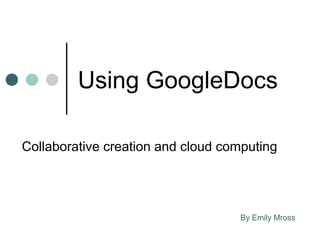
Empfohlen
Weitere ähnliche Inhalte
Was ist angesagt?
Was ist angesagt? (19)
Cloud computing92112 word-ppt-created by andrea-revised by sirui and dr. wang

Cloud computing92112 word-ppt-created by andrea-revised by sirui and dr. wang
Paula enriquez how to use google docs_presentation

Paula enriquez how to use google docs_presentation
Andere mochten auch
Andere mochten auch (8)
Ähnlich wie Using google docs
Ähnlich wie Using google docs (20)
Kürzlich hochgeladen
Kürzlich hochgeladen (20)
From Event to Action: Accelerate Your Decision Making with Real-Time Automation

From Event to Action: Accelerate Your Decision Making with Real-Time Automation
Why Teams call analytics are critical to your entire business

Why Teams call analytics are critical to your entire business
HTML Injection Attacks: Impact and Mitigation Strategies

HTML Injection Attacks: Impact and Mitigation Strategies
Strategies for Landing an Oracle DBA Job as a Fresher

Strategies for Landing an Oracle DBA Job as a Fresher
Connector Corner: Accelerate revenue generation using UiPath API-centric busi...

Connector Corner: Accelerate revenue generation using UiPath API-centric busi...
Powerful Google developer tools for immediate impact! (2023-24 C)

Powerful Google developer tools for immediate impact! (2023-24 C)
Apidays Singapore 2024 - Building Digital Trust in a Digital Economy by Veron...

Apidays Singapore 2024 - Building Digital Trust in a Digital Economy by Veron...
2024: Domino Containers - The Next Step. News from the Domino Container commu...

2024: Domino Containers - The Next Step. News from the Domino Container commu...
Top 5 Benefits OF Using Muvi Live Paywall For Live Streams

Top 5 Benefits OF Using Muvi Live Paywall For Live Streams
Bajaj Allianz Life Insurance Company - Insurer Innovation Award 2024

Bajaj Allianz Life Insurance Company - Insurer Innovation Award 2024
Cloud Frontiers: A Deep Dive into Serverless Spatial Data and FME

Cloud Frontiers: A Deep Dive into Serverless Spatial Data and FME
Boost PC performance: How more available memory can improve productivity

Boost PC performance: How more available memory can improve productivity
Axa Assurance Maroc - Insurer Innovation Award 2024

Axa Assurance Maroc - Insurer Innovation Award 2024
Bajaj Allianz Life Insurance Company - Insurer Innovation Award 2024

Bajaj Allianz Life Insurance Company - Insurer Innovation Award 2024
The 7 Things I Know About Cyber Security After 25 Years | April 2024

The 7 Things I Know About Cyber Security After 25 Years | April 2024
Using google docs
- 1. Using GoogleDocs Collaborative creation and cloud computing By Emily Mross
- 2. Creating an account If you currently have a Gmail account, you have access to GoogleDrive, and therefore, GoogleDocs, without having to make a new account. Log into your Gmail account and select GoogleDrive from the navigation bar, or log into GoogleDocs with your Gmail account.
- 3. Creating an account If you do not have a GoogleDocs account, creating a new one is simple and free. Visit docs.google.com and select “Sign Up”.
- 4. Creating a new account Fill out the fields to register an account. You can create a Gmail account, or use a current email address. It can be beneficial to just create a Gmail account, because you can manage many types of collaborative Google software from one account more easily.
- 5. Docs List When you log in, GoogleDrive (which is a part of GoogleDocs) will show a list of all of the Docs you have created, listed by date last modified. You can select a Doc to work on from this list, or creat a new one, or upload a document from your computer.
- 6. Creating a new Doc Select “Create” and a dropdown menu will appear. You can choose from Document (similar to Microsoft Word), Presentation (PowerPoint), Spreadsheet (Excel), Form, or Drawing. If you can use basic Microsoft Office tools, using GoogleDocs will not be difficult. You can also choose to make a folder to group related Docs together.
- 7. Uploading a Doc Select the upward arrow to upload files to GoogleDocs. These can be in any file format, because of GoogleDrive. Drive acts as a cloud storage space for your files. You can access them and download them to any computer with an internet connect. Be aware, however, that only basic file formats (doc, xls, ppt, pdf, jpeg, etc.) can be opened within GoogleDocs. Files from specialized software will likely not open.
- 8. Uploading a Doc Select the document or folder you would like to upload using the file browser.
- 9. Uploading a Doc The file uploader will appear in the bottom right corner of your screen, and keep track of the uploading progress. You can upload multiple files at the same time. They will be added to your main screen when uploading is complete.
- 10. NoodleTools and GoogleDocs Students can also work on projects created in NoodleTools through GoogleDocs. Select the Paper button in the navigator to get started.
- 11. NoodleTools and GoogleDocs NoodleTools will prompt you for permission to log into your GoogleDocs account, and then it will create the document for you, using the title set up earlier in NoodleTools. This document can then be re-accessed from both NoodleTools, by selecting Paper, or from your main page on GoogleDocs
- 12. Collaboration There are two ways to share your Doc. The blue share button on the top right of the screen, and another share option under File. After a Doc is shared, you can use Email Collaborators, also found under file, to send information to other users of the Doc.
- 13. Tracking work Using Track Revision History, also found under file, you can view who edited a document and when. This can be helpful in monitoring group work on shared documents, because you will be able to see who accessed the document, when they accessed it, and what they did.
- 14. Other ways to share Several other Share options can be found on the File menu. You can download the file in several different formats as needed. Documents can also be emailed as an attachment directly from the Doc page by selecting Email as an attachment.
