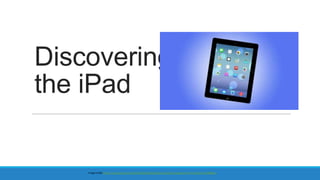
Discovering the i pad
- 2. Discovering the iPad • • • • • • • • Your Apple ID/Hardware & WiFi vs. 3G/Connecting to WiFi Basic Functions: Gestures/Navigation Tips/Keyboard Saving Battery Life General Settings/Privacy Settings iCloud, Finding your iPad, and Resetting Safari Camera Apps-Downloading/Creating Folders/Deleting
- 3. Remember Your Apple ID!!! Email Address and Password used to set up iPad Apple ID: Email address and password you (or someone else) used to set up your iPad • Purchasing/Installing apps (Free or Paid) • Installing software updates • Accessing the iCloud from a PC • Changing some settings in the iPad • Gaining access to information associated with your iPad Your Apple ID
- 4. How to retrieve your Apple ID: Go to: http://support.apple.com/kb/HT5624 Your Apple ID Resetting Your Password Reset by one of the following: 1. Answer security questions 2. Send a verification email to another email address (must have password to account) 3. Send a text message 4. Contact Apple Support
- 5. Hardware *SIM card available in iPad Mini WiFi or Cellular models Image credit http://tinyurl.com/agveh5m
- 6. Q: Is there an iPad User Guide? Or, add to your Home screen! Share button A: Yes. There are 3 ways to find it. 1. Go to: http://help.apple.com/ipad/7/ Add the manual to your bookmarks Bookmarks button
- 7. 2. iPad User Guide available in iBooks>Store> Search “iPad User Guide” Q: Is there an iPad User Guide? A: Yes. There are 3 ways to find it. 3. Or, go to Apple Support: http://support.apple.com/manuals/
- 8. Hardware: WiFi vs. 3G Connections iPads come in 2 different versions: WiFi (Wireless Local Area Network): Less expensive iPad. Must find a place, such as the library, that offers a open WiFi connection, or pay for a WiFi spot at home or a mobile WiFi 3G (3rd Generation Telecommunications Technology: More expensive iPad. A paid for wireless connection that can me monthly or pay-as-you-go. For iPads , in most cases, it a monthly charge from your phone provider WiFi: Limited access to the Internet. 3G: Access the Internet from almost everywhere.
- 9. Connecting to a WiFi Network • To join/change a WiFi network, Go to Settings>WiFi • Choose a network from the selection • You may have to sign a Terms of Agreement or enter the password if asked, depending on network If you see this icon at the top-left of your screen, you are currently connected to WiFi.
- 10. You can register an iPad without a credit card; however, you will need to do so if you choose to buy a product, song, app, etc in the future. Credita credit card and then later Card You can also add remove you credit card, ie. If you are allowing someone to use your iPad but do not want them to purchase items Go to Settings>iTunes & App Stores>Tap on your Apple ID and enter matching password>Payment Information
- 11. iPad Basic Functions :General/Gestures Informational Source: http://ryanhanau.com/book/the-9-ios-gestures; http://www.bloomberg.com/news/2011-03-23/apple-is-said-to-weigh-expanding-airplay-for-streaming-video-on-devices.html
- 12. Home Button • Double tap: See the last 6 apps you were recently in • Four-finger swipe left/right: Bring up your most recently used apps to lock the rotation of the screen or scroll through running apps while in the multitasking bar • When the iPad is locked, double-click the home button to bring up audio playback • Using Siri (3rd Gen iPad or later): Hold down the Home button Double-click the Home button to bring up apps that are still running in the background Use your finger and to move the app upwards to close
- 13. Basic Functions Multitasking Gestures— Use your fingers to replace the Home Button • Four or Five-finger pinch: Grab the screen from any point to return to the home screen • Five-fingers upward: Reveal all currently running apps (Multitasking bar) • Four-fingers swipe: Replaces double tapping the home button • Four-finger swipe left/right: Bring up your most recently used apps to lock the rotation of the screen or scroll through running apps while in the multitasking bar
- 14. Status Icons Status Bar Status icons offer information about your IPad
- 15. Spotlight Search Use Spotlight Search to find items installed on your iPad by If you can’t find an app on your iPad: • Go to your Home Screen • Swipe your finger left to right to bring up the left screen • Or use the Home Button and tap it down on the leftside • This is the Spotlight Search. Type the name of the app you need to locate
- 16. Notifications Quickly see today’s all’ or missed notifications. ◦ Note that the displayed notifications are based on information or apps you have enabled to notify you! ◦ Swipe from the top of your iPad’s screen to display notifications
- 17. Control Center Access Control Center by swiping from the bottom of your screen upwards Quick access to camera, music, volume control, Airplane mode, AirDrop, WiFi (on/off), Bluetooth, Do Not Disturb, screen orientation lock, timer, and screen brightness. Whew!!! Turn off control Center, go to Settings>Control Settings
- 19. Keyboard Use two fingers to break the keyboard in half. It works better for typing on your iPad with two hands. Use your fingers to bring the keyboard back together
- 20. Keyboard: There are at least 3!
- 21. Keyboard • Hold down the ! to have an apostrophe (‘) appear • Hold your finger down on various letters on the keyboard to access variations Image and Informational Credits: http://blog.laptopmag.com/how-to-access-alternate-characters-on-the-ipad-keyboard
- 22. Keyboard In Safari? Hold down the ? key for URL extensions. Image and Informational Credits: http://blog.laptopmag.com/how-to-access-alternate-characters-on-the-ipad-keyboard
- 23. Keyboard: Add additional languages Go to Settings>General>Keyboard>Keyboards>Add a New Keyboard
- 25. Extending Your Battery Image Credit: http://img.gawkerassets.com/img/191hi9o5rzbrgjpg/ku-xlarge.jpg
- 26. Extending Your Battery Close apps running in the background • Double-click the Home button and push apps towards to the top of your screen to fully close apps
- 27. Extending Your Battery Life • Turn down brightness—Go to Settings/Brightness & Wallpaper/Turn down brightness • Turn off WiFi—Go to Setting/WiFi/Turn off • Turn off data pushes—Go to Settings/Mail, contacts, Calendars/Fetch new Data, and change the settings to turn off data notifications • Turn off Location Services—Go to Settings/Locations/Turn off • Turn on Auto-Lock to lock your iPad—Go to Settings/General/Auto-Lock and choose a shorter duration
- 28. iPad--Settings
- 29. iPad Settings—Under the General tab We will look at: 1. About 2. Software Update 3. Auto-Lock 4. Passcode Lock 5. Reset
- 31. Camera—Taking a Screenshot Hold the Sleep/Awake Button Wait for the camera-shutter Sound. Screenshot will be Found in the Camera Roll Hold the Home Button
- 32. iPad Settings—Software Update View from the Home Page First generation iPad (iPad 1) max iOS is 5.1.1 View from Settings/General
- 35. iPad Settings-Passcode Lock Security Feature you should use to protect your iPad against theft Q: What is it? A: A 4-digit security option you must enable
- 36. iPad Settings—Setting a Passcode Lock
- 37. iPad Settings—Setting a Passcode Lock: Alpha-Numeric • Create a more secure passcode • Turn off Simple Passcode and you will be prompted to enter a new passcode • Allows you to use letter, symbols and numbers • Example: password p@$$w0rd1
- 38. iPad Settings--Reset A reboot. Will not delete data. The most drastic reset. It will erase all user data/settings. Restore by connecting to iTunes. This option restores the iPad to factory settings. Delete network settings Too many keyboards? Restore factory settings Redo your Apps layout Undo location information enabled with Apps
- 39. iPad Settings—Privacy Tab • Where you can access the controls for your iPad and what you want to allow or disallow with regards to access to your information • Including your photos or what apps can access your Bluetooth information • Privacy—where you allow/deny apps to access your contacts
- 40. Settings-Hard Reset What is it? A reboot, where you should not use data Sleep/Awake • How to do it: Hold down the Sleep/Awake and Home buttons at the same time • Wait for the screen to go black, about 5 seconds, and for the Apple logo to reappear • Once the Apple logo displays, let go of the buttons and allow the iPad to reboot Home
- 41. Security—Find my iPhone Find My iPhone in App Store (Free). Must be on iOS 5
- 43. iCloud=Back up your information iCloud • iOS 5 or later • Backup your information to Apple “s Internet data servers • Access your calendar, reminders, contacts, Safari bookmarks, notes if you don’t have your iPad • Restore your iPad’s from the iCloud if you have to reset to factory settings • Use iCloud to locate your iPad if you misplace it
- 44. Backing Up Your Data Backup Your Data in case something happens to your device! Choose to back with either iTunes or the iCloud = http://goo.gl/fyp3hY http://www.google.com/imgres?imgurl=&imgrefurl=http%3A%2F%2Fwww.foxnews.com%2Ftech%2F2012%2F09%2F28%2Finternet-finds-world-grumpiest-cat-named-tardar-sauce%2F&h=0&w=0&sz=1&tbnid=o2E2an0IDULkQM&tbnh=168&tbnw=300&zoom=1&docid=L0jIcKAPkBxrM&ei=QGgWUrSrGPaj4APQqYDIAg&ved=0CAMQsCU
- 45. iTunes vs iCloud for Backups 3 Ways to backup your iPad: 1. iTunes: iCloud: iOS 5 or Mac OS Lion or higher Connect USB cable to PC and enable sync 2. iTunes Wireless Sync: Must enable setting in iTunes. iPad and PC must be connect to same WiFi network. iPad must be connected o a power source 3. iCloud: Must have an Internet connection and WiFi is needed for complete backups. 3G connections will only produce limited backups. Wireless sync data across device (iPad/iPhone/Mac/PC
- 47. Safari Safari Image credit: downrightnow - Check the status of web services and report outages/
- 48. Safari Omnibox: SearchAddress Type into if you know a websites address, such as www.cnn.com Share: ShareSave Bookmarks: Create bookmarks to favorite pages or add to a Reading List iCloud Tabs: See open tabs on other Apple devices TIP: You cannot set a homepage in Safari. It will either open a blank page or the last page you visited. Use Set as Homepage option to create shortcuts on the iPad’s main screen
- 49. Safari-Reader Use your Share button Reader: Use to focus on primary content. If the icon does not display on your current page, the option is unavailable Use Reader to view/send articles without ads or photos
- 50. Safari--Browser Functions Bookmarks: Places of importance Reading List: Bookmarking articles to read later Twitter
- 51. Safari-Privacy • Go to Settings>Safari • Turn you settings on or off, clear cookies, history, etc
- 52. Safari—Quick Scroll to the Top of the Page Tap next to your battery life percentage to quickly scroll to the top of a page
- 54. Calendar App--Settings • Sync with Google Calendars • Send your self alerts: At time of event, 5/10/15/30 minutes, various hours, or day before an event • Send contacts notifications of events, via Google Calendar—good for group events
- 55. Notes App • A way of writing down focused items of importance Tap the icon to add a new note or edit a saved note • Use for notation • Use the way you may use a post it note • If you need a reminder, use apps such as the Calendar or Reminders Use the Share button to utilize notes
- 56. Reminder App-Alerts • Create multiple reminders • Use for simple lists— Shopping, Dr. appointments, etc • To create a new list, tap the Edit button/Create New List/ and give the list a titles/tap Done • Can assign time or a location (iPhone-only) for reminder to trigger
- 58. Camera Switch camera’s lens from front (FaceTime camera) to the back of the iPad You can also use your volume button on the side of the iPad to take a pic Click to take a picture, instead of the Home button or use your volume buttons Tap to get to the camera roll Switch camera to video recording. Square mode: No filters and photos are shot as a square for easy sharing, ie Instagram. More options available in newer iPad/iPhone models: Pano/Slo-Mo
- 59. Camera Tap the screen to display options. Use the Share button to bring up options Email up to 5 photos at a time. Add photos to text messages, FB, et c Tap Edit in a photo to bring up options
- 60. Camera To send up to 5 pictures go to: Open the Camera App/go to Camera Roll (bottom-right)/Click Select (top-left)/Check up to 5 photos/Click Share (top-left)/select Mail Select photos from the Camera Roll
- 61. iPad and Apps Image Credit: http://cdn.iphonehacks.com/wp-content/uploads/2013/06/ios-7-vs-ios-6-app-icons.png
- 62. What are Apps? • They are applications. Pared-down, software made to run on mobile devices • Mobile application development: The process by which application software is developed for low-power handheld devices, such as tablets and mobile phones. • These applications are often pre-installed, and can be downloaded by customers from various mobile software distribution platforms, or web applications delivered over HTTP which use server-side or client-side processing (e.g. JavaScript) to provide an "application-like" experience within a Web browse. Information Credit: http://en.wikipedia.org/wiki/Mobile_application_development
- 63. Apps App Store Overview: (June 2013): • Launched in 2008 with 500 apps Red Alerts: Badges • There are now over 900,00 apps 850,000 for iPhone, iPad, and iPod Touch 375,000 native to iPad • Over 50 billion downloads (excludes re-downloads & updates) http://www.apple.com/pr/library/2013/05/16Apples-App-Store-Marks-Historic-50-Billionth-Download.html
- 64. Apps
- 65. Apps—Search for Specific Apps If there is a specific app you are looking for, type the name in the search box iPad: Use iPad or iPhone Apps. Look at the top of your screen to see which market you are viewing!
- 66. Apps Tap on the “Free” button (or the cost of an app) and then click “Install” App
- 67. Apps Your email address/usernam e will automatically populate You will be prompted to enter your Apple password associated with your iPad
- 68. Apps • Your App will appear in the last part of your home screen • It will have a new banner in the upper-right corner, since it has not been opened yet • Tap to open
- 69. Apps—Creating Shortcuts on the Home Screen • Open Safari • Tap the function key • Tap “Add to Homescreen” • A shortcut, that looks like an app, is now on the home Screen of the iPad
- 70. Apps- Creating Folders • Why create folders? For easy organization and faster retrieval
- 71. Apps—Creating Folder • Hold your finger down over the app you would like to put in a folder • Wait until the app begins to wiggle and move the app to where you would like to place it and let it go • Click the Home button to stop the apps from moving
- 72. Apps—Moving Between Screens/Removing or Deleting • Hold your finger down over the app you would like to remove • Wait until the app begins to wiggle and click the X
Hinweis der Redaktion
- Resetting network settings may cause WiFi passwords to be lost. Dictionary will automatically try to auto-correct words. If you ok a word more than twice, it is added to the iPhone’s dictionary. If there are too many words you no longer want, you can restore the dictionary.
- For times when the iPad refuses to function properly
