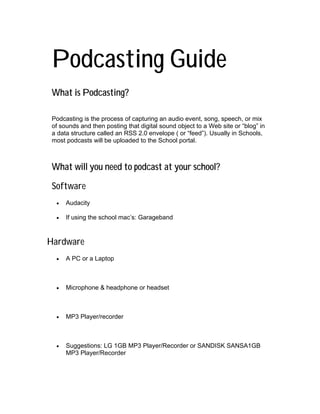
Podcasting Guide
- 1. Podcasting Guide What is Podcasting? Podcasting is the process of capturing an audio event, song, speech, or mix of sounds and then posting that digital sound object to a Web site or “blog” in a data structure called an RSS 2.0 envelope ( or “feed”). Usually in Schools, most podcasts will be uploaded to the School portal. What will you need to podcast at your school? Software • Audacity • If using the school mac’s: Garageband Hardware • A PC or a Laptop • Microphone & headphone or headset • MP3 Player/recorder • Suggestions: LG 1GB MP3 Player/Recorder or SANDISK SANSA1GB MP3 Player/Recorder
- 2. Structure Each podcast you create must have a structure • Introduction – What the podcast is about • Body – The main information/lesson • Conclusion – Ending with summary of the lesson
- 3. Possible uses of educational podcasting in Schools – All Subjects • To Record and distribute broadcasts. • Students can record and upload their orals to the school portal. The teacher can then listen to the orals on their MP3 player at their convenience. • Staff can record and upload their lessons to the school portal. The student can then listen to the lesson via their MP3 player at their convenience. • Audio recordings of text, made available for the students by the chapter, would allow students to “read” or review while walking. It could also be a significant aid to auditory learners. • Students could record and post project audio and video interviews which could be automatically downloaded to a teacher’s laptop or MP3 player for marking via a Learning Management System. Students could even swap these with peers for peer review before turning in the final form to the teacher.
- 4. Steps involved in podcasting Step 1 Create an audio recording via microphone or MP3 player in class Step 2 Edit the audio using Audacity Step 3 Convert the audio to MP3 format Step 4 Upload the recorded (mp3) to the school portal
- 5. Recording your podcast using a Microphone/MP3 recorder from a Notebook or PC 1. Open Audacity in your computer.
- 6. 2. Set the Preferences, in Edit select Preferences.
- 7. 3. In the Audio I/O tab, ensure that your soundcard (Device) is selected. Select a single (Mono) channel.
- 8. Under the Quality tab, set the default sample rate to 44100 Hz and the Default Sample Format to 16bit. Keep the rest of the settings as they are.
- 9. Under the File Formats tab, set the Uncompressed Export Format to WAV(Microsoft 16-bit PCM). And the MP3 Export setup bit rate to 56 or 64. Click the OK button once this is done.
- 10. 4. Start recording by pressing the Record button (red dot) Review your recording.
- 11. 5. Export the recording as an mp3 file, under File select Export as MP3…
- 12. 6. Save the file in your podcast folder and click the Save button.
- 13. 7. You will be prompted to add an ID tags, fill it in with the details about your recording. Click the OK button once this is done.
- 14. Upload your file to a nominated place in the portal AND YOU ARE DONE!!!!!!!
- 15. Please note: This is assuming that your recorded file needs NO editing. SO: How do I edit? Editing in Audacity Here is a screen shot of your recorded audio in Audacity. After you have recorded your track (and the curved, darkened sine waves appear) you can highlight a portion of audio you don't want by clicking and dragging your cursor over that area. If your recording features you speaking you'll begin to recognize when you say "mmm" “um” and "ah." If the sine waves are too small for you to see the portions of audio you're hearing that you want to cut, you can "zoom in" or "zoom out" to increase the width of the sound waves. You can do this by clicking "view" in the top navigation bar and choosing which you'd like to do. Then click the green play button (triangle icon) to listen to your track.
- 16. Unwanted Audio? After you've listened to your track you may have discovered an area you would like to cut out. Highlight the area by clicking and dragging your cursor over it. The area should now be shaded behind the blue color of the sine waves. Don’t forget that in Audacity, make sure you have pushed the stop button or you will not be able to highlight or cut. Once you have highlighted the area to cut, click "edit" in the navigation bar and scrolling to "cut," or by hitting the key above.
- 17. Adding effects in Audacity Select the audio that you want to add an effect to. Click on Effect in the navigation menu. Select the effect you want. Follow the prompts, play around with the selections available, preview your effect and you are done. Repeat step 5!
- 18. The Effect Menu – A list of what you can do Amplify This effect increases or decreases the volume of a track or set of tracks. When you open the dialog, Audacity automatically calculates the maximum amount you could amplify the selected audio without causing clipping (from being too loud). Bass Boost This is a safe, smooth filter which can amplify the lower frequencies while leaving most of the other frequencies alone. It is most effective if you don't try to boost too much; 12 dB is usually just right. Echo A simple delay line. This effect repeats the audio you have selected again and again, softer each time. There is a fixed time delay between each repeat. First select the audio you want to apply the effect to. You may want to first add silence to the end of your track(s) so that the echo has plenty of time to die out. When you select "Echo..." from the Effect menu, Audacity will ask you for two numbers. The first number is the amount of delay between the echos, in seconds. The second value is the decay factor, which is a number between 0 and 1. A decay factor of 0 means no echo, and a decay factor of 1 means that each echo is just as loud as the original. A value of 0.5 means that its amplitude is cut in half each time, so it dies out slowly. Smaller values will make it die out even more quickly. The Echo effect is very simple and is not intended to be used in place of a Reverb effect, which simulates the sound of a room, concert hall, stage, or other natural environment. Audacity for MacOS and Windows comes with Gverb, a free LASPA Reverb plug-in. Note that if you set the decay value to 1.0, you can use Echo to create loops that repeat as long as you want any never change volume.
- 19. Fade In Applies a linear fade-in to the selected audio. For a logarithmic fade, use the envelope tool. Fade Out Applies a linear fade-out to the selected audio. For a logarithmic fade, use the envelope tool. FFT Filter This is the most general type of filter. You define a curve that shows how much louder or quieter each frequency in the signal should be made. If you're careful, you can use it to highlight exactly the frequencies you want. However, doing an FFT filter is more likely to result in artifacts, especially if the filter you draw is not smooth. Invert This effect flips the audio samples upside-down. This normally does not affect the sound of the audio at all. It is occasionally useful, for example when the left and right channels of a song both contain equal amounts of vocals, but unequal amounts of background instruments. By inverting one of the channels and not the other, the vocals will cancel each other out, leaving just the instrumentals. Obviously this only works if the exact same vocal signal is present in both of the channels to begin with.
- 20. Noise Removal This effect is ideal for removing constant background noise such as fans, tape noise, or hums. It will not work very well for removing talking or music in the background. Removing noise is a two-step process. In the first step, you select a portion of your sound which contains all noise and no signal, in other words, select the part that's silent except for the noise. Then choose Noise Removal... from the Effect menu and click Get Profile. Audacity learns from this selection what the noise sounds like, so it knows what to filter out later. Then, select all of the audio where you want the noise removed from and choose Noise Removal... again. This time, click the "Remove Noise" button. It may take a few seconds or longer depending on how much you selected. If too much or not enough noise was removed, you can Undo (from the Edit menu) and try Noise Removal... again with a different noise removal level. You don't have to get a new noise profile again if you think the first one was fine. Removing noise usually results in some distortion. This is normal and there's virtually nothing you can do about it. When there's only a little bit of noise, and the signal (i.e. the voice or the music or whatever) is much louder than the noise, this effect works well and there's very little audible distortion. But when the noise is very loud, when the noise is variable, or when the signal is not much louder than the noise, then the result is often too distorted. Future versions of Audacity may include improved versions of this effect. Phaser The name "Phaser" comes from "Phase Shifter", because it works by combining phase-shifted signals with the original signal. The movement of the phase-shifted signals is controlled using a Low Frequency Oscillator (LFO).
- 21. Reverse This effect reverses the selected audio temporally; after the effect the end of the audio will be heard first and the beginning last. Some people reverse small portions of audio to make inappropriate language unintelligible, while others believe you can hear subliminal messages if you listen to speech backwards. You can also create interesting sound effects by recording natural events and reversing the audio. Wahwah Just like that guitar sound so popular in the 1970's. This effect uses a moving bandpass filter to create its sound. A low frequency oscillator (LFO) is used to control the movement of the filter throughout the frequency spectrum. The WahWah effect automatically adjusts the phase of the left and right channels when given a stereo recording, so that the effect seems to travel across the speakers. teachersbeehive.com
