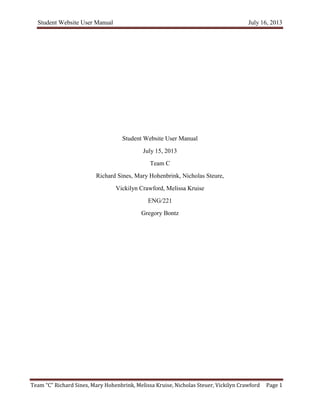
Team c usermanual
- 1. Student Website User Manual July 16, 2013 Team “C” Richard Sines, Mary Hohenbrink, Melissa Kruise, Nicholas Steuer, Vickilyn Crawford Page 1 Student Website User Manual July 15, 2013 Team C Richard Sines, Mary Hohenbrink, Nicholas Steure, Vickilyn Crawford, Melissa Kruise ENG/221 Gregory Bontz
- 2. Student Website User Manual July 16, 2013 Team “C” Richard Sines, Mary Hohenbrink, Melissa Kruise, Nicholas Steuer, Vickilyn Crawford Page 2 Table of Contents Contents Copyright – Melissa Kruise……………………………………………………..………………………………………………………….…..3 Introduction - Mary Hohenbrink……………………………….…………..……………………………………………………………….3 Chapter 1 Home Tab – Mary Hohenbrink....................................................................................................4 1.0 Main Page ...............................................................................................................................................5 1.1 Header …………………………………………………………………………………………………………………………………………….5 1.2 Right Column...........................................................................................................................................6 1.3 Center …………………………………………………………………………………………………………………………………………….6 1.5 Left Column.............................................................................................................................................7 Chapter 2Classroom Tab – Melissa Kruise...................................................................................................8 2.2 Weekly Requirements.............................................................................................................................9 2.3 Useful Links .............................................................................................................................................9 2.4 CLASS DISCUSSIONS..............................................................................................................................10 2.5 Forums…………………………………………………………………………………………………………..………………………………………10 2.6 Learning Teams.....................................................................................................................................11 2.7 Individual Forum...................................................................................................................................11 2.8 CLASS ASSIGNMENTS............................................................................................................................11 2.1.1 Submitting an assignment .................................................................................................................12 2.1.2 CLASS GRADES....................................................................................................................................12 Chapter 3Library Tab – Richard Siens........................................................................................................13 3.1 Search……………………………………………………………………………………………………………………………………………..13 3.2 eBooks……………………………………………………………………………………………………….…………………………………….14 3.3 Center for Writing Excellence ...............................................................................................................14 3.4 Center for Mathematics Excellence......................................................................................................14 3.5 Skillsoft…………………………………………………………………………………………………………………………………………….14 3.6 Student Labs..........................................................................................................................................15 Chapter 4Program Tab – Vickilyn Crawford ..............................................................................................16 4.1 Degree Progress....................................................................................................................................16 4.2 Program Contacts..................................................................................................................................17
- 3. Student Website User Manual July 16, 2013 Team “C” Richard Sines, Mary Hohenbrink, Melissa Kruise, Nicholas Steuer, Vickilyn Crawford Page 3 4.3 My Program ..........................................................................................................................................17 4.4 Other Information.................................................................................................................................18 Chapter 5Account Tab – Nicholas Steuer ..................................................................................................19 5.1 My Account...........................................................................................................................................19 5.2 Payments...............................................................................................................................................20 5.3 Financial Literacy...................................................................................................................................20 5.4 University of Phoenix iGrad ..................................................................................................................20 Chapter 6PhoenixConnect – Nicholas Steuer............................................................................................21 5.1 Top Quick Links .....................................................................................................................................21 6.2 Overview (Main Page)...........................................................................................................................22 6.3 Left Column...........................................................................................................................................22 6.4 Center Column……………………………………………………………………………………………………………..………………….23 6.5 Right Column……………………………………………………………………………………………………………………………………23 Conclusion - Mary Hohenbrink………………………………………………………………………….………………………………….24 Copyright 2013 Learning Team C. All Rights Reserved. Edition Version 1.1, July 12, 2013. Service Marks and Trademarks Learning Team C is a trademark of UoP. All other product names and trademarks are the property of their respective owners. Restrictions and Liabilities This document is provided “as is” and Learning Team C assumes no responsibility for any typographical, technical or other inaccuracies in this document. Learning Team C reserves the right to periodically change information that is contained in this document; however, Learning Team C makes no commitment to provide any such changes, updates, enhancements or other additions to this document to you in a timely manner or at all. Conditions of Use User Manuals are intended for teaching and explaining new. You are responsible for understanding and using the application described within. Learning Team C does not guarantee any results you may achieve.
- 4. Student Website User Manual July 16, 2013 Team “C” Richard Sines, Mary Hohenbrink, Melissa Kruise, Nicholas Steuer, Vickilyn Crawford Page 4 Introduction New students need academic tools tobe successful with learning challenges; tools to assist online are readily available at the University of Phoenix online learning system. The online classroom offers students everything they would use in a traditional classroom. When using the website, manuals and tutorials are the tools to success.This user manual contains online learning system information and navigational instructions for first-time students. The manual contains an overview of each web page section. The University of Phoenix website puts information at a student’s fingertips. With this dynamic technology students can point-and- click to navigate the site. With experience a student can easily navigate the online system. The student website creates an interesting and intriguing learning environmentthat challenges astudent. This manual is organized into chapters that discuss each page of the website. Illustrations are for reference material and may not directly reflect every student’s page presentation. This manual is intended as a basic overview for the first-time student.
- 5. Student Website User Manual July 16, 2013 Team “C” Richard Sines, Mary Hohenbrink, Melissa Kruise, Nicholas Steuer, Vickilyn Crawford Page 5 Chapter 1 Home Tab When students log into the University of Phoenix website, they are immediately presented with the “Home” page. From this page the student is able to navigate through the complete website. Below is an overview of the capabilities contained on the main home page. 1.0 Main Page The main page, Home Tab, is divided into four (4) areas; the header in red, left side column highlighted blue, center, right column information and graphics. Figure 1.0 Main Home page At the bottom of the page there are additional links for navigation used to traverse the student website. Figure1.0 1.1 Header Across the top of the red navigation bar there is student information. Figure 1.1 When the each link is clicked the student will be shown the new page requested. Figure 1.1 Positioned at the top and bottom of the red heading bar is the navigation for student quick links. A quick link switches the view from the main home page to the selected page. Clickthese links to investigate to additional information. Student Name Help Classroom IRN number Logout Program Inbox Home Account My Profile Classroom Phoenix Connect What’s New Program 1.2 Left Column
- 6. Student Website User Manual July 16, 2013 Team “C” Richard Sines, Mary Hohenbrink, Melissa Kruise, Nicholas Steuer, Vickilyn Crawford Page 6 1.2 Right Column Quick Links – Positioned on the left of the screen, helps users quickly find academic and personal assistance. Users have the ability to check important information concerning their degree, find workshops, additional resource’s available, and apply for new jobs in the career center. Figure 1.3 Messages – Users are alerted to important messages from University Of Phoenix staff. Additional scholarship programs and applications are available under the Messages heading. Figure 1.3 Not viewed: Campus News – A student can find the information for the campus near their location. This link provides campus schedules and information. Figure: 1.3 1.3 Center The center column is the heart of the main home page. In this geographic space the student will find the current, previous, and future classes’ tabs. Figure 1.4 Center top The three (3) tabs take the student to the current class, previous and future class itinerary. Figure 1.4 Each tab will give the same class information and allow the student to view the documents used with each class. When inside the current classes tab position the pointer over the class name, if the student Figure: 1.4clicks on this link it takes him or her to the Classroom page. To the left of these tabs are the materials, discussion, and assignments for each class. In the Recent Activity section of the page students can find the My Communities button. This button takes the student to the groups they have signed up to receive chat dialogue. The All Communities button gives the student a view of all Figure 1.5 chat blogs.Friends and Classmates button is used for social school.
- 7. Student Website User Manual July 16, 2013 Team “C” Richard Sines, Mary Hohenbrink, Melissa Kruise, Nicholas Steuer, Vickilyn Crawford Page 7 My University Contacts found in the center bottom of the page is where a student will find their Academic and Financial advisors. As seen in the illustration, the information details both an AA program and a BS program. Depending on which program a student is working the contact information will change. Figure 1.6 Figure 1.6 1.5 Left Column The left column of the page shows the students name and the progress they have completed within the student information self-description. It the student clicks on the “edit” link they will launch the student information page. Network like a pro link is used to connect to the Phoenix Focus magazine. In the magazine a student can see how University of Phoenix has helped students attain the lives they dreamed of when they began their journey of education. The Phoenix Career Services link helps students find employment opportunities in their area and field of study. The Videos of interest are all sorts of interesting videos that a student has an interest. The videos change daily and can be reviewed only from this page. The home tab is the opening page where students can begin to navigate the student website. It is an intuitive tool that helps the student complete their studies, view past classes, and find additional scholarship information. It gives the student contact information for the academic advisor and their financial aid consultant. The home tab is the starting point for eachnew class, and the window to all student information.
- 8. Student Website User Manual July 16, 2013 Team “C” Richard Sines, Mary Hohenbrink, Melissa Kruise, Nicholas Steuer, Vickilyn Crawford Page 8 Chapter 2 Classroom Tab The Class Materials page is setup in a three-column format. The first column is titled “Course Outline”. The second column is the Course Description and weekly materials that the student needs to complete or read. The third column is the “Useful Links” section. This section has links to different tools that are available to the student to help complete their assignments. Image of the Entire Classroom Tab Here are the contents under Course Outline. Course Overview – This link sends the student to a page that has the course description and the course topics and objectives. Policies – This link opens the University of Phoenix Academic Policies & Procedures document. Required Software – This link sends the student to a page with all the information on what software is required to complete the course. It will also give directions on how to access the software if it is available through University of Phoenix online or where to purchase it. Skillsoft - SkillPort is the student’s 24x7 gateway to learning resources for skills improvement, professional development, performance support, and more. Use SkillPort's easy-to-navigate interface to find answers to questions, develop professional skills, and take targeted learning. Simply log in to start exploring the learning and performance support resources available to you. Virtual Organizations – These are unique and innovative sets of learning tools designed to teach and assess problem-solving skills while giving the student the ability to create unique and innovative solutions.
- 9. Student Website User Manual July 16, 2013 Team “C” Richard Sines, Mary Hohenbrink, Melissa Kruise, Nicholas Steuer, Vickilyn Crawford Page 9 2.2 Weekly Requirements The Weekly Requirements column on the Class Materials Page displays the Course title, Start Date, and the Course Description. Below the course description are the weekly topics and the objectives, materials and assessments for that week. This area contains links to all the online required reading assignments. These books are all in PDF format and are available during the course and after the course for review. 2.3 Useful Links The Useful Links column on the Class Materials page has links to different tools that are available to University of Phoenix Students. These tools are available to help the student during their college experience. The following are overviews on the Useful Links: Center for Mathematics Excellence (CME) – CME has tutorials, videos, practice problems, tip sheets, PowerPoints, Web Links, and other resources available for the student to help them during their mathematics related courses. Center for Writing Excellence (CWE) – CWE is an online writing lab designed to assist the students in developing essential written communication skills Reference and Citation Generator – This tool helps the student draft properly formatted APA reference page entries and in-text citations. Grammar and Writing Guides - The Grammar and Writing Guides are easy-to-read resources for students and faculty that contain a Grammar Glossary and sections on Grammar Mechanics, Writing Style, and Plagiarism. Learning Team Toolkit - Learning Team Toolkit is your gateway to materials that will help you achieve greater professional competence as a member and leader of work teams. Student Resources Guide - This comprehensive guide connects student and faculty to the many resources available at University of Phoenix.
- 10. Student Website User Manual July 16, 2013 Team “C” Richard Sines, Mary Hohenbrink, Melissa Kruise, Nicholas Steuer, Vickilyn Crawford Page 10 2.4 Classroom Discussion Each course requires students to participate in class discussions. Each week the instructor will post two discussion questions (DQ1 and DQ2) and the students are to respond to them and have meaningful conversations with their classmates. The following graphic shows the Class Discussion page: The Discussion page is setup in a two-column format. The left column is labeled “Forums” and the center column displays the “Forum” that the student has selected. The graphic above shows an example of the Main Forum being displayed. In the forum are threads (or topics) that the instructor has posted. Each thread is clearly labeled so the student understands what thread they are required to work in during what week. 2.5 Forums Main Forum – The main forum is the one that the student will spend most of their time in. This forum contains the discussion questions and weekly summaries that the student is required to respond to. These threads are for class related discussions. Chat Room – The chat room forum is the one where students post their bios and create threads to discuss topics not related to the threads in the main forum. There are three types of forums that the student has access to. The following are the forums and a brief description of each:
- 11. Student Website User Manual July 16, 2013 Team “C” Richard Sines, Mary Hohenbrink, Melissa Kruise, Nicholas Steuer, Vickilyn Crawford Page 11 Course Materials – This forum is where the instructor will post the Student workshops available, course policies, course syllabus, Certificate of Originality, and any other materials required. 2.6 Learning Teams The Learning Teams section of the Forums column is split into different learning teams (A – F). During the first week of a course, the instructor assigns all students to specific learning teams. Once assigned to these teams, the specific team forum is used to discuss the weekly team assignments and any other topics that the team wants to discuss. 2.7 Individual Forum Each student has an individual forum. The forum is where the student posts questions to the instructor. This is one of the ways that the student and instructor can communicate. These forums are only viewable by the student and the instructor. 2.8 Class Assignments The Assignment tab allows a student to submit assignments for review by the class instructor and to view the details of each assignment. Assignments are listed by weeks. The week then has each assignment separated by participation, individual, and team assignment.At the top of the Assignment page is a section where it displays the course title, the student’s cumulative score and their grade.
- 12. Student Website User Manual July 16, 2013 Team “C” Richard Sines, Mary Hohenbrink, Melissa Kruise, Nicholas Steuer, Vickilyn Crawford Page 12 2.1.1 Submitting and Assignment Weekly assignments are listed under the Assignment tab in the main forum. To submit an assignment for a specific week, click on the assignment title in the table for that specific week. This will take you to a page where the student will be able to upload the assignment. Once uploaded and posted, the assignments page will display the date/time that the assignment was posted. In that section, the student will be able to see the earned point and possible points awarded for that assignment. 2.1.2 Class Grades In the main forum you can view your current grades by clicking on the Grade tab. Grades are listed according to the week’s assignments that have been submitted.
- 13. Student Website User Manual July 16, 2013 Team “C” Richard Sines, Mary Hohenbrink, Melissa Kruise, Nicholas Steuer, Vickilyn Crawford Page 13 Chapter 3 Library Tab This is an over view look at some of the sections used under the Library Tab. Search, eBook, Center for Writing Excellence, Center for Mathematics Excellence, Skillsoft and Student Labs will be the main points of this User Manual. Figure 3.0 Image of the Entire Library Tab 3.1 Search 3.1 Search Keywords Use Search key with whole titles, author's name or partial terms. These items help the students locate newspaper articles, scholarly publications, book reviews, reports, and conference proceedings.
- 14. Student Website User Manual July 16, 2013 Team “C” Richard Sines, Mary Hohenbrink, Melissa Kruise, Nicholas Steuer, Vickilyn Crawford Page 14 3.2 eBooks Teacher has assigned a book for the class reading. Choose from hundreds of eBooks(Electronic Books) where in this section. eBooks are broken up into Business and Management Education General Studies Health and Human Services Information Technology Doctoral Figure 3.2 eBook 3.3 Center for Writing Excellence Writing Excellence is where students can post their papers for Writing help, Grammar help and Plagiarism Checker. This is designed for any student to get the assistance he or she needs to excel in writing and communication skills. 3.4 Center for Mathematics Excellence Need help with math or just review the basics, then click on the Center for Mathematics Excellence link. This section is full of tutorials, videos, practice problems, tip sheet and Power Points for the student in need. Plus a helpful link to Live Math Tutoring, a one on one interaction that discuss topics and questions from your class. 3.3 & 3.4 Center of Writing and Mathematics Excellence 3.5 Skillsoft Skillsoft is a link to the online training and on the job tool. This link will give the student the resources to move along the career path with eLearning. With search for, category and my progress, this tool can promote learning at the students finger tips at any time of the day. Search and LEARN Catalog My Plan
- 15. Student Website User Manual July 16, 2013 Team “C” Richard Sines, Mary Hohenbrink, Melissa Kruise, Nicholas Steuer, Vickilyn Crawford Page 15 My Progress 3.5 Skillsoft 3.6 Student Labs Student labs a forum that discusses information, topics and issues that pertain to the success of students at University of Phoenix.This forum mixes tips and websites by Moderators and students alike. Questions and answers light up sticky note format that has fellow students helping other students achieve his or her goals. Moderators JoyV'Marie LiaPapadopoulos 3.6 Student Labs Lab Hours (Arizona time) Monday & Tuesday – 7 to 11 AM Wednesday & Thursday – 11 AM to 3 PM Friday – 7 to 11 AM Saturday – CLOSED Sunday – 11 AM to 3 PM Please note: The Lab will not be staffed by a moderator outside of these hours
- 16. Student Website User Manual July 16, 2013 Team “C” Richard Sines, Mary Hohenbrink, Melissa Kruise, Nicholas Steuer, Vickilyn Crawford Page 16 Chapter 4 Program Tab The University of Phoenix program tab is set up in a two-column format. The main column contains all the information pertaining to the student's program both on a personal level and a general level. On this tab, the student will find grades, messages from the University in the Letter Center, information on transfer credits, and other information. Figure 4.0 below shows the top of the Program tab. 4.1 Degree Progress Figure 4.1 Degree Progress The first section the student sees is his progress in his own program. This includes the percent completed, the program, GPA and credit information.
- 17. Student Website User Manual July 16, 2013 Team “C” Richard Sines, Mary Hohenbrink, Melissa Kruise, Nicholas Steuer, Vickilyn Crawford Page 17 4.2 Program Contacts While at the University of Phoenix, a student has support from many individuals. In the Program Contacts box, students will find people who support them as they pursue their degree. The program contacts are broken up by program. Figure 4.2 4.3 My Program The My Program section is personalized to each student. Figure 4.3 The My Program tab shows a student's schedule and grades, any transfer credits they have, as program credits. For example, when the student clicks into the Schedule and Gradeslink, they will have their status, GPA, last date of attendance, as well as all Current and Upcoming classes in their view. Their program contacts are also viewable on this page. Shown in Figure 4.2 are program contacts. The two top contacts are for the student's Bachelor's program and the two bottom contacts are from the student's Bachelor's program. A student can easily reference their Academic and Financial advisors by phone or email.
- 18. Student Website User Manual July 16, 2013 Team “C” Richard Sines, Mary Hohenbrink, Melissa Kruise, Nicholas Steuer, Vickilyn Crawford Page 18 Each link a student clicks into will show information pertinent to their program. The student can easily see how their program has progressed and what courses are upcoming. 4.4 Other Information As a student reviews this page, he or she will find Services provided by the University including student workshops and commencement information, Credit Assessment Services, Publications and other information regarding the University of Phoenix.
- 19. Student Website User Manual July 16, 2013 Team “C” Richard Sines, Mary Hohenbrink, Melissa Kruise, Nicholas Steuer, Vickilyn Crawford Page 19 Chapter 5 Account Tab This next installation into the manual is the Account Tab. From this tab the student can access their account, payments, and for grad students the university of Phoenix iGrad. The main page of the account tab can be sectioned into three columns: the left, center, and right columns. Each one pertains to certain aspects of the students account. Figure 5.0 Image of the Entire Account Tab 5.1 My Account Figure 5.1 Left Column (My Account) The left column contains links to the student’s My Profile, Change Password, Change Address/Contact Information, My Student Verification Information, and a link that allows the student to acquire Adobe Reader.
- 20. Student Website User Manual July 16, 2013 Team “C” Richard Sines, Mary Hohenbrink, Melissa Kruise, Nicholas Steuer, Vickilyn Crawford Page 20 5.2 Payments The center column of the page is formulated to help the student access their account Payments. It is also where the student can view their Account Summary, Payment History, Tax Forms/1098- T, and Employer/Tribal Academic Partnership Program. This section allows the student to: Pay Bills Access Payment History Collect Tax Forms Select Employer or Tribal affiliation Figure 5.2 Payments Column 5.3 Financial Literacy The third column within the Accounts section is for students to understand finances and their options are. 5.4 University of Phoenix iGrad The University of Phoenix has gathered tools for the student to use. These tools are used to help a student understand how to make important financial decisions. This subsection of the account page allows each student to take separate learning modules to help build knowledge and skills while utilizing resources to the student’s advantage. Figure 5.3 Financial Literacy
- 21. Student Website User Manual July 16, 2013 Team “C” Richard Sines, Mary Hohenbrink, Melissa Kruise, Nicholas Steuer, Vickilyn Crawford Page 21 Chapter 6 PhoenixConnect The PhoenixConnect tab allows students to interact with their peers. This part of the student website is an interactive social media site. It helps students keep in touch with other students and allows them to discuss other topics that are happening around them in the outside world. The student can also update their status and search for other friends and classmates. Figure 5.0 Image of the Entire Account Tab 5.1 Top Quick Links Figure 5.1 Top Quick Links The top quick links has shortcuts to send the student to different pages linked to PhoenixConnect. The different links include the Overview, People Directory, Communities, Groups, Blogs, Guidelines and Tips, and a search bar.
- 22. Student Website User Manual July 16, 2013 Team “C” Richard Sines, Mary Hohenbrink, Melissa Kruise, Nicholas Steuer, Vickilyn Crawford Page 22 6.2 Overview (Main Page) The overview page is where the student is sent to first. On this page there are shortcuts to other subsections of the PhoenixConnect site. These subsections have previews of certain topics and display them on the overview page. The subsections included on the overview page are: My Communities & Groups Learning Communities Community Activity Profile Status Quick Links o My Communities o My Groups o Blog Posts o Recently Viewed Content o Friends Community Guidelines Recent Blog Posts Top Liked Content 6.2 Overview 6.3 Left Column The left column of the page is comprised of Figure 6.3 Left Column My Communities & Groups, Learning Communities, and Top Liked Content. If the student has joined any groups or communities within the Student website, they’ll show up in the box for the student to easily gain access to. Learning Communities is a box located in the middle of the page in between My Communities and Groups. The links contained here are for the student to use when they need help. The links will take the student to different portals of PhoenixConnect where they will be able to gain more knowledge and understanding of certain topics. The farthest part of the column is where the Top Liked Content is. This box holds the site’s top discussion. This allows the student to access topics of discussion that pertain to what’s going on in the real world. 6.4 Center Column (Community Activity)
- 23. Student Website User Manual July 16, 2013 Team “C” Richard Sines, Mary Hohenbrink, Melissa Kruise, Nicholas Steuer, Vickilyn Crawford Page 23 6.4 Community Activity Figure 6.5 Right Column 6.5 Right Column The center of the page is devoted to the student’s community. This area of the page is comprised of the student’s status (what he or she is doing) and what the other students are discussing. This part of the webpage has multiple filters for the student to use. If they want to only see the activity from their friends, they can by clicking on the link “Friends”. The right column contains a quick link to the student’s profile for editing. It also includes quick links to the student’s communities, groups, blog posts, recently viewed content, and friends. Below them are links to the Community Guidelines; this is where the student can check out the guidelines for appropriate behavior while in the community. The final area on the column is devoted to recent blog posts. This is where the student can view and interact with blog posts that have been posted recently.
- 24. Student Website User Manual July 16, 2013 Team “C” Richard Sines, Mary Hohenbrink, Melissa Kruise, Nicholas Steuer, Vickilyn Crawford Page 24 Conclusion After reading this manual,the audience will have a general understanding of the University of Phoenix website. There are several additional introduction classes available to assist students with an in-depth understanding. The advanced classes are optional but offered in workshop format at a university campus. The site is organized to help students further their online education, it is intuitive and user friendly. The manual was designed for the beginning student as an overview. Students are encouraged to login and try the different hyperlinks to gain a better understanding of the content. Additional information is available in the Power Point presentation. Students are encouraged to review this document to better understand the navigation and capabilities of the application.