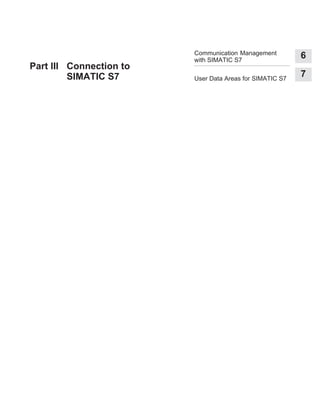
Optimize Communication with SIMATIC S7 PLCs
- 1. Communication Management with SIMATIC S7 6 User Data Areas for SIMATIC S7 7 Part III Connection to SIMATIC S7
- 2. 5-2 Communicationfor Windows-based Systems User’s Guide Release 12/01
- 3. 6-1 Communication for Windows-based Systems User’s Guide Release 12/01 Communication Management with SIMATIC S7 This chapter describes the communication between the operating unit and SIMATIC S7 PLC. All the network configurations are explained in which the operating unit can be integrated. General information With the PLC system SIMATIC S7, operating units can be connected via different network configurations. The network configuration depends on the CPU being used. The following network configurations are possible: PLC Protocol profile Can be set in ProTool Modules SIMATIC S7-300/400 CPU Communication-capable FM MPI DP1 Standard1 Universal1 SIMATIC S7-200 CPU PPI MPI1 DP1 Standard1 Universal1 1 Only CPUs with a PROFIBUS-DP interface or CP module. Operating units The following operating units can be connected to a SIMATIC S7 PLC: S Panel PC S Standard PC S MP 370 6
- 4. Communication Management with SIMATIC S7 6-2 Communicationfor Windows-based Systems User’s Guide Release 12/01 S MP 270, MP 270B S TP 270, OP 270 S TP 170B, OP 170B S TP 170A Installation The drivers for the connection to a SIMATIC S7 PLC are a component part of the ProTool configuration software and are installed automatically. Connection of the operating unit to the PLC is basically restricted to the physical connection of the operating unit. Special function blocks for connection to the PLC are not required. 6.1 Basic Functioning Method Tags Application program Coordination area Messages Process values User data areas User guidance Operating unit PLC Communication Display/Operation Figure 6-1 Communication structure Task of the tags The general exchange of data between the PLC and operating unit is performed by means of the process values. To do this, tags must be specified in the configuration which point to an address in the PLC. The operating unit reads the
- 5. Communication Management with SIMATIC S7 6-3 Communicationfor Windows-based Systems User’s Guide Release 12/01 value from the specified address and displays it. In the same way, the operator can enter a value on the operating unit, which is then written to the address in the PLC. User data areas User data areas are used for the exchange of special data and must only be set up when the data concerned is used. A detailed description of the user data areas is provided in Chapter 7. 6.2 Configuring SIMATIC S7 Network configuration The operating units communicate with the S7-200 and S7-300/400 via the S7 protocol. Connection is possible via both the MPI interface and the PROFIBUS interface of the CPU. The simplest network configuration consists of one CPU and one operating unit. A more complex configuration might consist of a CPU and several operating units, for example. Figure 6-2 depicts the various possible network configurations. S7-300 PU Operat- ing unit S7-400 S7 protocol S7-300 S7 protocol PROFIBUS-DP MPI Operat- ing unit Operat- ing unit Operat- ing unit S7-200 S7-200 Figure 6-2 SIMATIC S7 network configurations
- 6. Communication Management with SIMATIC S7 6-4 Communicationfor Windows-based Systems User’s Guide Release 12/01 The following components have been approved for connecting the operating unit to a SIMATIC S7: Table 6-1 Approved components Components Order number SINEC L2 bus terminal RS 485 6GK1500-0A_006 SINEC L2 bus connector (straight) 6GK1500-0EA02 SINEC L2 bus connector (curved)1) 6ES7972-0B20-0XA0 SINEC L2 FO bus terminal 6GK1500-1A_00 Cable 6ES7901-0_ _ _0-0AA0 1 When using the curved bus connector, memory cards can no longer be removed or inserted. ’_’ Length code Connection of a PC to a SIMATIC S7 also requires the use of a Communication Processor (CP). Table 6-2 illustrates which operating system is approved for which communication processor. Table 6-2 Communication processors and approved operating systems Communication processor Windows 98 SE Windows Millenium Windows NT 4.0 CP 5611 Yes Yes Yes CP 5412 A2 No No Yes CP 5511 Yes Yes Yes CP 5613 No No Yes CP 5614 No No Yes Communication processor Windows 2000 Professional Windows XP Professional CP 5611 Yes Yes CP 5412 A2 No No CP 5511 Yes Yes CP 5613 Yes Yes CP 5614 Yes Yes Data types When configuring tags and area pointers, the data types listed in Tables 6-3 and 6-4 are available for use.
- 7. Communication Management with SIMATIC S7 6-5 Communicationfor Windows-based Systems User’s Guide Release 12/01 Table 6-3 Data types for S7-300/400 Data type Addressed by Format Data block DB CHAR, BYTE, INT, WORD, DINT, DWORD, REAL, BOOL, STRING, TIMER, COUNTER, DATE, TIME, DATE AND TIME, TIME OF DAY Flag F CHAR, BYTE, INT, WORD, DINT, DWORD, REAL, BOOL, STRING, TIMER, COUNTER, DATE, TIME, DATE AND TIME, TIME OF DAY Input E CHAR, BYTE, INT, WORD, DINT, DWORD, REAL, BOOL, STRING Peripheral input PE CHAR, BYTE, INT, WORD, DINT, DWORD, REAL, BOOL, STRING Output A CHAR, BYTE, INT, WORD, DINT, DWORD, REAL, BOOL, STRING Peripheral output PA CHAR, BYTE, INT, WORD, DINT, DWORD, REAL, BOOL, STRING Timer T Timer Counter Z Counter Table 6-4 Data types for S7-200 Data type Addressed by Format Tag V CHAR, BYTE, INT, WORD, DINT, DWORD, REAL, BOOL, STRING Input E CHAR, BYTE, INT, WORD, DINT, DWORD, REAL, BOOL, STRING Output A CHAR, BYTE, INT, WORD, DINT, DWORD, REAL, BOOL, STRING Flag F CHAR, BYTE, INT, WORD, DINT, DWORD, REAL, BOOL, STRING Timer T DINT Counter Z INT 6.3 Connection to S7-200, S7-300 and S7-400 via MPI Configuration When connection is made via the MPI, the operating unit is connected to the MPI interface on the S7-300/400. Several operating units can be connected to one SIMATIC S7 and several SIMATIC S7s to an operating unit.
- 8. Communication Management with SIMATIC S7 6-6 Communicationfor Windows-based Systems User’s Guide Release 12/01 Figure 6-3 illustrates a possible network configuration. The numbers 1, 2, etc. are examples of addresses. The addresses of the S7 nodes are assigned via the STEP 7 hardware configuration or network configuration. CPU 2 8 MPI Operat- ing unit 1 MPI S7-300 S7-400 FM 4 CP FM 7 PU 0 CP FM S7-200 CPU CPU I/O 3 DP Operat- ing unit Figure 6-3 Connecting the operating unit to SIMATIC S7 Communication peer Each SIMATIC S7 module which is capable of communication via the MPI connection represents a communication peer for the operating unit. This involves: S every CPU S communication-compatible function modules (FMs), such as the FM 353. Modules that are communication-compatible are shown shaded in Figure 6-3. Number of connectable operating units An operating unit can exchange data with a maximum of eight communication peers (e.g. CPU or FM) simultaneously. In the case of S7-200, four communication peers are possible. Similarly, a maximum number of connections to operating units is defined for each communication-compatible module. For example, three operating units can be connected simultaneously to a CPU 314 and thirty-one to a CPU 414-1. For details of the maximum number of connections that a module may have at a time, refer to the documentation for the module concerned. Information on unit-specific restrictions is provided in the ProTool online help under the key word System limits (Windows-based systems).
- 9. Communication Management with SIMATIC S7 6-7 Communicationfor Windows-based Systems User’s Guide Release 12/01 Operating unit configuration In order that the operating unit can communicate and exchange data with a CPU or an FM, it must be correctly configured. To do this, the operating unit address must be defined in the configuration with ProTool and the connections to the communication peers configured. When creating a new project, the project assistant requests the definition of the PLC. First of all, select the protocol SIMATIC S7Ć200 or SIMATIC S7Ć300/400 and then define the following parameters after clicking on the Parameter button. For any subsequent parameter modifications, select the item PLC in the project window. Parameters The parameters are divided into three groups. S Use OP Parameters to enter the parameters for the operating unit in the network configuration. This is done only once. Any alteration to the operating unit parameters applies to all communication peers. S Use Network Parameters to enter the parameters for the network to which the operating unit is linked. By clicking the More button, it is possible to set the HSA and the number of masters in the network. If ProTool has been installed in “STEP 7 integrated” and the operating unit is linked to the network, the network parameters are applied. Click the More button to display the global network parameters. S Use Peer Parameters to address the S7 modules with which the operating unit should exchange data. A symbolic name has to be defined for each communication peer. The individual parameters are explained in Table 6-5. Setting up the interface To define the interface, select Start → Settings → Control Panel → Set PU/PC interface. Access point of the application S7ONLINE Module configuration used MPI (with MPI) PROFIBUS (with PROFIBUS) No settings need to be defined when using units with Windows CE, such as the MP 270.
- 10. Communication Management with SIMATIC S7 6-8 Communicationfor Windows-based Systems User’s Guide Release 12/01 Table 6-5 Configuration parameters Group Parameters Explanation Operating unit parameters Address MPI address of the operating unitOperating unit parameters Interface Interface on the operating unit with which the unit is connected to the MPI network. Operating unit parameters Only once master on the bus This deactivates an additional protection function against bus faults when connecting the operating unit to the network. A passive station (slave) can only transmit data when requested to by an active station (master). If only slaves are connected to the operating unit, this protection function must be deactivated by activating the option Only once master on the bus. In the case of a S7-200, an operating unit must be defined as master. Network parameters Profile The protocol profile used in the network configuration. Enter MPI here. Network parameters Baud rate The baud rate at which communication takes place over the network. Peer parameters Address MPI address of the S7 module (CPU, FM or CP) to which the operating unit is connected. Peer parameters Slot1 Number of the slot containing the S7 module with which the operating unit exchanges data. Peer parameters Rack1 Number of the rack containing the S7 module with which the operating unit exchanges data. Peer parameters Cyclic operation1 If cyclical operation is activated, the PLC optimizes data transfer between the operating unit and PLC. This achieves a better performance. Limitations: Where several operating units are running in parallel operation, cyclical operation should be deactivated. More button HSA Highest Station Address; this must be identical throughout the whole network configuration. More button Master Number of masters in the network. This need only be specified in the case of a PROFIBUS network so that the bus parameters can be calculated correctly. 1 Not applicable for the SIMATIC S7-200.
- 11. Communication Management with SIMATIC S7 6-9 Communicationfor Windows-based Systems User’s Guide Release 12/01 6.3.1 Addressing the S7-300 using the MPI MPI address Each communication-capable module in the S7-300 has a unique MPI address which may only be assigned once within the entire network configuration. Only one CPU may be used in each rack. Figure 6-4 illustrates the direct connection of the operating unit to the MPI interface of the CPU. CPU 2 PS IM CP FM SM 4 1 7 PU 0 1 2 3 4 5 6 . . . 1 1 Slot number Rack 0 S7-300 Operat- ing unit Operat- ing unit Figure 6-4 Network configuration with S7-300 and operating unit – one rack Address of the peer Differentiation must be made in the addressing between peers with an own MPI address and those without an own MPI address. S In the case of peers with their own MPI address, only the MPI address needs to be specified. Slot and rack details are not relevant. S In the case of peers without their own MPI address, the MPI address of the peer via which the connection is established must be specified. In addition, the slot and rack numbers of peers without their own MPI addresses must be specified.
- 12. Communication Management with SIMATIC S7 6-10 Communicationfor Windows-based Systems User’s Guide Release 12/01 Example In order that the operating unit can communicate with the CPU illustrated in Figure 6-4, the following parameters must be specified for the communication peer S7-CPU: Table 6-6 Example based on Figure 6-4 Own MPI address No own MPI address Address 2 2 Slot number 0 2 Rack 0 0 These values are also defined as the default values in ProTool. FM address The operating unit can only communicate with FM modules which have an MPI address. This covers all the FMs connected to the K bus. FMs which have no MPI address are connected to the P bus. This includes the FM 350, for example. The data from these FMs can be visualized on the operating unit by means of the I/O pattern of the CPU. Table 6-7 Example based on Figure 6-4 Own MPI address No own MPI address Address 4 2 Slot number 0 5 Rack 0 0
- 13. Communication Management with SIMATIC S7 6-11 Communicationfor Windows-based Systems User’s Guide Release 12/01 Number of racks A S7-300 can be comprised of a maximum of 4 racks. The operating unit can communicate with any communication-compatible module in those racks. Figure 6-5 illustrates a configuration involving multiple racks and the allocation of addresses. CPU 2 PS IM CP FM SM 4 1 7 PU 0 1 2 3 4 5 6 . . . 11 S7-300 IM SM FM SM 5 IM SM SM SM IM SM FM SM 6 Slot number Rack 3 Operat- ing unit Rack 1 Rack 0 Rack 0 Operat- ing unit Figure 6-5 Network configuration with S7-300 and operating unit – four racks
- 14. Communication Management with SIMATIC S7 6-12 Communicationfor Windows-based Systems User’s Guide Release 12/01 Example In order that the operating unit can communicate with the shaded FM illustrated in Figure 6-5, the following parameters must be specified for the communication peer: Table 6-8 Example based on Figure 6-5 Own MPI address No own MPI address Address 6 2 Slot number 0 5 Rack 0 3 6.3.2 Addressing the S7-400 using the MPI MPI address Only those modules equipped with an MPI connector have an MPI address. The MPI address must be unique within the network configuration. Modules which do not have an MPI connector are addressed indirectly by means of S the MPI address of the module to which the operating unit is connected, S the slot and rack in which the module is installed and with which the operating unit should communicate. Figure 6-6 illustrates a simple network configuration with one rack. CPU 6 PS IM CP FM SM 1 7 PU 0 1 2 3 4 5 6 . . . 11 Slot number S7-400 Rack 0 Operat- ing unit Operat- ing unit 8 Figure 6-6 Network configuration with S7-400 and operating unit – one rack
- 15. Communication Management with SIMATIC S7 6-13 Communicationfor Windows-based Systems User’s Guide Release 12/01 Example In order that the operating unit can communicate with the shaded CPU illustrated in Figure 6-6, the following parameters must be specified for the communication peer: Table 6-9 Example based on Figure 6-6 Own MPI address No own MPI address Address 6 6 Slot number 0 2 Rack 0 0 Example In order that the operating unit can communicate with the shaded FM illustrated in Figure 6-6, the following parameters must be specified for the communication peer: Table 6-10 Example based on Figure 6-6 Own MPI address No own MPI address Address 8 6 Slot number 0 5 Rack 0 0 Operating unit to FM The operating unit can only communicate with FM modules which are connected to the K-bus. This includes the FM 453, for example. Only applicable for the FM NC and FM 357-2: The SIMATIC-NC protocol must be configured for these SINUMERIK FMs.
- 16. Communication Management with SIMATIC S7 6-14 Communicationfor Windows-based Systems User’s Guide Release 12/01 6.3.3 Addressing the S7-200 using MPI and PROFIBUS Configuration 1 3. . . S7-200 S7-200 Operat- ing unit Operat- ing unit S7-200 Operat- ing unit 1 4. . . Figure 6-7 Configuration options of operating unit and S7-200 The SIMATIC S7-200 PLC must be configured as a passive node in the network configuration. The S7-200 is connected via the DP connector. A maximum of 4 PLCs can be connected to one operating unit. Figure 6-7 illustrates both network configurations. Any combination of these configurations can be used in a single MPI network. Which operating unit communicates with which PLC must be defined in ProTool. Each MPI address may only be assigned once in the network configuration. Information on unit-specific restrictions is provided in the ProTool online help under the key word System limits (Windows systems). CPU/Module Port Baud rate No. of masters on CPU CPU 21x 0.1 9.6–19.2 kbaud 3 CPU 215 DP 9.6–12 Mbaud 5 CPU 22x 0.1 9.6–187.5 kbaud 3 EM 277 (DP module für CPU 22x) DP 9.6–12 Mbaud 5
- 17. Communication Management with SIMATIC S7 6-15 Communicationfor Windows-based Systems User’s Guide Release 12/01 Example configuration Figure 6-8 illustrates an example of an MPI network configuration in which one operating unit communicates with several PLCs. 1 7 PU 0 Operat- ing unit Operat- ing unit 3 2 S7-200 S7-200 Figure 6-8 Example configuration with S7-200 Using this example configuration, the units can communicate with each other as follows: Operating unit Address PLC Address 1 3+2 7 2 Note In the case of MPI/DP, communication problems may occur at Port 0 on a first generation SIMATIC S7-200 (CPU 214, 215, 216). Therefore, we recommend connection to Port 1. When a CPU 214 (no Port 1 available) is implemented, reduce the baud rate to 9.6 kbaud.
- 18. Communication Management with SIMATIC S7 6-16 Communicationfor Windows-based Systems User’s Guide Release 12/01 6.4 Connection to S7-200, S7-300 and S7-400 via PROFIBUS Configuration Within a PROFIBUS network, an operating unit can be connected to all S7 modules that have an integrated PROFIBUS or PROFIBUS-DP interface and support the S7 driver. Several operating units can be connected to one PLC and several PLCs to one operating unit. Figure 6-9 illustrates a possible network configuration. The numbers 1, 2, … are examples of addresses. The addresses of the PLC nodes are assigned via the STEP 7 hardware configuration or network configuration. PROFIBUS CPU 8 CPU PROFIBUS 1 S7-300 S7-400 FM CP FM 4 CP FM S7 protocol 5 6 S7-200 CPU I/O 3 DP Operat- ing unit Operat- ing unit Figure 6-9 Connecting the operating unit to the SIMATIC S7 via PROFIBUS Communication peer As in the case of the MPI interface, the operating unit can exchange data with any communication-capable S7 module via PROFIBUS and PROFIBUS-DP. This involves: S any CPU that supports the S7 driver, such as CPU 413-2DP, CPU 414-2DP, CPU 315-2DP from version 315-2AF01-0AB0 S communication-capable function modules (FMs) S communication processors (CP), such as CP 342-5DP The modules with which the operating unit can communicate are illustrated, shaded, in Figure 6-9.
- 19. Communication Management with SIMATIC S7 6-17 Communicationfor Windows-based Systems User’s Guide Release 12/01 Operating unit configuration In order that the operating unit can communicate and exchange data with a CPU or an FM, it must be correctly configured. To do this, the operating unit address must be defined in the configuration with ProTool and the connections to the communication peers configured. When creating a new project, the project assistant requests the definition of the PLC. First of all, select the protocol SIMATIC S7Ć200 or SIMATIC S7Ć300/400 and then define the following parameters after clicking on the Parameter button. For any subsequent parameter modifications, select the item PLC in the project window. Parameters The parameters are divided into three groups. S Use OP Parameters to enter the parameters for the operating unit in the network configuration. This is done only once. Any alteration to the operating unit parameters applies to all communication peers. S Use Network Parameters to enter the parameters for the network to which the operating unit is linked. By clicking the More button, it is possible to set the HSA and the number of masters in the network. If ProTool has been installed in “STEP 7 integrated” and the operating unit is linked to the network, the network parameters are applied. Click the More button to display the global network parameters. S Use Peer Parameters to address the S7 modules with which the operating unit should exchange data. A symbolic name has to be defined for each communication peer. The individual parameters are explained in Table 6-11.
- 20. Communication Management with SIMATIC S7 6-18 Communicationfor Windows-based Systems User’s Guide Release 12/01 Table 6-11 Configuration parameters Group Parameters Explanation Operating unit parameters Address PROFIBUS address of the operating unit.Operating unit parameters Interface Interface on the operating unit with which the unit is connected to the PROFIBUS network. Operating unit parameters Only once master on the bus This deactivates an additional protection function against bus faults when connecting the operating unit to the network. A passive station (slave) can only transmit data when requested to by an active station (master). If only slaves are connected to the operating unit, this protection function must be deactivated by activating the option Only once master on the bus. In the case of a S7-200, an operating unit must be defined as master. Network parameters Profile The protocol profile used in the network configuration. Enter DP, Standard or Universal here. This setting must be identical throughout the whole network configuration. Network parameters Baud rate The baud rate at which communication takes place over the network. Peer parameters Address PROFIBUS address of the S7 module (CPU, FM or CP) to which the operating unit is connected. Peer parameters Slot1 Number of the slot containing the S7 module with which the operating unit exchanges data. Peer parameters Rack1 Number of the rack containing the S7 module with which the operating unit exchanges data. Peer parameters Cyclic operation1 If cyclical operation is activated, the PLC optimizes data transfer between the operating unit and PLC. This achieves a better performance. Limitations: Where several operating units are running in parallel operation, cyclical operation should be deactivated.
- 21. Communication Management with SIMATIC S7 6-19 Communicationfor Windows-based Systems User’s Guide Release 12/01 Table 6-11 Configuration parameters, continued ExplanationParametersGroup More button HSA Highest Station Address; this must be identical throughout the whole network configuration. More button Master Number of masters in the network. This must be specified in the case of a PROFIBUS network so that the bus parameters can be calculated correctly. 1 Not applicable for the SIMATIC S7-200. Addressing using S7-300 A communication-capable S7 module is addressed by means of the following parameters: Address: PROFIBUS address of the operating unit Slot: Slot number of the S7 module Rack: Rack in which the S7 module is installed. CPUPS IM CP FM SM 8 3 1 2 3 4 5 6 . . . 11 Slot number S7-300 Operat- ing unit Rack 0 Figure 6-10 Network configuration with S7-300 and operating unit – PROFIBUS-DP profile The CPU illustrated in Figure 6-10 is addressed as follows: Address: 8 Slot: 2 Rack: 0
- 22. Communication Management with SIMATIC S7 6-20 Communicationfor Windows-based Systems User’s Guide Release 12/01 Addressing using S7-200 Addressing using the S7-200 is performed in the same way as with the MPI (refer to Chapter 6.3.3). Addressing using S7-400 A communication-capable S7 module is addressed by means of the following parameters: Address: PROFIBUS address of the CP or the DP interface of the CPU Slot: Slot number of the S7 module Rack: Rack in which the S7 module is installed. CPU 5 PS IM FM SM 4 1 2 3 4 5 6 . . . 11 Slot number S7-400 Operat- ing unit Rack 0 Figure 6-11 Network configuration with S7-400 and operating unit – PROFIBUS-DP profile The CPU illustrated in Figure 6-11 is addressed as follows: Address: 5 Slot: 0 Rack: 0 The FM is addressed as follows: Address: 5 Slot: 5 Rack: 0
- 23. Communication Management with SIMATIC S7 6-21 Communicationfor Windows-based Systems User’s Guide Release 12/01 6.5 Configuration of DP Direct Keys for the Operating Unit Use The F, K and S keys on the operator panels can also be used as DP direct keys in addition to their normal use in the configuration. In the case of touch panels, the Direct Key function must be appended to the configured button. DP direct keys means that after pressing the key or button, a bit is set in the I/O area of the CPU. The DP direct keys are conceived for the normal S7 CPU DP inputs and, therefore, are configured in the same way as an ET 200 station, for example. The cycle time of the DP bus is derived from the sum of all inputs and outputs configured. Thus, the response time of the DP direct keys can also be defined. In a typical configuration, the response time of the DP direct keys is < 100 ms. Requirements The operating unit must be connected to a SIMATIC S7 PLC via a PROFIBUS-DP. ProTool must be installed in “STEP 7 integrated” and the operating unit integrated in the PROFIBUS network. A detailed description of this is available in the “ProTool Configuring Windows-based Systems” User’s Guide. Operating unit The DP direct keys can be used with the following operating units: S MP 370 S MP 270, MP 270B S TP 270, OP 270 S TP 170B, OP 170B Configuration with STEP 7 The operating unit must be configured as an active node for general communication (reading and writing tags) (refer to Chapter 6.4). The operating unit must also be configured as a slave in the PROFIBUS-DP network for the DP direct keys. Figure 6-12 illustrates the basic structure based on an S7-400.
- 24. Communication Management with SIMATIC S7 6-22 Communicationfor Windows-based Systems User’s Guide Release 12/01 PROFIBUSĆDP CPU S7Ć400 DP direct keys 1 2 PROFIBUS DP Slave 1 Active Node General communication Operating unit Figure 6-12 Configuration of the operating unit with DP direct keys Basic procedures during configuration The following section describes how to configure the operating unit in the case of STEP 7 for general communication purposes (as master) and how to configure the operating unit as slave for DP direct keys. 1. Create a STEP 7 project and configure the hardware with a DP-capable CPU, e.g. CPU 315-2 DP. 2. Select the menu items System → PLC and then the Edit and Parameters buttons in succession. 3. A dialog box opens in which to select the network and the CPU with which the operating unit should be connected. The network parameters are then assumed. Figure 6-13 illustrates an example configuration.
- 25. Communication Management with SIMATIC S7 6-23 Communicationfor Windows-based Systems User’s Guide Release 12/01 Figure 6-13 Operating panel connection to network and CPU – example Steps 1 to 3 configure the operating unit as an active node in the PROFIBUS-DP network. Steps 4 to 7 configure the operating unit as a PROFIBUS-DP slave in order to use the DP direct keys. The operating unit is thus configured as an active node and DP slave with the same address. 4. Select the corresponding operating unit group (e.g. MP 270B, OP 270 or TP 270, keyboard unit) in the Hardware Catalog window. The operating unit groups are located under: – Stations already configured – SIMATIC OP 5. Use the Drag&Drop method to move the operating unit group to the DP master system. The Properties - DPĆSlave window provides a list of all operating units which can be configured in this network. Select the relevant operating unit. In the example provided, this is the TP 270-10” with address 41; refer to Figure 6-14.
- 26. Communication Management with SIMATIC S7 6-24 Communicationfor Windows-based Systems User’s Guide Release 12/01 Figure 6-14 Connect slave The operating unit configured as a DP slave for the DP direct keys has the same address as the operating unit configured as an active node. In this example, the address is 41. Figure 6-15 illustrates the entire network configuration. Figure 6-15 Configuration of the DP direct keys – example
- 27. Communication Management with SIMATIC S7 6-25 Communicationfor Windows-based Systems User’s Guide Release 12/01 6. Arrange the corresponding device keys in the bottom part of the station window. The device keys possible are arranged in the Hardware Catalog window under the operating unit group. Figure 6-16 Insert the device key in the station window Input/Output assignment The operating unit keys or buttons are assigned to bytes in the DP input area and the LEDs are assigned to bytes in the DP output area. Table 6-12 illustrates the number of bytes used by the various operating units. The precise assignment is indicated in Figures 6-17 to 6-19. The touch panels have no fixed keys. They only have buttons which are freely configurable. A button can be assigned a bit in the DP input area by means of the Direct Key function. The numbering direction of the bits in the DP input area is from right to left. Contrary to the operator panels, which have a fixed key assignment, buttons on the touch panels can be assigned as required. A detailed description of the function is available in the “ProTool Configuring Windows-based Systems” User’s Guide.
- 28. Communication Management with SIMATIC S7 6-26 Communicationfor Windows-based Systems User’s Guide Release 12/01 Table 6-12 Assignment of the DP inputs/outputs Operating unit Inputs Outputs MP 370 keyboard unit, MP 270, MP 270B, OP 270-10” 5 Bytes 5 Bytes MP 370 touch panel, TP 270-10” 5 Bytes – OP 270-6”, OP 170 4 Bytes 4 Bytes TP 270-6”, TP 170 4 Bytes – Assignment of the inputs/outputs for MP 370 S1S2S3S4S6 S5S7S8 S9S10S11S12S14 S13S15S16 F17F18F19F20CTRL SHIFTALTACK F9F10F11F12F14 F13F15F16 n+0 n+1 n+2 n+3 n+4 01234567Byte01234567 Keys F1F2F3F4F6 F5F7F8 S1S2S3S4S6 S5S7S8 S9S10S11S12S14 S13S15S16 F17F18F19F20 A-Z right INFO A-Z left ACK F9F10F12F14 F13F15F16 F1F2F3F4F6 F5F7F8 F11 LEDs Figure 6-17 Assignment of keys/LEDs in the input/output area for MP 370 Assignment of the input/output areas for MP 270 and OP 270-10” K13K14K15K16 K2 K1K3K4 K5K6K7K8K10 K9K11K12 F17F18F19F20 CTRL SHIFTALTACK F9F10F11F12F14 F13F15F16 n+0 n+1 n+2 n+3 n+4 01234567Byte01234567 LEDsKeys F1F2F3F4F6 F5F7F8 A-Z right INFO A-Z left ACK K2 K1K3K4 K5K6K7K10 K9K11K12 F9F10F12 F1F2F3F4F6 F5F7F8 F11 K13K14K15K16 K8 Figure 6-18 Assignment of keys/LEDs in the input/output area for MP 270 and OP 270-10”
- 29. Communication Management with SIMATIC S7 6-27 Communicationfor Windows-based Systems User’s Guide Release 12/01 Assignment of the input/output areas for MP 270-6” and OP 170 K3K4K5K6K8 K7K9K10 CTRL SHIFTALTACK F9F10F11F12F14 F13K1K2 n+0 n+1 n+2 n+3 01234567Byte01234567 Keys F1F2F3F4F6 F5F7F8 A-Z right INFO A-Z left ACK F1F2F3F4F6 F5F7F8 K3K4K5K6K8 K7K9K10 K1K2 LEDs Figure 6-19 Assignment of keys/LEDs in the input/output area for MP 270-6” and OP 170 PROFIBUS screen number (touch panels only) If the PROFIBUS direct keys use the same bits for different functions in various screens, the S7 must differentiate between the respective functionality by means of the screen numbers. The screen function PROFIBUS Screen Number is provided in order to bypass the delayed updating of the screen number in the PLC following a screen change. The PROFIBUS Screen Number function can be used within the DP input area to set any bits for identifying the screen and simultaneously transfer them to the PLC by means of the direct key bits. This ensures a unique assignment between the control bit and screen number at all times. There is a varying number of fast functions available depending on the distribution of the bits in the DP input area: Operating unit No. of bits, total Possible distribution (example) No. of fast functions Touch panels with 6” display1 24 12 screens à 12 direct keys 144Touch panels with 6” display1 24 4 screens à 20 direct keys 80 Touch panels with 10”/12”display2 40 20 screens à 20 direct keys 400Touch panels with 10”/12”display2 40 8 screens à 32 direct keys 256 1 Example: TP 170B 2 Example: MP 270, touch panel and MP 370, touch panel
- 30. Communication Management with SIMATIC S7 6-28 Communicationfor Windows-based Systems User’s Guide Release 12/01 6.6 Connection to S7-200 via the PPI Concept The PPI connection concerns a point-to-point connection in which the operating unit is the master and the S7-200 can be the slave. Configuration When connection is made to the S7-200, the operating unit is connected to the MPI interface on the S7-200. The operating unit is connected via the serial connector of the CPU. Figure 6-20 illustrates a possible network configuration. The numbers 1, 2 and 3 are examples of addresses. A maximum of one S7-200 can be connected to an operating unit. However, several operating units can be connected to an S7-200. From the point of view of the S7-200, only one connection is possible at any specific time. CPU 2 PPI 1 S7-200 3 Operat- ing unit Operat- ing unit Figure 6-20 Connecting the operating unit to the SIMATIC S7-200 Operating unit requirements The following requirements must be fulfilled for connection using the PPI: S Only one PLC may be configured. S The PC-PPI cable has been approved for ProTool from V5.2 SP2 for Windows 95/98 and from V6.0 for Windows ME and Windows 2000 as a point-to-point connection.
- 31. Communication Management with SIMATIC S7 6-29 Communicationfor Windows-based Systems User’s Guide Release 12/01 Setting up the interface The interface can be set up as follows under Windows: Settings → Control Panel → Set PU/PC interface Access point of the application S7ONLINE Module configuration used PPI No settings need be made for operating units with Windows CE. Operating unit configuration In order that the operating unit can communicate and exchange data with a CPU, it must be correctly configured. To do this, the operating unit address must be defined in the configuration with ProTool and the connections to the communication peers configured. When creating a new project, the project assistant requests the definition of the PLC. Select the driver SIMATIC S7Ć200 and then define the parameters, indicated below, after clicking on the Parameter button. For any subsequent parameter modifications, select the item PLC in the project window. Parameters The parameters are divided into three groups. S Use OP Parameters to enter the parameters for the operating unit in the network configuration. This is done only once. Any alteration to the operating unit parameters applies to all communication peers. S Use Network Parameters to enter the parameters for the network to which the operating unit is linked. By clicking the More button, it is possible to set the HSA and the number of masters in the network. S Use Peer Parameters to address the S7 modules with which the operating unit should exchange data. A symbolic name has to be defined for each communication peer. The individual parameters are explained in Table 6-13. Table 6-13 Configuration parameters Group Parameters Explanation Operating unit parameters Address PPI address of the operating unit.Operating unit parameters Interface Interface on the operating unit with which the unit is connected to the PPI network. Operating unit parameters Only once master on the bus One operating unit in the configuration must be defined as master. This is performed using this check box.
- 32. Communication Management with SIMATIC S7 6-30 Communicationfor Windows-based Systems User’s Guide Release 12/01 Table 6-13 Configuration parameters, continued ExplanationParametersGroup Network parameters Profile The protocol profile used in the network configuration. Enter PPI here. Network parameters Baud rate Baud rate (9.6; 19.2 or 187.5 kbaud) used for communication in the network configuration. Peer parameters Address The PPI address of the S7 module to which the operating unit is connected. Peer parameters Cyclical operation This parameter is irrelevant in respect of the S7-200. More button HSA Highest Station Address; this must be identical throughout the whole network configuration. More button Master The number of masters defined in the network must be set to 1. 6.7 Connection to a SINUMERIK Module Operating unit The following operating units can be connected to the SINUMERIK 810D and SINUMERIK 840D PLCs: S MP 370 S MP270B S TP 270, OP 270 S TP 170B, OP 170B Addressing of SINUMERIK PLCs If the operating unit is connected to a SINUMERIK LC, the PLC must be configured in ProTool using the menu item System → PLC. Every PLC with which the operating unit communicates must be set up as an individual PLC. If the operating unit should communicate with the integrated S7-CPU and the SINUMERIK PLC, two PLCs must be set up in ProTool (standard case).
- 33. Communication Management with SIMATIC S7 6-31 Communicationfor Windows-based Systems User’s Guide Release 12/01 Configuration in ProTool The SIMATIC S7 – NC PLC must be set up for the SINUMERIK 810D/840D because the NC has its own address. The addressing of the SINUMERIK 810D/840D for connection via MPI and PROFIBUS-DP is described below by means of examples. Peer address using MPI The integrated S7-CPU and the SINUMERIK 810D/840D represent two different partners for the operating unit, and must be set up in ProTool as two PLCs. Each partner has its own MPI address. The following table contains the addressing. Figure 6-21 illustrates the dialog box in ProTool containing the addressing of the SINUMERIK. SIMATIC S7-300/400 CPU SINUMERIK 810D/840D Address 2 3 Slot number 0 0 Rack 0 0 Figure 6-21 Configuration of the SINUMERIK in ProTool – MPI profile
- 34. Communication Management with SIMATIC S7 6-32 Communicationfor Windows-based Systems User’s Guide Release 12/01 The SINUMERIK 810D/840D contains one CPU. In order to connect the operating unit to the SINUMERIK 810D/840D, two PLCs must be configured in ProTool with the addresses 2 and 3. Figure 6-22 illustrates a configuration with SINUMERIK 810D. MPI 2 1 NC-CPU SINUMERIK 810D Integrated S7 CPU 3 Operat- ing unit Figure 6-22 Network configuration with SINUMERIK 810D and operating unit – MPI profile SIMATIC S7-300 CPU Integrated SINUMERIK 810D/840D Address 3 2 Slot number 0 0 Rack 0 0 Peer address with PROFIBUS-DP The integrated S7-CPU and the SINUMERIK represent two different partners for the operating unit, and must be set up in ProTool two PLCs. Both partners are accessed via the DP address of the CP. The following table contains the addressing. Figure 6-23 illustrates the dialog box in ProTool containing the addressing of the SINUMERIK. Integrated S7 CPU SINUMERIK 810D/840D Address 8 8 Slot number 3 2 Rack 0 0
- 35. Communication Management with SIMATIC S7 6-33 Communicationfor Windows-based Systems User’s Guide Release 12/01 Figure 6-23 Configuration of the FM-NC in ProTool – PROFIBUS-DP profile 6.8 Optimization Acquisition cycle and update time The acquisition cycles defined in the configuration software for the area pointers and the acquisition cycles for the tags are major factors in respect of the real update times which are achieved. The update time is the acquisition cycle plus transmission time plus processing time. In order to achieve optimum update times, the following points should be observed during configuration: S When setting up the individual data areas, make them as large as necessary but as small as possible. S Setting acquisition cycles which are too short unnecessarily impairs overall performance. Set the acquisition cycle to correspond to the modification time of the process values. The rate of change of temperature of a furnace, for example, is considerably slower than the acceleration curve of an electric motor. Guideline value for the acquisition cycle: 1 second
- 36. Communication Management with SIMATIC S7 6-34 Communicationfor Windows-based Systems User’s Guide Release 12/01 S If necessary, dispense with cyclic transmission of user data areas (acquisition cycle = 0) in order to improve the update time. Instead, use PLC jobs to transfer the user data areas at random times. S In order that changes on the PLC are reliably detected, they must occur during the actual acquisition cycle at least. S Set the baud rate to the highest possible value. Screens The real screen updating rate which can be achieved is dependent on the type and quantity of data to be displayed. In order to achieve short updating times, ensure that short acquisition cycles are only defined in the configuration for those objects which actually need to be updated quickly. Trends If, in the case of bit-triggered trends, the communication bit is set in the “trend transfer area”, the operating unit always updates all the trends whose bit is set in that area. It resets the bits afterwards. The communication bit in the PLC program can only be set again after all the bits have been reset by the operating unit. PLC jobs If large numbers of PLC jobs are sent to the operating unit in quick succession, communication between the operating unit and PLC may become overloaded. If the operating unit enters the value 0 in the first data word of the job mailbox, it signifies that the operating unit has accepted the job. It then processes the job, for which it requires a certain amount of time. If a new PLC job is then immediately entered in the job mailbox, it may take some time before the operating unit executes the next PLC job. The next PLC job is only accepted when sufficient computer performance is available.
- 37. 7-1 Communication for Windows-based Systems User’s Guide Release 12/01 User Data Areas for SIMATIC S7 Overview User data areas are used for data exchange between the PLC and operating unit. The user data areas are written to and read by the operating unit and the application program alternately during the process of communication. By analyzing the data stored there, the PLC and operating unit reciprocally initiate predefined actions. This chapter describes the function, layout and special features of the various user data areas. 7.1 User Data Areas Available Definition User data areas can be located in data blocks and memory areas in the PLC. Set up the user data areas both in the ProTool project and in the PLC. The user data areas can be set up and modified in the ProTool project using the menu items Insert → Area Pointers. 7
- 38. User Data Areas for SIMATIC S7 7-2 Communicationfor Windows-based Systems User’s Guide Release 12/01 Function range The user data areas available are dependent on the operating unit used. The tables 7-1 and 7-2 provide an overview of the functional range of the individual operating units. Table 7-1 User data areas available, Part 1 User data area Panel PC Standard PC MP 370 User version x x x Job mailbox x x x Event messages x x x Screen number x x x Data mailbox x x x Date/Time x x x Date/Time PLC x x x Coordination x x x Trend request x x x Trend transfer 1, 2 x x x LED assignment 1 x – x OP/PLC acknowledgement x x x Alarm messages x x x 1 Only possible using operating units with keyboard. Table 7-2 User data areas available, Part 2 User data area MP 270 MP 270B TP 270 OP 270 TP 170B OP 170B TP 170A User version x x x – Job mailbox x x x – Event messages x x x x Screen number x x x – Data mailbox x x x – Date/Time x x x – Date/Time PLC x x x x Coordination x x x – Trend request x x – – Trend transfer 1, 2 x x – – LED assignment 1 x x x – OP/PLC acknowledgement x x x – Alarm messages x x x – 1 Only possible using operating units with keyboard.
- 39. User Data Areas for SIMATIC S7 7-3 Communicationfor Windows-based Systems User’s Guide Release 12/01 Table 7-3 illustrates the way in which the PLC and operating unit access the individual user data areas – Read (R) or Write (W). Table 7-3 Application of the user data areas User data area Necessary for Operating unit PLC User version ProTool Runtime checks whether the ProTool project version and the project in the PLC are consistent. R W Job mailbox Triggering of functions on the opera- ting unit by PLC program R/W R/W Event messages Bit reporting process arrival and departure of event mes- sages R W Screen number Evaluation by the PLC as to which screen is currently open W R Data mailbox Downloading of data records with synchronization R/W R/W Date/Time Transfer of date and time from the operating unit to the PLC W R PLC date/time Transfer of date and time from the PLC to the operating unit. R W Coordination Operating unit status polled by the PLC program W R Trend request Configured trends with “Triggering via bit” or configured history trends W R Trend transfer 1 Configured trends with “Triggering via bit” or configured history trends R/W R/W Trend transfer area 2 Configured history trend with “switch buffer” R/W R/W LED assignment LED triggered by the PLC R W Operating unit acknowledgement Message from the operating unit to the PLC indicating an alarm mes- sage has been acknowledged W R PLC acknowledgement Alarm message acknowledgement from the PLC R W Alarm messages Bit reporting process arrival and departure of alarm mes- sages R W The user data areas and their associated area pointers are explained in the following chapters.
- 40. User Data Areas for SIMATIC S7 7-4 Communicationfor Windows-based Systems User’s Guide Release 12/01 7.2 User Data Area, User Version Usage When starting up the operating unit, it is possible to check whether the operating unit is connected to the correct PLC. This is important when several operating units are used. To do this, the operating unit compares a value stored in the PLC with the value defined in the configuration. In this way, the compatibility of the configuration data with the PLC program is ensured. If there is a mismatch, a system message appears on the operating unit and the runtime configuration is terminated. In order to use this user data area, set up the following during the configuration: S Specify the configuration version – value between 1 and 255. ProTool: System → Settings S Data address of the value for the version stored in the PLC: ProTool: Insert → Area Pointers, available types: User version ! Danger The user version is only checked while the connection is being established when ProTool Runtime is started. If the PLC is subsequently changed, the user version is not checked. 7.3 User Data Area, Job Mailbox Description The job mailbox can be used to send PLC jobs to the operating unit, thus initiating actions on the operating unit. These functions include: S displaying screens S setting date and time The job mailbox is set up under Area Pointer and has a length of four data words. The first word of the job mailbox contains the job number. Depending on the PLC job in question, up to three parameters can then be specified.
- 41. User Data Areas for SIMATIC S7 7-5 Communicationfor Windows-based Systems User’s Guide Release 12/01 0n+0 Left byte (LB) Right byte (RB) Job no. Parameter1 Parameter 2 Parameter 3 Data Word n+2 n+4 n+6 Figure 7-1 Structure of the user data area, job mailbox If the first word of the job mailbox is not equal to zero, the operating unit analyzes the PLC job. The operating unit then sets this data word to zero again. For this reason, the parameters must be entered in the job mailbox first and then the job number. The possible PLC jobs, including job number and parameters, are provided in the “ProTool Online Help” and the Appendix, Part B. 7.4 User Data Area, Event and Alarm Messages and Acknowledgement Definition Messages consist of a static text and/or tags. The text and tags can be defined by the user. Messages are subdivided into event messages and alarm messages. The programmer defines the event message and alarm message. Event messages An event message indicates a status, e.g. S Motor switched on S PLC in manual mode Alarm messages An alarm message indicates an operational fault, e.g. S Valve not opening S Motor temperature too high
- 42. User Data Areas for SIMATIC S7 7-6 Communicationfor Windows-based Systems User’s Guide Release 12/01 Acknowledgement Since alarm messages indicate an abnormal operational status, they must be acknowledged. They can be acknowledged either by S operator input on the operating unit S setting a bit in the PLC acknowledgement area. Triggering messages A message is triggered by setting a bit in one of the message areas on the PLC. The location of the message areas is defined by means of the configuration software. The corresponding area must also be set up in the PLC. As soon as the bit in the PLC event/alarm message area has been set and that area has been transferred to the operating unit, the operating unit detects that the relevant message has “arrived”. Conversely, when the same bit is reset on the PLC by the operating unit, the message is registered as having “departed”. Message areas Table 5-4 indicates the number of message areas for event and alarm messages, for alarm acknowledgement OP (Operating unit→ PLC) and for alarm acknowledgement PLC (PLC → Operating unit) and the number of words for the various operating units. Table 7-4 Division of message areas Operating unit Event message area, Alarm message area Acknowledgement area OP, Acknowledgement area PLC Operating unit Number of data areas, maximum Words in data area, total Panel PC 8 125 Standard PC 8 125 MP 370 8 125 MP 270, MP 270B 8 125 TP 270, OP 270 8 125 TP 170B, OP 170B 8 125 TP 170A 8 1251 1 Only possible for event messages.
- 43. User Data Areas for SIMATIC S7 7-7 Communicationfor Windows-based Systems User’s Guide Release 12/01 Assignment of message bit to message number A message can be assigned to each bit in the configured message area. The bits are assigned to the message numbers in ascending order. Example: The following event message area has been configured in the PLC: DB 60 Address 42 Length 5 (in words) Figure 7-2 illustrates the assignment of all 80 (5 x 16) message numbers to the individual bit numbers in the PLC event message area. The assignment is performed automatically on the operating unit. 0 65 1DB60.DBW42 16 80DB60.DBW50 7 Message number 70 Figure 7-2 Assignment of message bit and message number User data areas, acknowledgement If the PLC should be informed of an alarm message acknowledgement on the operating unit or the acknowledgement should be initiated on the PLC itself, the relevant acknowledgement areas must also be set up in the PLC. These acknowledgement areas must also be specified in the ProTool project under Area Pointers. S Acknowledgement area Operating Unit → PLC: This area is used to inform the PLC when an alarm message has been acknowledged by means of operator input on the operating unit. The “Alarm Ack. OP” area pointer must be created or configured for this. S Acknowledgement area PLC → Operating Unit: This area is used when an alarm message is acknowledged by the PLC. In this case, the area pointer “PLC acknowledgement” must be set. These acknowledgement areas must also be specified in the configuration under Area Pointers.
- 44. User Data Areas for SIMATIC S7 7-8 Communicationfor Windows-based Systems User’s Guide Release 12/01 Figure 7-3 illustrates a schematic diagram of the of the individual alarm message and acknowledgement areas. The acknowledgement sequences are shown in Figures 7-5 and 7-6. Internal processing / link PLC Alarm messages area Acknowledgement area PLC → Operating unit Acknowledgement area Operating unit → PLC Operating unit ACK Figure 7-3 Alarm message and acknowledgement areas Assignment of acknowledgement bit to message number Each alarm message is assigned a message number. The message number is assigned the same bit number in the alarm messages area as that assigned in the acknowledgement area. Under normal circumstances, the acknowledgement area is the same length as the associated alarm messages area. If the length of an acknowledgement area is not equal to the overall length of the associated alarm messages area, and there are succeeding alarm messages and acknowledgement areas, the following assignment applies: ............. 0 17 ............. ............. ............. 16 32 48 7 Acknowledgementbit for alarm message no. 49 ............. 7 0 1 64 49 80 65 Bit Alarm message no. 1 Alarm messages area 1 Bit Alarm message no. 49 Alarm messages area 2 33 Acknowledgement bit for alarm message no. 1 Acknowledgement area 1 Acknowledgement area 2 17 ............. ............. 16 32 7 0 1 Bit ............. 07 ............. 64 49 80 65 Bit 70 70 70 70 Figure 7-4 Assignment of acknowledgement bit and message number
- 45. User Data Areas for SIMATIC S7 7-9 Communicationfor Windows-based Systems User’s Guide Release 12/01 Acknowledgement area PLC → Operating unit A bit set in this area by the PLC initiates the acknowledgement of the corresponding alarm message in the operating unit, thus fulfilling the same function as pressing the ACK button. Reset the bit before setting the bit in the alarm message area again. Figure 7-5 illustrates the signal diagram. The acknowledgement area PLC → Operating Unit S must follow on immediately from the associated alarm messages area, S must have precisely the same polling time and S may not be any longer than the associated alarm messages area. Alarm messages area Acknowledgement area PLC → Operating Unit Acknowledgement via PLC Figure 7-5 Signal diagram for acknowledgement area PLC → Operating Unit Acknowledgement area Operating Unit → PLC When a bit is set in the alarm message area, the operating unit resets the associated bit in the acknowledgement area. As a result of processing by the operating unit, the two processes indicate a slight difference with regard to time. If the alarm message is acknowledged on the operating unit, the bit in the acknowledgement area is set. In this way, the PLC can detect that the alarm message has been acknowledged. Figure 7-6 illustrates the signal diagram. The acknowledgement area Operating Unit → PLC must be no longer than the associated alarm messages area. Alarm messages area Acknowledgement area Operating Unit → PLC Acknowledgement via operating unit Figure 7-6 Signal diagram for acknowledgement area Operating Unit → PLC
- 46. User Data Areas for SIMATIC S7 7-10 Communicationfor Windows-based Systems User’s Guide Release 12/01 Acknowledgement area size The acknowledgement areas PLC → Operating Unit and Operating Unit → PLC must not be any longer than the associated alarm message areas. The acknowledgement area, however, be smaller if acknowledgement by the PLC is not required for all alarm messages. This is also valid when the acknowledgement need not be detected in the PLC for all alarm messages. Figure 7-7 illustrates such a case. Alarm messages area Reduced-size alarm messages acknowledgement area Bit 0 Bit n Bit 0 Bit n Alarm messages that cannot be acknowledged Alarm messages that can be acknowledged Bit m Figure 7-7 Reduced–size acknowledgement area Note Place important alarm messages in the alarm messages area starting at Bit 0 in ascending order. 7.5 User Data Area, Screen Numbers Application The operating units store information concerning the screen currently open on the unit in the screen number user data area. This enables the transfer of data regarding the current operating unit display content to the PLC which, in turn, can trigger certain reactions; e.g. call in a different screen. Requirements If the screen number area should be used, it must be specified in the ProTool project as an Area Pointer. It can only be stored in one PLC and only once. The screen number area is downloaded to the PLC spontaneously, i.e. the transfer is always initiated when a change is selected on the operating unit. Therefore, it is not necessary to configure an acquisition cycle.
- 47. User Data Areas for SIMATIC S7 7-11 Communicationfor Windows-based Systems User’s Guide Release 12/01 Structure The screen number area is a data area with a fixed length of 5 data words. The structure of the screen number area in the PLC memory is illustrated below. Current screen type Reserved Current field number Current screen number 7 0 1st Word Reserved 2nd Word 3rd Word 4th Word 5th Word 70 Entry Assignment Current screen type 1 for basic screen or 4 for fixed window Current screen number 1 to 65535 Current field number 1 to 65535 7.6 User Data Area, Date/Time Transferring date and time The transfer of date and time from the operating unit to the PLC can be triggered by PLC jobs 40 and 41. Both can be used to read the date and time from the operating unit and write it to the Date/Time data area. They can be analyzed by the PLC program in this area. The jobs differ in respect of the format in which the information is stored. PLC job 40 writes in the format S7 DATE_AND_TIME, and PLC job 41 uses the same format as the operating unit. Both formats are in BCD code.
- 48. User Data Areas for SIMATIC S7 7-12 Communicationfor Windows-based Systems User’s Guide Release 12/01 Format S7 DATE_AND_TIME (BCD-coded) The format used by PLC Job 40 has the following structure: 34 Month (1–12)n+1 Byte Day (1–31)n+2 n+3 Hour (0–23) 07 Reserved Weekday (1–7, 1=Sun)n+7 Minute (0–59) Second (0–59) Year (80–99/0–29)n+0 n+4 n+5 n+6 Reserved Reserved Figure 7-8 Structure of data area Date/Time in DATE_AND_TIME format Note When entering data in the year data area, please note that the values 80–99 represent 1980 to 1999 and 0–29 the years 2000 to 2029. Operating unit format The format used by PLC Job 41 has the following structure: Hour (0–23)n+1 Byte Minute (0–59)n+2 n+3 Second (0–59) 07 Weekday (1–7, 1=Sun) Day (1–31) Month (1–12) Year (80–99/0–29) n+7 n+8 n+9 n+10 Reserved Reserved Reserved Reservedn+0 Reserved n+4 n+5 n+6 n+11 Figure 7-9 Structure of the Date/Time data area in operating unit format
- 49. User Data Areas for SIMATIC S7 7-13 Communicationfor Windows-based Systems User’s Guide Release 12/01 Note When entering data in the year data area, please note that the values 80–99 represent 1980 to 1999 and 0–29 the years 2000 to 2029. Differences in the S7 format as compared to the operating unit format The S7 DATE_AND_TIME format differs from the operating unit format in the following ways: S Different sequence of entries S Memory requirements reduced from 12 to 8 bytes 7.7 User Data Area, Date/Time PLC Transfer of date and time to the operating unit The downloading of date and time to the operating unit is generally useful when the PLC is master for time. The TP 170A operating unit represents a special case here: Synchronization with the PLC system time is necessary when a Single message display screen object is to be inserted in a ProTool screen. The Single message display screen object is the only TP 170A screen object which has access to the unit’s system time. This restriction only applies to the TP 170A. DATE_AND_TIME format (BCD coded) 34 Month (1–12)n+1 Byte Day (1–31)n+2 n+3 Hour (0–23) 07 Reserved Weekday (1–7, 1=Sun)n+7 Minute (0–59) Second (0–59) Year (80–99/0–29)n+0 n+4 n+5 n+6 Reserved Reserved Figure 7-10 Structure of data area Date/Time in DATE_AND_TIME format
- 50. User Data Areas for SIMATIC S7 7-14 Communicationfor Windows-based Systems User’s Guide Release 12/01 Note When entering data in the year data area, please note that the values 80–99 represent 1980 to 1999 and 0–29 the years 2000 to 2029. The PLC writes cyclically to the data area, whereby the operating unit reads and synchronizes (refer to the ProTool User’s Guide). The following example illustrates how the program code may appear: Call READ_CLK" //SFC1 RET_VAL := MW100 CDT := DATEN_DB".DATE_AND_TIME_FUER_TP170 In this case, the following symbolic names are used: READ_CLK = SFC1 DATEN_DB = Symbolic name for a DB, e.g. DB6 (area pointer) DATE_AND_TIME_FUER_TP170 = Symbolic name for a tag of the type DATE_AND_TIME Note In the configuration, do not select too small an acquisition cycle for the Date/Time area pointer because this affects the operating unit performance. Recommendation: Acquisition cycle of 1 minute, if permitted by the process. 7.8 User Data Area, Coordination The coordination user data area is two data words long. It serves to realize the following functions: S Detection of operating unit startup by the PLC program, S Detection of the current operating unit operating mode by the PLC program, S Detection by the PLC program that the operating unit is ready to communicate.
- 51. User Data Areas for SIMATIC S7 7-15 Communicationfor Windows-based Systems User’s Guide Release 12/01 Note Each time the coordination area is updated by the operating unit, the entire coordination area is written. Therefore, the PLC program must not execute any modifications in the coordination area. Bit assignment in coordination area – = Reserved X = Assigned X Startup bit Operating mode Life bit 7 0 1 bytes –– XX 2 1 ––– Figure 7-11 Significance of the bits in the coordination area Startup bit The startup bit is set to 0 for a short time during the start–up routine by the operating unit. After the startup routine has been completed, the bit is set permanently to 1. Operating mode As soon as the operating unit has been switched offline by the operator, the operating mode bit is set to 1. When the operating unit is working in normal operation, the operating mode bit is set to 0. The PLC program can be used to poll this bit and thus establish the current operating mode of the operating unit. Life bit The life bit is inverted by the operating unit at intervals of approx. one second. The PLC program can be used to poll this bit to check whether connection to the operating unit still exists.
- 52. User Data Areas for SIMATIC S7 7-16 Communicationfor Windows-based Systems User’s Guide Release 12/01 7.9 User Data Area, Trend Request and Trend Transfer Trends A trend is the graphical representation of a value from the PLC. Reading of the value can be time-triggered or bit-triggered, depending on the configuration. Time–triggered trends The operating unit reads the trend values cyclically according to the cycle interval defined in the configuration. Time-triggered trends are suitable for continuous progressions such as the operating temperature of a motor. Bit–triggered trends By setting a trigger bit in the trend transfer area pointer, the operating unit reads in either a trend value or the entire trend buffer. This is specified in the configuration. Bit-triggered trends are normally used to display values of an area subject to rapid variation. An example of this is the injection pressure for plastic moldings. In order to be able to activate bit-triggered trends, corresponding data areas have to be specified in the ProTool project (under Area Pointers) and set up on the PLC. The operating unit and the PLC communicate with one another via those areas. The following areas are available for trends: S Trend request area S Trend transfer area 1 S Trend transfer area 2 (required with switch buffer only) Assign a trend to a bit in the configuration. This ensures the bit assignment is unique for all areas. Switch buffer The switch buffer is a second buffer for the same trend and can be set up during the configuration. While the operating unit reads the value from Buffer 1, the PLC writes it in Buffer 2. If the operating unit reads from Buffer 2, the PLC writes to Buffer 1. This prevents the trend value being overwritten by the PLC when being read by the operating unit. Partitioning of the area pointers The trend request and trend transfer 1 and 2 area pointers can be divided into separate data areas with a predefined maximum number and length (Table 5-5).
- 53. User Data Areas for SIMATIC S7 7-17 Communicationfor Windows-based Systems User’s Guide Release 12/01 Table 7-5 Partitioning of the area pointer Data area Trend request Trend transferTrend request 1 2 Number of data areas, maximum 8 8 8 Words in data area, total 8 8 8 Trend request area If a screen with one or more trends is opened on the operating unit, the unit sets the corresponding bits in the trend request area. After deselection of the screen, the operating unit resets the corresponding bits in the trend request area. The trend request area can be used by the PLC to ascertain which trend is currently being displayed on the operating unit. Trends can also be triggered without analysis of the trend request area. Trend transfer area 1 This area serves for triggering trends. In the PLC program, set the bit assigned to the trend in the trend transfer area and the trend communication bit. The operating unit detects triggering and reads in either a trend value or the entire buffer. It then resets resets the trend bit and the trend communication bit. Trend transfer area(s) Trend communication bit 1st Word 2nd Word 7 6 5 4 3 2 1 0 7 6 5 4 3 2 1 0 Bit number The trend transfer area must not be altered by the PLC program until the trend communication bit has been reset. Trend transfer area 2 Trend transfer area 2 is necessary for trends that are configured with a switch buffer. Its layout is precisely the same as that of trend transfer area 1.
- 54. User Data Areas for SIMATIC S7 7-18 Communicationfor Windows-based Systems User’s Guide Release 12/01 7.10 User Data Area, LED Assignment Application The Operator Panel (OP), Multi Panel (MP) and Panel PC have function keys with Light Emitting Diodes (LEDs) integrated in them. These LEDs can be controlled from the PLC. This means, for example, that in specific situations, it is possible to indicate to the operator which key should be pressed by switching on an LED. Requirements In order to control LEDs, corresponding data areas, so-called LED assignments, must be set up in the PLC and defined in the configuration as Area Pointers. Partitioning of the area pointer The LED assignment area pointer can be divided into separate data areas, as illustrated in the following table. Table 7-6 Partitioning of the area pointer Operating unit Number of data areas, maximum Words in data area, total Panel PC 8 16 MP 370 8 16 MP 270, MP 270B 8 16 OP 270 8 16 OP 170B 8 16 Note The area pointer in question can no longer be selected in the Insert new area pointer window when the maximum number has been reached. Area pointers of the same type appear gray. LED assignment The assignment of the individual LEDs to the bits in the data areas is defined when the function keys are configured. This involves specifying a bit number within the assignment area for each LED. The bit number (n) identifies the first of two successive bits which control the following LED states (refer to Table 7-7):
- 55. User Data Areas for SIMATIC S7 7-19 Communicationfor Windows-based Systems User’s Guide Release 12/01 Table 7-7 LED states Bit n + 1 Bit n LED function 0 0 Off 0 1 Flashes 1 0 Flashes 1 1 Permanently on 7.11 Recipes Description During the transfer of data records between the operating unit and PLC, both communication peers alternately access common communication areas in the PLC. The function and structure of the recipe–specific communication area (“data mailbox”) and the mechanisms involved in synchronized transfer of data records are the subject of this chapter. Information on setting up the data mailbox in ProTool is provided in the online help. Downloading methods There are two methods of downloading data records between operating unit and PLC: S Asynchronous transfer (Page 7-20) S Synchronized transfer using the data mailbox (Page 7-21) Data records are always transferred directly, i.e. the tag values are read or written directly from or to the address configured for the tag without being stored intermediately. Trigger downloading of data records There are three methods of triggering the transfer of data: S By operator input on the recipe display (Page 7-22) S By PLC jobs (Page 7-23) S By activating configured functions (Page 7-24) If transfer of data records is initiated by a configured function or a PLC job, the recipe display on the operating unit remains fully functional as the data records are transferred in the background.
- 56. User Data Areas for SIMATIC S7 7-20 Communicationfor Windows-based Systems User’s Guide Release 12/01 Simultaneous processing of multiple transfer jobs is not possible, however. In such cases, the operating unit returns a system message refusing additional transfer requests. A list of the most important system messages together with notes on the possible causes of the associated errors and remedies for them is provided in Appendix, Part A. 7.11.1 Asynchronous data transfer Purpose In the case of asynchronous transfer of data records between operating unit and PLC, there is no coordination of the communication areas commonly used. For this reason, there is no need to set up a data mailbox during the configuration process. Application The asynchronous transfer of data records is applicable, for example, when the S uncontrolled overwriting of data by the communication peers can be reliably prevented by the system, S the PLC does not require any details of the recipe and data record numbers, or S transfer of data records is initiated by operator input on the operating unit. Read values On triggering a read transfer, the values are read from the PLC addresses and downloaded to the operating unit. S Transfer initiated by operator input on recipe display: Data is uploaded to the operating unit. There it can be processed, e.g. values can be modified and the changes saved. S Transfer initiated by function or PLC job: The data is saved directly to the storage medium.
- 57. User Data Areas for SIMATIC S7 7-21 Communicationfor Windows-based Systems User’s Guide Release 12/01 Write values On triggering a write transfer, the values are written to the PLC addresses. S Transfer initiated by operator input on recipe display: The current values are written to the PLC. S Transfer initiated by function or PLC job: The values on the storage medium are written to the PLC. 7.11.2 Synchronous data transfer Purpose In the case of synchronous data transfer, both the communication peers set status bits in the commonly used data mailbox. In this way, the PLC program can prevent uncontrolled overwriting of each other’s data by the two units. Application The synchronous transfer of data records is applicable, for example, when S the PLC is the “active partner” for transfer of data records, S details of the recipe and data record numbers are to be analyzed on the PLC, or S transfer of data records is initiated by PLC job. Requirements In order to synchronize the transfer of data records between the operating unit and PLC, the following conditions must be fulfilled in the configuration: S the data mailbox must have been set up in System → Area Pointer; S the recipe properties must specify the PLC with which the operating unit has to synchronize transfer of data records. The PLC is specified in the recipe editor in Properties → Transfer. Detailed information on this is provided in ProTool Configuring Windows–based Systems User Guide.
- 58. User Data Areas for SIMATIC S7 7-22 Communicationfor Windows-based Systems User’s Guide Release 12/01 7.11.3 Data mailbox for synchronized data transfer Structure The data mailbox has a defined length of 5 words. Its structure is as follows: Current recipe number (1 – 999) Reserved Status (0, 2, 4, 12) Current data record number (0 – 65,535) 1st Word Reserved 2nd Word 3rd Word 4th Word 5th Word 7 070 Status word The status word (Word 4) can assume the following values: Value Explanation Decimal Binary Explanation 0 0000 0000 Transfer permitted, data mailbox is accessible 2 0000 0010 Transfer in progress 4 0000 0100 Transfer completed without errors 12 0000 1100 Errors occurred during transfer 7.11.4 Synchronization process Read from the PLC by operating the recipe view Step Action 1 Check status word = 0?1 Yes No 2 The operating unit enters the recipe number to be read and the status “Transfer in progress” in the data mailbox and sets the data record number to zero. Operation cancelled and system message returned 3 The operating unit reads the values from the PLC and displays them on the recipe display. In the case of recipes with synchronous tags, the values from the are also written in the tags. Operation cancelled and system message returned 4 The operating unit sets the status to “Transfer completed”. Operation cancelled and system message returned 5 In order to enable another transfer operation, the PLC program has to reset the status word to zero. Operation cancelled and system message returned
- 59. User Data Areas for SIMATIC S7 7-23 Communicationfor Windows-based Systems User’s Guide Release 12/01 Write in the PLC by operating the recipe view Step Action 1 Check status word = 0?1 Yes No 2 The operating unit enters the recipe and data record number to be written and the status “Transfer in progress” in the data mailbox. Operation cancelled and system message returned 3 The operating unit writes the current values to the PLC. In the case of recipes with synchronized tags, the modified values between the recipe views and tags are compared and then written to the PLC. Operation cancelled and system message returned 4 The operating unit sets the status to “Transfer completed”. Operation cancelled and system message returned 5 The PLC program can now analyze the data transferred as required. In order to enable another transfer operation, the PLC program has to reset the status word to zero. Operation cancelled and system message returned Read from the PLC by PLC job “PLC → DAT” (no. 69) Step Action 1 Check status word = 0?1 Yes No 2 The operating unit enters the recipe and data record number specified by the job and the status “Transfer in progress” in the data mailbox. Operation cancelled and no message returned 3 The operating unit reads the value from the PLC and saves the value in the data record specified by the job. Operation cancelled and no message returned 4 S If the option “Overwrite” has been specified for the job, existing data records are overwritten without prior warning. The operating unit sets the status to “Transfer completed”. S If “Do not overwrite” was specified in the job and the data record already exists, the operating unit terminates the process and enters 0000Ă1100 in the status word of the data mailbox. Operation cancelled and no message returned 5 In order to enable another transfer operation, the PLC program has to reset the status word to zero. Operation cancelled and no message returned Details of the structure of the PLC job are provided on Page 7-26.
- 60. User Data Areas for SIMATIC S7 7-24 Communicationfor Windows-based Systems User’s Guide Release 12/01 Write in the PLC by PLC job “DAT → PLC” (no. 70) Step Action 1 Check status word = 0?1 Yes No 2 The operating unit enters the recipe and data record number specified by the job and the status “Transfer in progress” in the data mailbox. Operation cancelled and no message returned 3 The operating unit retrieves the value from the data record specified in the job from the data medium and writes that value in the PLC. Operation cancelled and no message returned 4 The operating unit sets the status to “Transfer completed”. Operation cancelled and no message returned 5 The PLC program can now analyze the data transferred as required. In order to enable another transfer operation, the PLC program has to reset the status word to zero. Operation cancelled and no message returned Details of the structure of the PLC job are provided on Page 7-26. Read from the PLC by configured function Step Action 1 Check status word = 0?1 Yes No 2 The operating unit enters the recipe and data record number specified by the function and the status “Transfer in progress” in the data mailbox. Operation cancelled and system message returned 3 The operating unit reads the data from the PLC and saves it to the data record specified by the function. Operation cancelled and system message returned 4 S If the option “Overwrite” has been specified for the function, existing data records are overwritten without prior warning. The operating unit sets the status to “Transfer completed”. S If “Do not overwrite” was specified in the job and the data record already exists, the operating unit terminates the process and enters 0000Ă1100 in the status word of the data mailbox. Operation cancelled and system message returned 5 In order to enable another transfer operation, the PLC program has to reset the status word to zero. Operation cancelled and system message returned
- 61. User Data Areas for SIMATIC S7 7-25 Communicationfor Windows-based Systems User’s Guide Release 12/01 Write in the PLC by configured function Step Action 1 Check status word = 0?1 Yes No 2 The operating unit enters the recipe and data record number specified by the function and the status “Transfer in progress” in the data mailbox. Operation cancelled and system message returned 3 The operating unit retrieves the value from the data record specified in the function from the data medium and writes that value in the PLC. Operation cancelled and system message returned 4 The operating unit sets the status to “Transfer completed”. Operation cancelled and system message returned 5 The PLC program can now analyze the data transferred as required. In order to enable another transfer operation, the PLC program has to reset the status word to zero. Operation cancelled and system message returned Note For reasons of data consistency, analysis of the recipe and data record number on the PLC cannot be performed until the status in the data mailbox is set to “Transfer completed” or “Errors occurred during transfer”. Possible causes of errors If the downloading of data records is terminated due to errors, it may be due to one of the following reasons: S Tag address not set up on PLC S Overwriting of data records not possible S Recipe number not available S Data record number not available A list of the most important system messages together with notes on the possible causes of the associated errors and remedies for them is provided in Appendix, Part A.
- 62. User Data Areas for SIMATIC S7 7-26 Communicationfor Windows-based Systems User’s Guide Release 12/01 Response to error-based termination The operating unit responds as follows when the downloading of data records is terminated due to an error: S Transfer initiated by operator input on recipe display: Indication on the status bar on the recipe display and issue of system messages. S Transfer initiated by function: System messages issued. S Transfer initiated by PLC job: No feedback of information on operating unit Regardless of the response of the operating unit, the status of the transfer can be checked by reading the status word in the data mailbox. 7.11.5 PLC jobs for recipes Purpose The transfer of data records between operating unit and PLC can be triggered by the PLC program. This requires no operator input on the operating unit. The two PLC jobs No. 69 and No. 70 can be used for this. No. 69: Read data record from PLC (“PLC → DAT”) PLC Job No. 69 downloads data records from the PLC to the operating unit. The structure of this PLC job is as follows: Left byte (LB) Right byte (RB) Word 1 0 69 Word 2 Recipe number (1 to 999) Word 3 Data record number (1 – 65,535) Word 4 Do not overwrite existing data record: 0 Overwrite existing data record: 1
- 63. User Data Areas for SIMATIC S7 7-27 Communicationfor Windows-based Systems User’s Guide Release 12/01 No. 70: Write data record to PLC (“DAT → PLC”) PLC Job No. 70 downloads data records from the operating unit to the PLC. The structure of this PLC job is as follows: Left byte (LB) Right byte (RB) Word 1 0 70 Word 2 Recipe number (1 to 999) Word 3 Data record number (1 – 65,535) Word 4 —
- 64. User Data Areas for SIMATIC S7 7-28 Communicationfor Windows-based Systems User’s Guide Release 12/01
- 65. B-1 Communication for Windows-based Systems User’s Guide Release 12/01 PLC Jobs This section of the Appendix contains a list of all PLC jobs and their relevant parameters. Description PLC jobs can be used to initiate functions on the operating unit from the PLC, such as: S displaying screens S setting date and time A PLC job consists of 4 data words. The first data word contains the job number. Data words 2 to 4 are used to transfer up to three parameters depending on the function in question. The basic structure of a PLC job is shown in Figure B-1. 01. Data Word DL DR Job number Parameter1 Parameter2 Parameter3 Address 2. Data Word 3. Data Word 4. Data Word Figure B-1 Structure of a PLC job List All PLC jobs that are possible on the various operating units are listed below together with their parameters. The No. column indicates the PLC job number. In general, PLC jobs can only be initiated by the PLC when the operating unit is in online mode. Note There are no PLC jobs for the TP 170A operating unit. B
- 66. PLC Jobs B-2 Communicationfor Windows-based Systems User’s Guide Release 12/01 No. Function PC1 OP37/Pro Panel2 14 Set Time (BCD format) D D D Parameter 1 DL: – DR: Hours (0–23) Parameter 2 DL: Minutes (0–59) DR: Seconds (0–59) Parameter 3 – 15 Set Date (BCD format) D D D Parameter 1 DL: – DR: Weekday (1–7: Sunday–Saturday) Parameter 2 DL: Day of month (1–31) DR: Month (1–12) Parameter 3 DL: Year 23 Set password level D D D Parameter 1 0–9 0 = lowest password level 9 = highest password level Parameter 2, 3 – 24 Passwort Logout D D D Parameter 1, 2, 3 – 40 Transfer date/time to PLC (Format: S7 DATE_AND_TIME) D D D There should be at least 5 seconds between two jobs or else the operating unit will become overloaded. Parameter 1, 2, 3 – 41 Date/Time for PLC download (in OP/MP format ) D D D There should be at least 5 seconds between two jobs or else the operating unit will become overloaded. Parameter 1, 2, 3 – 42 Get LED area from PLC3 – D D Parameter 1 Area pointer no.: 1–8 Parameter 2, 3 – 43 Get event message area from PLC D D D Parameter 1 Area pointer no.: 1–8 Parameter 2, 3 – 1 Includes the operating units Panel PC, standard PC and FI 25/45. 2 Includes the operating units MP 370, MP 270, MP 270B, TP 270, OP 270, TP 170B, OP 170B. 3 Not possible with touch panels.
- 67. PLC Jobs B-3 Communicationfor Windows-based Systems User’s Guide Release 12/01 Panel2OP37/ProPC1FunctionNo. 44 Retrieve alarm message area and acknowledgement area from the PLC D D D This PLC job is used to retrieve both the alarm message area and the acknowledgement area PLC → Operating Unit from the PLC. If no acknowledgement area has been set up, only the alarm message area is retrieved. Parameter 1 Area pointer no.: 1–8 Parameter 2, 3 – 49 Clear event buffer D D D Parameter 1, 2, 3 – 50 Clear alarm buffer D D D Parameter 1, 2, 3 – 51 Select screen D D D Parameter 1 Screen number Parameter 2 – Parameter 3 Field number 69 Read data record from PLC D D D Parameter 1 Recipe number (1 to 999) Parameter 2 Data record number (1–65535) Parameter 3 0: Do not overwrite existing data records 1: Overwrite existing data records 70 Write data record in PLC D D D Parameter 1 Recipe number (1 to 999) Parameter 2 Data record number (1–65535) Parameter 3 – 1 Includes the operating units Panel PC, standard PC and FI 25/45. 2 Includes the operating units MP 370, MP 270, MP 270B, TP 270, OP 270, TP 170B, OP 170B.
- 68. PLC Jobs B-4 Communicationfor Windows-based Systems User’s Guide Release 12/01
