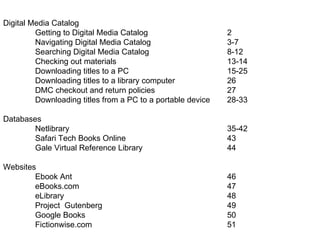
Ebook power point
- 1. Digital Media Catalog Getting to Digital Media Catalog 2 Navigating Digital Media Catalog 3-7 Searching Digital Media Catalog 8-12 Checking out materials 13-14 Downloading titles to a PC 15-25 Downloading titles to a library computer 26 DMC checkout and return policies 27 Downloading titles from a PC to a portable device 28-33 Databases Netlibrary 35-42 Safari Tech Books Online 43 Gale Virtual Reference Library 44 Websites Ebook Ant 46 eBooks.com 47 eLibrary 48 Project Gutenberg 49 Google Books 50 Fictionwise.com 51
- 3. Go to: http://hcpl.net/ Getting to Digital Media Catalog: Click Here
- 4. Navigating the Digital Media Catalog website
- 5. You can browse Digital Media Catalog without signing in, but if you want to download (check out) a title, place a title on hold, or create a wish list, you will need to sign in with your library barcode. Takes you back to this home page Use Advanced Search to narrow your search
- 6. Click on the Support tab for help with searching, checking out, and downloading materials in Digital Media Catalog. Click on Ask a Librarian to email a librarian for help with research and managing your account Click on Digital Media Support for help with equipment and downloading problems and questions Click on Info 24/7 Chat to reach a librarian immediately (the librarian may not be an HCPL employee) Clicking on one of these categories will take you to a list of frequently asked questions Clicking on the Book Hunters box will take you to a reader’s advisory service
- 7. devices/formats that will play the item are highlighted in blue
- 9. Searching for eBooks, audiobooks, music and video in Digital Media Catalog
- 10. You can browse the catalog: Or use the Quick Search boxes on the left side of the screen
- 11. Using Advanced Search: Advanced Search lets you narrow a subject/title/author search to materials in a particular format . Click here to search only titles with available copies Click her to use Advanced search
- 12. Sort the list Format The types of devices that will play the audiobook are highlighted in blue Before you can put titles in a cart and check titles out, you will need to sign in If a title is unavailable, you can place it on hold Your search results will look like this:
- 13. An individual title record will look like this: Description of the book The title’s rating (determined by patrons) Information about the format of the item Availability information Format (this is a WMA Audiobook If you want to check the title out, click on Add to Cart.
- 14. Checking out materials from Digital Media Catalog
- 15. Checking out materials from Digital Media Catalog: Once you’ve found the title you want to check out, click Add to Cart. Items will stay in the cart for 30 minutes. Click on Proceed to Checkout Once you have added titles to your cart, you can check them out. Go to
- 16. Downloading titles to a PC
- 18. Downloading Adobe Digital Editions Install Adobe Digital Editions: If you accept the terms of the license agreement, click the 'I Agree' button. After the program installs, there should be an icon on your desktop that looks like a brown square with an open book in the center. This is the desktop shortcut for the Adobe Digital Editions. If it is not there, click on "start" and find the program in the programs folder to open it. When you open the program for the first time, it will ask you to activate the program. This is for copyright reasons and it is recommended that you activate the software. To do this, you will need to create an Adobe ID (username and password). When you finish activating the software, Adobe Digital Editions is ready to use. When finished, attempt to download a title if you have one already checked out. Click “Download now” On the next screen, click
- 20. Downloading Mobipocket Reader Mobipocket Reader requires registration. All copies of Mobipocket Reader have a unique registration code called a 'PID' (Personal Identifier). To register Mobipocket Reader, you need to sign in to this site using your library card number, and update your account information with your Mobipocket Reader PID(s). You can register up to three PIDs, enabling you to read Mobipocket eBooks on up to three devices. Click “Download” Note: If a message pops up asking you if you want to run the file or save, click on “Run”
- 21. You are now ready to download the titles you have checked out to a PC. If you have already downloaded Adobe Digital Edition and Overdrive Media Console to your computer, simply click the Download button. If the necessary software is not on your computer, it will prompt you to download the software first.
- 22. When you click download, it may ask you if you want to create a folder for the title. Click “yes” to continue.
- 23. If it asks you if you want to “open” or “save” the title, click “open.” It only asks you to do this on some computers and it may not happen on yours.
- 24. Another window will open that lists a number of parts. These parts would represent a CD if it was a physical audiobook. Example: If it has 5 parts, it would have 5 CD's. Download all the parts to listen to the entire title. Make sure that the pop-up blocker is turned off on your PC. Once you have selected all the parts to download that you want, the Overdrive Media Console will open and the title will start to download. On the bottom right of the Overdrive Media Console window, a green or blue bar will show the progress of the download. Each part will download separately.
- 25. For an ebook, Adobe Digital Editions should automatically open when the download starts. It may look like nothing is happening, but after a few seconds, you should start to see the title downloading in the Adobe Editions program.
- 26. To play a title, simply double-click on the title in the Overdrive Media Console window and it should start to play.
- 29. Downloading titles from a PC to a portable device
- 30. Compatible Audio & Video Devices OverDrive WMA titles and Apple® devices… WMA Audiobooks and OverDrive WMA Music titles are supported by Windows®-formatted Apple devices on a title-by-title basis (where permitted by the publisher or record label) using the Transfer Wizard in OverDrive Media Console v3.2.0.5 (or newer) for Windows. OverDrive MP3 titles… are compatible with most MP3 players, including Apple devices and the Nook. Microsoft® Zune® devices support OverDrive WMA and MP3 Audiobooks only.
- 31. Compatible Audio & Video Devices Devices are displayed with icons indicating what they are compatible with. A full-color icon indicated the device supports the specified format and a grayed-out icon indicates that the device does not support the specified format. A complete list of compatible audiobook devices is located here: http://www.overdrive.com/resources/drc/
- 33. Mobipocket Reader Many portable devices support Mobipocket Reader. Follow these instructions to transfer Mobipocket eBooks to a portable device… If you are using Mobipocket Reader 6… Open Mobipocket Reader. Select the 'eBooks' screen. Right-click on the eBook that you wish to transfer, and select 'Send' followed by the name of the device to which you want to send the eBook. If you are using Mobipocket Reader 5… Open Mobipocket Reader. Select the 'My Library' screen. Right-click on the eBook that you wish to transfer, and select 'Send' followed by the name of the device to which you want to send the eBook. If you are using Mobipocket Reader 4… Open Mobipocket Reader. Select File > My Library . Click the 'Send to PDA' link under the title you wish to transfer to your device. Kindle DRM-protected Adobe EPUB & PDF eBooks are currently incompatible with the Kindle. As a result, the eBooks on our Overdrive site are not compatible with this device at this time. If an update is made, we will announce it on our Digital Library’s homepage.
- 35. Databases
- 36. NetLibrary NetLibrary is a database which lets you access the library’s eContent collection, which can include eBooks, eJournals, and eAudiobooks. You can access the NetLibrary database from the library’s website. Click here and scroll down to NetLibrary
- 38. Put in your search terms, or click on Advanced Search to conduct a more specific search.
- 39. Click on View this eBook to open the book
- 40. Once the book is open, click on any of the parts of the book to go directly to that page Or search within the eBook Change pages by using the Next and Previous buttons. Or enter a page number and hit Go
- 41. You can also access the eBooks through the library catalog:
- 42. Click on the URL to see this ebook in NetLibrary. If you are using a computer off-campus, it will ask you for your library barcode.
- 43. Downloading an eBook from NetLibrary Before You Download Before you download and read an eBook offline, you must have Adobe Digital Editions 1.7.1 installed and activated on your computer. Adobe Digital Editions is available at no charge. When you install Adobe Digital Editions, you are prompted to authorize and activate your computer in order to read protected items. You must have an Adobe ID to authorize your computer, and you are prompted to get one at no charge during the installation. Downloading To download an eBook perform a search on Netlibrary or retrieve it through the online catalog. Click on Show Details . Click Check Out & Download this eBook . Login using your NetLibrary login/password . Click Download this eContent. Click Open in the file download box that appears. The eBook downloads and opens in Adobe Digital Editions.
- 44. Safari Tech Books Online Go to hcpl.net . Click on the Databases tab and select Alphabetical List from the resulting drop-down menu. Click on S then click on Note: There is a limit of five simultaneous users for this resource
- 45. Gale Virtual Reference Library Includes full-text, searchable reference sets in such areas as literature, business, education, game programming, and social sciences. Unlimited simultaneous users. Document can be translated into 11 languages Document can be downloaded to a disk or MP3 player or emailed Citation Tools will provide the document citation in MLA (be sure to choose 7 th ed.) or APA formats View the document in PDF format Narrow your search
- 46. Websites
- 47. http://ebookant.com/ Our aim is to crawl and list every ebook on the web, so you’ll always find the book you want at the lowest price. We think competition is the best way to keep ebook prices low, and keep everyone reading. We’ve made a good start, but we’re determined to continually improve our search service.
- 49. Our directory includes most of the ebooks ( electronic online books ) sold on the internet. http://e-library.net/
- 52. Fictionwise.com is committed to providing the Internet's most comprehensive collection of fiction (and yes nonfiction too!) in the most popular eBook formats. At Fictionwise, you'll find award-winning and high quality eBooks by top authors in all the major genres. We are also working hard to make Fictionwise.com the most technically advanced eBook website (ranging from sophisticated search or sorting options to a complete coupon and promotions system to artificial intelligence systems to help members buy eBooks they will enjoy).