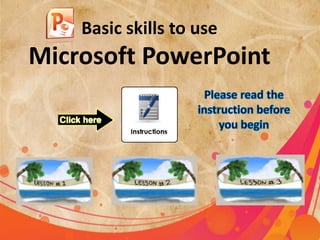
Powepoint
- 1. Basic skills to use Microsoft PowerPoint
- 2. Instructions Click on picture to start view a lesson To go next slide To go the end of lesson To go first slide of lesson Back to previous slide Back to the main slide You will found instruction for each lesson ,follow it to learn perfectly
- 4. Instructions This lesson take about the basic information about PowerPoint tools and parts. You have to follow teacher's instructions and submit the assignment at time There is short quiz at end of the class. Try out every points to ensure the understanding of the lesson
- 5. Lesson objectives • You will be able to open Microsoft PowerPoint • You will be able to determine the main parts of PowerPoint. • You will be able to identify the main tools in PowerPoint. • You will be able to insert text
- 6. Per knowledge With your group discuss the best way to present information to audience
- 7. Click to start view Click start icon
- 8. • From the Start menu select All Programs • From Microsoft Office select Microsoft PowerPoint
- 9. Why we use PowerPoint PowerPoint is a presentation software package. PowerPoint presentation consists of a number of individual pages or “slides.” Slides may contain text, graphics, tables, movies, etc. The presentation can be printed, displayed on a computer, and can be projected using a video projector. PowerPoint can add animation to your texts, graphics, tables, movies, and other objects through Custom Animations. You can also add transition (movement) between your slides.
- 10. PowerPoint 2010 has a new, intuitive user interface called the Microsoft Office Fluent User Interface, which helps you create better presentations quicker. Additionally, PowerPoint 2010 offers new and improved effects, themes, and layouts.
- 11. Microsoft Office Button & Quick Access Toolbar In the upper‐left corner is the Microsoft Office button. When you click the button, a menu appears. You can use the menu to create a new file, open your existing file, save a file, and print a file. Next to the Microsoft Office button is the Quick Access toolbar. The quick access toolbar is a customizable toolbar that contains commands
- 12. The Ribbon You can use the commands to tell PowerPoint what to do. The Ribbon is located at the top of the PowerPoint Window. At the top of the Ribbon there are several tables; clicking a table displaces several replanted group commands. You can click on the command buttons to issue commands or to access menus. For more information click here
- 13. PowerPoint Window STATUS BAR Appears at the bottom of the window. The status bar displays the slide number that is currently displayed and also the total number of slides. SLIDE SHOW Use the slide show view when you want to view your slides as they will look in your final presentation
- 14. PowerPoint Window OUTLINE/SLIDES TABS Displays the text contained in your presentation. The slides tab displays a thumbnail of all your slides.
- 15. Add and delete slide Click new slide Click to delete slide Use another way to add and delete slide
- 16. Applying a Theme Design Select the color of your theme what is anther way to change backgrounds
- 17. Insert text Insert text box Select the text by mouse Size fonts Position Bold color
- 18. Insert text Insert WordArt change the background color of text box
- 19. Saving Your Work Saving for the First Time Click Microsoft Office Button Click Save Renaming and Saving as an Earlier Version and type of show PowerPoint Click Microsoft Office Button Click Save As Choose the type that you want
- 20. Why we use PowerPoint? Click to evaluate your answer
- 21. Quiz PowerPoint is: presentation software Video producer software Painting software Math data software
- 22. Quiz Ribbon is group of ? Clip arts Themes commands Fonts
- 23. Quiz OUTLINE is ? Display slide in full mode Insert text Displays the text contained in your presentation Cerate theme
- 25. Instructions This lesson talk about how you can insert picture and video into PowerPoint ,it is a kind of funny lesson which you will interest with. Before you start this lesson review the last lesson because it is related You will learn by video ,please follow the steps one by one. The activities are for increase understanding
- 26. Lesson objectives At the end of the lesson you will be able to : Insert image Edit image Insert video Edit video
- 27. Open new PowerPoint file Write the title “Fruits and Health” Change the font's type ,size and color Change the theme or change background color Help for more success
- 28. Insert text and image With your group add new slide and insert fruit image (from the attached folder) at the center of slide then insert text for the image
- 30. Edit image In your presentation insert fruit image (from the attached folder) and make it as this image .
- 31. Insert video From the center of the slide text box click on insert video or From insert menu click on insert video
- 32. Insert video After select the video, this massage box will appear . Choose how you want to view the video Sound of video level Video options View video in slide Show options
- 33. Activity The right tool for cut part of image is :
- 35. Instructions • This lesson talk about the animation ,you will design fun animated earth revolves around sun also you will insert interested transition slides effects. • The pictures are attached on the picture folder. • At the end of class you should submit your PowerPoint
- 36. Lesson objective At the end of this lesson you will be able to : Insert shape Change the format of shape Add animation to the objects Control the animation path and time Add transition slide animation
- 37. Create new PowerPoint project with three slide as follow: Title slide : (Earth and Sun) Your name Information about Earth and Sun You can use your since book Black blank slide
- 38. Insert a shape Select slide (3) From insert select shapes Select circle Draw it by clicking in slide
- 39. Control the size and direction of the circle by the square edges To change the fill of circle click right button of mouse and select “ format shape”
- 40. Select no fill and click close This is the path which earth will revolves around it
- 41. Insert earth image from attached folder Select animation bar Animation for image, text, shape ,video …. Animation when go from slide to another
- 42. Select custom animation From add effect select motion path , select circle path
- 43. Draw the path and make it like the shape size Control the animation The pace and mode for starting
- 44. Insert sun image from attached folder The final product will be as show in picture Try out the animation by click on play in custom animation bar
- 46. Transition slides animation In your group add Transition animation to the three slides
- 48. What is the deferent between custom animation and transition slide animation: Click to evaluate your answer
- 49. Quiz Where you found shapes ? View menu Insert menu Review menu Slide show menu
- 50. Quiz You can draw motion path as you want? True Flues The time of motion is fixed can not be change True Flues
- 51. Right answer
- 52. Wrong answer
- 53. Why we use PowerPoint? Display the information Interactive way to visualize concepts Add animation to content Add video and image Hyperlink
- 54. What is the deferent between custom animation and transition slide animation: custom animation add for objects like image , shape , text Transition slide animation add for slide and show when you trans to next slide