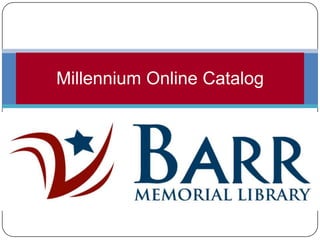
Millennium Online Catalog
- 2. What Can You Do Using the Library’s Online Catalog? My Account Basic Keyword Searching Advanced Keyword Searching
- 3. My Account View items currently checked out Renew items Request items My Reading History Other features
- 4. From the Barr Memorial Library homepage, click on “Search the Catalog.”
- 5. Welcome to the Library’s Online Catalog! To view your account, you’ll have to create a pin. Select “get a pin”
- 6. You must have provided your email address to the Library! If your email address is accepted you’ll receive a confirmation email with a link to create your pin. The pin # you create must be numeric only and at least 4 characters long. This link is valid for 3 hours from the time of your request.
- 7. This message appears if your email address matches the email address the library has on record for you.Remember: the link sent to your email address is only valid for 3 hours!!!
- 8. If the email address you provided does not match the email in your library record, your message will ask you to contact the library.
- 9. Some things to keep in mind…. Library Staff do not have access to your pin number. The pin number is encrypted in your account. If you have forgotten your pin you will need to reset it by selecting the “get a pin” option again. You will receive an email with the link to reset your pin number. If you are still unable to reset your pin please contact the Library @ 624-INFO.
- 10. Once you’ve created a pin you can login in to your Library account. Unless you have pending requests, your account will open up to show what you currently have checked out.
- 11. To renew your items, mark the ones you want to renew & click the “renew selected” button or click the “renew all” button. New due date!
- 12. You will be unable to renew checked out items on hold for someone else.
- 13. From your account you can search for items in our catalog.
- 14. Click on the request button to request a book.
- 15. Fill in the “cancel if not filled by” date & submit or leave it blank and submit your request.
- 17. Once you return to your record you’ll see that it defaults to your lists of requests. To see what you have currently checked out just select that link on the left of the screen.
- 18. Another great feature of My Account is the My Reading History. Although the Library does not keep a record of what you’ve read, now you can keep your own record! All you have to do is select the “Opt In” button and you can “Opt Out” at any time.
- 19. There are several other features in My Account: Update Personal Info! Save your searches! Change your pin! Create reading lists! Rate what you’ve read! Write reviews!
- 20. Basic Searching in Millennium Use the drop down arrow to search by keyword, title, author, subject, journal title or ISBN.
- 21. Keyword searching will find words anywhere in the bibliographic record. Results are automatically sorted by relevance but you can also sort by date or alphabetically by title.
- 22. What do the relevancy rankings mean? Five relevancy rankings: I. Most Relevant Titles Contains the most relevant results; the very small number of titles where the primary title contains the search as a phrase. II. Highly Relevant Titles Contains the next most relevant results, the "Best Bets". The items in it are weighted more heavily because of where and how the terms appear in the record. III. Very Relevant Titles Contains results that would have been found doing an adjacency search, but those deemed less relevant than the first group. IV. Relevant Titles Includes some AND results, but still contains items weighted more heavily because of where and how the terms appear in the record. V. Other Titles Contains the remaining results matching the search. - from the University of South Carolina Libraries
- 23. From the item record you can request the item, save an item, look at its MARC record, return to your results list, conduct another search or select “more like this.”
- 24. Selecting “more like this” not only displays similar books, but similar materials such as DVDs & audiobooks.
- 25. You can save items your interested in by using the “saved record” button. View saved records will allow you to view and export, view and request, or view and save.
- 26. The view & export option allows you to email or print your saved records.
- 27. To request the item, select the request button. If you are not logged in it will prompt you do so by entering your email address & pin number.
- 29. The Advanced Keyword Search allows you to limit your results. For example, if youwanted the DVD of Pride and Prejudice, not the book, you would limit the search to only DVDs.
- 31. Example Advanced Keyword Searching:You’re looking for the the book by John Grisham about judges. Author: John Grisham Subject: judgesMaterial Type: printed material
- 33. Example Advanced Keyword Searching: You want to know want a movie about ghosts. Subject: ghostsMaterial Type: DVD
- 35. If you have further questions please contact the Library @ 624-INFO. Thank you.