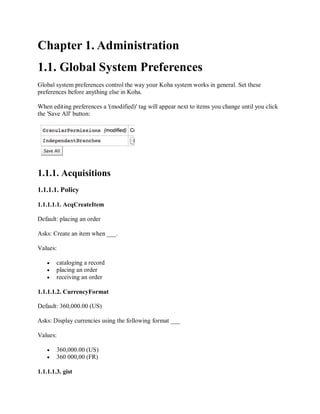
Koha Global System Preferences Guide
- 1. Chapter 1. Administration 1.1. Global System Preferences Global system preferences control the way your Koha system works in general. Set these preferences before anything else in Koha. When editing preferences a '(modified)' tag will appear next to items you change until you click the 'Save All' button: 1.1.1. Acquisitions 1.1.1.1. Policy 1.1.1.1.1. AcqCreateItem Default: placing an order Asks: Create an item when ___. Values: cataloging a record placing an order receiving an order 1.1.1.1.2. CurrencyFormat Default: 360,000.00 (US) Asks: Display currencies using the following format ___ Values: 360,000.00 (US) 360 000,00 (FR) 1.1.1.1.3. gist
- 2. Default: 0 Asks: The default tax rate is ___ Enter this value as a number (.06) versus a percent (6%). 1.1.1.2. Printing 1.1.1.2.1. OrderPdfFormat Default: pdfformat::layout2pages Asks: Use ___ when printing basket groups. 1.1.2. Administration These preferences are general settings for your system. 1.1.2.1. CAS Authentication The Central Authentication Service (CAS) is a single sign-on protocol for the web. If you don't know what this is, leave these preferences set to their defaults. 1.1.2.1.1. casAuthentication Default: Don't use Asks: ___ CAS for login authentication. 1.1.2.1.2. casLogout Default: Don't logout Asks: ___ of CAS when logging out of Koha. 1.1.2.1.3. casServerUrl Asks: The CAS Authentication Server can be found at ___ 1.1.2.2. Interface options These preference are related to your Koha interface 1.1.2.2.1. DebugLevel
- 3. Default: lots of Asks: Show ___ debugging information in the browser when an internal error occurs. Values: lots of - will show as much information as possible no - will only show basic error messages some - will show only some of the information available 1.1.2.2.2. delimiter This preference determines how reports exported from Koha will separate data. Default: semicolons Asks: Separate columns in an exported report file with ___ by default. Values: #'s backslashes commas semicolons slashes tabs 1.1.2.2.3. KohaAdminEmailAddress This is the default 'From' address for emails unless there is one for the particular branch, and is referred to when an internal error occurs. Asks: Use ___ as the email address for the administrator of Koha. 1.1.2.2.4. noItemTypeImages Default: Show Asks: ___ itemtype icons in the catalog. Values: Shows Don't show 1.1.2.2.5. virtualshelves
- 4. Default: Allow Asks: ___ staff and patrons to create and view saved lists of books. Values: Allow Don't Allow 1.1.2.3. Login options These preferences are related to logging into your Koha system 1.1.2.3.1. AutoLocation Default: Don't require Asks: ___ staff to log in from a computer in the IP address range specified by their library (if any). Set IP address range in the library administration area o Get there: More > Administration > Basic Parameters > Libraries & Groups Values: Don't require Require 1.1.2.3.2. IndependantBranches Default: Don't prevent Asks: ___ staff (but not superlibrarians) from modifying objects (holds, items, patrons, etc.) belonging to other libraries. Values: Don't prevent Prevent 1.1.2.3.3. insecure Default: Don't allow Asks: ___ staff to access the staff client without logging in.
- 5. Values: Allow Don't allow Enabling this is dangerous, and should not be done in production environments. 1.1.2.3.4. SessionStorage Default: in the MySQL database Asks: Store login session information ___ Values: as temporary files in the MySQL database in the PostgreSQL database o PostgreSQL is not yet supported. 1.1.2.3.5. timeout Default: 12000000 Asks: Automatically log out users after ___ seconds of inactivity. 1.1.3. Authorities 1.1.3.1. BiblioAddsAuthorities Default: allow Asks: When editing records, ___ them too automatically create new authority records if needed, rather than having to reference existing authorities. Values: allow o This setting allows you to type values in the fields controlled by authorities and then adds a new authority if one does not exist don't allow o This setting will lock the authority controlled fields, forcing you to search for an authority versus allowing you to type the information in yourself.
- 6. 1.1.3.2. dontmerge Default: Don't Asks: ___ automatically update attached biblios when changing an authority record. Values: Do Don't If this is set to not merge you will need to ask your administrator to enable the merge_authorities.pl cronjob. 1.1.4. Cataloging 1.1.4.1. Display 1.1.4.1.1. authoritysep Default: -- Asks: Separate multiple displayed authors, series or subjects with ___. 1.1.4.1.2. hide_marc Default: Display Asks: ___ MARC tag numbers, subfield codes and indicators in MARC views. Values: Display -- shows the tag numbers on the cataloging interface
- 7. Don't display -- shows just descriptive text when cataloging 1.1.4.1.3. IntranetBiblioDefaultView Default: ISBD form Asks: By default, display biblio records in ___ Values: ISBD form -- displays records in the staff client in the old card catalog format o See ISBD preference for more information Labelled MARC form -- displays records in the staff client in MARC with text labels to explain the different fields MARC form -- displays records in the staff client in MARC normal form -- visual display in the staff client (for the average person) 1.1.4.1.4. ISBD
- 8. Default: MARC21 Default Appendix or UNIMARC Default Appendix Asks: Use the following as the ISBD template: Allows you to customize ISBD view for your system. 1.1.4.1.5. LabelMARCView Default: Don't Asks: ___ collapse repeated tags of the same type into one tag entry. Values: Do -- will combine all identical tag numbers under one heading in the MARC view in the OPAC and Staff Client Don't -- will list all of the tags individually in the MARC view in the OPAC and Staff Client
- 9. 1.1.4.1.6. OPACSerialIssueDisplayCount Default: 3 Asks: Show the ___ previous issues of a serial on the OPAC. 1.1.4.1.7. OpacSuppression Default: Don't hide Asks: ___ items marked as suppressed from OPAC search results. Values: Don't hide -- will show items in OPAC search results if they are marked suppressed Hide -- will not show items in OPAC search results if they're marked as suppressed o Each bib record with items you want to hide from the OPAC simply need to have the 942n field set to 1. The index then hides it from display in OPAC but will still display it in the Staff Client If this preference is set to 'hide' and you have the 942n field set to 1, it will hide the entire bib record - not just an individual item. You must have the Suppress index set up in Zebra and at least one suppressed item, or your searches will be broken. 1.1.4.1.8. StaffSerialIssueDisplayCount Default: 3 Asks: Show the ___ previous issues of a serial on the staff client.
- 10. 1.1.4.1.9. SubscriptionHistory Default: a full list Asks: When showing the subscription information for a biblio, show ___ of the serial issues. Values: a full list a summary 1.1.4.1.10. URLLinkText Default: Online Resource Asks: Show ___ as the text of links embedded in MARC records. If the 856 field does not have a subfield 3 or y defined, the OPAC will say 'Click here to access online.' If you would like the field to say something else enter that in this field. 1.1.4.2. Interface 1.1.4.2.1. advancedMARCeditor Default: Don't display Asks: ___ descriptions of fields and subfields in the MARC editor. Values: Display Don't display
- 11. 1.1.4.2.2. DefaultClassificationSource Default: Dewey Decimal System Asks: Use ___ as the default classification source. Values: ANSCR (Sound Recordings) Dewey Decimal Classification Library of Congress Classification Other/Generic Classification Scheme SuDoc Classification (U.S. GPO) Universal Decimal Classification 1.1.4.3. Record Structure 1.1.4.3.1. autoBarcode Default: generated in the form <branchcode>yymm0001 Asks: Barcodes are ___ Values: generated in the form <branchcode>yymm0001 generated in the form <year>-0001 <year>-0002. generated in the form 1, 2, 3 not generated automatically 1.1.4.3.2. item-level_itypes Default: specific item
- 12. Asks: Use the item type of the ___ as the authoritative item type (for determining circulation and fines rules, etc). Values: biblio record specific item 1.1.4.3.3. itemcallnumber Default: 082ab Asks: Map the MARC subfield to an item's callnumber. This can contain multiple subfields to look in; for instance 082ab would look in 082 subfields a and b. Examples: Dewey: 082ab or 092ab; LOC: 050ab or 090ab; from the item record: 852hi 1.1.4.3.4. marcflavour Default: MARC21 Asks: Interpret and store MARC records in the ___ format. Values: MARC21 UNIMARC 1.1.4.3.5. MARCOrgCode Default: OSt Asks: Fill in the MARC organization code ___ by default in new MARC records (leave blank to disable). Learn More: MARC Code list for Organizations 1.1.4.3.6. z3950NormalizeAuthor & z3950AuthorAuthFields Defaults: Don't copy & 701,702,700 Asks: ___ authors from the UNIMARC ___ tags (separated by commas) to the correct author tags when importing a record using Z39.50.
- 13. Values for z3950NormalizeAuthor: Copy Don't copy 1.1.4.4. Spine Labels 1.1.4.4.1. SpineLabelAutoPrint Default: don't Asks: When using the quick spine label printer, ___ automatically pop up a print dialog. Values: do don't 1.1.4.4.2. SpineLabelFormat Default: <itemcallnumber><copynumber> Asks: Include the following fields on a quick-printed spine label: (Enter in columns from the biblio, biblioitems or items tables, surrounded by < and >.) 1.1.4.4.3. SpineLabelShowPrintOnBibDetails Default: Don't display Asks: ___ buttons on the bib details page to print item spine labels. Values: Display Don't display 1.1.5. Circulation
- 14. 1.1.5.1. Checkout Policy 1.1.5.1.1. AllowNotForLoanOverride Default: Allow Asks: ___ staff to override and check out items that are marked as not for loan. Values: Allow Don't allow 1.1.5.1.2. AllowRenewalLimitOverride Default: Allow Asks: ___ staff to manually override the renewal limit and renew a checkout when it would go over the renewal limit. Values: Allow Don't allow 1.1.5.1.3. AutomaticItemReturn Default: Do Asks: ___ automatically transfer items to their home branch when they are returned. Values: Do Don't 1.1.5.1.4. ceilingDueDate Default: no value Asks: Make all checkouts due on or before ___ Enter the date to match the format you set in your localization preferences (iso = YYYY- MM-DD or metric = MM/DD/YYYY)
- 15. Get there: More > Administration > Global system preferences > I18N/L10N > dateformat 1.1.5.1.5. CircControl Default: the library the item is from Asks: Use the checkout and fines rules of ___ Values: the library the item is from the library the patron is from the library you are logged in at 1.1.5.1.6. globalDueDate Default: no value Asks: Make all checkouts have a due date of ___ Enter the date to match the format you set in your localization preferences (iso = YYYY- MM-DD or metric = MM/DD/YYYY) Get there: More > Administration > Global system preferences > I18N/L10N > dateformat 1.1.5.1.7. HomeOrHoldingBranch Default: the library the item was checked out from Asks: Use the checkout and fines rules of ___ Values: the library the item is from the library the item was checked out from It is not recommend that this setting be changed after initial setup of Koha This preference does nothing unless the IndependantBranchespreference is turned ON. Get there: More > Administration > Global System Preferences > Admin > IndependantBranches 1.1.5.1.8. InProcessingToShelvingCart
- 16. Default: Don't move Asks: ___ items that have the location PROC to the location CART when they are checked in. Values: Don't move Move 1.1.5.1.9. IssuingInProcess Default: Don't prevent Asks: ___ patrons from checking out an item whose rental charge would take them over the limit. Values: Don't prevent Prevent Example: Your library has a $5 limit set for 'fines' (ie, after incurring $5 in fines, a patron can no longer check out items). A patron comes to the desk with 5 items to check out (4 books and a video) The patron has $4 in charges already on their account. One of the videos has a rental charge of $1, therefore making the total fines on the patron's account suddenly $5 (the limit). 1.1.5.1.10. maxoutstanding Default: 5 Asks: Prevent patrons from making holds on the OPAC if they owe more than ___ USD in fines. 1.1.5.1.11. NewItemsDefaultLocation Asks: When items are created, give them the temporary location of ___ (should be a location code, or blank to disable). 1.1.5.1.12. noissuescharge Default: 5 Asks: Prevent patrons from checking out books if they have more than ___ USD in fines. 1.1.5.1.13. OverduesBlockCirc Default: Ask for confirmation
- 17. Asks: ___ when checking out to a borrower that has overdues outstanding Values: Ask for confirmation o Will not let you check an item out to patrons with overdues until a librarian confirms that it is okay Block o Block all patrons with overdue items from being able to check out Don't block o Allow all patrons with overdue items to continue to check out 1.1.5.1.14. OverdueNoticeBcc Asks: Send all notices as a BCC to this email address ___ This preference makes it so that a librarian can get a copy of every notice sent out to patrons. 1.1.5.1.15. PrintNoticesMaxLines Asks: Include up to ___ item lines in a printed overdue notice. If the number of items is greater than this number, the notice will end with a warning asking the borrower to check their online account for a full list of overdue items. Set to 0 to include all overdue items in the notice, no matter how many there are. This preference only refers to the print notices, not those sent via email. 1.1.5.1.16. RenewalPeriodBase Default: the old due date of the checkout Asks: When renewing checkouts, base the new due date on ___ Values: the old due date of the checkout the current date 1.1.5.1.17. ReturnBeforeExpiry Default: Don't require Asks: ___ patrons to return books before their accounts expire (by restricting due dates to before the patron's expiration date).
- 18. Values: Don't require Require 1.1.5.1.18. ReturnToShelvingCart Default: Don't move Asks: ___ all items to the location CART when they are checked in. Values: Don't move Move 1.1.5.1.19. TransfersMaxDaysWarning Default: 3 Asks: Show a warning on the "Transfers to Receive" screen if the transfer has not been received ___ days after it is sent. 1.1.5.1.20. UseBranchTransferLimits & BranchTransferLimitsType Defaults: Don't enforce & collection code Asks: ___ branch transfer limits based on ___ UseBranchTransferLimits Values: Don't enforce Enforce BranchTransferLimitsType Values: collection code item type 1.1.5.1.21. useDaysMode Default: Don't include Asks: Calculate the due date using ___. Values:
- 19. circulation rules only. the calendar to push the due date to the next open day. the calendar to skip all days the library is closed. The calendar is defined on a branch by branch basis. To learn more about the calendar, check out the 'Calendar & Holidays' section of this manual. 1.1.5.2. Fines Policy 1.1.5.2.1. finesCalendar Default: not including the days the library is closed Asks: Calculate fines based on days overdue ___ Values: directly not including the days the library is closed The calendar is defined on a branch by branch basis. To learn more about the calendar, check out the 'Calendar & Holidays' section of this manual. 1.1.5.2.2. finesMode Default: Calculate (but only for mailing to the admin) Asks: ___ fines Values: Calculate (but only for mailing to the admin) Calculate and charge Don't calculate Requires that you have the fines cron job running (misc/cronjobs/fines.pl) 1.1.5.3. Holds Policy 1.1.5.3.1. AllowHoldDateInFuture Default: Allow Asks: ___ hold requests to be placed that do not enter the waiting list until a certain future date. Values:
- 20. Allow Don't allow 1.1.5.3.2. AllowHoldsOnDamagedItems Default: Allow Asks: ___ hold requests to be placed on damaged items. Values: Allow Don't allow 1.1.5.3.3. AllowHoldPolicyOverride Default: Allow Asks: ___ staff to override hold policies when placing holds. Values: Allow Don't allow 1.1.5.3.4. AllowOnShelfHolds Default: Allow Asks: ___ hold requests to be placed on items that are not checked out. Values: Allow Don't Allow 1.1.5.3.5. canreservefromotherbranches Default: Allow Asks: ___ a user from one library to place a hold on an item from another library Values: Allow Don't allow (with independent branches)
- 21. 1.1.5.3.6. DisplayMultiPlaceHold Default: Don't enable Asks: ___ the ability to place holds on multiple biblio from the search results Values: Don't enable Enable 1.1.5.3.7. emailLibrarianWhenHoldIsPlaced Default: Don't enable Asks: ___ sending an email to the Koha administrator email address whenever a hold request is placed. Values: Don't enable Enable This notice can be customized by editing the HOLDPLACED notice. 1.1.5.3.8. maxreserves Default: 50 Asks: Patrons can only have ___ holds at once. 1.1.5.3.9. OPACAllowHoldDateInFuture Default: Allow Asks: ___ patrons to place holds that don't enter the waiting list until a certain future date. Values: Allow o AllowHoldDateInFuture must also be enabled for this to work Don't allow 1.1.5.3.10. ReservesControlBranch Default: item's home library
- 22. Asks: Check the ___ to see if the patron can place a hold on the item. Values: item's home library. patron's home library. 1.1.5.3.11. ReservesMaxPickUpDelay Default: 7 Asks: Mark a hold as problematic if it has been waiting for more than ___ days. 1.1.5.3.12. ReservesNeedReturns Default: Don't automatically Asks: ___ mark holds as found and waiting when a hold is placed specifically on them and they are already checked in. Values: Automatically Don't automatically 1.1.5.3.13. StaticHoldsQueueWeight & RandomizeHoldsQueueWeight Defaults: 0 & in that order Asks: Satisfy holds from the libraries ___ (as branchcodes, separated by commas; if empty, uses all libraries) ___ RandomizeHoldsQueueWeight Values: in random order in that order 1.1.5.4. Interface 1.1.5.4.1. AllowAllMessageDeletion Default: Don't allow Asks: ___ staff to delete messages added from other libraries. Values:
- 23. Allow Don't allow 1.1.5.4.2. CircAutocompl Default: Try Asks: ___ to automatically fill in the member when entering a patron search on the circulation screen. Values: Don't try Try 1.1.5.4.3. FilterBeforeOverdueReport Default: Don't require Asks: ___ staff to choose which checkouts to show before running the overdues report. Values: Don't require Require 1.1.5.4.4. DisplayClearScreenButton Default: Show Asks: ___ a button to clear the current patron from the screen on the circulation screen. Values: Don't show Show 1.1.5.4.5. itemBarcodeInputFilter Default: Don't filter
- 24. Asks: ___ scanned patron barcodes. Values: Convert from CueCat format Don't filter Remove spaces from Remove the first number from T-prefix style 1.1.5.4.6. numReturnedItemsToShow Default: 20 Asks : Show the ___ last returned items on the checkin screen. 1.1.5.4.7. previousIssuesDefaultSortOrder Default: earliest to latest Asks: Sort previous checkouts on the circulation page from ___ due date. Values: earliest to latest latest to earliest 1.1.5.4.8. soundon Default: Don't enable Asks: ___ circulation sounds during checkin and checkout in the staff interface. Values: Don't enable Enable This feature is not supported by all browsers. Requires an HTML5 compliant browser. 1.1.5.4.9. SpecifyDueDate Default: Allow Asks: ___ staff to specify a due date for a checkout.
- 25. Due dates are calculated using your circulation and fines rules, but staff can override that if you allow them to specify a due date at checkout. Values: Allow Don't allow 1.1.5.4.10. todaysIssuesDefaultSortOrder Default: latest to earliest Asks: Sort today's checkouts on the circulation page from ___ due date. Values: earliest to latest latest to earliest 1.1.5.5. Self Checkout 1.1.5.5.1. AutoSelfCheckAllowed, AutoSelfCheckID & AutoSelfCheckPass Most libraries will want to leave this set to 'Don't allow.' This preference turns off the requirement to log into the self checkout machine with a staff username and password by storing the username and password for automatic login. AutoSelfCheckAllowed Default: Don't allow Asks: ___ the web-based self checkout system to automatically login with this staff login ___ and this password ___ . AutoSelfCheckAllowed Values: Allow Don't allow AutoSelfCheckID needs to be set to the username of a staff member with 'circulate' permissions. AutoSelfCheckPass needs to be set to the password of a staff member with 'circulate' permissions. 1.1.5.5.2. ShowPatronImageInWebBasedSelfCheck Default: Don't show
- 26. Asks ___ the patron's picture (if one has been added) when they use the web-based self checkout. Values: Don't show Show 1.1.5.5.3. WebBasedSelfCheck Default: Don't enable Asks: ___ the web-based self checkout system. Values: Don't enable Enable Enabling this preference will allow access to the self checkout module in Koha. 1.1.6. Creators These preferences have to do with creating content 1.1.6.1. Patron Cards These preferences are in reference to the Patron Card Creator tool. 1.1.6.1.1. ImageLimit Asks: Limit the number of creator images stored in the database to ___ images. 1.1.7. Enhanced Content Always read the terms of service associated with external data sources to be sure that you are using the products within the allowed limits. If you have more than one source of cover images set up, Koha will use the first available. 1.1.7.1. All 1.1.7.1.1. FRBRizeEditions Default: Don't show
- 27. Asks: ___ other editions of an item on the staff client Values: Don't show Show This preference pulls all editions of the same title available in your collection regardless of material type. Items will appear under an 'Editions' tab on the detail page for the title in question. Requires that you turn on one or more of the ISBN services (ThingISBN, XISBN) 1.1.7.1.2. OPACFRBRizeEditions Default: Don't show Asks: ___ other editions of an item on the OPAC. Values: Don't show Show This preference pulls all editions of the same title available in your collection regardless of material type. Items will appear under an 'Editions' tab on the detail page for the title in question. Requires that you turn on one or more of the ISBN services (ThingISBN, XISBN) 1.1.7.2. Amazon 1.1.7.2.1. AmazonEnabled Default: Don't use Asks: ___ data from Amazon on the staff interface (including reviews and "Search Inside" links on item detail pages). Values: Don't use Use This requires that you have signed up for and entered an access key. Sign up at: http://aws.amazon.com/
- 28. Enter your key in the AWSAccessKeyID system preference o Get there: More > Administration > Global system preferences > Enhanced Content > Amazon > AWSAccessKeyID 1.1.7.2.2. OPACAmazonEnabled Default: Don't use Asks: ___ data from Amazon on the OPAC (including reviews and "Search Inside" links on item detail pages). Values: Don't use Use This requires that you have signed up for and entered an access key. Sign up at: http://aws.amazon.com/ Set your enter your key in the AWSAccessKeyID system preference o Get there: More > Administration > Global system preferences > Enhanced Content > Amazon > AWSAccessKeyID 1.1.7.2.3. AmazonLocale Default: American Asks: Use Amazon data from its ___ website. Value: American British Canadian French German Japanese 1.1.7.2.4. AWSAccessKeyID Asks: Access Amazon content using the access key ___ Sign up at: http://aws.amazon.com/ 1.1.7.2.5. AWSPrivateKey
- 29. Asks: Access Amazon content (other than book jackets) using the private key ___ Sign up at: http://aws.amazon.com/ 1.1.7.2.6. AmazonAssocTag Asks: Put the associate tag ___ on links to Amazon. This can net your library referral fees if a patron decides to buy an item after clicking through to Amazon from your site. Sign up at: https://affiliate-program.amazon.com/ 1.1.7.2.7. AmazonCoverImages Default: Don't show Asks: ___ cover images from Amazon on search results and item detail pages on the staff interface. Values: Don't show Show Requires that AmazonEnabled is set to 'Use' 1.1.7.2.8. AmazonReviews Default: Don't show Asks: ___ reviews from Amazon on item detail pages on the staff interface. Values: Don't show Show Requires that AmazonEnabled is set to 'Use' 1.1.7.2.9. AmazonSimilarItems Default: Don't show Asks: ___ similar items, as determined by Amazon, on item detail pages on the staff interface.
- 30. Values: Don't show Show o This will use Amazon data to determine if you have similar items in your collection - it will not show items that you do not already have cataloged at your library. Requires that AmazonEnabled is set to 'Use' 1.1.7.2.10. OPACAmazonCoverImages Default: Don't show Asks: ___ cover images from Amazon on search results and item detail pages on the OPAC. Values: Don't show Show Requires that OPACAmazonEnabled is set to 'Use' 1.1.7.2.11. OPACAmazonSimilarItems Default: Don't show Asks: ___ similar items, as determined by Amazon, on item detail pages on the OPAC. Values: Don't show Show o This will use Amazon data to determine if you have similar items in your collection - it will not show items that you do not already have cataloged at your library. Requires that OPACAmazonEnabled is set to 'Use' 1.1.7.2.12. OPACAmazonReviews Default: Don't show Asks: ___ reviews from Amazon on item detail pages on the OPAC.
- 31. Values: Don't show Show Requires that OPACAmazonEnabled is set to 'Use' 1.1.7.3. Babelthèque 1.1.7.3.1. Babeltheque Default: Don't Asks: ___ include information (such as reviews and citations) from Babelthèque in item detail pages on the OPAC. Values: Do
- 32. Don't 1.1.7.4. Baker & Taylor This is a pay service, you must contact Baker & Taylor to subscribe to this service before setting these options. 1.1.7.4.1. BakerTaylorEnabled Default: Don't add Asks: ___ Baker and Taylor links and cover images to the OPAC and staff client. This requires that you have entered in a username and password (which can be seen in image links). Values: Add Don't add To use this you will need to also set the BakerTaylorUsername & BakerTaylorPassword system preferences 1.1.7.4.2. BakerTaylorBookstoreURL Asks: Baker and Taylor "My Library Bookstore" links should be accessed at https:// ___ isbn This should be filled in with something like ocls.mylibrarybookstore.com/MLB/actions/searchHandler.do?nextPage=bookDetails&parentNu m=10923&key= Leave it blank to disable these links. Be sure to get this information from Baker & Taylor when subscribing. 1.1.7.4.3. BakerTaylorUsername & BakerTaylorPassword Asks: Access Baker and Taylor using username ___ and password ___ Be sure to get this information from Baker & Taylor when subscribing. 1.1.7.5. Google 1.1.7.5.1. GoogleJackets Default: Don't add
- 33. Asks: ___ cover images from Google Books to search results and item detail pages on the OPAC. Values: Add Don't add 1.1.7.6. LibraryThing LibraryThing for Libraries is a pay service. You must first contact LibraryThing directly for pricing and subscription information. Learn more at http://www.librarything.com/forlibraries 1.1.7.6.1. ThingISBN Default: Don't use Asks: ___ the ThingISBN service to show other editions of a title Values: Don't use Use Requires FRBRizeEditions and/or OPACFRBRizeEditions set to 'show' This is separate from Library Thing for Libraries and does not have a cost associated with it. 1.1.7.6.2. LibraryThingForLibrariesEnabled Default: Don't show Asks: ___ reviews, similar items, and tags from Library Thing for Libraries on item detail pages on the OPAC. Values: Don't show Show If this is set to 'show' you will need to enter a value in the 'LibraryThingForLibrariesID' system preference. 1.1.7.6.3. LibraryThingForLibrariesID
- 34. Asks: Access Library Thing for Libraries using the customer ID ___ This value is provided to you when you sign up for LibraryThing for Libraries. 1.1.7.6.4. LibraryThingForLibrariesTabbedView Default: in line with bibliographic information Asks: Show Library Thing for Libraries content ___ Values: in line with bibliographic information in tabs 1.1.7.7. OCLC 1.1.7.7.1. XISBN Default: Don't use Asks: ___ the OCLC xISBN service to show other editions of a title Values: Don't use Use Requires FRBRizeEditions and/or OPACFRBRizeEditions set to 'show' 1.1.7.7.2. OCLCAffiliateID Asks: Use the OCLC affiliate ID ___ to access the xISBN service. Unless you have signed up for an ID with OCLC, you are limited to 1000 requests per day. Available at: http://www.worldcat.org/affiliate/webservices/xisbn/app.jsp 1.1.7.7.3. XISBNDailyLimit Default: 999 Asks: Only use the xISBN service ___ times a day. Unless you have signed up for an ID with OCLC, you are limited to 1000 requests per day. Available at: http://www.worldcat.org/affiliate/webservices/xisbn/app.jsp
- 35. 1.1.7.8. Syndetics Syndetics is a pay service. You must first contact Syndetics directly for pricing and subscription information. 1.1.7.8.1. SyndeticsEnabled Default: Don't use Asks: ___ content from Syndetics. Values: Don't use Use Requires that you enter your SyndeticsClientCode before this content will appear. 1.1.7.8.2. SyndeticsClientCode Asks: Use the client code ___ to access Syndetics. You will need to get your client code directly from Syndetics. 1.1.7.8.3. SyndeticsCoverImages & SyndeticsCoverImageSize SyndeticsCoverImages Default: Don't show SyndeticsCoverImageSize Default: medium Asks: ___ cover images from Syndetics on search results and item detail pages on the OPAC in a ___ size. SyndeticsCoverImages Values: Don't show Show SyndeticsCoverImageSize Values: medium large 1.1.7.8.4. SyndeticsAuthorNotes
- 36. Default: Don't show Asks: ___ notes about the author of a title from Syndetics on item detail pages on the OPAC. Values: Don't show Show 1.1.7.8.5. SyndeticsAwards Default: Don't show Asks: ___ information from Syndetics about the awards a title has won on item detail pages on the OPAC. Values: Don't show Show 1.1.7.8.6. SyndeticsEditions Default: Don't show Asks: ___ information about other editions of a title from Syndetics on item detail pages on the OPAC Values: Don't show Show Requires OPACFRBRizeEditions set to 'show' 1.1.7.8.7. SyndeticsExcerpt Default: Don't show Asks: ___ excerpts from of a title from Syndetics on item detail pages on the OPAC. Values: Don't show Show
- 37. 1.1.7.8.8. SyndeticsReviews Default: Don't show Asks: ___ reviews of a title from Syndetics on item detail pages on the OPAC. Values: Don't show Show 1.1.7.8.9. SyndeticsSeries Default: Don't show Asks: ___ information on other books in a title's series from Syndetics on item detail pages on the OPAC. Values: Don't show Show 1.1.7.8.10. SyndeticsSummary Default: Don't show Asks: ___ a summary of a title from Syndetics on item detail pages on the OPAC. Values: Don't show Show 1.1.7.8.11. SyndeticsTOC Default: Don't show Asks: ___ the table of contents of a title from Syndetics on item detail pages on the OPAC. Values: Don't show Show 1.1.7.9. Tagging
- 38. 1.1.7.9.1. TagsEnabled Default: Allow Asks: ___ patrons and staff to put tags on items. Values: Allow Don't allow 1.1.7.9.2. TagsModeration Default: Don't require Asks: ___ that tags submitted by patrons be reviewed by a staff member before being shown. Values: Don't require Require When moderation is required all tags go through the tag moderation tool before becoming visible. Get there: More > Tools > Tags 1.1.7.9.3. TagsShowOnList Default: 6 Asks: Show ___ tags on search results on the OPAC. Set the value to 0 (zero) to turn this feature off. 1.1.7.9.4. TagsInputOnList Default: Allow Asks: ___ patrons to input tags on search results on the OPAC. Values: Allow Don't allow
- 39. 1.1.7.9.5. TagsShowOnDetail Default: 10 Asks: Show ___ tags on item detail pages on the OPAC. Set the value to 0 (zero) to turn this feature off. 1.1.7.9.6. TagsInputOnDetail Default: Allow Asks: ___ patrons to input tags on item detail pages on the OPAC. Values: Allow Don't allow 1.1.7.9.7. TagsExternalDictionary Asks: Allow tags in the dictionary of the ispell executable ___ on the server to be approved without moderation. Enter the path on your server to a local ispell executable, used to set $Lingua::Ispell::path. An example would be /usr/bin/ispell 1.1.8. I18N/L10N 1.1.8.1. General 1.1.8.1.1. dateformat Default: mm/dd/yyyy Asks: Format dates like ___ Values: dd/mm/yyyy mm/dd/yyyy yyyy/mm/dd 1.1.8.2. OPAC
- 40. 1.1.8.2.1. opaclanguagesdisplay Default: Don't allow Asks: ___ patrons to select their language on the OPAC. Values: Allow Don't allow 1.1.8.2.2. opaclanguages Default: English Asks: Enable the following languages on the OPAC Values: English To install additional languages you need to run misc/translation/install-code.pl. For example, to install French you would run the following command install-code.pl fr-FR to make the templates, once they exist and are in the right place then they will show up as an option in this preference. 1.1.8.3. Staff Client 1.1.8.3.1. language Default: English Asks: Enable the following languages on the staff interface Values: English To install additional languages you need to run misc/translation/install-code.pl. For example, to install French you would run the following command install-code.pl fr-FR to make the
- 41. templates, once they exist and are in the right place then they will show up as an option in this preference. 1.1.9. Local Use 1.1.10. Logs Logs keep track of transaction on the system. You can decide which actions you want to log and which you don't using these preferences. 1.1.10.1. BorrowersLog Default: Log Asks: ___ changes to patron records. Values: Don't log Log 1.1.10.2. CataloguingLog Default: Don't log Asks: ___ any changes to bibliographic or item records. Values: Don't log Log Since this occurs whenever a book is cataloged, edited, or checked in or out it can be very resource intensive - slowing down your system. 1.1.10.3. FinesLog Default: Log Asks: ___ when overdue fines are charged or automatically forgiven. Values: Don't log
- 42. Log 1.1.10.4. IssueLog Default: Log Asks: ___ when items are checked out. Values: Don't log Log 1.1.10.5. LetterLog Default: Log Asks: ___ when an automatic claim notice is sent. Values: Don't log Log This log tracks all notices that go to patrons including the overdue notices. 1.1.10.6. ReturnLog Default: Log Asks: ___ when items are returned. Values: Don't log Log 1.1.10.7. SubscriptionLog Default: Log Asks: ___ when serials are added, deleted or changed. Values:
- 43. Don't log Log 1.1.11. OPAC 1.1.11.1. Appearance These preferences control how things appear in the OPAC. 1.1.11.1.1. AuthorisedValueImages Default: Don't show Asks: ___ images for authorized values (such as lost statuses and locations) in search results and item detail pages on the OPAC. Values: Don't show Show Get there: More > Administration > Authorized Values 1.1.11.1.2. BiblioDefaultView Default: don't Asks: When patrons click on a link to another website from your OPAC (like Amazon or OCLC), ___ open the website in a new window. Values: Do Don't 1.1.11.1.3. DisplayOPACiconsXSLT Default: Don't show Asks: On pages displayed with XSLT stylesheets on the OPAC, ___ icons for itemtype and authorized values. Values: Don't show Show
- 44. 1.1.11.1.4. hidelostitems Default: Don't show Asks: ___ lost items on search and detail pages. Values: Don't show Show 1.1.11.1.5. LibraryName Asks: Show ___ as the name of the library on the OPAC. This value will appear in the title bar of the browser Edit 'opacheader' if you'd like to add a library name above your search box on the OPAC 1.1.11.1.6. OpacAddMastheadLibraryPulldown Default: Don't add Asks: ___ a library select pulldown menu on the OPAC masthead. Values: Add Don't Add 1.1.11.1.7. OPACBaseURL Asks: The OPAC is located at http:// ___
- 45. This must be filled in correctly for RSS, unAPI, and search plugins to work. This must be filled in to show 'OPAC View' links from bib records in the staff client: 1.1.11.1.8. opaccolorstylesheet Default: colors.css Asks: Include the additional CSS stylesheet /css/ ___ on all pages in the OPAC Leave this field blank to disable it This file will add to the existing default CSS, not replace it. 1.1.11.1.9. opaccredits Asks: Include the following HTML in the footer of all pages in the OPAC: Click the 'Click to edit; link to enter HTML to appear at the bottom of every page in the OPAC
- 46. Learn more in the OPAC Editable Regions Appendix. 1.1.11.1.10. OPACDisplayRequestPriority Default: Don't Asks: ___ patrons the priority level of their holds in the OPAC. Values: Don't show Show o opacuserlogin needs to be set to 'allow' 1.1.11.1.11. opacheader Asks: Include the following HTML in the header of all pages in the OPAC
- 47. This value will appear above the main content of your page Edit 'LibraryName' if you'd like to edit the contents of the <title> tag Learn more in the OPAC Editable Regions Appendix. 1.1.11.1.12. OpacHighlightedWords Default: Don't highlight Asks: ___ words the patron searched for in their search results. Values: Don't highlight Highlight 1.1.11.1.13. opaclayoutstylesheet Default: opac.css
- 48. Asks: Use the CSS stylesheet /css/ ___ on all pages in the OPAC, instead of the default Leave this field blank to disable it and let Koha use the default file instead 1.1.11.1.14. OpacMaintenance Default: Don't show Asks: ___ a warning that the OPAC is under maintenance, instead of the OPAC itself. this shows the same warning as when the database needs to be upgraded, but unconditionally. Values: Don't show Show o When this preference is set to show the maintenance message the ability to search the OPAC is disabled and a message appears 1.1.11.1.15. OpacMainUserBlock Default: Welcome to Koha... <hr> Asks: Show the following HTML in its own column on the main page of the OPAC HTML entered in this field will appear in the center of the main page of your OPAC
- 49. Learn more in the OPAC Editable Regions Appendix. 1.1.11.1.16. OpacNav Default: Important links here. Asks: Show the following HTML on the left hand column of all pages on the OPAC (generally navigation links)
- 50. Learn more in the OPAC Editable Regions Appendix. 1.1.11.1.17. OPACSearchForTitleIn Default: <li><a href="http://worldcat.org/search?q={TITLE}" target="_blank">Other Libraries (WorldCat)</a></li> <li><a href="http://www.scholar.google.com/scholar?q={TITLE}" target="_blank">Other Databases (Google Scholar)</a></li> <li><a href="http://www.bookfinder.com/search/?author={AUTHOR}&title={TITLE}&st=xl&ac=qr" target="_blank">Online Stores (Bookfinder.com)</a></li> Asks: Include a "More Searches" box on the detail pages of items on the OPAC, with the following HTML (leave blank to disable) The placeholders {TITLE}, {ISBN} and {AUTHOR} will be replaced with information from the displayed record. 1.1.11.1.18. OPACShowCheckoutName Default: Don't show Asks: ___ the name of the patron that has an item checked out on item detail pages on the OPAC.
- 51. Values: Don't show Show 1.1.11.1.19. opacsmallimage Asks: Use the image at ___ in the OPAC header, instead of the Koha logo. If this image is a different size than the Koha logo, you will need to customize the CSS. This should be a complete URL, starting with http:// 1.1.11.1.20. opacstylesheet Asks: Use the remote CSS stylesheet ___ on all pages in the OPAC, instead of the default. Leave this field blank to disable it and let Koha use the default file instead This should be a complete URL, starting with http:// 1.1.11.1.21. opacthemes Default: prog Asks: Use the ___ theme on the OPAC. Values: prog 1.1.11.1.22. OPACURLOpenInNewWindow Default: don't Asks: When patrons click on a link to another website from your OPAC (like Amazon or OCLC), ___ open the website in a new window. Values: do don't 1.1.11.1.23. OPACUserCSS Asks: Include the following CSS on all pages in the OPAC
- 52. Unlike opaccolorstylesheet, opaclayoutstylesheet and opacstylesheet this preference will embed the CSS directly on your OPAC pages. 1.1.11.1.24. opacuserjs Asks: Include the following JavaScript on all pages in the OPAC 1.1.11.1.25. OPACXSLTDetailsDisplay Default: normally
- 53. Asks: Show item details pages on the OPAC ___ Values: normally using XSLT stylesheets o XSLT stylesheets enable more detail to be displayed on the detail pages in the OPAC 1.1.11.1.26. OPACXSLTResultsDisplay Default: normally Asks: Show biblio records on OPAC result page ___ Values: normally using XSLT stylesheets o XSLT stylesheets enable more detail to be displayed on the search results pages in the OPAC 1.1.11.2. Features 1.1.11.2.1. OpacAuthorities Default: Allow Asks: ___ patrons to search your authority records. Values: Allow o A link to Browse by Subject will appear at the top of your OPAC Don't allow 1.1.11.2.2. opacbookbag Default: Allow Asks: ___ patrons to store items in a temporary "Cart" on the OPAC. Values: Allow o opacuserlogin needs to be set to 'allow'
- 54. Don't allow 1.1.11.2.3. OpacBrowser This preference only applies to French systems at this time. Default: Don't allow Asks: ___ patrons to browse subject authorities on OPAC Values: Allow Don't allow run the Authorities Browser Cron Job to create the browser list 1.1.11.2.4. OPACFinesTab Default: Allow Asks: ___ patrons to access the Fines tab on the My Account page on the OPAC. Values: Allow o opacuserlogin needs to be set to 'allow' Don't allow 1.1.11.2.5. OpacPasswordChange Default: Allow Asks: ___ patrons to change their own password on the OPAC. Values: Allow o opacuserlogin needs to be set to 'allow' Don't allow Enabling this will break LDAP authentication. 1.1.11.2.6. OPACPatronDetails
- 55. Default: Allow Asks: ___ patrons to notify the library of changes to their contact information from the OPAC. Values: Allow o opacuserlogin needs to be set to 'allow' Don't allow 1.1.11.2.7. opacreadinghistory Default: Allow Asks: ___ patrons to see what books they have checked out in the past. Enabling this will make it so that patrons can view their circulation history in the OPAC. This data is stored in the system regardless of your choice. 1.1.11.2.8. OPACShelfBrowser Default: Show Asks: ___ a shelf browser on item details pages, allowing patrons to see what's near that item on the shelf. Values: Don't show Show This uses up a fairly large amount of resources on your server, and should be avoided if your collection has a large number of items. 1.1.11.2.9. OpacTopissue Default: Don't allow Asks: ___ patrons to access a list of the most checked out items on the OPAC. Values: Allow o A link to Most Popular will appear at the top of your OPAC
- 56. Don't allow This is somewhat experimental, and should be avoided if your collection has a large number of items. 1.1.11.2.10. opacuserlogin Default: Allow Asks: ___ patrons to log in to their accounts on the OPAC. Values: Allow Don't allow o The OPAC will still be searchable if patrons can't log in, this just disables the patron account access via the OPAC 1.1.11.2.11. RequestOnOpac Default: Allow Asks: ___ patrons to place holds on items from the OPAC. Values: Allow o opacuserlogin needs to be set to 'allow' Don't allow 1.1.11.2.12. reviewson Default: Allow Asks: ___ patrons to make comments on items on the OPAC. Values: Allow o Patrons comments/reviews all require moderation before they appear in the OPAC o opacuserlogin needs to be set to 'allow' Don't allow 1.1.11.2.13. suggestion Default: Allow
- 57. Asks: ___ patrons to make purchase suggestions on the OPAC. Values: Allow o opacuserlogin needs to be set to 'allow' unless AnonSuggestions is set to 'allow' Don't allow 1.1.11.3. Policy 1.1.11.3.1. AnonSuggestions Default: Don't allow Asks: ___ patrons that aren't logged in to make purchase suggestions. Values: Allow Don't allow 1.1.11.3.2. OPACFineNoRenewals Default: 99999 Asks: Only allow patrons to renew their own books on the OPAC if they have less than ___ USD in fines Leave this field blank to disable To allow renewals in the OPAC, opacuserlogin needs to be set to 'allow' 1.1.11.3.3. OPACItemHolds Default: Allow Asks: ___ patrons to place holds on specific items in the OPAC. Values: Allow o Patrons can place holds on specific items as well as the next available item. o opacuserlogin needs to be set to 'allow' Don't allow o If this is disabled, users can only put a hold on the next available item.
- 58. 1.1.11.3.4. OpacRenewalAllowed Default: Don't allow Asks: ___ patrons to renew their own books on the OPAC. Values: Allow o opacuserlogin needs to be set to 'allow' Don't allow o Staff will still be able to renew items for patrons via the staff client 1.1.11.3.5. OPACViewOthersSuggestions Default: Don't show Asks: ___ purchase suggestions from other patrons on the OPAC. Values: Don't show Show o opacuserlogin needs to be set to 'allow' 1.1.11.3.6. SearchMyLibraryFirst Default: Don't limit Asks: ___ patrons' searches to the library they are registered at. Values: Don't limit o Searching the OPAC will show results from all libraries o If you're a one branch system, choose 'Don't limit' Limit o Patrons will still be able to search other libraries via the Advanced search page - but will be limited to searches for their library only from the basic search box o opacuserlogin needs to be set to 'allow' 1.1.11.3.7. singleBranchMode Default: Don't allow Asks: ___ patrons to select their branch on the OPAC.
- 59. Values: Allow o opacuserlogin needs to be set to 'allow' Don't allow 1.1.11.4. Privacy 1.1.11.4.1. EnableOpacSearchHistory Default: Keep Asks: ___ patron search history in the OPAC. Values: Don't keep Keep 1.1.12. Patrons 1.1.12.1. AddPatronLists Default: specific categories Asks: List ___ under the new patron menu. Values: general patron types specific categories
- 60. 1.1.12.2. AutoEmailOpacUser & AutoEmailPrimaryAddress AutoEmailOpacUser Default: Don't send AutoEmailPrimaryAddress Default: alternate Asks: ___ an email to newly created patrons with their account details at their ___ email address. AutoEmailOpacUser Values: Don't send Send AutoEmailPrimaryAddress Values: alternate first valid home work 1.1.12.3. autoMemberNum Default: Do Asks: ___ default the card number field on the patron addition screen to the next available card number
- 61. Values: Do o If the largest currently used card number is 26345000012941, then this field will default to 26345000012942 for the next patron Don't 1.1.12.4. BorrowerMandatoryField Default: surname|cardnumber|barcode Asks: The following database columns must be filled in on the patron entry screen ___ Separate columns with | For help with field names, ask your system administrator or view the database structure associated with the borrowers table. 1.1.12.5. borrowerRelationship Default: father|mother Asks: Guarantors can be the following of those they guarantee ___ Input multiple choices separated by | 1.1.12.6. BorrowersTitles Default: Mr|Mrs|Miss|Ms Asks: Borrowers can have the following titles ___ Input multiple choices separated by | 1.1.12.7. checkdigit Default: Don't Asks: ___ check and construct borrower card numbers in the Katipo style. Values: Do Don't
- 62. This overrides autoMemberNum if on. 1.1.12.8. EnhancedMessagingPreferences Default: Allow Asks: ___ patrons to choose which notices they receive and when they receive them. Values: Allow Don't allow This only applies to certain kinds of notices, overdue notices will be sent based on the library's rules, not the patron's choice. 1.1.12.9. ExtendedPatronAttributes Default: Enable Asks: ___ searching, editing and display of custom attributes on patrons. Values: Don't enable Enable Use custom attributes for fields that the default patron record does not support such as driver's license number or student ID number. 1.1.12.10. intranetreadinghistory Default: Allow Asks: ___ staff to access a patron's checkout history Values: Allow Don't allow This data is stored in the system regardless of your choice. 1.1.12.11. MaxFine
- 63. Default: 9999 Asks: The late fine for a specific checkout will only go up to ___ USD. 1.1.12.12. memberofinstitution Default: Don't Asks: ___ allow patrons to be linked to institutions Values: Do Don't In order to allow this, the library must have Institution patrons to link members to 1.1.12.13. minPasswordLength Default: 3 Asks: Login passwords for staff and patrons must be at least ___ characters long. This applies to both the staff login and the patron OPAC login. 1.1.12.14. NotifyBorrowerDeparture Default: 30 Asks: Show a notice that a patron is about to expire ___ days beforehand. This notice will appear on the patron's record in the staff client. 1.1.12.15. patronimages Default: Allow Asks: ___ images to be uploaded and shown for patrons on the staff client. Values: Allow Don't allow 1.1.12.16. PatronsPerPage
- 64. Default: 20 Asks: By default, show ___ results per page in the staff client. 1.1.12.17. SMSSendDriver Asks: Use the SMS::Send:: ___ driver to send SMS messages. Some examples of values are: SMS::Send::Us::Ipipi SMS::Send::US::TMobile SMS::Send::US::Verizon Additional values can be found here: http://search.cpan.org/search?query=sms%3A%3Asend&mode=all You must allow EnhancedMessagingPreferences for this to work. 1.1.12.18. uppercasesurnames Default: Don't Asks: ___ store and display surnames (last names) in upper case. Values: Do Don't 1.1.13. Searching 1.1.13.1. Features 1.1.13.1.1. NoZebra Default: Use Asks: ___ the Zebra search engine. Searches are very slow on even modest sized collections when Zebra is off. Values: Don't use Use
- 65. 1.1.13.1.2. NoZebraIndexes Default: See Appendix A - Section 2 1.1.13.1.3. OpacGroupResults Default: Don't use Asks: ___ PazPar2 to group similar results on the OPAC. Values: Don't use Use This requires that PazPar2 is set up and running. 1.1.13.1.4. QueryAutoTruncate Default: automatically Asks: Perform wildcard searching (where, for example, Har would match Harry and harp) ___ (The * character would be used like so: Har* or *logging.) Values: automatically only if * is added 1.1.13.1.5. QueryFuzzy Default: Try Asks: ___ to match similarly spelled words in a search (for example, a search for flang would also match flange and fang) Values: Don't try Try Requires that NoZebra is set to 'Use' 1.1.13.1.6. QueryRemoveStopwords Default: Don't remove
- 66. Asks: ___ stop words specified in Koha from searches. Values: Don't remove o If NoZebra is set to 'Use' leave this preference set to 'Don't remove' Remove o Requires that you have updated your Koha Stop Words list Requires that NoZebra is set to 'Don't use' Zebra, on its own, handles a few of the most common stop words 1.1.13.1.7. QueryStemming Default: Try Asks: ___ to match words of the same base in a search Values: Don't try Try o A search for enabling would also match enable and enabled Requires that NoZebra is set to 'Use' 1.1.13.1.8. QueryWeightFields Default: Enable Asks: ___ ranking of search results by relevance Values: Disable Enable Requires that NoZebra is set to 'Use' 1.1.13.2. Results Display 1.1.13.2.1. defaultSortField & defaultSortOrder
- 67. defaultSortField Default: author defaultSortOrder Default: ascending Asks: By default, sort search results in the staff client by ___, ____ defaultSortField Values: author call number date added date of publication relevance title total number of checkouts defaultSortOrder Values: ascending descending from A to Z from Z to A 1.1.13.2.2. numSearchResults Default: 20 Asks: By default, show ___ results per page in the staff client. 1.1.13.2.3. OPACdefaultSortField & OPACdefaultSortOrder OPACdefaultSortField Default: relevance OPACdefaultSortOrder Default: ascending Asks: By default, sort search results in the OPAC by ___, ___ OPACdefaultSortField Values: author call number date added date of publication relevance title total number of checkouts
- 68. OPACdefaultSortOrder Values: ascending descending from A to Z from Z to A 1.1.13.2.4. OPACItemsResultsDisplay Default: 20 Asks: By default, show ___ results per page in the OPAC. 1.1.13.2.5. OPACnumSearchResults Default: Don't show Asks: ___ an item's branch, location and call number in OPAC search results. Values: Don't show Show 1.1.13.3. Search Form 1.1.13.3.1. AdvancedSearchTypes Default: itemtype Asks: Show checkboxes to search by ___ on the OPAC and staff advanced search pages. Values: collection code itemtype 1.1.13.3.2. expandedSearchOption Default: don't show Asks: By default, ___ "More options" on the OPAC and staff advanced search pages. Values: don't show
- 69. show 1.1.14. Serials 1.1.14.1. RenewSerialAddsSuggestion Default: Don't add Asks: ___ a suggestion for a biblio when its attached serial is renewed. Values: Add Don't add 1.1.14.2. RoutingSerials Default: Don't add Asks: ___ received serials to the routing list. Values: Add Don't add 1.1.14.3. RoutingListAddReserves Default: Place Asks: ___ received serials on hold if they are on a routing list. Values: Place Don't place 1.1.15. Staff Client 1.1.15.1. Appearance 1.1.15.1.1. intranet_includes Default: includes
- 70. Asks: Use include files from the ___ directory in the template directory, instead of includes/. (Leave blank to disable) 1.1.15.1.2. intranetcolorstylesheet Asks: Include the stylesheet /intranet-tmpl/prog/en/css/ ___ on all pages in the staff interface. Leave this field blank to disable. 1.1.15.1.3. IntranetmainUserblock Asks: Show the following HTML in its own column on the main page of the staff client 1.1.15.1.4. IntranetNav Asks: Show the following HTML in the More menu at the top of each page on the staff client (should be a list of links or blank) 1.1.15.1.5. intranetstylesheet
- 71. Asks: Include the stylesheet at ___ on all pages in the staff interface, instead of the default. This should be a complete URL, starting with http:// 1.1.15.1.6. intranetuserjs Asks: Include the following JavaScript on all pages in the staff interface 1.1.15.1.7. staffClientBaseURL Asks: The staff client is located at http:// ___ 1.1.15.1.8. template
- 72. Default: prog Asks: Use the ___ theme on the staff interface. Values: prog 1.1.15.1.9. XSLTDetailsDisplay Default: normally Asks: Show item details pages in the staff client ___ Values: normally using XSLT stylesheets o XSLT stylesheets enable more detail to be displayed on the bibliographic records in the Staff Client
- 73. 1.1.15.1.10. XSLTResultsDisplay Default: using XSLT stylesheets Asks: Show biblio records on result page in the staff client ___ Values: normally using XSLT stylesheets o XSLT stylesheets enable more detail to be displayed on the search results in the Staff Client This preference isn't currently functional. 1.1.15.1.11. yuipath
- 74. Default: included with Koha Asks: Use the Yahoo UI libraries ___ Values: from Yahoo's servers o With this option there is less demand on your servers, but if the Internet goes down there will be issues included with Koha o With this option calls are made faster, and they will still work if the Internet goes down 1.1.15.2. Options 1.1.15.2.1. HidePatronName Default: Show Asks: ___ the names of patrons that have items checked out or on hold on detail pages or the "Place Hold" screen. Values: Don't show Show 1.1.15.2.2. intranetbookbag Default: Show Asks: ___ the cart option in the staff client. Values: Don't show Show 1.1.15.2.3. viewISBD Default: Allow Asks: ___ staff to view records in ISBD form on the staff client. Values:
- 75. Allow Don't allow 1.1.15.2.4. viewLabeledMARC Default: Allow Asks: ___ staff to view records in labeled MARC form on the staff client. Values: Allow Don't allow 1.1.15.2.5. viewMARC Default: Allow Asks: ___ staff to view records in plain MARC form on the staff client. Values: Allow Don't allow 1.1.16. Web Services 1.1.16.1. ILS-DI 1.1.16.1.1. ILS-DI Default: Disable Asks: ___ ILS-DI services for OPAC users Values: Disable Enable 1.1.16.1.2. ILS-DI:Authorized_IPs Asks: ___ allowed IPs to use the ILS-DI services 1.1.16.2. OAI-PMH
- 76. 1.1.16.2.1. OAI-PMH Default: Disable Asks: ___ Koha's OAI-PMH server. Values: Disable Enable Learn more about OAI-PMH at: http://www.openarchives.org/pmh/ 1.1.16.2.2. OAI-PMH:archiveID Default: KOHA-OAI-TEST Asks: Identify records at this site with the prefix ___ : 1.1.16.2.3. OAI-PMH:ConfFile If this preference is left empty, Koha's OAI Server operates in normal mode, otherwise it operates in extended mode. In extended mode, it's possible to parameter other formats than marcxml or Dublin Core. OAI-PMH:ConfFile specify a YAML configuration file which list available metadata formats and XSL file used to create them from marcxml records. For more information, see the sample conf file in the appendix. 1.1.16.2.4. OAI-PMH:MaxCount Default: 50 Asks: Only return ___ records at a time in response to a ListRecords or ListIdentifiers query. 1.2. Basic Parameters Configure all 'parameters' in the order they appear. 1.2.1. Libraries & Groups When setting up your Koha system you will want to add information for every library that will be sharing your system. This data is used in several areas of Koha.
- 77. When visiting this page you are presented with a list of the libraries and groups that have already been added to the system. 1.2.1.1. Adding a Library To add a new library: Click 'New Library' Fill in the data requested on the form that follows o Of the fields listed, only 'Library code' and 'Name' are required o Be sure to enter a library email address to make sure that notices are sent to and from the right address o An IP address is required if you have enabled AutoLocation
- 78. 1.2.1.2. Editing/Deleting a Library You will be unable to delete any library that has patrons or items attached to it. Each library will have an 'Edit' link to the right of it. Click this link to edit/alter details associated with the library in question. You will be unable to edit the 'Library code' 1.2.1.3. Adding a group
- 79. To add a Search Domain or Library Property Group click the 'New Group' button at the top of the screen Of the fields on the group form, 'Category code' and 'Name' are the only required fields 1.2.1.3.1. Search Domain Groups Search Domain Groups allow you to search a group of libraries at the same time instead of searching just one library or all libraries. To see Search Domain Groups in action visit the staff client advanced search page in your Koha system: 1.2.1.3.2. Library Property Groups You can assign specific categories to your libraries by adding groups for them
- 80. Properties are then applied to libraries via the add or edit library form 1.2.2. Item Types Koha allows you to organize your collection by item types and collection codes. Item types typically refer to the material type (book, cd, dvd, etc), but can be used in any way that works for your library. 1.2.2.1. Adding Item Types To add a new item type, simply click the 'New Item Type' button at the top of the Item Types page.
- 81. In the 'Item Type' field, enter a short code for your item type The description is the plain text definition of the item type You can choose to have an image associated with your item type o You can choose from a series of image collections o You can link to a remote image o Or you can just have no image associated with the item type o To have your item type images appear in the OPAC you need to set noItemTypeImages to 'Show' Get there: More > Administration > Global System Preferences > Admin For items that do not circulate, check the 'Not for loan' options
- 82. o Items marked 'Not for loan' will appear in the catalog, but cannot be checked out to patrons Enter the total number of renewals allowed for the item type in the 'Renewals' box For items that you charge a rental fee for, enter the total fee you charge in the 'Rental charge' field o Do not enter symbols in this field, only numbers and decimal points (ex. $5.00 should be entered as 5 or 5.00) o This will charge the patron on checkout When finished, click 'Save Changes' o All fields, with the exception of the 'Item Type' will be editable from the Item Types list Your new item type will now appear on the list 1.2.2.2. Editing Item Types Each item type has an Edit button beside it. To edit an item simply click the 'Edit' link. You will not be able to edit the code you assigned as the 'Item Type' but you will be able to edit the description for the item. 1.2.2.3. Deleting Item Types Each item has a Delete button beside it. To delete an item, simply click the 'Delete' link. You will not be able to delete item types that are being used by items within your system.
- 83. 1.2.3. Authorized Values Authorized values can be used in several areas of Koha. One reason you would add an authorized value category would be to control the values that can be entered into MARC fields by catalogers. 1.2.3.1. Existing Values Koha installs with pre-defined values that your library is likely to use, for instance 'Lost'. Asort1 o used for acquisitions statistical purposes Asort2 o used for acquisitions statistical purposes BOR_NOTES o values for custom patron notes that appear on the circulation screen and the OPAC Bsort1 o used for patron statistical purposes Bsort2 o used for patron statistical purposes CART o is the shelving cart location, used by InProcessingToShelvingCart and ReturnToShelvingCart CCODE o collection codes (appears when cataloging and working with items) DAMAGED o descriptions for items marked as damaged (appears when cataloging and working with items) HINGS_AS o General Holdings: Acquisition Status Designator :: This data element specifies acquisition status for the unit at the time of the holdings report.a
- 84. HINGS_C o General Holdings: Completeness Designator HINGS_PF o Physical Form Designators HINGS_RD o General Holdings: Retention Designator :: This data element specifies the retention policy for the unit at the time of the holdings report. HINGS_UT o General Holdings: Type of Unit Designator LOC o shelving location (usually appears when adding or editing an item) LOST o descriptions for the items marked as lost (appears when adding or editing an item) MANUAL_INV o values for manual invoicing types NOT_LOAN o reasons why a title is not for loan PROC o the location to be used for NewItemsDefaultLocation (change description as desired), also the location expected by InProcessingToShelvingCart. RESTRICTED o restricted status of an item SUGGEST o list of patron suggestion reject or accept reasons (appears when managing suggestions) WITHDRAWN o description of a withdrawn item (appears when adding or editing an item) 1.2.3.2. Add new Authorized Value Category In addition to the existing categories that come by default with Koha, librarians can add their own authorized value categories to control data that is entered into the system. To add a new category: Click 'New Category'
- 85. Limit your Category to 11 characters (something short to make it clear what the category is for) When adding a new category you're asked to create at least one authorized value o Enter a code for your Authorized Value into the 'Authorized value' field o Use the Description field for the actual value that will be entered Click 'Save' Your new category and value will appear on the list of Authorized Values 1.2.3.3. Add new Authorized Value New authorized values can be added to any existing or new category. To add a value:
- 86. Click 'New authorized value for ...' Enter a code for your Authorized Value into the 'Authorized value' field Use the Description field for the actual value that will be entered Click 'Save' The new value will appear in the list along with existing values 1.3. Patrons & Circulation Settings for controlling circulation and patron information. 1.3.1. Patron Categories Patron categories allow you to organize your patrons into different roles, age groups, and patron types.
- 87. Patrons are assigned to one of six main categories: Adult o Most common patron type, usually used for a general 'Patron' category. Child o Children patrons can have a guardian to be attached to them. Staff o Patrons within the staff category will have access to the staff client. Organizational o Organizational patrons are organizations. Organizations can be used as guarantors for Professional patrons. Professional o Professional patrons can be linked to Organizational patrons Statistical o This patron type is used strictly for statistical purposes, such as in house use of items. 1.3.1.1. Adding a patron category To add a new patron category click 'New Category' at the top of the page
- 88. The 'Category Code' is an identifier for your new code. o The category code is limited to 10 characters (numbers and letters) Enter a plain text version of the category in the 'Description' field. Enrollment period (in months) should be filled in if you have a limited enrollment period for your patrons (eg. Student cards expire after 9 months or until a specific date) o
- 89. You cannot enter both a month limit and a date until. Choose to enter either one or the other. Some patron categories can have a minimum age (in years) requirement associated with them, enter this age in the 'Age required' Patron categories can also have a maximum age (in years) associated with them (such as children), enter this age in the 'Upperage limit' If you charge a membership fee for your patrons (such as those who live in another region) you can enter that in the 'Enrollment fee' field. o Only enter numbers and decimals in this field If you want your patron to receive overdue notices, set the 'Overdue notice required' to 'Yes' If you charge patrons for placing holds on items, enter the fee amount in the 'Hold fee' field. o Only enter numbers and decimals in this field In the 'Category type' field choose one of the six main parent categories Finally you can assign advanced messaging preferences by default to a patron category o Requires that you have EnhancedMessagingPreferences enabled o These can be changed for individual patrons, this setting is just a default to make it easier to set up messages for an entire category 1.3.2. Cities and Towns
- 90. To standardize patron input you can define cities or towns withing your region so that when new patrons are added librarians simply have to select the town from a list instead of having to type the town and zip (or postal) code information. 1.3.2.1. Adding a City To add a new city, click the 'New City' button at the top of the page and enter the city name, state and zip/postal code. One you click Submit, your city will be saved and will be listed on the Cities and Towns page Cities can be edited or deleted at any time. 1.3.2.2. Viewing Cities on Patron Add Form If you have defined local cities using the New city form, then when adding or editing a patron record you will see those cities in a pull down menu to make city selection easy.
- 91. This will allow for easy entry of local cities into the patron record without risking the potential for typos or mistaken zip/postal codes. 1.3.3. Road Types To standardize patron input you can define road types withing your region so that when new patrons are added librarians simply have to select the road from a list instead of having to type it in. If you want your patrons to have their road types abbreviated all of the time then you can enter the appropriate abbreviations here, if you'd like the road types to always be spelled out you can do that here as well. 1.3.3.1. Adding Road Types To add a road type, click 'New Road Type' and then enter the road type the way you'd like it displayed. Once you submit the form, your new road type will be listed on the Road Types page
- 92. 1.3.3.2. Viewing Road Types on Patron Add form When adding or editing a patron, if you have road types defined, there will be a pull down to choose the road type from. 1.3.4. Patron Attribute Types Patron attributes can be used to define custom fields to associate with your patron records. In order to enable the use of custom fields you need to set the ExtendedPatronAttributes system preference. A common use for this field would be for a student ID number or a Driver's license number.
- 93. 1.3.4.1. Adding Patron Attributes To add a new Patron Attribute Type, click the 'New Patron Attribute Type' button at the top of the page In the 'Patron attribute type code', enter a short code to identify this field o This field is limited to 10 characters (numbers and letters only) o This setting cannot be changed after an attribute is defined In the 'Description' field, enter a longer (plain text) explanation of what this field will contain Check the box next to 'Repeatable' to let a patron record have multiple values of this attribute. o This setting cannot be changed after an attribute is defined
- 94. If 'Unique identifier' is checked, the attribute will be a unique identifier which means, if a value is given to a patron record, the same value cannot be given to a different record. o This setting cannot be changed after an attribute is defined Check 'Allow password' to make it possible to associate a password with this attribute. Check 'Display in OPAC' to display this attribute on a patron's details page in the OPAC. Check 'Searchable' to make this attribute searchable in the staff patron search. Authorized value category; if one is selected, the patron record input page will only allow values to be chosen from the authorized value list. o You will first need to add an authorized value list for it to appear in this menu Get there: More > Administration > Catalog > Authorized Values o an authorized value list is not enforced during batch patron import. Click Save to save your new attribute Once added your attribute will appear on the list of attributes and also on the patron record add/edit form 1.3.4.2. Editing/Deleting Patron Attributes Each patron attribute has an edit and a delete link beside it on the list of attributes. Some fields in the attribute will not be editable once created: Patron attribute type code Repeatable Unique identifier You will be unable to delete an attribute if it's in use. 1.3.5. Circulation & Fine Rules
- 95. These rules define how your items are circulated, how/when fines are calculated and how holds are handled. The rules are applied from most specific to less specific, using the first found in this order: same library, same patron type, same item type same library, same patron type, default item type same library, default patron type, same item type same library, default patron type, default item type default library, same patron type, same item type default library, same patron type, default item type default library, default patron type, same item type default library, default patron type, default item type If you are a single library system, you can leave your library selection to 'default library' or choose your branch name and experience the same results. At the very least you will need to set an default circulation rule. This rule should be set for the default itemtype, default branchcode and default patron category. That will catch all instances that do not match a specific rule. When checking out if you do not have a rule for the default branch, default item and default patron category then you may see patrons getting blocked from placing holds. 1.3.5.1. Default Issuing Rules Using the issuing rules matrix you can define rules that depend on patron/item type combos. To set your rules, choose a library from the pull down: If you leave this set to 'Default' it will apply the rules to all libraries From the matrix you can choose any combination of patron categories and item types to apply the rules to
- 96. First choose which patron category you'd like the rule to be applied to. If you leave this to 'Default' it will apply to all patron categories Choose the 'Item Type' you would like this rule to apply to. If you leave this to 'Default' it will apply to all item types Limit the number of items a patron can have checked out at the same time by entering a number in the 'Current Checkouts Allowed' field Define the period of time and item can be checked out to a patron by entering the number of days in the 'Loan Period' box. 'Fine Amount' should have the amount you would like to charge for overdue items o Enter only numbers and decimal points. The 'Fine Grace Period' is the period of time an item can be overdue before you start charging fines. Enter the 'Fine Charging Interval' in days (ex. charge fines every 1 day, or every 2 days) If your library 'fines' patrons by suspending their account you can enter the number of days their fine should be suspended in the 'Suspension in Days' field Next decide if the patron can renew this item type and if so, enter how many times they can renew it in the 'Renewals Allowed' box If the patron can place holds on this item type, enter the total numbers of items (of this type) that can be put on hold in the 'Holds Allowed' field Finally, if you charge a rental fee for the item type and want to give a specific patron type a discount on that fee, enter the percentage discount (without the % symbol) in the 'Rental Discount' field When finished, click 'Add' to save your changes. To modify a rule, create a new one with the same patron type and item type. If you would like to delete your rule, simply click the 'Delete' link to the right of the rule. To save time you can clone rules from one library to another by choosing the clone option above the rules matrix. After choosing to clone you will be presented with a confirmation message.
- 97. 1.3.5.2. Default Checkouts and Hold Policy You can set a default maximum number of checkouts and hold policy that will be used if none is defined below for a particular item type or category. From this menu you can set a default to apply to all item types and patrons in the library. In 'Total Current Checkouts Allowed' enter the total number of items patrons can have checked out at one time Control where patrons can place holds from using the 'Hold Policy' menu o From Any Library: Patrons from any library may put this item on hold. (default if none is defined) o From Home Library: Only patrons from the item's home library may put this book on hold. o No Holds Allowed: No patron may put this book on hold. Once your policy is set, you can unset it by clicking the 'Unset' link to the right of the rule 1.3.5.3. Checkouts Per Patron For this library, you can specify the maximum number of loans that a patron of a given category can make, regardless of the item type. If the total amount loanable for a given patron category is left blank, no limit applies, except possibly for a limit you define for a specific item type. 1.3.5.4. Item Hold Policies
- 98. For this library, you can edit rules for given itemtypes, regardless of the patron's category. Currently, this means hold policies. The various policies have the following effects: From Any Library: Patrons from any library may put this item on hold. (default if none is defined) From Home Library: Only patrons from the item's home library may put this book on hold. No Holds Allowed: No patron may put this book on hold. Note that if the system preference AllowHoldPolicyOverride set to 'allow', these policies can be overridden by your circulation staff. These policies are based on the patron's home branch, not the branch that the reserving staff member is from. 1.3.6. Library Transfer Limits Limit the ability to transfer items between libraries based on the library sending, the library receiving, and the collection code involved. These rules only go into effect if the preference UseBranchTransferLimits is set to 'enforce'. Before you begin you will want to choose which library you are setting these limits for. Transfer limits are set based on the collections codes you have applied via the Authorized Value administration area. Collection codes will appear as tabs above the checkboxes:
- 99. Check the boxes for the libraries that you accept checkins from for the item type you have selected at the top (in the example below - FIC) In the above example, Centerville library will allow patrons to return items from all libraries except Liberty and Franklin to their branch. 1.3.7. Item Circulation Alerts
- 100. Libraries can decide if they want to have patrons automatically notified of circulation events (check ins and check outs). These preferences are set based on patron types and item types. These preference can be overwritten by changes in the individual patron's messaging preferences. To set up circulation alerts: Choose your library from the pull down at the top of the screen o To set preferences for all libraries, keep the menu set to 'Default' By default all item types and all patrons are notified of check ins and check outs. To change this, click on the item/patron type combo that you would like to stop notices for.
- 101. o In the above example, Juveniles and Kids will not receive check out notices. 1.4. Catalog Administration Set these controls before you start cataloging on your Koha system. 1.4.1. MARC Bibliographic Frameworks Think of Frameworks as templates for creating new bibliographic records. Koha comes with some predefined frameworks that can be edited or deleted, and librarians can create their own frameworks for content specific to their libraries.
- 102. Do not delete or edit the Default Framework since this will cause problems with your cataloging records - always create a new template based on the Default Framework, or alter the other Frameworks. 1.4.1.1. Add New Framework To add a new framework Click 'New Framework' o Enter a code of 4 or fewer characters o Use the Description field to enter a more detailed definition of your framework Click 'Submit' Once your Framework is added click 'MARC structure' to the right of it on the list of Frameworks
- 103. o You will be asked to choose a Framework to base your new Framework off of, this will make it easier than starting from scratch Once your Framework appears on the screen you can edit or delete each field by following the instructions for editing subfields 1.4.1.2. Edit Existing Frameworks Clicking 'Edit' to the right of a Framework will only allow you to edit the Description for the Framework: To make edits to the fields associated with the Framework you must first click 'MARC Structure' and then follow the instructions for editing subfields 1.4.1.3. Add subfields to Frameworks To add a field to a Framework click the 'New Tag' button at the top of the Framework definition
- 104. This will open up a blank form for entering MARC field data Enter the information about your new tag: The 'Tag' is the MARC field number The 'Label for lib' is the text that will appear in the staff client when in the cataloging module The 'Label for OPAC' is the text that will appear in the OPAC when viewing the MARC version of the record If this field can be repeated, check the 'Repeatable' box If this field is mandatory, check the 'Mandatory' box If you want this field to be a pull down with limited possible answers, choose which 'Authorized value' list you want to use When you're finished, click 'Save Changes' and you will be presented with your new field To the right of the new field is a link to 'Subfields,' you will need to add subfields before this tag will appear in your MARC editor. The process of entering the settings for the new subfield is the same as those found in the editing subfields in frameworks section of this manual. 1.4.1.4. Edit Framework Subfields Frameworks are made up of MARC fields and subfields. To make edits to most Frameworks you must edit the fields and subfields. Clicking 'Edit' to the right of each subfield will allow you to make changes to the text associated with the field
- 105. Each field has a tag (which is the MARC tag) o The 'Label for lib' is what will show in the staff client if you have advancedMARCeditor set to display labels o The 'Label for OPAC' is what will show on the MARC view in the OPAC o If you check 'Repeatable' then the field will have a plus sign next to it allowing you to add multiples of that tag o If you check 'Mandatory' the record will not be allowed to save unless you have a value assigned to this tag o 'Authorized value' is where you define an authorized value that your catalogers can choose from a pull down to fill this field in To edit the subfields associated with the tag, click 'Subfields' to the right of the tag on the 'MARC Structure' listing From the list of subfields you can click 'Delete' to the right of each to delete the subfields To edit the subfields click 'Edit Subfields'
- 106. For each subfield you can set the following values o Text for librarian what appears before the subfield in the librarian interface o Text for OPAC what appears before the field in the OPAC. If left empty, the text for librarian is used instead
- 107. o Repeatable the field will have a plus sign next to it allowing you to add multiples of that tag o Mandatory the record will not be allowed to save unless you have a value assigned to this tag o Managed in tab defines the tab where the subfield is shown. All subfields of a given field must be in the same tab or ignored. Ignore means that the subfield is not managed. o Default value defines what you want to appear in the field by default, this will be editable, but it saves time if you use the same note over and over or the same value in a field often. o hidden allows you to select from 19 possible visibility conditions, 17 of which are implemented. They are the following: -9 => Future use -8 => Flag -7 => OPAC !Intranet !Editor Collapsed -6 => OPAC Intranet !Editor !Collapsed -5 => OPAC Intranet !Editor Collapsed -4 => OPAC !Intranet !Editor !Collapsed -3 => OPAC !Intranet Editor Collapsed -2 => OPAC !Intranet Editor !Collapsed -1 => OPAC Intranet Editor Collapsed 0 => OPAC Intranet Editor !Collapsed 1 => !OPAC Intranet Editor Collapsed 2 => !OPAC !Intranet Editor !Collapsed 3 => !OPAC !Intranet Editor Collapsed 4 => !OPAC Intranet Editor !Collapsed 5 => !OPAC !Intranet !Editor Collapsed 6 => !OPAC Intranet !Editor !Collapsed 7 => !OPAC Intranet !Editor Collapsed 8 => !OPAC !Intranet !Editor !Collapsed 9 => Future use • URL : if checked, the subfield is an URL, and can be clicked ( ! means 'not visible' or in the case of Collapsed 'not Collapsed') o Is a URL if checked, it means that the subfield is a URL and can be clicked o Link If you enter a field/subfield here (200b), a link appears after the subfield in the MARC Detail view. This view is present only in the staff client, not the OPAC. If the librarian clicks on the link, a search is done on the database for the field/subfield with the same value. This can be used for 2 main topics :
- 108. on a field like author (200f in UNIMARC), put 200f here, you will be able to see all bib records with the same author. on a field that is a link (4xx) to reach another bib record. For example, put 011a in 464$x, will find the serials that are with this ISSN. This value should not change after data has been added to your catalog o Koha link Koha is multi-MARC compliant. So, it does not know what the 245$a means, neither what 200$f (those 2 fields being both the title in MARC21 and UNIMARC). So, in this list you can "map" a MARC subfield to its meaning. Koha constantly maintains consistency between a subfield and its meaning. When the user want to search on "title", this link is used to find what is searched (245 if you're MARC21, 200 if you're UNIMARC). o Authorized value means the value cannot by typed by the librarian, but must be chosen from a pull down generated by the authorized value list In the example above, the 504a field will show the MARC504 Authorized Values when cataloging o Thesaurus means that the value is not free text, but must be searched in the authority/thesaurus of the selected category o Plugin means the value is calculated or managed by a plugin. Plugins can do almost anything. For example, in UNIMARC there are plugins for every 1xx fields that are coded fields. The plugin is a huge help for cataloger ! There are also two plugins (unimarc_plugin_210c and unimarc_plugin_225a that can "magically" find the editor from an ISBN, and the collection list for the editor) To save your changes simply click the 'Save Changes' button at the top of the screen 1.4.2. Koha to MARC Mapping
- 109. While Koha stores the entire MARC record, it also stores common fields for easy access in various tables in the database. Koha to MARC Mapping is used to tell Koha where to find these values in the MARC record. In many cases you will not have to change the default values set by in this tool on installation, but it is important to know that the tool is here and can be used at any time. The Koha to MARC Mapping page offers you the option of choosing from one of three tables in the database to assign values to. After choosing the table you would like to view, click 'OK.' To edit any mapping click on the 'Koha Filed' or the 'Edit' link.
- 110. Choose which MARC field you would like to map to this Koha Field and click the 'OK' button. If you would like to clear all mappings, click the 'Click to "Unmap"' button. At this time you can map only 1 MARC field to 1 Koha field. This means that you won't be able to map both the 100a and the 700a to the author field, you need to choose one or the other. 1.4.3. Keywords to MARC Mapping This tool will allow you to map MARC fields to a set of predefined keywords. At this time the only keyword in use is 'subtitle.' Using this tool you can define what MARC field prints to the detail screen of the bibliographic record using keywords. The following example will use the subtitle field.
- 111. Using the Framework pull down menu, choose the Framework you would like to apply this rule to. For example, the subtitle for books can be found in the 245$b field. However the subtitle for DVDs appears in 245$p Using this tool you can tell Koha to print the right field as the subtitle when viewing the bibliographic record in the OPAC. Future developments will include additional keyword assigned fields. 1.4.4. MARC Bibliographic Framework Test
