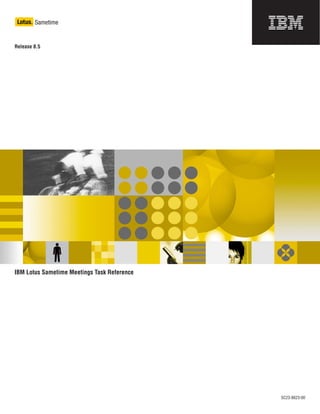
IBM Lotus Sametime Meetings Task Reference
- 1. Lotus Sametime ® Release 8.5 IBM Lotus Sametime Meetings Task Reference SC23-8623-00
- 3. Lotus Sametime ® Release 8.5 IBM Lotus Sametime Meetings Task Reference SC23-8623-00
- 4. Note Before using this information and the product it supports, read the information in “Notices” on page 11. Edition Notice This edition applies to version 1, release 8.5 of IBM Lotus Sametime (product number 5724-J23) and to all subsequent releases and modifications until otherwise indicated in new editions. © Copyright International Business Machines Corporation 2009. US Government Users Restricted Rights – Use, duplication or disclosure restricted by GSA ADP Schedule Contract with IBM Corp.
- 5. Contents Meetings Task Reference . . . . . . . 1 Trademarks . . . . . . . . . . . . . . 13 Notices . . . . . . . . . . . . . . 11 Index . . . . . . . . . . . . . . . 15 © Copyright IBM Corp. 2009 iii
- 6. iv Sametime: IBM Lotus Sametime Meetings Task Reference
- 7. Meetings Task Reference meetings take place in reservationless meeting rooms. Meeting rooms open in either a window or a Web browser. Get up and running with Sametime meetings! Read below to get up and running with Sametime meetings in five easy steps. Then find the section for the meeting room that you are using to get started with basic and more advanced tasks for managing and participating in meetings. Table 1. Five easy steps to setting up and starting a Sametime meeting Steps Actions 1. Create a meeting room, if you don’t already From or : have one. v Click the Sametime Meetings panel and then click . Complete the fields for the new meeting room and then click Save. From the Meeting Room Center: v Click New Meeting Room. Complete the fields for the new meeting room and then click Save. Note: You must be logged in to the Meeting Room Center to create new meeting rooms. 2. Add the meeting room to your calender Add the meeting room Web address (URL) invitation. to any calendar invitation. From or : v Click the Sametime Meetings panel and then drag the meeting room into the Description field of your calendar invitation. The Web address (URL) for the meeting room is added to the calendar invitation. Note: If your meeting room uses a password, be sure to also include the password in the calendar invitation so that people can join the meeting room. From the Meeting Room Center: v Click Copy Link for the meeting room and then click Ctrl + C to copy the link to the clipboard. Click Ctrl + V to paste it into your calendar invitation. Note: If your meeting room uses a password, be sure to also include the password in the calendar invitation so that people can join the meeting room. © Copyright IBM Corp. 2009 1
- 8. Table 1. Five easy steps to setting up and starting a Sametime meeting (continued) Steps Actions 3. Bring other people into the meeting room From within a meeting room: after the meeting is running. v Click Room Tools → View Meeting Information in the global toolbar, copy the meeting room Web address (URL) and then paste it into a calendar invitation, e-mail, or chat window to send to others. Use this method to invite people who are not online. Note: If your meeting room uses a password, be sure to also include the password so that people can join the meeting room. If you are in a meeting room that opens in a window, you can also: v Drag and drop one or more contacts who are online on your contact list into the meeting room. These individuals will get an invitation to join the meeting. 4. Add files to share during the meeting. You add files to the Library to share from within a meeting room. In the meeting room Library, click and select the file to add. You can add more than one file. Note: For meeting rooms that open in a window, you can also drag one or more files from your computer directly into the meeting room Library. 5. Start sharing. In a meeting room, click Start Sharing and select what you want to share, including any files you added to the meeting room Library. 2 Sametime: IBM Lotus Sametime Meetings Task Reference
- 9. Meeting rooms that open in a Sametime window Read this section to get started with basic tasks for managing and participating in meeting rooms that open in a window. Table 2. Basic tasks for meeting rooms that open in a Sametime window How do I? Action Start sharing? Do one of the following actions: v If no one is sharing, click Start Sharing in the sharing area. v If someone else is already sharing, click Let Me Share in the sharing area. Click what you want to share. Stop sharing? Click Stop Sharing in the sharing toolbar. Change the display size of what is being In the sharing toolbar, click one of these shared? icons: v to display what is being shared in its original size. v to scale what is being displayed to fit in the shared area. v to maximize the shared content. Add files to share? Do one of the following actions: v In the Library, click one of the available icons, such as , and select what you want to add. v Drag a file from your computer directly into the Library. Meetings Task Reference 3
- 10. Table 2. Basic tasks for meeting rooms that open in a Sametime window (continued) How do I? Action Invite others to join the meeting room? Do one of the following actions: v In the Participants list, click . v Drag and drop one or more contacts who are online on your contact list into the meeting room. These individuals will get an invitation to join the meeting. Chat privately with another participant? Click the name of the person with whom you want to chat and then click . Chat with all meeting room participants? In the Discussion area of the meeting room, click and then enter your chat message. View meeting room information, such as the In the global toolbar, click Room Tools → Web address (URL) for the meeting room? View Room Information. See the call-in information to call in to the Click Show call-in information in the audio conference using my telephone? Conferencing area of the meeting room. Start a conference call? (For meeting room Click in the Conferencing area of the owners or presenters, if this feature is meeting room. available.) Join a conference call? (For meeting room Click in the Conferencing area of the participants, if this feature is available.) meeting room. Use video in a meeting room? (If this feature Click in the Conferencing area of the is available to you.) meeting room. The first video participant clicks Start My Video. Leave a meeting? Click the X in the upper-right corner of the meeting room. End a meeting? Click the X in the upper-right corner of the meeting room. Note: The meeting room closes for you, but remains open and active for everyone still in the meeting room. Read this section to get started with more advanced tasks for managing and participating in meeting rooms that open in a window. Table 3. Advanced tasks for meeting rooms that open in a Sametime window How do I? Action Check whether someone else can share? In the Participants list, click the Set Permissions icon and see who appears under Who can share content. Let someone else share? Any presenter in the meeting room can click Let Me Share, even while someone else is sharing. See different views of the Participants list? In the Participants list, click and select how to display meeting attendees, such as by their names or photos. 4 Sametime: IBM Lotus Sametime Meetings Task Reference
- 11. Table 3. Advanced tasks for meeting rooms that open in a Sametime window (continued) How do I? Action View details about items stored in the library? Click an item stored in the Library to select it. Then click and click View Details. Set meeting room permissions? (Meeting room In the Participants list, click the Set owner or managers only.) Permissions icon and select the roles and actions for individuals or all room participants. Edit meeting room information? In the global toolbar, click Room Tools → Change Room Settings. Change conference call-in information for a In the global toolbar, click Room Tools → meeting room? Change Room Settings. Use Lotus Sametime Audio/Video In the global toolbar, click Room Tools → conferencing for a meeting room? (If this Change Room Settings and then click feature is available to you.) Conferencing. Select Sametime Audio/Video Conferencing. Create new audio conferencing solutions for You create new audio conferencing meeting rooms, for example, to add another solutions from or . phone number? Do one of the following actions: v If you are using , click File → Preferences. v If you are using , click File → Preferences and then click the plus sign (+) beside Sametime in the navigator. Then click Telephony, Audio and Video → Connection and Conference Settings. Create and send a poll? In the Library, click the Add Poll con . View and save poll results? In the Poll Results dialog box, click Save Results and Close. Capture meeting minutes and action items? In the Discussion area of the meeting room, click to add meeting minutes or to add action items and then type your entry. Create an attendance report? In the global toolbar, click Room Tools → Create Meeting Report. Note: Attendance is included in the meeting report. Create a meeting report? In the global toolbar, click Room Tools → Create Meeting Report. Optimize meeting rooms for a large number of In the global toolbar, click Room Tools → participants? Change Room Settings. Under Participant list, select Hide individual participant names. Meetings Task Reference 5
- 12. Table 3. Advanced tasks for meeting rooms that open in a Sametime window (continued) How do I? Action Rearrange the areas in the meeting room? Click the Conferencing, Participants list, Library, or Discussion area of the meeting room and drag it to another location in the window. Double-click the title bar of the Conferencing, Participants List, Library, or Discussion areas to reduce that area to just its title bar, and double-click the title bar again to expand it. Drag the Conferencing, Participants list, Click the Conferencing, Participants List, Library, and Discussion areas of the meeting Library, or Discussion area of the meeting room into separate floating windows? room and drag it out of the meeting room so that it is in a separate, floating window. To return the window to the meeting room, select the window by clicking the title bar of the window (where the title appears), and then drag it back into the room. Remove all content from a meeting room? In the global toolbar, click Room Tools → Remove Room Content. Delete a meeting room? Meeting room owners and managers can delete a meeting room from or : v Click the Sametime Meetings panel and then click a meeting room to select it. Click More Actions → Delete Room. Record a meeting? In the global toolbar, click Record. Set recording preferences You set recording preferences from or . v If you are using , click File → Preferences. v If you are using , click File → Preferences and then click the plus sign (+) beside Sametime in the navigator. Then click Sametime Meeting Rooms → Recording. 6 Sametime: IBM Lotus Sametime Meetings Task Reference
- 13. Meeting rooms that open in a Web browser Read this section to get started with basic tasks for managing and participating in meeting rooms that open in a Web browser. Table 4. Basic tasks for meeting rooms that open in a Web browser How do I? Action Start sharing? Do one of the following actions: v If no one is sharing, click Start Sharing in the sharing area. v If someone else is already sharing, click Let Me Share in the sharing area. Click what you want to share. Stop sharing? Click Stop Sharing in the sharing toolbar. Change the display size of what is being In the sharing toolbar, click one of these shared? icons: v to display what is being shared in its original size. v to scale what is being displayed to fit in the shared area. v to maximize the shared content. Add files to share? In the Library, click and select what you want to add. Meetings Task Reference 7
- 14. Table 4. Basic tasks for meeting rooms that open in a Web browser (continued) How do I? Action Invite others to join the meeting room? Click Room Tools → View Room Information and copy the meeting room Web Address (URL) to paste into a calendar invitation, e-mail, or chat window to send to others. Chat privately with another participant? (If Right-click the name of the person with this feature is available to you.) whom you want to chat and then click Chat. Chat with all meeting room participants? In the Discussion area of the meeting room, click and then enter your chat message. View meeting room information, such as the In the global toolbar, click Room Tools → Web address (URL) for the meeting room? View Room Information. See the call-in information to call in to the Click Show call-in information in the audio conference using my telephone? Conferencing area of the meeting room. Leave a meeting? Click the X in the upper-right corner of the meeting room. End a meeting? Click the X in the upper-right corner of the meeting room. Note: The meeting room closes for you, but remains open and active for everyone still in the meeting room. Read this section to get started with more advanced tasks for managing and participating in meeting rooms that open in a Web browser. Table 5. Advanced tasks for meeting rooms that open in a Web browser How do I? Action Check whether someone else can share? In the Participants list, click the Set Permissions icon and see who appears under Who can share content. Let someone else share? Any presenter in the meeting room can click Let Me Share, even while someone else is sharing. See different views of the Participants list? In the Participants list, click and select how to display meeting attendees, such as by their names or photos. View details about items stored in the library? Click an item stored in the Library to select it. Then click and click View Details. Set meeting room permissions? (Meeting room In the Participants list, click the Set owner or managers only.) Permissions icon and select the roles and actions for individuals or all room participants. Edit meeting room information? In the global toolbar, click Room Tools → Change Room Settings. 8 Sametime: IBM Lotus Sametime Meetings Task Reference
- 15. Table 5. Advanced tasks for meeting rooms that open in a Web browser (continued) How do I? Action Change conference call-in information for a In the global toolbar, click Room Tools → meeting room? Change Room Settings. View poll results? See the poll results posted to the Discussion area of the meeting room. Capture meeting minutes and action items? In the Discussion area of the meeting room, click to add meeting minutes or to add action items and then type your entry. Create an attendance report? In the global toolbar, click Room Tools → Create Meeting Report. Note: Attendance is included in the meeting report. Create a meeting report? In the global toolbar, click Room Tools → Create Meeting Report. Optimize meeting rooms for a large number of In the global toolbar, click Room Tools → participants? Change Room Settings. Under Participant list, select Hide individual participant names. Remove all content from a meeting room? In the global toolbar, click Room Tools → Remove Room Content. Delete a meeting room? Meeting room owners and managers can delete a meeting room from the Meeting Room Center. v In the My Meeting Rooms view, for the meeting room you want to delete, click More Actions → Delete. Meetings Task Reference 9
- 16. 10 Sametime: IBM Lotus Sametime Meetings Task Reference
- 17. Notices This information was developed for products and services offered in the U.S.A. IBM may not offer the products, services, or features discussed in this document in other countries. Consult your local IBM representative for information on the products and services currently available in your area. Any reference to an IBM product, program, or service is not intended to state or imply that only that IBM product, program, or service may be used. Any functionally equivalent product, program, or service that does not infringe any IBM intellectual property right may be used instead. However, it is the user’s responsibility to evaluate and verify the operation of any non-IBM product, program, or service. IBM may have patents or pending patent applications covering subject matter described in this document. The furnishing of this document does not grant you any license to these patents. You can send license inquiries, in writing, to: IBM Director of Licensing IBM Corporation North Castle Drive Armonk, NY 10504-1785 U.S.A. For license inquiries regarding double-byte (DBCS) information, contact the IBM Intellectual Property Department in your country or send inquiries, in writing, to: Intellectual Property Licensing Legal and Intellectual Property Law IBM Japan Ltd. 1623-14, Shimotsuruma, Yamato-shi Kanagawa 242-8502 Japan The following paragraph does not apply to the United Kingdom or any other country where such provisions are inconsistent with local law: INTERNATIONAL BUSINESS MACHINES CORPORATION PROVIDES THIS PUBLICATION “AS IS” WITHOUT WARRANTY OF ANY KIND, EITHER EXPRESS OR IMPLIED, INCLUDING, BUT NOT LIMITED TO, THE IMPLIED WARRANTIES OF NON-INFRINGEMENT, MERCHANTABILITY OR FITNESS FOR A PARTICULAR PURPOSE. Some states do not allow disclaimer of express or implied warranties in certain transactions, therefore, this statement may not apply to you. This information could include technical inaccuracies or typographical errors. Changes are periodically made to the information herein; these changes will be incorporated in new editions of the publication. IBM may make improvements and/or changes in the product(s) and/or the program(s) described in this publication at any time without notice. Any references in this information to non-IBM Web sites are provided for convenience only and do not in any manner serve as an endorsement of those Web sites. The materials at those Web sites are not part of the materials for this IBM product and use of those Web sites is at your own risk. © Copyright IBM Corp. 2009 11
- 18. IBM may use or distribute any of the information you supply in any way it believes appropriate without incurring any obligation to you. Licensees of this program who wish to have information about it for the purpose of enabling: (i) the exchange of information between independently created programs and other programs (including this one) and (ii) the mutual use of the information which has been exchanged, should contact: IBM Corporation Software Interoperability Coordinator, Department 49XA 3605 Highway 52 N Rochester, MN 55901 U.S.A. Such information may be available, subject to appropriate terms and conditions, including in some cases, payment of a fee. The licensed program described in this information and all licensed material available for it are provided by IBM under terms of the IBM Customer Agreement, IBM International Program License Agreement, or any equivalent agreement between us. Any performance data contained herein was determined in a controlled environment. Therefore, the results obtained in other operating environments may vary significantly. Some measurements may have been made on development-level systems and there is no guarantee that these measurements will be the same on generally available systems. Furthermore, some measurements may have been estimated through extrapolation. Actual results may vary. Users of this document should verify the applicable data for their specific environment. Information concerning non-IBM products was obtained from the suppliers of those products, their published announcements or other publicly available sources. IBM has not tested those products and cannot confirm the accuracy of performance, compatibility or any other claims related to non-IBM products. Questions on the capabilities of non-IBM products should be addressed to the suppliers of those products. All statements regarding IBM’s future direction or intent are subject to change or withdrawal without notice, and represent goals and objectives only. All IBM prices shown are IBM’s suggested retail prices, are current and are subject to change without notice. Dealer prices may vary. This information is for planning purposes only. The information herein is subject to change before the products described become available. This information contains examples of data and reports used in daily business operations. To illustrate them as completely as possible, the examples include the names of individuals, companies, brands, and products. All of these names are fictitious and any similarity to the names and addresses used by an actual business enterprise is entirely coincidental. COPYRIGHT LICENSE: This information contains sample application programs in source language, which illustrate programming techniques on various operating platforms. You may copy, 12 Sametime: IBM Lotus Sametime Meetings Task Reference
- 19. modify, and distribute these sample programs in any form without payment to IBM, for the purposes of developing, using, marketing or distributing application programs conforming to the application programming interface for the operating platform for which the sample programs are written. These examples have not been thoroughly tested under all conditions. IBM, therefore, cannot guarantee or imply reliability, serviceability, or function of these programs. The sample programs are provided ″AS IS″, without warranty of any kind. IBM shall not be liable for any damages arising out of your use of the sample programs. Each copy or any portion of these sample programs or any derivative work, must include a copyright notice as follows: © (your company name) (year). Portions of this code are derived from IBM Corp. Sample Programs. © Copyright IBM Corp. 2009. All rights reserved. If you are viewing this information softcopy, the photographs and color illustrations may not appear. Trademarks These terms are trademarks of International Business Machines Corporation in the United States, other countries, or both: IBM Lotus Lotus Notes Sametime Other company, product, or service names may be trademarks or service marks of others. Notices 13
- 20. 14 Sametime: IBM Lotus Sametime Meetings Task Reference
- 21. Index © Copyright IBM Corp. 2009 15
- 22. 16 Sametime: IBM Lotus Sametime Meetings Task Reference