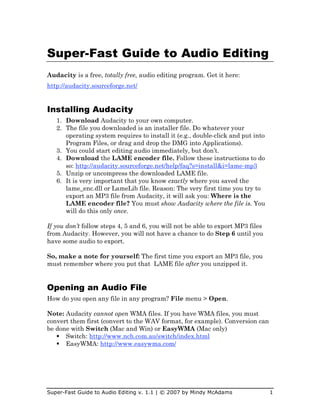Audacity guide
- 1. Super-Fast Guide to Audio Editing
Audacity is a free, totally free, audio editing program. Get it here:
http://audacity.sourceforge.net/
Installing Audacity
1. Download Audacity to your own computer.
2. The file you downloaded is an installer file. Do whatever your
operating system requires to install it (e.g., double-click and put into
Program Files, or drag and drop the DMG into Applications).
3. You could start editing audio immediately, but don’t.
4. Download the LAME encoder file. Follow these instructions to do
so: http://audacity.sourceforge.net/help/faq?s=install&i=lame-mp3
5. Unzip or uncompress the downloaded LAME file.
6. It is very important that you know exactly where you saved the
lame_enc.dll or LameLib file. Reason: The very first time you try to
export an MP3 file from Audacity, it will ask you: Where is the
LAME encoder file? You must show Audacity where the file is. You
will do this only once.
If you don’t follow steps 4, 5 and 6, you will not be able to export MP3 files
from Audacity. However, you will not have a chance to do Step 6 until you
have some audio to export.
So, make a note for yourself: The first time you export an MP3 file, you
must remember where you put that LAME file after you unzipped it.
Opening an Audio File
How do you open any file in any program? File menu > Open.
Note: Audacity cannot open WMA files. If you have WMA files, you must
convert them first (convert to the WAV format, for example). Conversion can
be done with Switch (Mac and Win) or EasyWMA (Mac only)
Switch: http://www.nch.com.au/switch/index.html
EasyWMA: http://www.easywma.com/
Super-Fast Guide to Audio Editing v. 1.1 | © 2007 by Mindy McAdams 1
- 2. Recording Your Own Voice
1. Connect a microphone.
a. If your computer has a Mic In port, plug in a microphone.
b. If your computer has a Line In port, get a USB microphone or
an audio adapter such as the iMic:
http://www.griffintechnology.com/products/imic/
c. If you have a built-in mic, okay, but it won’t be the best quality.
2. Open Audacity.
3. Click the red button.
4. When you’ve finished, click the Stop button.
Saving Your File
How do you save any file in any program? File menu > Save. But no, in this
aspect, Audacity is different.
Like many audio editing programs, Audacity wants you to save a “project”
and not a file—until you are completely finished with your editing. When you
Super-Fast Guide to Audio Editing v. 1.1 | © 2007 by Mindy McAdams 2
- 3. are finished, you will export a new file. But until then, you will just go on
saving your project as many times as necessary to avoid losing your work.
Editing Audio
The basics are easier than you might assume.
To delete something, first you will click, hold and drag to select the section:
Then press the Delete key on your keyboard. (Note: The player must be
stopped, not paused, or else this will not work.)
If you make a mistake, hold Ctrl (Win) or Cmd (Mac) and press Z.
Super-Fast Guide to Audio Editing v. 1.1 | © 2007 by Mindy McAdams 3
- 4. To move a section from one place to another, first select it (as shown
above), but hold Ctrl (Win) or Cmd (Mac) and press x (for cut). This is exactly
the same as Microsoft Word. Cut, copy and paste all work in your audio
editor.
Move the cursor to where you want to add the cut section, and click once:
Then hold Ctrl (Win) or Cmd (Mac) and press v (for paste):
Before You Export the Finished File
When you’ve completed your editing, you will want an MP3 file. First, you
should convert a stereo file (two tracks) to a mono file. This reduces the file
size by 50 percent.
Super-Fast Guide to Audio Editing v. 1.1 | © 2007 by Mindy McAdams 4
- 5. Convert Stereo to Mono
1. Click track name (here it is 2. After splitting, change EACH track
“R09_0005”; yours will be different) to Mono.
to open menu. Select “Split Stereo
Track.”
3. Select all tracks by shift-clicking
each track until all are highlighted.
4. Project menu > Quick Mix
If you had only one track, you don’t need to do this.
Super-Fast Guide to Audio Editing v. 1.1 | © 2007 by Mindy McAdams 5
- 6. Adjust Output Settings
Next, you need to adjust your output settings. Edit menu > Preferences
On the “Quality” tab, you need 22050 Hz* and 16-bit:
*Actually, the
current version of
Audacity will save
the MP3 file at
44100 Hz even
though you have
changed the sample
rate.
On the “File Formats” tab, you need a bit rate of 56 (at bottom):
When finished, click OK in the
Audacity Preferences dialog
box.
Super-Fast Guide to Audio Editing v. 1.1 | © 2007 by Mindy McAdams 6
- 7. Exporting the Finished File
If you have completed all your editing, then it’s time to export an MP3.
File menu > Export As MP3 (see below)
You can leave the “ID3 tags” blank, or fill them in.
Voilà! You have an MP3 file suitable for uploading to the Web.
Super-Fast Guide to Audio Editing v. 1.1 | © 2007 by Mindy McAdams 7