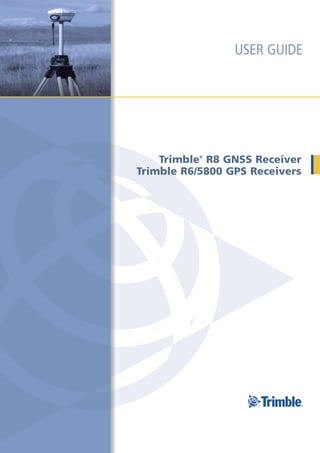
Trimble R8 gnss r6-5800-364_userguide
- 1. USER GUIDE Trimble R8 GNSS Receiver ® Trimble R6/5800 GPS Receivers
- 2. NORTH AMERICA EUROPE ASIA-PACIFIC Trimble Engineering & Trimble GmbH Trimble Navigation Construction Group Am Prime Parc 11 Singapore Pty Limited 5475 Kellenburger Road 65479 Raunheim • GERMANY 80 Marine Parade Road Dayton, Ohio 45424-1099 • USA +49-6142-2100-0 Phone #22-06, Parkway Parade 800-538-7800 (Toll Free) +49-6142-2100-550 Fax Singapore 449269 • SINGAPORE +1-937-245-5154 Phone +65-6348-2212 Phone +1-937-233-9441 Fax +65-6348-2232 Fax www.trimble.com
- 3. USER GUIDE Trimble R8 GNSS Receiver ® Trimble R6/5800 GPS Receivers Version 3.64 Revision A May 2008 F
- 4. Corporate office Canada Trimble Navigation Limited This digital apparatus does not exceed the Class B limits for radio noise Engineering and Construction group emissions from digital apparatus as set out in the radio interference 5475 Kellenburger Road regulations of the Canadian Department of Communications. Dayton, Ohio 45424-1099 Le présent appareil numérique n’émet pas de bruits radioélectriques USA dépassant les limites applicables aux appareils numériques de Classe B 800-538-7800 (toll free in USA) prescrites dans le règlement sur le brouillage radioélectrique édicté par +1-937-245-5600 Phone le Ministère des Communications du Canada. +1-937-233-9004 Fax www.trimble.com Europe This product has been tested and found to comply with the Legal notices requirements for a Class B device pursuant to European © 2004-2008, Trimble Navigation Limited. Trimble, the Globe & Triangle Council Directive 89/336/EEC on EMC, thereby satisfying the logo, BlueCap, GPS Total Station, and TSC2 are trademarks of Trimble requirements for CE Marking and sale within the European Economic Navigation Limited, registered in the United States and in other Area (EEA). Contains Infineon radio module ROK 104001. These countries. CMR+, Digital Fieldbook, Maxwell, Trimble Geomatics Office, requirements are designed to provide reasonable protection against Trimble Survey Controller, TRIMMARK, TRIMTALK, and TSCe are harmful interference when the equipment is operated in a residential or trademarks of Trimble Navigation Limited. The Bluetooth word mark commercial environment. and logos are owned by the Bluetooth SIG, Inc. and any use of such marks by Trimble Navigation Limited is under license. Recon is a Australia and New Zealand registered trademark of Tripod Data Systems, Inc. Microsoft, Windows, This product conforms with the regulatory requirements of the and Windows NT are either registered trademarks or trademarks of Australian Communications Authority (ACA) EMC framework, Microsoft Corporation in the United States and/or other countries. All thus satisfying the requirements for C-Tick Marking and sale other trademarks are the property of their respective owners. within Australia and New Zealand. Release notice Taiwan – Battery Recycling Requirements This is the May 2008 release (Revision A) of the Trimble R8 GNSS and The product contains a removable Lithium-ion battery. R6/5800 GPS Receivers User Guide. It applies to version 3.64 of the Taiwanese regulations require that waste batteries are recycled. Trimble R8 GNSS receiver and the Trimble R6/5800 II GPS receivers. 廢電池請回收 Product Limited Warranty Information Notice to Our European Union Customers For applicable product Limited Warranty information, please refer to the Limited Warranty Card included with this Trimble product, or consult For product recycling instructions and more information, please go to your local Trimble authorized dealer. www.trimble.com/ev.shtml. Recycling in Europe: To recycle Trimble WEEE (Waste Electrical Product Extended Limited Warranty Information and Electronic Equipment, products that run on electrical For applicable product Extended Limited Warranty information, please power.), Call +31 497 53 24 30, and ask for the "WEEE Associate". refer to the Limited Warranty Card included with this Trimble product, Or, mail a request for recycling instructions to: or consult your Trimble dealer. Trimble Europe BV c/o Menlo Worldwide Logistics Notices Meerheide 45 Class B Statement – Notice to Users. This equipment has been tested 5521 DZ Eersel, NL and found to comply with the limits for a Class B digital device, pursuant to Part 15 of the FCC rules. These limits are designed to provide reasonable protection against harmful interference in a residential Declaration of Conformity installation. This equipment generates, uses, and can radiate radio frequency energy and, if not installed and used in accordance with the We, Trimble Navigation Limited, instructions, may cause harmful interference to radio communication. However, there is no guarantee that interference will not occur in a 935 Stewart Drive particular installation. If this equipment does cause harmful PO Box 3642 interference to radio or television reception, which can be determined Sunnyvale, CA 94088-3642 by turning the equipment off and on, the user is encouraged to try to correct the interference by one or more of the following measures: United States +1-408-481-8000 – Reorient or relocate the receiving antenna. – Increase the separation between the equipment and the receiver. – Connect the equipment into an outlet on a circuit different from that declare under sole responsibility that the products: to which the receiver is connected. Trimble R8 GNSS receiver and Trimble R6/5800 GPS receivers – Consult the dealer or an experienced radio/TV technician for help. comply with Part 15 of FCC Rules. Changes and modifications not expressly approved by the manufacturer or registrant of this equipment can void your authority to operate this Operation is subject to the following two conditions: equipment under Federal Communications Commission rules. (1) this device may not cause harmful interference, and (2) this device must accept any interference received, including interference that may cause undesired operation.
- 5. Safety Information 0 This manual describes the Trimble® R8 GNSS and R6/5800 II GPS receivers. Unless otherwise specified, “the receiver“ refers to all receivers covered in this User Guide. Note – To determine if you have a 5800 II GPS receiver, look underneath for a label that shows the part number and the product name. Before you use your receiver make sure that you have read and understood this publication, as well as all safety requirements. 0.1 Warnings and Cautions An absence of specific alerts does not mean that there are no safety risks involved. Always follow the instructions that accompany a Warning or Caution. The information they provide is intended to minimize the risk of personal injury and/or damage to the equipment. In particular, observe safety instructions that are presented in the following formats: C WARNING – A Warning alerts you to a likely risk of serious injury to your person and/or damage to the equipment. A warning identifies the nature of the risk and the extent of possible injury and/or damage. It also describes how to protect yourself and/or the equipment from this risk. Warnings that appear in the text are repeated at the front of the manual. C CAUTION – A Caution alerts you to a possible risk of damage to the equipment and/or loss of data. A Caution describes how to protect the equipment and/or data from this risk. 0.2 Regulations and safety The receivers contain an internal radio-modem and can send signals through Bluetooth® wireless technology or through an external data communications radio. Regulations regarding the use of the 450 MHz radio-modems vary greatly from country to country. In some countries, the unit can be used without obtaining an end-user license. Other countries require end-user licensing. For licensing information, consult your local Trimble dealer. Bluetooth operates in license-free bands. Before operating this receiver, determine if authorization or a license to operate the receiver is required in your country. It is the responsibility of the end user to obtain an operator’s permit or license for the receiver for the location or country of use. For FCC regulations, see Notices, page 2. Trimble R8 GNSS and R6/5800 GPS Receivers User Guide 3
- 6. Safety Information 0.3 Type approval Type approval, or acceptance, covers technical parameters of the equipment related to emissions that can cause interference. Type approval is granted to the manufacturer of the transmission equipment, independent from the operation or licensing of the units. Some countries have unique technical requirements for operation in particular radio-modem frequency bands. To comply with those requirements, Trimble may have modified your equipment to be granted Type approval. Unauthorized modification of the units voids the Type approval, the warranty, and the operational license of the equipment. 0.4 Exposure to radio frequency radiation 04.1 For 450 MHz radio Safety. Exposure to RF energy is an important safety consideration. The FCC has adopted a safety standard for human exposure to radio frequency electromagnetic energy. Proper use of this radio modem results in exposure below government limits. The following precautions are recommended: • DO NOT operate the transmitter when someone is 20 cm (7.8 inches) of the antenna. • DO NOT collocate (place within 20 cm) the radio antenna with any other transmitting device. • DO NOT operate the transmitter unless all RF connectors are secure and any open connectors are properly terminated. • DO NOT operate the equipment near electrical blasting caps or in an explosive atmosphere. • All equipment must be properly grounded according to Trimble installation instructions for safe operation. • All equipment should be serviced only by a qualified technician. 04.2 For GSM radio C CAUTION – For your own safety, and in terms of the RF Exposure requirements of the FCC, always observe the precautions listed here. - Always maintain a minimum separation distance of 20 cm (7.8 inches) between yourself and the radiating antenna on the Trimble R8 GNSS or the Trimble R6 radio-modem. - Do not collocate (place within 20 cm) the radio antenna with any other transmitting device. 4 Trimble R8 GNSS and R6/5800 GPS Receivers User Guide
- 7. Safety Information 04.3 For Bluetooth radio The radiated output power of the internal Bluetooth wireless radio is far below the FCC radio frequency exposure limits. Nevertheless, the wireless radio shall be used in such a manner that the Trimble receiver is 20 cm or further from the human body. The internal wireless radio operates within guidelines found in radio frequency safety standards and recommendations, which reflect the consensus of the scientific community. Trimble therefore believes the internal wireless radio is safe for use by consumers. The level of energy emitted is far less than the electromagnetic energy emitted by wireless devices such as mobile phones. However, the use of wireless radios may be restricted in some situations or environments, such as on aircraft. If you are unsure of restrictions, you are encouraged to ask for authorization before turning on the wireless radio. 0.5 Installing antennas C CAUTION – For your own safety, and in terms of the RF Exposure requirements of the FCC, always observe these precautions: - Always maintain a minimum separation distance of 20 cm (7.8 inches) between yourself and the radiating antenna. - Do not collocate (place within 20cm) the radio antenna with any other transmitting device. This device has been designed to operate with the antennas listed below. UHF Antennas not included in this list, or having a gain greater than 5 dBi, are strictly prohibited for use with this device. The required antenna impedance is 50 ohms. GSM Antennas having a gain greater than 3 dBi ( for mobile applications) are strictly prohibited for use with this device. The antennas that can be used (country dependent) with the 450 MHz radio are 0 dBi and 5 dBi whip antennas. The antenna that can be used with the GSM radio is the 0 dBi whip antenna. To reduce potential radio interference to other users, the antenna type and its gain should be so chosen that the equivalent isotropically radiated power (e.i.r.p.) is not more than that permitted for successful communication. Trimble R8 GNSS and R6/5800 GPS Receivers User Guide 5
- 8. Safety Information 0.6 Rechargeable Lithium-ion batteries These receivers use a rechargeable Lithium-ion battery. C WARNING – Do not damage the rechargeable Lithium-ion battery. A damaged battery can cause an explosion or fire, and can result in personal injury and/or property damage. To prevent injury or damage: – Do not use or charge the battery if it appears to be damaged. Signs of damage include, but are not limited to, discoloration, warping, and leaking battery fluid. – Do not expose the battery to fire, high temperature, or direct sunlight. – Do not immerse the battery in water. – Do not use or store the battery inside a vehicle during hot weather. – Do not drop or puncture the battery. – Do not open the battery or short-circuit its contacts. C WARNING – Avoid contact with the rechargeable Lithium-ion battery if it appears to be leaking. Battery fluid is corrosive, and contact with it can result in personal injury and/or property damage. To prevent injury or damage: – If the battery leaks, avoid contact with the battery fluid. – If battery fluid gets into your eyes, immediately rinse your eyes with clean water and seek medical attention. Do not rub your eyes! – If battery fluid gets onto your skin or clothing, immediately use clean water to wash off the battery fluid. C WARNING – Charge and use the rechargeable Lithium-ion battery only in strict accordance with the instructions. Charging or using the battery in unauthorized equipment can cause an explosion or fire, and can result in personal injury and/or equipment damage. To prevent injury or damage: – Do not charge or use the battery if it appears to be damaged or leaking. – Charge the Lithium-ion battery only in a Trimble product that is specified to charge it. Be sure to follow all instructions that are provided with the battery charger. – Discontinue charging a battery that gives off extreme heat or a burning odor. – Use the battery only in Trimble equipment that is specified to use it. – Use the battery only for its intended use and according to the instructions in the product documentation. 6 Trimble R8 GNSS and R6/5800 GPS Receivers User Guide
- 9. Safety Information 0.7 Other Warnings C WARNING – Operating or storing the receiver outside the specified temperature range can damage it. For more information, see Physical specifications, page 50. C WARNING – Do not hold down the power button for more than 30 seconds. After 30 seconds, any application files stored in the receiver are deleted. C WARNING – Upgrading the firmware deletes all application files on the receiver. C WARNING – Operating or storing the receiver outside the specified temperature range can damage it. For more information, see Chapter 7, Specifications and Chapter 7, Specifications. C WARNING – The receiver allows a maximum of 200 files on the internal memory. The filenames must be in 8.3 format, otherwise, files copied to the internal memory may cause data corruption or loss of data when logging. Data is logged using the current logging settings configured in the receiver. Data files logged internally are named automatically. Trimble R8 GNSS and R6/5800 GPS Receivers User Guide 7
- 10. Safety Information 8 Trimble R8 GNSS and R6/5800 GPS Receivers User Guide
- 11. Contents Safety Information . . . . . . . . . . . . . . . . . . . . . . . . . . . . . . . . 3 Warnings and Cautions . . . . . . . . . . . . . . . . . . . . . . . . . . . . . . . . . . . . . . . . . . . . . . 3 Regulations and safety . . . . . . . . . . . . . . . . . . . . . . . . . . . . . . . . . . . . . . . . . . . . . . . 3 Type approval . . . . . . . . . . . . . . . . . . . . . . . . . . . . . . . . . . . . . . . . . . . . . . . . . . . . 4 Exposure to radio frequency radiation . . . . . . . . . . . . . . . . . . . . . . . . . . . . . . . . . . . . . 4 For 450 MHz radio . . . . . . . . . . . . . . . . . . . . . . . . . . . . . . . . . . . . . . . . . . . . . 4 For GSM radio . . . . . . . . . . . . . . . . . . . . . . . . . . . . . . . . . . . . . . . . . . . . . . . . 4 For Bluetooth radio . . . . . . . . . . . . . . . . . . . . . . . . . . . . . . . . . . . . . . . . . . . . 5 Installing antennas . . . . . . . . . . . . . . . . . . . . . . . . . . . . . . . . . . . . . . . . . . . . . . . . . 5 Rechargeable Lithium-ion batteries . . . . . . . . . . . . . . . . . . . . . . . . . . . . . . . . . . . . . . 6 Other Warnings . . . . . . . . . . . . . . . . . . . . . . . . . . . . . . . . . . . . . . . . . . . . . . . . . . . 7 1 Introduction . . . . . . . . . . . . . . . . . . . . . . . . . . . . . . . . . . . 13 Related information . . . . . . . . . . . . . . . . . . . . . . . . . . . . . . . . . . . . . . . . . . . . . . . 13 Technical assistance . . . . . . . . . . . . . . . . . . . . . . . . . . . . . . . . . . . . . . . . . . . . . . . 14 Your comments . . . . . . . . . . . . . . . . . . . . . . . . . . . . . . . . . . . . . . . . . . . . . . . . . . 14 2 Overview . . . . . . . . . . . . . . . . . . . . . . . . . . . . . . . . . . . . . 15 Features . . . . . . . . . . . . . . . . . . . . . . . . . . . . . . . . . . . . . . . . . . . . . . . . . . . . . . . 16 Use and care . . . . . . . . . . . . . . . . . . . . . . . . . . . . . . . . . . . . . . . . . . . . . . . . . . . . 16 COCOM limits . . . . . . . . . . . . . . . . . . . . . . . . . . . . . . . . . . . . . . . . . . . . . . . . . . . 17 3 Setting up the Receiver . . . . . . . . . . . . . . . . . . . . . . . . . . . . . 19 Parts of the receiver. . . . . . . . . . . . . . . . . . . . . . . . . . . . . . . . . . . . . . . . . . . . . . . . 20 Front panel. . . . . . . . . . . . . . . . . . . . . . . . . . . . . . . . . . . . . . . . . . . . . . . . . 20 Lower housing. . . . . . . . . . . . . . . . . . . . . . . . . . . . . . . . . . . . . . . . . . . . . . . 21 Setup guidelines . . . . . . . . . . . . . . . . . . . . . . . . . . . . . . . . . . . . . . . . . . . . . . . . . 22 Environmental conditions . . . . . . . . . . . . . . . . . . . . . . . . . . . . . . . . . . . . . . . 22 Sources of electrical interference . . . . . . . . . . . . . . . . . . . . . . . . . . . . . . . . . . . 22 General guidelines . . . . . . . . . . . . . . . . . . . . . . . . . . . . . . . . . . . . . . . . . . . . 23 Pole-mounted setup . . . . . . . . . . . . . . . . . . . . . . . . . . . . . . . . . . . . . . . . . . . . . . . 23 Other system components . . . . . . . . . . . . . . . . . . . . . . . . . . . . . . . . . . . . . . . . . . . 25 Radios . . . . . . . . . . . . . . . . . . . . . . . . . . . . . . . . . . . . . . . . . . . . . . . . . . . . 25 Cellular modems and external radios . . . . . . . . . . . . . . . . . . . . . . . . . . . . . . . . 26 4 General Operation . . . . . . . . . . . . . . . . . . . . . . . . . . . . . . . . 27 Front panel controls . . . . . . . . . . . . . . . . . . . . . . . . . . . . . . . . . . . . . . . . . . . . . . . 28 Button functions . . . . . . . . . . . . . . . . . . . . . . . . . . . . . . . . . . . . . . . . . . . . . . . . . 28 LED behavior. . . . . . . . . . . . . . . . . . . . . . . . . . . . . . . . . . . . . . . . . . . . . . . . . . . . 28 LED flash patterns . . . . . . . . . . . . . . . . . . . . . . . . . . . . . . . . . . . . . . . . . . . . 29 Starting and stopping the receiver . . . . . . . . . . . . . . . . . . . . . . . . . . . . . . . . . . . . 29 Logging data . . . . . . . . . . . . . . . . . . . . . . . . . . . . . . . . . . . . . . . . . . . . . . . . . . . . 29 Logging internally . . . . . . . . . . . . . . . . . . . . . . . . . . . . . . . . . . . . . . . . . . . . 29 Trimble R8 GNSS and R6/5800 GPS Receivers User Guide 9
- 12. Logging to a Trimble controller . . . . . . . . . . . . . . . . . . . . . . . . . . . . . . . . . . . . 30 Resetting to defaults . . . . . . . . . . . . . . . . . . . . . . . . . . . . . . . . . . . . . . . . . . . . . . . 31 Batteries and power . . . . . . . . . . . . . . . . . . . . . . . . . . . . . . . . . . . . . . . . . . . . . . . 31 Battery charging and storage . . . . . . . . . . . . . . . . . . . . . . . . . . . . . . . . . . . . . 31 Power output . . . . . . . . . . . . . . . . . . . . . . . . . . . . . . . . . . . . . . . . . . . . . . . 32 Firmware . . . . . . . . . . . . . . . . . . . . . . . . . . . . . . . . . . . . . . . . . . . . . . . . . . 33 5 Configuration. . . . . . . . . . . . . . . . . . . . . . . . . . . . . . . . . . . 35 Configuring the receiver in real time . . . . . . . . . . . . . . . . . . . . . . . . . . . . . . . . . . . . . 36 Configuring the receiver using application files . . . . . . . . . . . . . . . . . . . . . . . . . . . . . . 36 Application files . . . . . . . . . . . . . . . . . . . . . . . . . . . . . . . . . . . . . . . . . . . . . . . . . . 36 Special application files . . . . . . . . . . . . . . . . . . . . . . . . . . . . . . . . . . . . . . . . . 37 Applying application files . . . . . . . . . . . . . . . . . . . . . . . . . . . . . . . . . . . . . . . . 38 Storing application files . . . . . . . . . . . . . . . . . . . . . . . . . . . . . . . . . . . . . . . . . 38 Naming application files . . . . . . . . . . . . . . . . . . . . . . . . . . . . . . . . . . . . . . . . 39 6 Software Utilities . . . . . . . . . . . . . . . . . . . . . . . . . . . . . . . . 41 The GPS Configurator software . . . . . . . . . . . . . . . . . . . . . . . . . . . . . . . . . . . . . . . . 42 Installing the GPS Configurator software . . . . . . . . . . . . . . . . . . . . . . . . . . . . . . 42 The WinFlash Utility . . . . . . . . . . . . . . . . . . . . . . . . . . . . . . . . . . . . . . . . . . . . . . . 43 Installing the WinFlash utility . . . . . . . . . . . . . . . . . . . . . . . . . . . . . . . . . . . . . 43 Upgrading firmware . . . . . . . . . . . . . . . . . . . . . . . . . . . . . . . . . . . . . . . . . . . 43 Adding frequencies for the 450 MHz internal radio . . . . . . . . . . . . . . . . . . . . . . . 44 Configuring the internal transceiver . . . . . . . . . . . . . . . . . . . . . . . . . . . . . . . . . 46 7 Specifications. . . . . . . . . . . . . . . . . . . . . . . . . . . . . . . . . . . 49 Physical specifications . . . . . . . . . . . . . . . . . . . . . . . . . . . . . . . . . . . . . . . . . . . 50 Positioning specifications . . . . . . . . . . . . . . . . . . . . . . . . . . . . . . . . . . . . . . . . . . . . 50 Technical specifications . . . . . . . . . . . . . . . . . . . . . . . . . . . . . . . . . . . . . . . . . . . . . 51 8 Default Settings . . . . . . . . . . . . . . . . . . . . . . . . . . . . . . . . . 53 Default settings . . . . . . . . . . . . . . . . . . . . . . . . . . . . . . . . . . . . . . . . . . . . . . . . . . 54 Resetting to factory defaults . . . . . . . . . . . . . . . . . . . . . . . . . . . . . . . . . . . . . . . . . . 54 Default behavior . . . . . . . . . . . . . . . . . . . . . . . . . . . . . . . . . . . . . . . . . . . . . 55 Power up settings. . . . . . . . . . . . . . . . . . . . . . . . . . . . . . . . . . . . . . . . . . . . . 55 9 Cables and Connectors . . . . . . . . . . . . . . . . . . . . . . . . . . . . . 57 Port 1 and 2 connectors . . . . . . . . . . . . . . . . . . . . . . . . . . . . . . . . . . . . . . . . . . . . . 58 Power/serial data cables . . . . . . . . . . . . . . . . . . . . . . . . . . . . . . . . . . . . . . . . . . . . 59 A NMEA-0183 Output . . . . . . . . . . . . . . . . . . . . . . . . . . . . . . . . 61 NMEA-0183 Outputs . . . . . . . . . . . . . . . . . . . . . . . . . . . . . . . . . . . . . . . . . . . . . . . 62 Common Message Elements . . . . . . . . . . . . . . . . . . . . . . . . . . . . . . . . . . . . . . . . . . 63 Message values . . . . . . . . . . . . . . . . . . . . . . . . . . . . . . . . . . . . . . . . . . . . . . 63 NMEA Messages . . . . . . . . . . . . . . . . . . . . . . . . . . . . . . . . . . . . . . . . . . . . . . . . . 63 10 Trimble R8 GNSS and R6/5800 GPS Receivers User Guide
- 13. B RTCM Output . . . . . . . . . . . . . . . . . . . . . . . . . . . . . . . . . . . 73 Generated messages . . . . . . . . . . . . . . . . . . . . . . . . . . . . . . . . . . . . . . . . . . . . . . . 74 Message scheduling . . . . . . . . . . . . . . . . . . . . . . . . . . . . . . . . . . . . . . . . . . . . . . . 74 C Troubleshooting . . . . . . . . . . . . . . . . . . . . . . . . . . . . . . . . . 75 LED conditions . . . . . . . . . . . . . . . . . . . . . . . . . . . . . . . . . . . . . . . . . . . . . . . . . . 76 Receiver issues. . . . . . . . . . . . . . . . . . . . . . . . . . . . . . . . . . . . . . . . . . . . . . . . . . . 76 D Index. . . . . . . . . . . . . . . . . . . . . . . . . . . . . . . . . . . . . . . . 79 Trimble R8 GNSS and R6/5800 GPS Receivers User Guide 11
- 14. 12 Trimble R8 GNSS and R6/5800 GPS Receivers User Guide
- 15. CHAPTER 1 Introduction 1 1.1 Related information An electronic copy of this manual is available in portable document format (PDF) on the receiver Welcome to the Trimble R8 GNSS and R6/5800 CD-ROM. Use Adobe Reader to view the contents GPS Receivers User Guide. This manual describes of this file. how to install, set up, and use a Trimble® R8 GNSS receiver or a Trimble R6/5800 II GPS Other sources of related information are: receiver. • Release notes – the release notes describe Unless otherwise specified, “the receiver“ refers new features of the product, information not to all receivers covered in this User Guide. included in the manual, and any changes to the manual. They are provided as a PDF on Note – To determine if you have a 5800 II GPS the CD. Use Adobe Reader to view the receiver, look underneath for a label that shows the contents of the release notes. part number and the product name. • Registration – register your receiver to Even if you have used other Global Positioning automatically receive e-mail notifications of System (GPS) products before, Trimble receiver firmware upgrades and new recommends that you spend some time reading functionality. To register, do one of the this manual to learn about the special features of following: your receiver. – Run the receiver CD. If you are not familiar with GPS, visit our website for an interactive look at Trimble and GPS at – Register electronically at www.trimble.com www.trimble.com. Trimble assumes that you are familiar with the – Print the registration form that is on the Windows® operating system and know how to CD, fill it in, and fax or mail it to the use a mouse, select options from menus and address shown. dialogs, make selections from lists, and refer to Contact your local Trimble Dealer for online help. more information about the support agreement contracts for software and firmware, and an extended warranty program for hardware. • Trimble training courses – consider a training course to help you use your GPS system to its fullest potential. For more information, visit the Trimble website at www.trimble.com/training.html. Trimble R8 GNSS and R6/5800 GPS Receivers User Guide 13
- 16. 1 Introduction 1.2 Technical assistance If you have a problem and cannot find the information you need in the product documentation, contact your local Dealer. Alternatively, request technical support using the Trimble website at (www.trimble.com/support.html). 1.3 Your comments Your feedback about the supporting documentation helps us to improve it with each revision. E-mail your comments to ReaderFeedback@trimble.com. 14 Trimble R8 GNSS and R6/5800 GPS Receivers User Guide
- 17. CHAPTER 2 Overview 2 This chapter introduces the Trimble R8 GNSS and R6/5800 GPS receivers for GPS surveying applications. In this chapter: Unless otherwise specified, “the receiver” refers to all receivers covered in this User Guide. Features The receiver incorporates a GPS antenna, Use and care receiver, internal radio with a transmit option or COCOM limits an internal GSM module, and a battery in a rugged light-weight unit that is ideally suited as an all-on-the-pole RTK rover. Three LEDs allow you to monitor the satellite tracking, radio reception, data logging status, and power. Bluetooth wireless technology provides cable-free communications between receiver and controller. • The Trimble R6 GPS and Trimble R8 GNSS receivers provide 72 channels for satellite tracking and support, and to log raw GPS observables to the handheld controller for postprocessed applications. • The 5800 II GPS receiver provides 24 channels for satellite tracking, and supports logging raw GPS observables to the handheld controller for postprocessed applications. The receiver is available as a standalone rover, base station, or as part of the GPS Total Station® system, offering maximum versatility in the system configuration to meet your specific requirements. Trimble R8 GNSS and R6/5800 GPS Receivers User Guide 15
- 18. 2 Overview 2.1 Features The receiver provides the following features: • Trimble R-track technology, which allows the receivers to track the following: – GLONASS (Trimble R6 GPS and Trimble R8 GNSS receivers) – L2C and L5 (Trimble R8 GNSS receiver) • Centimeter-accuracy, real-time positioning with RTK/OTF data, up to 10 Hz position updates • Submeter-accuracy, real-time positioning using pseudorange corrections • Adaptive dual-frequency RTK engine • WAAS/EGNOS capability (Wide Area Augmentation System/European Geo-Stationary Navigation System) • Automatic OTF (on-the-fly) initialization while moving • Single Lithium-ion rechargeable battery • Cable-free Bluetooth communications with the Trimble controllers • Two RS-232 serial ports for: – NMEA output – RTCM SC-104 input and output – Trimble Format (CMR+™) input and output • One TNC radio antenna connector • Internal memory for data storage • Internal 450 MHz radio with a transmit option or GSM module options 2.2 Use and care The receiver can withstand the rough treatment that typically occurs in the field. However, it is a high-precision electronic instrument and should be treated with reasonable care. C WARNING – Operating or storing the receiver outside the specified temperature range can damage it. For more information, see Chapter 7, Specifications. High-power signals from a nearby radio or radar transmitter can overwhelm the receiver circuits. This does not harm the instrument, but it can prevent the receiver electronics from functioning correctly. Avoid using the receiver within 400 meters of powerful radar, television, or other transmitters. Low-power transmitters such as those used in cellphones and two-way radios normally do not interfere with receiver operations. 16 Trimble R8 GNSS and R6/5800 GPS Receivers User Guide
- 19. Overview 2 For more information, contact your local Trimble distributor. 2.3 COCOM limits The U.S. Department of Commerce requires that all exportable GPS products contain performance limitations so that they cannot be used in a manner that could threaten the security of the United States. The following limitations are implemented on the receiver. Immediate access to satellite measurements and navigation results is disabled when the receiver’s velocity is computed to be greater than 1000 knots, or its altitude is computed to be above 18,000 meters. The receiver continuously resets until the COCOM situation is cleared. Trimble R8 GNSS and R6/5800 GPS Receivers User Guide 17
- 20. 2 Overview 18 Trimble R8 GNSS and R6/5800 GPS Receivers User Guide
- 21. CHAPTER 3 Setting up the This chapter provides general information on setup, connection, and cabling for the most Receiver 3 common uses of the receiver. In this chapter: Parts of the receiver Setup guidelines Pole-mounted setup Other system components Trimble R8 GNSS and R6/5800 GPS Receivers User Guide 19
- 22. 3 Setting up the Receiver 3.1 Parts of the receiver All operating controls on the receiver are located on the front panel. Serial ports and connectors are located on the bottom of the unit. 31.1 Front panel Figure 3.1 shows the receiver front panel, which contains the three indicator light emitting diodes (LEDs), and the power button. Figure 3.1 Receiver front panel The power button controls the receiver’s power on or off functions. The indicator LEDs show the status of power, satellite tracking, and radio reception. For more information, see LED behavior, page 28. 20 Trimble R8 GNSS and R6/5800 GPS Receivers User Guide
- 23. Setting up the Receiver 3 31.2 Lower housing Figure 3.2 shows the receiver lower housing, which contains the two serial ports, one TNC radio antenna or GSM antenna connector (depending on the internal communication module ordered), the removable battery compartment and the 5/8-11 threaded insert. Radio antenna connection Port 2 Port 1 Figure 3.2 Receiver lower housing Each port or connector on the receiver is marked with an icon to indicate its main function as shown below. Icon Name Connections Port 1 Device, computer, external radio, power in Port 2 Device, computer, external radio RADIO Radio communications antenna Port 1 is a 7-pin 0-shell Lemo connector that supports RS-232 comms and external power input. Port 1 has no power outputs. Port 2 is a DB-9 male connector that allows for full 9-pin RS-232 comms. Port 2 does not support power in or out. For more information, see Chapter 8, Default Settings and Chapter 9, Cables and Connectors. Trimble R8 GNSS and R6/5800 GPS Receivers User Guide 21
- 24. 3 Setting up the Receiver The TNC connector is for connecting a radio antenna to the receiver internal radio. A whip “rubber duck” antenna is supplied with the system for units with internal UHF radios. This connector is not used if you are using an external UHF radio or GSM. External UHF or GSM antenna Depending on which module you have purchased, use this TNC connection for an external antenna to enhance the UHF or GSM. The UHF and GSM antennas are both approximately 16.5 cm long. The UHF antennas have color coded dots on the top where the GSM antenna has a black cap. For more information on connecting the receiver, see the following sections in this chapter. 3.2 Setup guidelines Consider the following guidelines when setting up the receiver. C CAUTION – To satisfy the RF Exposure requirements of the FCC, you must maintain a minimum separation distance of 20 cm (approximately 8 in.) between yourself and the radiating GSM antenna for this device. For mobile operation, the maximum gain of the GSM antenna must not exceed 0 dBi. 32.1 Environmental conditions Although the receiver has a waterproof housing, take reasonable care to protect the unit. Avoid exposure to extreme environmental conditions, including: • Water • Heat greater than 65 °C (149 °F) • Cold less than –40 °C (–40 °F) • Corrosive fluids and gases 32.2 Sources of electrical interference Avoid the following sources of electrical and magnetic noise: • Gasoline engines (spark plugs) • Televisions and PC monitors • Alternators and generators • Electric motors • Equipment with DC-to-AC converters • Fluorescent lights 22 Trimble R8 GNSS and R6/5800 GPS Receivers User Guide
- 25. Setting up the Receiver 3 • Switching power supplies 32.3 General guidelines C WARNING – These receivers use a rechargeable Lithium-ion battery. To avoid personal injury or equipment damage, make sure that you read and understand the Safety Information on page 3 at the front of this manual. The following guidelines apply whenever you set up the receiver for operation: • When plugging in a Lemo cable, make sure that the red dots on the receiver port and the cable connector line up. Do not use force to plug cables in, as this may damage the connector pins. • When disconnecting a Lemo cable, grasp the cable by the sliding collar or lanyard and then pull the cable connector straight out of the port. Do not twist the connector or pull on the cable itself. • To securely connect a TNC cable, align the cable connector with the receiver receptacle and then thread the cable connector onto the receptacle until it is snug. • To insert the internal battery, place the battery in the battery compartment, ensuring that the contact points are in the correct position to align with the contacts in the receiver. Slide the battery and compartment as a unit upward into the receiver until the battery compartment latches are locked into position. 3.3 Pole-mounted setup Figure 3.3 on page 24 shows the pole-mounted setup for the receiver. To mount the receiver on a range pole: 1. Thread the receiver onto the range pole. 2. Attach the controller bracket to the pole. 3. Insert the controller into the bracket. Note – When using a Trimble TCU, Trimble Recon®, TSCe™ with BlueCap® , or a TSC2 controller, no cabling is required, as shown in Figure 3.3. Trimble R8 GNSS and R6/5800 GPS Receivers User Guide 23
- 26. 3 Setting up the Receiver Trimble R6/5800 GPS/R8 GNSS receiver Trimble controller Figure 3.3 Receiver pole-mounted setup 24 Trimble R8 GNSS and R6/5800 GPS Receivers User Guide
- 27. Setting up the Receiver 3 3.1 Other system components This section describes optional components that you can use with the receiver. 31.1 Radios Radios are the most common data link for Real-Time Kinematic (RTK) surveying. The receiver is available with an optional internal radio in the 450 MHz UHF band, or with an internal GSM module (Trimble R8 GNSS / R6 GPS receivers only). You can also connect an external radio to either receiver port, whether or not the internal radio is installed. The receiver supports the following Trimble base radios with the internal 450 MHz radio: • Trimble HPB450 • Trimble PDL450 • Receiver internal 450 MHz transmitter • TRIMMARK™ 3 radio • SiteNet™ 450 radio Internal GSM setup You can configure the optional internal GSM Module using the Trimble Survey Controller™ software. For more information, refer to the Trimble Survey Controller User Guide. Internal radio setup To configure the receiver optional internal radio, use one of the following: • The GPS Configurator software • The WinFlash utility • The Trimble Survey Controller software • The Trimble Digital Fieldbook™ software For more information, refer to the documentation for these applications. By default, the internal radio has only a few “test” frequencies installed at the factory. If you purchased the transmit option, the broadcast frequencies must be programmed at the factory. You can program the receive frequencies using the WinFlash utility. For more information, see The WinFlash Utility, page 43. Note – A Frequency Configuration sheet accompanies every receiver order that contains the transmit option. Trimble R8 GNSS and R6/5800 GPS Receivers User Guide 25
- 28. 3 Setting up the Receiver 31.2 Cellular modems and external radios For a data communications link, you can use an internal or external radio, or an internal or external cellular modem. To connect an external cellular modem to the receiver, you need the following: • A Trimble R8 GNSS or R6/5800 GPS receiver. • A cellular modem, or a cellphone that can transmit and receive data. • Serial (cellphone to DB9) cable (supplied with the cellular modem or phone). Note – For more information, refer to the document Using Cellular and CDPD Modems for RTK, which is available from your local Trimble Reseller. • Port 2 of the receiver supports full RS-232 protocol, and should function properly with most cellular phone cables. Some cellular units may require custom cabling. Alternatively, the receiver also supports a cable-free Bluetooth connection with Bluetooth-enabled cell phones. For more information on using an external cellular modem as a data link, refer to the Trimble Survey Controller User Guide. To connect an external radio modem to a receiver, you need the following: • A receiver. • An external radio capable of receiving and decoding Trimble data packets. • Serial cable for either Port 1 or Port 2 of the receiver, as supplied by the radio manufacturer. • Radio mount for the range pole. 26 Trimble R8 GNSS and R6/5800 GPS Receivers User Guide
- 29. CHAPTER 4 General All the controls that you need for general receiver operation are on the front panel. Operation 4 For more information about other receiver panels, see Parts of the receiver, page 20. In this chapter: Button functions LED behavior Starting and stopping the receiver Logging data Resetting to defaults Batteries and power Trimble R8 GNSS and R6/5800 GPS Receivers User Guide 27
- 30. 4 General Operation 4.1 Front panel controls Figure 4.1 shows the receiver front panel controls for the power on/off functions, or receiver reset. The LEDs provide power, radio, data logging, and SV tracking status information. F Power button Power/Data status Radio LEDs SV Tracking Figure 4.1 Receiver front panel controls and LEDs 4.2 Button functions The receiver has only one button, the Power button. Press the Power button to turn on or turn off the receiver, and to perform other functions, as described below. Table 4.1 Power button functions To … Power button turn on the receiver Press turn off the receiver Hold for 2 seconds delete the ephemeris file Hold for 15 seconds reset the receiver to factory defaults Hold for 15 seconds delete application files Hold for 30 seconds Note – The term “press” means to press the button and release it immediately. The term “hold” means to press the button and hold it down for the given time. 4.3 LED behavior The three LEDs on the front panel of the receiver indicate various operating conditions. Generally, a lit or slowly flashing LED indicates normal operation, a LED that is flashing quickly indicates a condition that may require attention, and an unlit LED indicates that no operation is occurring. The following table defines each possible LED state. The term … means that the LED … Slow flash alternates on/off for 500 milliseconds. Fast flash alternates rapidly on/off for 100 milliseconds 28 Trimble R8 GNSS and R6/5800 GPS Receivers User Guide
- 31. General Operation 4 The term … means that the LED … On is lit Off is unlit 43.1 LED flash patterns The following table details the possible flash patterns to indicate various states of receiver operation. Receiver mode Power LED Radio LED Satellite LED Green Green Amber Receiver OFF OFF OFF OFF Receiver ON: Healthy power ON N/A N/A Low power Fast flash N/A N/A Tracking <4 SVs ON N/A Fast flash Tracking >4 SVs ON N/A Slow flash Logging data internally Flashes off N/A N/A every 3 seconds Transmitting internally N/A Flashes off when N/A transmitting Receiving valid data ON Slow flash N/A packets No data packets ON OFF N/A Receiver in Monitor ON Slow flash ON Note – If a column shows “N/A”, that specific LED may or may not be on, but it is not relevant to that particular mode. 4.4 Starting and stopping the receiver To turn on the receiver, press the Power button. To turn off the receiver, hold down the Power button for two seconds. 4.5 Logging data You can log data internally or to a Trimble controller. 45.1 Logging internally The receiver logs raw data on internal memory. You can then use the Trimble Data Transfer utility or Business Center software to transfer logged data files to the office computer. Trimble R8 GNSS and R6/5800 GPS Receivers User Guide 29
- 32. 4 General Operation Note – If you use the Data Transfer utility to download the internally-logged files, you lose any collected GLONASS data. Consider this if you plan to use the Trimble Geomatics Office™ software to process the *.dat files because that software does not process GLONASS data. If you have the Trimble Business Center software, the *.T01 file that is stored on the receiver can be directly downloaded. The *.T01 files will contain any collected GLONASS data. The Trimble Business Center software can process GLONASS data, if you have purchased that option. C WARNING – The receiver allows for a maximum of 200 files on the internal memory. The filenames must be in 8.3 format, otherwise, files copied to the internal memory may cause data corruption or loss of data when logging. Data is logged using the current logging settings configured in the receiver. Data files logged internally are named automatically. To begin internal logging, you must use a Trimble controller, or the GPS Configurator software. The receiver does not have a continuously running internal clock when it is turned off, so you can conduct timed survey sessions only if the receiver is turned on and connected to a power source. When the internal memory is full, the receiver stops logging data, and the Power LED stops flashing and remains on continuously. Existing data files are not overwritten. You can use the Auto-delete option to override this action and automatically delete the oldest files when the receiver memory is full. However, you should use this option with caution because it can result in loss of data. Approximate storage requirements for different logging rates are shown below. The values shown are for a one-hour logging session with six satellites visible. Logging rate Memory required 10 Hz 2,588 KB 1 Hz 335 KB 5 seconds 87 KB 15 seconds 37 KB 45.2 Logging to a Trimble controller When the receiver is connected to a Trimble controller, you can log GPS data from the receiver to the controller, or to a data card inserted in the controller. When you use a Trimble controller, you do not use the receiver’s controls. Instead, you use the controller functions to set logging options, specify filenames, and control when logging occurs. Controller software job files and the corresponding raw data files can be transferred to an office computer using the Trimble Data Transfer utility. For more information on logging data from a receiver using a Trimble controller, refer to the user guide for your particular controller. 30 Trimble R8 GNSS and R6/5800 GPS Receivers User Guide
- 33. General Operation 4 4.6 Resetting to defaults To reset the receiver to its factory default settings, hold down the Power button for at least 15 seconds. For more information, see Default settings, page 54. 4.7 Batteries and power C WARNING – Do not damage the rechargeable Lithium-ion battery. A damaged battery can cause an explosion or fire, and can result in personal injury and/or property damage. To prevent injury or damage: – Do not use or charge the battery if it appears to be damaged. Signs of damage include, but are not limited to, discoloration, warping, and leaking battery fluid. – Do not expose the battery to fire, high temperature, or direct sunlight. – Do not immerse the battery in water. – Do not use or store the battery inside a vehicle during hot weather. – Do not drop or puncture the battery. – Do not open the battery or short-circuit its contacts. The receiver can be powered by its internal battery or by an external power source connected to Port 1. If an external power source is connected to Port 1, it is used in preference to the internal battery. When there is no external power source connected, or if the external power supply fails, the internal battery is used. C WARNING – Avoid contact with the rechargeable Lithium-ion battery if it appears to be leaking. Battery fluid is corrosive, and contact with it can result in personal injury and/or property damage. To prevent injury or damage: – If the battery leaks, avoid contact with the battery fluid. – If battery fluid gets into your eyes, immediately rinse your eyes with clean water and seek medical attention. Do not rub your eyes! – If battery fluid gets onto your skin or clothing, immediately use clean water to wash off the battery fluid. The receiver is supplied with two rechargeable Lithium-ion batteries, and a dual battery charger. The two batteries charge sequentially and take approximately four hours each to fully charge. 47.1 Battery charging and storage All battery types discharge over time when they are not being used. Batteries also discharge faster in colder temperatures. If a Lithium-ion battery is to be stored for long periods of time, make sure it is fully charged before storing and re-charged at least every three months. Trimble R8 GNSS and R6/5800 GPS Receivers User Guide 31
- 34. 4 General Operation C WARNING – Charge and use the rechargeable Lithium-ion battery only in strict accordance with the instructions. Charging or using the battery in unauthorized equipment can cause an explosion or fire, and can result in personal injury and/or equipment damage. To prevent injury or damage: – Do not charge or use the battery if it appears to be damaged or leaking. – Charge the Lithium-ion battery only in a Trimble product that is specified to charge it. Be sure to follow all instructions that are provided with the battery charger. – Discontinue charging a battery that gives off extreme heat or a burning odor. – Use the battery only in Trimble equipment that is specified to use it. – Use the battery only for its intended use and according to the instructions in the product documentation. Charging the Lithium-ion battery The rechargeable Lithium-ion battery is supplied partially charged. Charge the battery completely before using it for the first time. If the battery has been stored for longer than six months, charge it before use. To protect the battery from deep discharge (5 V or less), the receiver is designed to switch batteries or cease drawing power when the battery pack discharges to 5.9 V. A battery that has reached the deep discharge level cannot be recharged and must be replaced. The following recommendations provide optimal performance and extend the life of your batteries: • Fully charge all new batteries prior to use. • Do not allow the batteries to discharge below 5 V. • Keep all batteries on continuous charge when not in use. Batteries may be kept on charge indefinitely without damage to the receiver or batteries. • Do not store batteries in the receiver or external charger unless power is applied. • If you must store the batteries, fully charge them before storing and then recharge them at least every three months. Disposing of the rechargeable Lithium-ion battery Discharge the Lithium-ion battery before disposing of it. When disposing of the battery, be sure to do so in an environmentally sensitive manner. Adhere to any local and national regulations concerning battery disposal or recycling. 47.2 Power output The receiver does not supply power from either of its two ports. 32 Trimble R8 GNSS and R6/5800 GPS Receivers User Guide
- 35. General Operation 4 47.3 Firmware A receiver’s firmware is the program inside the receiver that controls receiver operations and hardware. You can upgrade the firmware for the receiver using the WinFlash utility provided on the receiver CD. For more information, see The WinFlash Utility, page 43. C CAUTION – Downgrading the firmware deletes all application files on the receiver. Trimble R8 GNSS and R6/5800 GPS Receivers User Guide 33
- 36. 4 General Operation 34 Trimble R8 GNSS and R6/5800 GPS Receivers User Guide
- 37. CHAPTER 5 Configuration 5 The receiver has no controls to change settings. To configure the receiver, use external software such as GPS Configurator, WinFlash, Trimble Survey Controller, or Trimble Digital Fieldbook. In this chapter: To configure the receiver, do one of the following: Configuring the receiver in real time • Configure the receiver in real time. Configuring the receiver using application files • Apply the settings in an application file. Application files This chapter provides a brief overview of each of these methods and describes the contents and use of application files. Trimble R8 GNSS and R6/5800 GPS Receivers User Guide 35
- 38. 5 Configuration 5.1 Configuring the receiver in real time GPS Configurator, Trimble Survey Controller, and Trimble Digital Filedbook software support real-time configuration of the receiver. When you configure the receiver in real time, you use one of these software applications to specify which settings you want to change. When you apply the changes, the receiver settings change immediately. Any changes that you apply to the receiver are reflected in the current application file, which is always present in the receiver. The current application file always records the most recent configuration, so if you apply further changes (either in real time or using an application file) the current file is updated and there is no record of the changes that you applied originally. For more information on configuring the receiver in real time, see Chapter 6, Software Utilities. 5.2 Configuring the receiver using application files An application file contains information for configuring a receiver. To configure a receiver using an application file, you need to create the application file, transfer it to the receiver and then apply the file’s settings. The GPS Configurator software does this automatically when you work with configuration files. For more information on applying application files, see Chapter 6, Software Utilities. 5.3 Application files An application file is organized into records. Each record stores configuration information for a particular area of receiver operation. Application files can include the following records: • File Storage • General Controls • Serial Port Baud/Format • Reference Position • Logging Rate • SV Enable/Disable • Output Message • Antenna • Device Control • Static/Kinematic • Input Message 36 Trimble R8 GNSS and R6/5800 GPS Receivers User Guide
- 39. Configuration 5 An application file does not have to contain all of these records. When you apply an application file, any option that is not included in the records in the file remains at its current setting. For example, if you apply an application file that only specifies the elevation mask to use, all other settings remain as they were before the application file was applied. You can store up to ten different application files in the receiver. You can apply an application file’s settings at the time it is transferred to the receiver, or at any time afterwards. 53.1 Special application files The receiver has three special application files, which control important aspects of the receiver’s configuration. Default application file The default application file (Default.cfg) contains the original receiver configuration, and cannot be changed. This file configures the receiver after it is reset. You can reset the receiver by holding down [P] for at least 15 seconds, or by using the reset option in the GPS Configurator software. For more information, see Default settings, page 54. Although you cannot change or delete the default application file, you can use a power up application file to override any or all of the default settings. Current application file The current application file (Current.cfg) reflects the current receiver configuration. Whenever you change the receiver’s configuration, either in real time or by applying an application file, the current file changes to match the new configuration. You cannot delete the current file or change it directly, but every change to the receiver’s current configuration is applied to the current file as well. When you switch off the receiver then turn it on again, all the settings from the current application file are applied, so you do not lose any changes that you have made. The only exceptions are the following logging parameters: • Logging rate • Position rate • Elevation mask These parameters are always reset to the factory default values whenever the receiver is switched off. Trimble R8 GNSS and R6/5800 GPS Receivers User Guide 37
- 40. 5 Configuration Power up application file The power up application file (Power_up.cfg) is used to set the receiver to a specific configuration any time the unit is turned on. In this file, you can specify that the receiver is reset to defaults before the power up settings are applied. This ensures that restarting the receiver always results in the same configuration. This method is useful for defining “default” settings for the receiver that differ from those in the default file, which cannot be changed. Alternatively, you can specify that the power up settings are applied immediately after the current application file’s settings have been applied. Restarting the receiver results in a configuration that uses your default settings for the options you define in the power up file, but the current settings for all other options. By default, there is no power_up application file on the receiver. To use a power up application file, you must create and save a power_up application file in the GPS Configurator software. If you save this file to disk, the file is called power_up.cfg. The extension .cfg is used, by convention, to identify application files on the office computer. When you transfer this file to the receiver, the file is saved on the receiver as power_up, and becomes the new power up file. 53.2 Applying application files An application file’s settings do not affect the receiver’s configuration until you apply the application file. You can do this at the same time that you save the file. Alternatively, you can save the file on the computer or in the receiver, then open it later and apply its settings. 53.3 Storing application files You can store application files that you create in the GPS Configurator software on the receiver and on the computer. For example, each file can represent a different user sharing the same receiver, or a particular mode of operation or survey style. Saving application files on your computer as well as in your receiver is optional, but it is useful because: • it gives you a permanent copy of the settings you have sent to a receiver, for audit or your own reference. • you can use the same file to configure multiple receivers identically. • you can use an existing application file as a template to create other application files with similar settings. 38 Trimble R8 GNSS and R6/5800 GPS Receivers User Guide
- 41. Configuration 5 53.4 Naming application files The application filename in the office computer and in the receiver are always the same. This makes it easier to recognize and keep track of your application files. When you change the name of the application file in the receiver, this changes the application filename on your computer. When you transfer an application file from the receiver and save it to the computer, the system renames the file to match the internal receiver file. However, if you use Windows Explorer, for example, to change the .cfg filename on the computer, this does not change the internal receiver filename. This means that the GPS receiver does not recognize the change to the filename on the computer. Trimble R8 GNSS and R6/5800 GPS Receivers User Guide 39
- 42. 5 Configuration 40 Trimble R8 GNSS and R6/5800 GPS Receivers User Guide
- 43. CHAPTER 6 Software This chapter describes the software utilities that you can use with the receiver. Utilities 6 In this chapter: The GPS Configurator software The WinFlash Utility Trimble R8 GNSS and R6/5800 GPS Receivers User Guide 41
- 44. 6 Software Utilities 6.1 The GPS Configurator software GPS Configurator is office software that configures selected Trimble GPS or GNSS receivers. GPS Configurator software enables you to: • edit and save configuration files to the receiver and the computer • check current receiver settings and operation • configure receiver settings with your office computer 61.1 Installing the GPS Configurator software A copy of GPS Configurator software is included on the receiver CD. 1. Insert the CD into the CD drive on your computer. 2. From the main menu, select Install individual software packages. 3. Select Install GPS Configurator vX.XX. 4. Follow the onscreen instructions. Configuring the receiver using GPS Configurator software 1. Connect Port 1 or 2 on the receiver to a serial (COM) port on the computer and apply power. 2. To start GPS Configurator, click and then select Programs / Trimble / GPS Configurator / GPS Configurator. 3. In the Device Type dialog, select Trimble R8/R6. The software automatically establishes a connection with the receiver. 4. Make appropriate selections for your required receiver settings. For more information, refer to the GPS Configurator Help. 5. Click Apply. The settings in GPS Configurator software are applied to the receiver. 42 Trimble R8 GNSS and R6/5800 GPS Receivers User Guide
- 45. Software Utilities 6 6.1 The WinFlash Utility The WinFlash utility communicates with Trimble products to perform various functions including: • installing software, firmware, and option upgrades • running diagnostics ( for example, retrieving configuration information) • configuring radios For more information, online help is also available when using the WinFlash utility. Note – The WinFlash utility runs on Windows 2000, XP, or Windows Vista® operating systems. 61.1 Installing the WinFlash utility 1. Insert the receiver CD into the CD drive on the computer. 2. From the main menu, select Install individual software packages. 3. Select Install WinFlash vX.XX for R/5000/NetR5 receivers and then follow the on-screen instructions. Alternatively, install the WinFlash utility from the Trimble website 60.1 Upgrading firmware Your receiver is supplied with the latest version of receiver firmware installed. If a later version becomes available, upgrade the firmware installed on your receiver. The WinFlash utility guides you through the firmware upgrade process. The steps required are described below. For more information, refer to the WinFlash Help. To upgrade the receiver firmware: 1. Start the WinFlash utility. The Device Configuration screen appears. 2. From the Device type list, select Trimble R8/R6. 3. From the PC serial port field, select the serial (COM) port on the computer that the receiver is connected to. 4. Click Next. The Operation Selection screen appears. The Operations list shows all of the supported operations for the selected device. A description of the selected operation is shown in the Description field. 5. Select GPS software upgrade and click Next. The GPS Software Selection window appears. This screen prompts you to select the software that you want to install on the receiver. 6. Select the latest version from the Available Software list and then click Next. Trimble R8 GNSS and R6/5800 GPS Receivers User Guide 43
- 46. 6 Software Utilities The Settings Review window appears. This screen prompts you to connect the receiver, suggests a connection method and then lists the receiver configuration and selected operation. 7. If all is correct, click Finish. Based on your selections, the Software Upgrade window appears and shows the status of the operation ( for example, Establishing communication with the 5800. Please wait ...) 8. Click OK. The Software Upgrade window appears again and states that the operation was completed successfully. 9. Click Menu to select another operation, or click Exit to quit WinFlash. 10. If you click Exit, another screen appears asking you to confirm that you want to quit. Click OK. 60.1 Adding frequencies for the 450 MHz internal radio If your receiver has the optional internal radio installed, you can use the WinFlash utility to add receiving frequencies to the default list. If you purchase a transmit upgrade (after initial purchase), the broadcast frequencies must be programmed using a .set file obtained from a Trimble service provider. 1. Start the WinFlash utility. The Device Configuration screen appears. 2. From the Device type list, select the appropriate receiver name. 3. From the PC serial port field, select the serial (COM) port on the computer that the receiver is connected to. 4. Click Next. The Operation Selection screen appears. The Operations list shows all of the supported operations for the selected device. A description of the selected operation is shown in the Description field. 5. Select Configure Radio and then click Next. 44 Trimble R8 GNSS and R6/5800 GPS Receivers User Guide
- 47. Software Utilities 6 The Frequency Selection dialog appears: 6. In the Wireless Format group, select the appropriate channel and wireless mode. The Wireless Mode must be the same for all radios in your network. 7. In the Specify Frequency field, enter the frequency you require. 8. Click Add. The new frequency appears in the Selected Frequencies list. Note – The frequencies that you program must conform to the channel spacing and minimum tuning requirements for the radio. To view this information, click Radio Info. You may select either 12.5 or 25 kHz channel spacing. All radios in your network must use the same channel spacing. 9. When you have configured all the frequencies you require, click OK. The WinFlash utility updates the receiver radio frequencies and then restarts the receiver. Note – You can only configure receive frequencies. The FCC approved transmit frequencies must be specified and configured by Trimble. Trimble R8 GNSS and R6/5800 GPS Receivers User Guide 45
- 48. 6 Software Utilities 60.1 Configuring the internal transceiver Use the WinFlash Internal Transceiver Configuration dialog to configure the internal transceiver. B Tip – To view a list of all radio information, including the current configuration, click Radio Info. 1. Select the Current Channel, which determines the radio operating frequency. 2. Select the Wireless Mode, which determines the over-the-air communications parameters. The following example shows a rover setup: To reduce battery consumption on your base receiver, set the wireless mode as high as possible. For example, 9600 bits per second (bps) consumes half the power of 4800 bps for the same data format and time of operation. Note – All radios in the network must be configured with the same wireless setting. 46 Trimble R8 GNSS and R6/5800 GPS Receivers User Guide
- 49. Software Utilities 6 3. Select the appropriate operating mode, depending on how you intend to use the receiver, for example, Base with No Repeaters: 4. Select one of the following channel sharing configurations (base modes only; not available for rover): – Off. The carrier detect mode is off. The unit will ignore other transmissions on your frequency and continue to transmit data. Note – It may be illegal in your country of use to set channel sharing to Off. You may be subject to penalties or fines based upon the specific licensing requirements for your country of use. Please consult your radio license documentation or licensing agency for operational guidelines. – Avoid Weak Signals.The carrier detect mode is on. The radio will cease transmitting if it detects another radio transmission on its frequency. It will resume transmission when the channel is free of radio traffic. – Avoid Strong Signals. The carrier detect mode is on, but the radio will stop transmitting only when there is a strong signal present (receive level greater than 90 dBm). 5. If you are operating in Base mode, select the Enable Station ID check box and then enter your call sign in the Call Sign field. This FCC requirement is for U.S. licensed users. It sets your radio to transmit your call sign in Morse code every 15 minutes. 6. To update the configuration, click OK. In the Status dialog that appears, select an option to return to the main menu or to exit the WinFlash utility. B Tip – You can print or save the radio configuration information for future reference. If required, you can fax or e-mail the file to Trimble Support to aid in troubleshooting radio problems. Trimble R8 GNSS and R6/5800 GPS Receivers User Guide 47
- 50. 6 Software Utilities Updating the frequency list You can program the internal transceiver modem with a list of up to 20 frequencies, which are stored in non-volatile memory. This list is pre-configured based on the frequencies that you requested when you ordered the unit. Government regulations stipulate that only manufacturers or authorized dealers can create this frequency list and that all frequencies programmed into a unit must comply with the host country regulations. If you need to add, delete, or replace frequencies, contact your Trimble dealer, and provide the radio modem serial number and an updated list of the frequencies you require. Once you receive the frequency file, you can upgrade the radio using the WinFlash utility. 48 Trimble R8 GNSS and R6/5800 GPS Receivers User Guide
- 51. CHAPTER 7 Specifications 7 This chapter lists the receiver specifications. Where specifications apply to only one receiver model, this is clearly indicated. In this chapter: Physical specifications Positioning specifications Technical specifications Trimble R8 GNSS and R6/5800 GPS Receivers User Guide 49
