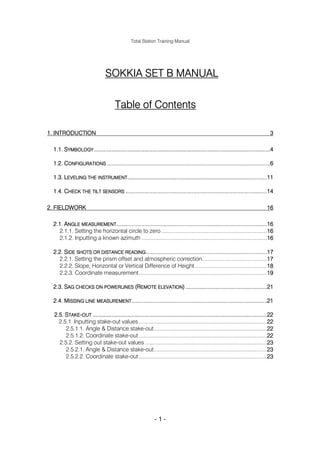
Sokkia Set B training manual
- 1. Total Station Training Manual SOKKIA SET B MANUAL Table of Contents 1. INTRODUCTION 3 ................................................................................................................ ................................................................................4 1.1. SYMBOLOGY ................................................................................................................4 ........................................................................................................ ........................................................................6 1.2. CONFIGURATIONS ........................................................................................................6 INSTRUMENT.........................................................................................11 ......................................................... 1.3. LEVELING THE INSTRUMENT.........................................................................................11 SENSORS ..........................................................................................14 .......................................................... 1.4. CHECK THE TILT SENSORS ..........................................................................................14 2. FIELDWORK 16 2.1. ANGLE MEASUREMENT................................................................................................16 NGLE ................................................................................................16 ................................................................ 2.1.1. Setting the horizontal circle to zero ......................................................................16 16 2.1.2. Inputting a known azimuth ...................................................................................16 16 .............................................................................17 ............................................. 2.2. SIDE SHOTS OR DISTANCE READING .............................................................................17 DISTANCE 2.2.1. Setting the prism offset and atmospheric correction...........................................17 17 2.2.2. Slope, Horizontal or Vertical Difference of Height................................................18 18 2.2.3. Coordinate measurement.....................................................................................19 19 2.3. SAG CHECKS ON POWERLINES (REMOTE ELEVATION) ....................................................21 POWERLINES ....................................................21 .................... MEASUREMENT ......................................................................................21 ...................................................... 2.4. MISSING LINE MEASUREMENT ......................................................................................21 ............................................................................................................... ...............................................................................22 2.5. STAKE-OUT ...............................................................................................................22 2.5.1. Inputting stake-out values .....................................................................................22 22 2.5.1.1. Angle & Distance stake-out...........................................................................22 22 2.5.1.2. Coordinate stake-out .....................................................................................22 22 2.5.2. Setting out stake-out values .................................................................................23 23 2.5.2.1. Angle & Distance stake-out...........................................................................23 23 2.5.2.2. Coordinate stake-out .....................................................................................23 23 -1-
- 2. Total Station Training Manual ON- COLLECTOR 3. USING THE ON-BOARD DATA COLLECTOR (“C” SERIES) 24 3.1. DATA COLLECTION OPTIONS ........................................................................................24 OPTIONS........................................................................................24 ........................................................ ...........................................................................25 ........................................... 3.2. ERASING OR FORMATTING THE CARD ...........................................................................25 ................................................................................................. ................................................................ 3.3. STARTING A NEW JOB .................................................................................................26 ...............................................................................27 ............................................... 3.5. USING THE CODE STACK FEATURE ...............................................................................27 3.6. REVIEWING YOUR DATA ...............................................................................................28 ...............................................................................................28 ............................................................... AND 4. TROUBLESHOOTING AND ERROR MESSAGES 29 -2-
- 3. Total Station Training Manual 1. Introduction This Total Station Training Manual is intended to help you understand and get the most out of the Sokkia Total Station that you have chosen. This training manual in not intended to replace chosen. the instrument manual that you received with your total station. However, this training manual should be used to help you get up and running must quicker than you might normally would. this How to use this training manual To get the best results from this manual, you should read it cover to cover once, then setup your instrument and go through the functions of the instrument using this manual as your tour guide. Resource At the beginning of each section a Resource Box will precede the written directions. The Resource Box will tell you before hand what buttons on the instrument that you will be using during this particular procedure and where in the instrument manual to find function additional information about that function of the instrument. We’ve tried to make this Total Station Training Manual as user- user- friendly as possible. If you have any suggestions or comments please submit them to: Sokkia Corporation Training Center 9111 Barton Overland Park, Kansas 66214 -3-
- 4. Total Station Training Manual 1.1. Symbology The following symbols represents the icons found on the SET2, 3, 4, BII and CII series total stations. Please make yourself very familiar with the following icons. This will help you learn your total station much quicker than usual. LETTER DEFINITION A Recalls last distance or NEZ reading or enters a negative number B Slope distance or number 7 C Horizontal distance or number 8 D Vertical difference in height or number 9 E Light key F Decimal point or Setting out G Calculate a coordinate or number 4 H Remote elevation or number 5 I Missing line measurement or number 6 J Clear entry K Card reader or number 0 L Menu key (Configuration, Coordinate entry) or number 1 N Programs key (Resection, Correction and Pt. replace) or number 2 M Theodolite mode or number 3 O Enter key or Shift mode -4-
- 5. Total Station Training Manual Letter Function A Change the E.D.M. mode. (Fine, Coarse, Tracking) B Enter theodolite height C Enter target height D Offset (Angle or Distance) E E.D.M. signal strength F Coordinate entry (Station, BS, Stake-out point) G Entry of stake-out distance and/or angle H Changes distance display to feet or meters for 6 seconds I Calculate BS azimuth J No K Set the horizontal angle to zero L Input a known horizontal angle M Hold the horizontal angle N Horizontal angle right, left, or repetition of angle O Yes -5-
- 6. Total Station Training Manual 1.2. Configurations This is one of the most important sections in these manual. The configuration of your instrument is vital to your productivity. When you learn how to configure your instrument to the way you survey, you will benefit by getting the most out of your instrument. Depress the MENU key and select number 1, Config. The follow screen snaps will appear when you are in the Configuration Menu by pressing the up or down arrow keys. When you want to change the settings on the screen, press the “ENTER” key. If you are using a ‘C” series instrument, you have the ability to input coordinates for staking out from either the data card on board the data instrument or by hand input. If you are using a “B” series instrument the only chose you have is to hand enter the coordinates. When using a “C” series instrument, you can specify if you want to send the data to the card or send it to an external device. You can specify weather or not to input a code, also weather or not to input a target height. -6-
- 7. Total Station Training Manual This allows you to turn on your dual axis compensation by selecting YES or turn off the dual axis compensation by selecting NO. This screen allows you to specify how you will enter your coordinate Northing-Easting- Easting-Northing- data, Northing-Easting-Elevation or Easting-Northing-Elevation. This sets your vertical angle to read from Zenith or Horizontal 360° +/- 90° 0°−360° or Horizontal +/- 90°. °−360 This sets the minimum display angle. If you are using a 2BII, 2CII, 3BII, 3CII your choice is 1” or 5” increments. If you are using a 4BII or 4CII your choice is 5” or 10” increments. (other SDR- When using an external device (other than an SDR-33) this allows (1200- you to set the communication parameters. Baud rate (1200-2400), Yes- Checksum (Yes or No), Parity bit (No or Yes-even). When you first turn on your instrument, you have to index both the circles. vertical circle and the horizontal circles. By selecting “Auto” 90° the instrument will orientate the vertical circle to 90°. If you select “Manual”, you will have to collimate your instrument vertically ever -7-
- 8. Total Station Training Manual time you turn your instrument on. Selecting “Manual” is not recommended. Much like the Vertical Indexing, the Horizontal Indexing ( when the 360° instrument is turned on ) needs the instrument to rotated 360° horizontally. When the Horizontal Indexing is set to “Auto” the instrument will remember where the horizontal circle is set to Zero, ever after the instrument is turned off. When the Horizontal Indexing is set to “Manual” the instrument will not have to be rotated 360° “Manual” 360° after it is turned on. If you would like to have the instrument automatically correct for the Earth’s curvature and refraction (C + R). You will have three choices; No, Yes K=0.142, Yes K=0.20. In the United States most surveyors will select Yes K=0.142. This allows you to setup your units of measurement. Feet or meters for distance measuring, Degrees or Gons for angle measurement, PPM or the temperature and pressure settings. You can set the PPM in °C & mbar, °C & mmHg, °F & mbar, °F & mmHg or °F & inches Hg. If the instrument is left untouched for 30 minutes, the instrument will turn itself off. You can also select for the instrument not to turn itself key off by choosing “Power On/Off by key operation”. -8-
- 9. Total Station Training Manual By selecting “Key On/Off by key operation” the backlight is completely controlled by you. When you need the backlight on, press the light key. When you want to turn it off, depress the light time-out” key again. Or select “30 second time-out” so the light will automatically turn itself off after 30 seconds. When Audio for return signal is On, the instrument will hum when it acquired a prism. This only works when you depress the SHFT and signal acquisition button . This screen will allow you to set the intensity of the reticle illumination to either bright or dim. This is a quick way to configure your instrument. This will set the instruments parameters back to the original factory settings. The following table is a listing of the factor settings. Screen order Parameter Factory default setting 1 Coordinate data from Keyboard 2 Recording Out, Code, Target ht. 3 Tilt correction Yes 4 Coordinate format N, E, Z 5 V angle format Zenith 6 Angle resolution 1” (5”) 7 RS232C format 1200 -9-
- 10. Total Station Training Manual Screen order Parameter Factory default 8 V indexing Auto 9 H indexing Auto 10 C+R correction No 11 Units M, D, C & mbar 12 Auto power off 30min timeout 13 Backlight control Key on/off 14 Audio for return signal On 15 Reticle illumination Bright 16 Config Default set After you have become familiar with the configuration parameters, make sure you set the parameters for the way you survey. - 10 -
- 11. Total Station Training Manual 1.3. Leveling the instrument Setting up the instrument Mount the battery in the instrument before performing this operation, because the instrument will tilt slightly if the battery is mounted after leveling. Set up the tripod 1) Make sure the tripod legs are spaced at equal intervals and the head is approximately level. 2) Set the tripod so that the head is positioned over the surveying point. 3) Make sure the tripod shoes are firmly fixed in the ground. Install the instrument 4) Place the instrument on the tripod head. 5) Supporting it with one hand, tighten the centering screw on the bottom of the unit to make sure it is secured to the tripod. Focus on the surveying point 6) Looking through the optical plummet eyepiece, turn the optical plummet eyepiece to focus on the reticle. 7) Turn the optical plummet focusing ring to focus on the surveying point. Leveling Leveling Center the surveying point in the reticle 8) Adjust the leveling foot screws to center the surveying point in the optical plummet reticle. - 11 -
- 12. Total Station Training Manual Center the bubble in the circular level 9) off- bubble Observe the off-center direction of the bubble in the circular level, and shorten the nearest tripod leg, or extend the leg farthest from that direction to center the bubble. 10) One more tripod leg must be adjusted to center the bubble. Center the bubble in the plate level 11) Loosen the horizontal clamp to turn the upper part of the instrument until the plate level is parallel to a line between leveling screws A and B. Turn 90° and center the bubble 12) Turn the upper part of the instrument through 90°. The plate level is line now perpendicular to a line between leveling screws A and B. 13) Center the air bubble, using leveling screws Turn another 90° and check bubble position - 12 -
- 13. Total Station Training Manual 14) Turn the upper part of the instrument a further 90° and check to see the off- if the bubble is in the center of the plate level. If the bubble is off- center, perform the following: 1. Adjust leveling screws A and B in equal and opposite directions, to remove half of the bubble displacement. 2. Turn the upper part a further 90°, and use leveling screw C to remove half of the displacement in this direction. - 13 -
- 14. Total Station Training Manual 1.4. Check the tilt sensors Due to the fact that your total station uses dual axis compensation for better accuracy, it is important that you check the adjustment of highly the tilt sensors for time to time. This procedure is highly recommended and only takes a couple minutes. When adjusting the tilt sensors, you will use the theodolite key , the SHFT key , and the zero set key . Turn the instrument on, level it and index the circles. 1. At the theodolite screen , press the theodolite key . The display will change to the “Tilt sensor” screen . In a field book record the X and Y value. (Be sure to note weather the value is a positive or negitive number) 2. Rotate the instrument 180° (let the instrument settle for 10 to 15 seconds) and record the X and Y values. (Be sure to weather note weather the value is a positive or negitive number) 3. The values that you have recorded should be directly opposite of each other. For example: Observation face X Value Y Value Face 1 X 0°00’35” Face 1 Y 0°01’10” Face 2 X -0°00’35” Face 2 Y -0°01’00” 0°01’00” X difference 0°00’00” - 14 -
- 15. Total Station Training Manual Y difference 0°00’10” 4. Using the above table as an example, the X axis is right on and the Y axis is 10” off. Because we read the tilt sensors in both the Face 1 and Face 2 positions, you should divide the results by 2. Thus, X=0” /2 = 0”, Y=10” /2 = 5”. We have no error in the X axis and 5” of error in the Y axis. The tilt sensors should be within the stated accuracy of your instrument. For instance, using the above example, if SET4CII, you have a SET4BII or SET4CII, the stated accuracy is 5” so the tilt sensor is in adjustment. If the X and/or Y results are out of adjustment 1. Begin at the tilt sensor screen and press the SHFT and zero set keys . The display will change to . 2. Turn the instrument 180° horizontally, let the instrument settle for 10 to 15 seconds - 15 -
- 16. Total Station Training Manual 2. Fieldwork This section of the training manual is intended to aid you in actual field work situations. 2.1. Angle measurement This section will cover most of the theodolite functions of your SET. your 2.1.1. Setting the horizontal circle to zero After you have set up your instrument, typical you will observe your backsight. A good habit to get into is Zero setting the horizontal circle to read zero on your backsight. To instrument acomplish this turn the instrument and aim at the backsight. Press the Shift key and then the 0 set key. The display will change the horizontal angle to zero. 2.1.2. Inputting a known azimuth azimuth If a need arises to input a known backsight azimuth this can be done very easy. Press the Shift key and then the angle input key. Now, input the known horizontal angle, 45° e.g. 45°10’15”, you will type 45.1015 and then enter. - 16 -
- 17. Total Station Training Manual 2.2. Side shots or distance reading Setting 2.2.1. Setting the prism offset and atmospheric correction If you have a need to set the atomosphereic correction the SET makes it very easy on you. The only information you will input is the current tempature and barametric pressure. To input the values press the shift key and the EDM key. The display will change to , select number 3. You can chose just to set the ppm values to zero or input your values for your ppm. In this example input choose number 2, input ppm. At this point input the tempature and pressure and press Enter. Look at the operators window on the SET and you will see a ppm value. PPM E.g. To set your prism constant you follow the same process as setting press your ppm, accept press 2. Your display will change to . At this point just type in your prism constant. A typical value is -30. Now, just press Enter and Clear to return to the main menu. - 17 -
- 18. Total Station Training Manual 2.2.2. Slope, Horizontal or Vertical Difference of Height When you are ready to take a distance reading simple aim the instrument at your prism and depress the oppropreate distance distance key, i.e. slope, horizontal, or vertical difference in height. Slope Horizontal Vertical If you chose to take a slope distance reading and really needed a horizontal distance, don’t worry you have two options. Ovusely you can retake the shot pressing the horizontal distance key, however if the rodperson has moved already you can press the recall key and then press whatever distance key you want to review. When the SET takes a distance reading it solves for all of the distances and a coordinate. So by pressing the recall key you can recall any of the distances you might need. - 18 -
- 19. Total Station Training Manual 2.2.3. Coordinate measurement The SETB’s, SETC’s and SET5A have the capability of calulating a coordinate value based from an azimuth and station coordinates that you have entered. The following is a typical flow for coordinate measurements. Station Inputting Station Coordinates Press the Shift key and the coordinate input key. The display will change to . The press the number 1 key to select Station and input the display will change to . The N will flash. Input 1000.00 and press the Enter key. The E will flash, input 1000.00 and press the Enter key. The Z will flash, input 150.00 and press the Enter key. You have just entered your station point coordinates. If you know your backsight coordinates, press number 2 “BACKSIGHT” and follow the same procedures as above to enter your backsight coordinates. For this example enter in; N 1500.00 E 1500.00 Z 125.00 press After you enter the Z value and press Enter, press the Clear key to go to the main menu. Now aim the instrument at your backsight target, lock down your tangents. - 19 -
- 20. Total Station Training Manual Now you should calulate your backsight azimuth. This is done by pressing the and Calculate BS azimuth key. This uses the coordinate values you’ve entered to calulate the azimuth from the station to the backsight and change the horizontal angle display to that azimuth. Once change you press the Calulate BS key the display will change to the theodolite screen. For this example the display will change to . Now aim the instrument at a sideshot target and press coordinate measurement key. The instrument will display the coordinate value of any sideshot you take. REMEMBER After you take a coordinate measurement you can recall the Slope, Horizontal and/or Vertical Difference of hieght. - 20 -
- 21. Total Station Training Manual 2.3. Sag checks on powerlines (Remote elevation) This routine will require taking two measurements. The first that first you desire to get a verticle height on. The next reading will be with the Remote Elevation key which will cause the instrument to beep continuously and if you move the verticle axis up or down you will notice the Ht change vaules which are your clearance or depth values. In this routine the target height is very important since the heights are dependent upon a correct target height. 2.4. Missing line measurement This routine also require two measurments and can be used in two ways. The first will be if you want to receive a radial distances from a single point. Take your normal reading to the first point (or your fixed point). The second shot will taking be to the point(s) that you wish to measure to, when taking this shot you will use the Missing Line key which will in turn take another reading to the point. You may continue to use this routine as an inversing routine to several points from the first, your only concern is that you only use the Missing Line key to take use a reading. The other option for this key is if you want to measure distances between one point and on to the next then you will need to take a regular distance to the first measuring point for the system to know what you are measuring from and then the Missing line key, then take a regular reading so the base now becomes the last shot and so on and so forth, keep reading points this way. Remember: Each reading in this routine needs a prism. - 21 -
- 22. Total Station Training Manual 2.5. Stake- Stake-out stake ake- 2.5.1. Inputting stake-out values 2.5.1.1.Angle 2.5.1.1.Angle & Distance stake-out stake- stake- While entering data for Angle and Distance stake-out you will press the Shift key and Stake- Stake-Out data key. The display will change to flashing and the D. will be flashing allowing you to enter the distance, then press enter to move to the horizontal angle and now HAR should be flashing and you can enter in your horizontal angle and then press Enter to accept this entry. Remember: Remember: If at any time during entry of this data you can press the Clear key to erase an entry if you haven’t already accepted it. 2.5.1.2.Coordinate stake- 2.5.1.2.Coordinate stake-out stake- To enter a coordinate for stake-out you will push the Shift and Stake- Stake-Out key to get to the coordinate menu, which will give you the following display. S- Press the number 3 key for S-O point data which will then take you into a coordinate entry option similar to regular entry coordinate entry (section 2.2.3). The N will flash for your entry of that value and so on. Stake- You now have values ented for a Stake-out point. - 22 -
- 23. Total Station Training Manual stake- 2.5.2. Setting out stake-out values 2.5.2.1.Angle 2.5.2.1.Angle & Distance stake-out stake- will To go through the angle & distance is done in two steps. First you will turn the angle to be set out by selecting the Stake- Stake-Out Key and the Horizontal angle key. which will give you a screen that looks like the following: the The top numbe will count down to zero and the bottom number will eventually stake- read the exact angle you entered as the stake-out angle. The next phase of this stake-out is the distance. At this point again you select the stake- Stake-Out Stake- Key and then the appropriate distance type, either , or, depending upon what you entered to be staked out, typically the distance will be a horizontal distance. 2.5.2.2.Coordinate stake- 2.5.2.2.Coordinate stake-out The steps needed to stake out a coordinate are as follows: Press Stake- Press the Stake-Out Key and then the Coordinate measuring Key and at this point you will get values that show you how far you are from the intended point. The values mean as follows: The values only update on each reading to a prism. - 23 -
- 24. Total Station Training Manual 3. on- Using the on-board data collector (“C” Series) 3.1. Data collection options The data collection options are found after selecting the Record Key, they are listed as follows: S,V,H Slope distance, Verticle angle, Horizontal angle S,V,H (offset) Slope, verticle, horizontal, with an offset V,H, Tilt Verticle angle, Horizontal angle, tilt correction readings N,E,Z coordinates - North, East, & Elevation N,E,Z + S, V, H Both coordinates - North, East, & Elevation & Slope angle, distance, Verticle angle, Horizontal angle Note Alpha- Alpha-numeric information Station data Date, Station ID, Code, Intrument Ht, Temp, Pressure, C&R Correction, Prism constant, Tilt on or off, and Coordinates (North, East & Elevation) Instr ID Instrument type and Serial Number The following screen will show you an example of the recording screen. To scroll throgth the options use the Recall key and the Stake- Stake-Out key. To select one of the options for a reading press the Yes Key and to exit press the No Key. - 24 -
- 25. Total Station Training Manual Card Menu Options The card menu options are found by selecting the Menu Key and then pressing the 2 Key for Card, they are listed as follows: Job/file selecting, Creating, selecting, or deleting a job format Formats the card write protect turns write protect on or enables card data read data write data output comms communicate with computer software 3.2. Erasing or formatting the card If using a new card you must format it. To do so press the Menu Key and then select the 2 Key for Card operations, then you must use either the Recall Key to move up in the stack or Stake- Stake-Out to move down in the option, stack to the format option, as shown below. You can now press the 1 Key to begin the formatting process and then the message diskplayed will say Fomat end. To erase a job from the card you begin by pressing the Menu Key and then select the 2 Key for Card operations. Then you will need to scroll through the options to get to the following screen: , then press the following Yes key to go into that option and then the following screen will be - 25 -
- 26. Total Station Training Manual displayed . Now press the 3 Key to go into the delete options. You will then see the next screen which allows you to scroll through the jobs on the card using the and to get to the Job that you want to delete and then press the Yes key when you are sure that you have selected the one you want to delete. 3.3. Starting a new job To start a new job on the card you begin by pressing the Menu Key and then select the 2 Key for Card operations. Then you will need to scroll through the options to get to the following screen: , then press the following Yes key to go into that option and then the following screen will be displayed . Now press the 1 Key to create a new job. You will then see the next screen and you will notice that the word “Job” flashes to prompt for the input of a Job name. To get to Stake- more letters of the alphabet you may need to press the Recall Key and the Stake- Out Key to scroll through the options. - 26 -
- 27. Total Station Training Manual 3.4. Using the code stack feature In using this option you can store a list of features in a stack that can be recalled when taking a shot and entering a code. The operations available for feature code entry are as follows: view allows you to view the current list of codes in a stack card => stack moves a feature code file from the card to the memory stack of the instrument card <= stack moves a feature code stack from the memory stack of feature the instrument to a file on the card stack + allows you to add feature codes to the stack stack - allows you to delete a feature code from the stack To get into the above options you need to select the Menu Key and then press the 3 Key for Code operations. You will use the Recall Key and the Stake- Stake-Out Key to move through the options available. You will see the next screen displayed, , to select the option you want press the Yes Key. - 27 -
- 28. Total Station Training Manual 3.5. Reviewing your data To view the data stored on the card you first press the Recall Key and then the following Record Key, which displays the following screen, . If the job that shows up is the correct one that you want to review then press the Yes Key. If it is not the job that you want press the No Key which will then give you the following screen, to allow you to scroll through a list of jobs available. Once you have the job you want press the Yes Key, which will give you the following screen, . Now you may use the Recall Key and the Stake- Stake-Out Key to scroll through the data available to viewing. Once you get to a point that you want to see detailed data about press the Yes Key and you will receive the following screen(s): . - 28 -
- 29. Total Station Training Manual 4. Troubleshooting and error messages Error codes showing up on the intruments are as follows: Signal All errors in the 100 range are angle reading errors (ie 110 - Horizontal Signal out of working range) Even numbers are Horizontal Odd numbers are Vertical EDM errors are in the 200 range, (ie 205 - Power to EDM not sufficient) If powering on unit that has not been used for a period of time show error, you may just turn the unit off and back on again to clear up the error. Many of the errors are caused by a low power signal. - 29 -
