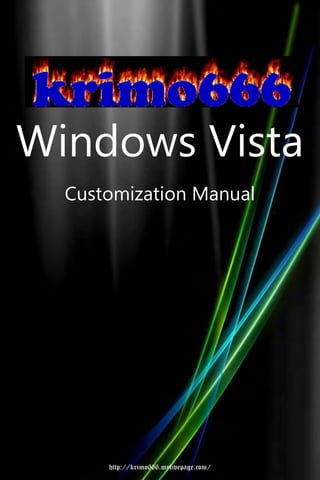
Windows Vista Customization Manual
- 1. Windows Vista Customization Manual http://krimo666.mylivepage.com/
- 2. © 2008 Windows Guides | mintywhite.com. All rights reserved.Windows Vista – Customization ManualIf this guide is distributed it is furnished under license and may be used or copied only in accordancewith the terms of such license. Except as permitted by any such license, no part of this guide may bereproduced. This guide may be stored in a retrieval system, or transmitted, in any form or by anymeans, electronic, mechanical, recording, or otherwise. Please note that the content in this guide isprotected under copyright law.The content of this guide is furnished for informational use only, is subject to change without notice,and should not be construed as a commitment by Windows Guides. Windows Guides assumes noresponsibility or liability for any errors or inaccuracies that may appear in the informational contentcontained in this guide.Please remember that existing artwork or images that you may want to include in your project maybe protected under copyright law. The unauthorized incorporation of such material into your newwork could be a violation of the rights of the copyright owner. Please be sure to obtain anypermission required from the copyright owner.mintywhite, Windows Guides, and the Windows Guides logo are trademarks of mintywhite.comMicrosoft, Windows and Office are trademarks of Microsoft Corporation. All other trademarks arethe property of their respective owners. http://krimo666.mylivepage.com/
- 3. vii | V I S T A C U S T O M I Z A T I O N M A N U A LContentsCopyright ............................................................................................. iiiDedication............................................................................................. v1.0 Introduction .................................................................................... 12.0 Getting Started ................................................................................ 6 2.1 Slimming down Your Vista Install .................................................. 7 2.2 Utilizing the Backup and Restore Center ....................................... 8 2.3 Working with the Windows Registry............................................. 9 2.4 Backing up and Restoring the Registry ........................................ 11 2.5 Get a Windows Vista Recovery Disc ............................................ 16 2.6 Adding “Take Ownership” Context Menu ................................... 17 2.7 Stop UAC Blacking Out the Screen .............................................. 18 2.8 Disabling User Account Control .................................................. 183.0 Cleaning up Your Computer .......................................................... 22 3.1 Automatically Delete Temporary Files ........................................ 23 3.2 Cleaning up Windows ................................................................. 24 3.3 Disable and Delete the Hibernation File...................................... 25 3.4 Reclaim Disk Space after SP1 Install ............................................ 27 3.5 Remove Entries from Add/Remove Programs ............................. 27 3.6 Scan Your Drive for Duplicate Files ............................................. 29 3.7 Remove Unwanted Software ...................................................... 30 3.8 Disable Memory Dump Files and Save HDD Space ...................... 31 http://krimo666.mylivepage.com/
- 4. V I S T A C U S T O M I Z A T I O N M A N U A L | viii4.0 Changing Your Boot and Login Screens ......................................... 34 4.1 Enable the Aurora Boot Screen ................................................... 35 4.2 Making a Custom Boot Screen .................................................... 35 4.3 Customize Your Logon Screen .................................................... 37 4.4 How to Use Logon Studio ........................................................... 37 4.5 Use Windows Wallpapers for Your Logon Screen........................ 385.0 Customizing Your Start Menu and Desktop ................................... 40 5.1 Customizing Your Start Menu ..................................................... 41 5.2 Adding Widgets to Your Start Menu ........................................... 42 5.3 Search Google and More from the Start Menu ........................... 43 5.4 Choosing a Color Scheme ........................................................... 45 5.5 Customizing the Taskbar ............................................................ 45 5.6 Customizing Desktop Icons ......................................................... 50 5.7 Changing Your Account Picture .................................................. 51 5.8 Customizing Your Mouse ............................................................ 52 5.9 Enabling Vista Aero Mouse Cursors ............................................ 54 5.10 Adding a Mac-like Dock to Your Desktop .................................. 54 5.11 Removing Icons from the System Tray ...................................... 55 5.12 Adding Extra Clocks .................................................................. 56 5.13 Replacing Outdated System Icons ............................................. 576.0 Making the Most Out of Wallpaper and Screensavers .................. 60 6.1 Changing Your Desktop Wallpaper ............................................. 61 6.2 Making Your Wallpaper More Functional ................................... 62 6.3 Animating Wallpaper with Dreamscene...................................... 63 6.4 Animating Wallpaper with VLC Player......................................... 65 http://krimo666.mylivepage.com/
- 5. ix | V I S T A C U S T O M I Z A T I O N M A N U A L 6.5 Making Your Desktop Wallpaper Ripple like Water ..................... 67 6.6 Choosing a Screensaver .............................................................. 67 6.7 Recommended Screensavers ...................................................... 68 6.8 Saving Your Settings as a Theme................................................. 69 6.9 Change the Taskbar to Any Color(s) You Want ............................ 717.0 Customizing Windows Explorer ..................................................... 74 7.1 Setting Views for all Folders ....................................................... 75 7.2 Setting up Shortcuts to Common Folders.................................... 76 7.3 Selecting Multiple Files with Checkboxes.................................... 77 7.4 Changing Folder Backgrounds .................................................... 77 7.5 Customizing Folder Icons ............................................................ 788.0 Organizing Your Files ..................................................................... 82 8.1 Automatically Moving Files from Your Desktop .......................... 83 8.2 Use Naming Conventions to Organize Your Data ........................ 83 8.3 Batch Rename Your Files ............................................................ 85 8.4 Relocating Personal Data Folders ............................................... 86About This Book .................................................................................. 88Contact Me ......................................................................................... 90Version History ................................................................................... 92 http://krimo666.mylivepage.com/
- 6. V IS TA CUS TOMIZATI ON MANUA L |2 IntroductionIntroductionW indows Vista is a great operating system, with looks that really bring it up to date over itspredecessor – Windows XP. If you are looking to add apersonal touch to your installation of Vista, this guidewill help you get started.There are thousands of customizations you can applyand this guide only scratches the surface. As always,I’ve written this book so anyone can pick it up andwork through it.I recommend you begin with the ‘Getting Started’chapter, as this will give you a good foundation for therest of the book. A basic knowledge of Windows Vistais required to follow most of the guides; any extraunderstanding will come from the above chapter. http://krimo666.mylivepage.com/
- 7. 3|V I S TA CUS TOMIZA TI ON MANUAL IntroductionOnce you have read ‘Getting Started’ chapter, you’reready to explore the rest of the book and personalizeyour machine to match your style.I’m sure there’s something here for everyone, so take abrowse through the contents page and see what strikesyour interest.If you have questions, head to the ‘Contact Me’ sectionat the back of this book and get in touch. http://krimo666.mylivepage.com/
- 8. V IS TA CUS TOMIZA TI ON MANUA L |6 Getting Started2.0 Getting StartedB efore you get started with this book, there are a few things you should first consider. In this chapterI’ll cover how you can slim down your Vista install,which can be a key component of your customization.I’ll also get you prepared to back up your systembefore you work with the Windows Registry or theGroup Policy Editor. There are a few Vista annoyances, which can driveyou crazy when you are applying many changes to yoursystem; the latter half of this chapter will cover editingyour security settings to help you make changeswithout User Account Control constantly bugging youwhile you try. Enjoy working through this book and remember:“More is less” – when you customize your system, don’t http://krimo666.mylivepage.com/
- 9. 7|V I S TA CUS TOMIZA TI ON MANUAL Getting Startedlook to change every last thing. Make changes thatlook good and keep your system clean and tidy.2.1 Slimming down Your Vista InstallIf you are new to using Vista, or if you want to begin aclean slate, you may want to cut out some of the bulkthat comes with Vista. A popular program designed tohelp you with this task is named vLite.vLite requires you to copy the setup files from yourVista installation disc to your hard drive. You thenselect the components you want to include in yourinstall and then you make a bootable ISO file.Details of which components you remove come downto your choice and are out of the scope of this book.However, there are many sites out there that are willingto give you a starter point and suggestions.While vLite is aimed at more advanced users, youshould have no problems having a go yourself. In theworst scenario, you are left with a Vista installationthat doesn’t have all the components you need.One tip I will urge you to follow is to create the vLiteISO on a computer other than the one you are puttingVista on. If your OS is not functional you can at leasttry again. http://krimo666.mylivepage.com/
- 10. V IS TA CUS TOMIZA TI ON MANUA L |8 Getting Started2.2 Utilizing the Backup and RestoreCenterThe Backup and Restore center – bundled withWindows Vista – is an excellent tool, which allows youto backup and restore your files or an image of youroperating system.2.2.1 Launching the Backup and Restore CenterTo launch the Backup and Restore Center, do thefollowing: 1. Press the Start buttom 2. Type Backup 3. Select Backup and Restore Center2.2.2 Backing up Your FilesTo backup your files, click Backup Files and follow thedirections given to you. Select the directories and filesyou want to backup and find a suitable place to store http://krimo666.mylivepage.com/
- 11. 9|V I S TA CUS TOMIZA TI ON MANUAL Getting Startedthese files. I recommend an external hard drive orDVD(s).2.2.3 Restoring Your FilesLaunch the Backup and Restore center and clickRestore Files. Locate the medium your files are storedon and follow the instructions to get your previouslybacked up files back.2.3 Working with the Windows RegistryThroughout this book you will need to access theWindows Registry and make changes. I try to makeexecutable registry hacks in most cases, but it can befun to script your own registry files. Before doinganything with the Windows Registry, you should knowwhat the registry is, how to back it up, how to restoreit to a previous state, and how to add keys and values.2.3.1 What is the Windows Registry? http://krimo666.mylivepage.com/
- 12. V I S T A C U S T O M I Z A T I O N M A N U A L | 10 Getting StartedThink of the Windows registry as a control center foryour computer. Windows settings, individual programsettings, and other important configurationinformation are stored here.2.3.2 Accessing the Windows Registry EditorTo access the Windows Registry, press the start button,type regedit, and press Enter.When the registry loads, you will be presented with theWindows Registry Editor. The registry is made up of thefollowing components: Keys Subkeys Values2.3.3 Adding Keys or ValuesIn some of the tutorials in this book, you will need tocreate a new key or value.2.3.3.1 Adding a New KeyTo add a new key, do the following: 1. Right click on the parent key http://krimo666.mylivepage.com/
- 13. 11 | V I S T A C U S T O M I Z A T I O N M A N U A L Getting Started 2. Select New > Key 3. Follow the guide’s instructions for what key name to assign2.3.3.2 Adding a New ValueTo add a new value, do the following: 1. Navigate to the key that you want to add a value to 2. Right click in the blank space of the right pane 3. Select New > xx (Where xx is the value specified in the guide) 4. Follow the guide’s instructions for what value to assign2.4 Backing up and Restoring the RegistrySome guides in this book will require you to changevalues in your registry. If you make a mistake anddon’t correct it, you may find your computer is not asfunctional as it was before. To protect yourself from http://krimo666.mylivepage.com/
- 14. V I S T A C U S T O M I Z A T I O N M A N U A L | 12 Getting Startedany mistakes, you need to backup your registry. Toback up and restore your registry, you can use systemrestore or the registry editor.2.4.1 Backing up and Restoring the WindowsRegistry using System RestoreYou may back up or restore the entire registry usingsystem restore, which takes an image of yourcomputer in its current (stable) state. This image canthen be used to restore order to your computer ifsomething goes wrong.2.4.1.1 Backing up the Entire Registry with SystemRestore 1. Click Start type systempropertiesprotection in the Start Search box, and then press ENTER. If you are prompted for an administrator password or for a confirmation, type the password, or click Continue 2. Wait for Windows to search for available disks and most recent restore points. In the System Properties dialog box, on the System Protection tab, click Create http://krimo666.mylivepage.com/
- 15. 13 | V I S T A C U S T O M I Z A T I O N M A N U A L Getting Started 3. Type a name for the restore point and then click Create 4. After the restore point has been created successfully, click OK two times Note: If System Restore is turned off, click to select the local disk, click Apply and then click Create.2.4.1.2 Restoring the Entire Registry using SystemRestore 1. Click Start, type systempropertiesprotection in the Start Search box, and then press ENTER If you are prompted for an administrator password or for a confirmation, type the password, or click Continue 2. In the System Properties dialog box, on the System Protection tab, click System Restore 3. In the System Restore dialog box select Choose a different restore point, and then click Next 4. Select the restore point that you want to use, and then click Next 5. Confirm your restore point, and then click Finish System restore - this restores the selected Windows Vista configuration and then restarts the computer http://krimo666.mylivepage.com/
- 16. V I S T A C U S T O M I Z A T I O N M A N U A L | 14 Getting Started 6. Log on to the computer. When the System Restore confirmation page appears, click OK..2.4.2 Backing up and Restoring the WindowsRegistry using the Registry EditorYou may back up or restore the entire registry usingthe registry editor, which saves a file on your harddrive (or any media.) This file can then be restored atany time if you make a mistake.2.4.2.1 Backing up the Entire Registry Using theRegistry EditorTo back up the entire registry using the registry editor,do the following. 1. Press Start > Run (Winkey+R) and type regedit 2. Left click Computer in the left pane 3. Go to File > Export 4. Save the file (for extra caution, save the file to a USB thumb drive) http://krimo666.mylivepage.com/
- 17. 15 | V I S T A C U S T O M I Z A T I O N M A N U A L Getting Started2.4.2.2 Restoring the Entire Registry Using theRegistry EditorTo restore the entire registry using the Registry Editor,do the following: 1. Press Start > Run (Winkey+R) and type regedit 2. Left click Computer in the left pane 3. Go to File > Import 4. Choose the backup file you created2.4.3 Backing up and Restoring Individual RegistryEntries using the Registry EditorYou may back up or restore individual registry entriesusing the registry editor, which saves a file on yourhard drive (or any media.) This file can then berestored at any time if you make a mistake.2.4.3.1 Backing up a Single Key 1. Find the key you want to back up and right click on it http://krimo666.mylivepage.com/
- 18. V I S T A C U S T O M I Z A T I O N M A N U A L | 16 Getting Started 2. Click Export 3. Save the file somewhere safe with a distinctive name2.4.3.2 Restoring a Single Key 1. Find the key that you previously saved 2. Double click on the file and select Yes2.5 Get a Windows Vista Recovery DiscMost new computers these days come with windowsVista installed. Most of these computers don’t comewith any kind of Windows Vista disc. Some may comewith a recovery disc but they are bad news as mostrecovery disks will delete all your files and restore yourcomputer to the state it was in when you firstpurchased it.Windows Vista DVD’s come with a recovery center toallow you to fix operating system related problems. Ifyou do not have this DVD, Microsoft made a recoverydisc for this purpose.Please Note: This disc cannot be used to install orreinstall Windows Vista. http://krimo666.mylivepage.com/
- 19. 17 | V I S T A C U S T O M I Z A T I O N M A N U A L Getting StartedDownload Windows Vista Recovery Disc (fromNeoSmart technologies) (120 MiB)Or Download Windows Vista Recovery Disc TorrentLearn how to burn an ISO image to a DVD2.6 Adding “Take Ownership” ContextMenuMany folders in Vista are protected from changes andrequire administrative approval to change every time.Sometimes this can become tedious, so I’ve created aregistry hack you can use to take ownership of selectfiles. 1. Download TakeOwnership.zip 2. Add “Take ownership” to your context menu by merging (double click) InstallTakeOwnership.reg into your windows registryRemove “Take ownership” from your context menu bymerging RemoveTakeOwnership.reg into your registry. http://krimo666.mylivepage.com/
- 20. V I S T A C U S T O M I Z A T I O N M A N U A L | 18 Getting Started2.7 Stop UAC Blacking Out the ScreenHave you noticed that when Windows Vista promptsyou to allow a program to take action, that the screenblacks out? This is to show you that you are moving toan elevated desktop - where you will allow the programto continue. This can be annoying but you can disablethis feature. 1. Download DisableUACBlackout.zip 2. Extract the archive 3. Double click on DisableUACBlackout.regTo re-enable the blackout, double click onReEnableUACBlackout.reg2.8 Disabling User Account ControlIf you feel confident with taking control of security, youprobably don’t need the User Account Control (UAC)altogether. To disable UAC, do the following: 1. Open the Start Menu and select Control Panel 2. Select User Accounts 3. Select Turn User Account Control on or off http://krimo666.mylivepage.com/
- 21. 19 | V I S T A C U S T O M I Z A T I O N M A N U A L Getting Started 4. Uncheck the box next to “Use User Account Control (UAC)…” and press OKYou will now be asked to restart your computer toactivate your changes. After your computer is restartedyou won’t be bothered anymore by the UAC.To re-enable UAC, repeat the above process and atstep 4 recheck the box next to “Use User AccountControl (UAC)…” and press OK. http://krimo666.mylivepage.com/
- 22. V I S T A C U S T O M I Z A T I O N M A N U A L | 22 Clean Your Computer3.0 Cleaning up YourComputerJ ust like any car, Windows needs to be maintained and cleaned frequently. Whenever I work onsomeone’s computer, I have a check list of things I liketo do to ensure I won’t be working on the samecomputer anytime soon.Anyone can maintain their computer; they just have tolearn how. In this chapter you’ll learn some basic tipsand about some tools to use – to ensure yourcomputer becomes/remains clutter free and does notget sluggish. http://krimo666.mylivepage.com/
- 23. 23 | V I S T A C U S T O M I Z A T I O N M A N U A L Clean Your Computer3.1 Automatically Delete Temporary FilesThe Windows Disk Cleanup Wizard will delete yourtemporary files, but only if they are over a week old. Tocreate a simple batch script that will clean up yourtemporary directories, do the following:3.1.1 Creating the Batch File 1. Open Notepad and type the following: cd C:Users%username%AppDataLocal rmdir /S /Q Temp 2. Save the file as cleantemp.bat 3. Now double click on the file to remove your temporary files and free up space on your computer.If this doesn’t work and gives an access error, tryreplacing %username% with you windows loginusername.3.1.2 Automating the ProcessTo automate this process, so you do not need toremember to run it, do the following: http://krimo666.mylivepage.com/
- 24. V I S T A C U S T O M I Z A T I O N M A N U A L | 24 Clean Your Computer 1. Right click on the batch file and select create shortcut 2. Place the shortcut in your startup folder in the start menu.Now when you log in to Windows Vista, your temporary fileswill be deleted.3.2 Cleaning up WindowsCleaning up Windows can be a tedious task as thereare so many temporary and unused files storedeverywhere. Manual cleaning may be more thorough,but would take hours. Luckily there are two programssuited to this job.The first of these two programs is the well knownCCleaner. CCleaner is a freeware system optimization,privacy and cleaning tool. It removes unused files fromyour system - allowing Windows to run faster andfreeing up valuable hard disk space. It also cleanstraces of your online activities such as your Internethistory. Additionally it contains a fully featured registrycleaner.Another program I use frequently is Advanced WindowsCare (AWC.) AWC is a comprehensive PC-care utilitythat has a one-click approach to helping protect, repairand optimize your PC. http://krimo666.mylivepage.com/
- 25. 25 | V I S T A C U S T O M I Z A T I O N M A N U A L Clean Your ComputerPersonally I prefer AWC, but CCleaner is great too. You donot need both of these programs; one of these programsshould take care of keeping your computer free oftemporary clutter.3.3 Disable and Delete the HibernationFileWindows places a file on your hard drive that storesyour current data when your computer goes intohibernation. If you do not use hibernation, you candelete these files and save as much space as you haveRAM (i.e. 512mb or 2gb etc.) In this guide you willlearn how to disable hibernation and remove the oldhibernation file.3.3.1 Disable Hibernation 1. Click Start, All Programs, and then right click on Command Prompt. (Or type CMD into the start menu search box.) 2. Select Run as administrator. 3. If User Account Control prompts you to allow the action, click on Continue. http://krimo666.mylivepage.com/
- 26. V I S T A C U S T O M I Z A T I O N M A N U A L | 26 Clean Your Computer 4. In the command prompt window, type “powercfg –h off” (without the quotes). 5. Close the Command Prompt window.3.3.2 Delete the Hibernation File 1. Click Start, All Programs, Accessories, System Tools, and then click Disk Cleanup. (Or type Disk Cleanup into the start menu search box and hit enter.) 2. If prompted to choose a drive, select the drive in which Windows XP/Vista is installed on to and press OK. 3. Disk Cleanup will scan the hard drive and present you with a list of options. 4. Check Hibernation File Cleaner, and then click OK. 5. When asked “Are you sure you want to permanently delete these files?” click on the Delete Files button. http://krimo666.mylivepage.com/
- 27. 27 | V I S T A C U S T O M I Z A T I O N M A N U A L Clean Your Computer3.4 Reclaim Disk Space after SP1 InstallWhen you install Vista SP1, a backup of all replacedfiles is made. This is done so you can roll back to pre-SP1 if you desire. SP1 has been out for some time nowand many of you will no doubt be satisfied with usingit. In this guide, you will learn how to reclaim diskspace taken up by the Vista SP1 install.By following this guide, you will be able to save 600-800 MB of disk space.Please note: After running this tool, you cannotuninstall Vista SP1. 1. Press WINKEY+R 2. Type vsp1cln.exe and hit enter 3. When prompted, type Y and hit enter 4. After a few seconds, you will have your hard disk space back3.5 Remove Entries from Add/RemoveProgramsThere may be several reasons for removing certainprograms from the add/remove programs list. Onereason may be that you have no intention of removing http://krimo666.mylivepage.com/
- 28. V I S T A C U S T O M I Z A T I O N M A N U A L | 28 Clean Your Computersome programs and they are cluttering the list - or youmay want to remove that net monitoring program soyour kids can’t remove it. In this guide you will learnhow to remove these programs.I recommend you backup your registry before doingthis; however, if you follow these instructions, you willbe fine.1. Press the windows key and R2. Type in regedit3. Now you will see the registry editor.4. Go to the following entry:HKEY_LOCAL_MACHINESoftwareMicrosoftWindowsCurrentVersionUninstall5. In the left pane are the programs (some representedby numbers and letters, and some by their name) andin the right pane you can see the display name.6. Find the key that corresponds to the program youwant to hide. Select the key in the left pane and clickFile > Export7. Choose a name for the file and save it. (This willallow you to restore the key when you want to uninstallthe program.)8. Now the key is backed up, you can delete the key byright clicking on it and choosing Delete http://krimo666.mylivepage.com/
- 29. 29 | V I S T A C U S T O M I Z A T I O N M A N U A L Clean Your Computer3.6 Scan Your Drive for Duplicate FilesDo you have thousands of photos, documents, songsetc on your hard drive? If you do, you’ll likely haveduplicates all over the place. In this guide you’ll learnhow to search for duplicates and delete them; thus,saving you space and keeping you organized.Download Easy Duplicate Finder3.6.1 Easy Duplicate Finder Features Search for true duplicates (files with same contents) Powerful search engine with fast files check Full binary (byte-by-byte) comparison Flexible Scan settings Search files by masks Size conditions & skip zero-length files option Find duplicates from selected folders or drives Add multiple folders/drives for scanning Protect system files and folders http://krimo666.mylivepage.com/
- 30. V I S T A C U S T O M I Z A T I O N M A N U A L | 30 Clean Your Computer Move files to Recycle Bin or delete duplicate files permanently Mark selected duplicates by renaming them with adding prefix to file names - to test which files is safe to delete Much more…3.6.2 Easy Duplicate Finder System Requirements OS: Windows 95/98/Me/2000/XP/Vista CPU: 400 MHz or higher RAM: 128 MB or more Hard Drive: 5 MB of free space3.7 Remove Unwanted SoftwareI advise you to browse your add/remove programs listand weed out any software you do not use and isclearly taking up space.If you have a newer PC, there may be a lot of trialsoftware, coined “bloatware”. The PC Decrapifier isdesigned to remove a specific list unwanted softwarein an unattended fashion. The PC does not need to be http://krimo666.mylivepage.com/
- 31. 31 | V I S T A C U S T O M I Z A T I O N M A N U A L Clean Your Computernew; however, the older the PC is, the less likely it willhave any of the software it can detect.Simply download the file above, and run the EXE. Thereis no installer necessary. If you have anti-virus softwareinstalled, it may complain about this program becauseit is written with a scripting language. These warningscan be safely ignored.When it runs, you will be presented with a wizard styledialog box that steps you through the entire process.You will be able to pick and choose what you want toremove.It will not begin removing anything, without promptingyou first!Hit the “Next” button and it will begin cleaning your PC.If it does not find anything, a pop-up box will notifyyou of this and the program will exit and not modifyyour PC.3.8 Disable Memory Dump Files and SaveHDD SpaceIf your computer crashes it will create a dump file.From this dump file you can diagnose the source of theproblem. It is unlikely you will need this file; if you do, http://krimo666.mylivepage.com/
- 32. V I S T A C U S T O M I Z A T I O N M A N U A L | 32 Clean Your Computeryou can always turn the option back on. This guide willshow you how to save space by disabling memorydump files in Vista. 1. Press Start and click Control Panel 2. Type Advanced in the search box 3. Click on View advanced system settings in the search results 4. Under Startup and Recovery, click Settings 5. In the Write debugging information drop down, click (none) and press OKYou will now save space and not store uselessinformation. http://krimo666.mylivepage.com/
- 33. V I S T A C U S T O M I Z A T I O N M A N U A L | 34 Boot & Login Screens4.0 Changing Your Boot andLogin ScreensT he first thing you see as you boot up your computer is your boot screen and shortly afteryou’ll come to your login screen (if you have loginenabled.) Although you don’t spend much time usingthese interfaces, customizing them can be a nicetouch. In this chapter you’ll learn how to customizeboth these screens. To successfully achieve this in an easy manner, you’llneed two tools: ‘Vista Boot Logo Generator’ and‘LogonStudio Vista’. Both of these programs do not need torun in the background, so the performance of your systemdoes not deteriorate at all. These programs simply patchyour system files, so you don’t have to do any shellscripting or editing of system files. Add a personal touch toyour system as you follow this chapter. http://krimo666.mylivepage.com/
- 34. 35 | V I S T A C U S T O M I Z A T I O N M A N U A L Boot & Login Screens4.1 Enable the Aurora Boot ScreenThe boot screen in Windows Vista is plain and lame. Tochange the boot screen, follow these simple steps: 1. Press the Start button, type ‘msconfig’, and hit enter 2. If prompted, select Continue 3. The System Configuration window will come up. Click on the Boot tab 4. Select your Windows Vista installation 5. Check the ‘No GUI boot’ box 6. Press OK 7. Click on RestartYour computer will now reboot, and you will see theAurora boot screen.4.2 Making a Custom Boot ScreenYou can easily make your own boot screen for WindowsVista by following this guide: (Please note: this doesnot work for SP1… yet) http://krimo666.mylivepage.com/
- 35. V I S T A C U S T O M I Z A T I O N M A N U A L | 36 Boot & Login Screens 1. Navigate to C:WindowsSystem32en-US 2. Locate ‘winload.exe.mui’ and take ownership of the file (see chapter 2) 3. Rename the file to ‘winload.exe.mui.old’ 4. Press the Start button, type ‘msconfig’, and hit enter 5. On the ‘Boot’ tab, check ‘No GUI Boot’ 6. Press OK and when prompted to restart, select ‘Exit without restart’ 7. Download Vista Boot Logo Generator 8. Install the software on to your machine 9. Open Vista Boot Logo Generator 10. Select your boot screen (you’ll need both 800x600 and 1024x768 24-bit BMP files) 11. Select ‘File > Save Boot Screen File As…’ and save your new ‘winload.exe.mui’ file in C:WindowsSystem32en-USRestart your computer to verify your boot screenworks. http://krimo666.mylivepage.com/
- 36. 37 | V I S T A C U S T O M I Z A T I O N M A N U A L Boot & Login Screens4.3 Customize Your Logon ScreenLogon Studio, created by the Stardock team lets youcustomize your Windows Vista logon screen. Choosefrom many styles that will make your computer standout from the crowd.Logon Studio is freeware, which can set any wallpaperas your logon screen. All you need to do is todownload this utility and choose the wallpaper youwant to use.Logon studio lets you create custom screens within theprogram. Once you apply the screen, Logon Studiolocks your computer so you can test drive the screen tosee if it works for you.4.4 How to Use Logon StudioLogon Studio is simple to use, but in this guide, I’llshow you the basics. To change your login screen, dothe following: 1. Open Logon Studio 2. In the left-hand menu, click ‘Create’ 3. Browse for your background image and then select ‘Save’ 4. Now click ‘Apply’ to test your login screen http://krimo666.mylivepage.com/
- 37. V I S T A C U S T O M I Z A T I O N M A N U A L | 38 Boot & Login Screens4.5 Use Windows Wallpapers for YourLogon ScreenYou already have a collection of wallpapers that come withWindows. You may use any one of the wallpapers from thecollection as your boot screen and I’ll show you how toachieve this easily. 1. Install login studio (if you haven’t already) 2. Download this zip file 3. Extract the .logonvista files to your desktop 4. Drag and drop the .logonvista files on to the LogonStudio Vista windowThe new logon screens will appear on the right-hand side,under "Built-in logon screens". You can now delete the.logonvista files. http://krimo666.mylivepage.com/
- 38. V I S T A C U S T O M I Z A T I O N M A N U A L | 40 Start Menu & Desktop5.0 Customizing Your StartMenu and DesktopT he start menu and your desktop are two of the most commonly used elements of Windows Vista.Customizing both of them can make your computingexperience more enjoyable and productive. In thischapter, you‟ll learn how to customize and improveyour start menu; you‟ll also learn how to customizeyour taskbar, system tray, desktop icons, colorscheme, and mouse cursors. When you are done customizing, you‟ll learn how tosave your configuration as a theme. Remember, moreis less with customization, so you don‟t need to followthis chapter completely. Use this chapter to inspire youto add the finishing touches to your system. http://krimo666.mylivepage.com/
- 39. 41 | V I S T A C U S T O M I Z A T I O N M A N U A L Start Menu & Desktop5.1 Customizing Your Start MenuThe Windows Start Menu is notoriously bloated. Thereare a couple of ways you can customize your startmenu to restore order. The first is to customize theright-hand panel and the second is to organize theprograms folder.5.1.1 Customizing the Right-hand Panel 1. Right click on the Windows button and select Properties 2. Click the Customize… button 3. Here you can change what shows up in the right section of the start menu. If you don‟t use your Music folder, then why have it linked there?5.1.2 Customizing the Programs ListAfter installing a few programs, your start menu canget cluttered. To reduce the number of folders in theleft part of the menu, consider using folders like„Media‟, „Internet‟ etc. To customize your Start Menu,do the following. 1. Click the Start Menu button 2. Click on Programs http://krimo666.mylivepage.com/
- 40. V I S T A C U S T O M I Z A T I O N M A N U A L | 42 Start Menu & Desktop 3. Right click on a folder and select Explore All Users/Explore 4. Once in the windows explorer window, you can rename folders and put links together. I usually delete the shortcuts to readme files, help files, and uninstall links as these can all be accessed from other places, and I rarely use them.5.2 Adding Widgets to Your Start MenuStart++ is an enhancement for the Start Menu inWindows Vista. It also extends the Run box and thecommand-line with customizable commands. Forexample, typing "w Windows Vista" will take you to theWindows Vista page on Wikipedia!Advanced functions can work with search results,powered by Windows Vistas integrated desktop searchengine. For example, typing "play radiohead" will findall music that matches the query "radiohead", compilethe results into an .M3U file, and launch it in WindowsMedia Player.Download Start ++ http://krimo666.mylivepage.com/
- 41. 43 | V I S T A C U S T O M I Z A T I O N M A N U A L Start Menu & Desktop5.3 Search Google and More from theStart MenuIf you use Google, Wikipedia, Yahoo, etc a lot then thisguide is for you. In this guide, you‟ll learn how tosearch these websites from your Start Menu.Please Note: This guide involves the use of the GroupPolicy Editor, which is not included with Vista HomePremium/Basic or Windows XP Home.5.3.1 Configuring Your Start Menu to Search Google 1. Start Group Policy Editor (Start > Run > “gpedit.msc”) 2. In the left panel, go to User Configuration > Administrative Templates >Windows Components > Instant Search 3. In the right panel, right click on Custom Instant Search Internet Search Provider policy setting and select Properties 4. Select Enabled 5. Now in the first String or dll resource… field, type Search Google 6. In the The URL to use when… field, type http://www.google.com/search?q=%w http://krimo666.mylivepage.com/
- 42. V I S T A C U S T O M I Z A T I O N M A N U A L | 44 Start Menu & Desktop 7. Press OK and Reboot your computer(If you wish to apply the changed policy setting immediately, open a command prompt and run gpupdate/force) 8. Press the Start button, type your search for Google, click Search Google, and Google will load5.3.2 Configuring Your Start Menu to SearchWikipediaFollow the steps above and replace steps 5 & 6 withthe following: 5. Now in the first String or dll resource… field, type Search Wikipedia 6. In the The URL to use when… field, type http://en.wikipedia.org/wiki/%w5.3.3 Configuring Your Start Menu to Search YahooFollow the steps above and replace steps 5 & 6 withthe following: 5. Now in the first String or dll resource… field, type Search Yahoo 6. In the The URL to use when… field, type http://search.yahoo.com/search?p=%w http://krimo666.mylivepage.com/
- 43. 45 | V I S T A C U S T O M I Z A T I O N M A N U A L Start Menu & Desktop5.4 Choosing a Color SchemeIn Vista, you can easily change the color scheme ofyour desktop. Unfortunately, not all computer systemssupport the Windows Aero color scheme and you willneed to be using Windows Vista Home Premium,Business, or Ultimate to enable Aero.To change the color scheme, do the following: 1. Press the Start button 2. Select „Control Panel‟ 3. Under the „Appearance and Personalization‟ section, select „Customize Colors‟ 4. Select the color scheme you want 5. Press „OK‟You can now enjoy your more personalized colors.5.5 Customizing the TaskbarThe Windows Taskbar can be customized to meet yourneeds. You can resize the taskbar, hide it, and evenadd toolbars to it. http://krimo666.mylivepage.com/
- 44. V I S T A C U S T O M I Z A T I O N M A N U A L | 46 Start Menu & Desktop5.5.1 Moving the TaskbarBy default, the taskbar resides at the bottom of yourscreen. You can move the taskbar to any side of thescreen or even to another screen if you use more thanone monitor. To move the taskbar, do the following: 1. Right click the taskbar and ensure Lock the Taskbar is unchecked 2. Point to a blank spot on the taskbar and drag the taskbar to the side of the Desktop where you want it5.5.2 Resizing the TaskbarBy default, the taskbar is one row wide. You can resizethe taskbar to any size you want. To resize the taskbar,do the following: 1. Right click the taskbar and ensure Lock the Taskbar is unchecked 2. Place the mouse pointer on the outer edge of the taskbar until the pointer turns into a two-headed arrow 3. Drag the border to change the size of the taskbar http://krimo666.mylivepage.com/
- 45. 47 | V I S T A C U S T O M I Z A T I O N M A N U A L Start Menu & Desktop5.5.3 Controlling Taskbar GroupingGrouping common items on the taskbar can reduceclutter. If you have five instances of internet explorerrunning, the grouping option will display them as onebutton the taskbar. Clicking the internet explorerbutton will bring up a list of all active Internet Explorerwindows.5.5.3.1 Disabling GroupingGrouping isnt for everyone (including me). To disablegrouping, do the following: 1. Right-click the Start button 2. Select „Properties‟ 3. Select the „Taskbar‟ pane in the „Taskbar And Start Menu‟ 4. Uncheck the „Group Similar Taskbar Buttons‟ checkbox5.5.3.2 Setting Grouping LimitationsTo change the number of similar windows that need tobe open to kick in grouping, do the following: http://krimo666.mylivepage.com/
- 46. V I S T A C U S T O M I Z A T I O N M A N U A L | 48 Start Menu & Desktop 1. Press the Start button 2. Type in regedit and hit enter 3. Navigate to HKCUSoftwareMicrosoftWindowsCurrentVersi onExplorerAdvanced 4. Create a new DWORD value named TaskbarGroupSizeIn the value field, specify the minimum number ofsimilar windows that need to be open to enablegrouping. A setting of 2 groups related items as soonas you open a second window, even if there‟s plenty ofroom on the taskbar; 3 enables grouping as soon asyou have three or more similar windows; and so on.Now log off and log back in to put your new settingsinto effect.5.5.4 Auto-hiding the TaskbarYou may find the taskbar gets in the way when you areusing a program, or even when you are on yourdesktop. You can auto-hide the taskbar in two differentways. The first way is to have the taskbar auto-hidewhen it is not in focus. The other way is to have thetaskbar in the background when you maximize awindow or move a window over it. http://krimo666.mylivepage.com/
- 47. 49 | V I S T A C U S T O M I Z A T I O N M A N U A L Start Menu & Desktop5.5.4.1 Auto-hiding the Taskbar All the TimeTo autohide the taskbar, do the following: 1. Press the Start button 2. Type taskb in the Search box 3. click „Taskbar And Start Menu‟The Taskbar and Start Menu Properties dialog box willnow display. 4. Check Auto-Hide The TaskbarTo access the taskbar, simply move your mouse to theside of the screen the taskbar is located on and it willappear.5.5.4.2 Hiding the Taskbar Behind Active WindowsTo hide the taskbar behind active windows, do thefollowing: 1. Press the Start button 2. Type taskb in the Search box 3. click „Taskbar And Start Menu‟The Taskbar and Start Menu Properties dialog box willnow display. http://krimo666.mylivepage.com/
- 48. V I S T A C U S T O M I Z A T I O N M A N U A L | 50 Start Menu & Desktop 4. Uncheck Keep The Taskbar On Top Of Other Windows5.6 Customizing Desktop IconsThere are many ways you can customize your desktopicons: you can resize them, change them, or evenremove them. Learn how to customize your icons inthis guide. To customize your icons, do the following: 1. Right click the desktop and select Personalize 2. Click Change Desktop IconsHere you can select the icons you want to be shown onthe Desktop.You can also change the appearance of an icon byselecting it, and clicking Change Icon. In the ChangeIcon dialog box that appears, click the image you wantto replace that of the selected icon and press OK.To change the size, order, and alignment of yourdesktop icons, right click a blank spot on the Desktop,select view, and specify the size and alignment of theicons or whether you want the icons to be shown onthe Desktop or hidden. http://krimo666.mylivepage.com/
- 49. 51 | V I S T A C U S T O M I Z A T I O N M A N U A L Start Menu & DesktopYou may also resize the icon size on the desktop byclicking a blank area on the desktop, holding the CTRLkey, and scrolling your mouse wheel.5.7 Changing Your Account PictureYour account picture is used for the login screen, yourstart menu, windows meeting space, and more. Whenyou first set up your account, you may select one ofthe default images. In this guide youll learn how tocustomize your account picture. Do this by followingthese steps: 1. Press the Start button 2. Click your account picture at the top of the menu 3. In the User Accounts window, choose Change Your Picture a. Either click a picture you want to use b. OR click Browse For More Pictures, locate your picture, and click OpenIf you see any white space around your picture, edit itin paint or another editing program to make yourimage square. http://krimo666.mylivepage.com/
- 50. V I S T A C U S T O M I Z A T I O N M A N U A L | 52 Start Menu & Desktop5.8 Customizing Your MouseYoure probably pretty happy with how your mouseworks, but you can always make some changes, whichmay help you out. I always turn the sensitivity of mymouse pad up the maximum, which makes me movemy fingers less to get around the screen. If I wantprecision, I am unlikely to get it with a laptop mousepad anyway, so I plug in an external one, or use thedesktop. Learn how to customize your mouse in thisguide.5.8.1 Setting the Mouse ButtonsTo change the behavior of your mouse buttons, do thefollowing: 1. Press the Start button 2. Type mouse in the Search box 3. Click „Mouse‟ to display the Mouse Properties dialog boxOn the Buttons tab, you can switch the mouse for leftor right-handed useMove the slider to set the speed at which you need todouble-click for Windows to recognize your doubleclick.When you finish customizing, press the OK button. http://krimo666.mylivepage.com/
- 51. 53 | V I S T A C U S T O M I Z A T I O N M A N U A L Start Menu & Desktop5.8.2 Setting Mouse Pointer OptionsTo change your mouse pointer options, do thefollowing: 1. Press the Start button 2. Type mouse in the Search box 3. Click „Mouse‟ to display the Mouse Properties dialog box 4. Click the Pointer Options tabHere you may set or change the following options: The speed at which your mouse pointer moves. (As you move the slider, you can test the effect of the change by moving your mouse.) Increase the precision of the pointer when you move short distances Configure the mouse to automatically move to the default button in a dialog box to facilitate quick selection of the button Set the length of the trails if you want to increase the mouse pointers visibility by temporarily showing its path Remove the mouse pointers visibility when youre typing and not using the mouse http://krimo666.mylivepage.com/
- 52. V I S T A C U S T O M I Z A T I O N M A N U A L | 54 Start Menu & Desktop Locate the mouse pointer on your screen by pressing the CTRL key5.9 Enabling Vista Aero Mouse CursorsCan‟t use Vista Aero because it melts your computer?Well you can still use the cursors. To enable the VistaAero cursors, follow these simple steps: 1. Right click on your desktop and select Personalize 2. Click on the Mouse Pointers item to select a different mouse cursor scheme 3. Change the Scheme from None to Windows Aero 4. Click OKNow you have the Aero cursors working for you.5.10 Adding a Mac-like Dock to YourDesktopAlthough OS X doesn‟t suit my computing needs, I dolove the look of some of the features it has. One of the http://krimo666.mylivepage.com/
- 53. 55 | V I S T A C U S T O M I Z A T I O N M A N U A L Start Menu & Desktopbest features is the easy-to-use and customizable dock.You can put a dock in Windows Vista too. To install adock, do the following: 1. Download ObjectDock here (Go to the page and click the “Free Download” button.) 2. Install ObjectDock on to your computer. 3. Once installed, launch ObjectDock (if it hasn‟t already).You can get thousands of icons for your dock here.ObjectDock is very easy to use and there is a lot ofsupport out there for this free product; go to theObjectDock website and click “Forums”.5.11 Removing Icons from the SystemTrayAfter using your computer for some time, you may findthat there are a lot of icons building up in your systemtray. With Windows Vista, you can hide these icons toremove clutter. This guide will show you how to dothis. http://krimo666.mylivepage.com/
- 54. V I S T A C U S T O M I Z A T I O N M A N U A L | 56 Start Menu & Desktop 1. Right click the space next to the clock and select properties 2. In Taskbar and Start Menu Properties, select the Notification Area tab and then select customize 3. Now select the icons you want to hide and choose hide 4. Press OK on both windows you just opened and you are done5.12 Adding Extra ClocksEver wanted to see, at a glance, what time it is in say…London or even Nuku‟alofa? With Windows Vista youcan. This guide will show you how to add up to twoextra clocks with Windows Vista without adding anyextra software. 1. Click the clock… 2. Click on “Change date and time settings…” 3. Click the “Additional Clocks” tab 4. Check the “Show this clock” button 5. Select the time zone you want to see a clock for http://krimo666.mylivepage.com/
- 55. 57 | V I S T A C U S T O M I Z A T I O N M A N U A L Start Menu & Desktop 6. Give the clock a name 7. Press “OK“Now you can see, at a glance, the time around theworld.5.13 Replacing Outdated System IconsVize is a GUI enhancer for Windows Vista. It replacesmost of the non-Vista icons, animations and bitmapsthat Microsoft is still overlooking.Vize automates the process of replacing resources insystem files, applying the real fit and finish to WindowsVista.5.13.1 How Does Vize Work?The patching process will not disable Vista‟s built-insecurity features. Vize will automatically restore allfiles and folder permissions, making your Vistaexperience nicer without sacrificing security.Vize does not contain any spyware or ad-ware of anykind.If you are not satisfied with the results, you cancompletely uninstall Vize. http://krimo666.mylivepage.com/
- 56. V I S T A C U S T O M I Z A T I O N M A N U A L | 58 Start Menu & DesktopVize is compatible with any version (except x64) andany language of Windows Vista and Windows Server2008. http://krimo666.mylivepage.com/
- 57. V I S T A C U S T O M I Z A T I O N M A N U A L | 60 Wallpaper & Screensavers6.0 Making the Most Out ofWallpaper and ScreensaversO ne of the easiest ways to add a personal touch to your computer is to change your wallpaper oryour screensaver. If this concept is new to you, thenthis chapter is for you. If you are already familiar withchanging your wallpaper and screensaver, you can skipthe basic guides, which show you how, and you canexplore the rest of this chapter. In this chapter, you will learn how to change yourwallpaper, how to make it more functional, and how toanimate it. You’ll also learn how to change yourscreensaver and I’ll point you toward some goodscreensavers you can use on your computer. Finally,you’ll learn how to save your settings as a theme soyou can reuse your customization settings anytime. http://krimo666.mylivepage.com/
- 58. 61 | V I S T A C U S T O M I Z A T I O N M A N U A L Wallpaper & Screensavers6.1 Changing Your Desktop WallpaperThis simple guide will teach you how to change yourwallpaper. If you are already familiar with this, pleasemove on to the rest of this chapter to find out whatelse you can do with your wallpaper and screensavers.To change your desktop wallpaper, download one, anddo the following: 1. Right click the desktop and select Personalize 2. Click Desktop Background 3. Select the wallpaper picture or color you want, and specify its location: a. Windows Wallpapers to use one of the background patterns or pictures that came with Windows Vista b. Pictures, Sample Pictures, or Public Pictures to use a picture from one of those locations c. Solid Colors to use a single color d. Click Browse if you want to locate and use a picture from another location 4. You can specify how your wallpaper will look: a. Stretched to fit the screen b. Repeated (tiled) across the screen http://krimo666.mylivepage.com/
- 59. V I S T A C U S T O M I Z A T I O N M A N U A L | 62 Wallpaper & Screensavers c. Or normal sized in the center of the screen with a solid colored background behind itExperiment and see what looks good on yourcomputer.6.2 Making Your Wallpaper MoreFunctionalWhen you think of desktop wallpaper, you probablythink of a way to express yourself with a picture youreally like. You probably change your wallpaper oftenas your tastes change etc. One suggestion I have, is tomake your desktop wallpaper more functional; thus,using it in a different way.We speak of the main screen of your computer as adesktop, but it doesn’t really look like a desktop.Download a desktop-like image here and organize yourfiles accordingly – just like you would on a physicaldesktop.See Figure 6.2.1 for a sample of what the wallpaperlooks like. http://krimo666.mylivepage.com/
- 60. 63 | V I S T A C U S T O M I Z A T I O N M A N U A L Wallpaper & Screensavers Figure 6.2.1 – ‘Desktop’ Desktop Wallpaper6.3 Animating Wallpaper withDreamsceneUnfortunately, Dreamscene only comes with WindowsVista Ultimate. There are ways to enable DreamSceneon other versions of Vista, but this is not legal. If youdo not have Vista Ultimate, please follow the nextguide, which shows how you can get the same effectwith VLC Player. http://krimo666.mylivepage.com/
- 61. V I S T A C U S T O M I Z A T I O N M A N U A L | 64 Wallpaper & Screensavers6.3.1 Installing Windows DreamSceneTo enable and use Vista DreamScene on yourcomputer, do the following:Please note: As well as running Windows VistaUltimate, you’ll also need Aero enabled. 1. Press Start and select Control Panel 2. In the search box, type update and select Windows Update from the search results 3. Click View available updates in the upper right corner 4. Under Windows Ultimate Extras, click on View available Extras 5. Select Windows DreamScene and click Install 6. Restart your computer after DreamScene has finished installing 7. Repeat steps 1-4 and download Windows DreamScene Content Packs 8. Exit Windows update and right click on the desktop. Youll now have two options: Pause DreamScene: This will pause a Windows DreamScene desktop background Play DreamScene: This will un-pause the Dreamscene http://krimo666.mylivepage.com/
- 62. 65 | V I S T A C U S T O M I Z A T I O N M A N U A L Wallpaper & Screensavers6.3.2 Selecting a DreamTo change your desktop background to a dream, dothe following: 1. Right click on a empty area of your desktop and click Personalize 2. Select the Desktop Background tab 3. Click on the Location drop down list and click on Windows DreamScene Content 4. Select a DreamScene (video) you want on your desktop background 5. Press ‘OK’6.4 Animating Wallpaper with VLC PlayerIf you do not use Vista Ultimate, you can still animateyour wallpaper, by using VLC Player – a free mediaplayer solution that is low on resource usage. To getanimated wallpaper with VLC, do the following: 1. Download the latest version of VLC Player 2. Navigate to Settings > Preferences > Video > Output Modules > Direct X http://krimo666.mylivepage.com/
- 63. V I S T A C U S T O M I Z A T I O N M A N U A L | 66 Wallpaper & Screensavers 3. Check the Advanced Options box in the bottom right-hand corner 4. Check Enable Wallpaper Mode 5. Navigate to Playlist in the left-hand navigation menu 6. Select Repeat Current Item 7. Press Save 8. Open your video file 9. Right click on the video and select WallpaperDownload some good animated wallpaper here:microsoft.comwinmatrix.com forumsskytimelapse.comcorbismotion.com http://krimo666.mylivepage.com/
- 64. 67 | V I S T A C U S T O M I Z A T I O N M A N U A L Wallpaper & Screensavers6.5 Making Your Desktop WallpaperRipple like WaterWant to add some eye candy to your desktop? WithRipple, you can do this. To configure your desktop, dothe following: 1. Download ripple 2. Extract the file and install it 3. Start ripple from the start menu and enjoy [Click for image of ripple on my desktop (1.04 MB)]6.6 Choosing a ScreensaverTo change your screensaver, you can do the following: 1. Right click the desktop and select Personalize 2. Click Screen Saver 3. Select a screensaver from the list (or see the next section to add new screensavers) 4. Click Settings and specify the options you want for the screen saverYou can also do the following from this screen: http://krimo666.mylivepage.com/
- 65. V I S T A C U S T O M I Z A T I O N M A N U A L | 68 Wallpaper & Screensavers Preview the screen saver in full-screen view Specify the length of time you want your computer to be inactive before the screen saver starts Require log on after you stop the screensaver running6.7 Recommended ScreensaversWith so many screensavers available, here is anoffering of some of the best screensavers that are lowon resource consumption.6.7.1 Photo/Video Slideshow ScreensaverTo use you’re photos and videos as a slide show, dothe following: 1. Right click the desktop and select Personalize 2. Click Screen Saver 3. Select Photos in the Screen Saver list 4. Click Settings http://krimo666.mylivepage.com/
- 66. 69 | V I S T A C U S T O M I Z A T I O N M A N U A L Wallpaper & Screensavers a. Choose pictures from your Photo Gallery (limit by tags or ratings) b. OR choose pictures from a specific folder (click Browse to specify the folder) 5. Select a theme for the display 6. Select the speed at which you want the pictures to change 7. Specify whether or not you want your pictures appear in random order 8. Press Save and press OK6.7.2 Other Recommended ScreensaversI have a collection of screensavers here that you candownload and use.6.8 Saving Your Settings as a ThemeWhen you are satisfied with the appearance of yourwindows desktop, you may save the settings as atheme. A theme incorporates the following settings: Color and appearance choices http://krimo666.mylivepage.com/
- 67. V I S T A C U S T O M I Z A T I O N M A N U A L | 70 Wallpaper & Screensavers Color schemes Sound schemes Mouse pointer schemes Advanced appearance settings Screen saver choiceThese settings are all unique to your account, sothings like screen resolution, which is a global setting,will need manual changing.To save your settings as a theme, do the following: 1. Right click the desktop and select ‘Personalize’ 2. Click Theme 3. Click ‘Save As…’ and choose a nameYou may now restore these saved settings at anytimeby using the same method as above. http://krimo666.mylivepage.com/
- 68. 71 | V I S T A C U S T O M I Z A T I O N M A N U A L Wallpaper & Screensavers6.9 Change the Taskbar to Any Color(s)You WantWant to have a colorful task bar in Vista? Achieving thiseffect is very simple. Simply paste a color bar over thetop of your wallpaper and set the new image aswallpaper. Now when you are viewing the desktop inVista (with Aero enabled) you can see a colorful effecton your task bar.To create a wallpaper to change the taskbar color, dothe following: 1. Open your wallpaper in Photoshop/Paint.Net etc 2. Create a new layer with the bars provided below and align the bar to the bottom of the wallpaper 3. Save the file and set it as your wallpaper 4. Now, when you are viewing your desktop with Aero enabled, you will see a colorful barI put together some Photoshop and Bitmap files youcan use these as the top layer — or you can make yourown. http://krimo666.mylivepage.com/
- 69. V I S T A C U S T O M I Z A T I O N M A N U A L | 72 Wallpaper & ScreensaversSample Files to Use to Create Rainbow Taskbar Effect Resolution (Width) PSD Files BMP Files 1024 Download Download 1152 Download Download 1280 Download Download 1600 Download Download http://krimo666.mylivepage.com/
- 70. V I S T A C U S T O M I Z A T I O N M A N U A L | 74 Windows Explorer7.0 Customizing WindowsExplorerW indows Explorer is your main portal to all your files. You can greatly increase your efficiency bymaking some simple changes. You can also add apersonal touch to your file structure by following thischapter.In this chapter, you’ll learn how to standardize the viewof Windows Explorer, set up quickly accessibleshortcuts, improve the way you select files, changeyour folder backgrounds, and customize your foldericons. http://krimo666.mylivepage.com/
- 71. 75 | V I S T A C U S T O M I Z A T I O N M A N U A L Windows Explorer7.1 Setting Views for all FoldersWindows Vista does a pretty good job at analyzing thecontent of a folder to determine how it should displaythe files. 98% of the time I just want to see the detailsof the files and I don’t care for thumbnails, tags,ratings etc. If you are like me and want to simplifyWindows Explorer’s view, do the following: 1. Open and folder and customize it in a way that you want reflected across all your folders 2. Within the folder, press the ALT key once and then select ‘View > Folder Options’ 3. Click the ‘View’ tab and click ‘Apply to Folders’ 4. When prompted, select ‘Yes’ and your settings will now be in effect.Please Note: Any previous customization may beretained for specific folders you’ve already worked with– but don’t count on it. http://krimo666.mylivepage.com/
- 72. V I S T A C U S T O M I Z A T I O N M A N U A L | 76 Windows Explorer7.2 Setting up Shortcuts to CommonFoldersWindows Explorer has a great feature in Vista: theshortcut menu. This shortcut menu is customizableand can save you a lot of time if you frequently openand close files from specific locations.7.2.1 Adding Shortcuts to the Shortcut MenuTo add a shortcut to the menu, do the following: 1. Locate the folder you want to add 2. Click on it and drag it to the menu7.2.2 Removing Shortcuts from the Shortcut MenuTo remove a shortcut from the menu, do the following: 1. Right click on the shortcut 2. Click ‘Remove Link’ http://krimo666.mylivepage.com/
- 73. 77 | V I S T A C U S T O M I Z A T I O N M A N U A L Windows Explorer7.3 Selecting Multiple Files withCheckboxesWhen you want to select multiple files, you need tohold the CTRL key; if you let go of it before selectinganother file, you lose your entire selection. WindowsVista’s solution to this is allowing you to select checkboxes next to files, so you do not have to hold theCTRL key.To enable check box file selection, do the following: 1. Within the folder, press the ALT key once and then select ‘View > Folder Options’ 2. Click the ‘View’ tab and under ‘Advanced settings’, locate and select ‘Use check boxes to select items’Now you can check the files you want to collectivelyselect.7.4 Changing Folder BackgroundsIn Vista, the ability to have custom backgrounds inexplorer folders is gone. Vista Folder Backgroundmakes folder backgrounds possible again. http://krimo666.mylivepage.com/
- 74. V I S T A C U S T O M I Z A T I O N M A N U A L | 78 Windows Explorer7.4.1 About Vista Folder BackgroundVista Folder Background applies a background to anyfolder and automatically applies that same backgroundto subfolders.7.4.2 Installing Vista Folder Background 1. Download Vista Folder Background 2. Unzip the downloaded file 3. Run install.batTo uninstall, run uninstall.bat - then restart yourcomputer7.5 Customizing Folder IconsI use some folders as a dashboard to get to commonlyused folders. A good example of this is my ‘Media’partition. Here, I have my Music, Video, Pictures, andother folders. In this guide, you’ll learn how tocustomize your folder icons to achieve somethingsimilar to Figure 7.5.1. http://krimo666.mylivepage.com/
- 75. 79 | V I S T A C U S T O M I Z A T I O N M A N U A L Windows Explorer Figure 7.5.1 – Customized Folder IconsTo change your folder icons, do the following: 1. Right click on the folder you want to customize the icon for and select ‘Properties’ 2. Select the ‘Customize’ tab and click on ‘Change Icon…’ 3. Select an Icon or browse for your own (get thousands of icons here) 4. Press ‘OK’ on both screens and you are done. http://krimo666.mylivepage.com/
- 76. V I S T A C U S T O M I Z A T I O N M A N U A L | 80 Windows ExplorerNote: To view larger icons in Windows Explorer, clickthe ‘Views’ button, on the toolbar, until you get tolarge icons. http://krimo666.mylivepage.com/
- 77. V I S T A C U S T O M I Z A T I O N M A N U A L | 82 Organizing Files8.0 Organizing Your FilesT here are many ways to organize your files and an in-depth organization solution is out of the scopeof this book; however, this chapter offers a few tips tohelp you keep on top of your files.In this chapter, you’ll learn how to automatically movefiles from your desktop, use naming conventions,batch rename your files, and relocate your personaldocument folders from the default locations set inWindows Vista. http://krimo666.mylivepage.com/
- 78. 83 | V I S T A C U S T O M I Z A T I O N M A N U A L Organizing Files8.1 Automatically Moving Files from YourDesktopDo you have a cluttered desktop? Do you spend timelooking for the documents, pictures etc you’ve savedrecently and then move them to different folders? Ifthis is the case, or if you just like a clean desktop, thisguide is for you. Desktop teleporter is a great utilitythat moves files and folders that are newly created onyour desktop to pre-determined folders.To automate the process of organizing your desktop,do the following: 1. Download Desktop Teleporter 2. Set up rules to help manage images, music, documents etc 3. Set exceptions to your rules if you need them [Click to see an image of my clutter-free desktop]8.2 Use Naming Conventions to OrganizeYour DataHere you may see the naming conventions I use for myfiles. This is just as a guide to get you started on yourown system. I set many of these conventions many http://krimo666.mylivepage.com/
- 79. V I S T A C U S T O M I Z A T I O N M A N U A L | 84 Organizing Filesyears ago, but they work. Experience has given menewer ideas, some of which I am currently using.Photo FilesI archive my photos in the following way: Photo > %Year% > %Date%&TitleDocumentsEven though you can sort files by date in all popularOSs, I still append a date to the front of a file. Thishelps me with versioning and I usually remember whenI wrote something, and not what I called it.MusicEveryone names their music differently, this is my way(but I’m not an MP3 tag person, so I would probablyuse this for inspiration and not instruction.)I archive my music in the following way: Music > %genre% > %album_title%All individual songs that I buy separately go into thegenre folder, along with any albums that are in theirown folders. Tags essentially do the same thing, butwhen you have over 100 albums (or 1000s as may bethe case), it helps to do some organization within yourfile structure.As a reminder, please visit this page, for screenshots of myfile system. http://krimo666.mylivepage.com/
- 80. 85 | V I S T A C U S T O M I Z A T I O N M A N U A L Organizing Files8.3 Batch Rename Your FilesI don’t remember when I first started using D-File Mu,but it is an invaluable tool for me. I use it all the timeand I recommend it to anyone. It may take a littlegetting used to, but it’s not too complicated and worksvery well. In this guide, you’ll learn how to set rulesand batch rename your files without going near thecommand prompt.Download D-FileMU8.3.1 D-FileMU FeaturesD-File MU Performs the following changes: Adding strings to the beginning and end of the filenames Deleting specified number of characters from beginning or end of the filenames Adding numbers in sequence to the beginning or end of the filenames Changing to upper or lowercase Replacing strings with specified string Changing the file extension of filenames Capitalizing words and more… http://krimo666.mylivepage.com/
- 81. V I S T A C U S T O M I Z A T I O N M A N U A L | 86 Organizing Files8.4 Relocating Personal Data FoldersI dont like having my personal files on the systemdrive. If you get a virus or reinstall your operatingsystem, you stand a higher chance of losing your files.I always keep my personal files on a separate partitionor drive. Windows likes to store your saved videos,music, pictures etc in your Documents folder; in thisguide, youll learn how to relocate your personalfolders.To relocate your personal files, do the following: 1. Press the Start button 2. Click your account name in the right-hand menu 3. Right click a folder that you want to relocate and select Properties 4. On the Location tab of the properties dialog box, enter the address that you want to relocate to 5. Click OKWindows will ask permission to create the target folderif it doesn’t already exist, so click Yes. I advise movingall the original files to the new location, unless you seea reason not to.The final step is to add your new personal folderlocations to the search index. An explanation of how todo this is outside the scope of this book. http://krimo666.mylivepage.com/
- 82. V I S T A C U S T O M I Z A T I O N M A N U A L | 88 AboutAbout This BookM y name is Rich and I am the author and creator of Windows Guides on mintywhite.com. Web designis my hobby and I’ve been developing websites for overten years – HTML, DHTML, XML, C#, J#, VB.NET,ASP.NET, ASP, Javascript, Java, PHP – you name it, I’veprobably developed in it at some time. I enjoy the design aspect of web development, butI’m not that good at it (make your own judgment onthat) However, I love putting together How To’s,documentation, tutorials, guides etc. and want to sharethat talent with you all. There is no charge for this book – if you somehowpaid for it, get a refund! I hope this guide can be areference for you in the future as you customizeWindows Vista.I also wrote Windows Vista – The Pocket Guide http://krimo666.mylivepage.com/
- 83. V I S T A C U S T O M I Z A T I O N M A N U A L | 90 ContactContact MeY ou may have questions as you read this book – please don’t keep them to yourself – ask me themanytime. There are a number of ways you can contactme – listed below: Website: http://mintywhite.com Email: rich@mintywhite.com Digg: http://digg.com/users/mintywhite Plurk: http://www.plurk.com/user/mintywhite StumbleUpon: http://mintywhite.stumbleupon.com Twitter: http://twitter.com/mintywhite AIM: mintywhitecom ICQ: 363425810 MSN: mintywhitecom@hotmail.com Yahoo: mintywhitecom http://krimo666.mylivepage.com/
