Basic Computer Operations
•
6 gefällt mir•5,470 views
Melden
Teilen
Melden
Teilen
Downloaden Sie, um offline zu lesen
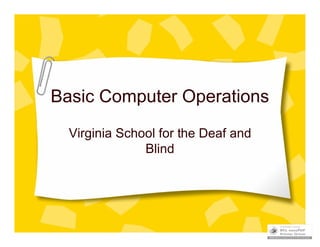
Empfohlen
Empfohlen
Weitere ähnliche Inhalte
Was ist angesagt?
Was ist angesagt? (20)
Andere mochten auch
Andere mochten auch (16)
Ähnlich wie Basic Computer Operations
Ähnlich wie Basic Computer Operations (20)
1.0 QuickBooks Fundementals : Day 02 Windows :2.1 windows

1.0 QuickBooks Fundementals : Day 02 Windows :2.1 windows
PC Literacy & E-learning Training workshop & presentation

PC Literacy & E-learning Training workshop & presentation
Computer Education Class 6 (PTB) Chapter2, 3 and 4 question answer

Computer Education Class 6 (PTB) Chapter2, 3 and 4 question answer
Kürzlich hochgeladen
💉💊+971581248768>> SAFE AND ORIGINAL ABORTION PILLS FOR SALE IN DUBAI AND ABUDHABI}}+971581248768
+971581248768 Mtp-Kit (500MG) Prices » Dubai [(+971581248768**)] Abortion Pills For Sale In Dubai, UAE, Mifepristone and Misoprostol Tablets Available In Dubai, UAE CONTACT DR.Maya Whatsapp +971581248768 We Have Abortion Pills / Cytotec Tablets /Mifegest Kit Available in Dubai, Sharjah, Abudhabi, Ajman, Alain, Fujairah, Ras Al Khaimah, Umm Al Quwain, UAE, Buy cytotec in Dubai +971581248768''''Abortion Pills near me DUBAI | ABU DHABI|UAE. Price of Misoprostol, Cytotec” +971581248768' Dr.DEEM ''BUY ABORTION PILLS MIFEGEST KIT, MISOPROTONE, CYTOTEC PILLS IN DUBAI, ABU DHABI,UAE'' Contact me now via What's App…… abortion Pills Cytotec also available Oman Qatar Doha Saudi Arabia Bahrain Above all, Cytotec Abortion Pills are Available In Dubai / UAE, you will be very happy to do abortion in Dubai we are providing cytotec 200mg abortion pill in Dubai, UAE. Medication abortion offers an alternative to Surgical Abortion for women in the early weeks of pregnancy. We only offer abortion pills from 1 week-6 Months. We then advise you to use surgery if its beyond 6 months. Our Abu Dhabi, Ajman, Al Ain, Dubai, Fujairah, Ras Al Khaimah (RAK), Sharjah, Umm Al Quwain (UAQ) United Arab Emirates Abortion Clinic provides the safest and most advanced techniques for providing non-surgical, medical and surgical abortion methods for early through late second trimester, including the Abortion By Pill Procedure (RU 486, Mifeprex, Mifepristone, early options French Abortion Pill), Tamoxifen, Methotrexate and Cytotec (Misoprostol). The Abu Dhabi, United Arab Emirates Abortion Clinic performs Same Day Abortion Procedure using medications that are taken on the first day of the office visit and will cause the abortion to occur generally within 4 to 6 hours (as early as 30 minutes) for patients who are 3 to 12 weeks pregnant. When Mifepristone and Misoprostol are used, 50% of patients complete in 4 to 6 hours; 75% to 80% in 12 hours; and 90% in 24 hours. We use a regimen that allows for completion without the need for surgery 99% of the time. All advanced second trimester and late term pregnancies at our Tampa clinic (17 to 24 weeks or greater) can be completed within 24 hours or less 99% of the time without the need surgery. The procedure is completed with minimal to no complications. Our Women's Health Center located in Abu Dhabi, United Arab Emirates, uses the latest medications for medical abortions (RU-486, Mifeprex, Mifegyne, Mifepristone, early options French abortion pill), Methotrexate and Cytotec (Misoprostol). The safety standards of our Abu Dhabi, United Arab Emirates Abortion Doctors remain unparalleled. They consistently maintain the lowest complication rates throughout the nation. Our Physicians and staff are always available to answer questions and care for women in one of the most difficult times in their lives. The decision to have an abortion at the Abortion Cl+971581248768>> SAFE AND ORIGINAL ABORTION PILLS FOR SALE IN DUBAI AND ABUDHA...

+971581248768>> SAFE AND ORIGINAL ABORTION PILLS FOR SALE IN DUBAI AND ABUDHA...?#DUbAI#??##{{(☎️+971_581248768%)**%*]'#abortion pills for sale in dubai@
Kürzlich hochgeladen (20)
Apidays New York 2024 - Scaling API-first by Ian Reasor and Radu Cotescu, Adobe

Apidays New York 2024 - Scaling API-first by Ian Reasor and Radu Cotescu, Adobe
Axa Assurance Maroc - Insurer Innovation Award 2024

Axa Assurance Maroc - Insurer Innovation Award 2024
Understanding Discord NSFW Servers A Guide for Responsible Users.pdf

Understanding Discord NSFW Servers A Guide for Responsible Users.pdf
The 7 Things I Know About Cyber Security After 25 Years | April 2024

The 7 Things I Know About Cyber Security After 25 Years | April 2024
Connector Corner: Accelerate revenue generation using UiPath API-centric busi...

Connector Corner: Accelerate revenue generation using UiPath API-centric busi...
HTML Injection Attacks: Impact and Mitigation Strategies

HTML Injection Attacks: Impact and Mitigation Strategies
Powerful Google developer tools for immediate impact! (2023-24 C)

Powerful Google developer tools for immediate impact! (2023-24 C)
How to Troubleshoot Apps for the Modern Connected Worker

How to Troubleshoot Apps for the Modern Connected Worker
Apidays Singapore 2024 - Building Digital Trust in a Digital Economy by Veron...

Apidays Singapore 2024 - Building Digital Trust in a Digital Economy by Veron...
From Event to Action: Accelerate Your Decision Making with Real-Time Automation

From Event to Action: Accelerate Your Decision Making with Real-Time Automation
Workshop - Best of Both Worlds_ Combine KG and Vector search for enhanced R...

Workshop - Best of Both Worlds_ Combine KG and Vector search for enhanced R...
Bajaj Allianz Life Insurance Company - Insurer Innovation Award 2024

Bajaj Allianz Life Insurance Company - Insurer Innovation Award 2024
Apidays New York 2024 - The value of a flexible API Management solution for O...

Apidays New York 2024 - The value of a flexible API Management solution for O...
+971581248768>> SAFE AND ORIGINAL ABORTION PILLS FOR SALE IN DUBAI AND ABUDHA...

+971581248768>> SAFE AND ORIGINAL ABORTION PILLS FOR SALE IN DUBAI AND ABUDHA...
What Are The Drone Anti-jamming Systems Technology?

What Are The Drone Anti-jamming Systems Technology?
Scaling API-first – The story of a global engineering organization

Scaling API-first – The story of a global engineering organization
Basic Computer Operations
- 1. Basic Computer Operations Virginia School for the Deaf and Blind
- 2. Objectives Identify the terms: desktop, menu, toolbar, window, file, document, network, icon TLW open, move, resize, scroll and close windows. TLW create, find, copy and save personal files. TLW explain the difference among the c:drive, v:drive h:drive and m:drive. TLW find a printer on the network Locate SharePoint and explain how to access it from home.
- 3. Menu and Toolbar Menu: list of commands that appear at the top of most windows; FILE, EDIT, VIEW, FAVORITES, TOOLS and HELP Toolbar: set of buttons you can click on to perform common tasks You can customize the toolbar to your preferences.
- 4. Customizing the Toolbar On any toolbar, click VIEW Scroll until you find Toolbar. Select the Toolbar you wish to add to your program.
- 5. Try it out… Open Microsoft Word on your computer. – If MS Word is not on the computer you are using….Click Start +All programs +Scroll until you find Microsoft Office. Click to open MS Word. With a partner, show each other the Menu bar and Toolbar. Use the skills you learned and add the Drawing toolbar to your menu.
- 6. Open, Move Resize, Scroll and Close Windows Move: click on the blue bar at the top. Hold left click on mouse. Resize: Place mouse arrow on right corner of window Scroll: use down or up arrows Close window: click on X
- 7. Try it out… In your MS Word document show your partner how to – Move – Resize • 2 ways – Scroll – Close
- 8. File Locations Local Disk= computer DVD-RW Drive: disk drive E:drive= flashdrive H:drive=network drive L:drive=old gradebook drive Studentdata=S:drive is for students. Not all teachers have this on their computer Tranquility (T:)= old IEP program Tsd on ‘Oscar’ (V:)= Teacher shared drive. Dorm does not have access to this MD Share on Elmo (M:)=Shared drive for the MD department.
- 9. Saving Files VSDB has 3 places you can save files to. – C:drive= your computer. Only accessible on the computer you saved it on. – V:drive= school shared drive. Not private. All teachers and staff can access your file. – H:drive=network space. Only you have access to it. The H:drive is backed up every night. The H:drive can be accessed from ANY computer on campus. • If you are in the MD Department, you have the M:drive as well.
- 10. Try it out… In your MS Word program type the following. – “There is time for everything.” Thomas A. Edison Practice saving this document on the c:drive, h:drive and Desktop. Close MS Word when you are finished.
- 11. Find Files and Documents Sometimes we forget where we save our files. We can search for them. Click on the Start button at the bottom left. Locate the magnifying glass. In the blue dialog box, click All files and folders.
- 12. Finding Files…continued Type in the name of the file or word or phrase. Then choose a location.
- 13. Try it out… Use what you just learned and locate the MS Word document you just saved. Open the document.
- 14. Copy Files When you create files and folders, you may want to copy or move them to another location. There are many different ways to do this. Lets try one.
- 15. Copying Files…continued 1. Locate the file or document you want to copy. 2. Click 1 time on the file. DO NOT open the file or document. 3. On the Menu, click the EDIT button. 4. Choose Copy. A dialog box will appear. Choose the place you wish to copy the file/document to.
- 16. Create Folders Creating folders is an easy way to organize your documents. On the desktop, click to open my computer. Open your H:drive Click File + New + folder Name your folder.
- 17. Find a Printer on the Network Did you know that you can send a document to be printed on ANY VSDB networked printer. You just have to select the correct printer. Let’s try it out.
- 18. Selecting a Printer Click on the Start button Click on Printers and Faxes. A new window pops up. Click on Add a Printer on the left of the screen. Make sure to check the “A network printer or a printer attached to another computer” Click next. Then “find printer in the directory”. Click next. Then click Browse. Locate the printer you wish to use.
- 19. SharePoint SharePoint is a place where documents are stored for everyone at VSDB. You can search for technology help. You can access SharePoint at school or from home.
- 20. How do I Access SharePoint from Home?
- 21. How To Log On You will need to use this format to log on at home. – VSDBfirst initial + last name (ex. VSDBkstinson – Use the same password you use to get on the computers at school
- 23. Group Work You have learned a lot of information today. Get with a partner and answer the questions on the handout. Be prepared to discuss your answers with the class.