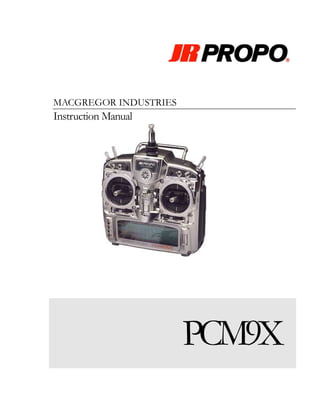
Jr Pcm 9 X Manual
- 2. JR PROPO PCM9X MacGregor Industries Canal Estate, Langley, Slough, SL3 6EQ Phone 01753 549111 • Fax 01753 546983 2
- 3. Table of Contents CHAPTER 1 (SYSTEM) CHAPTER 3 (AERO) Battery Charging 3 Dual Rates & Exponential 23 Charger 3 Reverse Switch 24 Control Stick Length 3 Sub Trim 24 Control Stick Tension Adjustment 3 Travel Adjust 24 DSC Cord 4 Elevator To Flap Mix 25 Lithium Battery Indicator 4 Aileron To Rudder Mix 25 Screen Contrast Adjustment 4 Throttle Curve 26 Installation Requirements 4 Snap Roll 26 Setting Up Your PCM9X 5 Flap System 27 System Menu 5 Gyro System 28 Model Select & Copy 6 Aileron Differential 28 Model Name 6 Servo Speed 28 Type Select 6 Program Mixers 29 Data Reset 6 Failsafe 31 Modulation 7 Trainer 32 Data Transfer 7 Timer 33 Trim Step 8 Servo Monitor 34 Device Select 9 Throttle Cut & Trim Select 34 Wing Type 9 Swash Type Select 11 Stick Mode 11 CHAPTER 2 (HELI) CHAPTER 4 (GLIDER) Dual Rates & Exponential 12 Dual Rates & Exponential 36 Reverse Switch 13 Reverse Switch 37 Sub Trim 13 Sub Trim 37 Travel Adjust 14 Travel Adjust 37 Swash Mixing 14 Elevator To Flap Mix 38 Throttle Hold 14 Aileron To Flap Mix 38 Throttle Curve 15 Aileron Differential 38 Pitch Curve 16 Flap System 39 Revolution Mixing 16 Flap To Aileron Mix 39 Gyro 17 Aileron To Rudder Mix 39 Program Mixers 17 Butterfly Mix 40 Failsafe 19 Program Mixers 40 Trainer 20 Failsafe 41 Timer 21 Trainer 43 Servo Monitor 21 Timer 45 Throttle Cut & Trim Select 21 Servo Monitor 45 1
- 4. 1 Chapter All Models T he JR PCM9X is the latest JR transmitter and features the latest technology. New to the PCM9X range is the scroll bar interface. Enter Scroll List Bar Clear Timer The scroll bar is used in conjunction with the side entry buttons to provide a quick and efficient programming environment. Rotating the scroll bar left or right will move the highlighted (selected) section of the screen around available menu choices. Pressing the top of the scroll bar will activated the highlighted menu item and where appropriate, produce a sub menu. Within any sub menu, the highlighted menu item is similarly moved by rotating the scroll bar and selected by pressing the top of the scroll bar. On the lowest sub menu of any function, pressing the top of the scroll bar will toggle the choice when there are only two (e.g. ACT/INH) or bring up an entry box where there are more than two (e.g. when setting a travel adjustment figure). Within an entry box, rotating the scroll bar will increment or decrement the figure displayed, or rotate through the alternatives. Pressing the scroll bar completes the entry. To avoid accidentally pressing the scroll bar during rotation, it is best to rotate the bottom of the bar. When appropriate, block arrows on the screen point to any active side input buttons. To enter the main list of programmable functions of the transmitter please use the list button. To enter the last edited program function press the enter button. The clear button will return any currently edited value to default. The remaining button is used for timer applications, if enabled. The PCM-9X features digital trims on all controls and digital auxiliary trimmers at the top of the set. Digital trims allow the transmitter to independently remember trim positions for every model stored within the transmitter. 2
- 5. Battery Charging The transmitter and receiver battery packs should be charged for at least 16 hours each evening before flying the next day. The first charge should last between 20 and 24 hours. Please note: the polarity of the JR charger is negative centre. This may be different to other manufacturers' chargers. You must make sure that the centre pin of your JR transmitter is always connected to negative to ensure correct polarity. Charger The charger supplied with your transmitter features two LED lights. These should always be lit when a battery is connected. If they are not lit make sure both the Tx and the Rx are turned off. During charging the charger will rise in temperature. This is completely normal and should not be a concern. If you have any worries or concerns about any of the charging equipment please seek expert advice. Please ensure the correct charge rate for your battery pack. Any battery over 1000mah should receive a charger rate of 120ma. Control Stick Length The stick units of JR radio equipment feature adjustable stick lengths. Please use the supplied allen key to make adjustments. Loosen the grub screw by turning the allen key counter clockwise. Then adjust the stick length to your required length. Lock the stick in place by turning the grub screw clockwise. Optional coloured sticks are available from your JR/MacGregor dealer, as well as long or short sticks. Control Stick Tension Adjustment Remove the RF module, NiCad battery and the back cover screws. Remove the transmitter back, being careful not to bend or damage the RF pins. The tension screws protrude from the back of the stick assemblies, immediately adjacent to the tension springs. Adjust each screw for the desired tension (anti-clockwise to loosen the stick feel, clockwise to tighten the feel). 3
- 6. DSC Cord Direct Servo Connection (DSC) allows you to control the servos of the model without having to transmit any RF from the transmitter. The lead bypasses the module of the transmitter and allows safe operation of your radio equipment without interfering with any other pilots’ transmitted signals. To use the DSC connection make sure all equipment is turned off. Plug the DSC cable into the transmitter and then into the receiver’s charge lead. Then turn the receiver to ON. You do not need to turn the transmitter on as the DSC lead will automatically power up the transmitter. Turning on the transmitter will result in your set transmitting RF and possibly interfering with other modellers. Note: The DSC function will only operate with a JRC498D Deluxe Switch Harness, or the JRC498 Heavy Duty Switch. These switches include the orange signal wire, as well as the brown and red power wires. Lithium Battery Indicator All pre-programmed data is protected by a five-year lithium battery backup. If the voltage level of the lithium battery drops below an acceptable level (2.2v) a low lithium indicator will appear. This indicates that the lithium battery will no longer maintain program memory. When the lithium indicator appears on the screen, the system should be sent to the JR/MacGregor Service Department for a lithium battery replacement. Should the lithium battery fail, the display will indicate BACK UP ERROR. If this occurs, it will be necessary to replace the battery and reprogram all data. All transmitter programs will return to the factory default setting, and the data you have input will be lost. Screen Contrast Adjustment The screen contrast adjustment feature of the PCM9X allows the user to select the proper tint of the screen for improved clarity and visibility in all weather conditions and temperatures. To change the contrast turn the power switch ON and use the scroll button to highlight the DISP CONT icon on the far right of the display. Press the scroll button and a box will appear around the icon. To increase the contrast (darken the screen), rotate the scroll button to the right. To decrease the contrast (lighten the screen) rotate the scroll button to the left. Press the scroll button again to retain your new setting. Installation Requirements It is extremely important that your radio system be correctly installed in your model. Here are a few suggestions on the installation of your JR equipment. 4
- 7. 1. Wrap the receiver in protective foam rubber that is no less than 10mm thick. Secure the foam to the receiver with rubber bands. This protects the receiver in the event of a crash or a very hard landing. 2. The servos should be mounted using the rubber grommets and brass bushings supplied to isolate them from vibration. Do not over-tighten the mounting screws — this will negate the vibration absorption effect of the rubber grommets. The brass bushings are pushed from the bottom up in the rubber grommets. When the servo screw is tightened securely, it provides the proper security, as well as the proper vibration isolation for your servo. 3. The servos must be able to move freely over their entire range of travel. Make sure that the control linkages do not bind or impede the movement of any of the servos. 4. Mount all switches away from the engine exhaust and away from any high vibration areas. Make sure each switch operates freely and is able to operate over its full travel. 5. Mount the receiver antenna firmly to the aeroplane to ensure that it will not become entangled in the propeller or control surfaces. Setting up your PCM9X JR radio control systems include two main menus to program a model. The System menu is normally only accessed when first setting up a model and allows you to set basic parameters such as model type, modulation, stick mode etc. The Function menu allows you to alter parameters dependant upon model type (aeroplane, helicopter or glider) and allows quick access to set up, trimming and mixing facilities such as travel adjust, servo reversing and dual rates - and much, much more! System Menu To enter the System menu press and hold the enter key whilst simultaneously turning on the transmitter. From here you can choose the following functions: Information Display Returns you to the main display screen Model Select Select or copy from one of 20 model memories Model Name Type in your model’s name – 8 characters Type Select Aeroplane, Helicopter or Glider Model Reset Resets selected model memory to factory settings Modulation SPCM (1024), ZPCM (512) or PPM Transfer Transfer data to another PCM9X Tx. Trim Step Fine tune the sensitivity of the digital trims Device Select New! Assign switches to suit personal preference Wing Type – (Aero/Glider) Normal, Flaperon, Delta(*) and/or V-Tail Swashplate Type – (Heli) Normal or 180o , 120o, 90o Stick Mode Select stick mode 1, 2, 3 or 4. * Aero only 5
- 8. Model Select & Copy The PCM9X transmitter employs a memory function, which memorises data for up to 20 individual aircraft. To avoid using incorrect model memories, it is recommended that you enter a unique name for each aircraft. Press the ENT key and turn the power switch ON to access the System Set-Up Mode. The Copy Function enables you to copy all of the settings of your current model to another memory (model number) within the same transmitter. This is very useful when setting up one aircraft several different ways. Model Name This function is used to input model names individually. Each model’s name is displayed in the normal screen automatically when that model is selected. To avoid confusing models, inputting model names is recommended. You can input a maximum of 8 characters for each model name. In the System Set-Up Mode, select the Model Name Function using the scroll bar. Once selected, press the scroll bar to access. Type Select The PCM9X is capable of performing as a helicopter, airplane or glider radio with full functions for each. It can also memorize data for 20 models individually. Note: If the power switch is turned OFF immediately after selecting the new model type, the change will not be saved. To change and save the model type use the scroll bat to select the GLID, ACRO or HELI. Press the scroll bar. At this time, existing model data is replaced by the model type aircraft data selected. Be sure to confirm the model name to prevent accidental loss of your important data. To cancel this function, return to former model type or turn the power switch OFF. Note: When you an alternative model type on this transmitter the allocation of lever switches, etc., will also change. Please refer to the appropriate section of this instruction manual for their functions. In the System Set-Up Mode, select the Type Select Function using the scroll bar. Once selected, press the scroll bar to access. Data Reset The Data Reset Function allows you to reset all the functions and settings for the current model to the factory pre-set conditions. Resetting does not affect the data already programmed for other models. Be sure to confirm that you need to reset the data of the currently indicated model in order to prevent accidental loss of valuable data. To access Data Reset, select Model Reset in System Set-Up and press the scroll bar. 6
- 9. Modulation The Modulation Selection Function enables your PCM9X to transmit to all JR receiver types. You can select from either S-PCM or Z-PCM mode, depending on the Central Processing Unit within your receiver, or from PPM (Pulse Position Modulation—FM). Caution: After making modulation changes, you must press the scroll bar to accept the new modulation type. If the Tx power switch is turned OFF before this procedure, the modulation change will not be saved. Data Transfer This function is used to transfer all existing memorised data for a model from one PCM9X transmitter to another PCM9X transmitter. Use the scroll bar to select the model to be transferred and activate by pressing the CLR key. To avoid the loss of important data, re-confirm model names when transferring. Caution: Please use special caution when copy function is activated as existing data is replaced with new data. Caution: When the battery alarm is activated (battery low), the copy function is not operational. Transfer Procedure 1. Select the model number to be transferred (transmitting mode side) through the model select function. 2. Both transmitters: With the power switches OFF, press and hold the ENT button while inserting the trainer cord into the DSC jack of the transmitter. 3. Both transmitters: Select the Transfer Function by rotating the scroll bar, then press the scroll bar to enter the Transfer Function. 4. Receiving mode transmitter (Tx to be programmed): Rotate the scroll bar to highlight the quot;Transmitquot; icon. Press the bar and the icon will change to quot;Receivequot;. Rotate the scroll bar to highlight the Model Number icon. Press the bar and the icon will change to a box showing the available model numbers. Select the receiving model number by rotating and pressing the scroll bar. Next, press the CLR key to activate the receiving stand-by mode. 7
- 10. 5. Transmitting mode transmitter (Tx with program to be transferred): Check that the Transfer screen shows Transmit mode and press the CLR key to start transmitting data. Both transmitters will indicate quot;End ok!quot; when the transfer is complete. When there is a data receiving failure during transfer, the counter will stop. At this time, press the CLR key to stop the receiving condition. Check to be sure the receiving counter is operating normally and ended with 100%. When the receiving counter is stopped or you see ERROR indicated, check the trainer cord conditions and try again. Be sure that the receiving mode transmitter is in stand-by condition first. Also ensure that when transferring is complete, previous data stored in the receiving side transmitter is replaced by the new data transferred. Note: This function does not work when the battery alarm is flashing (low battery). Trim Step The trim step function changes the coarseness of the digital trims from between 1 step per position to 10 steps per position. 8
- 11. Device Select A new feature of the PCM-9X is the device select menu. From here you can assign functions to a switch to allow you to tailor the layout of your transmitter to your own personal taste. The device select menu also allows you to activate the extra flight modes. Use the scroll button to highlight a function (top line) and then depress the button to bring up the assign menu where you can then select the desired switch to assign the function to. The bottom line shows other functions for the various switches. The default shows that the switch is active (ACT) in its usual function. If the cursor is placed over the ACT symbol and the scroll bar is pressed then a menu of other options is displayed such as GYRO (for switching gyro gain) and SYS. (for selecting the Flap System). When using an aero model memory, to allow you to use features such as dual aileron, rudder, elevator, flap and engine you need to inhibit (INH) an auxiliary channel within the device select menu to allow it to be available in the wing type menu. Once available in the wing type menu it can be assigned as the mate (slave) of the master channel. Wing Type (Aero & Glider) The purpose of Wing Mixing or Wing Type Function is to eliminate mechanical or programmable mixes that would otherwise be necessary for the proper flight of certain styles of aircraft. Flaperon, elevon (delta) and V tail configurations are available in aero mode and flaperon (Dual Flap) and V tail are available in glider mode. Each of the wing type selections will be covered in a separate section. Normal Wing Type Selection This is the first wing type selection that appears on your LCD display. Use this wing type with common aircraft that utilize only one servo for both ailerons. Flaperon Wing Type Selection Flaperon allows you to use the existing ailerons as flaps. The ailerons can be raised or lowered in unison as flaps, yet still remain fully operational as the ailerons of your R/C aircraft. 9
- 12. Flaperon Connections: Connect the left aileron to AUX1 Rx port and right aileron to AILE servo Rx port. In System Set-Up Mode, select the Wing Type function. Then press the scroll bar to display the Wing Types. Rotate and press the scroll bar to access the flaperon wing type selection. Note that each servo’s operational value is automatically set for 75%. The applicable channels’ travel adjustment is used to adjust the individual servo throw; while the combined aileron travel is adjusted with the aileron dual rate. It is also possible to set Aileron differential. Reverse switches are applicable for each servo. The Sub- Trim Function makes neutral adjustments of each servo. Note: Flaperon set-up is the recommended way to achieve aileron control when using 2 separate servos. Elevon Wing Type Selection Elevon, or delta as it is commonly known, is the final wing mixing selection in your PCM9X. This style of aircraft also employs two wing servos. Rotate and press the scroll bar to access the Delta (Elevon) type wing selection. The wing servos move in the same direction for elevator control and in opposite directions for aileron control. Elevon Connections: Link the left moving control surface to the AILE servo port and the right moving control surface to the ELEV servo port. Each servo’s operational value is set automatically at 75%. The applicable channels’ servo travel is adjustable by using the travel adjust. Aileron and elevator travels are adjusted using aileron and elevator dual rates. It is also possible to set aileron differential. If necessary, use the servo reversing to set the aileron travel direction and the elevator travel direction will automatically be correct. V-Tail When using V-Tail mix, connect the left moveable tail surface servo to the receiver channel three (ELEV) and the right moveable tail surface servo to the receiver channel four (RUDD). Note that the servo travel is automatically reduced to 75% when the mix is active. Individual servo adjustments, servo reversing, sub-trims etc. may be made for individual servos but the rudder travel should be adjusted using the dual rate function (both servos are adjusted together). If an individual servo travel is altered, only that servo will be affected. Use the elevator dual rate function to adjust the elevator travel. Dual Controls The PCM9x has built in facilities for dual controls and twin engines. To allow a mate (slave) channel to be assigned to your dual control first inhibit the desired mate (slave) channel in the device select menu. Once this channel is free it can be selected as a mate (slave) in the wing type menu. You can also choose whether to have the trim enabled or inhibited. Enabling the trim function allows the trim to control not only the master dual control but also its mate (slave). 10
- 13. Swash Type Select (Heli) The PCM9X provides four types of Cyclic Collective Pitch Mixing (CCPM) mixing. Either normal mechanically mixed CCPM (mCCPM) or three types of electronically mixed CCPM (eCCPM). The three versions of eCCPM pre programmed in the software are 90 degree 4 servo, 120 degree 3 servo or 180 degree 2 servo. Stick Mode This function enables the stick mode to be changed between Mode 1, 2, 3 or 4. 11
- 14. 2 Chapter Function Menu - Helicopter To enter the function menu, switch on the transmitter then press the enter key. From here you can choose the following functions: Dual Rates & Exponential Dual rates can be defined as the ability to vary the travel or throw rate of a servo from a switch. Due to differing travel rates, you will find that the sensitivity of the control either increases or decreases accordingly. A higher rate, or travel, yields a higher overall sensitivity. You may find it easier to think of the Dual Rate Function as double-rated or half-rates. The Dual Rate Function works in conjunction with the Exponential Function to allow you to precisely tailor your control throws. In Function Mode, use the scroll bar to select Dual Rate and access by pressing the scroll bar. Dual rates are available for the aileron, elevator and rudder channels of your R/C helicopter. The amount of travel is adjustable from 0-125%; exponential is adjustable from 0% (LIN) to 100% in 1% increments. The factory setting, or default value, for both the 0 and 1 switch positions is 100%. Either switch position may be selected as the low or high rate by placing the switch in the desired position and adjusting the value accordingly. There is also an automatic dual rate setting for all three channels, operable from the Flight Mode Switch. You may also assign a dual rate setting to a flight mode. The PCM9X provides the user with 3 possible dual rate & exponential settings. These settings may then be assigned to a flight mode using the automatic switching function. When the Automatic Dual Rate (ADR) function is activated (ACT), when switching the Flight Mode switch to Stunt 1 and Stunt 2 the Aileron, Elevator, 12
- 15. and Rudder channel dual rate values will be switched between the settings available on screen for those flight modes. To activate ADR please enable the flight mode switch in the device select menu, and then set the D/R function to FM (Flight Mode). Typical dual rate settings are as follows: Dual Rate Switch Position 0 Position (reduced servo travel, for hovering e.g. 80% D/R, 20% EXP) 1 Position (maximum servo travel, for aerobatics e.g. 100% D/R, 10% EXP) Reverse Switch The PCM9X features a servo reverse function. This allows the user to electronically reverse the direction of a channel. Servo reversing is available for all 9 channels of the PCM9X. In Function Mode, use the scroll bar to select Reverse Switch and enter by pressing the scroll bar. Sub Trim The sub trim function allows you to individually fine tune the centring of all 9 channels on the PCM9X within a range of + or - 125% (+ or - 30 degrees servo travel). It is not a good idea to use excessive sub trim as you can eventually overrun the maximum travel of your servos. In Function Mode, use the scroll bar to select Sub Trim and access by pressing the scroll bar. 13
- 16. Travel Adjust The purpose of Travel Adjust, also known as endpoint adjustment or adjustable travel volume, is to offer you precise servo control deflection in either direction of servo operation. The travel adjust range is from 0-150% (0 degrees to 60 degrees) and it can be adjusted for each direction individually. The factory default (data reset) value is 100% for each direction of servo travel. In Function Mode, use the scroll bar to select Travel Adjust and access by pressing the scroll bar. Swash Mixing If an eCCPM mix has been selected, you can fine-tune the swashplate mixing using Swash Mix in the Function List. When in an eCCPM set-up the software allows you to adjust the overall travel for each primary control. The exponential function is used to help reduce interaction produced by the use of eCCPM. It reduces servo throw around centre stick movement and becomes more linear towards the extremes of stick movement. In Function Mode, use the scroll bar to select Swash Mix and access by pressing the scroll bar. Throttle Hold The Throttle Hold Function holds the throttle servo in a specific position when the switch is activated. This is very useful for practicing autorotation landings. The throttle hold switch is located on the top left corner of the transmitter. The throttle hold function is ON in the forward switch position; in the rear position, the throttle hold function is OFF. 14
- 17. The factory setting for the throttle hold is inhibited. Adjust the throttle hold value to deliver the proper engine RPM for your helicopter. The adjustable range is -20 through +50%. To shut the engine off during an autorotation, a negative value may have to be input. In Function Mode, use the scroll bar to select Throttle Hold and access by pressing the scroll bar. Rotate the bar to highlight the INH icon and press the bar to activate Throttle Hold. Highlight the HOLD Pos. icon and press the bar. The Hold Pos. icon and value will now appear in a box and the value can be adjusted by rotating the scroll bar. Throttle Curve The PCM9X offers up to five (5) separate throttle curves with seven (7) adjustable points per curve. Three curves are available from the default setting, with an extra two curves available if the Flight Mode Extra function is enabled in the Device Select menu. This function allows you to customize the throttle curve and pitch curve together to maximize engine performance at a particular pitch setting. Once the throttle curves are established, each can be activated in flight using the three (3) position flight mode switch plus the two (2) additional positions provided by the nominated extra flight mode switch in the system menu. The flight switch offers five (5) selectable curves. N=Normal, 1=Stunt 1, 2=Stunt 2, 3=Stunt 3 and 4=Stunt 4. The N, or Normal, position should be used for hovering. Positions 1, 2, 3, 4 or Stunt 1, Stunt 2, Stunt 3 and Stunt 4 should be used for aerobatic manoeuvres and forward flight. Note: The throttle trim and hovering throttle knobs are only operable when the flight mode switch is in the Normal position. Thus, in the 1/2/3/4 positions, these two functions have no effect. Each of the seven (7) positions of the throttle curve are independently adjustable from 0 -100%. These seven (7) positions correspond to the position of the throttle stick. The transmitter is factory preset to the throttle curve as indicated by the solid line in the figure above. Individual middle points can be activated and increased/decreased to suit your specific needs. Exponential Throttle Curve Function With the PCM9X system, individual throttle curves are selectable to be either straight (linear) or curved (exponential). To select an exponential curve, use the scroll bar to select and activate the exponential feature (an “on” will replace the “off” on the screen). With the exponential function ON, you will notice that any “sharp” angles of the throttle curve will become more “rounded” or 15
- 18. “smooth,” creating a more equal throttle servo movement during the entire throttle curve range. Pitch Curve Adjustment of the pitch curve is very similar to the throttle curve adjustment described in the preceding section. A thorough understanding of the throttle curve section will make pitch curve adjustment easier to understand. The PCM9X offers six (6) independent types of pitch curves: Normal, Stunt 1, Stunt 2, Stunt 3, Stunt 4 and Hold. Each pitch curve contains seven (7) adjustable points — L, 1, 2, 3, 4,5 and H. Note: When setting pitch curve for throttle hold, it is necessary for the throttle hold to be active — if this function is inhibited, the throttle hold pitch curve will not be visible on the screen. Revolution Mixing The Revolution Mixing Function mixes tail rotor input with the Throttle / Collective Function to counteract torque from the main rotor blades. When set-up correctly, the helicopter should climb and descend without a tendency to yaw in either direction. Because torque reaction varies with different power settings, it is necessary to vary the tail rotor pitch at the same time. The PCM9X offers two (2) separate revolution-mixing programs with independent up and down mixing for each — one for flight mode position N and the other for Stunt 1, 2, 3 and Stunt 4 positions. The U, or Up, mixing adjusts the tail rotor compensation for the mid to high throttle/stick setting, and the D, or Down, mixing adjusts the tail rotor compensation for the mid to low throttle stick setting. Note: This function should not be used with a gyro in heading hold mode. Setting Up Revolution Mixing First, adjust the helicopter so that it will hover in a neutral position with the tail rotor trim at centre. Next, establish the helicopter into a stable hover; then steadily increase the throttle to initiate a stable climb. The body of the helicopter will move in the opposite direction to the main rotor rotation. Increase the U, or Up, setting until the helicopter will climb with no tendency to turn or rotate. At a safe altitude, close the throttle and the helicopter will descend with the body turning in the same direction as the main rotor. Increase the D, or Down, mix until the helicopter descends with no tendency to turn or rotate. When attempting this procedure, throttle stick movements should be slow, and the initial acceleration and deceleration swings should be overlooked. 16
- 19. Gyro Sensitivity The gyro sense software of the PCM9X allows the pilot to change the gyro gain remotely from the transmitter. The gyro can be controlled manually from the rudder dual rate switch or automatically with the flight mode switch. The rudder dual rate switch allows two gains to be chosen, while the auto function allows you to select three gains. The gain lead from the gyro should be connected to the AUX2 channel of the receiver. When in automatic mode you can choose which gain should be active on which flight mode as shown below. Program Mix The PCM9X offers three (3) programmable mixes to be used for a number of different purposes. The functions allows mixing any one channel to any other channel. The mix can remain ON at all times, or be switched OFF in flight using a number of different switches. Each channel is identified by a four character name (i.e., Aileron - AILE, Elevator - ELEV, etc.). The channel appearing first is known as the “master channel”. The second channel is known as the “slave channel”. For example, AILE - RUDD would indicate aileron to rudder mixing — each time the aileron stick is moved, the aileron will deflect, and the rudder will automatically move in the direction and to the value input. Mixing is proportional, so small inputs of the master channel will produce small outputs of the slave channel. Multi-Point Programmable Mixing (Mixers 1 and 2) Programmable mixes 1 and 2 have the capability for multi-point programmable mixing. The graphic mixing curve, located on the right side of your screen, indicates the mixing curve selected and is a useful reference tool when adjusting or storing points. Up to 7 points can be stored, and these 17
- 20. points can be moved independently to any desired servo position from 0 to 100%. Assigning Channels Using the scroll bar, move the cursor to the master channel. Press scroll bar down to activate selection. Roll the scroll bar to select the desired channel. Operating with a Switch Using the scroll bar, position the cursor on the SW SELECT function and Press to select the desired switch for the particular program mix being used. Assigning Mixing Values Position the cursor on the desired “Point” and press. Increase or decrease the mixing value using rolling action of the scroll bar or the CLR key. To activate points 1,2,4 or 5 with “INH” displayed, press the scroll bar at that position to display mixing value. Press the CLR key if you want to inhibit mixing. Exponential Function An exponential function allows you to quot;smoothquot; the selected curve. With the cursor at the “point” position, use the scroll bar to select the EXP function and press to activate exponential. Standard Programmable Mixing (Mixer 3) Determine the master and slave channels required for mixing. Using the scroll bar, select PROG.Mix3. Using the scroll bar, position the cursor on to the channels being mixed. Press the scroll bar down to select the desired channels for mixing. To establish the mixing value, move and hold the master channel control (up, down, left, or right) and set the slave servo mix value by pressing and then rotating the scroll bar. Establishing Offset (Mixer 3) The purpose of the mixing offset is to redefine the neutral position of the slave channel. Any desired position may be set for the offset reference point. Select offset using the scroll bar, press down, then rotate the scroll bar to give the required figure. The offset value (offset value from servo travel centre) is now determined; however, the reference point mixing value is zero. 18
- 21. Failsafe The failsafe/hold function is only available with PCM modulation. If you have selected PPM modulation, the fail-safe screen will not appear. Z-PCM modulation mode. All channels can be HOLD or can take a pre-selected position. Three fail-safe time delays are available. Select your chosen delay (0.2, 0.5 or 1.0 second) by using the scroll bar to select the desired setting. For a pre-selected position move the transmitter controls to the desired fail-safe position (throttle stick low!) and store the settings by pressing the CLEAR key. A beep will sound to confirm that the fail-safe positions have been stored. S-PCM modulation mode. All channels can be HOLD or individual channels can take a pre-selected position. The fail-safe time delay is fixed at 0.5 seconds. Use the scroll bar to select the desired setting as activate or inhibit. For each channel, move the appropriate control to the desired fail-safe position and store the setting by pressing the CLEAR key. A beep will sound to confirm that the fail-safe positions have been stored. Note: To check that the settings have been stored successfully, switch the transmitter off while leaving the receiver on. The servos should move to their pre-set fail-safe positions. We strongly recommend that you always select fail-safe for the throttle channel and set the throttle position to low. Note: These preset positions remain stored in the transmitter’s model memory until data reset has been performed. Therefore, you do not have to reset the fail-safe each time you fly. Should you want to re-adjust the fail-safe presets, access the Fail-Safe Function and adjust the presets as you have just done. The transmitter automatically stores the settings for the last fail-safe adjustment. 19
- 22. Trainer The PCM9x transmitter employs two separate types of trainer system - the normal trainer system where all functions are controlled by either the master transmitter or the slave and the programmable function trainer where one or more of the four primary control functions may be assigned to the slave individually. Basic Connections and Conditions for Training 1. The slave transmitter must be set to PPM (Pulse Position Modulation) and have a DSC (Direct Servo Controller) jack. The master transmitter may be PCM or PPM to suit its receiver. 2. Plug the trainer cord into each transmitter’s DSC jack. Note: Each transmitter will appear to be “ON” but neither is actually transmitting at the time. 3. Even though the slave transmitter is switched off, it must be fitted with a charged battery. 4. Switch the master transmitter ON. Do not switch on the slave transmitter; it is only necessary to have the master transmitter switched ON. 5. Push the trainer switch to transfer control to the slave. Release the switch and control automatically reverts to the master transmitter. Normal Trainer System In this mode, all functions are switched from the master to the slave using the trainer switch. No function setup is necessary to activate this system. Be sure the slave transmitter’s servo reversing, dual rates, end point adjustment and trims are identical to the master. This may be checked very easily by pulling the trainer switch. If the control surfaces move, adjust the slave transmitter until the trainer switch can be activated without a change to the control surface position. Programmable Trainer Function (P.T.F.) In this mode, the master may assign functions one at a time to make learning to fly easier for the student. For example, the master may assign the slave rudder and elevator only. Thus, when the trainer switch is operated, the slave 20
- 23. has control of rudder and elevator only, while the master retains control of throttle and aileron. Releasing the trainer switch returns all control to the master transmitter. Be sure to reset the slave transmitter to its defaults by using the reset function. All servo reversing, pitch and throttle curves etc. will be taken from the master transmitter. Use the scroll bar to rotate around the channels and toggle between master and slave. Note that when all channels are set to master, the trainer system becomes NORNAL as indicated by the “NORMAL T.” on the screen. Timer The timer function provides an integrated timer for each model memory and a countdown timer too. The integrated timer shows the total time the transmitter has been turned on for that model, and the countdown timer is useful as a low fuel warning. Both timers are displayed when returning to the main screen. The countdown timer is activated using either the bottom push button on the left hand side of the screen or the trainer switch. When the count down time is active, the transmitter will beep three times at 30 sec., twice at 20 sec., and beep once every second from 10 sec. to 0 sec. At zero there will be a continuous tone for 1 second and then the timer will begin counting up with a + indication to the left of the voltage display. When used as the stopwatch, the timer will count up to 59 min. 59 sec. and then re-start from zero. 21
- 24. Servo Monitor The PCM9X provides a servo monitor function screen that allows you to see the actual real time travel of all 9 channels. This is a useful function to observe the effects of mixing on your channels. All trim and mixing adjustments are shown. Throttle Cut & Trim Select The PCM9X features an intelligent throttle trim as well as a throttle cut function. Only one or the other can be activated at a time. The throttle cut function turns the trainer switch into an engine kill switch. Use the software to determine a point at which the engine will stop. When the switch is activated while at a low throttle setting the throttle servo will close to that point for as long as the switch is being held. The trim select allows the throttle trim to remember a predetermined position. When a good idle point is found with the trim, enter the software and activate the trim memory. This allows the stopping of the engine with the throttle trim, but one click forwards on the trim will return the digital trim to the predetermined idle position. 22
- 25. 3 Chapter Function Menu - Aero To enter the function menu, switch on the transmitter then press the enter key. From here you can choose the following functions: Dual Rates & Exponential Dual rates can be defined as the ability to vary the travel or throw rate of a servo from a switch. Due to differing travel rates, you will find that the sensitivity of the control either increases or decreases accordingly. A higher rate, or travel, yields a higher overall sensitivity. You may find it easier to think of the Dual Rate Function as double-rated or half-rates. The Dual Rate Function works in conjunction with the Exponential Function to allow you to precisely tailor your control throws. In Function Mode, use the scroll bar to select Dual Rate and access by pressing the scroll bar.Dual rates are available for the aileron, elevator and rudder channels of your R/C aircraft. The amount of travel is adjustable from 0-125%; exponential is adjustable from 0% (LIN) to 100% in 1% increments. The factory setting, or default value, for both the 0 and 1 switch positions is 100%. Either switch position may be selected as the low or high rate by placing the switch in the desired position and adjusting the value accordingly. There is also an automatic dual rate setting for all three channels, operable from the Flight Mode Switch. You may also assign a dual rate setting to a flight mode. The PCM9X provides the user with 2 possible dual rate & exponential settings. These settings may then be assigned to a flight mode using the automatic switching function. When the Automatic Dual Rate (ADR) function is activated (ACT), when switching the Flight Mode switch to Stunt 1 and Stunt 2 the Aileron, Elevator, and Rudder channel dual rate values will be switched between the settings available on screen for those flight modes. To activate ADR please enable the 23
- 26. flight mode switch in the device select menu, and then set the D/R function to FM (Flight Mode). Typical dual rate settings are as follows: Dual Rate Switch Position 0 Position (reduced servo travel, for fast flight e.g. 80% D/R, 20% EXP) 1 Position (maximum servo travel, for slow flight e.g. 100% D/R, 10% EXP) Reverse Switch The PCM9X features a servo reverse function. This allows the user to electronically reverse the direction of a channel. Servo reversing is available for all 9 channels of the PCM9X. In Function Mode, use the scroll bar to select Reverse Switch and access by pressing the scroll bar. Sub Trim The sub trim function allows you to individually fine tune the centring of all 9 channels on the PCM9X within a range of + or - 125% (+ or - 30 degrees servo travel). It is not a good idea to use excessive sub trim as you can eventually overrun the maximum travel of your servos. In Function Mode, use the scroll bar to select Sub Trim and access by pressing the scroll bar. Travel Adjust The purpose of Travel Adjust, also known as endpoint adjustment or adjustable travel volume, is to offer you precise servo control deflection in either direction of servo operation. 24
- 27. The travel adjust range is from 0-150% (0 degrees to 60 degrees) from neutral and it can be adjusted for each direction individually. The factory default (data reset) value is 100% for each direction of servo travel. Elevator to Flap Mix Elevator to flap mixing is used to provide a quicker pitch response on the model. The general usage is to have up elevator/down flaps and down elevator/up flaps. The flap travel is independently adjustable for both directions. Depending on the flight mode switch set-up in the device menu the mix can be activated using the Aileron, Elevator and Rudder dual rate switches, or the flight mode switch. The mix can also be activated using the throttle stick through the THRO STK function that defines an activation point on the throttle travel. Aileron to Rudder Mix Mixing aileron to rudder gives a more balanced turn by automatically giving the correct rudder action for a balanced turn. Depending on the flight mode switch set-up in the device menu, the mix can be activated using the Aileron, Elevator and Rudder dual rate switches, or the flight mode switch. The mix can also be activated using the throttle stick using the THRO STK function which defines an activation point on the throttle travel. 25
- 28. Throttle Curve The PCM9X provides a two (2) programmable throttle curves for aircraft. Typical uses for the throttle curves include: adjusting the curve to achieve a more linear throttle response; de-sensitising a particular part of the throttle stroke to maintain a more consistent throttle setting that’s typical for rolling circles or torque rolls; or for giving reduced throttle range (high an low, which is useful for stall turns, etc.) in any selected flight mode or switch position. By setting the THRO STK point you can automatically change between curves at a set point. To adjust points use the scroll bar to select a point and press it to activate the editing facility. Roll the bar left or right to decrease or increase the value. Press the bar again to set the value. Exponential Throttle Curve Function With the PCM9X system, individual throttle curves are selectable to be either straight (linear) or curved (exponential). To select an exponential curve, use the scroll bar to select and activate the exponential feature (an “on” will replace the “off” on the screen). With the exponential function ON, you will notice that any “sharp” angles of the throttle curve will become more “rounded” or “smooth,” creating a more equal throttle servo movement during the entire throttle curve range. Snap Roll The snap roll feature allows the pilot to program in a set deflection for the control surfaces that are activated using the snap roll (TRN) switch. Different directions of snap roll can be assigned to each flight mode, if enabled (see Device Select). 26
- 29. The Snap Roll Switch affects the aileron, elevator and rudder only; all other functions work normally. While the snap roll switch is activated, the related sticks will not operate until the switch is released. When this function is inhibited, the display will show INH and the snap roll system will not operate. Individual adjustment is available for each control surface in either direction. Flap System (Flap Travel Adjust) To switch on the flap system you need to use device select in the system menu to swap the Flap switch from ACT to SYS. Dual flap also needs to be activated in the system menu. The 3-position flight mode switch activates the flaps. The Flap System is used to set the travel adjustment for the flap servo(s) from 0% to 125% up or down. The flap position can be individually set for each flap switch position. In addition a corresponding compensating elevator adjustment can be set. Alternatively this function can be activated automatically depending on the position of the throttle stick. When the automatic system is enabled you may also choose a delay before it activates. This is located in the bottom right hand side of the screen. 27
- 30. Gyro System To activate the gyro function you need to use device select in the system menu to assign a switch to the gyro function. The gyro system allows you to easily fit a gyro to your aircraft. Gyros normally reserved for helicopters can now be easily utilised using the PCM9X gyro function. Gyros help stabilise flight controls and are particularly useful for elevator control on pitch sensitive aircraft. You can have 2 gyros in use, one activated by Aux 2 and another by Aux 3. The software also allows you to dynamically change the gain in relation to a stick movement. For example if you select Aileron under the stick item within the gyro menu you will be able to see a second series of gyro gain values for the end of stick travel as well as centre stick. Aileron Differential Aileron controls do not provide equal amounts of drag when they are operated. The downwards-moving aileron always provides more drag than the upwards- travelling aileron. This can result in adverse yaw because of the drag difference. Aileron differential mixing reduces the throw of the downwards-moving aileron to counteract this drag difference. Aileron differential is only active for twin aileron servo installations when the Flaperon or Delta options are selected in Wing Type. Each aileron control surface must have its own servo with the right aileron servo plugged into the aileron channel on the receiver and the left aileron servo plugged into the flap (AUX1) channel on the receiver. If these are the wrong way round, the differential will apply to the up going aileron! 0% gives you normal aileron control, 50% provides differential control whilst 100% gives split aileron control (e.g. no downward aileron movement). Again this system can be set to activate at a set throttle position using the THRO STK function. Servo Speed The servo speed function allows you to independently control the speed of the servos in your aircraft. The servos can be slowed down to 15 seconds per 60 degrees of movement. 28
- 31. Different servo speeds can also be assigned for each direction. These speeds can be activated using a switch or activated depending on throttle stick position. Use the THRO STK item to set the desired throttle position for speed selection. Program Mix The PCM9X offers six (6) programmable mixes to be used for a number of different purposes. The function allows mixing any one channel to any other channel. The mix can remain ON at all times, or be switched OFF in flight using a number of different switches. Each channel is identified by a four character name (i.e., Aileron - AILE, Elevator - ELEV, etc.). The channel appearing first is known as the “master channel”. The second channel is known as the “slave channel”. For example, AILE -> RUDD would indicate aileron to rudder mixing — each time the aileron stick is moved, the aileron will deflect, and the rudder will automatically move in the direction and to the value input. Mixing is proportional, so small inputs of the master channel will produce small outputs of the slave channel. The mix can remain permanently on, or be activated and deactivated by a selection of switches. In addition, the mix can be activated/deactivated at a pre-selected throttle stick position anywhere between 0% and 100% of the movement. Multi-Point Programmable Mixing (Mixers 1 and 2) Programmable mixes 1 and 2 have the capability for multi-point programmable mixing. The graphic mixing curve, located on the right side of your screen, indicates the mixing curve selected and is a useful reference tool when adjusting or storing points. Up to 7 points can be stored, and these points can be moved independently to any desired servo position from 0 to 100%. 29
- 32. Assigning Channels Using the scroll bar, move the cursor to the master channel. Press scroll bar down to activate selection. Roll the scroll bar to select the desired channel. Repeat this process to select the slave channel. Origin Mixing When origin mixing is activated any dual rate, exponential or other modifier applied to the master channel is ignored on the slave channel. Therefore the same dual rate, etc, modifiers are not present on the slave channel when a command is inputted, they are only present on the master channel. Operating with a Switch Using the scroll bar, position the cursor on the SELECT function and Press to select the desired switch for the particular program mix being used. The default setting is for the mix to be permanently active (ON). Activation by Throttle Stick Position Click the scroll bar with THRO STK selected. Roll the scroll bar to select a throttle stick activation position between 0% and 100% or to inhibit (INH). Note that the stick resolution has 200 steps so that two clicks of the scroll bar are required to change the percentage displayed. Origin Mixing When origin mixing is activated any dual rate, exponential or other modifier applied to the master channel is ignored on the slave channel. Therefore the same dual rate, etc, modifiers are not present on the slave channel when a command is inputted, they are only present on the master channel. Assigning Mix Values Position the cursor on the desired “Point” and press. Increase or decrease the mixing value using rolling action of the scroll bar or the CLR key. To activate points 1,2,4 or 5 with “INH” displayed, press the scroll bar at that position to display mixing value. Press the CLR key if you want to inhibit mixing. Exponential Function An exponential function allows you to quot;smoothquot; the selected curve. With the cursor at the “point” position, use the scroll bar to select the EXP function and press to activate exponential. Standard Programmable Mixing (Mixers 3,4,5 and 6) When activating the mix different mix values may be input for either switch position (position 0 or position 1). Separate, different (if required) mix percentages may be set for each side of neutral between 125% and –125%. Assigning Channels Using the scroll bar, move the cursor to the master channel. Press scroll bar down to activate selection. Roll the scroll bar to select the desired channel. Repeat this process to select the slave channel. 30
- 33. Assigning Mix Value Using the scroll bar position the cursor over POS0 and click. Move the master channel to highlight either the top or bottom figure. Increase or decrease the mix value by rolling the scroll bar. Use the CLR key to reset the mix value to zero. Complete the input by clicking the scroll bar. When activating the mix with a switch, different mix values may be input for both switch position 0 and switch position 1. Establishing Offset The purpose of the mixing offset is to redefine the neutral position of the slave channel. Any desired position may be set for the offset reference point. Position the cursor over Offset and click. Roll the scroll bar to input a value, in steps of 2, between –170 and +170. Operating with a switch Position the cursor over the required switch and click to enable that switch. The dark square moves to the top position (POS1) as a confirmation. More than one switch may be selected if required. Activation by Throttle Stick Position Click the scroll bar with THRO STK selected. Roll the scroll bar to select a throttle stick activation position between 0% and 100% or to inhibit (INH). Note that the stick resolution has 200 steps so that two clicks of the scroll bar are required to change the percentage displayed. Failsafe The failsafe/hold function is only available with PCM modulation. If you have selected PPM modulation, the fail-safe screen will not appear. Z-PCM modulation mode. All channels can be HOLD or can take a pre-selected position. Three fail-safe time delays are available. Select your chosen delay (0.2, 0.5 or 1.0 second) by using the scroll bar to select the desired setting. For a pre-selected position move the transmitter controls to the desired fail-safe position (throttle stick low!) and store the settings by pressing the CLEAR key. A beep will sound to confirm that the fail-safe positions have been stored. S-PCM modulation mode. 31
- 34. All channels can be HOLD or individual channels can take a pre-selected position. The fail-safe time delay is fixed at 0.5 seconds. Use the scroll bar to select the desired setting as activate or inhibit. For each channel, move the appropriate control to the desired fail-safe position and store the setting by pressing the CLEAR key. A beep will sound to confirm that the fail-safe positions have been stored. Note: To check that the settings have been stored successfully, switch the transmitter off while leaving the receiver on. The servos should move to their pre-set fail-safe positions. We strongly recommend that you always select fail-safe for the throttle channel and set the throttle position to low. Note: These preset positions remain stored in the transmitter’s model memory until data reset has been performed. Therefore, you do not have to reset the fail-safe each time you fly. Should you want to re-adjust the fail-safe presets, access the Fail-Safe Function and adjust the presets as you have just done. The transmitter automatically stores the settings for the last fail-safe adjustment. Trainer The PCM9x transmitter employs two separate types of trainer system - the normal trainer system where all functions are controlled by either the master transmitter or the slave and the programmable function trainer where one or more of the four primary control functions may be assigned to the slave individually. Basic Connections and Conditions for Training 1. The slave transmitter must be set to PPM (Pulse Position Modulation) and have a DSC (Direct Servo Controller) jack. The master transmitter may be PCM or PPM to suit its receiver. 2. Plug the trainer cord into each transmitter’s DSC jack. Note: Each transmitter will appear to be “ON” but neither is actually transmitting at the time. 3. Even though the slave transmitter is switched off, it must be fitted with a charged battery. 4. Switch the master transmitter ON. Do not switch on the slave transmitter; it is only necessary to have the master transmitter switched ON. 5. Push the trainer switch to transfer control to the slave. Release the switch and control automatically reverts to the master transmitter. 32
- 35. Normal Trainer System In this mode, all functions are switched from the master to the slave using the trainer switch. No function setup is necessary to activate this system. Be sure the slave transmitter’s servo reversing, dual rates, end point adjustment and trims are identical to the master. This may be checked very easily by pulling the trainer switch. If the control surfaces move, adjust the slave transmitter until the trainer switch can be activated without a change to the control surface position. Programmable Trainer Function (P.T.F.) In this mode, the master may assign functions one at a time to make learning to fly easier for the student. For example, the master may assign the slave rudder and elevator only. Thus, when the trainer switch is operated, the slave has control of rudder and elevator only, while the master retains control of throttle and aileron. Releasing the trainer switch returns all control to the master transmitter. Be sure to reset the slave transmitter to its defaults by using the reset function. All servo reversing, pitch and throttle curves etc. will be taken from the master transmitter. Use the scroll bar to rotate around the channels and toggle between master and slave. Note that when all channels are set to master, the trainer system becomes NORNAL as indicated by the “NORMAL T.” on the screen. Timer The timer function provides an integrated timer for each model memory and a countdown timer too. The integrated timer shows the total time the transmitter has been turned on for that model, and the countdown timer is useful as a low fuel warning. 33
- 36. Both timers are displayed when returning to the main screen. The countdown timer is activated using either the bottom push button on the left hand side of the screen or the trainer switch. When the count down time is active, the transmitter will beep three times at 30 sec., twice at 20 sec., and beep once every second from 10 sec. to 0 sec. At zero there will be a continuous tone for 1 second and then the timer will begin counting up with a + indication to the left of the voltage display. When used as the stopwatch, the timer will count up to 59 min. 59 sec. and then re-start from zero. Servo Monitor The PCM9X provides a servo monitor function screen that allows you to see the actual real time travel of all 9 channels. This is a useful function to observe the effects of mixing on your channels. All trim and mixing adjustments are shown. Throttle Cut & Trim Select The PCM9X features an intelligent throttle trim as well as a throttle cut function. Only one or the other can be activated at a time. The throttle cut function turns the trainer switch into an engine kill switch. Use the software to determine a point at which the engine will stop. When the switch is activated while at a low throttle setting the throttle servo will close to that point for as long as the switch is being held. 34
- 37. The trim select allows the throttle trim to remember a predetermined position. When a good idle point is found with the trim, enter the software and activate the trim memory. This allows the stopping of the engine with the throttle trim, but one click forwards on the trim will return the digital trim to the predetermined idle position. 35
- 38. 4 Chapter Function Menu - Glider To enter the function menu, switch on the transmitter then press the enter key. From here you can choose the following functions: Dual Rates & Exponential Dual rates can be defined as the ability to vary the travel or throw rate of a servo from a switch. Due to differing travel rates, you will find that the sensitivity of the control either increases or decreases accordingly. A higher rate, or travel, yields a higher overall sensitivity. You may find it easier to think of the Dual Rate Function as double-rated or half-rates. The Dual Rate Function works in conjunction with the Exponential Function to allow you to precisely tailor your control throws. In Function Mode, use the scroll bar to select Dual Rate and access by pressing the scroll bar. Dual rates are available for the aileron, elevator and rudder channels of your R/C glider. The amount of travel is adjustable from 0-125%; exponential is adjustable from 0% (LIN) to 100% in 1% increments. The factory setting, or default value, for both the 0 and 1 switch positions is 100%. Either switch position may be selected as the low or high rate by placing the switch in the desired position and adjusting the value accordingly. There is also an automatic dual rate setting for all three channels, operable from the Flight Mode Switch. Typical dual rate settings are as follows: Dual Rate Switch Position 0 Position (reduced servo travel, for fast flight e.g. 80% D/R, 20% EXP) 1 Position (maximum servo travel, for slow flight e.g. 100% D/R, 10% EXP) 36
- 39. Reverse Switch The PCM9X features a servo reverse function. This allows the user to electronically reverse the direction of a channel. Servo reversing is available for all 9 channels of the PCM9X. In Function Mode, use the scroll bar to select Reverse Switch and access by pressing the scroll bar. Sub Trim The sub trim function allows you to individually fine tune the centring of all 9 channels on the PCM9X within a range of + or - 125% (+ or - 30 degrees servo travel). It is not a good idea to use excessive sub trim as you can eventually overrun the maximum travel of your servos. In Function Mode, use the scroll bar to select Sub Trim and access by pressing the scroll bar. Travel Adjust The purpose of Travel Adjust, also known as endpoint adjustment or adjustable travel volume, is to offer you precise servo control deflection in either direction of servo operation. The travel adjust range is from 0-150% (0 degrees to 60 degrees) from neutral and it can be adjusted for each direction individually. The factory default (data reset) value is 100% for each direction of servo travel. 37
- 40. Elevator to Flap Mix Elevator to flap mixing is used to provide a quicker pitch response on the model. The general usage is to have up elevator/down flaps and down elevator/up flaps. The flap travel is independently adjustable for both directions. The mix can be set to activate on numerous switched ranging from the flight mode switch to the timer switch. Aileron to Flap Mix This mix is only applicable when the dual flap function is activated in the wing type menu in the system menu. This function allows the flaps to work in conjunction with the ailerons to increase aileron control power. Aileron Differential Aileron controls do not provide equal amounts of drag when they are operated. The downwards-moving aileron always provides more drag than the upwards- travelling aileron. This can result in adverse yaw because of the drag difference. Aileron differential mixing reduces the throw of the downwards-moving aileron to counteract this drag difference. Aileron differential is only available when dual flap is activated in the system menu. Each aileron control surface must have its own servo with the right aileron servo plugged into the aileron channel on the receiver and the left aileron servo plugged into the flap (AUX1) channel on the receiver. If these are the wrong way round, the differential will apply to the up going aileron! 0% gives you normal aileron control, 50% provides differential control whilst 100% gives split aileron control (e.g. no downward aileron movement). Again this 38
- 41. system can be set to activate at a set throttle position using the THRO STK function. Flap System (Flap Travel Adjust) Dual flap needs to be active in the system menu for this facility. The 3-position flight mode switch activates the flaps. The Flap System is used to set the travel adjustment for the flap servo(s) from 0% to 125% up or down. The flap position can be individually set for each flap switch position. In addition a corresponding compensating elevator adjustment can be set. Flap to Aileron Mix By coupling the ailerons to the flaps you can droop the ailerons alongside the flaps to increase lift. A mixing offset is provided to allow you to redefine the neutral position of the ailerons. The mix can be set to activate on numerous switched ranging from the flight mode switch to the timer switch. Aileron to Rudder Mix Mixing aileron to rudder gives a more balanced turn by automatically giving the correct rudder action for a balanced turn. This can be very useful when thermal soaring. 39
- 42. The mix can be set to activate on numerous switched ranging from the flight mode switch to the timer switch. Butterfly Mix Butterfly mixing, otherwise known as crow mixing, allows the spoiler (throttle) stick to activate the model’s trailing edge controls as an airbrake when landing. It also allows mixing of elevator to overcome any pitch changes caused by the activation of the spoilers. Spoiler offset determines the activation point. Program Mix The PCM9X offers six (6) programmable mixes to be used for a number of different purposes. The function allows mixing any one channel to any other channel. The mix can remain ON at all times, or be switched OFF in flight using a number of different switches. Each channel is identified by a four character name (i.e., Aileron - AILE, Elevator - ELEV, etc.). The channel appearing first is known as the “master channel”. The second channel is known as the “slave channel”. For example, AILE -> RUDD would indicate aileron to rudder mixing — each time the aileron stick is moved, the aileron will deflect, and the rudder will automatically move in the direction and to the value input. Mixing is proportional, so small inputs of the master channel will produce small outputs of the slave channel. The mix can remain permanently on, or be activated and deactivated by a selection of switches. In addition, the mix can be activated/deactivated at a pre-selected throttle stick position anywhere between 0% and 100% of the movement. Multi-Point Programmable Mixing (Mixers 1 and 2) Programmable mixes 1 and 2 have the capability for multi-point programmable mixing. The graphic mixing curve, located on the right side of your screen, indicates the mixing curve selected and is a useful reference tool when adjusting or storing points. Up to 7 points can be stored, and these 40
- 43. points can be moved independently to any desired servo position from 0 to 100%. Assigning Channels Using the scroll bar, move the cursor to the master channel. Press scroll bar down to activate selection. Roll the scroll bar to select the desired channel. Repeat this process to select the slave channel. Origin Mixing When origin mixing is activated any dual rate, exponential or other modifier applied to the master channel is ignored on the slave channel. Therefore the same dual rate, etc, modifiers are not present on the slave channel when a command is inputted, they are only present on the master channel. Operating with a Switch Using the scroll bar, position the cursor on the SELECT function and Press to select the desired switch for the particular program mix being used. The default setting is for the mix to be permanently active (ON). Activation by Throttle Stick Position Click the scroll bar with THRO STK selected. Roll the scroll bar to select a throttle stick activation position between 0% and 100% or to inhibit (INH). Note that the stick resolution has 200 steps so that two clicks of the scroll bar are required to change the percentage displayed. Assigning Mix Values Position the cursor on the desired “Point” and press. Increase or decrease the mixing value using rolling action of the scroll bar or the CLR key. To activate points 1,2,4 or 5 with “INH” displayed, press the scroll bar at that position to display mixing value. Press the CLR key if you want to inhibit mixing. Exponential Function An exponential function allows you to quot;smoothquot; the selected curve. With the cursor at the “point” position, use the scroll bar to select the EXP function and press to activate exponential. Standard Programmable Mixing (Mixers 3,4,5 and 6) When activating the mix different mix values may be input for either switch position (position 0 or position 1). Separate, different (if required) mix percentages may be set for each side of neutral between 125% and –125%. 41
- 44. Assigning Channels Using the scroll bar, move the cursor to the master channel. Press scroll bar down to activate selection. Roll the scroll bar to select the desired channel. Repeat this process to select the slave channel. Origin Mixing When origin mixing is activated any dual rate, exponential or other modifier applied to the master channel is ignored on the slave channel. Therefore the same dual rate, etc, modifiers are not present on the slave channel when a command is inputted, they are only present on the master channel. Assigning Mix Value Using the scroll bar position the cursor over POS0 and click. Move the master channel to highlight either the top or bottom figure. Increase or decrease the mix value by rolling the scroll bar. Use the CLR key to reset the mix value to zero. Complete the input by clicking the scroll bar. When activating the mix with a switch, different mix values may be input for both switch position 0 and switch position 1. Establishing Offset The purpose of the mixing offset is to redefine the neutral position of the slave channel. Any desired position may be set for the offset reference point. Position the cursor over Offset and click. Roll the scroll bar to input a value, in steps of 2, between –170 and +170. Operating with a switch Position the cursor over the required switch and click to enable that switch. The dark square moves to the top position (POS1) as a confirmation. More than one switch may be selected if required. Activation by Throttle Stick Position Click the scroll bar with THRO STK selected. Roll the scroll bar to select a throttle stick activation position between 0% and 100% or to inhibit (INH). Note that the stick resolution has 200 steps so that two clicks of the scroll bar are required to change the percentage displayed. Failsafe The failsafe/hold function is only available with PCM modulation. If you have selected PPM modulation, the fail-safe screen will not appear. Z-PCM modulation mode. All channels can be HOLD or can take a pre-selected position. Three fail-safe time delays are available. Select your chosen delay (0.2, 0.5 or 1.0 second) by using the scroll bar to select the desired setting. For a pre-selected position move the transmitter controls to the desired fail-safe position (throttle stick low!) and store the settings by pressing the CLEAR key. A beep will sound to confirm that the fail-safe positions have been stored. 42
- 45. S-PCM modulation mode. All channels can be HOLD or individual channels can take a pre-selected position. The fail-safe time delay is fixed at 0.5 seconds. Use the scroll bar to select the desired setting as activate or inhibit. For each channel, move the appropriate control to the desired fail-safe position and store the setting by pressing the CLEAR key. A beep will sound to confirm that the fail-safe positions have been stored. Note: To check that the settings have been stored successfully, switch the transmitter off while leaving the receiver on. The servos should move to their pre-set fail-safe positions. We strongly recommend that you always select fail-safe for the throttle channel and set the throttle position to low. Note: These preset positions remain stored in the transmitter’s model memory until data reset has been performed. Therefore, you do not have to reset the fail-safe each time you fly. Should you want to re-adjust the fail-safe presets, access the Fail-Safe Function and adjust the presets as you have just done. The transmitter automatically stores the settings for the last fail-safe adjustment. Trainer The PCM9x transmitter employs two separate types of trainer system - the normal trainer system where all functions are controlled by either the master transmitter or the slave and the programmable function trainer where one or more of the four primary control functions may be assigned to the slave individually. Basic Connections and Conditions for Training 1. The slave transmitter must be set to PPM (Pulse Position Modulation) and have a DSC (Direct Servo Controller) jack. The master transmitter may be PCM or PPM to suit its receiver. 2. Plug the trainer cord into each transmitter’s DSC jack. Note: Each transmitter will appear to be “ON” but neither is actually transmitting at the time. 3. Even though the slave transmitter is switched off, it must be fitted with a charged battery. 43
- 46. 4. Switch the master transmitter ON. Do not switch on the slave transmitter; it is only necessary to have the master transmitter switched ON. 5. Push the trainer switch to transfer control to the slave. Release the switch and control automatically reverts to the master transmitter. Normal Trainer System In this mode, all functions are switched from the master to the slave using the trainer switch. No function setup is necessary to activate this system. Be sure the slave transmitter’s servo reversing, dual rates, end point adjustment and trims are identical to the master. This may be checked very easily by pulling the trainer switch. If the control surfaces move, adjust the slave transmitter until the trainer switch can be activated without a change to the control surface position. Programmable Trainer Function (P.T.F.) In this mode, the master may assign functions one at a time to make learning to fly easier for the student. For example, the master may assign the slave rudder and elevator only. Thus, when the trainer switch is operated, the slave has control of rudder and elevator only, while the master retains control of throttle and aileron. Releasing the trainer switch returns all control to the master transmitter. Be sure to reset the slave transmitter to its defaults by using the reset function. All servo reversing, pitch and throttle curves etc. will be taken from the master transmitter. Use the scroll bar to rotate around the channels and toggle between master and slave. Note that when all channels are set to master, the trainer system becomes NORNAL as indicated by the “NORMAL T.” on the screen. 44
- 47. Timer The timer function provides an integrated timer for each model memory and a countdown timer too. The integrated timer shows the total time the transmitter has been turned on for that model, and the countdown timer is useful as a low fuel warning. Both timers are displayed when returning to the main screen. The countdown timer is activated using either the bottom push button on the left hand side of the screen or the trainer switch. When the count down time is active, the transmitter will beep three times at 30 sec., twice at 20 sec., and beep once every second from 10 sec. to 0 sec. At zero there will be a continuous tone for 1 second and then the timer will begin counting up with a + indication to the left of the voltage display. When used as the stopwatch, the timer will count up to 59 min. 59 sec. and then re-start from zero. Servo Monitor The PCM9X provides a servo monitor function screen that allows you to see the actual real time travel of all 9 channels. This is a useful function to observe the effects of mixing on your channels. All trim and mixing adjustments are shown. 45
- 48. E&OE Please note that while every effort has been taken to ensure the accuracy of the information contained in this booklet, errors may occur. MacGregor Industries Limited can accept no responsibility for losses or damages caused. If you are unsure about any aspect of the operation of your PCM9X please contact our Service Department on 01753 549111 before attempting to operate your model. Most faulty set-ups can easily be overcome by following a simple sequence of instructions from one of our experienced engineers. 46