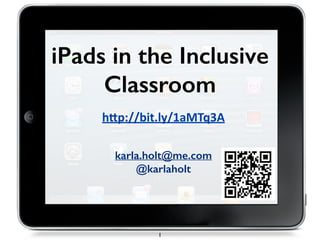
iPads in the Inclusive Classroom
- 1. iPads in the Inclusive Classroom karla.holt@me.com @karlaholt 1 h"p://bit.ly/1aMTq3A
- 2. Introductions: • Introduce yourself to a ‘learning buddy or two’. • Discuss: Today will be successful for me if... 2
- 3. Goals 3 Explore text to speech features and apps Explore apps to “show what youknow” SETT Process Speech toText Sharing content with and from an iPad Displaying your iPad Accessibility Features
- 4. Agenda 4 •Intros •TTS & Accessibility Features on iPad •Word Processing & Writing Supports on the iPad •Group Activity & Workflow (Apps for teaching and learning in the inclusive classroom. •Reading Supports & Story Writing Apps •Apps for children with diverse needs - Communication, social skills and scheduling apps •Grade Level Groupings - Plan and Share Lunch
- 6. SETT Process 6 What tasks does the student need to be able to do? What tools could assist the student to do those tasks?
- 7. SETT Process by Dr. Joy Zabala http://www.joyzabala.com 7 S (Student) E (Environment) T (Tasks) T (Tools)
- 8. 8 Physical •Assistive Touch •Alternative Access - Bluetooth switches & Switch Accessible Apps (See here for more info: http://www.janefarrall.com/html/resources/ Switch_Accessible_Apps_for_iPad.pdf Vision •VoiceOver •Zoom •Invert Colors (White on Black) Hearing •FaceTime •Mono Audio Learning •Text to Speech (Speak Selection) •Guided Access - ‘Locks’ ipad in an app Built-in Accessibility
- 9. I want my students to... access texts by using Speech to Text. 9 Speak Selection - Read selected text. Voice Over - Screen Reader; Reads aloud everything; Changes the way you operate your iPad. Voice Dream Lite Free vBookzPDF $4.99
- 11. Speak Selection - Built in Text to Speech 11 Scroll down Settings>General>Accessibility
- 12. Use Speak Selection to read aloud a webpage. 12 Open a webpage with text that you may use with your class. Press and hold on the text until you see the magnifying glass. Drag the blue sliders to select the text then press Speak.
- 13. Speak Selection - Built in Text to Speech 13 Scroll down To use Speak Selection, go to an email or webpage with text. ! Long-Click (press and hold) on the text, then choose Speak. Settings>General>Accessibility Scan to watch a video on Speak Selection.
- 14. UsingVoiceOver 14 Tap an item or app (once) - it’s description will be read aloud. ! Then Double Tap to select the item or app. ! Three fingers to scroll up or down. Settings>General>Accessibility Scan to watch a video on usingVoice Over:
- 15. Voice Over - Reads aloud Everything 15 Settings>General>Accessibility
- 16. Voice Over 16 Settings > General > Accessibility > Voice Over InVoice Over, your iPad works differently: Tap an item or app (once) - it’s description will be read aloud. ! Then Double Tap to select the item or app. ! Three fingers to scroll up or down. Scan to watch a video on usingVoice Over:
- 17. Text to Speech 17 Voice Dream App: ★Lite (free) ★Full ($9.99) vBookz PDF ★$4.99
- 18. To get a text into these apps: 18 1. Download theVoice Dream Lite (free) app. ! 2. Upload the text to a webpage (like your class website), dropbox or google drive. ! 3. Use the Open in feature to open the text in that app. !
- 19. http://goo.gl/MEjcOZ To Download a copy of a digital text:
- 20. 20 Pro Con Built-in Speak Selection -Works on webpages, emails, notes, pages, some iBooks -Highlights text -Simple and Easy to use -Doesn’t work on PDF documents Built-inVoice Over Feature -Works on EVERYTHING (PDFs, iBooks, emails, etc) -Changes the way you operate your iPad. -Can be difficult to navigate the iPad -Takes time to learn the new gestures. VoiceDream Lite (free) -Works on both Word Docs and PDFs that are opened in theVoiceDream App. -Good voices -Highlights text -Does NOT import images. vBookz PDF ($4.99) -Works on PDFs -Allows images -Limited voices -Some text may be mis- aligned with the red box that highlights the text. Text to Speech-The Low Down
- 21. Accessibility Scavenger Hunt You will need to move around the stations and explore the features that would be most relevant to your context. You may want a QR Code Reader app such as: 21 ScanInigma
- 22. Invert Colours 22 Settings > General > Accessibility > White on Black (Black on White) LowVision SettingsVideo Tutorial:
- 23. Zoom 23 Settings > General > Accessibility > Zoom > On
- 24. Zoom 24 Settings > General > Accessibility > Zoom > On Once Zoom is on, double tap with three fingers to zoom 200%. ! Double Tap with three fingers to Zoom out. ! Three Finger drag to move around the screen. LowVision SettingsVideo Tutorial:
- 25. Guided Access 25 Allows you to ‘lock’ the iPad in one app and control which features are available. Settings > General > Accessibility > Guided Access
- 26. Guided Access 26 Scan to watch a video on Guided Access. Once guided access is turned on, go to the app where you want to use it. ! Triple Click the home button. Settings > General > Accessibility > Guided Access Optional: Circle areas of the screen you want to disable. ! Press Start. You be prompted to set a passcode. To Disable: Triple Click the home button. Enter the passcode. Click end.
- 27. 27 Speech to Text Siri - Available in iPad 3, iPhone 4S (and higher)and iPad Mini Siri Dictation Key When Siri is on, you will see the dictation microphone key on the keyboard in any application. Press then Talk. Siri will convert your speech to text. Scan to watch a video on Siri andVoice Activation.
- 28. 28 Assistive Touch Assistive Touch can be used with students who may have physical impairments and may find traditional gestures difficult to use. Scan to watch a video on Assistive Touch. Settings>General >Assistive Touch>On Touch this icon to perform gestures such as using the home button. Click on Device to adjust volume or take a screenshot.
- 29. Switch Control -iOS 7 29 Settings>General>Accessibility>Switch Control Scan to watch a video tutorial.
- 30. How to create a QR Code http://www.qrstuff.com 30 WatchVideo:
- 31. Accessibility Features 31 What can you use in your classroom context? Record your answers using Today’s Meet https://todaysmeet.com/Jan17ipad !
- 33. I want my students to... use Speech to Text when written output is needed. 33 Siri - iPad 3+, iPad Mini, iPhone 4S+ Dragon Dictation App - Free PaperPort Notes App - Free
- 34. 34 Speech to Text Siri - Available in iPad 3, iPhone 4S, 5 + and iPad Mini Siri Dictation Key Press then Talk. Siri will convert your speech to text.
- 35. Google Search App • Use the voice search (microphone icon) to conduct a Google search. Combine with “Speak Selec/on” so students can have the search results read aloud to them. • Note: iPad 3 has the microphone icon (Siri) in the keyboard for Speech to Text in any applicaGon. 35
- 36. Speech to Text-Dragon Dictation 36 •Edit text by selecGng the keyboard icon aIer conversion. ! •Copy and Paste text into other applicaGons ! Free
- 37. PaperPort Notes 37 Select the T then click on the page. The Tap & Speak button will be above the keyboard.
- 38. App Pros Cons Notes Notes (Built- in App) Easy to use. You can set them to sync with your iCloud account. Cannot open word or PDF documents. PaperPort Notes (formerly Noterize) (free) Open PDF files; highlight text, add sGcky notes, typed text and voice recordings to pages. Import images, documents and web content. Share created notes by email, dropbox or google docs. Speech to Text Cannot open Word docs, only PDFs; Becomes unreliable with very large PDFs. Pages (9.99) Open, create and edit Pages and Word documents. Share via email or “cloud” Price. QuickOffice Free Open, create and edit PowerPoint presentaGons, Word Documents and Excel spreadsheets. Share via email or “cloud”. Requires Google Account Google Drive App (Free) Links to Google Account . Easy to use. No PowerPoint Other Word Processing Apps 38
- 39. Speech to Text Not Working? iTalkVoice Recorder App • Easy to use voice recorder. Students can record voice and email the sound file (aiff file=can be played in iTunes or QuickGme). 39 Free
- 40. I want my students to... show what they know in creative ways and show their learning to the rest of the class by connecting the projector. 40
- 41. Tip of the Day... 41
- 42. Group Activity • Use the app task card to complete the activity. Please adapt the learning objective to suit your classroom context. • Consider how does this app support learners in your classroom. What else could you use this app for? • If you finish early, feel free to explore the other activities. 42 6 Groups
- 43. Group Task Tool 1 Infomercial Tellagami 2 Annotate &Voice Record Screen Chomp or Doceri 3 Poster PicCollage 4 Video Presentation 30hands Videolicious 5 Slideshow Presentation Haiku Deck 6 Role Play or Mind Map PuppetPals or Popplet Lite
- 44. Create an Informercial 44 ! •Pick one of the communities we are studying. •Create a 30 second infomercial persuading others to visit the community. Be sure to include key festivals, traditions and other aspects of the culture. Tellagami (free) 1. Scan the QR code to access images and information about the community. 2. Gather information and save an image for your informercial background. 3. Use the app Tellagami to create your infomercial. India Peru Tunisia Ukraine Grade 3 Social Studies: Students will: 3.1.2 examine the social, cultural and linguistic characteristics that affect quality of life in communities in other parts of the world by exploring and reflecting upon the following questions for inquiry: •How is identity reflected in traditions, celebrations, stories and customs in the communities?
- 45. Tellagami 45 Preview 1. Choose a background (from Library) 2. Choose a character 3. Choose emotion (optional) 4. Record your voice or add typed text that will be read aloud. 5. Share - Press Save to save the video to your camera roll
- 46. Grade 9 Science: * investigate and describe evidence of energy transfer and transformation (e.g., mechanical energy transformed into electrical energy, electrical energy transferred through power grids, chemical energy converted to electrical energy and then to light energy in a flashlight, thermal energy converted to electrical energy in a thermocouple) Wind turbine Image • Use either Doceri or ScreenChomp to explain how a wind mill or wind turbine produces energy. 1. Find an image or diagram of a wind turbine. You may use the one linked to the QR Code or find your own image. Save this image to your camera roll. 2. Open Doceri or ScreenChomp and insert the image. Record your voice and/or annotate to explain how it generates energy. 3. In Doceri you can export your video to the camera roll and/or email your video. In ScreenChomp, your video is uploaded to a web address. You can email the link to view from another iPad or computer. 46
- 47. Doceri New RecordVoice and Screen cast Add image Pens and Drawing tools Undo and redo 47
- 48. Doceri- To save your video to the Camera Roll Select your recording and drag to the camera roll icon. 48
- 49. Collage Station 49 ! •Pick one of the regions of Alberta. •Create a poster that shows images of the region and the key natural resources in that area. 1. Scan the QR Code to access information (and/or images) about the regions of Alberta. 2. Create your poster. 3. Export your collage to the camera roll. Pic Collage Note: You can search for images from inside the PicCollage App. Grade 4 Social Studies: 4.1.2 - examine, critically, the physical geography of Alberta by exploring and reflecting upon the following questions and issues: What are the major geographical and natural vegetation regions, landforms and bodies of water in Alberta (e.g., prairie region, forests, rivers, hoodoos, Rocky Mountains, oil sands)? What are the significant natural resources in Alberta, and where are they located (e.g., mineral deposits, coal, natural gas and oil, forests)?
- 52. • Create a short video presentaGon outlining key aspects of the fur trade. Use images and voice over in your presentaGon. • Scan the QR Code for images and informaGon. 1. Collect images and save them to your camera roll. 2. Use the appVideolicious or 30Hands to create your presentaGon. Grade 7 Social Studies 7.1.4 - assess, critically, the economic competition related to the control of the North American fur trade by exploring and reflecting upon the following questions and issues: • How did the First Nations, French, British and Métis peoples interact with each other as participants in the fur trade? • How did the fur trade contribute to the foundations of the economy in North America? Toward Confederation Images 52
- 53. 30 Hands 53 Skip this step New Presentation Give Title and Add Slides Choose your type of slide (photo or draw) Choose your photos. You can choose more than one at a time.
- 54. 30hands 54 Drag to re-arrange your slides if neccessary. ! Tap on Begin Recording Record your voice. Swipe to move to the next slide. Tap the arrow to publish the video. Save to camera roll.
- 55. 55 Videolicious - Free Choose Shots > Camera Roll Select your images in order. Record your voice over. Drag up the photos as you record your voice. Choose your music.
- 56. 56 Videolicious - Continued Choose your music. Preview & Save Give it a title Save ! The video will be saved to your camera roll. ! You can also email out from Videolicious.
- 57. Slideshow Station 57 ! •Choose one of the communities we have been studying: Peru, Tunisia, Ukraine and India. •Create a slideshow that highlights how the geography and culture affect the quality of life in the communities. Possible Apps to use: Haiku Deck (free) Note: You can search for images inside the Haiku Deck app. Keynote ($9.99)Quick Office(free) Note: You must have a google account.
- 58. Haiku Deck• When you first open it you are prompted to create an account but you can skip this step. 58 • Create a new slide show. Add a new slide Play presentation Layout of text Select Image Write Text Without signing in you cannot ‘share’ your presentaion Tip: Take a screen shot of each slide to save them to the camera roll.
- 59. Grade 5 Language Arts Experiment with language • experiment with words and sentence patterns to create word pictures; identify how imagery and figurative language, such as simile and exaggeration, convey meaning ! • Create a short dialogue between two characters using the Puppet Pals (Free) App. ! • You must include at least two similes, one metaphor and two hyperboles. • Export your puppet show to the camera roll. ! 59
- 60. • Create a mind map of one of the regions of Alberta using Popplet Lite. • Your mind map must include images and text. • Steps: 1. Scan the QR code to access images and information about the regions of Alberta. 2. Gather information and save images to your camera roll. 3. Use the Popplet Lite app to create a mind map about about that region. 4. Export your mind map to the camera roll. 60 Any QR reader app will work. I use the i-nigma app (free)
- 61. 61
- 62. I want my students to... share their learning by connecting to the projector. 62
- 63. Ways to display your iPad: AirServer Software for your computer Apple TV connected to your projector Reflector Software for your computer VGA adaptor Document Camera Airplay (iPad 1) 63
- 64. 64
- 65. AirPlay in iOS 7 • Swipe up from the bottom of your iPad to open the control panel. • Click on the airplay • Choose the device • Mirroring: ON 65
- 66. AirPlay in iOS 6 • AirPlay • Double Tap the home button • Swipe backwards. • Click on the airplay icon • Choose the device • Mirroring: ON 66
- 67. Ways to display your iPad through a Projector 67 Pro Con VGA Adapter $35.00 Connect directly to your projector cable. •Disconnect projector cable from computer and connect to iPad •Unable to move around •Often comes loose •Does not work with iPad 1 (only iPad 2 and later) Document Camera (PriceVaries) Use Document Camera •See your fingers and gestures •Works with iPad 1 (and 2 & 3) •Unable to move around •Glare from device can be an issue Air Server $3.99 single $14.99 five Download on to your computer http:// www.airserver.com •Wireless-You can move around •Works using AirPlay Feature of iPad - no connecting cables. •7 day free trial •requires wireless internet and both computer and iPad on same network •Does not work with iPad 1 Reflector $14.99 single $49.99 five Download on to your computer https:// www.reflectorapp.c om •Wireless-You can move around •Works using AirPlay Feature of iPad •10 minute free trial •PC (XP & up) or Mac (10.6.8 & up) •requires wireless internet and both computer and iPad on same network •Does not work with iPad 1 Apple TV $109.00 Connect Apple TV to your projector and use airplay to mirror iPad. •Wireless-You can move around the room •Works using AirPlay Feature of iPad •requires wireless internet and both computer and iPad on same network •Does not work with iPad 1 •You may need an HDMI to VGA adaptor Adapted from: http://learninginhand.com/blog/5-ways-to-show-your-ipad-on-a-projector-screen.html
- 68. How do I get projects from the iPad??? • Email - the Mail app must be configured on the iPad • Google Drive • Dropbox App • Manual Sync - Image &Videos will be imported from the camera roll and the iPad will act as if it’s a digital camera. 68
- 69. Email • You may be able to email directly from your app. • If not, save the project to your camera roll. 69
- 70. Sharing Using the Google Drive App • Requires google accounts. 70 Uploads
- 71. Sharing Using the Google Drive App Con’t 71 To share:
- 72. Sharing Using the Dropbox App 72 Requires a dropbox account (free). ! Options: •Create a class account and sign in with that on each iPad. ! •Students join Dropbox and you create ‘shared’ folders. Students sign in with their own dropbox accounts.
- 73. Sharing Using the Dropbox App 73 •You can upload files individually
- 74. Sharing Using the Dropbox App 74 •Files uploaded from the iPad appear in the Camera Uploads Folder.
- 75. Manually Transferring Photos orVideos on the Camera roll. 75 Note: Videos and photos in your camera roll can be manually transferred to your computer through the iPad cable. 1. Plug your iPad into your computer. 2. If iTunes opens up, close it. DO NOT SYNC. 3. PC-The auto import from camera should appear. Import images as you would from a digital camera. Mac-Open iPhoto and import.
- 76. 76
- 77. I want my students to... use predictive text to support their writing. 77 ZenTap iPhone App ★Free iReadWrite ★$19.99 iWordq ★$24.99 Abilipad ★$19.99 Co-Writer ★$17.99
- 78. Predictive Text Apps App Price Pro Con iReadWrite $19.99 -Predictive Text,Auditory Feedback & Support -Highlights words -stores multiple files -English only iWordQ $24.99 -Predictive Text,Auditory Feedback & Support -Highlights words -stores multiple files -Must buy each language separately ZenTap iPhone App Free or Pro $1.99 -Works on iPhone, iPod & iPad -Text can be emailed out -No auditory support Abilipad 20.99 -Predictive Text -Customizable keyboards -Works in both English and French Co-Writer 17.99 -Predictive Text; -main prediction dictionary and Topic dictionaries can be accessed. -iPhone and iPad
- 79. I want my students to... access reading materials. 79
- 81. Reading Supports 81 http://books.readsmart.com/LAZ/free.html One free book (app) per level (from Language Technologies, Inc.) Raz-Kids App (use with Reading A-Z Subscription) Reading A-Z subscription = $89.95/classroom/year
- 82. Reading Supports 82 http://www.perthunionlibrary.ca/tumblebooks.html Use the mobile site on iPad ! or ! Access the full site using a web browser such as Puffin to play the flash files. Tumble Books
- 83. I want my students to... know their daily schedule. 83 Choiceworks ★$6.99 Scheduling & Transitioning Apps First Then Visual Schedule iPhone App ★$9.99 Picture Scheduler ★$2.99 Picture Prompt Timer ★$3.99
- 84. I want my students to... practice social skills 84 AutismExpress (free) Stories to Learn ($13.99) Model Me Going Places (free) Bitsboard (free)
- 85. I want my students to... practice their articulation. 85 Artic PCS Flashcards ArtikPix Full Each of these apps has one free sound. Artic PCS-purchase sounds individually. ArticPix - Full version $29.99
- 86. I want my students to... make choices. 86 Choiceworks ★$6.99 Answers: Yes/No Free ChoiceBoard Creator Free
- 87. I want my students to... communicate. 87 Proloquo2go -iPad/iPod/ $219.99 Tap Speak Choice -iPad $169.99
- 89. 89 Working in Grade (and/or Subject) level groups… • Share ideas for how you may use some of the tools explored today. • Share your favourite resources or apps to use on iPads in your classroom context. You can also explore the two app lists on the following pages. ! Each group will be expected to share at least one idea and one of their favourite resources or apps. Collaboration Time
- 90. Subject Specific Apps: Two Lists 90 http://www.tcea.org/ipad http://www.21innovate.com/top-apps.html
- 91. 91 Share your ideas, apps and any other resources! Collaboration Time
- 92. iPad Resources: • http://www.schrockguide.net/ipads-in-the- classroom.html • http://learninginhand.com/ipad/ • http://langwitches.wikispaces.com/iPad+Activities • http://www.livebinders.com/play/play/26195 • http://www.spectronicsinoz.com/blog/tools-and- resources/visual-support-apps-for-ipodipad/ • http://www.ipad-autism.com/category/ipad-apps-for- autism/visual-schedules/ 92
- 93. Exit Pass •What’s your take-away? 93 karla.holt@me.com @karlaholt Please post your answers here: https://todaysmeet.com/Jan17ipad !