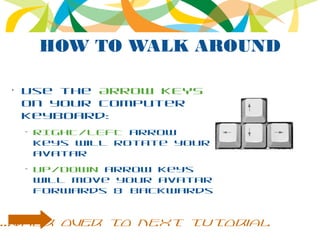
D-Island New User Orientation
- 1. HOW TO WALK AROUND • Use the ARROW KEYS on your computer keyboard: – RIGHT/LEFT arrow keys will rotate your avatar – UP/DOWN arrow keys will move your avatar forwards & backwards ...walk over to next tutorial
- 2. ABOUT D-ISLAND • D-Island is an online, 3D virtual meeting, networking and collaboration space • You are represented in this virtual space through your avatar or virtual representation • This is a SAFE, friendly place - your avatar cannot be hurt • You are welcome here – HAVE FUN! ...walk over to next tutorial
- 3. HOW TO SIT DOWN & STAND UP• Often you will be required to sit in a chair • LEFT CLICK a seat with your mouse to sit down • Press the Stand button in the bottom section of your Second Life windown to stand up ...walk over to next tutorial
- 4. ADJUSTING YOUR VIEW • Sometimes in Second Life you want to get a better look at something • Press the View button in the bottom left area of your Second Life window • With your mouse, click on the Orbit, Zoom & Pan controls on the View pop- up to change your view • Press ESC key on your computer keyboard to return to default view • Press the View button to hide the view control pop-up • LEFT CLICK this sign with your mouse for more info... ...walk over to next tutorial
- 5. HOW TO USE TEXT CHAT • Type “Hello” into the text field in the bottom left of your Second Life window & press ENTER on your computer keyboard. • Press CTRL-H on your computer keyboard or press the little up arrow to the right of the text chat entry field to bring up a scrollable Chat Log....walk over to next tutorial
- 6. USING GESTURES • Gestures enable your avatar to be more expressive • LEFT-CLICK on the Gesture button in the bottom left of your Second Life window • DOUBLE-CLICK on a gesture in the list with your mouse! ...walk over to next tutorial
- 7. HOW TO USE VOICE CHAT • Voice chat is using your computer headset to speak and hear others • Click on the Speak button in the bottom left of your Second Life window to turn on your mic (dot glows green on button) • Speak! During meetings, please use text chat to ask for the floor first before using Voice Chat. • Click the Speak button again when you have finished speaking to mute your mic • LEFT CLICK this sign with your mouse for more information... ...walk over to next tutorial
- 8. HOW TO ACCEPT INVENTORY• Inventory are virtual items – like clothing or accessories -owned by your avatar • LEFT-CLICK this sign with your mouse for a virtual coffeee cup • Select Keep from the pop-up dialog box in the bottom right of your Second Life window • Press OK to dismiss the inventory confirmation pop-up ...walk over to next tutorial
- 9. FINDING & USING INVENTORY• Click the SUITCASE icon on the right side of your Second Life window • Select the RECENT tab • Open the Objects folder • RIGHT CLICK the Coffee Mug & select Wear • To remove, repeat above steps and select Detach from Yourself ...walk over to next tutorial
- 10. THE APC CONFERENCE CENTRE• The APC Conference Centre in Second Life features 10 virtual meeting spaces, each with private voice chat for break-out groups • Network and build contacts with others on the Terrace or inside lounge spaces TERRACE ATRIUM A B C D EFG H I J ...walk over to next tutorial
- 11. HOW TO GET AROUND D- ISLANDYou can instantly go to other virtual spaces on D-Island by left-clicking on the teleport signposts. These signposts are found in every virtual space. ...walk over to next tutorial
- 12. YOU ARE DONE BASIC ORIENTATION! But there’s more to Second Life... Check out the other tutorials behind you & learn more!
- 13. GET YOUR APC T-SHIRT! • LEFT-CLICK this sign with your mouse for a virtual APC T-Shirt • Select Keep from the pop-up dialog box in the bottom right of your Second Life window • Press OK to dismiss the inventory confirmation pop-up • We’ll learn to wear your new t-shirt in the next tutorial ...walk over to next tutorial
- 14. HOW TO CHANGE YOUR AVATAR’S CLOTHES • LEFT-CLICK on the Shirt icon on the right-side panel of your Second Life window • LEFT-CLICK on the Tools button to Edit your outift • Press the Add More button in bottom area of the right-side panel • You can change your clothing, skin, hair, eyes, body shapes and more! • Look for your APC T- Shirt or right click ...walk over to next tutorial
- 15. HOW TO CUSTOMIZE YOUR AVATAR’S BODY SHAPE • LEFT-CLICK on the Shirt icon on the right-side panel of your Second Life window • LEFT-CLICK on the Tools button to Edit your outfit • Press the Body Parts button • LEFT-CLICK on item with name “Shape” and press the associated Tools button • Use the sliders to adjust your avatar’s height, thickness and many other attributes • Press the Save As button to save your new changes • Press the double top arrows on the right-side panel to hide the panel ...walk over to next tutorial
- 16. HOW TO USE PRIVATE MESSAGING 1. Instant messaging is private way to comm with other avatars. LEFT-CLICK this sign f 2. Right-click on avatar you wish to Instant 3. Select IM 4. Type your private message and press ENTE your computer keyboard If you receive an Instant Message, double click the notification in the bottom right of your Second Life window ...walk over to next tutorial
- 17. CONNECTING WITH OTHERS • Add other avatars to your MY FRIENDS so you teleport, share and message others quickly • To add to MY FRIENDS, right- click the avatar and select Add Friend • You can view your Friends list by clicking the People icon on the righthand sidebar, then the My Friends tab. • LEFT CLICK this sign with your mouse for more information... ...walk over to next tutorial
- 18. YOUR SECOND LIFE NAVIGATION BAR • The NAVIGATION bar found at the top of your Second Life window works like a navigation bar on your web browser, containing the history of your avatar’s travels while you are logged on • The LEFT ARROW button is the back button and pressing it will take you back through your previous teleports • If you have used your back button, the RIGHT ARROW will take you forward to your subsequent teleports • Clicking into the name of the address bar will give you a Second Life URL – known as a SLURL – which can be used in emails & webpages as links back to that exact Second Life location. ...walk over to next tutorial
- 19. HOW TO LANDMARK PLACES FOR LATER • Landmarks in Second Life are like bookmarks on a web browser, enabling you to quickly get back to somewhere • From the World menu at the top of your Second Life window, select Landmark This Place • Press the arrow button to the right of Save your Landmark at the top of the right sidebar. • You will be able to find your Landmarks in your Places globe icon on the right sidebar - double click the desired landmark to teleport to the location • LEFT CLICK this sign with your mouse for more information ...walk over to next tutorial
- 20. Second Life Groups • To facilitate a virtual meeting, give a presentation, build objects or act as a D- Island administrator, you will need to ask to join the D-Island Second Life Group • LEFT-CLICK this sign with your mouse for more information ...walk over to next tutorial
- 21. HOW TO MAKE YOUR AVATAR FLY! • Left-click on the Move button in the bottom left of your Second Life window • Left-click the flying icon to fly! • Use the pop-up window controls or your arrow keys to move • Press the Stop Flying button to stop