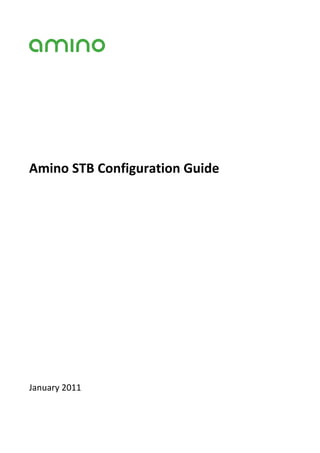
Configuration guide legacy
- 2. i CONTENTS INDEX © Amino Communications Ltd. 2011 CONFIDENTIAL
- 3. Copyright STB Configuration Guide January 2011 Issue 113 © Amino Communications Ltd. 2011 The generally available software versions at the time of issue are as follows: Platform Software version CPU 103 0.15.1 IBM Vulcan 110 0.15.10 110‐H 0.15.10 500 0.15.10 125 0.16.7 TI ‐ DM6443 or DM6441 (DaVinci) x3x series STBs A130/A130M 0.17.6 Software version 0.17.6 is an upgrade 130H 0.17.6 that runs on all set‐top boxes using the ST 7109 system‐on‐chip processor. A132 0.17.6 A530 0.17.6 A532 0.17.6 x4x series STBs A129 2.1 Software version 2.1 is an upgrade A140 2.1 that runs on all set‐top boxes using the ST 7105 system‐on‐chip processor. H140 2.1 A540PVR 2.1 Amino, AmiNET, AssetHouse, Mood and the Amino logo are trademarks of Amino Communications Ltd. All other trademarks are the property of their respective owners. This document describes components that undergo continual development. The information in this document is subject to change without notice at any time. There may be visual deviations between graphics in the manuals and the released software. Comments about the documentation are welcome. Please submit feedback to docs@aminocom.com. For further information about Amino or Amino products, please e‐mail info@aminocom.com. © Amino Communications Ltd. 2011 CONFIDENTIAL INDEX CONTENTS ii
- 4. iii CONTENTS INDEX © Amino Communications Ltd. 2011 CONFIDENTIAL
- 5. Contents Introduction . . . . . . . . . . . . . . . . . . . . . . . . . . . . . . . . . . . . . . . . . . . . . . . . . . . . . . . . . . . . . . . . . . . . 1 About this document . . . . . . . . . . . . . . . . . . . . . . . . . . . . . . . . . . . . . . . . . . . . . . . . . . . . . . . . . . . . . 1 Document conventions . . . . . . . . . . . . . . . . . . . . . . . . . . . . . . . . . . . . . . . . . . . . . . . . . . . . . . . . . . . 1 Structure . . . . . . . . . . . . . . . . . . . . . . . . . . . . . . . . . . . . . . . . . . . . . . . . . . . . . . . . . . . . . . . . . . . . . . . 2 Document history . . . . . . . . . . . . . . . . . . . . . . . . . . . . . . . . . . . . . . . . . . . . . . . . . . . . . . . . . . . . . . . . 4 Chapter 1— Configuring set‐top boxes . . . . . . . . . . . . . . . . . . . . . . . . . . . . . . . . . . . . . . . . . . . . . . . . . 5 1.1 Configuration files . . . . . . . . . . . . . . . . . . . . . . . . . . . . . . . . . . . . . . . . . . . . . . . . . . . . . . . . 5 1.2 Configuration techniques . . . . . . . . . . . . . . . . . . . . . . . . . . . . . . . . . . . . . . . . . . . . . . . . . . 6 Chapter 2— Set‐top box configuration files . . . . . . . . . . . . . . . . . . . . . . . . . . . . . . . . . . . . . . . . . . . . . . 9 2.1 General set‐top box settings file . . . . . . . . . . . . . . . . . . . . . . . . . . . . . . . . . . . . . . . . . . . . . 9 2.2 Network configuration file . . . . . . . . . . . . . . . . . . . . . . . . . . . . . . . . . . . . . . . . . . . . . . . . . 10 2.3 netconf file contents . . . . . . . . . . . . . . . . . . . . . . . . . . . . . . . . . . . . . . . . . . . . . . . . . . . . . 11 2.4 NOR Flash configuration . . . . . . . . . . . . . . . . . . . . . . . . . . . . . . . . . . . . . . . . . . . . . . . . . . 11 2.5 Channels file . . . . . . . . . . . . . . . . . . . . . . . . . . . . . . . . . . . . . . . . . . . . . . . . . . . . . . . . . . . . 12 2.6 Trusted domains file . . . . . . . . . . . . . . . . . . . . . . . . . . . . . . . . . . . . . . . . . . . . . . . . . . . . . . 13 2.7 User settings file . . . . . . . . . . . . . . . . . . . . . . . . . . . . . . . . . . . . . . . . . . . . . . . . . . . . . . . . . 14 2.8 HOSTNAME file . . . . . . . . . . . . . . . . . . . . . . . . . . . . . . . . . . . . . . . . . . . . . . . . . . . . . . . . . . 15 2.9 Function keys file . . . . . . . . . . . . . . . . . . . . . . . . . . . . . . . . . . . . . . . . . . . . . . . . . . . . . . . . 16 2.10 Browser configuration files . . . . . . . . . . . . . . . . . . . . . . . . . . . . . . . . . . . . . . . . . . . . . . . . 17 2.11 Dynamic DHCP settings file . . . . . . . . . . . . . . . . . . . . . . . . . . . . . . . . . . . . . . . . . . . . . . . . 17 2.12 File access policy . . . . . . . . . . . . . . . . . . . . . . . . . . . . . . . . . . . . . . . . . . . . . . . . . . . . . . . . . 18 Chapter 3— Using STBremoteconf . . . . . . . . . . . . . . . . . . . . . . . . . . . . . . . . . . . . . . . . . . . . . . . . . . . . 21 3.1 STBremoteconf . . . . . . . . . . . . . . . . . . . . . . . . . . . . . . . . . . . . . . . . . . . . . . . . . . . . . . . . . . 21 3.2 Installation . . . . . . . . . . . . . . . . . . . . . . . . . . . . . . . . . . . . . . . . . . . . . . . . . . . . . . . . . . . . . 22 3.3 Removing STBremoteconf . . . . . . . . . . . . . . . . . . . . . . . . . . . . . . . . . . . . . . . . . . . . . . . . . 24 3.4 Sending commands with STBremoteconf . . . . . . . . . . . . . . . . . . . . . . . . . . . . . . . . . . . . 25 3.5 Using scripts to control STBremoteconf . . . . . . . . . . . . . . . . . . . . . . . . . . . . . . . . . . . . . . 25 3.6 STBremoteconf parameter syntax . . . . . . . . . . . . . . . . . . . . . . . . . . . . . . . . . . . . . . . . . . 26 3.7 List of commands . . . . . . . . . . . . . . . . . . . . . . . . . . . . . . . . . . . . . . . . . . . . . . . . . . . . . . . . 29 Chapter 4— Using libconfig . . . . . . . . . . . . . . . . . . . . . . . . . . . . . . . . . . . . . . . . . . . . . . . . . . . . . . . . . . 45 4.1 Before you start . . . . . . . . . . . . . . . . . . . . . . . . . . . . . . . . . . . . . . . . . . . . . . . . . . . . . . . . . 45 4.2 libconfig configuration areas . . . . . . . . . . . . . . . . . . . . . . . . . . . . . . . . . . . . . . . . . . . . . . . 45 4.3 Using libconfig to get and set values . . . . . . . . . . . . . . . . . . . . . . . . . . . . . . . . . . . . . . . . 47 Chapter 5— Customising a software upgrade image . . . . . . . . . . . . . . . . . . . . . . . . . . . . . . . . . . . . . 51 © Amino Communications Ltd. 2011 CONFIDENTIAL INDEX CONTENTS iv
- 6. 5.1 Configuring image components . . . . . . . . . . . . . . . . . . . . . . . . . . . . . . . . . . . . . . . . . . . . 51 5.2 Editing the flashcontents file . . . . . . . . . . . . . . . . . . . . . . . . . . . . . . . . . . . . . . . . . . . . . . . 52 5.3 Creating an upgrade script . . . . . . . . . . . . . . . . . . . . . . . . . . . . . . . . . . . . . . . . . . . . . . . . 53 5.4 Enabling remote log‐in tools . . . . . . . . . . . . . . . . . . . . . . . . . . . . . . . . . . . . . . . . . . . . . . . 53 5.5 Customising graphics . . . . . . . . . . . . . . . . . . . . . . . . . . . . . . . . . . . . . . . . . . . . . . . . . . . . . 54 Chapter 6— Set‐top box configuration pages for Fresco and Opera 8.5 . . . . . . . . . . . . . . . . . . . . . . 59 6.1 About the set‐top box configuration pages. . . . . . . . . . . . . . . . . . . . . . . . . . . . . . . . . . . 59 6.2 Getting started . . . . . . . . . . . . . . . . . . . . . . . . . . . . . . . . . . . . . . . . . . . . . . . . . . . . . . . . . . 61 6.3 Preferences pages . . . . . . . . . . . . . . . . . . . . . . . . . . . . . . . . . . . . . . . . . . . . . . . . . . . . . . . 62 6.4 Preferences pages ‐ configuration areas . . . . . . . . . . . . . . . . . . . . . . . . . . . . . . . . . . . . . 65 6.5 Management pages . . . . . . . . . . . . . . . . . . . . . . . . . . . . . . . . . . . . . . . . . . . . . . . . . . . . . . 71 6.6 Management pages – configuration areas . . . . . . . . . . . . . . . . . . . . . . . . . . . . . . . . . . . . 74 6.7 Configuration page settings for Fresco and Opera 8.5 . . . . . . . . . . . . . . . . . . . . . . . . . . 90 Chapter 7— Set‐top box configuration pages for Opera 9 . . . . . . . . . . . . . . . . . . . . . . . . . . . . . . . . . 97 7.1 About the set‐top box configuration pages. . . . . . . . . . . . . . . . . . . . . . . . . . . . . . . . . . . 97 7.2 Getting started . . . . . . . . . . . . . . . . . . . . . . . . . . . . . . . . . . . . . . . . . . . . . . . . . . . . . . . . . . 99 7.3 Preferences pages . . . . . . . . . . . . . . . . . . . . . . . . . . . . . . . . . . . . . . . . . . . . . . . . . . . . . . 100 7.4 Using the Preferences pages . . . . . . . . . . . . . . . . . . . . . . . . . . . . . . . . . . . . . . . . . . . . . . 100 7.5 Preferences pages ‐ configuration areas . . . . . . . . . . . . . . . . . . . . . . . . . . . . . . . . . . . . 101 7.6 Management pages . . . . . . . . . . . . . . . . . . . . . . . . . . . . . . . . . . . . . . . . . . . . . . . . . . . . . 112 7.7 Configuration page settings for Opera 9 . . . . . . . . . . . . . . . . . . . . . . . . . . . . . . . . . . . . 125 Appendix A—NOR Flash settings . . . . . . . . . . . . . . . . . . . . . . . . . . . . . . . . . . . . . . . . . . . . . . . . . . . . 131 A.1 A130 Video Outputs . . . . . . . . . . . . . . . . . . . . . . . . . . . . . . . . . . . . . . . . . . . . . . . . . . . . . 144 Appendix B—Settings file contents . . . . . . . . . . . . . . . . . . . . . . . . . . . . . . . . . . . . . . . . . . . . . . . . . . 145 B.1 Remote layout options . . . . . . . . . . . . . . . . . . . . . . . . . . . . . . . . . . . . . . . . . . . . . . . . . . . 173 B.2 LED Configuration operation vs STB product . . . . . . . . . . . . . . . . . . . . . . . . . . . . . . . . . 174 B.3 Volume control . . . . . . . . . . . . . . . . . . . . . . . . . . . . . . . . . . . . . . . . . . . . . . . . . . . . . . . . . 174 Appendix C—Netconf file contents . . . . . . . . . . . . . . . . . . . . . . . . . . . . . . . . . . . . . . . . . . . . . . . . . . 177 Appendix D—dhcpc file contents . . . . . . . . . . . . . . . . . . . . . . . . . . . . . . . . . . . . . . . . . . . . . . . . . . . . 181 Appendix E—Video output formats . . . . . . . . . . . . . . . . . . . . . . . . . . . . . . . . . . . . . . . . . . . . . . . . . . 185 E.1 AmiNET 103 . . . . . . . . . . . . . . . . . . . . . . . . . . . . . . . . . . . . . . . . . . . . . . . . . . . . . . . . . . . . 185 E.2 AmiNET 110, 110H . . . . . . . . . . . . . . . . . . . . . . . . . . . . . . . . . . . . . . . . . . . . . . . . . . . . . . 186 E.3 AmiNET 125 . . . . . . . . . . . . . . . . . . . . . . . . . . . . . . . . . . . . . . . . . . . . . . . . . . . . . . . . . . . . 186 E.4 AmiNET 130, 130H . . . . . . . . . . . . . . . . . . . . . . . . . . . . . . . . . . . . . . . . . . . . . . . . . . . . . . 187 E.5 AmiNET 500 . . . . . . . . . . . . . . . . . . . . . . . . . . . . . . . . . . . . . . . . . . . . . . . . . . . . . . . . . . . . 187 E.6 AmiNET 530 . . . . . . . . . . . . . . . . . . . . . . . . . . . . . . . . . . . . . . . . . . . . . . . . . . . . . . . . . . . . 188 Appendix F—Board revision numbers . . . . . . . . . . . . . . . . . . . . . . . . . . . . . . . . . . . . . . . . . . . . . . . . 189 AmiNET110 . . . . . . . . . . . . . . . . . . . . . . . . . . . . . . . . . . . . . . . . . . . . . . . . . . . . . . . . . . . . . . . . . . . 189 AmiNET 500 . . . . . . . . . . . . . . . . . . . . . . . . . . . . . . . . . . . . . . . . . . . . . . . . . . . . . . . . . . . . . . . . . . 189 AmiNET 530 . . . . . . . . . . . . . . . . . . . . . . . . . . . . . . . . . . . . . . . . . . . . . . . . . . . . . . . . . . . . . . . . . . 190 AmiNET130 . . . . . . . . . . . . . . . . . . . . . . . . . . . . . . . . . . . . . . . . . . . . . . . . . . . . . . . . . . . . . . . . . . . 190 AmiNET130H . . . . . . . . . . . . . . . . . . . . . . . . . . . . . . . . . . . . . . . . . . . . . . . . . . . . . . . . . . . . . . . . . . 190 AmiNET130M . . . . . . . . . . . . . . . . . . . . . . . . . . . . . . . . . . . . . . . . . . . . . . . . . . . . . . . . . . . . . . . . . 190 AmiNET 125 . . . . . . . . . . . . . . . . . . . . . . . . . . . . . . . . . . . . . . . . . . . . . . . . . . . . . . . . . . . . . . . . . . 190 AmiNET 132 . . . . . . . . . . . . . . . . . . . . . . . . . . . . . . . . . . . . . . . . . . . . . . . . . . . . . . . . . . . . . . . . . . 190 AmiNET 532 . . . . . . . . . . . . . . . . . . . . . . . . . . . . . . . . . . . . . . . . . . . . . . . . . . . . . . . . . . . . . . . . . . 191 v CONTENTS INDEX © Amino Communications Ltd. 2011 CONFIDENTIAL
- 7. MOOD400‐030 . . . . . . . . . . . . . . . . . . . . . . . . . . . . . . . . . . . . . . . . . . . . . . . . . . . . . . . . . . . . . . . . 191 MOOD400‐032 . . . . . . . . . . . . . . . . . . . . . . . . . . . . . . . . . . . . . . . . . . . . . . . . . . . . . . . . . . . . . . . . 191 Appendix G—Using the configuration techniques . . . . . . . . . . . . . . . . . . . . . . . . . . . . . . . . . . . . . . 193 G.1 Configuring image components . . . . . . . . . . . . . . . . . . . . . . . . . . . . . . . . . . . . . . . . . . . 193 G.2 Configuring a large deployment . . . . . . . . . . . . . . . . . . . . . . . . . . . . . . . . . . . . . . . . . . . 195 Appendix H—Invalid video mode recovery . . . . . . . . . . . . . . . . . . . . . . . . . . . . . . . . . . . . . . . . . . . . 197 H.1 How it works . . . . . . . . . . . . . . . . . . . . . . . . . . . . . . . . . . . . . . . . . . . . . . . . . . . . . . . . . . . 197 Appendix I—Pairing an IR remote control with a set‐top box . . . . . . . . . . . . . . . . . . . . . . . . . . . . . 199 I.1 On the grey Amino IR remote control . . . . . . . . . . . . . . . . . . . . . . . . . . . . . . . . . . . . . . 199 I.2 On the Amino AVC (black) IR remote control . . . . . . . . . . . . . . . . . . . . . . . . . . . . . . . . 199 Index . . . . . . . . . . . . . . . . . . . . . . . . . . . . . . . . . . . . . . . . . . . . . . . . . . . . . . . . . . . . . . . . . . . . . . . . 201 © Amino Communications Ltd. 2011 CONFIDENTIAL INDEX CONTENTS vi
- 8. vii CONTENTS INDEX © Amino Communications Ltd. 2011 CONFIDENTIAL
- 9. Introduction About this document Amino set‐top box management offers various means of editing/reading the configuration and controlling basic set‐top box operation (for example, in order to initiate a software upgrade or reboot). This document describes the configurable settings and configuration options for the AmiNET series of set‐top boxes. It assumes you have a set‐top box and access to a suitable software release. It also assumes a basic understanding of the technologies involved, which include Linux command line operation. For information on installing the Amino software and multicast upgrade of the set‐top box, see the Amino Installation and Upgrade Guide. Many of the control and customisation options described in this document can also be implemented using JavaScript Media Access Control Extensions (JMACX). JMACX is not covered in this document – see the Amino JMACX API specification for more information. Document conventions The following document conventions are in use: Formatting Usage < ...> Indicates a value that you need to replace with a system specific value (except where used in HTML or XML examples, where it is used in tags, as normal). [ ...] Indicates optional parameters ‐ for example in commands or functions. ... | ... Indicates choices – for example where an input can take one of a number of values. code font Indicates input and output values (for example, at a command line), as well as function, configuration, parameter and file names. bold text Used for emphasis and to indicate specific key presses. For example: Press the Esc key. grey text Commands or settings which are not in general use (for example, configuration settings that are reserved for Amino internal use). blue text Cross‐reference (this is a “clickable” hyperlink if you are viewing the document electronically). © Amino Communications Ltd. 2011 CONFIDENTIAL INDEX CONTENTS 1
- 10. Structure This document consists of the following chapters: Chapter Outline Introduction General introduction. Chapter 1, ”Configuring set‐top boxes“ This chapter introduces the options available for configuring set‐top boxes, and details how to con‐ figure certain configuration areas. Chapter 2, ”Set‐top box configuration files“ This chapter lists some of the main set‐top box configuration settings. Chapter 3, ”Using STBremoteconf“ This chapter introduces STBremoteconf and explains how to use it to configure and control a set‐top box Chapter 4, ”Using libconfig“ This chapter introduces libconfig and explains how to construct commands to view and/or edit set‐top box configuration. Chapter 5, ”Customising a software upgrade This chapter describes how to customise the soft‐ image“ ware upgrade before it is signed and loaded to the set‐top box. Chapter 6, ”Set‐top box configuration pages This chapter introduces the Management and for Fresco and Opera 8.5“ Preferences pages for Opera8.5 and Fresco builds and describes how to use them to configure and control a set‐top box. Chapter 7, ”Set‐top box configuration pages This chapter introduces the Management and for Opera 9“ Preferences pages for Opera9 builds and describes how to use them to configure and con‐ trol a set‐top box. 2 CONTENTS INDEX © Amino Communications Ltd. 2011 CONFIDENTIAL
- 11. Chapter Outline Appendices Appendix A, ”NOR Flash settings“ provides con‐ figuration examples and other supporting infor‐ mation for NOR Flash. Appendix B, ”Settings file contents“ provides con‐ figuration examples and other supporting infor‐ mation for Settings file instructions. Appendix C, ”Netconf file contents“ provides con‐ figuration examples and other supporting infor‐ mation for netconf instructions. Appendix D, ”dhcpc file contents“ provides con‐ figuration examples and other supporting infor‐ mation for dhcpc instructions. Appendix E, ”Video output formats“ lists the video output formats per set‐top box. Appendix F, ”Board revision numbers“ lists board revision numbers per set‐top box. Appendix G, ”Using the configuration tech‐ niques“ gives methods of using the configuration techniques. Appendix H, ”Invalid video mode recovery“ describes a method of recovering from setting an invalid video mode. Appendix I, ”Pairing an IR remote control with a set‐top box“ describes the method of pairing an IR remote control with a set‐top box. © Amino Communications Ltd. 2011 CONFIDENTIAL INDEX CONTENTS 3
- 12. Document history Issue Date issued Changes 113 January 2011 Added RTSP server source address filtering information (settings file) 112 December 2010 Changes and updates for version 0.17.5 and 0.17.6 (for Ax3x STBs) and version 2.0.0 and 2.1.0 (for Ax4x STBs) releases. 111 November 2010 Changes and updates for version 0.17.3 (for Ax3x STBs) and version 1.0.0 (for Ax4x STBs) releases. Not issued ‐ incorporated into issue 112. 110 August 2010 Changes and updates for version 0.17.2 release. 109 April 2010 New settings options added. 108 March 2010 General updates and corrections. 107 November 2009 New appendix listing DHCPC options added. Netconf appendix updated. Galio support information removed. Please see earlier version of this document for information relating to the Galio browser. 106 November 2009 Chapter 7 added describing the new management and preference pages Configuration page settings are now included in Chapters 6 and 7. Appendix A, B and C have been updated. Document updated for Opera 9 builds. Appendix G and H are both new. Support information for the AmiNET 120 and 124 removed. Please see earlier version of this document for information relating to those platforms. 105 June 2009 Removed confidentiality requirement. Password protection warnings added. 104 June 2009 Appendix G updated. Minor corrections. 103 May 2009 General Updates. Board Revision Numbers updated. STBremoteconf REFORMAT added. 102 January 2009 File Access Policy information added. OUTRES info updated. Summary tables updated. Scripts to control STBRemoteconf added. SAVE command info corrected. 4 CONTENTS INDEX © Amino Communications Ltd. 2011 CONFIDENTIAL
- 13. Chapter 1— Configuring set‐top boxes This chapter provides a brief outline of the configurable settings and configuration options for the AmiNET series of set‐top boxes. More detailed descriptions of the settings and options will be provided in later chapters. Whether a set‐top box uses a setting depends on the software build used to create the software imageinstalled on the set‐top box. NOTE Not all settings described in this document are available to all set‐top boxes. 1.1 Configuration files Configuration that persists through set‐top box reboots is generally stored in configuration files that can be read or edited either directly or via the administration tools. The exception is the NOR Flash, which can only be configured via the administration tools. Further information on the available configuration files can be found in Chapter 2, ”Set‐top box configuration files“ . 1.1.1 Settings The settings file contains various set‐top box settings, such as languages, volume ranges and keyboard configuration. 1.1.2 Netconf The netconf file contains network configuration settings. In some cases, the set‐top box reads these settings from the NOR Flash instead of from this file. 1.1.3 Hostname The HOSTNAME file contains just a single setting, specifying the name of the set‐top box. 1.1.4 DHCP The dynamic network and multicast upgrade settings retrieved from the DHCP server are stored in a file called dhcpcd-eth0.info. These values are only set if the set‐top box uses dynamic network and multicast upgrade settings, otherwise, the static values are defined in the NOR Flash, netconf or dhcpc files. The DHCPC values are read‐only. © Amino Communications Ltd. 2011 CONFIDENTIAL INDEX CONTENTS 5
- 14. CONFIGURING SET-TOP BOXES 1.1.5 Trusted domains The trsdmns.txt file defines trusted domains and specifies whether JavaScript and Macrovision are enabled for each. 1.1.6 Channels The chnls.txt file contains a list of channel numbers and the media stream URL for the channel. 1.1.7 Function keys The fkeys.conf file sets the default actions associated with the buttons on the IR remote control. This file should not normally be edited directly (use JMACX functions instead). 1.1.8 Browser configuration Software releases will normally include the configuration file for the browser. For Fresco this is called config.txt. For Opera it is opera.ini. In some builds, the set‐top box reads some of its settings from these files. 1.1.9 Password Software releases store the actual passwords in encrypted form in /mnt/nv/passwd and /mnt/nv/ shadow, at boot‐up these are copied to /etc/passwd and /etc/shadow.. Warning: Amino strongly recommends that you change the default passwords when deploying our set‐top boxes. See below for information on changing these default passwords. 1.1.10 NOR Flash The NOR Flash contains, among other things, settings required by the ROM. In some cases, this can include static network settings (these would otherwise be set in the netconf file). 1.1.11 Usersettings The usersettings file contains settings that the set‐top box user controls through the Preferences pages. These override the values specified for the same settings in the settings file. The values persist when a new software image is loaded to the set‐top box. 1.2 Configuration techniques Amino set‐top box management offers various means of editing/reading configuration and controlling basic set‐top box operation (for example, to initiate a software upgrade or reboot). The techniques which make this possible are described below: • STBremoteconf – A remote configuration tool that enables you to send configuration and control commands across the network to one or more set‐top boxes. • Configuration pages – The local configuration pages can be accessed using an Amino IR (Infra‐red) keyboard and television display to change configuration settings and carry out simple commands such as 6 CONTENTS INDEX © Amino Communications Ltd. 2011 CONFIDENTIAL
- 15. CONFIGURING SET-TOP BOXES rebooting and initiating software upgrades. The term “Configuration pages” encompasses both the Management pages and the User Preferences pages. • Imagecomponents – The set of files that a software upgrade image is built from. These include configuration files and graphics files (for example, those used in the display to show that the set‐top box is loading new software). In Table 1.2 below, changing imagecomponents means editing the contents of the imagecomponents directory before creating and signing a new upgrade image. If new files are added they should be added to the flashcontents file. • libconfig commands (via Telnet/SSH) – If a set‐top box has either the Telnet or SSH component installed this can be used to log in to it remotely and carry out configuration using libconfig commands.. NOTE These components are usually not installed for security reasons, so they will need to be added to the software image installed on the set‐top box if you want to use them JMACX (JavaScript) – The JavaScript Media Access Control Extensions (JMACX) API offers a full set of functions for controlling a range of set‐top box operational areas via JavaScript embedded in web pages. See the Amino JMACX API Specification for more information on using the JavaScript extensions. Table 1.1 summarises which configuration files are used with which techniques. Technique STBRemoteconfig libconfig commands JMACX API Configuration pages Image components Configuration files SETTINGS Y Y Y Y Y NETCONF Y Y Y Y Y HOSTNAME Y Y Y DHCP TRUSTED DOMAINS Y Y Y CHANNELS Y Y Y FUNCTION KEYS Y Y BROWSER CONFIGURATION Y Y Y PASSWORD Y NOR FLASH Y Y Y Y Y Table 1.1: Configuration techniques NOTE The use of DHCP is as an ON/OFF configuration: configuration values supplied by the DHCP server are read only. The configuration techniques described in the tables below are each suited to particular circumstances and contexts. For example, the Configuration pages offer local configuration, while STBremoteconf enables remote configuration. Editing image component files before the software is upgraded enables the same © Amino Communications Ltd. 2011 CONFIDENTIAL INDEX CONTENTS 7
- 16. CONFIGURING SET-TOP BOXES configuration to be set on multiple set‐top boxes, whereas changes via Telnet can only apply to a single set‐ top box. STBremoteconf libconfig commands JMACX API Configuration pages Image components Contexts Before software is loaded Y After software is loaded Y Y Y Y Remote Y Y Y Local Y Y Single STB Y Y Y Y Ya Large deployment Yb Y Y Test settings Y Y Y Table 1.2: Use of configuration techniques. a. Not generally recommended, unless performing operations that cannot be done in another way, for example, adding a client program. b. Not recommended – settings are only received if the STB is powered. In Table 1.3 below, “reflash” refers to deleting all the contents of the NAND flash and completely replacing the main software image using the bootstrap process. All configuration options, except those stored in NOR Flash, will be replaced with the configuration contained in the new software image, “upgrade” refers to replacing just the main software image. In this case, some of the configuration files, for example, the user settings, may be preserved. This can be controlled when the software image is built. STBremoteconf libconfig commands JMACX API Configuration pages Image components Operations read configuration Y Y Y Y write configuration Y Y Y Y reboot Y Y Y upgrade software Y Y Y reflash Y Y Y Table 1.3: Use of configuration techniques. 8 CONTENTS INDEX © Amino Communications Ltd. 2011 CONFIDENTIAL
- 17. Chapter 2—Set‐top box configuration files This chapter describes the configurable settings and options for AmiNET set‐top boxes, including the settings available from the configuration pages. NOTE In the following instructions, <release_name> indicates the name of the software release image directory that contains your Amino software release. For example, A110-0.14.0-frescoj27-ami_wm-subs-1 installs in 0.14.0-frescoj27-ami_wm-subs-1, hence <release_name> in this case is 0.14.0-frescoj27-ami_wm-subs-1. 2.1 General set‐top box settings file The settings file contains various set‐top box settings, such as languages, volume ranges and keyboard configuration. 2.1.1 How to view or change settings An initial settings file is supplied as part of a software release, in the following location: <release_name>/upgradeimage/imagecomponents/ You can edit the settings file directly or replace it before creating a software upgrade image. Alternatively, you can use the various administration tools available to change settings once software is loaded to the set‐ top box. Management pages, STBremoteconf and libconfig (for example, via Telnet/SSH) can all change values in this file. Once loaded on the set‐top box, the settings file is stored in the following location: /mnt/nv/ NOTE The settings used depends on the software and hardware build. 2.1.2 Example settings file DOLBY_RF="" REMOTECONF="" IGMP_END_TIMEOUT="30" IGMP_START_TIMEOUT="30" RTSP_SCALE="6" BROWSER_ENABLECOOKIES="Y" BROWSER_HOMEPAGE="about:/start.htm" BROWSER_HELPPAGE="" © Amino Communications Ltd. 2011 CONFIDENTIAL INDEX CONTENTS 9
- 18. SET-TOP BOX CONFIGURATION FILES HTTP_PROXY_IGNORE="" HTTPS_PROXY="" HTTP_PROXY="" USE_PROXY="Y" TOOLBAR_STATE="1" RTSP_END_TIMEOUT="6" RTSP_START_TIMEOUT="4" RTSP_SERVER="ncube" DELAY_FACTOR="4" REPEAT_RATE="8" MAXIMUM_VOLUME="100" MINIMUM_VOLUME="0" DEFAULT_VOLUME="100" 2.1.3 Settings file contents See Appendix B, ”Settings file contents“ . 2.2 Network configuration file The netconf file contains network configuration settings. In some cases, the set‐top box reads these settings from the NOR Flash instead of from this file. 2.2.1 How to view or change settings In many cases, the settings available in this file are read from alternative locations, for example, NOR Flash. For more information on which settings are used by Fresco and Opera, see Appendix C, ”Netconf file contents“ for the default usage of the main settings by Fresco and Opera builds. An initial netconf file is supplied as part of a software release, in the following location: <release_name>/upgradeimage/imagecomponents/ You can edit this file directly or replace it before creating a software upgrade image. Alternatively, you can use the various administration tools available to change settings once software is loaded to the set‐top box. Management pages and libconfig (via Telnet/SSH) can change values in this file. Once loaded on the set‐top box, the settings file is stored in the following location: /mnt/nv/ 2.2.2 Example netconf file The following example shows a sample configuration file supplied with a software release. In this example, no static network settings are set because DHCP is set to Y, which specifies that the set‐top box will retrieve the network settings from the DHCP system: DHCP="Y" TIME_ZONE="" TIME_SERVER="" DNS="" DOMAIN="" GATEWAY="" NETMASK="" IPADDR="" 10 CONTENTS INDEX © Amino Communications Ltd. 2011 CONFIDENTIAL
- 19. SET-TOP BOX CONFIGURATION FILES 2.3 netconf file contents See Appendix C, ”Netconf file contents“. 2.4 NOR Flash configuration The NOR Flash contains settings required by the ROM. In some cases, this can include static network settings (these would otherwise be set in the netconf file). 2.4.1 How to view or change settings NOR Flash settings are not edited via a separate configuration file, instead, they can be accessed via the administration tools. If you want to define values before loading the software image to the set‐top box, you can do so by adding libconfig calls to the upgrade.sh file. This is an upgrade script that the set‐top box executes when the new software image is loaded. If this file does not already exist, create it in the following location: <release_name>/upgradeimage/imagecomponents/ The file will then be included when you create a software upgrade image. The NOR Flash settings example below gives an example of how to add libconfig calls to the upgrade script. See Chapter 4, ”Using libconfig“ for general information on using libconfig. Alternatively, you can use the administration tools available to change settings once software is loaded to the set‐top box. NOTE The settings used depends on the software and hardware build. For more information on which settings are used by Fresco and Opera, see Appendix A, ”NOR Flash settings“. 2.4.2 Example script to set NOR Flash settings NOR Flash settings cannot be edited via a configuration file, instead they need to be changed directly. The following example shows how to add libconfig calls that change NOR Flash settings to the upgrade script (upgrade.sh). This is included in the software upgrade image, and executed when the software is loaded on the set‐top box. The settings in this example define static multicast values: #!/bin/sh libconfig-set NORFLASH.MULTICAST_BOOTSTRAP_GROUP 239.255.1.1 libconfig-set NORFLASH.MULTICAST_BOOTSTRAP_PORT 11111 libconfig-set NORFLASH.MULTICAST_UPGRADE_GROUP 239.255.1.2 libconfig-set NORFLASH.MULTICAST_UPGRADE_PORT 11111 2.4.3 NOR Flash ‐ list of settings For further information see Appendix A, ”NOR Flash settings“. © Amino Communications Ltd. 2011 CONFIDENTIAL INDEX CONTENTS 11
- 20. SET-TOP BOX CONFIGURATION FILES 2.5 Channels file The chnls.txt file contains a list of channel numbers and the media stream URL for the channel. NOTE This is not available in Opera 9. If you need a basic channel change application some example HTML code is available for download from the Amino Support Site at Online Support > Downloads > JMACX and Application Development > channel_changer.tgz The easiest way to use this is to install it on a webserver editing the init function (below) to include your stream addresses: function init() { /* Setup channel list */ add(0, "igmp://239.1.1.1:11111", "description1"); add(1, "igmp://239.1.1.2:11111", "description2"); add(2, "igmp://239.1.1.3:11111", "description3"); add(3, "igmp://239.1.1.4:11111", "description4"); add(4, "igmp://239.1.1.5:11111", "description5"); addChannelList(0,5); // the 5 should be replaced with the number of channels you are adding above //addChannelList(); /* Select initial stream */ start(0); } Set the homepage on your box(es) to point to this page when they boot up. 2.5.1 How to view or change settings The chnls.txt file is not normally supplied as part of a software release, instead, it is created when you first configure channels via the Management pages or other administration tool. If you want to define channels before loading the software image to the set‐top box, you can do so by creating the file in the following location: <release_name>/upgradeimage/imagecomponents/ The file will then be included when you create a software upgrade image. Alternatively, you can use the various administration tools available to change settings once software is loaded to the set‐top box. Once created or loaded on the set‐top box, the chnls.txt file is stored in the following location: /mnt/nv/ You will also need to add chnls.txt to the end of flashcontents in the form: R chnls.txt 2.5.2 Example chnls.txt file 00: http://www.aminocom.com 01: igmp://239.255.250.1:11111 02: igmp://239.255.250.2:11111 03: igmp://239.255.250.3:11111 04: igmp://239.255.250.4:11111 05: igmp://239.255.250.5:11111 100: http://news.bbc.co.uk 101: http://msn.co.uk 12 CONTENTS INDEX © Amino Communications Ltd. 2011 CONFIDENTIAL
- 21. SET-TOP BOX CONFIGURATION FILES 200: http://google.co.uk 2.5.3 Channels file contents The file contains just a list of channel numbers and the URL for them, in the following format: <channel_number>:<url> For example: 123 igmp://239.255.250.2:11111 Channel numbers can be in the range 0 ‐ 999, and they do not have to run consecutively or start at zero (for example, you could just configure channels 100 ‐ 199). 2.6 Trusted domains file The trsdmns.txt file defines trusted domains and specifies whether JMACX and Macrovision are enabled for each. 2.6.1 How to view or change settings The trsdmns.txt file is not normally supplied as part of a software release, instead, it is created when you first configure trusted domains via the Management pages or other administration tool. See Chapter 6, ”Set‐top box configuration pages for Fresco and Opera 8.5“ for further details. If you want to define trusted domains before loading the software image to the set‐top box, you can do so by creating the file in the following location: <release_name>/upgradeimage/imagecomponents/ The file will then be included when you create a software upgrade image. Alternatively, you can use the various administration tools available to change settings once software is loaded to the set‐top box. Once created or loaded on the set‐top box, the trsdmns.txt file is stored in the following location: /mnt/nv/ 2.6.2 Example trsdmns.txt file 3 macrovision.aminocom.com 2 *.bbc.co.uk 2 *.aminocom.com 0 *. 2.6.3 Trusted domains file contents The file contains a list of trusted domains, each one on a separate line, with a code that indicates what is enabled. The format for each line is as follows: <code> <url> © Amino Communications Ltd. 2011 CONFIDENTIAL INDEX CONTENTS 13
- 22. SET-TOP BOX CONFIGURATION FILES where: <code> Code that indicates what is enabled for the specified domain. Values can be as follows: 0 – neither Macrovision nor JMACX enabled 1 – Macrovision enabled, JMACX disabled (unlikely to need setting) 2 – JMACX enabled, Macrovision disabled 3 – Both JMACX and Macrovision enabled <url> The URL for the trusted domain. This can use asterisks as wildcards. For example: 3 *.aminocom.com Important: The rules specified in the trsdmns.txt file are applied in the order they are stated, so you need to take care when adding domains to ensure that the rules are applied as intended. For example, in the following file, 3 specifies that Macrovision and JMACX are enabled for the macrovision.aminocom.com domain, and 2 specifies that only JMACX is enabled for any other aminocom.com domain: 3 macrovision.aminocom.com 2 *.aminocom.com In the following alternative example ‐ with the same settings re‐ordered ‐ only JMACX is enabled for any aminocom.com domain, and so Macrovision is not enabled for macrovision.aminocom.com, even though 3 would normally enable Macrovision ‐ since Macrovision for this domain has already been ruled out in the previous line: 2 *.aminocom.com 3 macrovision.aminocom.com 2.7 User settings file The USERSETTINGS file contains settings that the set‐top box user controls (through the Preferences pages). NOTE These override the values specified for the same settings in the SETTINGS file. 2.7.1 How to view or change settings The usersettings file is not normally supplied as part of a software release, instead, it is created when the user first configures preferences via the Preferences pages. If you want to define local user settings before loading the software image to the set‐top box, you can do so by creating the file in the following location: <release_name>/upgradeimage/imagecomponents/ The file will then be included when you create a software upgrade image. Alternatively, you can use the various administration tools available to change settings once software is loaded to the set‐top box. Preferences pages and libconfig (via Telnet/SSH) can change values in this file. NOTE Values set via the usersettings file override the value for the same configuration setting elsewhere, for example, in the settings file. Once created or loaded on the set‐top box, the usersettings file is stored in the following location: 14 CONTENTS INDEX © Amino Communications Ltd. 2011 CONFIDENTIAL
- 23. SET-TOP BOX CONFIGURATION FILES /mnt/nv/ NOTE The settings used depend on the software build. For more information on which settings are used by Fresco and Opera 8.5, see Chapter 6, ”Set‐top box configuration pages for Fresco and Opera 8.5“ For more information on which settings are used by Opera 9, see Chapter 7, ”Set‐top box configuration pages for Opera 9“ 2.7.2 Example usersettings file DOLBY_RF="" DISPLAY_MODE="panscan" SUBTITLES_SECOND_LANG="ita/it" SUBTITLES_PREF_LANG="eng/en" SECONDARY_LANG="fra/fre/fr" PREFERRED_LANG="eng/en" 2.7.3 Usersettings file contents The USERSETTINGS file can contain any of the settings normally specified in the SETTINGS file. Software builds for some browsers write certain settings to the usersettings file. 2.8 HOSTNAME file The HOSTNAME file contains just a single value, specifying the name of the set‐top box. 2.8.1 How to view or change settings The HOSTNAME file is not normally supplied as part of a software release. It is created when you specify a hostname via the Management pages. If you want to define a hostname before loading the software image to the set‐top box (not recommended), you can do so by creating the file in the following location: <release_name>/upgradeimage/imagecomponents/ The file will then be included when you create a software upgrade image. Alternatively, you can use the various administration tools available to change settings once software is loaded to the set‐top box. Management pages and libconfig (via Telnet/SSH) allow change values in this file. Once created or loaded on the set‐top box, the HOSTNAME file is stored in the following location: /etc 2.8.2 Example HOSTNAME file The HOSTNAME file contains just a single line, such as the following: AMINET 2.8.3 HOSTNAME file contents The following table describes the settings available in the HOSTNAME file. Default values listed here are used if no value is supplied. © Amino Communications Ltd. 2011 CONFIDENTIAL INDEX CONTENTS 15
- 24. SET-TOP BOX CONFIGURATION FILES The example shows how to enter the setting if you are editing the hostname file directly (note that the values are all enclosed in quotation marks). See the appropriate documentation for information on how to enter values using other means (for example, JMACX or libconfig via Telnet). Setting Default value Description HOSTNAME The set‐top box’s host name. Default: “” Example: HOSTNAME=”AMINET” 2.9 Function keys file The fkeys.conf file specifies how the set‐top box responds to remote control keys. If you want to change the configuration, you are not recommended to edit this file directly. Instead, you should use the JMACX SetKeyFunction and SaveKeyFunction commands. See the Amino JMACX API Specification for details of how to use these commands. 2.9.1 How to view or change settings NOTE This option does not apply for Opera v9. An initial fkeys.conf file is supplied as part of a software release, in the following location: <release_name>/upgradeimage/imagecomponents/ You should not normally edit this file directly. Instead, you are recommended to use JMACX functions to read and edit it: ASTB.SetKeyFunction ASTB.SaveKeyFunction See the Amino JMACX API Specification for more information, and for a list of the functionality that can be mapped to keys. 2.9.2 Example fkeys.conf file The following section shows a partial example of a fkeys.conf file, containing entries for IR keyboard and the Amino IR remote control. (<...> shows where several lines have been removed to reduce the size of this example). For a complete list of all the remote control key codes, see the Amino JMACX API Specification. # First, the keyboard mappings 0x40000072 1 # Browser Home 0x40000007 17 # Help 0xC0000001 1 # Browser Home 0x40000066 3 # Browser Back 0x40000067 4 # Browser Forwards 0x40000068 6 # Browser Reload 0x40000069 5 # Browser Stop 0x4000006A 2 # Browser Goto <...> # Now the amino remote mappings 0x40000003 0 # Last Ch 16 CONTENTS INDEX © Amino Communications Ltd. 2011 CONFIDENTIAL
- 25. SET-TOP BOX CONFIGURATION FILES 0x4000012C 18 # Channel Up= Browser Ch Up 0x4000012E 19 # Channel Down= Browser Ch Down 0x4000012F 41 # Volume up 0x40000130 42 # Volume down 0x40000131 40 # Mute 0x40000132 43 # Power 0x40000144 16 # Menu= Browser Preferences <...> 2.10 Browser configuration files Software releases will normally include the configuration file for the browser. For Fresco, this is called config.txt, for Opera it is opera.ini. Once created or loaded on the set‐top box, the Opera configuration file opera.ini is stored in the following location: /mnt/nv For a full explanation of the Opera Settings File see http://www.opera.com/support/usingopera/operaini/ 2.10.1 How to view or change settings The browser configuration file is supplied as part of a software release, it is in the following location: <release_name>/upgradeimage/imagecomponents/ Once created or loaded on the set‐top box, the browser configuration file config.txt is stored in the following location: /mnt/nv See your browser’s documentation for details of the settings in this file. Also see Appendix B, ”Settings file contents“ for a list of browser configuration settings that the configuration pages read from and write to. 2.11 Dynamic DHCP settings file The dynamic network and multicast upgrade settings retrieved from the DHCP server are stored in a file called dhcpcd-eth0.info. These values are only set if the set‐top box uses dynamic network settings, otherwise, the static values are defined in the NOR Flash or the netconf file. The DHCPC values are shown in Appendix D, ”dhcpc file contents“and are read‐only. 2.11.1 How to view settings The DHCPC values are stored in the following location on the set‐top box: /var/dhcpc/dhcpcd-eth0.info The values can be accessed via libconfig commands (using Telnet/SSH) or JMACX calls. 2.11.2 DHCPC ‐ list of settings The full list of DHCPC settings available depends on the DHCP server installed and the Amino vendor options configured, that is, it depends on what values the DHCP server sends to the set‐top box. The following table describes the main settings that are generally available. The DHCPC values are shown in Appendix D, ”dhcpc file contents“and are read‐only. © Amino Communications Ltd. 2011 CONFIDENTIAL INDEX CONTENTS 17
- 26. SET-TOP BOX CONFIGURATION FILES All values are read‐only. Setting Description BROWSER_HOMEPAGE The address of the page set as the homepage. DI The deployment index. DIMIN The minimum deployment index DNS The IP address of the DNS that the set‐top box should be using. DOMAIN The network domain. GATEWAY The gateway for the set‐top box. IPADDR The IP address of the set‐top box. LEASE The DHCP lease time. MULTICAST_FS_ADDR The multicast file system IP address. MULTICAST_FS_PORT The multicast file system port. NETMASK The netmask for the set‐top box. REBIND The DHCP rebind time. RENEWAL The DHCP renewal time. 2.12 File access policy The file access policy is a security feature used to control which files the user can access through the web browser. The default policies shown in Section 2.12.1 are hard coded in the system. For additional policies a file is created called policy.def in which you add any other local files that you might want to access – if they are not in the 'default' list (such as the Management pages). All access policies are loaded from the file /mnt/nv/policy.def to avoid conditional compilation. This approach means that the only changes to default policy are needed in policy file and in some cases policy file will not be needed at all. 2.12.1 The policy file Each line of this file is treated as separate policy <ACCESS_POLICY>:<ACCESS_URL>, unless it begins with # in which case it will be treated as a comment. ACCESS_POLICY has to be one of the following: • REJECT: Access to URL should be rejected • ACCEPT: Access to URL should be accepted • PASSWORD: Access to URL should be accepted only if valid password was entered • FIRST_PAGE_ACCEPT: Access to URL should be accepted only if it is first page accessed by a browser • FIRST_PAGE_PASSWORD: Access to URL should be accepted only if it is first page accessed by a browser AND valid password was entered • IGNORE: Access to URL will be granted, but policy will not invalidate password‐protection on entering new URL. All policies are checked in the same order in which they are located in the policy file, the first ACCESS_POLICY from matching policy is returned. 18 CONTENTS INDEX © Amino Communications Ltd. 2011 CONFIDENTIAL
- 27. SET-TOP BOX CONFIGURATION FILES If all policies are checked and no match was found, then the REJECT is returned. A policy is matching if its ACCESS_URL is the same as URL that is being checked, unless ACCESS_URL ends with * in which case all URLs that begins with ACCESS_URL (without *) are also found as matched. 2.12.2 Default policies #Anything not in this file will be automatically rejected ACCEPT:file:///etc/htdocs/preference.html ACCEPT:file:///etc/htdocs/keyboard.html ACCEPT:file:///etc/htdocs/subtitles.html ACCEPT:file:///etc/htdocs/video-pref.html ACCEPT:file:///etc/htdocs/audio-pref.html ACCEPT:file:///etc/htdocs/pvr.html ACCEPT:file:///opt/fresco/htdocs/dvbt* ACCEPT:file:///opt/fresco/htdocs/ozone* # #Password protect rest of the docs PASSWORD:file:///etc/htdocs/* 2.12.3 Example policy file ACCEPT:file:///mnt/nv/startup.html ACCEPT:file:///mnt/nv/nonetaccess.html © Amino Communications Ltd. 2011 CONFIDENTIAL INDEX CONTENTS 19
- 28. SET-TOP BOX CONFIGURATION FILES 20 CONTENTS INDEX © Amino Communications Ltd. 2011 CONFIDENTIAL
- 29. Chapter 3—Using STBremoteconf This chapter describes how to set up and use the STBremoteconf Linux client to control and manage AmiNET set‐top boxes. It assumes a basic multicast upgrade system is installed and that the user is familiar with simple Linux command line functionality. For general information on how to set up and manage the multicast upgrade system, see the Amino Install and Upgrade Guide. 3.1 STBremoteconf STBremoteconf provides a mechanism for remotely configuring and controlling a local network of AmiNET set‐top boxes. It can be run on the command line by sending commands individually to one or more set‐top boxes, or commands can be collected into a script to save time. Commands are signed when they are created, so that the set‐top box can check that the command has been sent by an authorised source. Example functions include rebooting, modifying output modes or updating software, as well as viewing information about the set‐top box. 3.1.1 How it works STBremoteconf consists of a client application on a local PC and a server application STBrcd installed on the set‐top box. STBremoteconf is operated by entering commands at the command line or by collecting commands into a script. A normal operational sequence is as follows: 1. Enter command: The user enters a command at the command line on the PC. This includes specifying whether the command is to be sent to a single set‐top box, sent to a multicast group, or saved for later use. 2. Sign command: The user is prompted to enter the passphrase for the configuration key, and then STBremoteconf signs the command. It also adds an expiry time after which the command will no longer be valid. By default this is 30 seconds after the time at which the command was signed. 3. Send command: If the command is to be sent to a single set‐top box or to a multicast group, it is sent immediately. If the command is saved to be sent later, a confirmation confirms that it has been saved, a separate STBremoteconf command allows saved commands to be sent. 4. Verify command: When the set‐top box receives a command, the set‐top box also uses its stored public configuration key to check that the command has been authorised, and rejects commands that are not authorised. It then checks the expiry time for the command against its internal clock. If the current time is later than the expiry time, it rejects it. This ensures that even if signed commands are used in a capture and replay attack, replaying them later will have no effect on the set‐top boxes. For this reason, the set‐top box and the PC that the STBremoteconf client is installed on must use correct date and time settings. © Amino Communications Ltd. 2011 CONFIDENTIAL INDEX CONTENTS 21
- 30. USING STBREMOTECONF 5. Execute command: The set‐top box executes the command using STBrc, and generates the appro‐ priate response. 6. Command response: For commands sent to a single set‐top box, a response containing the infor‐ mation requested or confirmation that the command was executed (or an error report) is returned to the sending PC for display. There is no multicast response channel, so for commands sent to a mul‐ ticast group, no response is transmitted by the set‐top boxes. 3.2 Installation STBremoteconf is normally installed as part of an Amino multicast system. If an Amino multicast system is not installed, follow the installation instructions in the Amino Installation and Upgrade Guide. 3.2.1 Before you start The instructions in this section assume that STBremoteconf and other components are to be installed as part of a multicast system. You will need the following: • You will need to know the pass phrase for the configuration key that you will be using to sign commands. For the Amino engineering key this is stbrckey. For further information on the use of passkeys, see the Amino Installation and Upgrade Guide. • To send commands via STBremoteconf, you will need to know the IP address of individual set‐top boxes, or the address for a multicast group. Set‐top boxes must be powered and connected to the network. • For some of the commands (for example, multicasting commands), the DHCP server and multicast server must be running, and appropriate upgrade images must be available. • You will need to log in as root or have sudo rights to send commands via STBremoteconf. 3.2.2 Installing STBremoteconf You will need the following: • Operating system. STBremoteconf is supplied for use on Linux. The recommended platform is Debian “etch” available from http://www.debian.org/releases/stable/ and the instructions here assume the use of this platform. • Installation files You will need the following files to install and use STBremoteconf: • STBremoteconf • imgcfg • commands These files are normally supplied in the utils/ subdirectory of a full software release, and are installed as part of the multicast system set‐up. If this has already been done, then there is nothing else to do to complete the installation. • In order to sign commands that you send with STBremoteconf, you will also need: • A private configuration key file – if you are using the Amino engineering keys, this is STBrc- KEY.private (this must match the public key file on the set‐top box) • Perl modules 22 CONTENTS INDEX © Amino Communications Ltd. 2011 CONFIDENTIAL
- 31. USING STBREMOTECONF The STBremoteconf client has dependencies on various external Perl modules. If the required modules are not installed on your system, you will see errors similar to the following when you try to use STBremoteconf for the first time: Can't locate IO/Socket/Multicast.pm in @INC (@INC contains: /usr/lib/perl5/5.8.1/i386-linux-thread-multi... If this happens, you can download and install the required files. 3.2.3 Installing prerequisite Perl modules The STBremoteconf client has dependencies on various external Perl modules. You can either install these before you start installing STBremoteconf, or try using STBremoteconf and then install the Perl modules required only if errors are reported. 3.2.4 To install the Perl modules required by STBremoteconf The following procedure assumes that you have the Perl CPAN module installed and have internet connectivity. You must be logged in as root or have sudo rights. 1. Enter the following command: sudo perl -MCPAN -e shell 2. If the cpan> prompt is not displayed, then you are asked to manually configure it. Answer no to force an auto‐configuration for CPAN. 3. If you are prompted to install any modules, press Enter or type yes. 4. Enter the following command: install Bundle::CPAN If you are prompted to install dependencies, enter yes. 5. Enter the following command: install Date::Manip If you are prompted to install dependencies, enter yes. 6. Enter the following command: install MIME::Base64 If you are prompted to install dependencies, enter yes. 7. Enter the following command: install File::Copy If you are prompted to install dependencies, enter yes. 8. Enter the following command: install IO::Socket::Multicast If you are prompted to install dependencies, enter yes. 9. Enter the following command: quit © Amino Communications Ltd. 2011 CONFIDENTIAL INDEX CONTENTS 23
- 32. USING STBREMOTECONF You now have all of the required Perl modules installed and your STBremoteconf client should now work. NOTE If you have a recent Debian‐based platform installed you may be able to replace the above stages with the following: Enter the following command: apt-get install libdate-manip-perl libmime-base64- perl libio-socket-multicast-perl 3.2.5 Upgrading STBremoteconf client STBremoteconf client can be installed or upgraded separately from upgrades to set‐top box software, but if the client and set‐top box applications are at different versions, only the functionality of the older version will be available. For example, if the new client application includes commands that are not yet implemented in the set‐top box software, then the commands will not be available until the set‐top box software is also upgraded. NOTE In the following instructions, <release_name> indicates the name of the software release image directory that contains your Amino software release. For example, A110-0.14.0-frescoj27-ami_wm-subs-1 installs in 0.14.0-frescoj27-ami_wm-subs-1, hence <release_name> in this case is 0.14.0-frescoj27-ami_wm-subs-1. 1. Log in as root, and copy the imgcfg to a directory in your path (the other Amino binaries, including mcastbootd must also be in this location). For example: cp <release_name>/utils/imgcfg /usr/local/bin 2. Copy the STBremoteconf and commands files to the location you want to run them from. This can be in the system path or in another location, but the two files must be stored in the same directory as each other. For example, to copy the files to a directory in the path: cp <release_name>/utils/STBremoteconf /usr/local/bin cp <release_name>/utils/commands /usr/local/bin 3. Copy the key file to an accessible location. Instructions in this documentation generally assume it is in the following subdirectory of an Amino release: /utils/keys/amino/. The upgrade is complete. 3.3 Removing STBremoteconf In order to remove STBremoteconf you will need to delete the following files: • STBremoteconf • imgcfg • commands These files are normally supplied in the utils subdirectory of a full software release. 24 CONTENTS INDEX © Amino Communications Ltd. 2011 CONFIDENTIAL
- 33. USING STBREMOTECONF 3.4 Sending commands with STBremoteconf The following steps outline an example command line interaction with STBremoteconf. 3.4.1 To send a command at the command line The following steps assume you have not copied the STBremoteconf files to a directory in the system path (for example, /usr/local/bin). If you have done this, you do not need to navigate to the directory that the STBremoteconf file is stored in, and you do not need to enter ./ at the start of each command. NOTE In the following instructions, <release_name> indicates the name of the software release image directory that contains your Amino software release. For example, A110-0.14.0-frescoj27-ami_wm-subs-1 installs in 0.14.0-frescoj27-ami_wm-subs-1, hence <release_name> in this case is 0.14.0-frescoj27-ami_wm-subs-1. 1. Set the STBKEY environment variable by entering a command in the following format: export STBKEY=<release_name>/utils/keys/amino/STBrc-KEY.private NOTE In order to set STBKEY as a permanent environment variable, add the above export command to your .bashrc file. 2. Navigate to the directory that the STBremoteconf file is located in. For example: cd <release_name>/utils 3. Enter a command in the following format: ./STBremoteconf [<optional_arguments>] <host> <command_option [parameter]> For example, enter the following command to find out the software version on the set‐top box with the IP address 123.4.5.67: ./STBremoteconf -p 110,120 225.10.10.10 GETVERSION 4. You are prompted to enter the pass phrase for the configuration key. For the Amino engineering con‐ figuration key this is stbrckey. NOTE The passphrase can be set as the environment variable STBPASS, in the same way as for the STBKEY variable If the command syntax and IP address(es) entered are valid, the client command is sent, and for non‐ multicast operations (that is, commands sent to a single set‐top box) a confirmation message is dis‐ played which includes a status code returned by the set‐top box. For multicast operations there is no return channel so confirmation is not sent. If you have your own keys then you will have your own, different, passphrase. You can now enter further commands as required. 3.5 Using scripts to control STBremoteconf STBremoteconf typically reads the location of the private key file from an environment variable, and the passphrase associated with it from input from the user when a message is sent. In some cases, such as where some degree of autonomy may be required, it is desirable not to be prompted for a passphrase. To do so, the value of the passphrase required can be stored in the STBPASS variable. For example, assuming that the Amino engineering keys are being used, the commands required to set this up would be: © Amino Communications Ltd. 2011 CONFIDENTIAL INDEX CONTENTS 25
- 34. USING STBREMOTECONF export STBKEY=/usr/local/amino/keys/amino/STBrc-KEY.private export STBPASS=stbrckey These environment settings would only remain valid in the current shell session. For complete autonomy, these export statements could be added to the user's .bashrc file, or other shell settings file, dependent on the Linux distribution being used. If the two export variables were set, no request for a passphrase would be made by STBremoteconf when sending a message. Anyone using this feature should be aware of the potential security implications of storing the passphrase for the private key in this unprotected form. 3.6 STBremoteconf parameter syntax STBremoteconf is operated by entering commands with the following syntax: ./STBremoteconf [-p <product_list>] [-e <expiry>] [-t <multicast_ttl>] [-P <port>] <host> <command_options [<parameters>...]> Argument Usage -p <product_list> A comma‐separated list of product codes that you want the command to apply to. For example: ‐p 110,130,110h -e <expiry> Time at which the message will expire. If you do not include this argument, it defaults to 30 seconds from the current time. The time specified should be acceptable to the ParseDate Perl command. For example: "today" "1st Thursday in June 2008" "05/10/07" "12:30 Dec 12th 1880" "8:00pm December tenth" -t <multicast_ttl> Network time‐to‐live value for the message. The purpose of the TTL field is to avoid a situation in which an undeliverable datagram keeps circulating on an internet system, and such a system eventually becoming swamped by such immortal datagrams. In theory, time to live is measured in seconds, although every host that passes the datagram must reduce the TTL by at least one unit. In practice, the TTL field is reduced by one on every hop. -P <port> Port to send the command on. For unicast, the default port is 54321. For multicast, the default port is 22222. <host> The host argument that specifies where the com‐ mand will be sent or enables you to save the com‐ mand for use later. See below for more information. -m 26 CONTENTS INDEX © Amino Communications Ltd. 2011 CONFIDENTIAL
- 35. USING STBREMOTECONF Argument Usage <command_options The command that will be executed. [<parameters>...]> Alternatively, you can enter the command ./STBremoteconf without any arguments to display help at the command line. NOTE If you have copied the STBremoteconf to a directory in the system path (for example, /usr/bin), you can enter the commands without the ./ at the start. 3.6.1 <host> argument The <host> argument must be included in all commands. It can be set with one of the following types of value, depending on where you want the command to be sent: <multicast_group> To send the command to all set‐top boxes listening on a particular multicast group, enter the IP address of the group (for example, as defined in the DHCP server configuration or in the set‐top box’s configuration). If no group has been configured on the set‐top box, the default address 225.10.10.10 is used. NOTE There is no return channel for status messages to be returned when multicasting, so no confirmation can be sent, and many commands that request information such as version or status cannot be sent to a multicast group. <unicast_IPaddress> To send the command to a single set‐top box listening on the network, enter the IP address for the box. Alternatively, you can enter a valid name (which has a DNS entry). You should send commands to a single box in this way if you want to configure settings for a single box, or if the command returns information such as status or version. If the IP address is invalid, then the following error is returned: Couldn’t convert to internet address: Resource temporarily unavailable. If the IP address is valid, but the set‐top box does not respond to the command (for example, the set‐top box is not connected or the address has not been allocated by the DHCP server), then the following error is returned: Couldn’t connect: Connection refused 3.6.2 SAVE To sign a command and save it for multicasting or unicasting later, replace <host> with SAVE. This is useful as it allows you to collect multiple signed commands together to be transmitted altogether later, or to give a signed command to a third party that it is not appropriate to give keys to. © Amino Communications Ltd. 2011 CONFIDENTIAL INDEX CONTENTS 27
- 36. USING STBREMOTECONF STBremoteconf saves the signed command to a SAVEFILE.msg file in the current directory, and you can send it later using the SIGNEDCMD command option. NOTE Although the SAVE command can be used, for instance, to create a batch of multicast or unicast commands, the expiry time (the default is 30 seconds) from the time the command is signed still applies. This means that each command must be multicast/unicast before its expiry time is reached. The -e parameter can be used to specify a longer expiry time. For example: STBremoteconf -e "December 16th 2009" SAVE REBOOT 3.6.3 <command_options> argument The <command_options> argument must be included in all commands, and specifies the operation you want to execute. Some options also require additional parameters. See "Overview of command options" on page 28 for a list of available options. 3.6.4 Overview of command options You can add one of the following to the STBremoteconf command. Alternatively, enter the command without adding any options to view STBremoteconf version information and a full list of available commands at the command line. (see the full command list for details of when they should be used). You should only use these if you are fully aware of the implications for your set‐top box. Command Usage CHANGEPAGE <url> Displays the page specified on the set‐top box browser. CHANGE‐PWORD <username> Changes set‐top box user passwords. CHANNEL <channel_number> Changes the channel of one or more set‐top boxes. EAS <message> Sends an EAS (Emergency Alert System) message. ETHERNET <value> Sets the Ethernet speed. GETCONFIG see SETCONFIG Allows a key defined by libconfig (see Using lib‐ config to get and set values) to be obtained. GETDI Returns the deployment index. GETSERIALID Returns the STB serial number GETVERSION Returns the current software version on the set‐ top box. HWINFO Returns information about the set‐top box hardware. LOGREAD Returns last few entries from syslog. OUTFMT<format> Sets the output format of the set‐top box. OUTRES Sets the output resolution. (HD‐capable boxes only) PING <remote_host> <count> Instructs set‐top box to send ICMP echo (ping) <backoff_secs> requests to a remote host. Table 3.4: 28 CONTENTS INDEX © Amino Communications Ltd. 2011 CONFIDENTIAL
