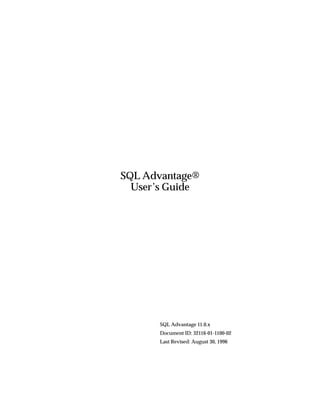
Sql Adv
- 1. SQL Advantage® User’s Guide SQL Advantage 11.0.x Document ID: 32116-01-1100-02 Last Revised: August 30, 1996
- 3. Principal author: Warren Charing Document ID: 32116-01-1100 This publication pertains to SQL Advantage 11.0.x of the Sybase database management software and to any subsequent release until otherwise indicated in new editions or technical notes. Information in this document is subject to change without notice. The software described herein is furnished under a license agreement, and it may be used or copied only in accordance with the terms of that agreement. Document Orders To order additional documents, U.S. and Canadian customers should call Customer Fulfillment at (800) 685-8225, fax (617) 229-9845. Customers in other countries with a U.S. license agreement may contact Customer Fulfillment via the above fax number. All other international customers should contact their Sybase subsidiary or local distributor. Upgrades are provided only at regularly scheduled software release dates. Copyright © 1989–1996 by Sybase, Inc. All rights reserved. Portions of the software Copyright © 1994, Lifeboat Publishing. Portions of the software Copyright © 1996, Rogue Wave Software Inc. No part of this publication may be reproduced, transmitted, or translated in any form or by any means, electronic, mechanical, manual, optical, or otherwise, without the prior written permission of Sybase, Inc. Sybase Trademarks Sybase, the Sybase logo, APT-FORMS, Data Workbench, DBA Companion, Deft, GainExposure, Gain Momentum, Navigation Server, PowerBuilder, Powersoft, Replication Server, S-Designor, SQL Advantage, SQL Debug, SQL SMART, SQL Solutions, SQR, Transact-SQL, and VQL are registered trademarks of Sybase, Inc. ADA Workbench, AnswerBase, Application Manager, APT-Build, APT-Edit, APT-Execute, APT-Library, APT-Translator, APT Workbench, Backup Server, Bit- Wise, Client-Library, Configurator, Connection Manager, Database Analyzer, DBA Companion Application Manager, DBA Companion Resource Manager, DB-Library, Deft Analyst, Deft Designer, Deft Educational, Deft Professional, Deft Trial, Developers Workbench, DirectCONNECT, Easy SQR, Embedded SQL, EMS, Enterprise Builder, Enterprise Client/Server, Enterprise CONNECT, Enterprise Manager, Enterprise SQL Server Manager, Enterprise Work Architecture, Enterprise Work Designer, Enterprise Work Modeler, EWA, ExElerator, Gain Interplay, Gateway Manager, InfoMaker, Interactive Quality Accelerator, Intermedia Server, Maintenance Express, MAP, MDI, MDI Access Server, MDI Database Gateway, MethodSet, Movedb, Navigation Server Manager, Net- Gateway, Net-Library, New Media Studio, ObjectCONNECT, OmniCONNECT, OmniSQL Access Module, OmniSQL Gateway, OmniSQL Server, OmniSQL Toolkit, Open Client, Open Client CONNECT, Open Client/Server, Open
- 4. Client/Server Interfaces, Open Gateway, Open Server, Open Server CONNECT, Open Solutions, PC APT-Execute, PC DB-Net, PC Net Library, Powersoft Portfolio, Powersoft Professional, Replication Agent, Replication Driver, Replication Server Manager, Report-Execute, Report Workbench, Resource Manager, RW-DisplayLib, RW-Library, SAFE, SDF, Secure SQL Server, Secure SQL Toolset, SKILS, SQL Anywhere, SQL Code Checker, SQL Edit, SQL Edit/TPU, SQL Server, SQL Server/CFT, SQL Server/DBM, SQL Server Manager, SQL Server Monitor, SQL Station, SQL Toolset, SQR Developers Kit, SQR Execute, SQR Toolkit, SQR Workbench, Sybase Client/Server Interfaces, Sybase Gateways, Sybase Intermedia, Sybase Interplay, Sybase IQ, Sybase MPP, Sybase SQL Desktop, Sybase SQL Lifecycle, Sybase SQL Workgroup, Sybase Synergy Program, Sybase Virtual Server Architecture, Sybase User Workbench, SyBooks, System 10, System 11, the System XI logo, Tabular Data Stream, Warehouse WORKS, Watcom SQL, web.sql, WebSights, WorkGroup SQL Server, XA-Library, and XA-Server are trademarks of Sybase, Inc. All other company and product names used herein may be trademarks or registered trademarks of their respective companies. Restricted Rights Use, duplication, or disclosure by the government is subject to the restrictions set forth in subparagraph (c)(1)(ii) of DFARS 52.227-7013 for the DOD and as set forth in FAR 52.227-19(a)-(d) for civilian agencies. Sybase, Inc., 6475 Christie Avenue, Emeryville, CA 94608.
- 5. Table of Contents Audience. . . . . . . . . . . . . . . . . . . . . . . . . . . . . . . . . . . . . . . . . . . . . . . . . . . . . . . . . . . xi How to Use This Book . . . . . . . . . . . . . . . . . . . . . . . . . . . . . . . . . . . . . . . . . . . . . . . . . xi Related Documents . . . . . . . . . . . . . . . . . . . . . . . . . . . . . . . . . . . . . . . . . . . . . . . . . . . xi Other Sources of Information . . . . . . . . . . . . . . . . . . . . . . . . . . . . . . . . . . . . . . . . . . . xii Conventions . . . . . . . . . . . . . . . . . . . . . . . . . . . . . . . . . . . . . . . . . . . . . . . . . . . . . . . . xii Style Conventions. . . . . . . . . . . . . . . . . . . . . . . . . . . . . . . . . . . . . . . . . . . . . . . xii Privileges . . . . . . . . . . . . . . . . . . . . . . . . . . . . . . . . . . . . . . . . . . . . . . . . . . . . . . xii Mouse Buttons . . . . . . . . . . . . . . . . . . . . . . . . . . . . . . . . . . . . . . . . . . . . . . . . xiii Screen Images . . . . . . . . . . . . . . . . . . . . . . . . . . . . . . . . . . . . . . . . . . . . . . . . . xiii If You Need Help . . . . . . . . . . . . . . . . . . . . . . . . . . . . . . . . . . . . . . . . . . . . . . . . . . . . xiii 1. Introduction Overview . . . . . . . . . . . . . . . . . . . . . . . . . . . . . . . . . . . . . . . . . . . . . . . . . . . . . . . . . . 1-1 SQL Advantage Session Windows. . . . . . . . . . . . . . . . . . . . . . . . . . . . . . . . . . . . . . . 1-1 About Menus. . . . . . . . . . . . . . . . . . . . . . . . . . . . . . . . . . . . . . . . . . . . . . . . . . 1-3 Application Window Control Menu . . . . . . . . . . . . . . . . . . . . . . . . . . . . . . 1-3 Main Menu Bar . . . . . . . . . . . . . . . . . . . . . . . . . . . . . . . . . . . . . . . . . . . . . . . . 1-4 File Menu. . . . . . . . . . . . . . . . . . . . . . . . . . . . . . . . . . . . . . . . . . . . . . . . . . 1-4 Edit Menu . . . . . . . . . . . . . . . . . . . . . . . . . . . . . . . . . . . . . . . . . . . . . . . . . 1-8 View Menu . . . . . . . . . . . . . . . . . . . . . . . . . . . . . . . . . . . . . . . . . . . . . . . . 1-9 Server Menu . . . . . . . . . . . . . . . . . . . . . . . . . . . . . . . . . . . . . . . . . . . . . . 1-11 Query Menu . . . . . . . . . . . . . . . . . . . . . . . . . . . . . . . . . . . . . . . . . . . . . . 1-11 Window Menu . . . . . . . . . . . . . . . . . . . . . . . . . . . . . . . . . . . . . . . . . . . . 1-12 Help Menu . . . . . . . . . . . . . . . . . . . . . . . . . . . . . . . . . . . . . . . . . . . . . . . 1-13 Toolbar . . . . . . . . . . . . . . . . . . . . . . . . . . . . . . . . . . . . . . . . . . . . . . . . . . . . . . 1-13 Toolbar Microhelp . . . . . . . . . . . . . . . . . . . . . . . . . . . . . . . . . . . . . . . . . 1-14 Application Window Minimize Control . . . . . . . . . . . . . . . . . . . . . . . . . . 1-15 Application Window Maximize Control. . . . . . . . . . . . . . . . . . . . . . . . . . 1-16 Application Window Restore Control . . . . . . . . . . . . . . . . . . . . . . . . . . . . 1-16 Session Window Control Menu . . . . . . . . . . . . . . . . . . . . . . . . . . . . . . . . . 1-16 Session Window Minimize Control . . . . . . . . . . . . . . . . . . . . . . . . . . . . . . 1-17 Session Window Maximize Control. . . . . . . . . . . . . . . . . . . . . . . . . . . . . . 1-17 Session Window Restore Control . . . . . . . . . . . . . . . . . . . . . . . . . . . . . . . . 1-17 Session Window Status Bar . . . . . . . . . . . . . . . . . . . . . . . . . . . . . . . . . . . . . 1-17 Application Window Status Bar . . . . . . . . . . . . . . . . . . . . . . . . . . . . . . . . . 1-18 SQL Advantage Result Windows . . . . . . . . . . . . . . . . . . . . . . . . . . . . . . . . . . . . . . . 1-18 Result Window Controls . . . . . . . . . . . . . . . . . . . . . . . . . . . . . . . . . . . . . . . 1-19 SQL Advantage User’s Guide v
- 6. SQL Advantage 11.0.x Text Output Mode . . . . . . . . . . . . . . . . . . . . . . . . . . . . . . . . . . . . . . . . . . . . 1-19 Multiple Text Result Windows. . . . . . . . . . . . . . . . . . . . . . . . . . . . . . . 1-19 Single Text Result Window . . . . . . . . . . . . . . . . . . . . . . . . . . . . . . . . . . 1-20 Grid Output Mode . . . . . . . . . . . . . . . . . . . . . . . . . . . . . . . . . . . . . . . . . . . . 1-21 2. Using SQL Advantage Introduction . . . . . . . . . . . . . . . . . . . . . . . . . . . . . . . . . . . . . . . . . . . . . . . . . . . . . . . 2-1 Starting SQL Advantage . . . . . . . . . . . . . . . . . . . . . . . . . . . . . . . . . . . . . . . . . . . . . . 2-1 Starting SQL Advantage on Windows NT 3.51 . . . . . . . . . . . . . . . . . . . . . 2-1 Starting from Icon . . . . . . . . . . . . . . . . . . . . . . . . . . . . . . . . . . . . . . . . . . 2-1 Starting from Command Line . . . . . . . . . . . . . . . . . . . . . . . . . . . . . . . . 2-1 Starting SQL Advantage on Windows 95 . . . . . . . . . . . . . . . . . . . . . . . . . . 2-2 Starting from Start Menu . . . . . . . . . . . . . . . . . . . . . . . . . . . . . . . . . . . . 2-2 Starting from Icon . . . . . . . . . . . . . . . . . . . . . . . . . . . . . . . . . . . . . . . . . . 2-2 Starting from Command Line . . . . . . . . . . . . . . . . . . . . . . . . . . . . . . . . 2-3 Setting Preferences. . . . . . . . . . . . . . . . . . . . . . . . . . . . . . . . . . . . . . . . . . . . . . . . . . 2-3 Setting Query Preferences . . . . . . . . . . . . . . . . . . . . . . . . . . . . . . . . . . . . . . . 2-4 Setting Connection Preferences . . . . . . . . . . . . . . . . . . . . . . . . . . . . . . . . . . 2-6 Setting Result Preferences . . . . . . . . . . . . . . . . . . . . . . . . . . . . . . . . . . . . . . . 2-7 Setting Miscellaneous Preferences . . . . . . . . . . . . . . . . . . . . . . . . . . . . . . . 2-10 Connecting to SQL Server. . . . . . . . . . . . . . . . . . . . . . . . . . . . . . . . . . . . . . . . . . . . 2-11 Indication of Successful Connection . . . . . . . . . . . . . . . . . . . . . . . . . . . . . 2-15 Multiple Connections. . . . . . . . . . . . . . . . . . . . . . . . . . . . . . . . . . . . . . . . . . 2-15 Disconnecting from SQL Server . . . . . . . . . . . . . . . . . . . . . . . . . . . . . . . . . 2-15 Using Session Windows . . . . . . . . . . . . . . . . . . . . . . . . . . . . . . . . . . . . . . . . . . . . . 2-16 Creating Query Windows . . . . . . . . . . . . . . . . . . . . . . . . . . . . . . . . . . . . . . 2-17 Opening a Script File . . . . . . . . . . . . . . . . . . . . . . . . . . . . . . . . . . . . . . . . . . 2-17 Loading a Script File. . . . . . . . . . . . . . . . . . . . . . . . . . . . . . . . . . . . . . . . . . . 2-19 Connecting to a SQL Server and a Database . . . . . . . . . . . . . . . . . . . . . . 2-20 Changing Database . . . . . . . . . . . . . . . . . . . . . . . . . . . . . . . . . . . . . . . . . . . 2-21 Editing Scripts . . . . . . . . . . . . . . . . . . . . . . . . . . . . . . . . . . . . . . . . . . . . . . . . 2-21 Navigating Windows. . . . . . . . . . . . . . . . . . . . . . . . . . . . . . . . . . . . . . . 2-21 Selecting Text . . . . . . . . . . . . . . . . . . . . . . . . . . . . . . . . . . . . . . . . . . . . . 2-22 Cutting, Copying, and Pasting Text . . . . . . . . . . . . . . . . . . . . . . . . . . 2-22 Clearing Text . . . . . . . . . . . . . . . . . . . . . . . . . . . . . . . . . . . . . . . . . . . . . . 2-22 Undoing Last Text Edit Operation. . . . . . . . . . . . . . . . . . . . . . . . . . . . 2-23 Finding Text . . . . . . . . . . . . . . . . . . . . . . . . . . . . . . . . . . . . . . . . . . . . . . 2-23 Finding and Replacing Text . . . . . . . . . . . . . . . . . . . . . . . . . . . . . . . . . 2-24 Changing Fonts . . . . . . . . . . . . . . . . . . . . . . . . . . . . . . . . . . . . . . . . . . . 2-26 Executing Scripts . . . . . . . . . . . . . . . . . . . . . . . . . . . . . . . . . . . . . . . . . . . . . 2-27 Executing Batch Scripts . . . . . . . . . . . . . . . . . . . . . . . . . . . . . . . . . . . . . . . . 2-27 vi
- 7. SQL Advantage 11.0.x Executing Selected Text . . . . . . . . . . . . . . . . . . . . . . . . . . . . . . . . . . . . . . . . 2-28 Executing Stored Procedures . . . . . . . . . . . . . . . . . . . . . . . . . . . . . . . . . . . 2-29 Cancelling Execution of a Script . . . . . . . . . . . . . . . . . . . . . . . . . . . . . . . . . 2-31 Checking Syntax . . . . . . . . . . . . . . . . . . . . . . . . . . . . . . . . . . . . . . . . . . . . . . 2-31 Error Reporting and Debugging Scripts . . . . . . . . . . . . . . . . . . . . . . . . . . 2-32 Saving Scripts . . . . . . . . . . . . . . . . . . . . . . . . . . . . . . . . . . . . . . . . . . . . . . . . 2-32 Printing. . . . . . . . . . . . . . . . . . . . . . . . . . . . . . . . . . . . . . . . . . . . . . . . . . . . . . 2-33 Page Setup. . . . . . . . . . . . . . . . . . . . . . . . . . . . . . . . . . . . . . . . . . . . . . . . 2-33 Printing Scripts . . . . . . . . . . . . . . . . . . . . . . . . . . . . . . . . . . . . . . . . . . . . 2-35 Using the Tables and Columns Pick List . . . . . . . . . . . . . . . . . . . . . . . . . . 2-36 Using the Views and Columns Pick List . . . . . . . . . . . . . . . . . . . . . . . . . . 2-38 Using the Stored Procedures Pick List. . . . . . . . . . . . . . . . . . . . . . . . . . . . 2-39 Using the T-SQL Syntax Pick List. . . . . . . . . . . . . . . . . . . . . . . . . . . . . . . . 2-40 Using the System Procedures Syntax Pick List. . . . . . . . . . . . . . . . . . . . . 2-42 Constructing Joins . . . . . . . . . . . . . . . . . . . . . . . . . . . . . . . . . . . . . . . . . . . . 2-43 Recalling a Previous Query . . . . . . . . . . . . . . . . . . . . . . . . . . . . . . . . . . . . . 2-44 Using Result Windows . . . . . . . . . . . . . . . . . . . . . . . . . . . . . . . . . . . . . . . . . . . . . . 2-46 Opening Result Files . . . . . . . . . . . . . . . . . . . . . . . . . . . . . . . . . . . . . . . . . . 2-46 Editing Result Windows in Text Output Mode . . . . . . . . . . . . . . . . . . . . 2-47 Editing Result Windows in Grid Output Mode . . . . . . . . . . . . . . . . . . . . 2-47 Navigating Grid Output Result Windows . . . . . . . . . . . . . . . . . . . . . 2-48 Selecting Cells. . . . . . . . . . . . . . . . . . . . . . . . . . . . . . . . . . . . . . . . . . . . . 2-48 Editing Cell Contents. . . . . . . . . . . . . . . . . . . . . . . . . . . . . . . . . . . . . . . 2-48 Copying Cell Contents . . . . . . . . . . . . . . . . . . . . . . . . . . . . . . . . . . . . . 2-49 Selecting Rows . . . . . . . . . . . . . . . . . . . . . . . . . . . . . . . . . . . . . . . . . . . . 2-49 Resizing Rows . . . . . . . . . . . . . . . . . . . . . . . . . . . . . . . . . . . . . . . . . . . . 2-50 Copying Rows . . . . . . . . . . . . . . . . . . . . . . . . . . . . . . . . . . . . . . . . . . . . 2-50 Selecting Columns . . . . . . . . . . . . . . . . . . . . . . . . . . . . . . . . . . . . . . . . . 2-50 Resizing Columns . . . . . . . . . . . . . . . . . . . . . . . . . . . . . . . . . . . . . . . . . 2-51 Copying Columns . . . . . . . . . . . . . . . . . . . . . . . . . . . . . . . . . . . . . . . . . 2-51 Finding Text in Grid Output Result window. . . . . . . . . . . . . . . . . . . 2-52 Printing Results. . . . . . . . . . . . . . . . . . . . . . . . . . . . . . . . . . . . . . . . . . . . . . . 2-52 Saving Results . . . . . . . . . . . . . . . . . . . . . . . . . . . . . . . . . . . . . . . . . . . . . . . . 2-52 Exporting Data to Other Products . . . . . . . . . . . . . . . . . . . . . . . . . . . . . . . 2-53 SQL Advantage User’s Guide vii
- 8. SQL Advantage 11.0.x Exiting SQL Advantage . . . . . . . . . . . . . . . . . . . . . . . . . . . . . . . . . . . . . . . . . . . . . . 2-53 A. Command Line Parameters Supported Command Line Parameters . . . . . . . . . . . . . . . . . . . . . . . . . . . . . . . . . . A-1 Unsupported Command Line Parameters . . . . . . . . . . . . . . . . . . . . . . . . . . . . . . . . A-4 Input/Output (I/O) Redirection . . . . . . . . . . . . . . . . . . . . . . . . . . . . . . . . . . . . . . . . . A-4 Examples . . . . . . . . . . . . . . . . . . . . . . . . . . . . . . . . . . . . . . . . . . . . . . . . . . . . . . . . A-5 B. Error Messages Error Messages . . . . . . . . . . . . . . . . . . . . . . . . . . . . . . . . . . . . . . . . . . . . . . . . . . . . . B-1 Index viii
- 9. List of Figures Figure 1-1: SQL Advantage Application and Session windows.................................................1-2 Figure 1-2: Toolbar...........................................................................................................................1-14 Figure 1-3: Session window status bar .........................................................................................1-18 Figure 1-4: Application window status bar .................................................................................1-18 Figure 1-5: Multiple text result window ......................................................................................1-20 Figure 1-6: Single text result window...........................................................................................1-21 Figure 1-7: Grid result window .....................................................................................................1-22 Figure 2-1: Starting from Windows NT 3.51 run dialog box .......................................................2-2 Figure 2-2: Preferences dialog box – query preferences...............................................................2-5 Figure 2-3: Preferences dialog box – connection preferences......................................................2-7 Figure 2-4: Preferences dialog box – result preferences ...............................................................2-8 Figure 2-5: Preferences dialog box – miscellaneous preferences ..............................................2-10 Figure 2-6: Connect dialog box......................................................................................................2-12 Figure 2-7: Connect Options dialog box.......................................................................................2-13 Figure 2-8: Session window ...........................................................................................................2-16 Figure 2-9: Open dialog box...........................................................................................................2-18 Figure 2-10: Load dialog box ...........................................................................................................2-20 Figure 2-11: Find dialog box ............................................................................................................2-24 Figure 2-12: Replace dialog box.......................................................................................................2-25 Figure 2-13: Font dialog box ............................................................................................................2-26 Figure 2-14: Sample batch script .....................................................................................................2-28 Figure 2-15: Selected script text .......................................................................................................2-29 Figure 2-16: Execute Stored Procedure dialog box .......................................................................2-30 Figure 2-17: Save As dialog box ......................................................................................................2-32 Figure 2-18: Page Setup dialog box.................................................................................................2-34 Figure 2-19: Print dialog box............................................................................................................2-35 Figure 2-20: Tables and Columns pick list .....................................................................................2-37 Figure 2-21: Views and Columns pick list......................................................................................2-38 Figure 2-22: Stored Procedures pick list .........................................................................................2-40 Figure 2-23: T-SQL Syntax pick list .................................................................................................2-41 Figure 2-24: System Procedures Syntax pick list...........................................................................2-42 Figure 2-25: Join Selection dialog box.............................................................................................2-43 Figure 2-26: History dialog box .......................................................................................................2-45 Figure 2-27: Edit Cell dialog box .....................................................................................................2-49 SQL Advantage User’s Guide ix
- 11. About This Book Audience This SQL Advantage User’s Guide gives detailed procedures for starting, stopping, and using SQL Advantage®. It is designed for Sybase SQL Server™ administrators, system architects, application developers, and users performing ad hoc queries on databases, all of whom may have varying levels of familiarity with Transact-SQL® and SQL Server. How to Use This Book This SQL Advantage User’s Guide includes the following: Chapter 1, “Introduction,” which gives an overview of SQL Advantage. Chapter 2, “Using SQL Advantage,” which describes how to start and stop SQL Advantage and gives detailed procedures for using SQL Advantage. Appendix A, “Command Line Parameters,” which provides brief descriptions of SQL Advantage command line parameters. Appendix B, “Error Messages,” which describes significant SQL Advantage error messages, and what to do when you encounter them. Related Documents Other manuals that you may find useful are: • Transact-SQL User’s Guide, which is a complete guide to Transact- SQL. • Open Client/Server Supplement, which contains detailed information on all isql command line parameters. • SQL Server Reference Manual, which contains detailed information on all of the commands and system procedures discussed in this manual. • System Administration Guide, which contains in-depth information about SQL Server administration issues. SQL Advantage User’s Guide xi
- 12. Other Sources of Information SQL Advantage 11.0.x • Microsoft Windows User’s and Reference Guides. Other Sources of Information Sybase offers system and database administration classes called “Fast Track to SQL Server,” “SQL Server Administration,” and “Advanced SQL Server Administration.” For details, contact: Mail: Education Registrars Sybase Professional Services 77 South Bedford Street Burlington, MA 01803 Phone: (800) 8-SYBASE or (617) 564-6970 Fax: (800) 792-2733 or (617) 564-6960 Email: registrar@sybase.com Conventions Style Conventions In this user’s guide, the following typefaces and fonts have special significance: Table 1: Style conventions Example Used For parameter Command keywords, terms that are being defined, and emphasized text sql.ini Filenames, variable names, and book titles ssm Values that you type exactly as shown Privileges Some activities in SQL Advantage are restricted to users with specific Sybase roles or assignments, such as System Administrator (sa) or Database Owner (dbo). Some activities, such as using syntax pick lists, are dependent upon the type of SQL Server to which you are connected. When an activity has such a restriction, it is clearly indicated at the beginning of the activity. xii About This Book
- 13. SQL Advantage 11.0.x If You Need Help Mouse Buttons Although not absolutely necessary, a pointing device such as a mouse makes SQL Advantage much easier to use. This user’s guide refers to mouse buttons as the left and right buttons, assuming the mouse has two buttons and is configured for right-hand use. On a mouse configured for left-hand use, the positions are reversed. Screen Images SQL Advantage runs on Windows NT 3.51, and Windows 95. In each environment, windows and dialog boxes have a somewhat different look, although their contents are identical. For consistency, this guide displays screen images of SQL Advantage running on a single platform, Windows NT 3.51. If You Need Help You can get help for using SQL Advantage from the printed documentation, online help, or your Technical Support Center. SQL Advantage User’s Guide xiii
- 14. If You Need Help SQL Advantage 11.0.x xiv About This Book
- 15. 1 Introduction 1. Overview SQL Advantage is an easy-to-use Transact-SQL (T-SQL) editor that helps you compose syntactically correct T-SQL command statements with the assistance of T-SQL command templates and point-and- click tools. You can then execute your T-SQL queries, and view the results either as text, or within a gridded, spreadsheet-like display. SQL Advantage can save results data in common PC file formats that can then be imported into other applications (for example, Microsoft Excel). SQL Advantage Session Windows SQL Advantage may have zero, one, or more documents open at any given time, each having its own session window. Each new session window (see Figure 1-1 on page 1-2) has a query window pane, where you enter your query scripts; and an associated message window pane, located below the query window pane. The message window pane displays query execution errors and informational messages. The message window pane is hidden if the splitter bar is pulled all the way down, and the query pane is hidden if the splitter bar is pulled all the way up. Each session window may or may not have connection to a SQL Server. You can start editing a script in the query window pane without having a connection to a SQL Server. You can create and execute T-SQL queries (scripts) from the query window pane. After you execute your queries, results are displayed in separate result windows (see “SQL Advantage Result Windows” on page 1-18). ® Note Fatal communication errors and unexpected internal errors are displayed in alerts, not in the message window pane. SQL Advantage User’s Guide 1-1
- 16. SQL Advantage Session Windows SQL Advantage 11.0.x Figure 1-1: SQL Advantage Application and Session windows SQL Advantage has the following application and session window indicators and controls: • Application control menu • Application window minimize/maximize controls • Application window status bar • Application window main menu bar • Application window toolbar • Session window control menu • Session window minimize/maximize controls • Session window status bar 1-2 Introduction
- 17. SQL Advantage 11.0.x SQL Advantage Session Windows About Menus Note that menus in the SQL Advantage menu bar have one letter underlined; this is a mnemonic key that you can use, in combination with the Alt key, to select that menu should you not have a mouse. For example: • Application Window control menu, select Alt + Space • Session Window control menu, select Alt + - • Result Window control menu, select Alt + - • File menu, select Alt + F • Edit menu, select Alt + E • View menu, select Alt + V • Server menu, select Alt + S • Query menu, select Alt + Q • Window menu, select Alt + W • Help menu, select Alt + H Similarly, most menu commands have one letter underlined that you can use to invoke that command after the menu has been selected. Also, some menu commands have short-cut accelerator keys that you can use to invoke the command. Where applicable, these short cut accelerator keys appear to the right of the command in the menu. Application Window Control Menu The application window control menu is a drop-down menu displayed when you click the mouse button in the close box in the top left corner of the SQL Advantage application window (see Figure 1-1 on page 1-2). The application control menu has the following commands: • Restore – Restores the application window to its previous size after it is minimized or maximized. • Move – Lets you use the keyboard to move the application window to another position. • Size – Lets you use the keyboard to change the size of the application window. SQL Advantage User’s Guide 1-3
- 18. SQL Advantage Session Windows SQL Advantage 11.0.x • Minimize – Reduces the application window to an icon on the desktop. • Maximize – Enlarges the application window to its maximum size. • Close – Closes your Windows session and dismisses the SQL Advantage application window. • Switch To... – Opens a task list that you can use to switch between running applications and rearrange their windows and icons. Main Menu Bar Reading from left to right across the menu bar (see Figure 1-1 on page 1-2), SQL Advantage has the following menus: • File • Edit • View • Server • Query • Window • Help File Menu The File menu has the following commands: • New – Opens a new session window to edit scripts. The new session window inherits global preferences (see “Setting Preferences” on page 2-3 ). ® Note Opening a new session window does not automatically establish a SQL Server connection. • Open... – Opens an existing SQL Advantage query script, or saved results, from a saved file, into a new window. SQL Advantage remembers the last selected type of file in the current application. 1-4 Introduction
- 19. SQL Advantage 11.0.x SQL Advantage Session Windows Up to four of the most-recently, worked-on files are listed at the bottom of the File menu. You can quickly reopen any of these files by clicking the file name. You can also quickly open any of your saved SQL Advantage files by double-clicking the appropriate filename in the File Manager. ® Note To open a saved SQL Advantage file by double-clicking a filename in File Manager, you must establish an appropriate association for each type of SQL Advantage file (*.sql, *.txt, and *.rpt). • Load... – Loads a query script into an active session window using the Load dialog box. A new script is inserted at the current cursor location in the query window pane. If text is selected in the query window pane prior to loading a script, the new script replaces the current text selection. This command is disabled if no query window is open. • Close – Closes the active window. If there are any unsaved changes in the window, and you have set your preferences to do so, an optional closing message dialog box opens prompting you to save the changes first. Closing a session window disconnects the connection to SQL Server, if any. If a query session is in progress, you are prompted to cancel that query before closing. When closing a result window, if you set your preferences to do so, you are prompted to save first. You can also close a window using the window’s control menu. If SQL Advantage has no query sessions or result windows open, this command is disabled. • Save – For query windows, saves the current query script (with its messages) to a specified filename. Preferences, font information, and any messages are saved with session files. You can save the file as: - A session file which contains the query script and all associated messages and preferences. The default extension is .sql. - A text file which contains just the query script. The default extension is .txt. SQL Advantage User’s Guide 1-5
- 20. SQL Advantage Session Windows SQL Advantage 11.0.x For result windows, saves the contents and font to a specified filename. You can save the file as: - A text file which contains just the result data for a single text result window. The default extension is .txt. - For grid result windows, a result file which contains the result data and grid layout information. The default extension is .rpt. - For multiple text result windows, a result file which contains the result data information. The default extension is .rpt. If the specified <filename> already exists, a prompt asks you if you want to overwrite it. A saved grid result window is reopened as a grid window. Its formatted options are saved with the result file. The first time you save a window to a file, the Save As dialog box opens to prompt you to specify the file name; thereafter, the file is saved immediately with no dialog prompt. To save an existing script or set of results under another name, choose Save As... from the File menu. If SQL Advantage has no query or result windows open, or if no changes have been made since the window was last saved, the Save command is disabled. • Save As... – Saves the contents of the current active window and the font to a new renamed file without changing the existing file using the standard Windows Save As dialog box. For query windows, you can save the file as: - A session file which contains the query script and all associated messages and preferences. The default extension is .sql. - A text file which contains just the query script. The default extension is .txt. For result windows, you can save the file as: - For a single text result window, a text file which contains just the result data . The default extension is .txt. - For a single text result window, a result file which contains just the result data. The default extension is .rpt - For grid result windows, a result file which contains the result data and grid layout information. The default extension is .rpt. - For multiple text result windows, a result file which contains the result data information. The default extension is .rpt. 1-6 Introduction
- 21. SQL Advantage 11.0.x SQL Advantage Session Windows If the specified <filename> already exists, a prompt asks you if you want to overwrite it. In the Save As dialog box, select the file type from the Save File As Type drop-down list. Note that this list is dependent upon the type of window that is currently active. If SQL Advantage has no query or result windows open, the Save As... command is disabled. • Save All – Saves all the open, changed query and result windows to separate files. You are prompted for a different file name for each window if it has not been previously saved. If SQL Advantage has no query sessions or result windows open, this command is disabled. • Preferences – Lets you set user preferences for SQL Advantage. When you choose Preferences from the File menu, you must then choose either global or session preferences from a cascading menu that opens to the right of the Preferences command. Session preferences apply only to the current session; global preferences, if changed, do not apply to the current session, but do apply to all newly created sessions. Set your session or global preferences in each of the following four categories: - Query – preferences for the query session window and query execution - Connection – preferences for SQL Server connection - Result – preferences fortype of result window and display of query results - Miscellaneous – miscellaneous application preferences Session preferences are disabled if the window having focus is not a session window. • Print... – Controls how the contents of a query window pane, message window pane or result window are printed. The contents of the window having current focus are printed out. Before using this command, you must install and select a printer. To install and select a printer, see your Microsoft Windows documentation. You can print: - The complete document; that is, all the pages comprising a multipage document SQL Advantage User’s Guide 1-7
- 22. SQL Advantage Session Windows SQL Advantage 11.0.x - A range of pages in the document; that is, a subset of the document - Only specific text selected in the query pane of the session window or the result pane of the result window. Text in the query pane of a text result window is not printed. ® Note For a result window in grid output mode, you can print only the complete contents of a single cell (that is, partial contents of a cell are not allowed) or the complete contents of a contiguous group of cells, rows, or columns. • Page Setup... – Lets you set page headers and footers, page margins, and the order in which pages are printed. • Exit – Closes all open windows prompting you to save any unsaved data, performs the necessary clean-up before exiting from the application, and shuts down from SQL Server. Edit Menu The Edit menu has the following commands: • Undo – Undoes the last edit operation on the current editable window only. If the last edit operation cannot be undone, this command is disabled. Where applicable, you can undo the Undo command (that is, redo). • Cut – Removes selected text in the current window and puts it on the Clipboard. Text that you place on the Clipboard replaces the previous contents of the Clipboard. This command is available only after you select text. • Copy – Copies selected text in the current window to the Clipboard. Text that you copy to the Clipboard replaces the previous contents of the Clipboard. Text may be copied from anywhere it can be selected. • Paste – Inserts a copy of the Clipboard textual contents at the insertion point, in any text window, replacing the selection in the current window (if any) with the text on the Clipboard. This command is disabled if the Clipboard is empty, or does not contain text, or if the current window having focus is a grid window or the message pane of the session window. 1-8 Introduction
- 23. SQL Advantage 11.0.x SQL Advantage Session Windows • Clear/Clear All Messages – In the query window pane, the Clear command removes selected text in the current window. Note that this command does not copy selected text to the Clipboard. If you click or select text in the message window pane, this command changes to the Clear All Messages command which removes all messages displayed in the message window pane. • Select All – Selects all text in the current query window pane, message window pane, or result window in text output mode; or all the rows/columns/cells in a result window in grid output mode. • Find... – Lets you search for specific text sequences within the current query, message, or result window. • Replace... – Lets you search for a specific text sequence within the current query, message, or result window in text output mode, and replace it with another specified text sequence. This function is disabled for session windowmessage panes and grid result windows . • Font... – Lets you change the font in the current window. Font changes apply to the entire window. The Font command is disabled for grid result windows. View Menu The View menu has the following commands: • Tool bar – Toggles the toolbar display on and off. When the toolbar is displayed, a check mark appears beside this command. • Status bar – If a session window has focus, toggles the session window status bar display on and off, but not the application window status bar. When the session window loses focus, this command toggles the application window status bar display on and off. When the status bar is displayed, a check mark appears beside this command. • Edit Cell... – Enabled only when you select a single cell in a grid result window; it is disabled if you attempt to select multiple cells. When results are displayed in grid output mode, results data for columns is displayed up to the display text length option specified in your Result Preferences. When you choose the Edit Cell... command, the Edit Cell dialog box opens to let you edit the full contents of the selected cell. You must click OK to accept your editing changes, or cancel the edit SQL Advantage User’s Guide 1-9
- 24. SQL Advantage Session Windows SQL Advantage 11.0.x cell operation before you can perform any other work. Edited results cell content is for your information purposes only; it does not alter data in the database. • Refresh Lists – Refreshes the contents of the database drop-down list box on the toolbar, and the Tables and Columns, Views and Columns, and Stored Procedures pick lists. This command is enabled only when a query session is open and you are connected to a SQL Server. • Pick Lists – To enhance accuracy and increase productivity, floating, modeless pick lists let you easily insert column, table, view, and stored procedure names, and T-SQL commands and system procedures syntax into query windows. You can also use the stored procedures pick list to select and execute procedures. The pick lists are sensitive to the current session window’s database connection and the Tables and Columns, Views and Columns, and Stored Procedures pick lists update themselves when the connection changes. The pick list subcommands are enabled only when a query window is open and has focus, and you are connected to a SQL Server. Pick lists are not enabled when a result window has focus, if the session window is minimized, or if there is no connection to SQL Server. - Tables & Columns – Invokes the Tables and Columns pick list. Each primary level in this hierarchal pick list represents a table with its columns indented beneath it. The tables are listed in alphabetical order by name, and the owner name follows the table name, in parentheses, if the owner is not dbo. - Views & Columns – Invokes the Views and Columns pick list. Each primary level in this hierarchal pick list represents a view with its columns indented beneath it. The views are listed in alphabetical order by name, and the owner name follows the view name, in parentheses, if the owner is not dbo. - Procedures – Invokes the Stored Procedures pick list. The stored procedures are listed in alphabetical order and include the system stored procedures. The owner name follows the stored procedure name, in parentheses, if the owner is not dbo. - T-SQL Commands Syntax – Invokes the T-SQL Commands Syntax pick list. The T-SQL commands are listed in alphabetical order. - System Procedures Syntax – Invokes the System Procedures Syntax pick list. The system procedures are listed in alphabetical order. 1-10 Introduction
- 25. SQL Advantage 11.0.x SQL Advantage Session Windows ® Note T-SQL Commands Syntax and System Procedures Syntax pick lists are disabled if not connected to SQL Server release 10.0 or later, or if the sp_syntax stored procedure is not fully installed on the SQL Server to which you are connected. Server Menu The Server menu has the following commands: • Connect... – Lets you connect a session to a SQL Server by opening a connect dialog box. You may have multiple connections to one or more servers, but each connection is maintained within a different session window. If you choose Connect while connected to a SQL Server, you are prompted to disconnect from the current SQL Server before connecting to a different SQL Server, or the same one again. • Disconnect – Enables dropping of the connection from a SQL Server in the active session window. A message box opens prompting you to confirm this intent. After disconnection, note that the session window remains open and any text in the query pane remains visible. ® Note Before disconnecting, you must cancel any executing queries. Query Menu The Query menu has the following commands: • Execute Query/Execute Selection – If you have a highlighted selection in the query window pane, the Execute Query command changes to the Execute Selection command. This command executes the script in the query window pane. SQL Advantage submits the script to SQL Server for execution. The current SQL Advantage session then waits for SQL Server to process the script. If there is no connection to SQL Server, you are prompted to connect before execution can happen. This command is disabled if: SQL Advantage User’s Guide 1-11
- 26. SQL Advantage Session Windows SQL Advantage 11.0.x - There is no text in the session window query pane - The window with focus is not a session window - A query is executing for the current query window - The session window is minimized • Cancel Execution – Cancels execution of a current query in progress. This command is enabled when there is an active query executing in the session window having focus, or when a result window is being filled (in which case, it cancels result display). • History... – Lets you access the query script history by opening the History dialog box. This dialog box lists the last ten recorded scripts for the active query session. The first item in the list (the most-recently recorded) is initially selected. This command is disabled if a session window does not have focus or if there is no connection to a SQL Server. • Execute Stored Procedure... – Opens the Execute Stored Procedure dialog box for you to execute a stored procedure. A drop-down list box is populated with stored procedures taken from the currently used database, from sybsystemprocs (the system stored procedures) if you are running SQL Server release 10.0 and later; and from the master database if you are running SQL Server pre-release 10.0. At the first invocation of this dialog, nothing is selected in the drop-down list box; otherwise, it remembers the last-selected stored procedure. This command is enabled only when a session window has focus, and you are connected to a SQL Server. Disabled if a query is executing in the session window. • Joins... – To assist you in constructing joins, this command opens the Join Selection dialog box that displays column join candidates for any two selected tables or views (similar to the output from the system stored procedure, sp_helpjoins). You can paste this join query segment into the current query window. This command is enabled only when a session window has focus, and you are connected to SQL Server. Disabled if a query is executing in the session window. Window Menu The Window menu has the following commands: • Cascade – Arranges the open group windows in an overlapping pattern so that the title bar of each window is visible. 1-12 Introduction
- 27. SQL Advantage 11.0.x SQL Advantage Session Windows • Tile – Arranges the open group windows in a tile pattern where each window is of equal size and all the tiled windows fill the monitor screen. • Open Windows List – A horizontal line below the Windows menu commands divides the Window menu into two distinct areas. The area below the line lists open SQL Advantage windows. A check mark appears beside the window having current focus. To change focus to another window, choose the appropriate window name in the list. Help Menu The Help menu has the following commands: • Contents – Displays the contents of the online help, reference information, and step-by-step instructions for using SQL Advantage. • Search for Help on... – Lets you search in SQL Advantage online help for information related to specific topics. After choosing the Search for Help on... command, type the topic name or select it from the list in the Search dialog list box, and then click the Show Topics command button to see related topics. To display a particular topic from the list of topics, select it and then click Go To. To quickly search for information in the online help system, open the Search dialog box. • How to Use Help – Instructions on how to use online help. In the Help window, use the scroll bar to view information not visible. • Technical Support – Contact information for Sybase Technical Support. • About SQL Advantage... – SQL Advantage release and copyright information. Toolbar SQL Advantage has a toolbar that provides quick access to some SQL Advantage menu commands (see Figure 1-2 on page 1-14 and Table 1-1 on page 1-14). Toggle the toolbar display on and off by choosing Tool bar from the View menu. When the toolbar is displayed, a check mark appears beside this command. SQL Advantage User’s Guide 1-13
- 28. SQL Advantage Session Windows SQL Advantage 11.0.x Note the SQL Advantage toolbar follows standard Windows behavior as described in the Microsoft Windows User’s Guide. Figure 1-2: Toolbar Toolbar Microhelp When you position the mouse cursor over a toolbar command button, and wait 2 seconds or more before you click a mouse button, a one- or two-word message describing that command is displayed in a tooltip over the command button. An expanded microhelp description is also displayed in the application window status bar (see Figure 1-4 on page 1-18): Table 1-1: Toolbar Commands Command Description For more information... New Same as the New command in See “File Menu” on page 1-4 the File menu Open Same as the Open command in See “File Menu” on page 1-4 the File menu Save Same as the Save command in See “File Menu” on page 1-4 the File menu Print Same as the Print command in See “File Menu” on page 1-4 the File menu 1-14 Introduction
- 29. SQL Advantage 11.0.x SQL Advantage Session Windows Table 1-1: Toolbar Commands (continued) Command Description For more information... Preferences Same as the Preferences See “File Menu” on page 1-4 command in the File menu. If a session window has focus when you invoke this command, you can set preferences just for the current session. If a session window does not have focus when you invoke this command, you can set global preferences which are retained between sessions. Undo Same as the Undo command in See “Edit Menu” on page the Edit menu 1-8 Cut Same as the Cut command in See “Edit Menu” on page the Edit menu 1-8 Copy Same as the Copy command in See “Edit Menu” on page the Edit menu 1-8 Paste Same as the Paste command in See “Edit Menu” on page the Edit menu 1-8 Find Same as the Find command in See “Edit Menu” on page the Edit menu 1-8 Execute Same as the Execute command See “Query Menu” on page in the Query menu 1-11 Cancel Same as the Cancel Execution See “Query Menu” on page Execution command in the Query menu 1-11 Change Lists all the available databases See “Changing Database” Database from the current session’s on page 2-21. connected SQL Server. To Note that changing quickly change from one database changes the database to another within a context of the first three connected session to SQL pick lists in the View menu. Server, select the appropriate For more information, see database name from the drop- “Using the Tables and down list box. Columns Pick List” on page 2-36, “Using the Views and Columns Pick List” on page 2-38, and “Using the Stored Procedures Pick List” on page 2-39. SQL Advantage User’s Guide 1-15
- 30. SQL Advantage Session Windows SQL Advantage 11.0.x Application Window Minimize Control The application window Minimize command button (see Figure 1-1 on page 1-2) reduces the SQL Advantage application window to an icon on the desktop. This command button performs the same function as the Minimize command in the application control menu. Application Window Maximize Control The application window Maximize command button (see Figure 1-1 on page 1-2) enlarges the SQL Advantage application window to full screen size. This command button performs the same function as the Maximize command in the application control menu. Application Window Restore Control When the application window is maximized, the Maximize command button (see Figure 1-1 on page 1-2) changes to the Restore command button. Clicking the Restore command button restores the SQL Advantage application window to its previous screen size. This command button performs the same function as the Restore command in the application control menu. Session Window Control Menu The session window control menu is a drop-down menu displayed when you click the mouse button in the close box in the upper left corner of the SQL Advantage session window (see Figure 1-1 on page 1-2). The session control menu has the following commands: • Restore – Restores the session window to its previous size after it has been minimized or maximized. • Move – Lets you use the keyboard to move the session window to another position. • Size – Lets you use the keyboard to change the size of the session window. • Minimize – Reduces the session window to an icon in the application. • Maximize – Enlarges the session window to its maximum size. 1-16 Introduction
- 31. SQL Advantage 11.0.x SQL Advantage Session Windows • Close – Dismisses the SQL Advantage session window. • Next – Takes you to the next SQL Advantage document in the open Windows list if you have more than one SQL Advantage document open (see “Window Menu” on page 1-12). If you have only one document open, it does nothing. Session Window Minimize Control The session window Minimize command button (see Figure 1-1 on page 1-2) reduces the SQL Advantage session window to an icon within the application window. This command button performs the same function as the Minimize command in the session control menu. Session Window Maximize Control The session window Maximize command button (see Figure 1-1 on page 1-2) enlarges the SQL Advantage session window to full size within the application window. This command button performs the same function as the Maximize command in the session control menu. Session Window Restore Control When the session window is maximized, the Maximize command button (see Figure 1-1 on page 1-2) changes to the Restore command button. Clicking the Restore command button restores the SQL Advantage session window to its previous screen size. This command button performs the same function as the Restore command in the session control menu. Session Window Status Bar The session window status bar (see Figure 1-3 on page 1-18) located at the bottom of the session window (see Figure 1-1 on page 1-2) displays the following current session status: • Session status • SQL Server name • Login name SQL Advantage User’s Guide 1-17
- 32. SQL Advantage Session Windows SQL Advantage 11.0.x • Current database the login is connected to, if any • Result window display mode Figure 1-3: Session window status bar When the display mode for the result window is Grid, SQL Advantage displays the word Grid on the status bar. When the display mode is set to Text output, SQL Advantage displays the word Text. If SQL Advantage is started from the command line with the -o option, it displays File:<filename>. Application Window Status Bar The application window status bar (see Figure 1-4 on page 1-18) at the bottom of the SQL Advantage application window displays toolbar and menu command microhelp messages and keyboard lock key status. To toggle the display of this status bar on and off, choose Status bar from the View menu. This is only if there are no session windows open, or if a result window has focus, otherwise, it toggles the session window status bar. When the status bar is displayed, a check mark appears beside this command. Figure 1-4: Application window status bar 1-18 Introduction
- 33. SQL Advantage 11.0.x SQL Advantage Result Windows SQL Advantage Result Windows Result windows open following the successful execution of a query. Result window contents are displayed as text or in a spreadsheet-like grid according to preferences that you set (see “Setting Result Preferences” on page 2-7). The default result window display is single text. You can edit results data using standard Windows editing functions such as cut, copy, and paste. ® Note You can edit only the results data, not the actual data in the database. You cannot update the database by editing the results. Result Window Controls Result windows have a control menu, and Minimize and Maximize controls that are similar to the corresponding session window controls (see “Session Window Control Menu” on page 1-16, “Session Window Minimize Control” on page 1-17, and “Session Window Maximize Control” on page 1-17). Text Output Mode According to preferences that you set, when you choose to display results in text output mode, you can also choose to create a single text result window for all query batches, or create multiple windows with a separate result window for each batch (see “Setting Result Preferences” on page 2-7). The contents of a single text result window are overwritten by the results of subsequent executions of query scripts in the associated query window. When you select multiple text result windows, the results for each query appear in a separate result window. Multiple Text Result Windows When you display results in multiple text result windows (see Figure 1-5 on page 1-20), a result window opens for each query within the script, displayed in a cascaded fashion. SQL Advantage User’s Guide 1-19
- 34. SQL Advantage Result Windows SQL Advantage 11.0.x Each multiple result window comprises two panes. The upper query window pane displays the corresponding T-SQL query within the script, and the lower result window pane contains the results of the execution of that query. The query script in the result window query pane cannot be selected for execution; however, you can select the text, copy it to the session window query pane, and execute it from there. Figure 1-5: Multiple text result window Single Text Result Window When you choose to display results in single text result windows (see Figure 1-6 on page 1-21), a single result window displays all the results after you execute a query that returns one or more sets of results, regardless of the size of the script. In a single text result window, results are displayed with the same output format as that used by Sybase ISQL. Each single text result window has only one window pane that displays all the results from your query. There is no result window message pane as in multiple text result windows. 1-20 Introduction
- 35. SQL Advantage 11.0.x SQL Advantage Result Windows Figure 1-6: Single text result window Grid Output Mode When results are displayed in grid output mode, a separate grid result window opens for each query within the script, just as with multiple text result windows. A grid result window is created for every query execution (see Figure 1-7 on page 1-22). The upper, query window pane contains the corresponding T-SQL query within the script, and the lower, result window pane contains the result of that query execution. Text up to the length specified by the text display length option in the Result Preferences dialog box can be displayed. Maximum text buffer size is specified by the Text/Image Size preference (see “Setting Result Preferences” on page 2-7). If you click a cell and then choose Edit Cell... from the View menu, or double-click a cell, the Edit Cell dialog box opens (see Figure 2-27 on page 2-49) which, in the case of text or image data type, displays all text up to the size of the Text/Image Size buffer. For other cells, the entire contents are displayed. You can perform standard editing functions on the results text in the cell using this dialog box. The edited cell content does not alter data in the database, that is you cannot update the database by editing the results. SQL Advantage User’s Guide 1-21
- 36. SQL Advantage Result Windows SQL Advantage 11.0.x Figure 1-7: Grid result window 1-22 Introduction
- 37. 2 Using SQL Advantage 2. Introduction This chapter gives you detailed instructions on performing the following tasks: • Starting SQL Advantage 2-1 • Setting Preferences 2-3 • Connecting to SQL Server 2-11 • Using Session Windows 2-16 • Using Query Construction Tools 2-36 • Using Result Windows 2-46 • Exiting SQL Advantage 2-53 Starting SQL Advantage Starting SQL Advantage on Windows NT 3.51 Common ways to start SQL Advantage on this platform are as follows. Starting from Icon In the Program Manager, double-click the SQL Advantage icon. Starting from Command Line 1. In either the Program Manager or File Manager, choose Run... from the File menu; the Run dialog box opens (see Figure 2-1 on page 2-2). 2. In the Command Line text box, enter the command line or append the command line parameters to the executable command line that is already in the text box, and click OK (see Appendix A, “Command Line Parameters.”) SQL Advantage User’s Guide 2-1
- 38. Starting SQL Advantage SQL Advantage 11.0.x ® Note For the default installation, the executable command line is: Local Drive:sybasesqladv.exe 3. The SQL Advantage application window opens as described in “SQL Advantage Session Windows” on page 1-1. Other standard ways to launch applications on Windows NT 3.51 are described in the Microsoft Windows NT User’s Guide. Figure 2-1: Starting from Windows NT 3.51 run dialog box Starting SQL Advantage on Windows 95 Common ways to start SQL Advantage on this platform are as follows. Starting from Start Menu Click Start, then choose Programs from the cascading menu that appears, and then choose SQL Advantage from the next cascading menu. The SQL Advantage application window opens as described in “SQL Advantage Session Windows” on page 1-1. Starting from Icon From the Explorer, double-click the SQL Advantage icon; the SQL Advantage application window opens as described in “SQL Advantage Session Windows” on page 1-1. 2-2 Using SQL Advantage
- 39. SQL Advantage 11.0.x Setting Preferences Starting from Command Line 1. Click Start, then choose Run; the Run dialog box opens (similar to Figure 2-1 on page 2-2). 2. In the Command Line text box, enter the command line or append the command line parameters to the executable command line that is already in the text box, and click OK (see Appendix A, “Command Line Parameters.”). ® Note For the default installation, the executable command line is: Local Drive:sybasesqladv.exe 3. The SQL Advantage application window opens as described in “SQL Advantage Session Windows” on page 1-1. Other standard ways to launch applications on Windows 95 are described in the Microsoft Windows 95 User’s Guide. Setting Preferences To set SQL Advantage preferences, choose Preferences from the File menu, or select the Preferences command button on the toolbar. When you use the File menu, you can choose either Session or Global preferences from a cascading menu. Session preferences apply only to the current session; global preferences are retained between sessions. If changed, global preferences do not apply to the current session, but do apply to all newly created sessions. If a session window has focus when you use the Preferences command button on the toolbar, you can set session preferences. If a session window does not have focus when you invoke this command, you can set global preferences. Global preferences are retained between invocations of SQL Advantage in a file called sqladv.ini which is located in the Windows directory on your local drive. To reset global preferences to the factory settings, delete the sqladv.ini file before launching SQL Advantage; a new sqladv.ini file is created when you relaunch. When you invoke the Preferences command by either method, the Preferences dialog box opens. The Preferences dialog box has four tabbed property pages. The first time this dialog box opens during the current invocation of the application, the Query preferences SQL Advantage User’s Guide 2-3
- 40. Setting Preferences SQL Advantage 11.0.x property page has focus, otherwise, the last property page used during the current session has focus. The Preferences dialog box is identical for both session and global preferences with two exceptions: • The session preferences dialog box has an extra button (Default) that you can use to reset the current session preferences to the default values specified for your global preferences. • The Error Log File preferences in the Miscellaneous Preferences property page apply only to global preferences. You can set your global or session preferences, in each of the following four categories, by clicking the corresponding tab. • Query Preferences • Connection Preferences • Result Preferences • Miscellaneous Preferences The Default command button appears only after you choose Session preferences. To apply global default preference values for subsequent sessions, click Default, then click Apply or OK. At any time, click Cancel to dismiss the Preferences dialog box without accepting any changes made; click Apply to save all changes made in all the preferences property pages without dismissing the preferences dialog box; and click OK to accept all changes made and dismiss the Preferences dialog box. This includes changes to the preferences property page having current focus, and the other three preferences property pages not having focus. Setting Query Preferences Figure 2-2 on page 2-5 illustrates the Query property page in the Preferences dialog box. ® Note No Execute and Parse Query Only are mutually exclusive; if one is selected, the other is automatically disabled. 2-4 Using SQL Advantage
- 41. SQL Advantage 11.0.x Setting Preferences Figure 2-2: Preferences dialog box – query preferences Set Query Preference options as follows: • To make the SQL Server optimizer process joins in the same order as the tables appear in the FROM clause, select the Force Query Plan check box. It essentially overrides the optimizer. • To make SQL Server check only the syntax of each query script and return any error messages without compiling and executing the query, select the Parse Query Only check box. The output is always displayed in the message pane. • To make SQL Server compile the query script without executing it, select the No Execute (compile only) check box. • To automatically record each script executed, select the Auto- matic History Recording check box. If you do not select this check box, the recording mode is manual where you may selectively choose which scripts to record. If you select Automatic History Recording mode, you can still record a script manually. The default is Automatic History Recording selected. • To generate a text description of the processing plan for the query as the query is processed, select the Query Process Plan check box. The output is always displayed in the message pane. • To display the time it takes to parse and compile each query statement, and the time it takes to execute each step of the query SQL Advantage User’s Guide 2-5
- 42. Setting Preferences SQL Advantage 11.0.x statement, select the Query Time Statistics check box. The output is always displayed in the message pane. • To display the number of scans, logical reads, and physical reads for each table referenced in the query statement, select the Query I/O Statistics check box. The output is always displayed in the message pane. • Type the terminating string to place between individual queries in a batch in the Code Terminator text box. The terminator string must adhere to the following rules: - Be no more than 5 characters in length - First character must be a letter of the alphabet - Cannot include embedded spaces - Cannot include semicolon (;) - Cannot include arithmetic or binary operators - Must be case-insensitive - Cannot be one of the reserved T-SQL keywords The default is GO. • Specify the time, in seconds, that SQL Advantage waits for a SQL Server response to a query in the Query Timeout text box. The default is 60 seconds. Setting Connection Preferences Figure 2-3 illustrates the Connection property page in the Preferences dialog box. Set Connection Preference options as follows: • Select the default SQL Server to use in the Connect dialog from the Server Name drop-down list box. The drop-down list box lists all the SQL Server names taken from the registry or interfaces file in the $SYBASE/ini directory or as specified in the -I command line parameter. If no interface file is found, the drop-down list box is empty. It is initialized to the server supplied on the command line. If none is provided, it defaults to the value of $DSQUERY, and if this is not defined, it defaults to SYBASE, if it exists. 2-6 Using SQL Advantage
- 43. SQL Advantage 11.0.x Setting Preferences Figure 2-3: Preferences dialog box – connection preferences • Specify your login name on the selected SQL Server in the Login Name text box. For new sessions, your login name in the Connect dialog box (see Figure 2-6) defaults to whatever you specify for this preference when setting global connection preferences; otherwise, it defaults to your current session login name preference. • Specify the default client host name to use in the Client Host Name text box. The client host name is initialized to the name supplied on the command line by the –H parameter (see Appendix A, “Command Line Parameters.”) If this is not specified, the machine name is the default. The client host name is restricted to 10 characters. • Specify the length of time, in seconds, in the Login timeout text box that SQL Advantage waits for a SQL Server response after making a login request. Setting Result Preferences Figure 2-4 illustrates the Result property page in the Preferences dialog box. Set Result Preference options as follows: SQL Advantage User’s Guide 2-7