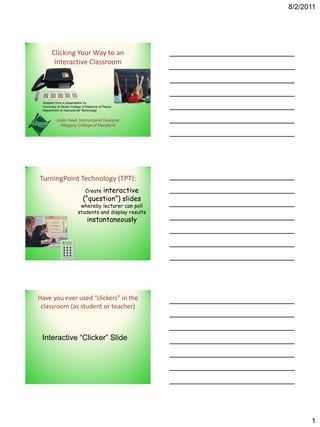
Clicking Your Way to an Interactive Classroom
- 1. 8/2/2011 Clicking Your Way to an Interactive Classroom Adapted from a presentation by University of Illinois College of Medicine at Peoria Department of Instructional Technology Justin Keel, Instructional Designer Allegany College of Maryland TurningPoint Technology (TPT): Create interactive (“question”) slides whereby lecturer can poll students and display results instantaneously Have you ever used “clickers” in the classroom (as student or teacher) Interactive “Clicker” Slide 1
- 2. 8/2/2011 Clickers in Your Classroom - YouTube Video Available at http://www.youtube.com/watch?v=peyfS4Sp3-A On average, how much high school course information is presented in a lecture-style format? Interactive “Clicker” Slide What was the average lecture duration for students in higher education? Interactive “Clicker” Slide 2
- 3. 8/2/2011 What is the average human attention span? Interactive “Clicker” Slide Source: TurningPoint Technologies Result: Lecture-based Lecture Length >> Curriculum Attention span DECREASED Retention Result: Audience INCREASED Participation Retention Audience response system significantly improves short-term retention and scores increase after a 3 month follow-up retest Source: Rubio, Bassignani, White, and Brant. Effect of an Audience Response System on Resident Learning and Retention of Lecture Material. 2008. 3
- 4. 8/2/2011 Role of Audience Response Systems • Increasing student participation – Results in increased learning and retention • Gauge effectiveness of lecture in real-time – Gather instant audience feedback to direct lecture • Track student responses over time – Increase effectiveness of lecture over time TurningPoint Technology (TPT) 3 PARTS: Software (needed to create Hardware (needed to present interactive presentation): interactive presentation): Response USB Receiver Devices (“Clickers”) Obtain from CD or online- it’s free! How to use TurningPoint Technology (TPT) 1. Begin/open existing presentation with TPT 2. Create an interactive slide 3. Use interactive slide within presentation 4. Save polling data 5. ‘Extras’ options 4
- 5. 8/2/2011 How to use TurningPoint Technology (TPT) 1. Begin/open existing presentation with TPT 2. Create an interactive slide 3. Use interactive slide within presentation 4. Save polling data 5. ‘Extras’ options Step 1: Begin/open existing presentation with TPT • Click on the TP icon to open program 5
- 6. 8/2/2011 Step 1: Begin/open existing presentation with TPT • Click on the TP icon to open program – Make sure TPT Toolbar is visible • To begin new PowerPoint – Create presentation as normally would in PowerPoint • To open existing PowerPoint presentation for editing – Click on “Open” icon or go to File > Open – Browse to find the presentation – Double click Step 1: Beginning/opening existing presentation with TP Only ONE rule: TPT must be opened before PowerPoint presentation! (Note: There is an option to have TPT open automatically when PowerPoint opens. Instructions available at front of room.) 6
- 7. 8/2/2011 TOOLBARS PowerPoint Toolbar – use for creating/editing presentation TPT Toolbar – use for INTERACTIVE slides only! How to use TurningPoint Technology (TPT) 1. Begin/open existing presentation with TPT 2. Create an interactive slide 3. Use interactive slide within presentation 4. Save polling data 5. ‘Extras’ options 7
- 8. 8/2/2011 Step 2: Create an Interactive Slide • On TPT toolbar, click on “Insert Slide” • Choose the type of slide to insert Interactive slide has three elements: • Question region • Answers region • Chart region Step 2: Create an Interactive Slide Only TWO rules: 8
- 9. 8/2/2011 ALWAYS ENTER QUESTION IN THE QUESTION BOX! ALWAYS ENTER ANSWERS IN THE ANSWER BOX! Step 2: Create an Interactive Slide Only TWO rules: 1. Type questions into question box 2. Type answers into answer box 9
- 10. 8/2/2011 Follow the two rules, chart will change automatically! Step 2: Create an interactive • On TPT Toolbar, click “insert slide” • Choose the type of slide that you want to use • Insert the question in the “question” box • Insert the answer in the “answer” box ter 10
- 11. 8/2/2011 11
- 12. 8/2/2011 Step 2: Create an Interactive Slide • ONLY TWO RULES: – Enter question in Questions box – Enter answer in Answers box • As long as Q&A’s are typed in the correct place: – Able to reposition boxes anywhere on the slide – Objects/images can be added Review Question 1 What is the name of the fibromuscular fold (arrow) that demarcates the duodenum from the jejunum? 0% A. Duodenojejunal sphincter 0% B. Lesser omentum 0% C. Ligament of Treitz 0% D. Small intestinal fold 12
- 13. 8/2/2011 Do you understand how to create your own interactive slide? Interactive “Clicker” Slide How to use TurningPoint Technology (TPT) 1. Begin/open existing presentation with TPT 2. Create an interactive slide 3. Use interactive slide within presentation 4. Save polling data 5. ‘Extras’ options Step 3: Use Interactive Slide within Presentation • TPT Software must be downloaded to computer running presentation • Receiver must be plugged into USB port • Students must have “clickers” 13
- 14. 8/2/2011 Step 3: Use interactive slide within presentation • Polling will open automatically when interactive slide is displayed • Toolbar displays in the upper right-hand corner of interactive slides – Green, “polling open” displayed • Close polling with a mouse click – Red, “polling closed” displayed Are you having fun yet?? Interactive “Clicker” Slide 14
- 15. 8/2/2011 One thing to remember. . . • Once polling information is gathered for a slide, polling will remain closed until that slide is reset • To reset a slide: – Press “Esc” to leave presentation mode – “Reset” on TPT Toolbar – Choose resetting option that is best for you • Reset current slide: resets current slide • Reset all slides: resets all slides but saves data to same file • Reset session: erases all memory of session and saves to new file How to use TurningPoint Technology (TPT) 1. Begin/open existing presentation with TPT 2. Create an interactive slide 3. Use interactive slide within presentation 4. Save polling data 5. ‘Extras’ options 15
- 16. 8/2/2011 Save polling data • End the PowerPoint presentation that you are giving • Click “Save Session” on the TPT toolbar – It is the image of the disk 16
- 17. 8/2/2011 Save polling data • End the PowerPoint presentation that you are giving • Click “Save Session” on the TPT toolbar – It is the image of the disk • Locate and open saved file – It will have a TPT icon above it Save polling data • Graph – Number of correct responses – Number of responses per answer, etc. • Data manipulation: – Compare answers among individuals – Compare between sessions – Compare “teams” of people within a single session 17
- 18. 8/2/2011 How to use TurningPoint Technology (TPT) 1. Begin/open existing presentation with TPT 2. Create an interactive slide 3. Use interactive slide within presentation 4. Save polling data 5. ‘Extras’ options “Extras’ Options • Add slide instantaneously during a presentation. While on the slide of interest in presentation mode: – Press “F5” key – Type in questions and answers – Hit “Insert” • Add “on the fly” slide from TPT show bar – While presenting interactive slide page, click on “on the fly” icon Special features: • Most special features can be found under Insert Object: 18
- 19. 8/2/2011 Special Features 19
- 20. 8/2/2011 More advanced options: • Insert images instead of text answers • Track individual participants • Track teams of participants • Create slides to rank items • Use conditional branching to control order of slides based on audience responses If they were available, I would use “clickers” in my classroom… Interactive “Clicker” Slide 20
- 21. 8/2/2011 Questions? Contact Me Justin Keel Allegany College of Maryland Technologies Building T-27 jkeel@allegany.edu (301) 784 5636 21
