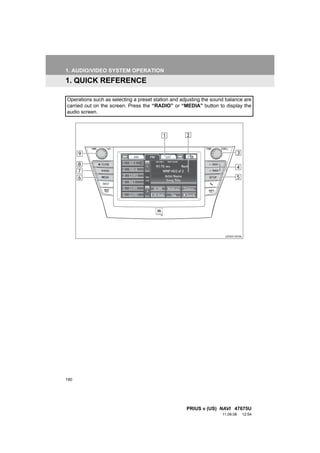
2012 Toyota Prius V Audio & Video Systems
- 1. 1. AUDIO/VIDEO SYSTEM OPERATION 1. QUICK REFERENCE Operations such as selecting a preset station and adjusting the sound balance are carried out on the screen. Press the “RADIO” or “MEDIA” button to display the audio screen. 190 PRIUS v (US) NAVI 47675U 11.09.08 12:54
- 2. 1. AUDIO/VIDEO SYSTEM OPERATION No. Name Function Page Touch the screen tabs to select the desired radio Function menu tab 194 or media mode. Function menu dis- Touch the screen buttons to control the selected 194 play screen radio or media mode. Turn to change to the next or previous preset sta- 198, 206, “TUNE SCROLL” tion, track or DVD chapter etc. Also, the knob can 213, 215, knob be used to enter selections on the track/file and 219, 233, album/folder screens by pressing it. 237, 245 199, 207, Press the “ ” or “ ” button to seek up or down “SEEK/TRACK” 213, 215, for a station, or to access a desired track, file or button 219, 233, chapter. 237, 245 “SETUP” button Press to display the “Setup” screen. 262 “MEDIA” button Press to display the media control screen. 193 “RADIO” button Press to display the radio control screen. 193 5 “ ·CLOSE” Press to insert or eject a disc. 197, 212 button AUDIO/VIDEO SYSTEM Press to turn the audio system on and off, and “PWR VOL” knob 193 turn to adjust the volume. 191 PRIUS v (US) NAVI 47675U 11.09.08 12:54
- 3. 1. AUDIO/VIDEO SYSTEM OPERATION 2. SOME BASICS This section describes some of the ba- CAUTION sic features of the audio/video system. Some information may not pertain to ● Laser products your system. • Do not take this unit apart or attempt to Your audio/video system works when make any changes yourself. This is an intricate unit that uses a laser pickup to the “POWER” switch is turned to AC- retrieve information from the surface of CESSORY or ON mode. compact discs. The laser is carefully shielded so that its rays remain inside the cabinet. Therefore, never try to dis- CAUTION assemble the player or alter any of its parts since you may be exposed to ● For vehicles sold in U.S.A. and Canada: laser rays and dangerous voltages. Part 15 of the FCC Rules • This product utilizes a laser. Use of FCC Warning: Changes or modifications controls or adjustments or perfor- in construction not expressly approved mance of procedures other than those by the party responsible for compliance specified herein may result in hazard- could void the user's authority to operate ous radiation exposure. the equipment. Radio frequency expo- sure. This device is approved for Mobile Application only and, to comply with applicable FCC radio frequency expo- NOTICE sure regulations, must be used with a distance of at least 7.9 in. (20 cm) ● To prevent the 12-volt battery from being between the antenna and the body of discharged, do not leave the audio/video any person at all time during use. system on longer than necessary when the hybrid system is not operating. 192 PRIUS v (US) NAVI 47675U 11.09.08 12:54
- 4. 1. AUDIO/VIDEO SYSTEM OPERATION VOICE COMMAND SYSTEM TURNING THE SYSTEM ON AND OFF Press this switch to operate the voice command system. “RADIO”, “MEDIA” button: Press to dis- play screen buttons for the audio system. For the operation of the voice command “PWR VOL” knob: Press to turn the audio system and its list of commands, see system on and off. Turn this knob to adjust pages 266 and 275. the volume. The system turns on in the last mode used. 5 AUDIO SPLIT SCREEN A function that enables automatic return DISPLAY to the previous screen from the audio AUDIO/VIDEO SYSTEM screen can be selected. See page 43 The audio split screen can be dis- for details. played while the map screen is dis- played. For details, see page 39. 193 PRIUS v (US) NAVI 47675U 11.09.08 12:54
- 5. 1. AUDIO/VIDEO SYSTEM OPERATION SWITCHING BETWEEN INFORMATION FUNCTIONS ● If a disc is not inserted, the DVD player cannot be turned on. 1 Every time the “RADIO” or “MEDIA” ● The DVD player can be turned off by button is pressed, the audio control ejecting a disc. mode changes. ● When radio or media mode is selected, the respective screen buttons are dis- played on the screen. ● Dimmed screen buttons cannot be oper- ated. ● If the system does not respond to a touch of a screen button, move your fin- ger away from the screen and then touch it again. ● Wipe off fingerprints using a glass clean- ing cloth. Do not use chemical cleaners “RADIO” button: To display the “AM”, to clean the screen. “FM”, “SAT” and “Apps” tabs on the screen. (Radio mode) “MEDIA” button: To display the “DISC”, “BT Audio”, “AUX”, “USB” and “iPod” tabs on the screen. (Media mode) Up to 4 tabs can be displayed on the screen. Touch or , located either side of the screen tabs, to display tabs from the previous or next page. The desired audio mode can be found by touching or and then selecting that audio mode tab. 194 PRIUS v (US) NAVI 47675U 11.09.08 12:54
- 6. 1. AUDIO/VIDEO SYSTEM OPERATION DSP CONTROL TONE AND BALANCE 1 Press the “RADIO” or “MEDIA” but- TONE ton. 2 Touch . How good an audio program sounds is largely determined by the mix of the treble, mid and bass levels. In fact, dif- ferent kinds of music and vocal pro- grams usually sound better with different mixes of treble, mid and bass. BALANCE 3 Touch the “DSP” tab to display this A good balance of the left and right ste- screen. reo channels and of the front and rear sound levels is also important. Keep in mind that when listening to a stereo recording or broadcast, chang- 5 ing the right/left balance will increase the volume of one group of sounds AUDIO/VIDEO SYSTEM while decreasing the volume of anoth- er. 4 Touch the desired items to be set. 1 Touch the “Sound” tab to display this screen. 5 Touch “OK”. AUTOMATIC SOUND LEVELIZER (ASL) The system adjusts to the optimum vol- ume and tone quality according to ve- hicle speed to compensate for increased vehicle noise. 2 Touch the desired screen button. 1 Touch “On” of “Automatic Sound Levelizer”. 2 Touch “OK”. SURROUND FUNCTION 1 Touch “On” of “Surround”. 2 Touch “OK”. 195 PRIUS v (US) NAVI 47675U 11.09.08 12:54
- 7. 1. AUDIO/VIDEO SYSTEM OPERATION Screen button Function 4 Touch “Wide”. “Treble” Touch to adjust high- “+” or “-” pitched tones. “Mid” Touch to adjust mid- “+” or “-” pitched tones. “Bass” Touch to adjust low- “+” or “-” pitched tones. Touch to adjust the sound balance between 5 Touch the desired screen button. “Front” or “Rear” the front and rear speakers. Touch to adjust the sound balance between “L” or “R” the left and right speak- ers. 3 Touch “OK”. Screen button Function INFORMATION Touch to display a 3 : 4 ● The tone of each mode (such as AM, FM and DVD player) can be adjusted. “Normal” screen, with either side in black. Touch to widen the 3 : 4 SELECTING SCREEN SIZE “Wide 1” screen horizontally to fill the screen. Before selecting screen size, it is nec- Touch to widen the 3 : 4 essary to insert a DVD disc and select screen vertically and “Wide 2” DISC mode. horizontally, by the same ratio, to fill the screen. 1 Press the “MEDIA” button. When is touched, the previous 2 Touch the “DISC” tab. screen is displayed. 3 Touch “Options”. 6 Touch “Save”. 196 PRIUS v (US) NAVI 47675U 11.09.08 12:54
- 8. 1. AUDIO/VIDEO SYSTEM OPERATION DVD PLAYER AUX PORT 1 When inserting a disc, press the The sound of portable audio players “ ·CLOSE” button and gently insert connected to the AUX port can be en- the disc with the label facing up. joyed. For details, refer to “Owner’s Manual”. 1 Press the “MEDIA” button to display the media control screen and touch the “AUX” tab or press the “MEDIA” but- ton repeatedly to change to AUX mode. INFORMATION ● When the portable audio player is not connected to the AUX port, the tab will NOTICE be dimmed. ● Never try to disassemble or oil any part of the DVD player. Do not insert any- 5 USB PORT thing other than a disc into the slot. A USB memory/iPod can be connect- AUDIO/VIDEO SYSTEM INFORMATION ed to the USB port. For details, see “CONNECTING A USB MEMORY” on ● The player is intended for use with 4.7 in. (12 cm) discs only. page 232 and “CONNECTING iPod” on page 237. 1 Press the “MEDIA” button to display the media control screen and touch the “USB” or “iPod” tab or press the “MEDIA” button repeatedly to change to USB memory/iPod mode. INFORMATION ● When a USB memory/iPod is not con- nected with the USB port, the tab will be dimmed. 197 PRIUS v (US) NAVI 47675U 11.09.08 12:54
- 9. 1. AUDIO/VIDEO SYSTEM OPERATION 3. RADIO OPERATION LISTENING TO THE RADIO INFORMATION ● The radio automatically changes to ste- reo reception when a stereo broadcast SELECTING A RADIO STATION is received. 1 Press the “RADIO” button to display the radio control screen. PRESETTING A STATION Radio mode has a mix preset function, which can store up to 36 stations (6 stations per page x 6 pages) from any of the AM, FM or SAT bands. 1 Tune in the desired station. 2 Touch one of the left side screen but- tons (1-6) and hold it until a beep is 2 Touch the “AM”, “FM”, “SAT” or heard. This sets the frequency to the “Apps” tab or press the “RADIO” but- screen button. The station’s frequency ton repeatedly to select the desired will be displayed in the screen button. tab. STEP UP AND DOWN THE STATION BAND 1 Turn the knob clockwise to step up the station band or counterclockwise to step down. To change the preset station to a different one, follow the same procedure. 198 PRIUS v (US) NAVI 47675U 11.09.08 12:54
- 10. 1. AUDIO/VIDEO SYSTEM OPERATION SELECTING A STATION RADIO BROADCAST DATA SYSTEM Tune in the desired station using one of the following methods. This audio system is equipped with Ra- Preset tuning: Touch one of the mix pre- dio Broadcast Data Systems (RBDS). set channels on the left side of the screen RBDS mode allows text messages to to select the desired station. The screen be received from radio stations that uti- button is highlighted and the station fre- lize RBDS transmitters. quency appears on the screen. When RBDS is on, the radio can Seek tuning: Press the “ ” or “ ” button — only select stations of a particular of “SEEK/TRACK”. The radio will begin program type, seeking up or down for a station of the — display messages from radio sta- nearest frequency and will stop when a tions, station is found. Each time the button is — search for a stronger signal station. pressed, the stations will be searched au- RBDS features are available only tomatically one after another. when listening to an FM station that To scan all the frequencies: Touch broadcasts RBDS information and the “SCAN”. “SCAN” will appear on the “FM info” indicator is on. screen. The radio will find the next station 5 and stay there for 10 seconds if “All” or “HD Only” is selected, or 5 seconds if SELECTING A DESIRED TYPE AUDIO/VIDEO SYSTEM “Analog” is selected, and then scan again. To stay tuned to a station and stop 1 Touch “Options”. the scanning, touch “SCAN” again. (To set HD Radio™ system, see page 262.) 199 PRIUS v (US) NAVI 47675U 11.09.08 12:54
- 11. 1. AUDIO/VIDEO SYSTEM OPERATION 2 Touch “TYPE ” or “ TYPE” to TRAFFIC ANNOUNCEMENT move forward and backward through the program list. A station that regularly broadcasts traf- fic information is automatically located. Once a program type has been set, “TYPE SEEK” will appear on the screen. The program list is in the following order: “Traffic”: Touch to seek a traffic program • Classical station. “TRAF SEEK” will appear on the • Country screen. • EasyLis (Easy Listening) • Inform (Information) • Jazz INFORMATION • News ● If no traffic program station is found, “No • Oldies Traffic” will appear on the screen. • Other • Pop Music ● If a traffic program station is found, the • Religion name of the traffic program station will • Rock be displayed for a while. • R&B (Rhythm and Blues) • Sports • Talk • Traffic (Not available when “HD Radio Settings” are set to analog.) • Alert (Emergency Alert) 3 Touch “TYPE SEEK” and the system will start to seek for stations in the rele- vant program type. INFORMATION ● If no relevant program can be found, “no type” will appear on the screen. 200 PRIUS v (US) NAVI 47675U 11.09.08 12:54
- 12. 1. AUDIO/VIDEO SYSTEM OPERATION 4. HD Radio™ TECHNOLOGY INFORMATION HD Radio™ Technology is the digital 2 Touch the “AM” or “FM” tab or press evolution of analog AM/FM radio. Your the “RADIO” button repeatedly to se- radio product has a special receiver lect the desired tab. which allows it to receive digital broadcasts (where available) in addition to the analog broadcasts it already receives. Digital broadcasts have better sound quality than analog broadcasts as digital broadcasts provide free, crystal clear audio with no static or distortion. For more information, and a guide to available As a user works through the analog radio stations, (where applicable) the radio radio stations and programming, refer receiver will automatically tune from an to www.hdradio.com. analog signal to a digital signal within 5 seconds. An orange “HD)” logo indicator will be dis- USING HD Radio™ played on the screen when in digital. The TECHNOLOGY “HD)” logo will first appear in a gray color indicating the station is indeed (an analog and) a digital station. Once the digital sig- 5 1 Press the “RADIO” button to display nal is acquired, the logo will change to a the radio control screen. bright orange color. AUDIO/VIDEO SYSTEM The song title, artist name and music genre will appear on the screen when available by the radio station. 3 This screen will be displayed if “Options” is touched. 201 PRIUS v (US) NAVI 47675U 11.09.08 12:54
- 13. 1. AUDIO/VIDEO SYSTEM OPERATION When “Text” is touched, information such TAG as the artist name, song title, album title and music genre of the track being lis- tened to are displayed on the text screen. 1 Touch “Tag” to bookmark the music To display messages from the station, information. touch “Additional Information”. When “TYPE ” or “ TYPE” is touched, a program type will be searched. Once a program type has been set, “TYPE SEEK” will appear on the screen. (See “SELECTING A DESIRED TYPE” on page 199.) AVAILABLE HD Radio™ TECHNOLOGY 2 Open the cover and connect iPod us- ing an iPod cable. MULTICAST On the FM radio frequency most digital stations have “multiple” or supplemen- tal programs on one FM station. 1 Touch “Multicast”. Turn on the power of the iPod if it is not turned on. Once an iPod is connected, the music tag moves from the radio into the iPod. When the iPod is connected to iTunes, the “tagged” information of the songs which Each time “Multicast” is touched, the were tagged while listening to the radio supplemental program changes. can be viewed. Then a user may decide to If “Multicast” is touched when tuned to purchase the song or CD/Album which the last of the supplemental programs, the had been listened to on their radio. main program will be returned to. INFORMATION ● If tagging the music information fails, “Saving the HD Radio tag failed.” will be displayed on the screen. If this occurs, tag the information again. ● HD Radio™ stations can be preset. 202 PRIUS v (US) NAVI 47675U 11.09.08 12:54
- 14. 1. AUDIO/VIDEO SYSTEM OPERATION TROUBLESHOOTING GUIDE Experience Cause Action Mismatch of time align- The radio stations analog ment- a user may hear a and digital volume is not None, radio broadcast issue. A short period of program- properly aligned or the sta- user can contact the radio station. ming replayed or an echo, tion is in ballgame mode. stutter or skip. Reception issue, may clear-up as Sound fades, blending in Radio is shifting between the vehicle continues to be driven. and out. analog and digital audio. Touching “Analog” can force ra- dio in an analog audio. This is normal behavior, wait until Audio mute condition when The radio does not have the digital signal returns. If out of an HD2/HD3 multicast access to digital signals at the coverage area, seek a new channel had been playing. the moment. station. The digital multicast con- tent is not available until Audio mute delay when se- 5 HD Radio™ broadcast can This is normal behavior, wait for lecting an HD2/HD3 multi- be decoded and make the the audio to become available. cast channel preset. audio available. This takes AUDIO/VIDEO SYSTEM up to 7 seconds. Broadcaster should be notified. Text information does not Data service issue by the Complete the form; match the present song au- radio broadcaster. www.ibiquity.com/automotive/ dio. report_radio_station_experiences. Broadcaster should be notified. No text information shown Data service issue by the Complete the form; for the present selected fre- radio broadcaster. www.ibiquity.com/automotive/ quency. report_radio_station_experiences. 203 PRIUS v (US) NAVI 47675U 11.09.08 12:54
- 15. 1. AUDIO/VIDEO SYSTEM OPERATION HD Radio Technology manufactured under license from iBiquity Digital Corpora- tion. U.S. and Foreign Patents. HD Radio™ and the HD, HD Radio, and “Arc” logos are proprietary trademarks of iBiquity Digital Corp. 204 PRIUS v (US) NAVI 47675U 11.09.08 12:54
- 16. 1. AUDIO/VIDEO SYSTEM OPERATION 5. RADIO OPERATION (XM Satellite Radio BROADCAST) HOW TO SUBSCRIBE TO AN INFORMATION XM Satellite Radio ● XM Satellite Radio is solely responsible for the quality, availability and content of To listen to a satellite radio broadcast the satellite radio services provided, which are subject to the terms and con- in the vehicle, a subscription to the XM ditions of the XM Satellite Radio cus- Satellite Radio service is necessary. tomer service agreement. An XM Satellite Radio is a tuner de- ● Customers should have their radio ID signed exclusively to receive broad- ready; the radio ID can be found by tun- ing to “CH 000” on the radio. For details, casts provided under a separate see “DISPLAYING THE RADIO ID” subscription. Availability is limited to below. the 48 contiguous U.S. states and ● All fees and programming are the some Canadian provinces. responsibility of XM Satellite Radio and are subject to change. HOW TO SUBSCRIBE SATELLITE TUNER It is necessary to enter into a separate TECHNOLOGY NOTICE service agreement with XM Satellite Radio in order to receive satellite Toyota’s satellite radio tuners are 5 broadcast programming in the vehicle. awarded Type Approval Certificates Additional activation and service sub- from XM Satellite Radio Inc. as proof of scription fees apply that are not includ- AUDIO/VIDEO SYSTEM compatibility with the services offered ed in the purchase price of the vehicle by XM Satellite Radio. and digital satellite tuner. For complete information on subscrip- tion rates and terms, or to subscribe to XM Satellite Radio: U.S.A. Refer to www.siriusxm.com or call 1-800-967-2346. Canada Refer to www.xmradio.ca or call 1-877-209-0079. 205 PRIUS v (US) NAVI 47675U 11.09.08 12:54
- 17. 1. AUDIO/VIDEO SYSTEM OPERATION DISPLAYING THE RADIO ID LISTENING TO SATELLITE RADIO Each XM tuner is identified with a unique radio ID. The radio ID is re- 1 Press the “RADIO” button to display quired when activating an XM service the radio control screen. or when reporting a problem. If “CH 000” is selected using the “TUNE SCROLL” knob, the ID code, which is 8 alphanumeric characters, will be displayed. If another channel is selected, the ID code will no longer be dis- played. The channel (000) alternates between displaying the radio ID and the specific radio code. 2 Touch the “SAT” tab or press the “RADIO” button repeatedly until the “SAT” tab is selected to choose a sat- ellite broadcast channel. 3 Turn the “TUNE SCROLL” knob to se- lect the next or previous channel. Turning the knob quickly allows rapid scrolling through the channel list. 206 PRIUS v (US) NAVI 47675U 11.09.08 12:54
- 18. 1. AUDIO/VIDEO SYSTEM OPERATION CHANNEL CATEGORY SELECTING A CHANNEL 1 Touch either “TYPE ” or “ TYPE” Tune in the desired channel using one to go to the next or previous category. of the following methods. Preset tuning: Touch the channel selector screen button (1-6) to listen to the desired channel. The selected screen button (1-6) is highlighted and its related information appears on the right side of the screen. To select a channel within the current category: Press the “ ” or “ ” button of “SEEK/TRACK”. The radio will change up or down to a channel within the current PRESETTING A CHANNEL channel category. 1 Tune in the desired channel. 2 Touch one of the left side screen but- tons (1-6) and hold it until a beep is heard. This sets the frequency to the 5 screen button. The channel number will be displayed in the screen button. AUDIO/VIDEO SYSTEM To scan the currently selected channel category: Touch “SCAN”. “SCAN” ap- pears on the screen. The radio will find the next channel in the same channel catego- ry, stay there for a few seconds, and then scan again. To select a channel, touch “SCAN” again. To change the preset channel to a differ- ent one, follow the same procedure. 207 PRIUS v (US) NAVI 47675U 11.09.08 12:54
- 19. 1. AUDIO/VIDEO SYSTEM OPERATION DISPLAYING THE TITLE AND NAME 1 Touch “Text” to display the artist name and song title currently being lis- tening to. INFORMATION ● Up to 64 alphanumeric characters can be displayed. (Some information will not be fully displayed.) 208 PRIUS v (US) NAVI 47675U 11.09.08 12:54
- 20. 1. AUDIO/VIDEO SYSTEM OPERATION IF THE SATELLITE RADIO TUNER MALFUNCTIONS When problems occur with the XM tuner, a message will appear on the screen. Re- ferring to the table below to identify the problem, take the suggested corrective ac- tion. Message Explanation The XM antenna is not connected. Check whether the XM antenna cable is attached securely. Ck Antenna A short circuit occurs in the antenna or the surrounding antenna ca- ble. See a Toyota certified dealer for assistance. You have not subscribed to XM Satellite Radio. The radio is being updated with the latest encryption code. Contact XM Satellite Radio for subscription information. When a contract is canceled, you can choose “CH 000” and all free-to-air channels. Ch Unauth The premium channel you selected is not authorized. Wait for about 2 seconds until the radio returns to the previous channel or “CH001”. 5 If it does not change automatically, select another channel. To listen to the premium channel, contact XM Satellite Radio. AUDIO/VIDEO SYSTEM The XM signal is too weak at the current location. Wait until your ve- No Signal hicle reaches a location with a stronger signal. The unit is acquiring audio or program information. Wait until the unit Loading has received the information. The channel you selected is not broadcasting any programming. Se- Ch Off Air lect another channel. There is no song/program title or artist name/feature associated with ----- the channel at that time. No action is required. The channel you selected is no longer available. Wait for about 2 Ch Unavail seconds until the radio returns to the previous channel or “CH 001”. If it does not change automatically, select another channel. INFORMATION ● Contact the XM Listener Care Center at 1-800-967-2346 (U.S.A.) or 1-877-209-0079 (Canada). 209 PRIUS v (US) NAVI 47675U 11.09.08 12:54
- 21. 1. AUDIO/VIDEO SYSTEM OPERATION NOTICE INFORMATION ● This XM tuner supports “Audio Services” ● This equipment has been tested and (Music and Talk) of only XM Satellite found to comply with the limits for a Radio and “Text Information*” linked to class B digital device, pursuant to Part the respective “Audio Services”. 15 of the FCC Rules. These limits are *: Text Information includes, Station designed to provide reasonable protec- Name, (Artist) Name, (Song) Title and tion against harmful interference in a Category Name. residential installation. This equipment generates, uses and can radiate radio frequency energy and, if not installed and used in accordance with the instruc- tions, may cause harmful interference to radio communications. However, there is no guarantee that interference will not occur in a particular installation. ● If this equipment does cause harmful interference to radio or television recep- tion, which can be determined by turning the equipment off and on, the user is encouraged to try to correct the interfer- ence by one or more of the following measures: • Reorient or relocate the receiving antenna. • Increase the separation between the equipment and receiver. • Connect the equipment into an outlet on a circuit different from that to which the receiver is connected. • Consult the dealer or an experienced radio/TV technician for help. ● Information to user • Alternation or modifications carried out without appropriate authorization may invalidate the user’s right to operate the equipment. 210 PRIUS v (US) NAVI 47675U 11.09.08 12:54
- 22. 1. AUDIO/VIDEO SYSTEM OPERATION 6. RADIO OPERATION (INTERNET RADIO BROADCAST) If a compatible phone is already regis- LISTENING TO INTERNET tered, it will be connected automatically. RADIO If a compatible phone has not been regis- tered or the Bluetooth® connection cannot One of Entune’s features is the ability be completed correctly, touch “Connect” to listen to internet radio. In order to to register and/or connect your phone. (See page 177.) use this service, an Entune compatible When connection is complete, the applica- phone and the navigation system tion screen can be displayed. needs to be set. For details, refer to the “ENTUNE SERVICE” section. (See 3 Touch “View Application Screen”. page 302.) The internet radio application screen is displayed. 1 Press the “RADIO” button. Perform operations according to the dis- played application screen. By pressing the “RADIO” button, the “Audio” screen can be returned to. INFORMATION ● Other applications can be activated while listening to internet radio. 5 ● An iPhone cannot be connected via Bluetooth® and USB connection at the same time. However, it is possible to AUDIO/VIDEO SYSTEM recharge an iPhone while using Entune 2 Touch the “Apps” tab on the screen or by connecting via USB. The system uses the connection method that was press the “RADIO” button repeatedly used last. Therefore, if connected via until the “Apps” tab is selected. USB after Bluetooth® connection, it is necessary to reconnect the iPhone via Bluetooth®. ● Services requiring a separate contract can also be used.* ● Some parts of “Apps” can be adjusted using the switches on the steering wheel. ● If internet radio has never been listened to by activating “Apps” from the “Infor- mation” screen, the “Apps” tab will be dimmed. *: For details, refer to http:// www.toyota.com/entune/ or call 1-800- 331-4331. 211 PRIUS v (US) NAVI 47675U 11.09.08 12:54
- 23. 1. AUDIO/VIDEO SYSTEM OPERATION 7. DVD PLAYER OPERATION For safety reasons, the DVD video 2 Insert a disc into the disc slot. discs can only be viewed when the fol- lowing conditions are met: (a)The vehicle is completely stopped. (b)The “POWER” switch is in ACCES- SORY or ON mode. (c)The parking brake is applied. While driving in DVD video mode, only the DVD’s audio can be heard. After insertion, the disc is automatically INSERTING A DISC loaded. 1 Press the “ ·CLOSE” button to slide 3 Press the “ ·CLOSE” button. the display down. The display will slide up, closing the DVD slot. Touching “ Disc” ejects the currently inserted disc. EJECTING A DISC 1 Press the “ ·CLOSE” button to slide the display down. The display will slide down, opening the DVD slot. When the “ ·CLOSE” button is pressed, the disc will be automatically ejected. 2 Press the “ ·CLOSE” button to close the display. 212 PRIUS v (US) NAVI 47675U 11.09.08 12:54
- 24. 1. AUDIO/VIDEO SYSTEM OPERATION CAUTION PLAYING AN AUDIO DISC ● Do not place anything on the opened display, as such items may be thrown 1 Touch the “DISC” tab. about and possibly injure people in the vehicle during sudden braking or in an accident. ● To reduce the chance of injury in case of an accident or sudden stop while driv- ing, keep the display closed. ● Take care not to jam your hand while the display is moving. Otherwise, you could be injured. When CD-TEXT information exists, the name and artist of the CD currently being NOTICE listened to will be displayed. ● Do not obstruct the display while it is : Touch to pause the track. moving. It could damage your audio sys- : Touch to resume playing the track. tem. SELECTING A DESIRED 5 INFORMATION TRACK ● Under extremely cold conditions, the ■ON THE AUDIO TOP SCREEN AUDIO/VIDEO SYSTEM screen may react slowly or operation sound may become louder. ● If a disc is inserted with the label facing down, it cannot be played. PLAYING A DISC 1 Press the “MEDIA” button if a disc has already been loaded in the disc slot. “SEEK/TRACK” button: Press the “ ” or 2 Touch the “DISC” tab or press the “ ” button of “SEEK/TRACK” repeatedly “MEDIA” button repeatedly until the until the desired track number appears on “DISC” tab is selected. the screen. The player will start playing the selected track from the beginning. “TUNE SCROLL” knob: Turn the knob clockwise or counterclockwise to skip to the desired track. 213 PRIUS v (US) NAVI 47675U 11.09.08 12:54
- 25. 1. AUDIO/VIDEO SYSTEM OPERATION ■ON THE TRACK LIST SCREEN ■FAST FORWARDING OR REWIND- ING 1 Touch the track name screen button to display the CD’s track list. 1 Press and hold the “ ” or “ ” button of “SEEK/TRACK” to fast forward or rewind the disc. 2 Touch the desired track number. The player will start playing the selected track from the beginning. , : Touch to move the list up or down When the button is released, the player by 5 track groups. If either of these screen resumes playing from that position. buttons is touched when the top/bottom page of the list is displayed, the last/first REPEATING page is displayed. “SEEK/TRACK” button: Press the “ ” or The track currently being listened to “ ” button of “SEEK/TRACK” to scroll can be repeated. through the track list one by one. “TUNE SCROLL” knob: Turn the knob ■REPEATING A TRACK clockwise or counterclockwise to quickly 1 Touch “RPT” while the track is play- scroll up or down the track list. To select ing. the desired track, press the knob. , : If appears to the right of an item name, the complete name is too long for the screen. Touch to scroll to the end of the name. Touch to scroll to the begin- ning of the name. “RPT” appears on the screen. When the track is finished, the player will automati- cally play it again. To cancel this function, touch “RPT” again. 214 PRIUS v (US) NAVI 47675U 11.09.08 12:54
- 26. 1. AUDIO/VIDEO SYSTEM OPERATION RANDOM ORDER PLAYING AN MP3/WMA DISC Tracks or albums can be automatically 1 Touch the “DISC” tab. and randomly selected. ■PLAYING THE TRACKS ON THE DISC IN RANDOM ORDER 1 Touch “RAND” while the disc is play- ing. The file name, folder name and artist name currently being listened to and the disc icon are displayed on the screen. : Touch to pause the file. : Touch to resume playing the file. Once “RAND” appears on the screen, the SELECTING A DESIRED system selects a track randomly from the 5 disc currently being listened to. To cancel FOLDER this function, touch “RAND” again. ■ON THE AUDIO TOP SCREEN AUDIO/VIDEO SYSTEM INFORMATION ● If a CD-TEXT disc is inserted, the title of the disc and track will be displayed. Up to 32 characters can be displayed. , : Touch to skip to the next or previ- ous folder. 215 PRIUS v (US) NAVI 47675U 11.09.08 12:54
- 27. 1. AUDIO/VIDEO SYSTEM OPERATION ■ON THE FOLDER LIST SCREEN ■FAST FORWARDING OR REWIND- ING 1 Touch the folder name screen button to display the following folder list 1 Press and hold the “ ” or “ ” button screen. of “SEEK/TRACK” to fast forward or rewind the file. 2 Touch the desired folder number to display the folder’s file list. From the file list, select the desired file number. When the button is released, the player , : Touch to move the list up or down resumes playing from that position. by 5 folder groups. If either of these screen buttons is touched when the top/bottom SELECTING A DESIRED FILE page of the list is displayed, the last/first page is displayed. ■ON THE AUDIO TOP SCREEN “SEEK/TRACK” button: Press the “ ” or “ ” button of “SEEK/TRACK” to scroll through the folder list one by one. “TUNE SCROLL” knob: Turn the knob clockwise or counterclockwise to quickly scroll up or down the folder list. To select the desired folder, press the knob. , : If appears to the right of an item name, the complete name is too long for “SEEK/TRACK” button: Press the “ ” or the screen. Touch to scroll to the end of “ ” button of “SEEK/TRACK” repeatedly until the desired file number appears on the name. Touch to scroll to the begin- the screen. The player will start playing the ning of the name. selected file from the beginning. “TUNE SCROLL” knob: Turn the knob clockwise or counterclockwise to skip to the desired file. 216 PRIUS v (US) NAVI 47675U 11.09.08 12:54
- 28. 1. AUDIO/VIDEO SYSTEM OPERATION ■ON THE FILE LIST SCREEN ■FAST FORWARDING OR REWIND- ING 1 Touch the file name screen button to display the following file list screen. 1 Press and hold the “ ” or “ ” button of “SEEK/TRACK” to fast forward or rewind the file. 2 Touch the desired file number. The player will start playing the selected file from the beginning. , : Touch to move the list up or down When the button is released, the player by 5 file groups. If either of these screen resumes playing from that position. buttons is touched when the top/bottom page of the list is displayed, the last/first REPEATING 5 page is displayed. “SEEK/TRACK” button: Press the “ ” or The file or folder currently being lis- AUDIO/VIDEO SYSTEM “ ” button of “SEEK/TRACK” to scroll tened to can be repeated. through the file list one by one. “TUNE SCROLL” knob: Turn the knob ■REPEATING A FILE clockwise or counterclockwise to quickly 1 Touch “RPT” while the file is playing. scroll up or down the file list. To select the desired file, press the knob. , : If appears to the right of an item name, the complete name is too long for the screen. Touch to scroll to the end of the name. Touch to scroll to the begin- ning of the name. 217 PRIUS v (US) NAVI 47675U 11.09.08 12:54
- 29. 1. AUDIO/VIDEO SYSTEM OPERATION Each time “RPT” is touched, the mode Each time “RAND” is touched, the mode changes as follows: changes as follows: When “RAND” is off • Random (1 Folder Random) → Folder Random (1 Disc Random) → Off • File Repeat → Folder Repeat → Off Once “RAND” appears on the screen, the When “RAND” is on system selects a file randomly from the • File Repeat → Off folder currently being listened to. To can- “RPT” appears on the screen. When the cel this function, touch “RAND” repeat- file is finished, the player will automatically edly until the random mode turns off. play it again. To cancel this function, touch “RPT” repeatedly until the repeat mode ■PLAYING THE FILES IN ALL THE turns off. FOLDERS ON THE DISC IN RAN- DOM ORDER ■REPEATING A FOLDER 1 Touch “RAND” repeatedly until 1 Touch “RPT” repeatedly until “FLD.RAND” appears on the screen. “FLD.RPT” appears on the screen. Once “FLD.RAND” appears on the When the folder is finished, the player will screen, the system selects a file randomly automatically go back to the beginning of from all of the existing folders. To cancel the folder and play it again. To cancel this this function, touch “RAND” again. function, touch “RPT” again. INFORMATION RANDOM ORDER ● When a file is skipped or the system is inoperative, touch “RAND” to reset. Files or folders can be automatically and randomly selected. ■PLAYING FILES FROM ONE FOLD- OPERATING A DVD DISC ER IN RANDOM ORDER The playback condition of some DVD 1 Touch “RAND” while the disc is play- discs may be determined by the DVD ing. software producer. This DVD player plays a disc as the software producer intended. As such some functions may not work properly. Be sure to read the instruction manual that comes with the individual DVD disc. For detailed infor- mation about DVD video discs, see “DVD PLAYER AND DVD VIDEO DISC INFORMATION” on page 230. 218 PRIUS v (US) NAVI 47675U 11.09.08 12:54
- 30. 1. AUDIO/VIDEO SYSTEM OPERATION PRECAUTIONS ON DVD VIDEO PLAYING A DVD DISC DISC 1 Press the “MEDIA” button. When recording with a DVD video, au- dio tracks may not record in some cas- 2 Touch the “DISC” tab or press the es while the menu is displayed. As “MEDIA” button repeatedly until the audio will not play in this case, verify “DISC” tab is selected. that the video tracks are playing and then activate playback. When playback of a disc is completed: If an audio CD or MP3/WMA disc is playing, the first track or file starts. If a DVD video is playing, playback will stop or the menu screen will be dis- played. Touch “Options” on the “DVD” screen, then touch “Wide” on the “DVD Options” The title/chapter number and playback screen. The screen mode can be time display may not appear while changed. playing back certain DVD video discs. If “Full Screen” is touched when the vehi- 5 cle is completely stopped and the parking brake is applied, the video screen returns. CAUTION AUDIO/VIDEO SYSTEM ● Conversational speech on some DVDs DISPLAYING DVD CONTROLS is recorded at a low volume to empha- size the impact of sound effects. If you adjust the volume assuming that the conversations represent the maximum volume level that the DVD will play, you may be startled by louder sound effects or when you change to a different audio source. The louder sounds may have a significant impact on the human body or pose a driving hazard. Keep this in mind when you adjust the volume. If is touched, while watching a DVD, the DVD controls will appear. INFORMATION ● If appears on the screen when a con- trol is touched the operation relevant to the control is not permitted. 219 PRIUS v (US) NAVI 47675U 11.09.08 12:54
- 31. 1. AUDIO/VIDEO SYSTEM OPERATION DESCRIPTION OF DVD VIDEO SELECTING A MENU ITEM CONTROLS 1 Select the menu item using , Screen button Function , and and touch “Enter”. The player starts playing the “Menu”, Touch to display the menu disc from the start of the selected item. “Top Menu” screen for DVD video. The menu control key ap- pears on the screen. (See page 220.) Touch to pause the video screen. Touch to rewind during playback. When any part of the screen is touched, Touch to stop the video the controls will disappear. To display screen. them again, touch any part of the screen. Touch to resume normal When is touched, the previous play during pause. screen is displayed. Touch to fast forward dur- INFORMATION ing playback and forward ● According to the DVD disc, some menu frame by frame during items can be selected by touching them pause. directly. (For details, see the manual that comes with the DVD disc provided sepa- ■CHANGING A CHAPTER rately.) 1 Press and hold the “ ” or “ ” button of “SEEK/TRACK” or turn the “TUNE SCROLL” knob to change the chapter. 220 PRIUS v (US) NAVI 47675U 11.09.08 12:54
- 32. 1. AUDIO/VIDEO SYSTEM OPERATION DVD OPTIONS Screen button Function Touch to display the title 1 Press the “MEDIA” button. “Search” search screen. (See page 222.) 2 Touch the “DISC” tab or press the “MEDIA” button repeatedly until the Touch to display the pre- “DISC” tab is selected. “Return” determined scene on the screen and start playing. 3 Touch “Options”. Touch to display the au- “Audio” dio editing screen. (See page 222.) Touch to display the sub- “Subtitle” title selection screen. (See page 222.) Touch to display the an- “Angle” gle selection screen. (See page 222.) 4 The “DVD Options” screen will appear. Touch to display the “Wide” screen mode screen. 5 (See page 196.) Touch to display the im- AUDIO/VIDEO SYSTEM “Display” age quality adjustment screen. (See page 223.) Touch to display the ini- “DVD Settings” tial set up screen. (See page 224.) 221 PRIUS v (US) NAVI 47675U 11.09.08 12:54
- 33. 1. AUDIO/VIDEO SYSTEM OPERATION SEARCHING BY TITLE CHANGING THE SUBTITLE LANGUAGE 1 Touch “Search” on the “DVD Options” screen. 1 Touch “Subtitle” on the “DVD Op- tions” screen. 2 Enter the title number and touch “OK”. 2 Each time “Change” is touched, the language the subtitles are displayed in is changed. The languages available are restricted to those available on the DVD disc. The player starts playing video for that title number. If the wrong numbers are entered, touch to delete the numbers. When is touched, the previous screen is displayed. When “Hide” is touched, the subtitles can be hidden. CHANGING THE AUDIO When is touched, the previous screen is displayed. LANGUAGE 1 Touch “Audio” on the “DVD Options” CHANGING THE ANGLE screen. The angle can be selected for discs 2 Each time “Change” is touched, the that are multi-angle compatible when audio language is changed. the angle mark appears on the screen. The languages available are restricted to those available on the DVD disc. 1 Touch “Angle” on the “DVD Options” screen. 2 Each time “Change” is touched, the angle is changed. When is touched, the previous screen is displayed. 222 PRIUS v (US) NAVI 47675U 11.09.08 12:54
- 34. 1. AUDIO/VIDEO SYSTEM OPERATION The angles available are restricted to Screen button Function those available on the DVD disc. Touch to strengthen the “Contrast” “+” contrast of the screen. Touch to weaken the “Contrast” “-” contrast of the screen. Touch to brighten the “Brightness” “+” screen. Touch to darken the “Brightness” “-” When is touched, the previous screen. screen is displayed. Touch to strengthen the “Color” “R” red color of the screen. AUDIO SCREEN ADJUSTMENT Touch to strengthen the The brightness, contrast, color and “Color” “G” green color of the screen. tone of the screen can be adjusted. In addition, the display can be turned off Touch to strengthen the “Tone” “+” and the screen can be changed to ei- tone of the screen. ther day or night mode. 5 Touch to weaken the “Tone” “-” tone of the screen. ■CONTRAST, BRIGHTNESS, COLOR AUDIO/VIDEO SYSTEM AND TONE ADJUSTMENT 3 After adjusting the screen, touch 1 Touch “Display” on the “DVD Op- “OK”. tions” screen. The screen goes off when “Screen Off” is touched. To turn the display screen back 2 Touch “ ” or “ ” to display the de- on, press any button. The selected screen sired item to be adjusted. appears. 223 PRIUS v (US) NAVI 47675U 11.09.08 12:54
- 35. 1. AUDIO/VIDEO SYSTEM OPERATION DVD SETTINGS ■AUDIO LANGUAGE 1 Touch “DVD Settings” on the “DVD The audio language can be changed. Options” screen. 1 Touch “Audio Language” on the 2 Touch the items to be set. “DVD Settings” screen. 2 Touch the desired language to be heard on the “Audio Language” screen. If the desired language to be heard cannot be found on this screen, touch “Other” and enter a language code. For entry of a language code, see “ENTER AUDIO/ SUBTITLE/MENU LANGUAGE CODE” on page 226. To return to the “DVD Settings” screen, touch . 3 Touch “Save” on the “DVD Settings” screen. ■SUBTITLE LANGUAGE The subtitle language can be changed. 3 After the initial setting has been changed, touch “Save”. 1 Touch “Subtitle Language” on the The initial screen will close, and the sys- “DVD Settings” screen. tem will return to the previous screen. When “Default” is touched, all menus are 2 Touch the desired language to be read initialized. on the “Subtitle Language” screen. If the desired language to be read cannot be found on this screen, touch “Other” and enter a language code. For entry of a language code, see “ENTER AUDIO/ SUBTITLE/MENU LANGUAGE CODE” on page 226. To return to the “DVD Settings” screen, touch . 3 Touch “Save” on the “DVD Settings” screen. 224 PRIUS v (US) NAVI 47675U 11.09.08 12:54
- 36. 1. AUDIO/VIDEO SYSTEM OPERATION ■MENU LANGUAGE ■PARENTAL LOCK The language on the DVD video menu The level of viewer restrictions can be can be changed. changed. 1 Touch “Menu Language” on the 1 Touch “Parental Lock” on the “DVD “DVD Settings” screen. Settings” screen. 2 Touch the desired language to be read 2 Enter the 4-digit personal code on the on the “Menu Language” screen. “Key Code” screen. If the desired language to be read cannot If the wrong numbers are entered, touch be found on this screen, touch “Other” to delete the numbers. and enter a language code. For entry of a To return to the “DVD Settings” screen, language code, see “ENTER AUDIO/ SUBTITLE/MENU LANGUAGE CODE” on touch . page 226. 3 Touch a parental level (1-8) on the “Se- To return to the “DVD Settings” screen, lect Restriction Level” screen. touch . To return to the “DVD Settings” screen, 3 Touch “Save” on the “DVD Settings” touch . screen. 4 Touch “Save” on the “DVD Settings” 5 ■ANGLE MARK screen. ■AUTO START PLAYBACK AUDIO/VIDEO SYSTEM The multi-angle mark can be turned on or off on the screen while discs that are Discs that are inserted while the vehi- multi-angle compatible are being cle is in motion will automatically start played. playing. Certain discs may not play. 1 Touch “Angle Mark” on the “DVD Set- 1 Touch “Auto Start Playback” on the tings” screen. “DVD Settings” screen. 2 Touch “On” or “Off”. 2 Touch “On” or “Off”. 3 Touch “Save” on the “DVD Settings” 3 Touch “Save” on the “DVD Settings” screen. screen. 225 PRIUS v (US) NAVI 47675U 11.09.08 12:54
- 37. 1. AUDIO/VIDEO SYSTEM OPERATION ■SOUND DYNAMIC RANGE ENTER AUDIO/SUBTITLE/ MENU LANGUAGE CODE The difference between the lowest vol- ume and the highest volume can be If “Other” on the “Audio Language” adjusted. screen, “Subtitle Language” screen or 1 Touch “Sound Dynamic Range” on “Menu Language” screen is touched, the “DVD Settings” screen. the desired language to be heard or read can be selected by entering a 2 Touch “MAX”, “STD” or “MIN”. language code. 3 Touch “Save” on the “DVD Settings” 1 Enter the 4-digit language code. screen. If the wrong numbers are entered, touch to delete the numbers. To return to the “DVD Settings” screen, touch . 2 Touch “OK”. 3 Touch “Save” on the “DVD Settings” screen. 226 PRIUS v (US) NAVI 47675U 11.09.08 12:54
- 38. 1. AUDIO/VIDEO SYSTEM OPERATION Code Language Code Language 0514 English 0301 Catalan 1001 Japanese 0315 Corsican 0618 French 0319 Czech 0405 German 0325 Welsh 0920 Italian 0401 Danish 0519 Spanish 0426 Bhutani 2608 Chinese 0515 Esperanto 1412 Dutch 0520 Estonian 1620 Portuguese 0521 Basque 1922 Swedish 0601 Persian 1821 Russian 0609 Finnish 1115 Korean 0610 Fiji 5 0512 Greek 0615 Faroese 0101 Afar 0625 Frisian AUDIO/VIDEO SYSTEM 0102 Abkhazian 0701 Irish 0106 Afrikaans 0704 Scottish-Gaelic 0113 Amharic 0712 Galician 0118 Arabic 0714 Guarani 0119 Assamese 0721 Gujarati 0125 Aymara 0801 Hausa 0126 Azerbaijani 0809 Hindi 0201 Bashkir 0818 Croatian 0205 Byelorussian 0821 Hungarian 0207 Bulgarian 0825 Armenian 0208 Bihari 0901 Interlingua 0209 Bislama 0905 Interlingue 0214 Bengali, Bangla 0911 Inupiak 0215 Tibetan 0914 Indonesian 0218 Breton 0919 Icelandic 227 PRIUS v (US) NAVI 47675U 11.09.08 12:54
- 39. 1. AUDIO/VIDEO SYSTEM OPERATION Code Language Code Language 0923 Hebrew 1503 Occitan 1009 Yiddish 1513 (Afan) Oromo 1023 Javanese 1518 Oriya 1101 Georgian 1601 Panjabi 1111 Kazakh 1612 Polish 1112 Greenlandic 1619 Pashto, Pushto 1113 Cambodian 1721 Quechua 1114 Kannada 1813 Rhaeto-Romance 1119 Kashmiri 1814 Kirundi 1121 Kurdish 1815 Romanian 1125 Kirghiz 1823 Kinyarwanda 1201 Latin 1901 Sanskrit 1214 Lingala 1904 Sindhi 1215 Laotian 1907 Sango 1220 Lithuanian 1908 Serbo-Croatian 1222 Latvian, Lettish 1909 Sinhalese 1307 Malagasy 1911 Slovak 1309 Maori 1912 Slovenian 1311 Macedonian 1913 Samoan 1312 Malayalam 1914 Shona 1314 Mongolian 1915 Somali 1315 Moldavian 1917 Albanian 1318 Marathi 1918 Serbian 1319 Malay 1919 Siswati 1320 Maltese 1920 Sesotho 1325 Burmese 1921 Sundanese 1401 Nauru 1923 Swahili 1405 Nepali 2001 Tamil 1415 Norwegian 2005 Telugu 228 PRIUS v (US) NAVI 47675U 11.09.08 12:54
- 40. 1. AUDIO/VIDEO SYSTEM OPERATION Code Language IF THE PLAYER 2007 Tajik MALFUNCTIONS 2008 Thai If the player or another unit equipped 2009 Tigrinya with the player malfunctions the audio/ video system will display a message. 2011 Turkmen These are described below. 2012 Tagalog If “Check DISC” appears on the screen: 2014 Setswana It indicates that the disc is dirty, damaged, or it was inserted upside down. Clean the 2015 Tongan disc or insert it correctly. If a disc which is 2018 Turkish not playable is inserted, “Check DISC” will also appear on the screen. For appropriate 2019 Tsonga discs for this player, see “AUDIO/VIDEO 2020 Tatar SYSTEM OPERATING HINTS” on page 252. 2023 Twi If “Region code error” appears on the 2111 Ukrainian screen: It indicates that the DVD region code is not set properly. 5 2118 Urdu If the malfunction is not rectified: Take 2126 Uzbek your vehicle to your Toyota dealer. AUDIO/VIDEO SYSTEM 2209 Vietnamese INFORMATION 2215 Volapük ● If an MP3/WMA disc contains CD-DA files only, the CD-DA files can be played. 2315 Wolof If an MP3/WMA disc contains CD-DA 2408 Xhosa files and files other than CD-DA files, only MP3/WMA files can be played. 2515 Yoruba 2621 Zulu 229 PRIUS v (US) NAVI 47675U 11.09.08 12:54
- 41. 1. AUDIO/VIDEO SYSTEM OPERATION DVD PLAYER AND DVD ■MARKS SHOWN ON DVD VIDEO DISCS VIDEO DISC INFORMATION Indicates NTSC/PAL NTSC/PAL DVD VIDEO DISCS format of color TV. This DVD player conforms to NTSC/ Indicates the number PAL color TV formats. DVD video discs of audio tracks. conforming to another format such as SECAM cannot be used. Indicates the number Region codes: Some DVD video discs of language subtitles. have a region code indicating which coun- tries the DVD video disc can be played in on this DVD player. If the DVD video disc Indicates the number of angles. is not labeled as “ALL” or “1”, you cannot use it on this DVD player. If you attempt to play an inappropriate DVD video disc on Indicates the screen to be selected. this player, “Region code error” appears Wide screen: 16:9 on the screen. Even if the DVD video disc Standard: 4:3 does not have a region code, there are cases when it cannot be used. Indicates a region code by which this vid- eo disc can be played. ALL: in all countries Number: region code 230 PRIUS v (US) NAVI 47675U 11.09.08 12:54
- 42. 1. AUDIO/VIDEO SYSTEM OPERATION DVD VIDEO DISC GLOSSARY Multi-angle feature: The same scene can be enjoyed from different angles. DVD video discs: Digital Versatile Disc Multi-language feature: The subtitle and that holds video. DVD video discs have audio language can be selected. adopted “MPEG2”, one of the world stan- Region codes: The region codes are pro- dards of digital compression technologies. vided on DVD players and DVD discs. If The picture data is compressed by 1/40 on the DVD video disc does not have the average and stored. Variable rate encoded same region code as the DVD player, you technology in which the volume of data as- cannot play the disc on the DVD player. signed to the picture is changed depend- For region codes, see page 230. ing on the picture format has also been Audio: This DVD player can play liner adopted. Audio data is stored using PCM PCM, Dolby Digital and MPEG audio for- and Dolby Digital, which enables higher mat DVDs. Other decoded types cannot quality of sound. Furthermore, multi-angle be played. and multi-language features will also help users enjoy the more advanced technolo- Title and chapter: Video and audio pro- gy of DVD video. grams stored in DVD video discs are divid- ed into parts by title and chapter. Viewer restrictions: This feature limits what can be viewed in conformity with a Title: The largest unit of the video and au- level of restrictions of the country. The lev- dio programs stored on DVD video discs. 5 el of restrictions varies depending on the Usually, one movie, one album, or one au- DVD video disc. Some DVD video discs dio program is assigned as a title. Chapter: A unit smaller than that of title. A AUDIO/VIDEO SYSTEM cannot be played at all, or violent scenes are skipped or replaced with other scenes. title comprises of several chapters. • Level 1: DVD video discs for children can be played. Manufactured under license from Dolby • Level 2 - 7: DVD video discs for children Laboratories. “Dolby”, and the double-D and G-rated movie can be played. symbol are trademarks of Dolby Labora- • Level 8: All types of the DVD video discs tories. can be played. This product incorporates copyright pro- tection technology that is protected by U.S. patents and other intellectual prop- erty rights. Use of this copyright protec- tion technology must be authorized by Rovi Corporation, and is intended for home and other limited viewing uses only unless otherwise authorized by Rovi Corporation. Reverse engineering or disassembly is prohibited. 231 PRIUS v (US) NAVI 47675U 11.09.08 12:54
- 43. 1. AUDIO/VIDEO SYSTEM OPERATION 8. USB MEMORY OPERATION Connecting a USB memory enables CONNECTING A USB users to enjoy music from the vehicle MEMORY speakers. 1 Open the cover and connect a USB CAUTION memory. ● Do not operate the player’s controls or connect the USB memory while driving. NOTICE ● Depending on the size and shape of the USB memory that is connected to the system, the auxiliary box lid may not close fully. In this case, do not forcibly close the lid as this may damage the USB memory or the terminal, etc. Turn on the power of the USB memory if it ● Do not leave your portable player in the is not turned on. car. In particular, high temperatures 2 Press the “MEDIA” button. inside the vehicle may damage the por- table player. ● Do not push down on or apply unneces- sary pressure to the portable player while it is connected as this may dam- age the portable player or its terminal. ● Do not insert foreign objects into the port as this may damage the portable player or its terminal. 232 PRIUS v (US) NAVI 47675U 11.09.08 12:54
