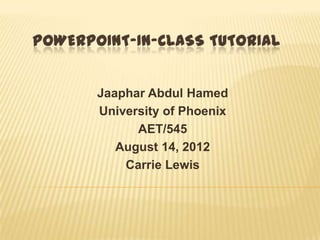
PowerPoint Organizational Chart Tutorial
- 1. POWERPOINT-IN-CLASS TUTORIAL Jaaphar Abdul Hamed University of Phoenix AET/545 August 14, 2012 Carrie Lewis
- 2. POWERPOINT-IN-CLASS TUTORIAL CREATING AN ORGANIZATIONAL CHART OR A FAMILY TREE
- 3. OVERVIEW Welcome to the “PowerPoint- in-Class” Tutorial. Using Microsoft PowerPoint presentation can be a valuable teaching and learning tool for educators of all types of classrooms: both the traditional and the web- based alike.
- 4. WHAT IS THIS TUTORIAL TRYING TO DO? As a classroom instructor, this tutorial will guide you through one significant aspect or use of Microsoft PowerPoint 2007; i.e.: the process of creating various types or levels of organizational chart and family trees.
- 5. SECTIONS OF THE TUTORIAL The tutorial comprises of three sections: 1- Pre-training In this section, you will familiarize yourself with certain basic terminologies of PPT 2007 used throughout the development training
- 6. SECTIONS OF THE TUTORIAL (CONTINUED) 2- Training During which you will learn the actual process and steps of creating organizational or family chart using MS PPT 2007. An interactive video – or link to a video - clip showing the steps is embedded for you to watch, and Textual executive summary of the steps.
- 7. SECTIONS OF THE TUTORIAL (CONTINUED) 3- Evaluation In this section, your level of understanding the instruction, in addition to your ability to use the PPT to create a organizational and family charts will be assessed (please, see appendix 1, 2 and 3 for the rubrics of grading). Your complete assessment must be submitted to me through Dropbox using my e-mail address: saanogo52@gmail.com
- 8. INSTRUCTIONAL GOAL Serving in part as a web- based professional development, the goal of this tutorial is to teach the new teachers in our school district the effective use and application of PPT in the delivery of teaching and learning in the classroom.
- 9. PERFORMANCE OBJECTIVES By the end of this tutorial, the learner will be able to: a. describe in writing all the steps of creating family tree using a computer with Microsoft PowerPoint 2007 with at least 99% accuracy; b. create a standard family tree or an organizational chart using a computer with Microsoft PowerPoint 2007 in not more than ten (10) minutes; and c. elaborate on the importance and four different uses of Microsoft PPT for teachers using two and a half pages of writing.
- 10. 1) Ribbon: is the strip of buttons across the top of the main window 2) Contextual Menus and Tabs: appear when an object is selected.
- 11. 3) Design Themes Design themes are a new addition to PowerPoint 2007. They work in a similar way as the design templates in earlier versions of PowerPoint. A really nice feature of the design themes, is that you can immediately see the effect reflected on your slides, before making your
- 12. 4) Animations You can use animations to make your text and images appear on the screen dramatically or to make smooth transitions between slides and topics.
- 13. 5) SmartArt Icon is designed to create simple and effective diagrams, organization charts or flow charts with many more options several different slide layouts or just keep repeating the same few
- 14. 6) Notes Pages Each slide is created on its own notes page. The speaker can print these pages out to use as a reference while making his presentation. The notes do not show on the screen during the presentation
- 15. Please, click on the link below or copy and paste it into your browser to watch the YouTube video clip that will guide you through the steps of creating an organizational or family chart using MS PowerPoint 2007. http://www.youtube.com/watch?v=qWEQt9 MPeGw
- 16. Recap of the Steps 1- Use SmartArt Graphics of PowerPoint to Create the Organizational chart/Family Tree.
- 25. Assignment # 1: Description of the steps of Creating Organizational Chart with PPT 2007 Write a page and a half of a narrative describing all the major steps of creating the school organizational chart; from the board of trustees to the Pre-K class.
- 26. Use this chart to re-create a complete OC showing the US Government Organizational Chart. Chart must show these branches: The Constitution, the legislative, the executive branch and four of its departments, and the Judicial branch. Use different shapes and colors other than these ones above. (See speaker’s note for guidelines).
- 27. Assessment: EXERCISE PART THREE Assignment # 3: Using one and a half pages, elaborate on four different uses and importance of PowerPoint presentation in education
- 28. SOURCES YouTube Video Retrieved ( 2012) from: http://www.youtube.com/watch?v=qWEQt9MPeGw Other Graphics of the steps Retrieved (2012) from: http://presentationsoft.about.com/od/powerpoint2007/ss/080217famtree 07.htm
- 29. APPENDIX 1 - RUBRIC FOR ASSESSMENT # 1 PERFORMANCE STATEMENT: DESCRIPTION OF STEPS OF CREATING ORGANIZATIONAL CHART USING MS PPT 2007 Dimension/Ta Baseline Standard Mastered Earned Comments sk (1 pt.) (2 pts.) (3 pts.) Points Response is more than a Response is less than a full full page, but less than one Response is one and a half 1. Length page, or less 700 words and a half pages or not pages or 700-750 words more than 700 words Contents include minimal Contents do not include Contents include minimal identification of the steps minimal identification of identification of all the used in the creation of an 2.Contents the steps for creation of an steps used for the creation organizational or family organizational or family of an organizational or chart, but with 1 or 2 steps chart. family chart. missing. MS PPT terms and MS PPT terms and MS PPT terms and functionalities of the tools functionalities of the tools functionalities of the tools 3 . Mechanics were not properly used, were properly used, but were properly used and no and with some with some grammatical grammatical errors. grammatical errors. errors.
- 30. APPENDIX 2 - RUBRIC FOR ASSIGNMENT # 2 PERFORMANCE STATEMENT: CREATING THE US GOVERNMENT ORGANIZATIONAL CHART WITH PPT 2007. Baseline Standard Mastered Earned Dimension/Task Comments (2 pts.) (4 pts.) (5 pts.) Points Chart well constructed, Chart well constructed, Chart well constructed, represents US 1. Organizational represents US government represents US government Government with all Chart Created but without all branches with all branches but with three branches with and/or departments some departments missing their departments. Different shapes and colors have been used Different colors were not Different colors were used effectively for 2. Autistics used for the branches and/or ineffectively for the different branches, departments. branches and departments. departments and levels. Chart reflects the right Chart does not reflects the Chart reflects right organizational right organizational organizational structure of structure of US structure of US Government, US Government, but does Government, and 3. Features does not show learner’s not show learner’s correct shows learner’s correct correct understanding of the understanding of the understanding of the creation of an organizational creation of an creation of an chart. organizational chart. organizational chart.
- 31. APPENDIX 3 - RUBRIC FOR ASSESSMENT # 3 PERFORMANCE STATEMENT: ELABORATION ON FOUR ( 4) USES OF MS PPT 2007 IN EDUCATION Baseline Standard Mastered Earned Dimension/Task Comments (1 pt.) (2 pts.) (3 pts.) Points Response is more than one page but Response is than one Response is at least less than one-and-a 1. Length page or less than 700 one-and-a half pages, half pages, or more words or 700-750 words than 700 but less than 750 words Response elaborates Response effectively Response elaborates on on only three elaborates on four two or less different uses different uses and different uses and 1. Contents and importance of importance of importance of PowerPoint presentation PowerPoint PowerPoint in education. presentation in presentation in education. education. Response is Response is Response has more than linguistically sound linguistically sound 1. Mechanics two grammatical errors. . but with 1 or 2 and no grammatical grammatical errors. . errors.
- 32. APPENDIX 4 A SAMPLE FEEDBACK – PRACTICE PART ONE Eric Great job. your family tree design is perfect. You put all your siblings at the same rank as you, while your parents are placed between you and your grandparents. Then your sister’s two kids come after your line. And that is exactly your family tree should look like. Keep it up!!
- 33. APPENDIX 5 A SAMPLE OF A SUPPOSEDLY COMPLETED ASSIGNMENT
- 34. APPENDIX 6 A SAMPLE FEEDBACK TO A COMPLETED ASSIGNMENT JESSICA YOUR WORK IS GREAT; EACH BRANCH IS TERRIFIC. I EXPECTED YOU TO SHOW ONLY FOUR DEPARTMENTS OF THE EXECUTIVE BRANCH, BUT YOU DID MORE THAN THAT AND PERFECTLY. KEEP IT UP. I ALSO LIKE HOW YOU USED AUDIO TO DESCRIBE THE FUNCTIONS OF EACH BRANCH. THAT WAS SUPERB.
- 35. CERTIFICATE OF ORIGINALITY I certify that the attached paper is my original work. I am familiar with, and acknowledge my responsibilities which are part of, the University of Phoenix Student Code of Academic Integrity. I affirm that any section of the paper which has been submitted previously is attributed and cited as such, and that this paper has not been submitted by anyone else. I have identified the sources of all information whether quoted verbatim or paraphrased, all images, and all quotations with citations and reference listings. Along with citations and reference listings, I have used quotation marks to identify quotations of fewer than 40 words and have used block indentation for quotations of 40 or more words. Nothing in this assignment violates copyright, trademark, or other intellectual property laws. I further agree that my name typed on the line below is intended to have, and shall have, the same validity as my handwritten signature. Student's signature (name typed here is equivalent to a signature): Jaaphar Abdul Hamed
Hinweis der Redaktion
- In addition to making the instruction more interesting for the learners, its endless benefits include: creation of interactive presentations that contain art, text, animation, and video and audio elements.It also allows educators to be innovative in presenting multimedia-enhanced instruction and information to the entire class of both traditional and e-learning class.
- PowerPoint presentation is an essential instructional tool especially for educators. However, it has been noticed that some teachers specifically the beginners, are lacking the basic knowledge and appropriate skills of using Microsoft PPT to enhance their teaching in class.
- How each component benefits the learner?Learner will identify the meaning and the functions of these terms making lessons easy to learn. Below are more definitions of more terms of the topic.
- How each component benefits the learner?Learner will identify the meaning and functions of these terms making lessons easy to learn. Below are more definitions of more terms of the topic.
- Animations: in Microsoft PowerPoint, are visual effects applied to individual items on the slide such as graphics, titles or bullet points, rather than to the slide itself.
- SmartArt was a new feature of PowerPoint 2007 and is a way to quickly create professional-looking diagrams from bulleted text.SmartArt is a way to improve the aesthetic presentation of your information. It is for graphically representing your textual data -- organization charts, flow charts, Venn diagrams, pyramids, etc.
- Notes Pages - shows a smaller version of a slide with an area below for notes. Each slide is created on its own notes page. Slide Layouts - Slide Types:Depending on the type of presentation you are creating, you may use
- How each component benefits the learner?The learner will watch the video clip and get the idea and the steps of creating family tree with PPT.The following slides serve as reinforcement and more details of the content of the video clip.
- Why you implemented those components? This is a segment of the lesson. Segmentation is very important, it helps reduce the level of overloading the learner. It also serves as step-by-step (1,2,3) way of reaching the learning objectives. As a graphic, I decided to use screen short of this skill due to the tremendous effectiveness of using texts & graphics in teaching and learning.How each component benefits the learner?At this level, the learner will locate the Layout tab, interact with it from P.Point 2007, and be able to use the SmartArt graphics.Below are the guidelines of this segment of the topic:Choose the Slide Layout for the Family Tree ChartClick the Home tab of the ribbon if it is not already selected.In the Slides section of the ribbon, click the drop down button next to Layout.Select the Title and Content type of slide layout.Click the icon to Insert SmartArt Graphic.
- Why this component is implemented? This is a segment of the lesson. Segmentation is very important, it helps reduce the level of overloading the learner. It also serves as step-by-step (1,2,3) way of reaching the learning objectives. As a graphic, I decided to use screen short of this skill due to the tremendous effectiveness of using texts & graphics in teaching and learning.How each component benefits the learner?At this level, the learner will locate the Hierarchy SmartArt , interact with it from P.Point 2007, and be able to start the creation of the family tree chart.It is important to choose the first option in the list of styles of hierarchy charts. This hierarchy organization chart is the only one that includes the option to add an "assistant" box to the family tree. The "assistant" type of shape in the family tree chart is used to identify one member's spouse in the family tree.
- Why you implemented those components? This is a segment of the lesson. Segmentation is very important, it helps reduce the level of overloading the learner. It also serves as step-by-step (1,2,3) way of reaching the learning objectives. As a graphic, I decided to use screen short of this skill due to the tremendous effectiveness of using texts & graphics in teaching and learning.How each component benefits the learner?At this level, the learner will locate the SmartArt Tools in PowerPoint , interact with it from P.Point 2007, and be able to continue with the creation of the family tree chart
- Why you implemented those components? This is a segment of the lesson. Segmentation is very important, it helps reduce the level of overloading the learner. It also serves as step-by-step (1,2,3) way of reaching the learning objectives. As a graphic, I decided to use screen short of this skill due to the tremendous effectiveness of using texts & graphics in teaching and learning.How each component benefits the learner?At this level, the learner will follow the guidelines below as shown in screen short and be able to continue with the creation of the family tree chart. Select a Shape:Type the information for each member of your family tree into the text boxes formed in the hierarchy chart. You will notice that as you add more text, the font resizes to fit the box.Adding a new member to the family tree chart is simply a matter of adding a new shape and filling in the information.1- Click on the border of the shape to which you need to make an addition.2- Click the drop down arrow on the Add Shape button to see the options.3- Select the correct type of shape from the list.4- Continue to add new shapes as necessary to complete the family tree. Make sure that the correct "parent" shape, (in relation to the new addition), is selected before you add a new member to the family tree chart.5- Type the information for this new member(s) of the family tree into the new object shape(s).Delete a Shape in the Family TreeTo delete a shape in the family tree chart, simply click on the border of the shape and then press the Delete key on the keyboard.
- Why you implemented those components? This is a segment of the lesson. Segmentation is very important, it helps reduce the level of overloading the learner. It also serves as step-by-step (1,2,3) way of reaching the learning objectives. As a graphic, I decided to use screen short of this skill due to the tremendous effectiveness of using texts & graphics in teaching and learning.How each component benefits the learner?At this level, the learner will interact with Example of adding a shape to the family tree in PowerPoint 2007 as shown in screen short and be able to continue with the creation of the family tree chart.
- Why you implemented those components? This is a segment of the lesson. Segmentation is very important, it helps reduce the level of overloading the learner. It also serves as step-by-step (1,2,3) way of reaching the learning objectives. As a graphic, I decided to use screen short of this skill due to the tremendous effectiveness of using texts & graphics in teaching and learning.How each component benefits the learner?At this level, the learner will locate and interact with follow the guidelines below and as shown in screen short and be able to continue with the creation of the family tree chart. Branching Out in the Family Tree ChartFrom the main family tree page, you may wish to branch out to other relatives in your family tree, or take a closer look at your immediate family tree. This can be done by adding new slides with that information.Hyperlinking to different slides will allow the viewer to navigate to different branches depending on which member they choose.Note - I did not have success with hyperlinking directly from the text on the shapes created with the organization chart. For some reason this did not work in PowerPoint 2007. I had to take a further step by adding a shape and text box on top of the existing shape in order for the hyperlinking to work. What follows are the steps I took to do that. As a side note, I would love to hear from anyone who has success with hyperlinks created directly from the text in the organization chart.Steps to Add New Shapes for Hyperlinking: 1- Select the slide where you want to create a hyperlink from.2-Click on the Insert tab of the ribbon.3-Click the Shapes icon.4-Select a shape that closely matches the existing shape on the slide.5-Draw the shape over top of the existing shape on the slide. 6-Right click on the new shape and choose Format Shape...7-Edit the color of the shape to match the original shape.
- Why you implemented those components? This is a segment of the lesson. Segmentation is very important, it helps reduce the level of overloading the learner. It also serves as step-by-step (1,2,3) way of reaching the learning objectives. As a graphic, I decided to use screen short of this skill due to the tremendous effectiveness of using texts & graphics in teaching and learning.How each component benefits the learner?At this level, the learner will locate and interact with follow the guidelines below and as shown in screen short and be able to continue with the creation of the family tree chart.
- Why you implemented those components? This is a segment of the lesson. Segmentation is very important, it helps reduce the level of overloading the learner. It also serves as step-by-step (1,2,3) way of reaching the learning objectives. As a graphic, I decided to use screen short of this skill due to the tremendous effectiveness of using texts & graphics in teaching and learning.How each component benefits the learner?At this level, the learner will locate and interact with follow the guidelines below and as shown in screen short and be able to continue with the creation of the family tree chart. Hyperlink to a Different Branch1- Select the text in the newly added text box.2- On the Insert tab of the ribbon, click on the Hyperlink button.3- On the left side of the Edit Hyperlink dialog box, choose Place in This Document and select the appropriate slide to link to.4- Click OK to complete the hyperlink.5- Test the hyperlink by pressing the F5 key on the keyboard to start the slide show. Navigate to the slide containing the hyperlink. When you click on the hyperlinked text, the appropriate slide will open.
- Why you implemented those components? This is a segment of the lesson. Segmentation is very important, it helps reduce the level of overloading the learner. It also serves as step-by-step (1,2,3) way of reaching the learning objectives. As a graphic, I decided to use screen short of this skill due to the tremendous effectiveness of using texts & graphics in teaching and learning.How each component benefits the learner?At this level, having interacted with follow the guidelines below and as shown in screen short, the learner should be able to creat and choose and design the family tree chart with the desired templete. I added tow links to video clip for instructions on creating family chart/tree with PowerPoint 2007.Family Tree LayoutOn the organization toolbar, you can change the layout of the boxes. Select the topmost box and under the Layout drop down menu select a layout. You can also place the boxes where you would like by switching off the Auto Layout. Simply select the topmost box and under the Layout drop down menu select Auto Layout. Text SizingThe Fit Text button on the toolbar will make sure that all your text will fit within the boxes. Custom DesignFinally, choose a background for your family tree slideshow by clicking the design button at the toolbar on the top of the screen. Design Templates will appear on the right sidebar. Choose one that suits your taste.
- This is an individual practice. Learners may use the YouTube video on slide 4 for more guide lines. Learners should also use the steps of this lesson to do this practice exercise. Learners are may use any shapes or colors other than these ones.
- Instructions: Research into the US Government Organization. Use the YouTube video on slide 4 for more guide lines. Use the steps of the lesson to create a multimedia chart ( PPT) that represents your findings ( US Government and its branches). Use the “Text/Audio Narration” component to give few more details about the interrelations of these branches. The Executive Branch must have at least four sub-branches (departments).
- This is also thereference page for the storyboard.
- This is an example of a possible FeedbackThe feedback is about the best individual practice among the learners. The student is assumingly called: Franklin.
- The above is just an example of an supposedly completed assignment from a learner Jessica together with the feedback for the work of Learning Team “C”. They assumingly performed well in the practice and met all the guidelines of the practice. The outcome of their PPT design is shown in MS Word in the slide.