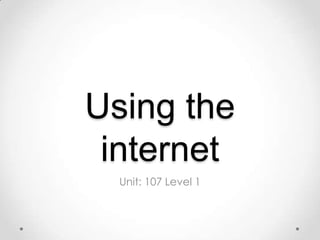
Using the Internet
- 1. Using the internet Unit: 107 Level 1
- 2. Using the internet Outcome 1: Connect to the Internet Different Connection Types • LAN • VPN • modem • dial-up • wireless router • broadband • mobile phone. All these connection types allow you to connect to the available network but passwords, usernames, ISP, hardware and software requirements are needed to allow you access, passwords etc. can be fount often on the back of the router itself.
- 3. Using the Internet Outcome 2: Use browser software to navigate web pages This is the home button, it is fount in the top right hand corner of the browser page, if it is clicked then you will be directed to your home page. You can set the homepage by clicking, in the top left hand corner the “Firefox” tab, clicking on options and a box will appear to change other settings as well as the homepage.
- 4. Using the Internet Outcome 2: Use browser software to navigate web pages This is the bookmark shortcut, when it is clicked on it displays a number of options which allows you to look at your favourites change settings and view information etc.
- 5. Using the internet Outcome 2: Use browser software to navigate web pages This is the address bar which lets you find the website your looking for if you know the address, it also lets you know what website page you are currently on. These are the shortcuts at the end of the address bar, when clicking on the star you are saving the page you are currently on as a favourite so you can find it easier by clicking on the bookmark button, and the arrow reloads the page in case it has crashed or there was a problem with the web page. This is the “back” button it allows you to go onto the previous page you were on.
- 6. Using the internet Outcome 2: Use browser software to navigate web pages Here is where you can add/ remove your tabs, which allow you to have multiple web pages up, so you can just flick through each one by clicking on the tab itself. The navigation keys give you multiple options, to minimize the windows, expand them or close them completely. The scroll key moves the page up and down when clicking on the arrows or holding the click on the bar and dragging up or down.
- 7. Using the Internet Outcome 3: Use browser tools to search for information from the internet When clicking on this button it gives you a drop down menu to give you options on different search engines to help you find a quick search, for example if your were to type in news, it will give you a list of suggestions to help you search. Google will now give you a list of different websites that links to my search word “news”. By clicking on any of these links the browser will then take you to the part of the website, which relates to what you have in the search bar.
- 8. Using the Internet Outcome 3: Use browser tools to search for information from the internet To save this page for future reference or to find it easier the next time you would like to visit this page you click the star to save it as a bookmark. To find it in the future click on the bookmark button and that will give you a few options to find your bookmarks.
- 9. Using the Internet Outcome 3: Use browser tools to search for information from the internet Finding and downloading files from the internet, for this example I have chosen to download a worksheet from my online Moodle account for the course I'm doing. I’ve had to go onto the website by typing in the address in the address bar at the top and clicking on log in. Download link
- 10. Using the Internet Outcome 3: Use browser tools to search for information from the internet After finding the file I need to download, I clicked on the link and a pop up shows to ask me what format I would like to view it in before I download it. I click ok and a small box appears to tell me my download is complete, my download opens up and a pop up appears to show all the files that I have downloaded in that particular session on the browser.
- 11. Using the internet Outcome 4: Use browser software to communicate information online To communicate information online I’ve created and uploaded a blog post, this will be available for other users to read and give feedback. If anyone was to leave feedback or like the blog post I have written there are various buttons etc. to click to communicate back and maybe share it for a wider audience to view it. If I wanted to share this webpage, or send it to someone else, I could use email, or just simple copy and paste it.
- 12. Using the internet Outcome 4: Use browser software to communicate information online To do this I would need to highlight the text in the address bar, right click and press on copy, to send it to another person or paste it onto a website as a link. I would right click on the area I would want to paste it, right click and press paste, it will then paste as a link for other people to click on which will direct them to this page. If you hyperlink the web address, clicking on this link will take you straight to the page. http://ourlearning.wordpress.com/blog/
- 13. Using the internet Outcome 4: Use browser software to communicate information online To communicate to other people online I'm using my email as an example. To send a new email I would click on compose which will bring me to an empty email which I would then have to fill in. Start typing in the contact you wish to send an email to, if you already have the person saved as a contact it would pop up in a drop down list for you to click on to save time.
- 14. Using the internet Outcome 4: Use browser software to communicate information online To communicate to other people online I'm using my email as an example. To send a new email I would click on compose which will bring me to an empty email which I would then have to fill in. If I wanted to attach a file, I would click on the paperclip at the bottom of the email, and insert a photo for example from my files on my computer, click open and then click ok, it will then appear as an attachment on the email which the reader will be able to click on and view.
- 15. Using the internet Outcome 5: Follow and understand the need for safety and security practices when working online Using my email account as an example, you can see that there is a junk folder, Microsoft (which is just the example for Hotmail) automatically sorts your emails into what they think is junk or not. If you wonder why it is in this folder then Microsoft will tell you why they think it is spam by clicking on the little “i” button next to the email address. If it will not show the content of the email then Microsoft think its a threat to your computer, if you know it is not then click on the “its safe” link which will allow you to view the email fully, if you are not sure then just click on the “I’m not sure” link it will open the email up so you can check it.
- 16. Using the internet Outcome 5: Follow and understand the need for safety and security practices when working online If you know this email is spam, Microsoft will give you the option to report it at the bottom of the email for the future, which helps you to not receive anymore from this sender, or you could mark it as a hacker which, Microsoft will take very seriously in its precautions and look further into the situation. If not just click on the “mark as” button and mark it as spam. If you know the email is not spam, it is something you would like to keep for future references, or it shouldn't even be in the junk folder then, Hotmail will give you an option to move it into another folder by clicking on the “move to” button.
- 17. Using the internet Outcome 5: Follow and understand the need for safety and security practices when working online This is an example of a threat to your computer, spam emails will sometimes send you “links” to what you think could be the most amazing things, deals etc. But if clicked on, it can send a virus to your computer, its easily done because you can have emails off your bank, or off other banks stating what you think is really important and something you must look at. Don’t click on the links because its a great way for “hackers” to get hold of your bank details if your clicking on the link and filling in your information. You must phone up the bank and let them know your receiving these emails because they would not know this.
- 18. Using the internet Outcome 5: Follow and understand the need for safety and security practices when working online This web browser offers you to start private browsing, so for example if you are using a public computer at a library etc. Then this is a great way to browse because it doesn’t save to your browsing history.
- 19. Using the internet Outcome 5: Follow and understand the need for safety and security practices when working online Help is always available for you on any web browser, they also have all their policies, licenses, and safety available for you to read by clicking on the “Firefox” button, “help”, then “about Firefox”.
- 20. Using the internet Outcome 5: Follow and understand the need for safety and security practices when working online When clicking on the “help” button then on “help” then Firefox will produce you with policies and “about” Firefox, which will give you readable information about the browser you are using.
- 21. Using the internet Outcome 5: Follow and understand the need for safety and security practices when working online Privacy on the internet To help with your own privacy on the internet, doing things like shutting down unused accounts on the internet, creative imaginative passwords (things like symbols etc.) for your accounts making sure they are different for each one and shortening your online friends lists, keeping those important as they have some of your details it can prevent hacking from other computers. Web pages like Facebook, Twitter etc. Offers privacy settings for registered users, where you can block unwanted people from seeing your profile, can limit the number of friends you wish to have, and restrain people from viewing your pictures photos and so on. But it is down to the user itself to apply these settings, so if no privacy settings are applied then there is a high risk of hackers and viruses which will put your computer in danger.
- 22. Using the internet Outcome 5: Follow and understand the need for safety and security practices when working online Cookies When on some complex websites they have a cookie which stores information like passwords , usernames, and other personal information which can be of benefit for a lot of users. It results in them not having to sign in every time because it saves their information which can cause danger because the profile can store a lot of valuable information. Images A lot of internet users have access to cameras and digital technology, this allows them to upload pictures and images to pages like Facebook, Twitter, Google etc. But what they don’t know is that other users on Facebook and Twitter, can save their images onto their own computer, which can lead to fraud etc, unfortunately Facebook cannot prevent this as their guidelines state that profile pictures and personal information help people to connect with each other more easily. Fortunately Google has a copyright rule, so users can share their photos on the internet but others cannot download them, but it doesn’t stop them from copying things to their own computer space.
- 23. Using the internet Outcome 5: Follow and understand the need for safety and security practices when working online Search Engines When in the wrong hands, other internet users can track down what your search history is and what you have been looking at over the internet, personal information can be tracked by doing this. Hackers can see the information used and the times and dates you have used them. Search engines have claimed necessity to retain the information to prevent against fraud and theft to help them provide a better service.
- 24. Sources Image of internet hub http://www.google.co.uk/search?as_st=y&tbm=isch&hl=en&as_q=wireless+router&as_epq=& as_oq=&as_eq=&cr=&as_sitesearch=&safe=images&tbs=sur:f&tbo=d&biw=1280&bih=931&s ei=kycBUarPB8rNhAf7oYDwAg All screenshots taken by myself on my own browsing experience. For info on privacy http://en.wikipedia.org/wiki/Internet_privacy#Levels_of privacy
Hinweis der Redaktion
- Change u to you in first paragraph.
- Align all text to match all other slides.
- If you hyperlink the web address, clicking on this link will take you straight to the page. http://ourlearning.wordpress.com/blog/
- “things”