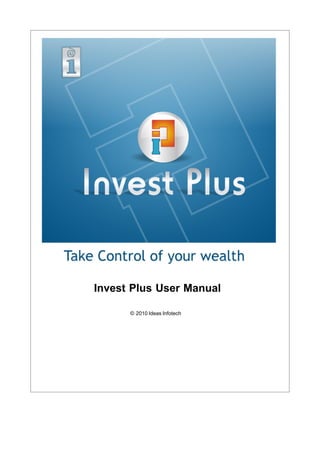Weitere ähnliche Inhalte Ähnlich wie Invest plus user manual (20) Kürzlich hochgeladen (20) 3. Invest Plus Manual
by Ideas Infotech
Invest Plus™ cater the needs of Individuals, who invest in
something for him or his family, and Professionals such as
Chartered Accountants, Financial Advisors, Doctors, Salaried
People, Share Market Investors etc to manage their Personal
Finance in a much efficient way.
Invest Plus™ is your all-in-one Personal Assistant.
4. Invest Plus Help
© 2010 Ideas Infotech
All rights reserved. No parts of this work may be reproduced in any form or by any means - graphic, electronic, or
mechanical, including photocopying, recording, taping, or information storage and retrieval systems - without the
written permission of the publisher.
Products that are referred to in this document may be either trademarks and/or registered trademarks of the
respective owners. The publisher and the author make no claim to these trademarks.
While every precaution has been taken in the preparation of this document, the publisher and the author assume no
responsibility for errors or omissions, or for damages resulting from the use of information contained in this
document or from the use of programs and source code that may accompany it. In no event shall the publisher and
the author be liable for any loss of profit or any other commercial damage caused or alleged to have been caused
directly or indirectly by this document.
Printed: February 2010 in Ahmedabad
Special thanks to:
Publisher
All the people who contributed to this document
...Ideas Infotech
Managing Editor
...Mitul Dadhania
Technical Editors
...Hitesh Leuva
...Himanshu Patel
...Abhishek Dave
5. Contents 5
Table of Contents
Foreword
Part I Introduction 2
1 Copyright, License and Disclaimer Notice
................................................................................................................................... 3
2 Installation
................................................................................................................................... 3
3 Registration
................................................................................................................................... 8
4 System Requirements
................................................................................................................................... 8
5 Features
................................................................................................................................... 9
6 Know about Controls
................................................................................................................................... 9
Part II New File Setup 14
1 Create New File
................................................................................................................................... 14
2 Wizard
................................................................................................................................... 15
Part III Member 22
1 Member Master
................................................................................................................................... 22
2 Group Master
................................................................................................................................... 25
3 Period Master
................................................................................................................................... 25
4 Change Member
................................................................................................................................... 26
5 Change Period
................................................................................................................................... 26
6 Address Book
................................................................................................................................... 27
7 View Reminder
................................................................................................................................... 30
8 Desktop
................................................................................................................................... 30
9 Print Reminders
................................................................................................................................... 34
Part IV Accounts 36
1 Account Master
................................................................................................................................... 36
2 Account Group Master
................................................................................................................................... 37
3 Balance Sheet Order Schedule
................................................................................................................................... 38
4 Daily Entry
................................................................................................................................... 39
Bank Receipt
......................................................................................................................................................... 40
Bank Payment
......................................................................................................................................................... 41
Cash Receipt
......................................................................................................................................................... 43
Cash Payment
......................................................................................................................................................... 44
Contra Entry
......................................................................................................................................................... 45
Journal Entry
......................................................................................................................................................... 46
Transfer To Capital Account
......................................................................................................................................................... 47
Bank Reconciliation
......................................................................................................................................................... 48
Part V Assets 50
© 2010 Ideas Infotech
6. 6 Invest Plus Help
1 Purchase
................................................................................................................................... 50
2 Sold
................................................................................................................................... 60
Part VI Loan 62
1 Borrowed Loan
................................................................................................................................... 62
2 Lended Loan
................................................................................................................................... 64
Part VII Investments 68
1 Certificates & Bonds
................................................................................................................................... 68
2 Fix Deposit
................................................................................................................................... 71
3 Insurance Policy
................................................................................................................................... 72
Part VIII Securities 78
1 Master
................................................................................................................................... 78
Scrip Master
......................................................................................................................................................... 79
Portfolio ......................................................................................................................................................... 79
Broker Master
......................................................................................................................................................... 80
Demat Master
......................................................................................................................................................... 81
Cost Inflation Index
......................................................................................................................................................... 82
2 Opening Stock (Trading)
................................................................................................................................... 82
3 Broker Bills
................................................................................................................................... 83
4 Import Broker Bills
................................................................................................................................... 85
5 Daily Rate
................................................................................................................................... 85
6 Graph
................................................................................................................................... 86
Investment......................................................................................................................................................... 87
Scrip Rate......................................................................................................................................................... 88
Industries......................................................................................................................................................... 89
7 Corporate Actions
................................................................................................................................... 89
Merge Scrip
......................................................................................................................................................... 90
Demerge ......................................................................................................................................................... 91
Scrip
Split ......................................................................................................................................................... 92
Bonus ......................................................................................................................................................... 93
Transfer Stock
......................................................................................................................................................... 94
8 IPO
................................................................................................................................... 95
Share Application
......................................................................................................................................................... 95
Share Allotment
......................................................................................................................................................... 96
Part IX Future & Option 98
1 Trade Master
................................................................................................................................... 98
2 Select F&O Trade
................................................................................................................................... 99
3 F&O Bill
................................................................................................................................... 99
4 Import F&O Bill
................................................................................................................................... 101
5 F&O Rate
................................................................................................................................... 102
Part X Mutual Funds 104
© 2010 Ideas Infotech
7. Contents 7
1 Mutual Fund Master
................................................................................................................................... 104
2 Manage Mutual Fund
................................................................................................................................... 105
3 Opening M.F.
................................................................................................................................... 106
4 Purchase
................................................................................................................................... 107
5 Investment Plan
................................................................................................................................... 108
6 Sold
................................................................................................................................... 109
7 Mutual Fund Rate
................................................................................................................................... 110
Part XI Utility 112
1 Backup
................................................................................................................................... 112
2 Rebuild Data
................................................................................................................................... 113
3 Copy Account Master
................................................................................................................................... 113
4 Broker Bill Expenses
................................................................................................................................... 114
5 Statistical Report
................................................................................................................................... 114
6 User Master
................................................................................................................................... 115
7 Dock Pane
................................................................................................................................... 116
Show Quick Report
......................................................................................................................................................... 116
Show Open Windows
......................................................................................................................................................... 117
Show Scrip Rate
......................................................................................................................................................... 117
Index 119
© 2010 Ideas Infotech
12. 2 Invest Plus Help
1 Introduction
Philosophy behind this Product: Take Control of your Wealth
We understand an individual’s needs to provide useful tool and a unique, integrated
approach that can help you manage your wealth & achieve your financial goals and for
the same we introduce to you Invest Plus, because we take pride in helping you to
realize your dreams.
Invest Plus helps you in managing all your accounting, investments and Income tax
related requirements. Invest Plus helps in record keeping from basic to more complex
Personal and Group account management needs.
It is Simple to use
Invest Plus is not overloaded by useless features and thus it is very convenient and
user-friendly. You don't need not be computer savvy or financial guru to use this
program. It has intuitive user interface. You wont be busy in finding buttons that you
need to press rather you will be focused on one thing - your finances.
Categorize your spending,get smart and see where your money goes
It is common for people to divide their incomes and expenses into categories, e.g. car
maintenance, tax payments, Treading of shares, mutual funds, investments, policies
etc. We encourage you to do the same with Invest Plus. It is created to work
effectively with any kinds of categories and view variety of financial reports.
© 2010 Ideas Infotech
13. Introduction 3
1.1 Copyright, License and Disclaimer Notice
Copyright, License and Disclaimer Notice
The copyright and trade mark rights over the software, the package, name, style,
design and logo of the software, the documentation etc are reserved.
The terms of Licence of this software and documentation are given separately.
Your using the software and documentation implies your consent to the terms.
Any violation thereof would nullify all your rights on the software and documentation.
You may not use, modify, reproduce, transfer or distribute the software or the
documentation in whole or in part in any manner except as expressly provided in the
terms without first obtaining the written permission of Ideas Infotech.
Any breach of the terms and conditions shall be a breach of copyright law entailing
civil damages and penal consequences as well as termination of licence and the
rights to use the software and documentation.
Ideas Infotech believes that the information contained in the documentation is correct.
Ideas Infotech reserves the right to revise the same, make changes in it and the
software without having to notify any person about the changes. There may also be
variations in the software, the Manual and documentation because of changes to the
program or other reasons..
1.2 Installation
INSTALLATION
Follow the steps to start up with Invest Plus :
© 2010 Ideas Infotech
14. 4 Invest Plus Help
Insert the CD containing the package "Invest Plus" into CD-ROM drive.
Select the CD-ROM drive from Windows Explorer or from My Computer. You will find
a InvestPlus.exe file of the software. Run the Invest Plus.EXE file by double clicking
the icon. Following screen display.
Step 1 :
.
Step 2 :
Press Next to Proceed.
Step 3 :
Choose Destination Location for software Installation.
© 2010 Ideas Infotech
15. Introduction 5
Step 4 :
Create Software shortcuts specify name.
© 2010 Ideas Infotech
16. 6 Invest Plus Help
Step 5 :
Copies required files for setup.
Step 6 :
Now Press Finish and restart computer or restart later. Software installation complete
successfully.
© 2010 Ideas Infotech
17. Introduction 7
As the Installation is completed, Launch the Invest Plus with the following options:
1 Click on the short cut available in the desktop after installation
2 Or Go through the following link:
Start -> Programs -> Invest Plus -> Invest Plus Icon
© 2010 Ideas Infotech
18. 8 Invest Plus Help
1.3 Registration
Invest Plus provide software registration very easily with id when you start unregistered
software there is one message display. like below,
1. Click on message
2. Press Ctrl + C (Copy)
3. open Notepad or your mail editor
4. Press Ctrl + V (Paste),
5. now use this detail for Invest Plus registration and send given email address for
licence version of Invest Plus.
1.4 System Requirements
SYSTEM REQUIREMENT
· Processor: Pentium 500 MHz or higher processor / AMD
· Operating System: Microsoft Windows 98 SE / ME / XP / 2000 / 2003 / NT / Vista /
Windows 7
· RAM : 64 MB of RAM or above
· Monitor : VGA monitor; SVGA monitor recommended
· 800 X 600 or above pixels as screen area settings in display properties
· Hard Disk : 100 MB or above free hard disk space
· CD-ROM : CD-ROM drive for Software Installation
© 2010 Ideas Infotech
19. Introduction 9
1.5 Features
Invest Plus have many features to manage your personal account need very easily.
Features.
IP Wizard
Accounts
Asset
Loan
Investment
Securities
F&O
Mutual Funds
Utility
1.6 Know about Controls
Know about Controls
Desktop:
The area on the screen which is displayed as soon as the windows operating system
starts.
Window:
Is a frame, which consists of Graphical User Interface (GUI) groups such as Icons,
Menus etc.,
Menu Bar:
Is at the top of the display screen, which shows various menu options.
Menu:
Contains options or commands which is further divided in to many options or
© 2010 Ideas Infotech
20. 10 Invest Plus Help
commands.
Menu Options:
Menu Options are displayed when Menu on the Menu Bar is selected. It is displayed
as a list of options.
Status Bar:
Displays the status information defined by the application. To select or deselect an
option, some commands are preceded by a check mark.
Tabbed Dialog Control:
Provides an easy way of presenting several dialogs or screens of information on a single
form. The Tabbed Dialog control provides a group of tabs, each of which acts as a
container for other controls. Only one tab is active in the control at a time, displaying the
controls it contains to the user while hiding the controls in the other tabs..
Dialog Box:
Is a window to tell the program exactly how the user want it to act. Choices in dialog
box can be made in many ways like list boxes, command buttons and check boxes.
List box:
Is used to select more than one option. The choice can be selected by traversing
through the options using scroll bar.
Text box:
Provides space for explicitly entering the text
Radio Button:
To select one option from group of options , the options will be displayed in the form of
radio buttons.
Control Menu:
Every window opened has a control menu which has menu options to Maximize,
Minimize and to close the window.
Date Picker:
Is used to enter the date by selecting the Date, Month and Year in the given list. By
default, this control will always display the current date, month and year. The user is
allowed to select previous or next dates. As soon as the user clicks the down arrow of
the drop down menu the calendar format of that date, month and year will be
displayed. User can change the date, month and year according to his requirements.
Drop Down Box ( Combo Box ) :
© 2010 Ideas Infotech
21. Introduction 11
Placing the cursor in the combo and clicking on F4 will give the drop down list. It is
used to select an option from various options placed.
Checkbox:
Check box in Selected mode.
Check box in Deselected mode.
Is used to select a option, i.e., to identify whether the option is present or not.
Browse Button:
Is used to Browse.
Grid:
This control is used to display complete set of records. The data grid contains the
record and its information in detailed format in the form of grid as shown above. This is
very useful in getting the detailed information about records.
Frame:
Provides an identifiable grouping for controls. For example the Address, Place, Pin
code, State can be identified as an Address. Thus, it can be grouped in the Address
Frame as shown above.
Tooltip:
Is a common graphical user interface element. It is used in conjunction with a cusor,
usually a mouse pointer. The user hovers the cursor over an item, without clicking it
and a small box appears with a name or description of the item being hovered over.
software, but is user-friendly and easy to handle.
© 2010 Ideas Infotech
24. 14 Invest Plus Help
2 New File Setup
When you start Invest Plus for the first time you'll be taken directly to the Setup
Wizard.The Overview page is where you can add your basic financial information to
help you get the most out of Invest Plus.
· your basic details
· your Cash and Savings Accounts
· your Financial year detail
· your Treading account and Broker Information
Create New File
Wizard
2.1 Create New File
When Login Screen appear click on setup button.
Click On New Data File Button and follow Wizard
© 2010 Ideas Infotech
25. New File Setup 15
2.2 Wizard
IP Wizard assists you to Easily Create Setup of Invest Plus and also create your own
Database. You just need to follow the Following Six simple steps and Eureka ! you
are ready to use Invest Plus With your own database file.
Step 1:
Welcome Wizard:
Step 2:
User Name & Password : You can have your Own Personal space which gives you
the security you need for your Data by entering the user name you want and the
desired password, once you are done with that, the wizard takes you to the next step.
© 2010 Ideas Infotech
26. 16 Invest Plus Help
Step 3:
About You : The third step would let you i/p some of your personal details like Date of
Birth and Blood group. After entering your personal details Click Next.
Step 4:
Cash & Bank : Now having done the previous steps we come to a very important step.
This step allows you to enter any of your existing Bank Account or Cash Account
details, for that Click the Add account button of Bank/Cash. Once you have entered
those details it would automatically appear in your main Database. It is as simple as
that, You can add any number of bank or cash details using this step.
© 2010 Ideas Infotech
27. New File Setup 17
Create Bank Account: Once you have entered the desired Bank details click Ok and
all the details will be saved for your Future reference.
Create Cash Account : once you have entered the desired Cash details click Ok and
all the details will be saved for your Future reference.
© 2010 Ideas Infotech
28. 18 Invest Plus Help
Step 5 :
Final Preview : This Step shows you all the details you have entered in the previous
steps in a simple format. As you can see below all of the details regarding the blood
group and bank as well as cash details are shown.
Step 6 :
If you are satisfied with all the information you have entered you are now ready to use
Invest Plus by clicking on Finish button. Get ready to start managing your finances in
a way that is easy and fast.
© 2010 Ideas Infotech
32. 22 Invest Plus Help
3 Member
Member File section provide Member Master, Period Master, Change Member,
Change Period, Reminder View etc.
Member Master
Group Master
Period Master
Change Member
Change Period
Address Book
View Reminders
Desktop
Print Reminders
3.1 Member Master
When you open the member from the tool bar and click on the member master button
you will be shown the following screen, by default you will be shown the member
name which you must have entered previously while installing else if you want to add
a new member you can do it by clicking the New option in the bottom given in the tool
bar. After entering all the details you can save the information by clicking on the save
button in the bottom tool bar. You can also search/edit the member by the search and
edit buttons.
Member Name Enter Member Name here. Length of the member name
restricted to 50 characters.
Group You must select group from search button.
Type of Assesses Select your assesses from search button.
Date of Birth Enter Date of Birth here.
© 2010 Ideas Infotech
33. Member 23
Now click on address detail, you will be displayed these options -- Residence, Office
and Communication. Now You can enter all the details of the particular member over
here, after entering please click the save button.
Address You can enter address in three lines. Length of the each
Address lines restricted to 30 characters.
City Length of the City restricted to 25 characters.
State Length of the State restricted to 25 characters.
Pin/Zip Length of the Pin/Zip restricted to 10 characters.
Country Length of the Country restricted to 25 characters.
Type and Detail You can enter any number of contact detail select your
type and Enter Detail that particular type.
In Bank detail which is the second option. You can enter any number of bank details
of the particular member and don't forget to click save when finished with the work.
Bank Name Name of your Bank.
Branch Enter Branch Name here.
City Enter city of Bank.
Account Number Account number of your particular Bank
In Credit Detail, you can enter your credit card detail over here in a detailed manner.
© 2010 Ideas Infotech
34. 24 Invest Plus Help
There is also a good service which Invest Plus provides, which is that it as well helps
you save your vehicle details. If you have any kind of a car or another vehicle you can
manage it smoothly using this module.
In Personal Detail , it helps you save all kinds of personal details such as you PAN
card no., your blood group, driving licence number, your passport no. And its expiry
date and other such important personal details and when done with all, please don't
forget to save your data.
Residence Status Select Residence from list.
Handicap Person Select Yes or No.
PAN Enter PAN card no here.
Blood Group Enter your Blood group here. Maximum length is 10 char.
Ward/Circle Enter your ward or circle here. Maximum length is 25 char.
Driving License No. Enter your Driving Licence No here. Maximum length is 20
characters.
Passport No. Enter your passport no here.
Date of Issue Enter your passport issue date.
Date of Renew Enter your passport renew date.
© 2010 Ideas Infotech
35. Member 25
3.2 Group Master
GROUP MASTER gives you a facility to make a new group or search an existing one,
all the members which exist, or you add newly should belong to a particular group. For
example, example you can add all your Group members in a group called Group while
you can have a different group called OFFICE, which only consists of office members
and their details thus you can diversify your members depending on the group. You
can also edit or delete any group you want by using the Edit and the Delete button
given in the tool bar. After entering the group name click on the save button.
3.3 Period Master
All account, asset, loan, investment, etc. calculation are based on financial year
which starts from 1st April to 31st March of the next year and which gives you a clear
idea of your finances.
You can add any number of financial years depending on your need by using the new
option given in the toolbar, once added you can also delete or edit them as per your
requirements. After entering the details of the financial year click on save.
© 2010 Ideas Infotech
36. 26 Invest Plus Help
3.4 Change Member
Member is a key aspect that Invest Plus takes into consideration as all calculations
are done within that boundary. Changing respective members is also very easy. For
changing member just click on change member form.
You will get a message “Close all other windows before going ahead” Means you will
have to save all the information of the existing member on which you are working
before selecting a new member, if not saved you will loose all the information of the
existing member.
Select particular member then click ok button, now you will be working in the domain
of the newly selected member, and now all the changes and all the data entry will be
saved in the currently selected member account.
3.5 Change Period
Period is an important aspect which this software deals with, as in member, all
calculations are done within the period boundary as different financial years may
contain different information for the same member. For changing period click change
period.
You will get one message “Close all other windows before going ahead” which
Means you should save all the information of the current operational financial year
before jumping to a new financial year else you stand to lose the new information.
Select particular period then click ok button, now you will be transferred to the
selected period.
© 2010 Ideas Infotech
37. Member 27
3.6 Address Book
Address Book gives you a good facility for keeping a detailed entry of your contacts,
you can compare it to your phone book. For entering details click on the entry option
of the address book, which would allow you enter details like name, address, city,
and contact no. Of your contact in different sections like the residence, office and
communication.
1. Entry
Salutation Select from list.
Name Enter name of contact. Maximum length allowing 40
characters.
© 2010 Ideas Infotech
38. 28 Invest Plus Help
Group Select group from list.
Sex Select from list.
Company name Maximum length allowing 40 characters.
Designation Maximum length allowing 30 characters.
Address Detail:
Now click on address detail here you can see Residence, Office, and Communication.
You can enter all detail by your requirement
Address You can enter address in three lines. Length of the each
Address lines restricted to 30 characters.
City Length of the City restricted to 25 characters.
State Length of the State restricted to 25 characters.
Pin/Zip Length of the Pin/Zip restricted to 10 characters.
Country Length of the Country restricted to 25 characters.
Type and Detail You can enter any number of contact detail select your
type and Enter Detail that particular type.
Personal Detail:
Birthday Detail Date of birth: Enter date of birth here.
Remind me (Check box): Check mark than before entry
is enable and table’s all entry is added in reminder
entry automatically. And software reminds you
every installment.
Anniversary Detail Date of Anniversary: Enter date of Anniversary here.
Remind me (Check box): Check mark than before entry
is enable and table’s all entry is added in reminder
entry automatically. And software reminds you
every installment.
Photo:
you can add the photo of your contact if you have any.
© 2010 Ideas Infotech
39. Member 29
Search:
After saving all the details you can also search the entries by their initial letters. Invest
Plus helps you maintain a flexible database of all your contacts and their details.
Category Select category from given list.
Criteria Select criteria from list.
Show All (Button) Click here for show report.
Description table Here you get A to Z different window.
Every window has same detail like Name, Criteria, Type,
and Contact Detail.
Print (Button) Click here to print particular detail.
Export to excel Click here to export detail in excel.
(Button)
© 2010 Ideas Infotech
40. 30 Invest Plus Help
3.7 View Reminder
View Reminder helps you view all the remainders that you have organized and give
you a clear view of important appointments.
3.8 Desktop
Desktop
This module gives you an overview of your finances and some important reminders on
the very front so you can easily see what's important to you, things like Bank/Cash
Accounts status, Securities stock detail, Scrip Rate & Calendar.
© 2010 Ideas Infotech
41. Member 31
Organizer:
Organizer helps you set important dates and reminders, you can easily enter dates,
which have important appointments or some important day and set reminders also.
Invest Plus automatically alerts you prior to the important date.
© 2010 Ideas Infotech
42. 32 Invest Plus Help
Securities:
It gives you an overall summary of all of your scrip investments, the number of stocks
you have of the same brand at the beginning of the year will be shown in the Opening
Stock column while purchase and sale of the particular stock can also be displayed
while the total after purchase and sale are shown in the Closing Stock column.
Average Rate column displays the Average value of purchase of all the stocks of the
particular brand. closing value will show you the current total price of all your stocks.
Invest Plus thus helps you to evaluate your securities in an easy manner which you
understand.
© 2010 Ideas Infotech
43. Member 33
Graphical View :
© 2010 Ideas Infotech
44. 34 Invest Plus Help
3.9 Print Reminders
Many a times we like to have a hard copy of our appointments. Invest Plus helps you
first set all the reminders and then print them in a proper manner. It is as simple, just
click which reminders you want to print from the given options and that's it, you can
have a hard copy of all your important appointments in seconds.
© 2010 Ideas Infotech
46. 36 Invest Plus Help
4 Accounts
While managing finances, like paying insurance policies or receiving salaries, people
usually deal with their real bank accounts. Invest Plus provides you with efficient tools
allowing you to do it easily.
All accounting entries are done in this module. Invest Plus gives an extraordinarily
easy way of maintaining your accounts. Voucher entries are very user friendly and
there is a zoom facility available at the entry level itself besides showing the online
ledger balances.
You can check 'Repeat Entry' box provided at the bottom of the voucher and clicking
ADD will repeat all entries of the Voucher which you may edit for a date, amount etc.
and click SAVE to save the new voucher.
Invest Plus maintains your bank book, cash book, ledger, monthly summary, journal
register, bank reconciliation and trial balance. Final accounts statements like Trial
balance, Income and expenditure and Balance sheet are also generated in a very
user friendly way allowing you to change the caption, print with or without previous
year, save as a file. You can zoom from Final A/C right up to voucher entry level and
edit/delete the vouchers.
Account Master
Group Master
Balance Sheet Order
Schedule
Daily Entry
4.1 Account Master
The Account Master has a standard list of ledger accounts, which are generally
required by an individual user. You can start entering your data just by adding an
account name and by selecting any of the pre-defined groups. You must specify a
correct group name in the account master to give correct effect in the final accounts.
You should also enter the opening balance in case of an asset or a liability account.
Creating account results in addition into your list of ledger accounts, and the account
created will be added in the Account Master for all periods.
Invest Plus also gives you a facility to display some of your important account details
directly on the Desktop module given in the front, to do that right click on the grid (
account list) after which an option would appear 'show account in Desktop', on
clicking that option, Invest Plus will automatically display all the details of that
© 2010 Ideas Infotech
47. Accounts 37
account on the Desktop.
Name Enter name of your account. Maximum length is 30.
Group Name Select Account Group name over here
Opening Balance You can enter opening balance if any in Account either
balance is credit or debit.
Last Year Figure Come from last year balance if that account is exist in
previous year
Closing Balance Display Closing balance.
Total Debit Display Total Debit if any
Total Credit Display Total Credit if any
4.2 Account Group Master
The Account Group stands for the Group under which any particular account is
classified. Standard Account Groups are already provided with their effects on the
Balance Sheet. New account groups can be added by clicking on new. Head group
Name is all predefined, you can add a new group as per your requirements, you can
select what kind of an effect the group is going to have, whether it's an asset, liability ,
expenses or income from the Account effect option, please also specify what kind of
an income head it's going to provide and click on Save. when done.
While adding or editing any group, care must be taken to enter the correct head
group under which this group is to be classified and effect of the account under this
new group.
© 2010 Ideas Infotech
48. 38 Invest Plus Help
Any change or Addition/Deletion in Group Master should be done only if it is
necessary as it will change their effect on Final accounts.
Head Group Name Head Group is fixed whichever you choose head group , you
wont be able to add new entry or edit existing entry.
Group Name Enter new Group Name here. Maximum allow 25 characters.
Account Effect Select Account from effect from list.
Balance sheet order Group order in Balance Sheet.
Bal. sheet schedule Group order in Balance Sheet Schedule.
Income Head Select that from list.
4.3 Balance Sheet Order Schedule
Through this option you can decide the order in which the various account heads
should be displayed in the Balance Sheet. This module has columns like [Group
Name and Order] and [Schedule] Select the group for which you want to shift the
position in your Balance Sheet report and use [UP] and [Down] arrow keys to put the
selected group in the desired order. If you want to make any group as schedule put
any character in [Schedule], this will not display all accounts under the same group
in the balance sheet, but create a separate list as schedule. Click Save to carry out
the necessary changes.
© 2010 Ideas Infotech
49. Accounts 39
4.4 Daily Entry
Account entries consist of Bank Receipt, Bank Payment, Cash Receipt, Cash
payment, Contra Entry and Journal entry. Transfer to Capital A/c and Bank
Reconciliation is also provided in this module. Voucher no. are auto generated and
auto renumbered. The Zoom button shall give you the complete ledger account at the
voucher entry level itself. Tax Deducted at Source (TDS), if any, should be entered
with receipt entries. While entering the receipt of Salary, all details e.g. TDS, P.T.,
P.F., Other deductions, Exempted allowances and Perquisite value can be filled-up in
the same voucher, and it will generate the respective journal entries and also process
these for computation of Salary income in Income Tax Computation.
Entry in Bank Receipts/ Payments Voucher can be done by pressing ADD button and
edition/Deletion can be done by selecting the respective voucher from SEARCH
button. The bank's name and balance automatically appear as soon as the ADD
button is clicked in case there is only one bank account.
Bank Receipt
Bank Payment
Cash Receipt
Cash Payment
Contra Entry
Journal Entry
Transfer to Capital Account
© 2010 Ideas Infotech
50. 40 Invest Plus Help
Bank Reconciliation
4.4.1 Bank Receipt
Bank Receipt form is used to enter receipts in the form of cheques, DDs or any other
bank forms. Basically, this module helps you to manage all your transactions related
to cheque or any other such bank transaction.
You can add the specific cheque no , select the account where it should make an
effect , the amount, the date, after saving you will be able to see a change in the
ledger account when you click the ZOOM button.
Invest Plus gives you a facility to select the entries from the ledger account, double-
click on them on which you will be taken to the entry level module where you can edit
the entry as per your requirement.
Voucher No Auto generated Voucher number.
Bank Name Select Bank Account with Select Button or Create New Bank
Account with Plus(+) Button.
Date Enter date of Receipt here.
Cheque Number Enter Cheque No here Optional entry.
Account Name Select opposite account with Select Button.
Amount Enter Receipt amount here. Must Enter positive value.
© 2010 Ideas Infotech
51. Accounts 41
Zoom Zoom Button displays ledger of the selected account.
Narration Enter notes here.
Repeat Entry (option) On selecting repeat entry check box, you can copy the details
of the same entry and if you want change some details like the
date of the new copied entry or the cheque no. etc.( it is useful
when you have a monthly salary cheque coming in which on
using repeat entry you just have to change the dates and no.
while all the other information remains the same)
Notes:
If you select some particular account than you must enter some additional detail. All
entries are described below.
Account Name Additional Entry
Bank F.D.Interest Select F.D. number from list. All number’s are comes from F.D.
in investment.
F.D. Interest(Others) Select F.D. number from list. All number’s are comes from F.D.
in investment.
Deb. Interest Recd Select Script name and enter qty entry.
LIC premium Select policy from list
NSC INVESTMENT A/c Select NSC from list.
Salary Recd Enter TDS amount
Click Salary Detail and enter amount. Allowance and requisite
are required field
Shares Dividend Recd Select scrip name from list than enter quantity and TDS amount
here.
4.4.2 Bank Payment
Bank Payment works the same as Bank Receipts the only difference is that this
would deduct amount from the total balance which you have and show its effect when
you click on the ZOOM button on which the Ledger Account sheet would appear.
© 2010 Ideas Infotech
52. 42 Invest Plus Help
Voucher No Auto generated Voucher number.
Bank Name Select Bank Account with Select Button or Create New Bank
Account with Plus(+) Button.
Date Enter date of payment here.
Cheque Number Enter Cheque No here Optional entry.
Account Name Select opposite account with Select Button.
Amount Enter Payment amount here. Must Enter positive value.
Zoom By Zoom Button display ledger of selected account.
Narration Enter notes here.
Repeat Entry (Check On selecting repeat entry check box, you can copy the details
Box) of the any selected entry and change some details like the
date of the copied entry or the cheque no. etc and save it as a
new entry.( it is useful when you have a monthly salary cheque
coming in which on using repeat entry you just have to change
the dates and no. while all the other information like the amount
remains the same)
© 2010 Ideas Infotech
53. Accounts 43
4.4.3 Cash Receipt
You can use Cash Receipt when you want to record any cash payments that you
have received, the other features remain the same.
Voucher No Auto generated Voucher number.
Cash Select Cash Account here with Select Button.
Date Enter date of payment here.
Account Name Select opposite account with Select Button.
Amount Enter your amount here. Must Enter positive value.
Zoom By Zoom Button display ledger of selected account.
Narration Enter notes here.
Repeat Entry (Check If you want to repeat current entry next time than check mark
Box) Repeat Entry Checkbox and then Save entry. you can also edit
a current entry and save it as a new entry by using Repeat
Entry.
Notes:
If you select some particular account than you must enter some additional value.
Account Name Additional Entry
Bank F.D.Interest Select F.D. number from list. All number’s are comes from F.D.
in investment.
© 2010 Ideas Infotech
54. 44 Invest Plus Help
F.D. Interest(Others) Select F.D. number from list. All number’s are comes from F.D.
in investment.
Deb. Interest Recd Select script name and enter qty in qty entry.
LIC premium Select policy from list
NSC INVESTMENT A/c Select NSC from list.
Salary Recd Enter TDS amount
Click Salary Detail and enter amount. Allowance and requisite
are required field
Shares Dividend Recd Select scrip name from list than enter quantity and TDS amount
here.
4.4.4 Cash Payment
Cash Payments entry mode is used to record cash payments which you have done .
Invest Plus gives you this facility so that you have a clear idea of where your money is
going.
Voucher No Auto generated Voucher number.
Cash Select Cash account from list.
Date Enter date of payment here.
Account Name Select opposite account with Select Button.
Amount Enter payment amount here. Must Enter positive value.
© 2010 Ideas Infotech
55. Accounts 45
Zoom By zoom display ledger of selected current account.
Narration Enter notes here.
Repeat Entry (Check If you want to repeat current entry next time than check mark
Box) Repeat Entry Checkbox and then Save entry. If you don’t check
mark then after click on save button you get all entry blank.
4.4.5 Contra Entry
Some entries can be entered in two ways.
For Example: if you withdraw cash from the bank, the transaction can be recorded
either as a cash receipt or as a bank payment. These types of transactions are called
contra entries.
You can enter bank to cash, cash to bank, bank to bank, and cash to cash entry.
Voucher No Auto generated Voucher number.
Debit Account Select bank/cash from list.
Date Enter date of payment here.
Cheque Number Enter Cheque No here Optional entry.
Credit Account Select bank/cash account from list.
Amount Enter your amount here. Must Enter positive value.
Zoom By zoom display ledger of current account
Narration Enter notes here.
© 2010 Ideas Infotech
56. 46 Invest Plus Help
Repeat Entry (Check If you want to repeat current entry next time than check mark
Box) Repeat Entry Checkbox and then Save entry. you can also edit
a current entry and save it as a new entry by using Repeat
Entry.
4.4.6 Journal Entry
Journal Entries are passed for those transactions, which are not of the nature of cash,
bank, sales and purchase.
Voucher No Auto generated Voucher number.
Debit Account Select Debit Account from list.
Date Enter date of journal entry here.
Credit Account Select Credit account from list.
Amount Enter amount here. Must Enter positive value.
Zoom By zoom display ledger of current account
Narration Enter notes here.
Repeat Entry (Check If you want to repeat current entry next time than check mark
Box) Repeat Entry Checkbox and then Save entry. you can also edit
a current entry and save it as a new entry by using Repeat
Entry.
Notes:
© 2010 Ideas Infotech
57. Accounts 47
If you select some particular account than you must enter some additional value. In
which entry that things are happen describe below table.
Account Name Additional Entry
Bank F. D. Interest Select F.D. number from list. All number’s are comes from F.D.
in investment.
F.D. Interest(Others) Select F.D. number from list. All number’s are comes from F.D.
in investment.
Deb. Interest Recd Select script name and enter qty in qty entry.
LIC premium Select policy from list
NSC INVESTMENT A/c Select NSC from list.
Salary Recd Enter TDS amount
Click Salary Detail and enter amount. Allowance and requisite
are required field
Shares Dividend Recd Select scrip name from list than enter quantity and TDS amount
here.
4.4.7 Transfer To Capital Account
In Personal accounts, you need to transfer all your Income & Expenditure A/cs to
Capital account at the end of the year. This requires passing a number of journal
entries. In this module, the system shows you all the items of Income & Expenditure
and allows you to select all or any of them and transfer these accounts by a single
click! In case you make any changes after passing transfer to capital account then
make this transfer again and the system will update all the accounts. For cancelling
the transfer of entries to Capital A/c, click transfer to capital a/c in this module
without selecting any entry meaning the check - box at the end of all the entries.
© 2010 Ideas Infotech
58. 48 Invest Plus Help
4.4.8 Bank Reconciliation
Bank reconciliation is required to reconcile the difference in the bank balance as per
your Bank Book and the Bank Statement or Pass Book on a particular date. The
difference may arise if some cheques deposited by you are not cleared or cheques
issued by you are not yet presented before the bank.
Select Bank name and Period and then press [Recon. Processing ] to start the Bank
Reco. processing. All the transactions entered by you will appear date wise. Now
you can mark for those receipts or payments which are appearing on bank passbook
by clicking [Clear] column. You may also put [CLEAR DATE] if you want. In case
any charges are directly debited by Bank or any credits or deposits have been
received directly into bank then pass the necessary entries to update your bank
accounts. Saving Bank Reco. processing and press [ View Recon Report ] to get the
bank reconciliation statement for the selected period.
© 2010 Ideas Infotech
60. 50 Invest Plus Help
5 Assets
Assets manages your Assets detail.
Purchase
Sold
5.1 Purchase
Here you can enter asset purchase details. You can enter six pre-defined different asset
entries.
1. Land and building
2. Vehicle
3. Jewellery
4. Home appliance
5. Furniture
6. Other
Each entry has its unique division. If you do entry in land and building than this entry
is different from other five entry. Following are the modules for different entries , just
scroll and have a look.
1.Land and building
Asset Detail:
© 2010 Ideas Infotech
61. Assets 51
Index Auto increment read only entry.
Asset type Land and Building.
Asset Name Enter name of your asset here. Maximum length 50 characters.
Reg. No. Enter Registration number of your land or building.
Reg. Date.(Date) Enter registration date.
Document Enter document detail.
Address Enter address of your land or building.
Area of land Enter area of your land than select measurement unit from given
list.
City Enter City.
State Enter state detail.
Pin Enter pin code detail here.
Partnership table You can enter any number of entries here. First select type of
investor than enter name and percentage without fulfills all
column you can’t add new row. You can add row by pressing +
button or press Cnt + key. Same process for delete the row just
press – button.
Purchase Detail:
Purchase Date(Date) Enter your purchase date here.
Vendor Select vendor name from list.
Rate/Unit Enter rate/unit that select appropriate unit for that one.
Exps. Enter expanses here.
Broker Name Select broker name from list
Brokerage Enter brokerage here.
Payment Mode Single / Select your payment mode if it is single than no problem but if it
Installment (Option is installment than you have to enter detail of installment in
Button) installment table.
Maintenance (Check Check mark if you have maintenance detail.
Box)
2. Vehicle
Asset Detail:
© 2010 Ideas Infotech
62. 52 Invest Plus Help
Index Auto increment read only entry.
Asset type Vehicle
Asset Name Enter name of your asset here. Maximum length 50 characters.
Bill No. Enter Bill number of your Asset. Maximum 25 characters.
Bill Date.(Date) Enter Bill date.
Vehicle No. Enter your vehicle number. Maximum 15 characters.
Engine No. Enter Engine number of your vehicle. Maximum length is 15
characters.
Chassis Enter chassis number. Maximum length is 15 characters.
Partnership table You can enter any number of entries here. First select type of
investor than enter name and percentage without fulfills all
column you can’t add new row. You can add row by pressing +
button or press Cnt + key. Same process for delete the row just
press – button.
Purchase Detail:
Purchase Date(Date) Enter your purchase date here.
Vendor Select vendor name from list.
RTO Exp. Enter RTO expanses here.
© 2010 Ideas Infotech
63. Assets 53
Pur Val. Enter purchase value here.
Broker Name Select broker name from list
Brokerage Enter brokerage here.
Payment Mode Single/ Select your payment mode if it is single than no problem but if it
Installment (Option is installment than you have to enter detail of installment in
Button) installment table.
Maintenance (Check Check mark if you have maintenance detail.
Box)
Free Services (Check Check mark if you have free service.
Box)
3. Jewellery
Asset Detail:
Index Auto increment read only entry.
Asset type Vehicle
Asset Name Enter name of your asset here. Maximum length 50 characters.
Bill No. Enter Bill number of your Asset. Maximum 25 characters.
Bill Date.(Date) Enter Bill date.
Jewellery Name Enter your jewelry name. Maximum length 50 characters.
© 2010 Ideas Infotech
64. 54 Invest Plus Help
Metal Enter metal name. Maximum length is 15 characters.
Gross Weight Enter weight of your jewelry with unit which one you have to
select from list.
Type Enter type here. Maximum length is 15.
Caret Enter caret of your jewelry.
Partnership table You can enter any number of entries here. First select type of
investor than enter name and percentage without fulfills all
column you can’t add new row. You can add row by pressing +
button or press Cnt + key. Same process for delete the row just
press – button.
Purchase Detail:
Purchase Date(Date) Enter your purchase date here.
Vendor Select vendor name from list.
Material cost Enter cost of your material with unit.
Exps. Enter expanses here.
Labor value. Enter Labor value.
Payment Mode Single/ Select your payment mode if it is single than no problem but if
Installment (Option it is installment than you have to enter detail of installment in
Button) installment table.
Maintenance (Check Check mark if you have maintenance detail.
Box)
4. Home Appliance
Asset Detail:
© 2010 Ideas Infotech
65. Assets 55
Index Auto increment read only entry.
Asset type Vehicle
Asset Name Enter name of your asset here. Maximum length 50 characters.
Bill No. Enter Bill number of your Asset. Maximum 25 characters.
Bill Date.(Date) Enter Bill date.
Company Name Enter your Company name. Maximum length 30 characters.
Model Enter model name. Maximum length is 15 characters.
Warranty Enter how many warranty you have. Either it’ll in year or month.
Partnership table You can enter any number of entries here. First select type of
investor than enter name and percentage without fulfills all
column you can’t add new row. You can add row by pressing +
button or press Cnt + key. Same process for delete the row just
press – button.
Purchase Detail:
Purchase Date(Date) Enter your purchase date here.
Vendor Select vendor name from list.
Rate Enter Rate.
Qty. Enter quantity here.
© 2010 Ideas Infotech
66. 56 Invest Plus Help
Other expanses Enter value of other expanses.
Payment Mode Single/ Select your payment mode if it is single than no problem but if it
Installment (Option is installment than you have to enter detail of installment in
Button) installment table.
Maintenance (Check Check mark if you have maintenance detail.
Box)
Free Services (check Check mark if you have free services.
box)
5. Furniture
Asset Detail:
Index Auto increment read only entry.
Asset type Vehicle
Asset Name Enter name of your asset here. Maximum length 50 characters.
Bill No. Enter Bill number of your Asset. Maximum 25 characters.
Bill Date.(Date) Enter Bill date.
Material Enter material detail. Maximum length allows 30 characters.
Size Enter size of material. Maximum length is 50 characters.
Warranty Enter how many warranty you have. Either it’ll in year or month.
© 2010 Ideas Infotech
67. Assets 57
Partnership table You can enter any number of entries here. First select type of
investor than enter name and percentage without fulfills all
column you can’t add new row. You can add row by pressing +
button or press Cnt + key. Same process for delete the row just
press – button.
Purchase Detail:
Purchase Date(Date) Enter your purchase date here.
Vendor Select vendor name from list.
Rate Enter Rate.
Qty. Enter quantity here.
Other expanses Enter value of other expanses.
Payment Mode Single/ Select your payment mode if it is single than no problem but if it
Installment (Option is installment than you have to enter detail of installment in
Button) installment table.
Maintenance (Check Check mark if you have maintenance detail.
Box)
6. Other
Asset Detail:
Index Auto increment read only entry.
Asset type Other
Asset Name Enter name of your asset here. Maximum length 50 characters.
Bill No. Enter Bill number of your Asset. Maximum 25 characters.
Bill Date.(Date) Enter Bill date.
Company name Enter Company name. Maximum length allows 30 characters.
Model Enter size of material. Maximum length is 50 characters.
Warranty Enter how many warranty you have. Either it’ll in year or month.
Partnership table You can enter any number of entries here. First select type of
investor than enter name and percentage without fulfills all
column you can’t add new row. You can add row by pressing +
button or press Cnt + key. Same process for delete the row just
press – button.
Purchase Detail:
Purchase Date(Date) Enter your purchase date here.
Vendor Select vendor name from list.
© 2010 Ideas Infotech
68. 58 Invest Plus Help
Rate Enter Rate.
Qty. Enter quantity here.
Other expanses Enter value of other expanses.
Payment Mode Single/ Select your payment mode if it is single than no problem but if it
Installment (Option is installment than you have to enter detail of installment in
Button) installment table.
Maintenance (Check Check mark if you have maintenance detail.
Box)
If you have maintenance of your purchased asset than you can select that check box
and go ahead for further entry.
Vendor name Select vendor from list.
Contract number Maximum length is 25 characters. Enter contract number here if
required.
First installment date Enter first installment date here.
(Date)
Total amount Enter total installment amount here.
Remind me(Check box) Check mark than before entry is enable and table’s all entry is
added in reminder entry automatically. And software reminds
you every installment.
Comm. Date (Date) Enter commitment date here.
Expire Date (Date) Enter expire date here.
© 2010 Ideas Infotech
69. Assets 59
Narration Enter narration or notes for that entry here.
Before Check mark on remind me than you can able to enter before
entry. How many before days you have to get reminder.
Maintenance table Sr. No. : Serial number automatically entered.
Maintenance Date (Date): Enter Maintenance date here.
Visited: if you select than that record is saved as a visited and
reminder of that entry is disable.
Narration: Enter narration here.
Free Service (Check Box) : if you have free services of your purchased asset than
you can select that check box and go ahead for further entry.
Starting Date Enter starting date of free services here
Free service Enter how many free services you have and also select that
services are in month base, quarter base, half year base, or
yearly base.
OK (Button) Click ok than you get all installments in table.
Remind me(Check box) Check mark than before entry is enable and table’s all entry is
added in reminder entry automatically. And software reminds
you every installment.
Before Check mark on remind me than you can able to enter before
entry. How many before days you have to get reminder.
Services table Sr. No. : Serial number automatically entered.
Free Services Date (Date): Come from starting date to
onwards as select your free services
© 2010 Ideas Infotech
70. 60 Invest Plus Help
Visited: if you select than that record is saved as a visited and
reminder of that entry is disable.
Narration: Enter narration here.
5.2 Sold
You can add details of all the assets you sell in this module. First select asset name
from the list. On which you will get some priory entered information about the asset in
the Purchase Detail box, and then you can navigate to the sold detail box where you
can enter the rate at which you have sold the asset and save when done.
Purchase Detail: Here you get some useful detail, which is you must have entered
while doing the purchasing entry.
Sold Detail:
Sold Date (Date) Enter sold date here. Date must be greater than purchase date.
Rate Enter sold rate.
Quantity Enter sold qty it must be less than available quantity.
Other Expanses Enter here other expenses.
Sold to Select the person you have sold it to over here.
© 2010 Ideas Infotech
72. 62 Invest Plus Help
6 Loan
In Loan Section you manage your loan entry and Installments.
Borrowed Loan
Lended Loan
6.1 Borrowed Loan
Borrowed Loan.
Invest Plus gives you a facility to manage all the details of the loans that you have
borrowed ,the no. of the installments that you will be paying and other details which
are important.
Member Name Auto Fill. Current member come here.
Loan name Select loan name here.
Loan Provider Select Provider from list
Account No. Maximum length is allowing 15 characters.
Loan Amount Enter loan amount here.
Loan date (Date) Enter date here.
Interest Amount Enter amount here.
© 2010 Ideas Infotech
73. Loan 63
Installment Type:
Lump sum / Fixed Lump sum:
(Option Button)
Installment amount: Enter amount here.
Installment start from (Date): Enter starting date here.
Fixed:
Total Installment: Enter total installment here. And also select
that your installment is month, quarter, and half yearly
or yearly wise.
Installment start from (Date): Enter starting date here.
Cal. Int. Calculate interest from here. And you get focus on Installments.
Installments:
Installment No. Select Installment No
Installment Amount Installment amount of payment.
Payment Date payment date of installment.
Payment Type payment type like, Bank,Cash or Others.
Cheque No cheque no of payment if bank.
Payment Account payment account name select with button.
Narration Enter narration here.
© 2010 Ideas Infotech