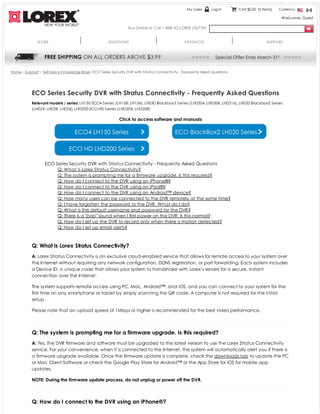
Eco series security dvr with stratus connectivity frequently asked questions
- 1. Home › Support › Self-Serv e Knowledge Base › ECO Series Security DVR with Stratus Connectiv ity - Frequently Asked Questions ECO Series Security DVR with Stratus Connectivity - Frequently Asked Questions Relevant models / series: LH150 ECO4 Series (LH158, LH156), LH030 Blackbox3 Series (LH0304, LH0308, LH0316), LH020 Blackbox2 Series (LH024, LH028, LH026), LHD200 ECO HD Series (LHD204, LHD208) Click to access software and manuals ECO Series Security DVR with Stratus Connectivity - Frequently Asked Questions Q: What is Lorex Stratus Connectivity? Q: The system is prompting me for a firmware upgrade. Is this required? Q: How do I connect to the DVR using an iPhone®? Q: How do I connect to the DVR using an iPad®? Q: How do I connect to the DVR using an Android™ device? Q: How many users can be connected to the DVR remotely at the same time? Q: I have forgotten the password to the DVR. What do I do? Q: What is the default username and password for the DVR? Q: There is a "pop" sound when I first power on the DVR. Is this normal? Q: How do I set up the DVR to record only when there is motion detected? Q: How do I set up email alerts? Q: What is Lorex Stratus Connectivity? A: Lorex Stratus Connectivity is an exclusive cloud-enabled service that allows for remote access to your system over the Internet without requiring any network configuration, DDNS registration, or port forwarding. Each system includes a Device ID, a unique code that allows your system to handshake with Lorex’s servers for a secure, instant connection over the Internet. The system supports remote access using PC, Mac, Android™, and iOS, and you can connect to your system for the first time on any smartphone or tablet by simply scanning the QR code. A computer is not required for the initial setup. Please note that an upload speed of 1Mbps or higher is recommended for the best video performance. Q: The system is prompting me for a firmware upgrade. Is this required? A: Yes, the DVR firmware and software must be upgraded to the latest version to use the Lorex Stratus Connectivity service. For your convenience, when it is connected to the Internet, the system will automatically alert you if there is a firmware upgrade available. Once the firmware update is complete, check the downloads tab to update the PC or Mac Client Software or check the Google Play Store for Android™ or the App Store for iOS for mobile app updates. NOTE: During the firmware update process, do not unplug or power off the DVR. Q: How do I connect to the DVR using an iPhone®? My Lorex Log in Cart $0.00 (0 items) Currency: Welcome, Guest Buy Online or Call 1-888-42-LOREX (56739) STORE SOLUTIONS PRODUCTS SUPPORT
- 2. A: Use the Lorex ECO Stratus app to connect to your DVR on iPhone®. The latest version of the app is available for free from the App Store. To connect to your DVR using the iPhone® app: 1. Install the free Lorex ECO Stratus app from the App Store. 2. Tap the Lorex ECO Stratus icon ( ) to open the app. 3. Tap Device Manager. 4. Tap . 5. Configure the following: Name: Enter a name for your DVR of your choice. Device ID: Press the QR code icon ( ) next to Device ID and line up the QR code on the top of the DVR using the camera on your device. OR If your device does not have a camera, manually enter the Device ID printed on the label. Client Port: Enter the Client Port (default: 9000). User Name: Enter the DVR’s User Name (default: admin). Password: Enter the DVR’s Password (default: 000000). NOTE: If you have already connected to your DVR, enter your personal password that you created when you first connected. 6. Tap Save. You will be prompted to change the DVR password. Tap OK.
- 3. 7. Enter a new 6 character password and tap Done. This password will be used to connect to your system from now on. 8. Tap Save again to connect to the DVR. The app opens in Live View and streams video from all connected cameras. Q: How do I connect to the DVR using an iPad®? Use the Lorex ECO Stratus HD app to connect to your DVR using an iPad®. The latest version of Lorex ECO Stratus HD is available for free from the App Store. To connect to your DVR using the iPad® app: 1. Install the free Lorex ECO Stratus HD app from the App Store. 2. Tap the Lorex ECO Stratus HD icon ( ) to open the app. 3. Tap . 4. Tap +. 5. Configure the following: 1. Under Name, enter a name for your DVR of your choice.
- 4. 2. Press the QR code icon ( ) next to Device ID and line up the QR code on the top of the DVR using the camera on your device. OR If your device does not have a camera, manually enter the Device ID printed on the label. 3. Under Client Port, enter the DVR's Client Port (default: 9000). 4. Under User Name, enter the DVR's User Name (default: admin). 5. Under Password, enter the DVR's Password (default: 000000). 6. Tap Save. If this is the first time connecting, you will be prompted to change the DVR password. Tap OK. 7. Enter a new 6 character password and tap Done. This password will be used to connect to your system from now on. 8. Tap Save again to connect to the DVR. The app opens in Live View and streams video from all connected cameras. Q: How do I connect to the DVR using an Android™ device? A: The Android™ app has been updated to add new features (such as the ability to view up to 16 cameras at the same time) and to improve performance and stability. The updated app is available for free from the Play Store. To connect to your DVR on an Android device: 1. Install Lorex ECO Stratus from the Google Play Store. NOTE: For support on downloading or installing Android apps, consult your Android device's user's manual or the manufacturer's support site. 2. Tap the Lorex ECO Stratus icon ( ) to open the app. 3. Tap Device Manager.
- 5. 4. Tap Add. 5. Configure the following: Under Device Name, enter a name for your DVR of your choice. Tap the QR code icon ( ) next to Device ID, and use the camera on your device to line up the QR code on the top of the DVR. OR If your device does not have a camera, manually enter the Device ID printed on the label. Under Port, enter the Client Port (default: 9000). Under User Name, enter the DVR's user name (default: admin). Under Password, enter the system password. By default the password is 000000. 6. Tap Save. If this is the first time connecting to the system, you will be prompted to change the DVR password. Tap Confirm.
- 6. 7. Enter the new 6 character password and tap Save. This password will be used to connect to your system from now on. 8. Tap Save again to connect to the DVR. The app opens in Live View and streams video from all connected cameras. Q: How many users can be connected to the DVR remotely at the same time? A: Up to 3 users can be connected to the DVR at the same time. Q: I have forgotten the password to the DVR. What do I do? A: If you have forgotten the password for your DVR, you must call Lorex Technical Support to have the password reset. For security, there is no way to reset the password yourself. Before calling Technical Support, please ensure your DVR is connected to your network (connect the DVR to your router with an Ethernet cable and restart the DVR). Q: What is the default username and password for the DVR? A: The default user name is admin and the default password is 000000. By default, passwords are enabled on the system and are required to access system menus or log into the DVR over the Internet. For security, the first time you log into the DVR over the Internet, you will be prompted to create a unique password for the DVR. Even if you do not use the remote connectivity features of the DVR, it is still essential to create your own password to ensure that unauthorized people cannot gain access to your system. See below for details on how to change the default password. To change the password on your DVR: 1. Right-click to open the Menu Bar and click the Main Menu button ( ). Enter the system user name (default: admin) and password (default: 000000) and click Apply. 2. Click System and select the Users tab. 3. Select the checkbox beside admin to change the admin password, then click the Edit button.
- 7. 4. Configure the following: User Name: Enter the desired admin user name. Password: Enter your desired 6 character password. Confirm: Re-enter the password. 5. Click Apply to save your settings. Q: There is a "pop" sound when I first power on the DVR. Is this normal? A: Yes, this sound is the HDMI port initializing for the first time. Please note it can take up to two minutes for the DVR to fully boot up and show an image using HDMI, as the DVR must receive a confirmation signal from the monitor/TV. Q: How do I set up the DVR to record only when there is motion detected? A: To set up the DVR to record only when motion is detected, you will need to configure a recording schedule that will record motion events only, copy the schedule to all channels, and configure your cameras for motion detection. Step 1 of 2: Configure an event-only recording schedule: 1. Right-click to open the Menu Bar and click the button to open the Main Menu. 2. Click Record then select the Schedule tab. 3. Click inside the grid to configure a schedule that looks like the one below. The entire top row should be gray, and the middle row should be all yellow. This schedule enables motion recording all day on Sunday for Channel 1. In the next steps, we will copy this schedule to all days and all channels. Motion Only Recording Schedule 4. Under the first Copy controls, select Sun and All. Click Copy to copy the schedule above to every day of the week. Click Ok. 5. Under the second Copy controls, select CH1 and All. Click Copy to copy the schedule to all channels. Click Ok. 6. Click Apply to save your changes.
- 8. Step 2 of 2: Configure your cameras for motion detection: 1. From the Main Menu, click Alarm then select the Motion tab. 2. Under Enable, select Enable to turn on motion detection on Channel 1. . 3. Under Copy, select CH1 and All. Click Copy to turn on motion detection on all channels. Click Ok. 4. Click Apply to Save your changes. Q: How do I set up email alerts? A: The system can send e-mail notifications when it detects motion. Follow the steps below to set up email notifications using Lorex's email server. NOTE: If you want to use a custom email server, see the manual for details. To set up email alerts: 1. Click the Email tab in the Network menu. 2. From the Email drop-down menu, select Default to use Lorex's email server. 3. In the Sender Email field, enter the email address of the sender. This can be any email address of your choice. 4. In the Receiver Email field, enter the email address you want the DVR to send alarm notifications to. 5. In the Interval drop-down menu, enter the duration the DVR must wait before sending out a new notification. For example, if you select a 3 minute interval, the DVR will send out email notifications every 3 minutes until the DVR stops detecting motion / alarm. The DVR will only send out notifications when it detects motion/alarm triggers. 6. Click Apply to save your settings. Last Updated: 2/24/2014 Was this helpful? (50) (168) Store Accessories Security cameras Wireless security cameras IP camera Solutions Home video monitors Video baby monitors Pet video monitors Elderly video monitors Support Contact us Self-Serve Money back guarantee Orders and shipping About Lorex Our company Innovation awards Heritage video News and events
- 9. Google+ Copyright© 2014 LOREX Canada Inc. All rights reserved.Promotions Become an affiliate Register your product Contact us Security DVR Home camera system Security camera system HD security camera system Video baby monitors March special deals Home security cameras Store security cameras Business security cameras Vacation property security Warranty Payment and returns