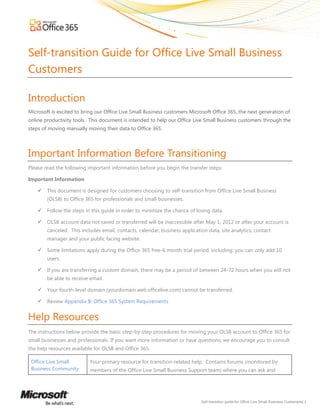
Self transition guide-for-olsb-customers-final-en-us
- 1. Self-transition Guide for Office Live Small Business Customers Introduction Microsoft is excited to bring our Office Live Small Business customers Microsoft Office 365, the next generation of online productivity tools. This document is intended to help our Office Live Small Business customers through the steps of moving manually moving their data to Office 365. Important Information Before Transitioning Please read the following important information before you begin the transfer steps: Important Information This document is designed for customers choosing to self-transition from Office Live Small Business (OLSB) to Office 365 for professionals and small businesses. Follow the steps in this guide in order to minimize the chance of losing data. OLSB account data not saved or transferred will be inaccessible after May 1, 2012 or after your account is canceled. This includes email, contacts, calendar, business application data, site analytics, contact manager and your public facing website. Some limitations apply during the Office 365 free-6 month trial period, including: you can only add 10 users. If you are transferring a custom domain, there may be a period of between 24-72 hours when you will not be able to receive email. Your fourth-level domain (yourdomain.web.officelive.com) cannot be transferred. Review Appendix B: Office 365 System Requirements Help Resources The instructions below provide the basic step-by-step procedures for moving your OLSB account to Office 365 for small businesses and professionals. If you want more information or have questions, we encourage you to consult the help resources available for OLSB and Office 365. Office Live Small Your primary resource for transition-related help. Contains forums (monitored by Business Community members of the Office Live Small Business Support team) where you can ask and Self-transition guide for Office Live Small Business Customers| 1
- 2. receive answers to your questionsand read the latest Office Live Small Business information. Office 365 Help Help and how-to information for Office 365. Office 365 Quick Start Get started with mail, contacts, calendar, instant messaging, and document sharing. Guide Introduction for Office Get started with service administration and user management tasks. 365 Administrators Office 365 Community Contains forums (monitored by members of the Office 365 Support team) where you can ask and receive answers to your questions, report service issues, bugs,make suggestions, and read the Office 365 blog and wiki. Office 365 Search, find and hire a partner that canhelp with the transition to Office 365. Marketplace What you will need As a part of the exclusive offer for OLSB customers – you are provided a copy of Office Professional Plus which provides you the latest Office 2010 desktop applications during the 6 month trial period. If you choose not to accept the promotional offer, each person on your account will need a copy of Microsoft Office Outlook 2007 or Outlook 2010 if they want to move their email, contacts and calendars. (Alternatively, you can archive your email, contact, and calendar data in the freeWindows Live Mail software.) Most of the transition steps can be performed by anyone with Administrator privileges, but certain steps can only be performed by the OLSB account owner. Anyone who uses the OLSB account and wants to move their personal email, contacts, calendar and documents will need to perform some tasks. Thetransition steps may take between 2-6 hours per user.The actual amount of time required will vary depending on the number of users and the amount of data being transitioned. The process will involve manually re-building your public-facing website. We recommend that you build a mini-project plan to ensure that all of the tasks are completed by the April 30, 2012 deadline date. Self-transition guide for Office Live Small Business Customers| 2
- 3. Overview of the transition steps To help ensure that you transfer your Office Live Small Business account without losing data, it’s important that you complete the following steps in order: 1. Create your Office 365 account 2. Create accounts for your users 3. Move all email, contacts, and calendars 4. Move your website to Office 365 5. Save your business applications 6. Move your custom domain (if you have one) Step 1: Create your Office 365 account To retrieve your one-time use promotional code to create your Office 365 account, sign in to your OLSB account with your Windows Live ID and click on the promotional code link. This link will open a new browser window on Office 365 to a unique sign up form that includes Office 365 for professionals and small business and Office Professional Plus. Follow the instructions to complete sign up for the 6-month free trial promotional offer. Only the account owner needs to sign up. For now, the owner will also be the account administrator, and will add the rest of the organization’s people and data in Step 2: Create accounts for your users below. If you choose to close the promotional offer page, you can get access to the promotional offer until April 30, 2012by signing in to OLSB. On the Home page, click Redeem today to access the one-time use promotional offer and follow the self-transition steps. These instructions apply only to organizations that create accounts for Office 365 for professionals and small business. If you have more than 25 people or require technical phone support, you may want to consider Office 365 for enterprises. Step 2: Create accounts for your users You need to create an account for each individual user. As you add a user, you can decide whether to grant them administrator privileges on the account. Be sure to add all of your existing users now, before step 3, below. Self-transition guide for Office Live Small Business Customers| 3
- 4. During the 6 month free trial, you can add up to 10 users. After the free trial, you can add up to 50 users, andthe charge will be $6.00 per user per month for Office 365 for Professionals and Small Business and $15.00 per user per month for Office Professional Plus. 1. In the header, click Admin. 2. On the Admin page, in the left pane, under Management, click Users. 3. On the Users page, click New, and then click User. 4. On the Properties page, complete the user information. Click the arrow next to Additional properties to add optional user information, and then click Next. rd Note: Because you have not yet added a custom domain, users will use the free 3 level domain that you selected when you created your account (for example, Mike@contoso.onmicrosoft.com). After you completeStep 6: Move you custom domain, return to thePropertiespage and change each user’s email address to a custom domain (for example, Mike@contoso.com). 5. On the Settings page, indicate whether you want the user to have administrator permissions. If you select Yes, also provide the user's preferred email address. This email address is used for important notifications. 6. Under Set user location, select the user’s work location, and then click Next. 7. On the Assign licenses page, select the licenses that you want to assign to the user, and then click Next. Note: If you have no licenses available, you can purchase more licenses, recover the use of service licenses by removing licenses from existing users, or delete user accounts that have assigned licenses. 8. On the Send results in email page, select Send email to send the user name and temporary password for the newly created user to yourself and other people you choose. Enter email addresses separated by semicolons (;), and then click Create. You can enter a maximum of five email addresses. 9. On the Results page, the new user name and temporary password are displayed. When you’re finished reviewing the results, click Finish. Step 3: Move all email, contacts, and calendars The exclusive promotional offer for OLSB customers provides you with a 6 month free trial subscription of Office Professional Plus – The latest version of Office 2010 desktop applications. If you choose not to sign up for Office 365 with the promotional offer, and you have Outlook 2007 or Outlook 2010 installed on your computer, it’s easy to move your OLSB email, contacts, and calendar to your Office 365 account. If you don’t have Outlook and you don’t want to buy it, you can still save your email for free using Windows Live Mail. See below, Archive your email to Windows Live Mail Warning: Every person in your organization must follow this step and move their email, contacts, and calendars, or this data will be lost inStep 6: Move your custom domain, below. Self-transition guide for Office Live Small Business Customers| 4
- 5. Add your Office 365 account to Microsoft Office Outlook Before you add your Office Live email to Outlook, you need to add your Office 365 account to Outlook. These instructions relate to Outlook 2010. For Outlook 2007, see Set Up E-Mail in Outlook 2007 at http://help.outlook.com/en-us/140/cc511396.aspx. For other questions, see FAQs: E-Mail Programs at http://help.outlook.com/en-us/140/cc875919.aspx. 1. Open Outlook. If the Microsoft Outlook Startup wizard displays automatically, on the first page of the wizard, click Next. Then, on the E-mail Accounts page of the wizard, click Next again to set up an e-mail account. If the Microsoft OutlookStartup wizard doesn't appear, on the Outlook toolbar, click the File tab. Then, just above the Account Settings button, click Add Account. 2. On the Auto Account Setup page, Outlook may try to automatically fill in the Your Name and E-mail Address settings based on how you're logged on to your computer. If the settings are filled in and they're correct, click Next to have Outlook finish setting up your account. If the settings on the Auto Account Setup page aren't filled in or aren't correct with your Office 365 account information, consider the following as you correct the settings: o If the settings on the Auto Account Setup page aren't filled in for you, type the correct settings based on the information that was provided to you by the person who manages your e-mail account. o If the name in the Your Name box isn't correct, you may need to reset the options on the Auto Account Setup page before you can edit your name. To reset the options, click the option button next to Manually configure server settings or additional server types, and then click the option button next to E-Mail Account. 3. After you click Next on the Auto Account Setup page of the wizard, Outlook will perform an online search to find your e-mail server settings. You'll be prompted to enter your user name and password during this search. Make sure that you enter your full e-mail address (for example, tony@contoso.com) as your user name. If Outlook is able to set up your account, you'll see the following text: Your e-mail account is successfully configured. Click Finish. If Outlook isn't able to set up your account, see Set Up E-Mail in Outlook 2010athttp://help.outlook.com/en- us/140/dd253202.aspx. Move your OLSB account to Outlook using the Microsoft Outlook Connector If you have Outlook 2007 or Outlook 2010 installed on your computer, you can move your email using the Microsoft Outlook Connector for Windows Live Hotmail. The Outlook Connector is available as a free download Self-transition guide for Office Live Small Business Customers| 5
- 6. from the Microsoft Download Centerat: http://www.microsoft.com/downloads/en/details.aspx?FamilyID=d9662d20-ad27-45a6-9184- f906dd63ddaa&displaylang=en. 1. Exit Outlook. 2. Download the Microsoft Office Outlook Connector. 3. When prompted to open or save the file, click Open. 4. When prompted to run the software, click Run. Note: You may see a security prompt, depending on which operating system or Web browser you use. Click the option to continue with the installation. 5. Follow the instructions on your screen to complete the installation. 6. The next time you start Outlook, you are prompted to configure the Outlook Connector. Enter the following information: Your e-mail address Your password Your name as you want it to appear in the receiver's Inbox If you aren’t automatically prompted to add your account, you can initiate this yourself by opening Outlook, clicking File, clicking Add Account, and then following the instructions. 7. Click OK. Your OLSB email is now added to the list of mailboxes in the Mail section of the left navigation pane. Your calendar and contacts appear in the Calendars and Contacts sections of the left navigation pane. YOU’RE NOT DONE YET. You’ve moved your mail into Outlook, but you still need to add it to your Office 365 account: 1. In Outlook, in the Mail section of the left navigation pane, locate your Office 365 mailbox. 2. In Outlook, in the Mail section of the left navigation pane open your OLSB mailbox that you just added. Open one of the folders, for example the Inbox folder. 3. Select all of the email messages in that folder, copy them, and then paste them into the corresponding folder in your Office 365 mailbox. (If you don’t have a corresponding folder in your Office 365 mailbox, you may have to create one.) Now this email has been added to Microsoft Exchange. Repeat this for every folder in your Office Live Small Business email account. Self-transition guide for Office Live Small Business Customers| 6
- 7. To move your contacts: 1. In Outlook, in the Contacts section of the left navigation pane, click the name of the OLSB mailbox that you just added. 2. Select your individual contacts and drag them into your Office 365 contacts list. To move your calendars: 1. In Outlook, in the Calendars section of the left navigation pane, click the name of the mailbox containing your OLSB calendars. 2. Drag each individual item (or select multiple items after changing your view settings to a list view) from your OLSB calendar into your Office 365 calendar. Archive your email to Windows Live Mail If you don’t want to purchase Outlook, another way to save your email is to archive it in Windows Live Mail. Windows Live Mail is available as a free download from Windows Live Essentialsat http://explore.live.com/windows-live-essentials. Important: If you archive your OLSB email, contacts, and calendars in Windows Live Mail, you will be able to view them, but you will not be able to reply to or forward any of the messages, and you will not be able to add these messages, contacts, or calendars to your Office 365 account. To learn how to add your OLSB email to Windows Live Mail, see Mail: Add accountsat http://explore.live.com/windows-live-mail-add-accounts-using. After adding your account, we recommend that you create a backup using How to backup and restore Windows Live Mail 2011 at http://windowslivehelp.com/solution.aspx?solutionid=8f758eb1-b8a7-4e66-92fb-7a3b447d3280. Step 4: Move your website to Office 365 To transfer your OLSB website to Office 365, you need to manually move your content. For text, this is just a matter of copying from one site and pasting into the other, but for some images or for your site’s header, additional steps are required. These instructions offer a brief overview of how to transfer your website, but for more detailed explanations of how to use the Office 365 web-design tool, see the help topics contained in Design a public-facing websiteat http://office.microsoft.com/en-us/sharepoint-online-small-business-help/CL102040066.aspx. Save a copy of your web pages in Internet Explorer (optional) Self-transition guide for Office Live Small Business Customers| 7
- 8. If you are using Microsoft Internet Explorer, you can save copies of your web pages in case you want a copy of your website to refer to later. This will only provide a record of your website; you will not be able to upload thesesaved web pages to Office 365. If you don’t feel that you need a record, you can skip this step. To save a copy of a page, open the page in Internet Explorer. In the header of Internet Explorer, click File, click Save as, browse to the folder where you want to save the page, and then click Save. Repeat this process for all of the pages that you want to save. Save your Image Gallery You must save the images in your OLSBImage Gallery to your computer. Before you begin, you may find it helpful to create a dedicated folder on your computer where you can save all of your Office Live images. To save an image: 1. On the OLSB Home page, at the top, click Web Site. 2. In Page Manager, on the left navigation bar, click Image Gallery. 3. Click the image that you want to save, and it opens full-size in a new window. If you don’t open the image full-size, you will only be saving the small thumbnail view of the image. 4. Right-click the image, and then click Save picture as… 5. Browse to the location where you want to save your image, and then click Save. Open the old web-design tool and the new web-design tool side-by-side The easiest way to transfer your website content is to open the OLSB web-design tool and the Office 365 web- design tool side-by-side so that you can see them both at the same time. Open the OLSB web-design tool: 1. On the OLSB Home page, at the top, click Web Site. Page Manager appears. 2. In the list of Web pages, find the name of the page that you want to copy content from and click Edit. The page opens in the web-design tool. Open the Office 365 web-design tool: 1. On the top-navigation in the Office 365 Home page, click Team Site. 2. On the navigation bar, click Website. Self-transition guide for Office Live Small Business Customers| 8
- 9. 3. In the list of web pages, click the name of the page that corresponds to the page you are copying content from. For example, if you’re copying the Home page from your OLSBwebsite, click Home. Now you’re seeing the Web page in edit mode. 4. If you don’t see the kind of page that you need in the list of web pages, on the Pages tab, click New Page, select the type of page that you need, provide the necessary properties, and then click Finish. The page is now open in edit mode. Now that you have opened the two web-design tools, resize the two browser windows so that you can see them both at the same time, one on the left and one on the right. You’re ready to begin moving your website. Move content from your old site to your new site Follow the instructions above in Open the old web-design tool and the new web-design tool side-by-side. To move text or images from your old page to your new page, simply copy and paste it. If an image fails to paste properly, you may have to add it using the Insert function: 1. In the Office 365 web-design tool, click the Insert tab. 2. ClickImage. 3. Select the location from which you want to add the image, click the image, and then click Insert image. Move your website header Follow the instructions above in Open the old web-design tool and the new web-design tool side-by-side. After you have opened the two web-design tools, click anywhere in the header of your two web pages, and the Customize your header dialog opens. To transfer text, just copy and paste.To transfer logo images, you must first save them to your computer and then upload them to your new site. To learn more about making changes to your header, see Customize a header for a public-facing websiteat http://office.microsoft.com/serverhelp/helppreview14.aspx?AssetId=HA101836349&lcid=1033&products=SPOLite &pid=CL102040077&CTT=4. Add a module Unfortunately, you can’t copy modules—or ―Gadgets,‖ as they’re now called—from your old site to your new site. You need to create a new version of that gadget on your new site. To do so, place your cursor at the location where you want to insert the gadget. On the Insert tab, in the Gadgets section, click the gadget that you want to insert, and then follow the instructions. Note: The following gadgets are unfortunately not available in Office 365 at this time: Blog, Event Calendar, Form Designer, List Publisher, and Subscribe to Newsletter. Website analytics are also not available at this time. Self-transition guide for Office Live Small Business Customers| 9
- 10. Step 5: Save your business applications You can move your document libraries in the Business Applications section ofOLSB to Office 365. Other business applications can be saved and archived. Move your Document Library to Office 365 You can transfer all of the documents within a document library at once. To do so: 1. On the OLSB Home page, at the top, click More, and then click Business Applications. 2. In the left navigation bar, click Document Manager. 3. On the actions bar, click Actions, click Open with Windows Explorer, and then click Allow. A window opens that contains your documents. 4. In a new browser window, sign in to your Office 365 account. In the top navigation click Team Site, and then in the left navigation click Documents. 5. Click Upload documents to make them available to anyone with access to this site. The Upload Multiple Documents window opens. 6. Resize the window containing your OLSBdocument library and the Upload Multiple Documents window so that you can see them side-by-side. In the Office Livewindow, select all of your documents by clicking Ctrl+A. Drag your selected documents into the Upload Multiple Documents window in Office 365, and then click OK. Depending on the size of your documents, they may take a few minutes to transfer. 7. Repeat steps 1 through 5 for each of your document libraries. Save your lists, calendars, surveys, and other applications 1. On the OLSB Home page, at the top, click More, and then click Business Applications. 2. On the actions bar, click Actions, click Export to Spreadsheet, and then click Open. A spreadsheet opens. 3. Under File, click Save As. Under Save as type, select CSV (MS-DOS). You may be able to upload some of this content to the Team Site in Office 365. For help with this, explore the help and how-to topics for SharePoint Online for professionals and small businesses at http://office.microsoft.com/en- us/sharepoint-help/sharepoint-online-for-office-365-for-small-businesses-FX102053252.aspx. Contact Manager You can’t transfer information from the Office Live Contact Manager to Office 365, but you can save this information to your computer by exporting the data to either Microsoft Office Excel or Microsoft Office Access. Self-transition guide for Office Live Small Business Customers| 10
- 11. The information will be saved in an Office Excel workbook or an Office Access table, and you can then import the information from the workbook or table into Outlook. 1. On the OLSB Home page, at the top, click More, and then click Contact Manager. 2. On the left navigation bar, click Business Contacts, Companies, Opportunities, or Products. 3. On the actions bar, click Actions, and then click Export to Spreadsheet, or click Open with Access, and then select Export a copy of the data. You may be prompted to sign in with your Windows Live ID. 4. The list opens in a workbook or table. Save it to your computer. To learn about importing this list to Outlook, see Import your data into Business Contact Manager at http://www.office.microsoft.com/en- us/outlook-help/import-your-data-into-business-contact-manager-HA010379389.aspx. Step 6: Move your custom domain Moving your custom domain name involves several steps. First, you remove your custom domain name from OLSB. Next, add your domain to Office 365 and verify that you own the domain. Finally, update the records at your domain registrar to direct network traffic for your domain to Office 365. Remove your domain name from your OLSB account In order to free up your domain name for use with Office 365 (or another provider,) you must remove it from OLSB. If you bought your custom domain through OLSB, we provide you with a way to move your domain. Caution: Before youmove your domain, we recommend updating your administrator email address to an address not associated with your Office Live Small Business account. This will ensure that your Domain Registration Key (DRK) is sent toan active email address. (For example, you can use a free Hotmail account). To update your administrator email address: 1. On the OLSB Home page, at the top, click More, and then click Domain Manager. 2. On the Domain Manager page, next to the domain name that you want to view, click Properties. 3. On the Domain Properties page, you can make changes to your email address. ClickEdit properties in the Registration Contact Information section and update your email address. To move your domain: 1. On the OLSB Home page, at the top, click More, and then click Domain Manager. 2. In the domains table, find your purchased domain and in the options column click Move domain. 3. On the subsequent page, enter an email address to receive your domain registration key. Self-transition guide for Office Live Small Business Customers| 11
- 12. 4. On the domain confirmation page, you will be able to view you Domain Registration Key. 5. You’ll receive an email with full instruction with how to access your domain at Melbourne IT. Once you’ve completed these steps, Office Live will continue to host your site pages and you can still access your OLSB email. You will now have access to your domain at Melbourne IT and will be able to complete the steps necessary to add and verify you domain in Office 365. If you bought your custom domain through another domain name registrar, you do not need to remove your domain from your account. You have access to this domain at your domain hoster and will be able to complete the steps necessary to add and verify your domain in Office 365. Add your custom domain to Office 365 To add your domain to Office 365, you step through the Add a domain wizard. The wizard verifies that you own the domain, and then prompts you to update your records at your domain registrar to direct network traffic for your domain to Office 365. For a complete overview of this process, we highly recommend that you read Add your domain to Office 365at http://onlinehelp.microsoft.com/en-us/office365-smallbusinesses/ff637561.aspx#bkmk_provider. 1. On the Office 365 Home page, click Admin. 2. On the Admin page, in the left bar, under Management, click Domains. 3. On the actions bar, click Add a domain. 4. On the Add a domain page, under Specify domain, type the domain name that you want to add, and then click Check domain. 5. Review the information about the domain, and then, if the information is correct, click Next. 6. Follow the steps in the wizard to verify with Office 365 that the domain name you have added belongs to you. Configure your domain for use with Office 365 After your domain has been added and verified, you must configure records at your domain registrar that point your domain traffic to your Office 365 account. Office 365 provides the DNS information that you ’ll need in order to create the records. You use this information to change DNS name server records at your domain registrar or host site so email and other services will work correctly with your domain in Office 365. Self-transition guide for Office Live Small Business Customers| 12
- 13. Caution: When you change your custom domain’s name server settings as described here, you change the destination of domain services—such as email and web hosting—to point to Office 365. 1. Add Office 365 email addresses for your users after you’ve added your domain to Office 365 and Office 365 has verified that you own the domain, and before you change the name server records to point domain network traffic to Office 365 (as described in this section). Make sure that your users’ email addresses exactly match the current email addresses that they already have with your custom domain name. You can continue hosting your website with your current provider, but you must take additional steps before you change your name server records. These steps are described in detail in Hosting your website with another provider athttp://onlinehelp.microsoft.com/en- us/office365-smallbusinesses/hh335299.aspx We provide specific instructions for changing the name server records on popular domain registrar websites. For more information, see Change name server records at a domain registrarat http://onlinehelp.microsoft.com/en-us/office365-smallbusinesses/gg549203.aspx. In general, to change your domain’s name server records, follow these step s. 1. Sign in to your domain name registrar's website. 2. On the domain registrar's website, locate the section where you can change name server settings. This section is typically labeled in one of the following ways: Manage Domain Nameserver Settings DNS Server Settings 3. On the page where you can change name server settings, edit the primary and secondary name servers to be ns1.bdm.microsoftonline.com and ns2.bdm.microsoftonline.com, respectively, and then save the new settings. Note: Typically it takes about 15 minutes for your changes to take effect. But it can take up to 72 hours for the DNS record that you created to propagate through the DNS system. If you need to view these record settings again, on the Domains page, click the domain, and then, on the Domain properties page, click the DNS manager tab. To check the status of configuring your domain in Office 365, on the Domains page, click the domain, and then, on the Domain properties page, click Troubleshoot domain. After you have added your custom domain, refer back to Step 2: Create accounts for your usersto change user email addresses to the custom domain. Self-transition guide for Office Live Small Business Customers| 13
- 14. Congratulations You have now completed the self-transition steps. See the Office 365 Quick Start Guideto get started with email, contacts, calendar, instant messaging, and document sharing. To get started with service administration and user management tasks, see the Introduction for Office 365 Administrators. To ask and receive answers to your questions, report service issues, bugs, make suggestions, and read the Office 365 blog and wiki, see the Office 365 Community. Self-transition guide for Office Live Small Business Customers| 14
- 15. What is Office 365? Office 365 for professionals and small businesses is a set of web-enabled tools that lets you access your e-mail, 1 important documents, contacts, and calendars from virtually anywhere and on almost any device . Designed for organizations with one to 25 employees (with a technical limit of 50 users maximum), the service brings together online versions of the best professional-grade communications and collaboration tools from Microsoft at a price that small businesses can afford. Office 365 includes many of the features that our customers loved about Office Live Small Business, including simple public facing websites, and much more. Is Office 365 right for my business? Office 365 is designed for organizations with fewer than 25 employees and without IT staff, so it’s easy to set up and use. Office Live Small Business customer feedback helped us design Office 365: professional email with anti- spam/anti-virus protection and a 25GB mailbox, improved tools for document collaboration and version control, online meeting and IM capabilities, an improved mobile experience, simple public-facing website tools and hosting, and financially-backed reliability and security, all at a price affordable for most small businesses.. How does Office Live Small Business compare to Office 365? The best way to experience the difference between Office Live Small Business and Office 365 is by signing up for a free 30-day trial of Office 365 by visiting www.Office365.com. At a high level, here is some of what Office Live Small Business customers gain with Office 365 for professionals and small businesses: Get More with Microsoft Office 365 Free of advertising, 99.9% financially-backed uptime guarantee, services designed specifically for small organizations, affordable subscription at $6 per user per month, available in more countries Email Manage email the way you want with more storage (25GB), larger messages (25MB), multiple email aliases per user, and Outlook Web App - a rich-web-based version of Microsoft Office Outlook Contacts View a Global Address List including all of your users, globally accessible distribution groups, and external contacts 1 Access from mobile devices depends on carrier network availability Self-transition guide for Office Live Small Business Customers| 15
- 16. Calendar Manage your busy day with a calendar that is fully compatible with Outlook, automatically synched across your devices, and enables you to view your colleagues' availability, share your calendar with others and view calendars side-by-side IM, Audio/Video Calling and Web Connect with coworkers and customers to share presentations internally Conferencing and externally, conduct meetings online, click-to-connect from within Microsoft Office applications, PC-to-PC calling, and instant messaging Team Sites and Document Manage your important documents with more storage (10GB+500MB Management per user), better collaboration capabilities, document co-authoring, enhanced mobile access, high fidelity document viewing, and business- class data security Public-facing website Market your organization through a simple public-facing website with more storage to build your site, simple site design tools, and website hosting using your custom domain or a free 3rd-level domain See Appendix A: Service Comparison for a more detailed comparison. Self-transition guide for Office Live Small Business Customers| 16
- 17. Appendix A: Service Comparison To better understand how Office 365 can help your business, we’ve created the detailed table below so you can see how Office 365 for professionals and small businesses and Office Live Small Business compare. If you want more information on Office 365, visit www.Office365.comor read the Office 365 for professionals and small businesses Service Descriptionavailable through the Microsoft Download Center. Key Service Features Ad free, financially-backed 99.9% uptime guarantee, affordable subscription, designed for businesses Office Live Small Business Office 365 Free with optional paid add-ons available $6 per month per user Advertising Supported Advertising Free Anti-virus and anti-spam solutions designed for consumers Anti-virus and anti-spam solutions designed for businesses Custom email and website domain support Custom email and website domain support Currently available in 8 countries Currently available in 38 countries Free 4th-level domain [yourcustom.web.smallbusiness.com] Free 3rd-level domain [yourcustom.onmicrosoft.com] 24-7 Microsoft support agent moderated forums 24-7 Microsoft support agent moderated forums Telephone support for billing questions and email for technical Telephone and email support for billing questions questions No commitment No commitment with flexible month-to-month billing Windows Live Mail designed for consumers* Exchange Online designed for businesses* Virtual Support Agent Microsoft Office Web Apps Financially-backed 99.9% uptime guarantee Business-class reliability with disaster recovery capabilities and data centers in multiple locations Included Office desktop set-up software to connect your Microsoft Office software to Office 365 Hosted Access Databases, publishable to your SharePoint Online Team Site Admin capabilities to enforce passwords on connected mobile devices *Windows Live Mail (Hotmail) is the familiar email, contacts and calendar offering designed specifically for consumer needs. Exchange Online is Microsoft’s solution designed for professional needs. Some of the key features you get with Exchange Online and Office 365 include: 25GB of email storage per user 25MB email message/attachment size limit Microsoft Outlook Web App - a web-based version of Microsoft Outlook Self-transition guide for Office Live Small Business Customers| 17
- 18. Multiple email aliases per user Resource mailboxes to reserve and schedule shared resources Recover deleted items (even in the deleted folder) for 14 days Global Address List (GAL); a central directory for both internal and external contact information Distribution groups accessible through your GAL Share rich calendar information with everyone within your organization and other Office 365 customers Fully compatible with Microsoft Outlook View colleague's availability and compare calendars side-by-side in Outlook Exchange control panel to manage users, groups, mailboxes Remote device wipe in case you ever lose a mobile device IM, Audio/Video Calling and Web Conferencing Share presentations, rich presence information, click-to-connect from within Office applications None Lync Online View colleague's presence status Rich presence with click-to-communicate technology Multi-party instant messaging Multi-party PC-to-PC calling Join online meetings from anywhere Share presentations on your screen with external clients or partners Team Sites and Document Management More storage, more collaboration capabilities, document co-authoring, professional-level data security Business Applications & Contact Manager SharePoint Online 50MB per user 10GB + 500MB per user Contact Manager to organize your customers, business Hosted Access Databases, publishable to your SharePoint Online relations, sales opportunities, and product information Team Sites Password protected Password protected Built-in check-in and check-out capabilities Built-in check-in and check-out capabilities Revision tracking Revision tracking with detailed document revision histories Customizable Outlook alerts to notify you of changes Customizable Outlook alerts to notify you of changes Mobile document access Real-time document co-authoring Offline access (with Microsoft SharePoint Workspace) Robust team site tools and templates Professional-level data security Public-facing Website More storage to build your site, simple site design tools, free 3rd-level domain Site Designer SharePoint Online Site Designer 500MB 10GB + 500MB per user (shared with Team Site space) Self-transition guide for Office Live Small Business Customers| 18
- 19. Free 4th-level domain [yourdomain.web.smallbusiness.com] Free 3rd-level domain [yourdomain.sharepoint.com] Built-in Design Tools for Small Businesses Built-in Design Tools for Small Businesses Contact Us Contact Us HTML HTML Map & Directions Map & Directions Style Sheets Style Sheets Slide show Slide show Video Video PayPal PayPal Stock list Stock list Weather Weather Site Information Site Information Custom Navigation Custom Navigation Custom Header Custom Header Custom Footer Custom Footer Bring Your Own Site Code Built-in Blog Module* * Built-in Analytics* * Event Calendar Publishing* * Form Designer* * List Publisher Integrated 'subscribe to newsletter' Contact Manager * Through CSS (Style Sheets) and HTML, much of the built-in design functionality that Office Live Small Business Site Designer offered can be replicated in Office 365’s SharePoint Online Site Designer. Self-transition guide for Office Live Small Business Customers| 19
- 20. Appendix B: Office 365 System Requirements Recommended Operating Systems and Software For the best experience with Office 365, we recommend the following operating systems and software: • Windows 7 • Office 2010 or Office Professional Plus • Internet Explorer 8 • Lync 2010 (included in Office 365 Plan P1) • Office desktop set up (an installable piece of software included in Office 365 Plan P1) Operating Systems and Software Not Supported The following operating systems and software versions are not supported when using Office 365: • Windows Server® 2003 • Microsoft Office Outlook 2003 • Microsoft Internet Explorer 6 • Microsoft Office Communicator 2007 Office 365 works effectively with many combinations of browsers, operating systems, and supporting software, but table below shows the software supported by Office 365. Software supported by Office 365 Software Supported Version Operating systems Windows 7 Windows Vista® SP2 Windows Media Center Windows XP Home Windows XP SP3 with RPC over HTTP patch Mac OS X 10.4 (Tiger), 10.5 (Leopard), 10.6 (Snow Leopard) System software Microsoft .NET Framework 3.0 (for Windows XP) Java client 1.4.2 (for Macintosh OS X)* Office Clients Microsoft Office Professional Plus Office 2010 Office 2007 SP2 Office for Mac 2011 Microsoft Entourage® 2008 Web Services Edition .NET 2.0 or later Lync 2010 (included in Office 365 Plan P1) Mac Messenger 9 Self-transition guide for Office Live Small Business Customers| 20
- 21. Mobility For Exchange Online: Microsoft Windows Mobile® and Windows Phone, Nokia E and N series devices, Android, Palm devices, Apple iPhone, and iPad, Blackberry* For SharePoint Online: Windows Mobile 6.5.x, Nokia E series and N series devices, Android, Apple iPhone 2.0+ *Blackberry operates using the Blackberry Internet Service (BIS). Blackberry Exchange Services (BES) is not supported in Office 365 Plan P1 Client applications Office desktop set up Browser software—Microsoft Online Portal and Internet Explorer 7 or later Office Web Apps Mozilla Firefox 3.x Apple Safari 3.x Browser software Internet Explorer 7 or later Firefox 3 or higher Outlook Web App Safari 3 or higher on Macintosh OS X 10.5 Chrome 3 and later versions Outlook Web App also has a light version that supports a reduced set of features across almost any browser For the most recent information about software requirements, see Software requirements for Office 365athttp://onlinehelp.microsoft.com/en-us/office365-smallbusinesses/ff652564.aspx. Self-transition guide for Office Live Small Business Customers| 21
