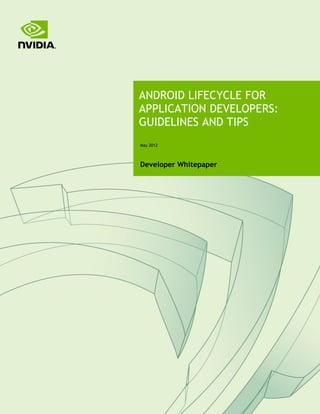
Android Lifecycle Guide for Developers
- 1. May 2012 Developer Whitepaper ANDROID LIFECYCLE FOR APPLICATION DEVELOPERS: GUIDELINES AND TIPS
- 2. Android Lifecycle for application developers: Guidelines and Tips ii DOCUMENT CHANGE HISTORY Document Number Version Date Authors Description of Change 01 30 May, 2011 Lbishop Initial release 02 21 Sept, 2011 Lbishop Update for NativeActivity 03 4 march, 2012 Lbishop Update for new samples pack 04 16 May, 2012 Lbishop Update for suspend/resume with no lock screen
- 3. Android Lifecycle for application developers: Guidelines and Tips iii TABLE OF CONTENTS Android Lifecycle Basics in Practice........................................................ 4 Top-Level Items............................................................................................... 4 NativeActivity and native_app_glue .................................................................... 5 The Lifecycle Hierarchy Events .......................................................................... 6 The non-Hierarchy Events................................................................................ 6 Mapping Lifecycle to Native Code....................................................................... 8 Additional Lifecycle Concepts and Realities............................................................... 9 Being “Killable”............................................................................................. 9 Callback-Handling AND ANR’s ........................................................................... 9 onPause versus onStop................................................................................... 9 Rendering and Threading ...............................................................................10 User Actions and Callback Sequences ....................................................................10 Sequencing Differences..................................................................................10 Launching a New Application ...........................................................................11 Pressing the Back Button................................................................................11 Pressing the Home Button ..............................................................................12 Resuming a “Home’d” Application .....................................................................12 Opening a Status Icon Pop-up .........................................................................12 Closing a Status Icon Pop-up...........................................................................13 Suspend/Resume .........................................................................................13 Basic Android Lifecycle Recommendations .............................................15 All a Game Needs............................................................................................16 Common Steps and when they can be done ............................................................16 Loading and Deleting Game Data......................................................................16 Initializing and Deleting EGL, Contexts, Surfaces and Rendering Resources ...................16 Rendering..................................................................................................18 Auto-pause ................................................................................................19 Handling Input ............................................................................................20 Exiting and Native Apps .................................................................................20 Saving Game Progress...................................................................................21 Resuming versus Restarting ............................................................................21 Some Simple Mappings .....................................................................................21 Surprising Application Lifecycle Events and how to Handle Them ...............23 Basic Concepts behind the Problematic Cases ..........................................................24 Configuration Changes...................................................................................24 “Forcing” Landcape or Portrait Orientation ...........................................................24 Handling Configuration Changes in a Lightweight Manner ........................................25 Common Lifecycle Cases that Exhibit Configuration Issues...........................................26 Launch a Forced-Landscape Application with Device in Portrait Orientation....................26 Sleep and Resume with a Fixed-Orientation Application ...........................................27 Honeycomb and the Volume Button ......................................................................30 Suspend/Resume with no Lock Screen...................................................................31 Notices ............................................................................................32
- 4. Android Lifecycle for application developers: Guidelines and Tips 4 ANDROID LIFECYCLE BASICS IN PRACTICE TOP-LEVEL ITEMS Android applications must conform to the Android OS’s concepts of application lifecycle. Applications failing to code for application lifecycle can be less responsive, less stable and less compatible across the range of Android devices than an app that even handles simple lifecycle events. This whitepaper is designed to provide guidelines and tips for application developers with respect to handling common lifecycle events. Note: This document is not a replacement for a basic understanding of Android application development. It is merely additional, practical documentation on Android application lifecycle behavior in real applications on commercial devices. For Android application basics, visit http://developer.android.com/index.html Android applications are based on several components, the most visible of which is the Activity class (“visible” is literal, because it is the management class for an interaction that involves a visible window). Android specifies the lifecycle of each Activity in an application in detail, known as the Android Activity Lifecycle. Note: More and more developers are developing their applications as pure native apps, using NativeActivity and native_app_glue from the NDK. Using these constructs does NOT automatically handle any additional Android lifecycle events for you. This document is just as appropriate for developers of pure-native games as it is for explicitly Java/JNI-developed applications. You will still need to code and test your application for Android lifecycle events! For an introduction to NativeActivity, see: http://developer.android.com/reference/android/app/NativeActivity.html For documentation on , see the NDK’s $NDKROOT/docsNATIVE-ACTIVITY.HTML In addition, see the samples in the Tegra Android Native Samples Pack. Simple Android applications, especially 3D games that handle all user interfaces in the 3D engine tend to be single-Activity Android applications. As a result, the concepts of
- 5. Android Lifecycle Basics in Practice Android Lifecycle for application developers: Guidelines and Tips 5 “application lifecycle” and “Activity lifecycle” can be considered as one and the same. We will do so for the purposes of this document. The Android lifecycle is exposed to applications via a set of callback member functions in the application’s Java code. At a top level, the basic sequence of Android lifecycle callbacks follow a sort of “stack”, along with a set of additional callbacks that appear to happen outside of this strictly hierarchical sequence. We note the items that should likely be handled in each. This list is not exhaustive and covers mainly the common ones. NativeActivity and native_app_glue Applications using NativeActivity or native_app_glue must handle all of the Android Activity lifecycle cases as do Java apps. These native constructs are not a free pass from lifecycle handling. While the core of this document describes the Android lifecycle in terms of the Android Java-level lifecycle callbacks, the NDK “pure native” frameworks NativeActivity and native_app_glue have messages/callbacks that match each of the important lifecycle callbacks. To better understand how a native application can and should code for Android lifecycle, we recommend reading the document normally, then re-reading the section “Mapping Lifecycle to Native Code” to understand the specifics of lifecycle constructs and native coding. In most cases, the mappings from: - Activity methods such as onStart, onStop, etc To - NativeActivity callbacks such as ANativeActivityCallbacks.onStart To - native_app_glue event IDs such as APP_CMD_START are very direct. In fact, they are generally obvious 1-to-1 mappings. Everything in this document relating to the Java-level Activity methods should apply. The only changes tend to be basic syntax and tactics. So the entire document applies to these cases as well. Where possible, some specifics that differ between Java, NativeActivity and native_app_glue are discussed in-line in each section.
- 6. Android Lifecycle Basics in Practice Android Lifecycle for application developers: Guidelines and Tips 6 The Lifecycle Hierarchy Events The following events follow a basic hierarchy as indicated by indentation. They are all override-able members of Activity. onCreate: called to set up the Java class for the instance of the app onStart: technically, called to initiate the “visible” lifespan of the app; at any time between onStart and onStop, the app may be visible. We can either be onResume’d or onStop’ped from this state. Note that there is also an event for onRestart, which is called before onStart if the application is transitioning from onStop to onStart instead of being started from scratch. onResume: technically, the start of the “foreground” lifespan of the app, but this does not mean that the app is fully visible and should be rendering – more on that later onPause: the app is losing its foregrounded state; this is normally an indication that something is fully covering the app. On versions of Android before Honeycomb, once we returned from this callback, we could be killed at any time with no further app code called. We can either be onResume’d or onStop’ped from this state onStop: the end of the current visible lifespan of the app – we may transition to on(Re)Start to become visible again, or to onDestroy if we are shutting down entirely. Once we return from this callback, we can be killed at any time with no further app code called on any version of Android. onDestroy: called when the Java class is about to be destroyed. Once this function is called, there is only one option for transition (other than being killed): onCreate. The non-Hierarchy Events Another set of important events are not hierarchical; we have seen them come in various levels of the previously described hierarchy events. These events cover two categories: window focus and surface status. Window Focus Callbacks Window focus generally indicates whether an app’s window is the top-most, visible and interact-able window in the system. There are two functions that relate window focus, and they seem to be redundant for apps with a single major view: Activity::onWindowFocusChanged and View::onWindowFocusChanged. Each of these functions is passed a Boolean that indicates whether the callback is denoting focus gained or lost. At onCreate, the application does not have focus; initially, any
- 7. Android Lifecycle Basics in Practice Android Lifecycle for application developers: Guidelines and Tips 7 app-cached “focus” flag should be false. Applications should be looking for an initial focus gained callback. In practice, focus gain messages tend to come in a stricter range of lifecycle; they tend to come only between onResume and onPause callbacks. In other words, most “focus gained” callbacks come after a launched application has already received onCreate, onStart and onResume. We might expect that this process is fully hierarchical; we might assume that since we generally receive “focus gained” callbacks when we are in the resumed state that perhaps we always receive “focus lost” callbacks while we are still resumed. In other words, that the sequence would always be of the form onResume, focus gained, focus lost, onPause. However, focus lost callbacks do not tend to fall tightly into the expected hierarchy. As can be seen from callback sequences later in this document, an application may not receive a focus lost message before its onPause callback is called. In fact, in cases of quick shutdown for configuration changes, the system may go from resumed and focused all the way to onDestroy without ever indicating focus lost. So onPause and onWindowFocusChanged must be used in tandem to determine the visible and interact-able state of the app. It is this lack of focus lost callbacks at expected times which places the window focus events in the “non-hierarchical” category. Surface Callbacks The other forms of non-hierarchical callbacks of great importance to 3D apps are the surface callbacks. There are three of them, and they are associated with an application’s SurfaceView(s). Since most 3D games will use a single, full-screen SurfaceView, we will assume a singleton. This singleton SurfaceView is the host of the application’s EGL Surface for rendering, and is thus pivotal to the app. Note that some applications may choose to use GLSurfaceView to wrap their OpenGL ES rendering structure. While we do not assume this use in the course of this document (we wish to handle the rendering more directly), the surface callbacks remain in place. The three callbacks are: surfaceCreated, surfaceChanged, and surfaceDestroyed. These three callbacks form a hierarchy within themselves, as you will always receive a surfaceCreated callback to indicate a surface is available for the SurfaceView, one or more surfaceChanged callbacks to indicate that format or (most commonly) width and/or height have changed, and then a surfaceDestroyed callback to indicate that the SurfaceView no longer makes a surface available. These are pivotal to 3D applications because the application’s EGL Surface may only exist between the surfaceCreated and surfaceDestroyed callbacks. Furthermore, since most Android EGL implementations require that you bind a non-NULL surface whenever you bind a non-NULL context, until you have a valid surface, you cannot bind a context and thus cannot load any 3D resources. While these functions form their own hierarchy, they can interleave into the overall hierarchy of the lifecycle in rather complex ways. Like window focus, we generally see
- 8. Android Lifecycle Basics in Practice Android Lifecycle for application developers: Guidelines and Tips 8 windows initially created (surfaceCreate) by an app in the resumed state. However, in practice, we see surfaceDestroyed callbacks after onPause or even after onDestroy. As a result, applications may need to handle shutting down EGL before their surfaces are destroyed. Mapping Lifecycle to Native Code Developers writing “pure native” applications via NativeActivity and native_app_glue should not delude themselves; their applications are still based on a Java Android Activity that is built into the OS image. As a result, the developer must still handle all of the aforementioned Android lifecycle cases. Fortunately, all of the previously discussed Java application callbacks are directly represented in both NativeActivity and native_app_glue. The following table lists the mappings: Java Activity member NativeActivity callback native_app_glue message onCreate ANativeActivity_onCreate android_main onStart ::onStart APP_CMD_START onResume ::onResume APP_CMD_RESUME onPause ::onPause APP_CMD_PAUSE onStop ::onStop APP_CMD_STOP onDestroy ::onDestory APP_CMD_DESTROY onWindowFocusChanged ::onWindowFocusChanged APP_CMD_GAINED/LOST_FOCUS, surfaceCreated ::onNativeWindowCreated APP_CMD_INIT_WINDOW surfaceChanged ::onNativeWindowResized APP_CMD_WINDOW_RESIZED surfaceDestroyed onNativeWindowDestroyed APP_CMD_TERM_WINDOW onConfigurationChanged ::onConfigurationChanged APP_CMD_CONFIG_CHANGED Native application developers can handle all lifecycle events in ways completely analogous to the Java-level discussions. In fact, the availability of EGL in native code when using NativeActivity makes handling contexts and configs even easier than in the pre-GB JNI situation (where the EGL code had to be written in Java and called from native code via JNI).
- 9. Android Lifecycle Basics in Practice Android Lifecycle for application developers: Guidelines and Tips 9 ADDITIONAL LIFECYCLE CONCEPTS AND REALITIES Being “Killable” The Android developer documentation makes reference to an application being in a “killable” state. While Android tries to keep the process of an application resident even after it has exited (i.e. after onDestroy), it does need to be able to kill these processes in low-resource situations to reclaim memory. The states in which an application is killable differ per OS version. On all versions of Android, applications that have returned from onStop or onDestroy are silently killable. On versions of Android prior to Honeycomb, applications that had returned from onPause were also killable. Being killable simple means that Android reserves the right to terminate your application’s process at any time without running even another instruction of your app’s code. In other words, if you have any state that must be recoverable (such as a player’s game progress, items, awards, etc) you must save those to persistent storage no later than the last callback before entering a killable state. In addition, while applications can run native threads even when they are in a killable state and even post-onDestroy, this is to be avoided, since the process kill will also kill those threads. This could cause all manner of corruption and shutdown issues. Callback-Handling AND ANR’s It may seem possible to avoid becoming killable by choosing not to return from the last callback before entering the killable state (e.g. onPause or onStop). This will not work. In fact, it will have disastrous consequences for your application that highlight another aspect of application lifecycle. Applications are required by Android to handle any posted input events within 5 seconds. Since that input is delivered on the same thread (the main or UI thread) as the lifecycle callbacks, blocking for 5 seconds in a lifecycle callback will break this rule. When an application breaks the “5 second rule”, the device user will be given an Application Not Responding or “ANR” error dialog box. This will give the user the option of waiting for your (assumedly crashed) application to continue or else kill your application. This is to be avoided in any application. Applications should carefully plan their callback code to avoid making blocking calls that could take an unknown amount of time. This includes such operations as large storage reads/writes and especially network operations, which should be done in spawned threads. onPause versus onStop In addition to the lifecycle state items previously mentioned, there is one other important difference between onPause and onStop callbacks. The onPause callback
- 10. Android Lifecycle Basics in Practice Android Lifecycle for application developers: Guidelines and Tips 10 halts the visible UI thread, and thus any time spent in onPause will actively block the app’s UI interaction. Thus, it is important to make onPause as responsive as possible while still saving absolutely key application state. The onStop callback, on the other hand, is called once the app is no longer visible. Thus, while it is important to avoid ANRs from this callback, it is not pivotal to return immediately from onStop. Spending a little more time in onStop will not cause application/device responsiveness issues. Rendering and Threading Related to callbacks and the potential for ANR’s, it is important for applications to do their rendering in a secondary thread, either in Java or in native. If a native thread is to be calling OpenGL and EGL, it should be sure that it calls up to Java from native to bind the EGL context. The thread that is calling OpenGL ES must be the same thread that bound the context. The main UI thread should not bind the context and then have some other thread in native calling OpenGL ES. This is likely to cause problems. NVIDIA’s Tegra Android Samples Packs include examples of exposing EGL call wrappers in Java that can be called from native threads to make this easier. USER ACTIONS AND CALLBACK SEQUENCES The most common callback sequences for common user actions are listed in the following sub-sections. Sequencing Differences As noted previously, while onCreate, onStart, and onResume (and their matching “downward” callbacks onDestroy, onStop and onPause) are defined by spec to happen in a nested ordering, focus events and window created/update/destroy events are not specified to fall in definite locations in these sequences. You should be prepared to see such differences as: The window can gain focus before or after the surface is created The window can lose focus before or after the surface is destroyed These cases do not imply each other (i.e. all four possible outcomes have been seen in practice)
- 11. Android Lifecycle Basics in Practice Android Lifecycle for application developers: Guidelines and Tips 11 Thus, it is important to flag all of these changes and have an update function that is called on each change to check the current state flags and act when the combinations of important state are entered. Note: these are merely common examples – some devices may produce slightly different results, as we will document in the section “Surprising Application Lifecycle Events and how to Handle them”. Launching a New Application When a new instance of an application is launched, the Java class for the Activity is created (the process itself may actually have still be resident from an earlier run of the app), and the full system is brought up, including a valid, visible, focused window. +-onCreate +-onStart +-onResume +-surfaceCreated +-surfaceChanged: 1366, 695 +-onWindowFocusChanged (TRUE) At this point, the application should be rendering, playing its sounds and accepting input. Pressing the Back Button An application receives the back button event and has two choices – it can either: 1. “Eat” the event, handling it internally by stepping backwards in its UI structure. It then does not pass the event to the super-class’s onKeyDown, and returns true (“handled”) from its own onKeyDown. The handling of the event is complete. 2. Allow Android to process the event, in which case it will pop the application off the UI stack and destroy the application’s Activity, essentially quitting the application (although the app’s process will likely keep running). +-onPause +-onWindowFocusChanged (FALSE) +-surfaceDestroyed +-onStop +-onDestroy This is quite a heavyweight case. For this reason, most applications will “eat” the Back event internally and provide dialogs for the user to confirm before quitting actually happens. If the application needs to trigger a quit at a time other than when the back button is being handled, the application can use JNI to call the Activity’s “finish” method, or if using NativeActivity, can call ANativeActivity_finish.
- 12. Android Lifecycle Basics in Practice Android Lifecycle for application developers: Guidelines and Tips 12 Pressing the Home Button The Home button sends the app down in the UI stack. The application’s Activity still exists, but is completely hidden and may be killed at any time. Additionally, it loses its rendering surface (which is not an issue, since it is not visible in any case). +-onPause +-onWindowFocusChanged (FALSE) +-surfaceDestroyed +-onStop While the application is stopped, it may be resumed at any time by selecting the app from the list of resident applications. Resuming a “Home’d” Application If an application sent further down the UI stack by a Home event is selected from the list of running applications before Android chooses to kill it, the app is “restarted”, which calls not only start but also a special onRestart callback that differentiates between a newly-launched instance and a resumed one. +-onRestart +-onStart +-onResume +-surfaceCreated +-surfaceChanged: 1366, 695 +-onWindowFocusChanged (TRUE) The application is once again ready for rendering, sound and interaction. Opening a Status Icon Pop-up Several common user operations and system events cause some UI items to be composited on top of the application. These include: Pulling down a pull-down status bar Tapping on a status icon Showing the task-switch interface in Honeycomb or Ice Cream Sandwich Alarm indications In these cases, the application is visible and can render, but is not focused and cannot receive input. +-onWindowFocusChanged (FALSE) This is the lightest-weight version of being down-shifted.
- 13. Android Lifecycle Basics in Practice Android Lifecycle for application developers: Guidelines and Tips 13 Closing a Status Icon Pop-up When a pending partial-screen UI element on top of your app is dismissed, focus is regained. +-onWindowFocusChanged (TRUE) Suspend/Resume Suspend and resume happen in a three-step sequence and thus are best discussed together. Basically, when the device is suspended with the power button or the screen- saver timeout expires, the device suspends. If the power button is pressed again, it resumes to the lock-screen. At this point, if the user unlocks the device, the application is resumed. If the user waits several seconds without unlocking the lock screen, the device will suspend again. Note: Suspend/Resume is the most variable of all of the cases. See the later section on “Surprising Application Lifecycle Events and how to Handle Them” for practical details on handling this case. Suspending the Device Most commonly, when suspended, the application will be paused and will lose focus. +-onPause +-onWindowFocusChanged (FALSE) Since this is explicitly a low-power state, the application should have stopped all rendering and sound, and likely any background processing that isn’t 100% required to keep the app alive. Resuming the Device When the device is resumed with the power button, the application is also resumed. However, the lock screen covers the application’s window. No focus change is returned to the application. The application should not play sound or render at this point. Within a few seconds, it may be paused again if the lock screen times out. +-onResume Unlocking the Lock Screen Once the lock screen is unlocked, the application is focused again. Since it is now resumed and focused, the application should consider itself signaled to begin rendering, playing sound and accepting input. +-onWindowFocusChanged (TRUE)
- 14. Android Lifecycle Basics in Practice Android Lifecycle for application developers: Guidelines and Tips 14 Alternative Sequence Note that in some cases, only the onPause is received on suspend, in which case, the focus lost callback actually comes when the device is resumed to the lock screen. In other words, resuming sends an indication that you have been resumed (onResume) and then an indication that you are hidden (focus lost). And the unlock case remains unchanged (focus regained).
- 15. Android Lifecycle for application developers: Guidelines and Tips 15 BASIC ANDROID LIFECYCLE RECOMMENDATIONS The previous sections provided a basic introduction to the practical meaning of the most important application lifecycle callbacks, as well as describing the most common ordering of the calls and how they are triggered by user actions. However, the most important question surrounding these callbacks is, “How do I map common game/application actions to these callbacks?”
- 16. Basic Android Lifecycle Recommendations Android Lifecycle for application developers: Guidelines and Tips 16 ALL A GAME NEEDS At its most basic, in terms of lifecycle, most games need to know little more than: When can I create my game data and/or rendering resources? When should I be rendering or not rendering (playing/not playing sound)? When should I move to an auto-pause dialog? When do I need to shut down? Generally, this breaks down to knowing: When an EGL context can be created, when it can be bound, when it is lost When the app has a valid rendering surface that is visible and interactable When something has caused the app not to be the top-most UI element and when it comes back When the system is shutting down the application The following sections will discuss important concepts to answer these questions. COMMON STEPS AND WHEN THEY CAN BE DONE Loading and Deleting Game Data Technically, game data other than OpenGL ES resources can be loaded at any time from onCreate beyond. Actually, application copies of OpenGL ES resources could be loaded in onCreate as well, but they cannot be loaded to OpenGL ES until it is initialized. So it may or may not make sense to load the rendering resources so early. Note that depending on your manifest settings, the application may be brought up and shut down several times during initial launch (see the later section “Surprising Application Lifecycle Events and how to Handle Them”). If you choose not to use the settings to avoid this, you may wish to delay the loading of any data until you know that the game is fully launched. Doing so can avoid doubling or tripling the load time if the system launches and re-launches the app several times. Initializing and Deleting EGL, Contexts, Surfaces and Rendering Resources Technically, the following steps can be done at any time between onCreate and onDestroy, as they do not require any specific resources from the app:
- 17. Basic Android Lifecycle Recommendations Android Lifecycle for application developers: Guidelines and Tips 17 1. eglInitialize 2. Querying, sorting and selection of the EGLConfig 3. Creation of the EGLContext for OpenGL ES However, the context cannot be bound until there is an EGLSurface that can be bound at the same time. The EGLSurface in turn cannot be created until there is an Android surface available to attach the EGLSurface. Such a surface is provided by the surfaceCreated callback. As a result, in order to fully set up OpenGL ES, we must be between surfaceCreated and surfaceDestroyed. Indeed, since an EGLContext must be bound in order to load OpenGL ES resources (which in turn requires an EGLSurface), this means that we cannot load our 3D resources for the application until we receive surfaceCreated. We should note further that it is best to wait for surfaceChanged to indicate that the surface has positive width and height as well; some cases can generate temporary 0x0 surfaces. When we receive a surfaceDestroyed callback, we must immediately unbind the EGLSurface and EGLContext (eglMakeCurrent with display, NULL, NULL) and must stop rendering. However, we do not need to destroy the EGLContext at this time. It can be kept resident even when it is not bound. When a new surface is available we can rebind the existing context and we will not have lost any of our rendering resources. This can avoid an expensive asset reloading process in some lifecycle cases like suspend/resume. We should still consider deleting the EGLContext (and thus freeing resources) in onStop, even if the context is not bound. If the context is bound, it may be best to release the GLES resources manually using GLES calls. However, if there is no surface and thus no way to bind the context at the point at which we want to delete the GLES resources, the best option is to destroy the EGLContext manually using eglDestroyContext. One common way to handle OpenGL ES resource initialization is by making a function that returns “true” if we are completely ready to load resources, allocating/initializing/failing as needed/possible. This can handle partial initializations; for example, it can handle the case where we had a surface, lost it due to surfaceDestroyed and now have a new Android surface (and can thus create and bind a new EGLSurface). The pseudo-code might be as follows:
- 18. Basic Android Lifecycle Recommendations Android Lifecycle for application developers: Guidelines and Tips 18 bool EGLReadyToRender() { // If we have a bound context and surface, then EGL is ready if ((Is EGL Context Bound?) == false) { // If we have not bound the context and surface, // do we even _have_ a surface? if ((Is EGL Surface Created?) == false) { // No EGL surface; is EGL set up at all? if ((Are EGL Context/Config Initialized?) == false) { // Init EGL, the Config and Context here… if (failed) return false; // Mark that we have a new context – this will // be important later, as a new context bound // means we can/must load content into it } if ((Is there a valid Android surface?) == false) return false; // Create the EGLSurface surface here… if (failed) return false; } // We have a surface and context, so bind them // eglMakeCurrent with the surface and context here… if (failed) return false; } // One way or another (free or requiring some amount of setup) // We have a fully initialized set of EGL objects… Off we go return true; } Rendering In general, an app should only render when it is fully visible and interact-able. In Android lifecycle terms, this tends to mean: The app is resumed (between onResume and onPause) The window is focused (onWindowFocusChanged(TRUE))
- 19. Basic Android Lifecycle Recommendations Android Lifecycle for application developers: Guidelines and Tips 19 The EGL objects are in place (see the previous section, but this basically implies that we’re between surfaceCreated and surfaceDestroyed and have a bound surface and context) There are cases where we might render outside of being the focused window and in rare cases when onPause’d, but those tend to be: Singletons (single frame rendered) to ensure that an auto-pause screen is rendered prior to stepping out of the way. Low-rate animations for when the window is visible but not focused Catching Resize In practice, while there are several callbacks that can indicate that a screen resize has occurred (e.g. surfaceChanged and onConfigurationChanged), we have found in practice that these should be used only to trigger a forced-redraw of the application. Resizing of the window and surface can be delayed in some cases, especially with native_app_glue. As a safety net, we recommend that at the start of each rendered frame, the application check the size of the window or surface and update their aspect ratio, size and viewport information. In this way, any problems from a rogue size change that is not signaled with a callback or is out of sequence can be minimized. The Case of Suspend/Resume A very important case to consider is the previously-discussed suspend/resume. Note the sequence: when the device is suspended, the app receives onPause and focus loss, the signal to stop rendering and playing music. When the device is resumed, onResume is given. But the app is NOT visible. It must not render and must not play sounds yet. The lock screen covers it. Users often power up to the lock screen in quiet areas to look at their clock and messages. If the app began blasting music, it could be a major usability issue. It is not until the user unlocks the device and the lock screen goes away that a focus regained callback is given. Only when both focus is set (either by a lost/gained pair or no loss in the first place) and onResume has been received should rendering and sound begin again. Note that we specifically describe this case not as “receiving a focus gained” message, but rather as “focus is held”. The app may receive a lost/gained focus pair, or they may never receive the lost message in the first place. See the later section on suspend/resume without a lock screen for more discussion. Note: the application should not resume to active gameplay on unlock – see the next section for more discussion of this. Auto-pause In general, gameplay should be paused to some auto-pause screen whenever the user would have lost the ability to control the game for any period of time. Commonly, this
- 20. Basic Android Lifecycle Recommendations Android Lifecycle for application developers: Guidelines and Tips 20 is the case when you are regaining window focus from any form of loss. This screen should be kept active even once focus is regained. Do not restart active gameplay just because focus is regained. If you handle window focus regain by simply enabling the gameplay again, the user may be caught off guard and left to catch up. When receiving an onWindowFocusChanged(TRUE) after a onWindowFocusChanged(FALSE), it is best to show an autopause screen to allow the user to resume gameplay on their own time. Handling Input In general, most applications will want to handle the BACK button explicitly and “eat” the event in order to avoid having Android kill their activity with no further user interaction. Generally, for games, this involves handling BACK as a “back step” through their UI menus, and then when the start screen is reached, having the BACK button trigger a “do you really want to quit” dialog. In these cases, the application must signal to Android that it has completely handled the BACK button, and Android should do no further processing. Depending on the application’s architecture, this will be either: In Java, handle onKeyDown and onKeyUp by not calling the superclass implementation and by returning “true”. In NativeActivity, pass AInputQueue_finishEvent a handled parameter of “1” In native_app_glue, return “1” from the onInputEvent callback. The application can always request quit on its own schedule via Java finish or NativeActivity ANativeActivity_finish. Exiting and Native Apps Native executables on most platforms signal exit by returning from their main function. However, since native code in Android is merely one piece of the application, this will not work for native Android applications. Technically, a native Android application should not return from its main function until the framework (NativeActivity or native_app_glue) has requested it. If an application wishes to proactively exit, they must invoke the Java finish method. This can be done: Via JNI calls up to the Java of the application’s activity to invoke Activity::finish. When using NativeActivity, via a native call to ANativeActivity_finish
- 21. Basic Android Lifecycle Recommendations Android Lifecycle for application developers: Guidelines and Tips 21 Exiting the native entrypoint (e.g. android_main) does not necessarily cause the top- level Java application to exit. Applications should keep their main loops running until requested to exit the thread by APP_CMD_DESTROY. Saving Game Progress Game progress will be lost if it is not saved prior to the application being killed. Since an application is killable in all Android variants after returning from onStop, and is killable on pre-Honeycomb after returning from onPause, these are the obvious callbacks to use to save game state to persistent storage. Resuming versus Restarting In addition, it may make sense to save a flag in onPause or onStop that indicates that the current save game is an auto-save, and not a user-initiated save. Then, if the user exits out of gameplay or entirely out of the game with explicit decisions, clear this “autosaved” flag. When your application is launched, you can check if this is a “fresh” launch initiated by a user or simply your app being relaunched because it was killed silently by Android. In the latter case, you may want to resume directly to auto-pause in the saved game, since that is presumably where the user last sat before the game was interrupted. This can make the game appear seamless with respect to getting auto-killed. SOME SIMPLE MAPPINGS While the following items do, to some degree, oversimplify the situation, for app developers just starting out, this section provides some basic guidelines for what to do. These guidelines can assist in “bringing up” an app; once brought up, significant lifecycle testing should be done on a range of devices. onCreate ● Game data can be loaded here, but be careful about loading too much heavyweight data this early in the process, as device configuration lifecycle issues can cause the app to be shutdown after onCreate but before the window and surface are ready. surfaceCreated ● The initial surfaceCreated callback is the earliest that the application can create its EGLSurface and thus is the earliest that it can bind a context, load OpenGL ES resources and render. ● However, applications should consider delaying any rendering until the app is “fully” ready and on-screen (next bullet)
- 22. Basic Android Lifecycle Recommendations Android Lifecycle for application developers: Guidelines and Tips 22 When all of the following are true: o We are between calls to onResume and onPause o We are between calls to surfaceCreated and surfaceDestroyed oWe are between calls to onWindowFocusChanged(TRUE) and onWindowFocusChanged(FALSE) ● This is a safe time to be rendering and expecting input onWindowFocusChanged(FALSE) ● Always auto-pause gameplay ● Stop sounds/music ● Strongly consider stopping rendering; at least throttle back onPause ● Stop all rendering, even if you do not do so on focus loss onResume after onPause ● Prepare to begin rendering again ● Do not restart rendering or audio until you also get a “focus regained”, as the lock screen may quickly “time out” because the user had just resumed the device to look at the clock, not to start playing again. onWindowFocusChanged(TRUE) after onResume ● This is a reasonable time to move an auto-pause screen, start rendering again and playing sounds ● This is generally the signal that you are refocused and visible again (e.g. the lock screen has been unlocked and you are visible) onStop ● Google now recommends freeing all graphics/3D resources here (either through GLES calls if the EGLContext is still bound, or via eglDestroyContext if the context has been unbound because the rendering surface was destroyed). onDestroy ● Release all of your native resources
- 23. Android Lifecycle for application developers: Guidelines and Tips 23 SURPRISING APPLICATION LIFECYCLE EVENTS AND HOW TO HANDLE THEM There are several confusing application lifecycle cases we have seen on numerous commercial devices and OS versions that we recommend developers test with their applications. This document will list confusing cases that we have frequently seen cause problems for real, commercial applications during the QA process. It will also discuss what an application can do to better handle the situation. For each of these cases, we recommend that developers use the simple Lifecycle application in the NVIDIA Tegra Android Samples Pack, editing the app as needed to replicate the exact case. This is not meant to be exhaustive – it merely lists some items that very commonly slip through most developers in-house testing.
- 24. Surprising Application Lifecycle Events and how to Handle Them Android Lifecycle for application developers: Guidelines and Tips 24 BASIC CONCEPTS BEHIND THE PROBLEMATIC CASES Configuration Changes Configuration changes in Android refer to a set of system-level events that can greatly affect application and UI behavior. These include such changes as: Orientation change (e.g. portrait to landscape) Screen size/depth change (e.g. HDMI hot-plug) Locale changes (e.g. country code, language) Input device changes (e.g. hot-plugging a keyboard or laptop dock) Many (most?) of the issues discussed in the document revolve around device orientation changes, (either intentional, unintentional, or implicit based on device behavior in other lifecycle events). By default, if an application specifies no AndroidManifest.xml keys for configuration change handling, any configuration change will actually result in the application being completely shut down (onDestroy) and then re-launched in the new configuration. Needless to say, for a large 3D game, this can be extremely expensive. However, there are other options, whether the application wishes to support both orientations (landscape and portrait) or only one. “Forcing” Landcape or Portrait Orientation It is possible to request that your application always run in landscape or portrait mode with the AndroidManifest.xml keys: android:screenOrientation="landscape" or android:screenOrientation="portrait" On some OS versions and devices, this manifest key will keep the application from ever seeing any unexpected configurations. However on other devices (we have seen this on Motorola Atrix and other devices), this tag behaves somewhat differently. Specifically, while it ensures that your application will “settle” to the requested orientation, on these devices and OS versions, we find that there may be considerable “thrash” between multiple orientations owing to spurious configuration changes. On these devices, in several specific lifecycle cases discussed later in this document, the application may receive multiple configuration changes between the desired orientation and the opposite orientation. These spurious configuration changes can cause issues for applications in several manners:
- 25. Surprising Application Lifecycle Events and how to Handle Them Android Lifecycle for application developers: Guidelines and Tips 25 1) With the default behavior, each config change (sometimes as many as three in a row) will shut down and restart the app 2) Some of these “false starts” in one configuration or another may or may not complete all the way to a valid surface before shutting down, confusing some apps that expect each new launch to come all the way up to a fully working rendering surface and focus 3) Some of these “false starts” may launch all the way up to a full rendering surface with dimensions opposite the desired orientation before quickly shutting down again. Needless to say, these incorrectly-sized “false starts” can be very confusing to an application. Handling Configuration Changes in a Lightweight Manner Orientation The AndroidManifest.xml key: android:configChanges="keyboardHidden|orientation" specifies that the application wishes to manually support orientation change events. If this key is set for an application’s Activity, then rather than “bounce” (shut down and restart) the application’s Activity on each orientation change, the application will receive two forms of notification in quick succession: 1) The Activity’s onConfigurationChanged callback (if overridden) will be called with the new configuration. 2) The Activity’s Views (specifically their SurfaceView Holders) will receive surfaceChanged callbacks. In practice, we find that many applications do not even need to supply overrides for onConfigurationChanged (although having one installed can be useful for debugging), as they can simply change their glViewport and any aspect-ratio- handling in the surfaceChanged callback. This simple flag and surfaceChanged handling code can often allow applications that have the ability to render their UI, etc in portrait and landscape modes to easily support fast orientation change. This flag avoids having the app shut down and thus can avoid having the app lose or destroy its EGL Context. Since the EGL Context stays resident, there is no need to do expensive reloading of 3D resources. With this flag, note that the application may still receive surfaceChanged callbacks for the previously mentioned “false starts” with incorrect surface sizes. However, since the
- 26. Surprising Application Lifecycle Events and how to Handle Them Android Lifecycle for application developers: Guidelines and Tips 26 application receives only these change messages and not full shutdown/restart, these unexpected (temporary) surfaces of the wrong size can often be quickly ignored. However, applications setting this flag do need to be prepared for surfaceChanged callbacks that happen more frequently than just once per surfaceCreated/surfaceDestroyed pairing. Hotplug of Keyboard or Tablet Dock As tablet-docking keyboards become very common, users will expect to be able to attach/detach these accessories without their games exiting and re-loading. By default, plugging or unplugging a keyboard or dock in Android is a configuration change, and if not handled via a manifest key will cause the application to be quit and restarted. The method of handling this in a lightweight manner is to add the “keyboard” key: android:configChanges="keyboardHidden|keyboard|orientation" This addition should cause the docking event to be sent to the application as a configuration change, not a restart. COMMON LIFECYCLE CASES THAT EXHIBIT CONFIGURATION ISSUES The following sections describe common issues we see with lifecycle events causing unexpected configuration changes. In both cases, the answer is actually pretty simple: using the configChanges tag in the manifest, with or without forcing the orientation with the screenOrientation tag. However, we present the full sequences with and without the potential fix, so that developers can better understand the expected results. Launch a Forced-Landscape Application with Device in Portrait Orientation Many games and media applications force landscape orientation using the AndroidManifest.xml key: android:screenOrientation="landscape" And then assume that they will always be launched/resumed in the desired orientation with no anomalies or multiple launches. This is the case on some OS images and devices, which can lead to confusion on platforms that do not behave as simply. For example, on some devices, an application that forces landscape with the above key and does NOT declare that it wants to receive config changes explicitly through the
- 27. Surprising Application Lifecycle Events and how to Handle Them Android Lifecycle for application developers: Guidelines and Tips 27 onConfigurationChanged callback will see the following lifecycle callbacks when launched from portrait orientation: I/System.out( 1355): +-onCreate I/System.out( 1355): +-onStart I/System.out( 1355): +-onResume I/System.out( 1355): +-onPause I/System.out( 1355): +-onStop I/System.out( 1355): +-onDestroy I/System.out( 1355): +-onCreate I/System.out( 1355): +-onStart I/System.out( 1355): +-onResume I/System.out( 1355): +-surfaceCreated I/System.out( 1355): +-surfaceChanged: 1366, 695 I/System.out( 1355): +-onWindowFocusChanged (TRUE) Note that the system is brought all the way up to onResume before being shut down again. One answer is to simply add the aforementioned tag (android:configChanges) to handle the configuration change internally via a callback. In this case, the result is much simpler: I/System.out( 1532): +-onCreate I/System.out( 1532): +-onStart I/System.out( 1532): +-onResume I/System.out( 1532): +-onConfigurationChanged I/System.out( 1532): +-surfaceCreated I/System.out( 1532): +-surfaceChanged: 1366, 695 I/System.out( 1532): +-onWindowFocusChanged (TRUE) For many 3D apps, there will not even be a need to override onConfigurationChanged. Note that the configuration changed callback comes before the creation of the window, and thus there is no problem for a 3D app, which bases its rendering buffer on the surfaceCreated and surfaceChanged callbacks. Merely the addition of the manifest key may be sufficient. This can be more complex with applications that have advanced Android UI layouts using XML. But for many 3D applications, this is not the case, and thus there is no complication. Sleep and Resume with a Fixed-Orientation Application On some devices, we have seen particularly problematic sequences when putting a device to sleep and then waking it up again. The “expected” sequence (from the Android docs) is:
- 28. Surprising Application Lifecycle Events and how to Handle Them Android Lifecycle for application developers: Guidelines and Tips 28 I/System.out( 437): +-onCreate I/System.out( 437): +-onStart I/System.out( 437): +-onResume I/System.out( 437): +-onConfigurationChanged I/System.out( 437): +-surfaceCreated I/System.out( 437): +-surfaceChanged: 1366, 695 I/System.out( 437): +-onWindowFocusChanged (TRUE) Sleep I/System.out( 437): +-onPause Resume I/System.out( 437): +-onResume I/System.out( 437): +-onWindowFocusChanged (FALSE) Unlock the Screen I/System.out( 437): +-onWindowFocusChanged (TRUE) This is not the sequence seen on some devices, however< With a forced layout (screenOrientation) and without the configuration changed callback tag configChanges, some devices will provide extremely “noisy” sequences involving multiple configuration changes:
- 29. Surprising Application Lifecycle Events and how to Handle Them Android Lifecycle for application developers: Guidelines and Tips 29 Sleep I System.out: +-onPause I System.out: +-onStop I System.out: +-onDestroy I System.out: +-surfaceDestroyed I System.out: +-onCreate 0 I System.out: +-onStart I System.out: +-onResume I System.out: +-onPause I System.out: +-surfaceCreated I System.out: +-surfaceChanged: 540, 884 Resume I System.out: +-onResume Unlock the Screen I System.out: +-onPause I System.out: +-onStop I System.out: +-onDestroy I System.out: +-surfaceDestroyed I System.out: +-onCreate 0 I System.out: +-onStart I System.out: +-onResume I System.out: +-onWindowFocusChanged (TRUE) I System.out: +-surfaceCreated I System.out: +-surfaceChanged: 960, 464 I System.out: +-onPause I System.out: +-onStop I System.out: +-onDestroy I System.out: +-surfaceDestroyed I System.out: +-onCreate 0 I System.out: +-onStart I System.out: +-onResume I System.out: +-onWindowFocusChanged (TRUE) I System.out: +-surfaceCreated I System.out: +-surfaceChanged: 540, 884 I System.out: +-onPause I System.out: +-onStop I System.out: +-onDestroy I System.out: +-surfaceDestroyed I System.out: +-onCreate 0 I System.out: +-onStart I System.out: +-onResume I System.out: +-onWindowFocusChanged (TRUE) I System.out: +-surfaceCreated I System.out: +-surfaceChanged: 960, 464 Quite a wild ride for the application, especially if they start loading 3D resources each time. The solution is the same as the previous case: Adding the configuration callback tag android:configChanges causes the sequence on the problematic devices to simplify
- 30. Surprising Application Lifecycle Events and how to Handle Them Android Lifecycle for application developers: Guidelines and Tips 30 significantly. With these changes, the device still sends multiple screen-size changes, but they do not generate the problematic shutdown/startup “bounces”: Sleep I System.out: +-onPause Resume I System.out: +-surfaceChanged: 540, 884 I System.out: +-onWindowFocusChanged (FALSE) I System.out: +-onResume Unlock the Screen I System.out: +-onWindowFocusChanged (TRUE) I System.out: +-surfaceChanged: 960, 464 I System.out: +-surfaceChanged: 540, 884 I System.out: +-surfaceChanged: 960, 464 These resolution changes are much easier to handle quickly than a full shutdown, all by simply setting the flag to receive configuration changes for orientation. HONEYCOMB AND THE VOLUME BUTTON In previous versions of Android, pressing the volume up/down button showed a volume “overlay” and changed the device volume. There was no lifecycle messaging to the application, as the slider could not be dragged – it was merely a visual representation of the hardware volume button presses. However, as of Honeycomb, that behavior has changed. The volume buttons launch a temporary dialog with one or more sliders that you can actually touch and interact with. As a result, if you do not “eat” the volume button events and change the volume yourself, you will receive a focus lost/gained pair of events. Focus will be lost on the first press of a volume key when the dialog is launched, and focus will be regained when the volume “slider” dialog times out an fades away. This can be confusing for some apps, as the behavior differs per OS. Workaround options include: Handling the volume buttons yourself in your game code and “eating” the events, thus keeping the case from ever happening. Allowing the app to be auto-paused and requiring the user to un-pause when they are done. If focus is lost and regained without ever getting suspended, pause the game only for the duration of the loss of focus. In other words, in the case where onWindowFocusChanged is called with FALSE and then TRUE, without any call to onPause happening before or during the loss of focus. The issue with this approach is that it will cause your game to immediately jump back into active gameplay in any
- 31. Surprising Application Lifecycle Events and how to Handle Them Android Lifecycle for application developers: Guidelines and Tips 31 lightweight focus loss/regain case. These are pretty common, as we’ve discussed previously. This “instant action” transition can be jarring to the user as they have to rush to catch up with the active game the moment they close a settings dialog or dismiss an alarm. SUSPEND/RESUME WITH NO LOCK SCREEN The sequence shown in the previous sections for suspend/resume all assume some form of lock screen that displays when the device is resumed. This tends to cause a focus lost/gained pair of messages at suspend/resume. However, apps that have coded explicit expectations that onResume and onWindowFocusChanged(true)will always come together when exiting suspended mode have run into issues in a rather common case: the case where a user has for convenience’s sake disabled the lock screen. On such a device, resuming the device goes straight to the app that was focused prior to suspend without any intermediary screen. In terms of lifecycle messages, this tends to cause Android not to send either of the focus messages as a part of the suspend/resume. The app never loses focus because no lock screen ever obscures it. Thus, in this case, it is up to the app to have kept a flag that tracks the current focus state. If the focus has never been lost via onWindowFocusChanged(false), then the app should go back to its focused (and presumably auto-paused) state after it receives the onResume and a new rendering surface (if the previous one was destroyed in the suspend). The sequence is then something along the lines of (app starting from resumed and focused): Sleep I System.out: +-onPause Resume I System.out: +-onResume I System.out: +-surfaceDestroyed I System.out: +-surfaceCreated I System.out: +-surfaceChanged: 540, 884 Thus, in this case, it is up to the app to have kept a record of the focus state to know that the onResume indicated that the app was not only resumed but focused. The destruction and recreation of the surface on resume is odd, but does seem common in this case.
- 32. Android Lifecycle for application developers: Guidelines and Tips 32 NOTICES
- 33. www.nvidia.com Notice ALL NVIDIA DESIGN SPECIFICATIONS, REFERENCE BOARDS, FILES, DRAWINGS, DIAGNOSTICS, LISTS, AND OTHER DOCUMENTS (TOGETHER AND SEPARATELY, “MATERIALS”) ARE BEING PROVIDED “AS IS.” NVIDIA MAKES NO WARRANTIES, EXPRESSED, IMPLIED, STATUTORY, OR OTHERWISE WITH RESPECT TO THE MATERIALS, AND EXPRESSLY DISCLAIMS ALL IMPLIED WARRANTIES OF NONINFRINGEMENT, MERCHANTABILITY, AND FITNESS FOR A PARTICULAR PURPOSE. Information furnished is believed to be accurate and reliable. However, NVIDIA Corporation assumes no responsibility for the consequences of use of such information or for any infringement of patents or other rights of third parties that may result from its use. No license is granted by implication of otherwise under any patent rights of NVIDIA Corporation. Specifications mentioned in this publication are subject to change without notice. This publication supersedes and replaces all other information previously supplied. NVIDIA Corporation products are not authorized as critical components in life support devices or systems without express written approval of NVIDIA Corporation. HDMI HDMI, the HDMI logo, and High-Definition Multimedia Interface are trademarks or registered trademarks of HDMI Licensing LLC. ROVI Compliance Statement NVIDIA Products that support Rovi Corporation’s Revision 7.1.L1 Anti-Copy Process (ACP) encoding technology can only be sold or distributed to buyers with a valid and existing authorization from ROVI to purchase and incorporate the device into buyer’s products. This device is protected by U.S. patent numbers 6,516,132; 5,583,936; 6,836,549; 7,050,698; and 7,492,896 and other intellectual property rights. The use of ROVI Corporation's copy protection technology in the device must be authorized by ROVI Corporation and is intended for home and other limited pay-per-view uses only, unless otherwise authorized in writing by ROVI Corporation. Reverse engineering or disassembly is prohibited. OpenCL OpenCL is a trademark of Apple Inc. used under license to the Khronos Group Inc. Trademarks NVIDIA, the NVIDIA logo, and <add all the other product names listed in this document> are trademarks and/or registered trademarks of NVIDIA Corporation in the U.S. and other countries. Other company and product names may be trademarks of the respective companies with which they are associated. Copyright © 2011 NVIDIA Corporation. All rights reserved.
