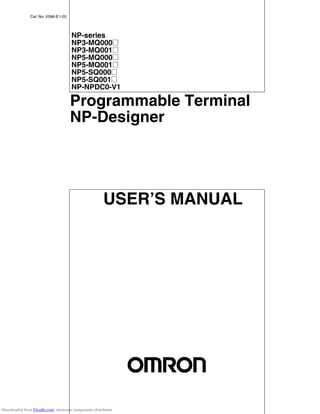
Np5 programmable terminal
- 1. Cat. No. V096-E1-03 NP-series NP3-MQ000@ NP3-MQ001@ NP5-MQ000@ NP5-MQ001@ NP5-SQ000@ NP5-SQ001@ NP-NPDC0-V1 Programmable Terminal NP-Designer USER’S MANUAL Downloaded from Elcodis.com electronic components distributor
- 2. NP-series NP3-MQ000@ NP3-MQ001@ NP5-MQ000@ NP5-MQ001@ NP5-SQ000@ NP5-SQ001@ NP-NPDC0-V1 Programmable Terminal NP-Designer User’s Manual Revised April 2009 Downloaded from Elcodis.com electronic components distributor
- 3. iv Downloaded from Elcodis.com electronic components distributor
- 4. v Introduction Thank you for purchasing an NP-series Programmable Terminal. NP-series PTs are designed to transfer data and information in FA production sites. Please be sure that you understand the functions and performance of the PT before attempting to use it. Intended Audience This manual is intended for the following personnel, who must also have knowledge of electrical sys- tems (an electrical engineer or the equivalent). • Personnel in charge of introducing FA systems into production facilities. • Personnel in charge of designing FA systems. • Personnel in charge of installing and connecting FA systems. • Personnel in charge of managing FA systems and facilities. General Precautions This manual provides information for connecting and setting up an NP-series PT. Be sure to read this manual before attempting to use the PT and keep this manual close at hand for reference during instal- lation and operation. OMRON, 2008 All rights reserved. No part of this publication may be reproduced, stored in a retrieval system, or transmitted, in any form, or by any means, mechanical, electronic, photocopying, recording, or otherwise, without the prior written permission of OMRON. No patent liability is assumed with respect to the use of the information contained herein. Moreover, because OMRON is con- stantly striving to improve its high-quality products, the information contained in this manual is subject to change without notice. Every precaution has been taken in the preparation of this manual. Nevertheless, OMRON assumes no responsibility for errors or omissions. Neither is any liability assumed for damages resulting from the use of the information contained in this publication. Downloaded from Elcodis.com electronic components distributor
- 5. vi Downloaded from Elcodis.com electronic components distributor
- 6. vii Read and Understand this Manual Please read and understand this manual before using the product. Please consult your OMRON representative if you have any questions or comments. Warranty and Limitations of Liability WARRANTY OMRON's exclusive warranty is that the products are free from defects in materials and workmanship for a period of one year (or other period if specified) from date of sale by OMRON. OMRON MAKES NO WARRANTY OR REPRESENTATION, EXPRESS OR IMPLIED, REGARDING NON- INFRINGEMENT, MERCHANTABILITY, OR FITNESS FOR PARTICULAR PURPOSE OF THE PRODUCTS. ANY BUYER OR USER ACKNOWLEDGES THAT THE BUYER OR USER ALONE HAS DETERMINED THAT THE PRODUCTS WILL SUITABLY MEET THE REQUIREMENTS OF THEIR INTENDED USE. OMRON DISCLAIMS ALL OTHER WARRANTIES, EXPRESS OR IMPLIED. LIMITATIONS OF LIABILITY OMRON SHALL NOT BE RESPONSIBLE FOR SPECIAL, INDIRECT, OR CONSEQUENTIAL DAMAGES, LOSS OF PROFITS OR COMMERCIAL LOSS IN ANY WAY CONNECTED WITH THE PRODUCTS, WHETHER SUCH CLAIM IS BASED ON CONTRACT, WARRANTY, NEGLIGENCE, OR STRICT LIABILITY. In no event shall the responsibility of OMRON for any act exceed the individual price of the product on which liability is asserted. IN NO EVENT SHALL OMRON BE RESPONSIBLE FOR WARRANTY, REPAIR, OR OTHER CLAIMS REGARDING THE PRODUCTS UNLESS OMRON'S ANALYSIS CONFIRMS THAT THE PRODUCTS WERE PROPERLY HANDLED, STORED, INSTALLED, AND MAINTAINED AND NOT SUBJECT TO CONTAMINATION, ABUSE, MISUSE, OR INAPPROPRIATE MODIFICATION OR REPAIR. Downloaded from Elcodis.com electronic components distributor
- 7. viii Application Considerations SUITABILITY FOR USE OMRON shall not be responsible for conformity with any standards, codes, or regulations that apply to the combination of products in the customer's application or use of the products. At the customer's request, OMRON will provide applicable third party certification documents identifying ratings and limitations of use that apply to the products. This information by itself is not sufficient for a complete determination of the suitability of the products in combination with the end product, machine, system, or other application or use. The following are some examples of applications for which particular attention must be given. This is not intended to be an exhaustive list of all possible uses of the products, nor is it intended to imply that the uses listed may be suitable for the products: • Outdoor use, uses involving potential chemical contamination or electrical interference, or conditions or uses not described in this manual. • Nuclear energy control systems, combustion systems, railroad systems, aviation systems, medical equipment, amusement machines, vehicles, safety equipment, and installations subject to separate industry or government regulations. • Systems, machines, and equipment that could present a risk to life or property. Please know and observe all prohibitions of use applicable to the products. NEVER USE THE PRODUCTS FOR AN APPLICATION INVOLVING SERIOUS RISK TO LIFE OR PROPERTY WITHOUT ENSURING THAT THE SYSTEM AS A WHOLE HAS BEEN DESIGNED TO ADDRESS THE RISKS, AND THAT THE OMRON PRODUCTS ARE PROPERLY RATED AND INSTALLED FOR THE INTENDED USE WITHIN THE OVERALL EQUIPMENT OR SYSTEM. PROGRAMMABLE PRODUCTS OMRON shall not be responsible for the user's programming of a programmable product, or any consequence thereof. Downloaded from Elcodis.com electronic components distributor
- 8. ix Disclaimers CHANGE IN SPECIFICATIONS Product specifications and accessories may be changed at any time based on improvements and other reasons. It is our practice to change model numbers when published ratings or features are changed, or when significant construction changes are made. However, some specifications of the products may be changed without any notice. When in doubt, special model numbers may be assigned to fix or establish key specifications for your application on your request. Please consult with your OMRON representative at any time to confirm actual specifications of purchased products. DIMENSIONS AND WEIGHTS Dimensions and weights are nominal and are not to be used for manufacturing purposes, even when tolerances are shown. PERFORMANCE DATA Performance data given in this manual is provided as a guide for the user in determining suitability and does not constitute a warranty. It may represent the result of OMRON's test conditions, and the users must correlate it to actual application requirements. Actual performance is subject to the OMRON Warranty and Limitations of Liability. ERRORS AND OMISSIONS The information in this manual has been carefully checked and is believed to be accurate; however, no responsibility is assumed for clerical, typographical, or proofreading errors, or omissions. Downloaded from Elcodis.com electronic components distributor
- 9. x Downloaded from Elcodis.com electronic components distributor
- 10. xi Safety Precautions Notation Used for Safety Information The following notation is used in this manual to provide precautions required to ensure safe usage of the product. The safety precautions that are provided are extremely important to safety. Always read and heed the information provided in all safety precautions. The following notation is used. Indicates a potentially hazardous situation which, if not avoided, will result in minor or moderate injury, or may result in serious injury or death. Additionally there may be significant property damage. Supplementary comments on what to do or avoid doing, to use the product safely. Supplementary comments on what to do or avoid doing, to prevent failure to oper- ate, or undesirable effect on product performance. Symbols Prohibition Indicates a general prohibition Caution Indicates general cautionary, warning, or danger level infor- mation !WARNING Precautions for Safe Use Precautions for Correct Use Downloaded from Elcodis.com electronic components distributor
- 11. xii ! WARNING After the NP-series PT has been installed, qualified personnel must confirm the installation, and must con- duct test operations and maintenance. The qualified personnel must be qualified and autho- rized to secure safety at each phases of design, instal- lation, running, maintenance, and disposal of system. A qualified person in charge, who is familiar with the machine, must conduct and verify the installation of the NP-series PT. Do not use the PT touch switch input functions for applica- tions where danger to human life or serious property damage is possible, or for emergency switch applications. Do not press two or more touch switches at the same time. If doing so, other switch allocated between these switches may be operated. Do not dismantle, repair, or modify the product. Doing so may lead to loss of safety functions. Downloaded from Elcodis.com electronic components distributor
- 12. xiii Precautions for Safe Use • When unpacking the Units and peripheral devices, check carefully for any external scratches or other damage. Also, shake the products gently and check for any abnormal sound. • Always install the Unit in the control panel. • The mounting panel must be between 1.6 and 2.5 mm thick. Tighten the Mounting Brackets evenly to a torque of 0.7 N·m to maintain water and dust resistance. Make sure the panel is not dirty or warped and that it is strong enough to hold the Units. • Do not let metal particles enter the Units when preparing the panel. • Do not connect an AC power supply to the DC power terminals. • Use reinforced insulation or double insulation for the DC power supply with minimal fluctuation volt- age to the Unit. Ensure that a stable power output can be provided even if a 10-ms interruption occurs at the input. Tighten the terminal block screws to a torque of 0.51 N·m. Rated power supply voltage: 24 VDC (Allowable range: 21.6 to 27.6 VDC) Capacity: 12 W minimum • Do not perform a dielectric voltage test. • Ground the Unit correctly to prevent malfunctions caused by noise. • Do not touch the surface of the circuit board or the components mounted on it with your bare hands. Discharge any static electricity from your body before handling the board. • Confirm that the current capacity of the connected device is 250 mA or less before using 5VDC power supply from the pin 6 of the serial port COM1 connectors. The 5VDC output of the Unit is 250 mA maximum at 5 V ±5%. • Turn OFF the power supply before connecting or disconnecting cables. • The tightening torque of the serial port COM1 is 0.6 N·m. The tightening torque of the serial port COM2 is 0.2 N·m. • The maximum tensile load for cables is 30 N. Do not apply loads greater than this. • Confirm the safety of the system before turning ON or OFF the power supply. • The whole system may stop depending on how the power supply is turned ON or OFF. Turn ON or OFF the power supply according to the specified procedure. • Start actual system application only after sufficiently checking screen data, macros, and the opera- tion of the program in the host. • To ensure the safety of the system, incorporate a program that can check that the Unit is properly operating. • Before initializing screen data, confirm that existing data is backed up at a computer. • To use numeric input functions safely, always make maximum and minimum limit settings. • An image will be burnt onto the screen if the same pattern is continuously displayed for a long period of time (24 hours or longer as a guideline). To prevent screen burn, use a screen saver or switch dis- plays periodically. • Commercially available and recommended USB Hubs do not have the same specifications as the NP-series PT. Normal operation may not be possible in environments subject to noise or static elec- tricity. When using USB Hubs, be sure to provide sufficient measures to prevent noise and static electricity, or install in a location that is not subject to noise or static electricity. • Do not connect the USB connector to any device that is not applicable. • Before connecting the USB connector to a device, make sure that the device is free of damage. • Do not press the touch switch with a force greater than 30 N. • Confirm the safety of the system before pressing touch switches. • Signals from the touch switches may not be input if the switches are pressed consecutively at high speed. Confirm each input before proceeding to the next one. Downloaded from Elcodis.com electronic components distributor
- 13. xiv • Do not accidentally press touch switches when the backlight is not lit or when the display does not appear. • Do not operate the touch switches with tools including screwdriver. • Touch panel resistance may change over time, causing the touch points to shift. Periodically perform the calibration. • Do not use benzene, paint thinner, or other volatile solvents, and do not use chemically treated cloths. • When mounting the Battery, be sure to use the correct Battery and mount it correctly. • Do not attempt to disassemble or short-circuit the battery. • Dispose of any battery that has been dropped on the floor or subjected to excessive shock. • When replacing the battery, always backup data before turning off the power to the Unit. If the bat- tery is removed, the data stored in the Unit will be deleted. • Dispose of the Units and batteries according to local ordinances as they apply. • The backlight in the Unit contains mercury. Do not dispose of the Unit together with waste to be pro- cessed at disposal plants. Dispose of the Unit according to all local laws, regulations, and ordi- nances. • The backlights of the Units cannot be replaced by the user. Contact your nearest OMRON represen- tative. • The Unit may not be usable in locations subject to long-term exposure to oil or water. The gasket will deteriorate after long-time use. Inspect the gasket on a regular basis. If deterioration is found, con- tact your OMRON representative. Downloaded from Elcodis.com electronic components distributor
- 14. xv Precautions for Correct Use • Do not install the Unit in the following places: • Locations subject to severe changes in temperature • Locations subject to temperatures or humidity outside the range specified in the specifications • Locations subject to high humidity that may result in condensation. • Locations subject to exposure to chemicals. • Locations subject to exposure to oil. • Locations subject to corrosive or flammable gases • Locations subject to excessive shock or vibration. • Locations directly subject to wind or rain. • Locations subject to strong ultraviolet light. • Take appropriate and sufficient countermeasures when installing systems in the following locations: • Locations subject to static electricity or other forms of noise from other devices • Locations subject to strong electromagnetic fields • Locations close to power supplies • Locations subject to possible exposure to radiation. Downloaded from Elcodis.com electronic components distributor
- 15. xvi Conforming Directive The NP-series PTs conform to the EMC Directive. EMC Directive Conformance OMRON products are designed as electrical devices for use built into other devices or the overall machine. As individual devices, they comply with the related EMC standards (see note) so that they can more easily be built into other devices or the overall machine. The actual products have been checked for conformity to EMC standards. Whether they conform to the standards in the system used by the customer, however, must be checked by the customer. EMC-related performance of the OMRON devices will vary depending on the configuration, wiring, and other conditions of the equipment or control panel on which the OMRON devices are installed. The customer must, therefore, perform the final check to confirm that devices and the overall machine con- form to EMC standards. Note Applicable EMC (Electromagnetic Compatibility) standards are as follows: EMS (Electromagnetic Susceptibility): EN 61131-2 EMI (Electromagnetic Interference): EN 61131-2 (Radiated emission: 10-m regulations) Complying with EC Directives NP-series PTs comply with EC Directives. Observe the following precautions to ensure that the cus- tomer's device and the overall machine also comply with EC Directives. 1. The PT is designed for installation inside a control panel. The PT must be installed within a control panel. 2. Use reinforced insulation or double insulation for the DC power supply to the PT. Ensure that a sta- ble power output can be provided even if a 10-ms interruption occurs at the input. 3. The PT conforms to the EN 61131-2, but the radiated emission characteristics (10-m regulations) may vary depending on the configuration of the control panel used, other devices connected to the control panel, wiring, and other conditions. You must therefore confirm that the overall machine or equipment complies with EC Directives. 4. The NP-series PTs are Class A products. It may cause radio interference in residential areas, in which case the user may be required to take adequate measures to reduce interference. Downloaded from Elcodis.com electronic components distributor
- 16. xvii Notation and Terminology The following notation and terminology are used in this manual. Notation Terminology Reference Indicates additional information on operation, descriptions or settings. CS1G-CPU@@-VI @ used in this manual indicates one character. For example, “CS1G-CPU@@-VI” indicates CS1G-CPU42-VI, CS1G-CPU43-VI, CS1G-CPU44-VI and CS1G- CPU45-VI. PT In this manual, indicates an NP-series Programmable Terminal. NP Series Indicates products in the OMRON NP@@ Series of Programmable Termi- nals, unless otherwise specified. PLC Indicates a Programmable Controller in the OMRON SYSMAC CP, CS/CJ, C, or CVM1/CV Series of Programmable Controllers. CP Series Indicates products in the OMRON SYSMAC CP Series of Programmable Controllers: CP1L and CP1H. CS/CJ Series Indicates Programmable Controllers in the OMRON SYSMAC CS/CJ Series of Programmable Controllers: CS1G, CS1H, CS1G-H, CS1H-H, CJ1G, CJ1M. C Series Indicates products in the OMRON SYSMAC C Series of Programmable Controllers: C200HX(-Z), C200HG(-Z), C200HE(-Z), CQM1, CQM1H, CPM1A, CPM2A, CPM2C. CVM1/CV Series Indicates products in the OMRON SYSMAC CVM1/ CV Series of Pro- grammable Controllers: CV500, CV1000, CV2000, CVM1 Serial Communications Unit Indicates a Serial Communications Unit for an OMRON CS/CJ-series PLC. Serial Communications Board Indicates a Serial Communications Board for an OMRON CS/CJ-series or CQM1H PLC. Communications Board Indicates a Communications Board for an OMRON C200HX/HG/HE(-Z) PLC. CPU Unit Indicates a CPU Unit in the OMRON SYSMAC CP, CS/CJ, C, or CVM1/ CV Series of Programmable Controllers. NP-Designer Indicates the OMRON CP-Designer (NP-NPDC0-V@). Host Indicates a device such as PLC functioning as the control device and interfaced with the NP-series PT. Downloaded from Elcodis.com electronic components distributor
- 17. xviii About this Manual: Section 1 Overview This section provides an overview of the NP-series PTs, including functions, features, connection types, and communications methods. Section 2 Part Name and Functions This section describes the part names and functions of the PT. Section 3 Installing the PT and Connecting Peripheral Devices This section describes the methods used to install the PT and connect peripheral devices. Section 4 System Menu This section describes the methods used to set and check various settings in the system menu of the PT. Section 5 Installing and Starting the NP-Designer The software “NP-Designer” is required to create screen data for the PT. This section describes the methods for installing and starting the NP-Designer. Section 6 NP-Designer Functions This section describes functions of the NP-Designer. Section 7 Maintenance and Troubleshooting This section describes the maintenance and inspection methods for preventing errors occurring, and troubleshooting measures when errors occur in the PT. Appendices This section describes hardware specifications and methods for preparing connections cables, and provides lists of standard products. Downloaded from Elcodis.com electronic components distributor
- 18. xix Related Manuals The following table lists the device and software manuals used for reference. Device/Software Manual name Catalog No. NP Series User's Manual (This manual) V096 Host Connection Manual V102 PLC SYSMAC CP Series CP1L CPU Unit Operation Manual W462 SYSMAC CP Series CP1L CPU Unit Programming Manual W451 SYSMAC C200HX/HG/HE(-Z) Installation Guide W302 SYSMAC C200HX/HG/HE Operation Manual W303 SYSMAC C200HX/HG/HE(-ZE) Operation Manual W322 SYSMAC CQM1 Operation Manual W226 SYSMAC CQM1H Operation Manual W363 SYSMAC CV Series CV500/CV1000/CV2000/CVM1 Programming Manual: Ladder Diagrams W202 SYSMAC CPM1A Operation Manual W317 SYSMAC CPM2A Operation Manual W352 SYSMAC CPM1/CPM1A/CPM2A/CPM2C/SRM1(-V2) Programming Manual W353 SYSMAC CPM2C Operation Manual W356 SYSMAC CS Series CS1G/H-CPU@@ Operation Manual W339 SYSMAC CS/CJ Series Serial Communications Boards and Serial Communications Units Operation Manual W336 SYSMAC CJ Series Operation Manual W393 SYSMAC CS/CJ Series Programming Manual W394 SYSMAC CS/CJ Series Instruction Reference Manual W340 SYSMAC CS/CJ Series Programming Console Operation Manual W341 SYSMAC CS/CJ Series Communications Command Reference Manual W342 Programming Devices/ Software SYSMAC Support Software Operation Manual: C-series PLCs W248 SYSMAC Support Software Operation Manual: CVM1 PLCs W249 SYSMAC CPT Operation Manual W333 CX-Programmer User Manual W437 EJ1 Modular Temperature Controller User's Manual H142 Downloaded from Elcodis.com electronic components distributor
- 19. xx Downloaded from Elcodis.com electronic components distributor
- 20. xxi TABLE OF CONTENTS SECTION 1 Overview . . . . . . . . . . . . . . . . . . . . . . . . . . . . . . . . . . . . . . . . . 1 1-1 NP-series PT Functions and Operations . . . . . . . . . . . . . . . . . . . . . . . . . . . . . . . . . . . . . . . . 2 1-2 Communications with the Host . . . . . . . . . . . . . . . . . . . . . . . . . . . . . . . . . . . . . . . . . . . . . . . 4 1-3 System Configuration . . . . . . . . . . . . . . . . . . . . . . . . . . . . . . . . . . . . . . . . . . . . . . . . . . . . . . 6 1-4 Procedure for Running NP-series PTs. . . . . . . . . . . . . . . . . . . . . . . . . . . . . . . . . . . . . . . . . . 7 SECTION 2 Part Names and Functions. . . . . . . . . . . . . . . . . . . . . . . . . . . 9 2-1 Part Names. . . . . . . . . . . . . . . . . . . . . . . . . . . . . . . . . . . . . . . . . . . . . . . . . . . . . . . . . . . . . . . 10 2-2 Specifications. . . . . . . . . . . . . . . . . . . . . . . . . . . . . . . . . . . . . . . . . . . . . . . . . . . . . . . . . . . . . 14 SECTION 3 Installing the PT and Connecting Peripheral Devices. . . . . 17 3-1 Installing the PT. . . . . . . . . . . . . . . . . . . . . . . . . . . . . . . . . . . . . . . . . . . . . . . . . . . . . . . . . . . 18 3-2 Starting the PT. . . . . . . . . . . . . . . . . . . . . . . . . . . . . . . . . . . . . . . . . . . . . . . . . . . . . . . . . . . . 21 3-3 Connecting the NP-Designer. . . . . . . . . . . . . . . . . . . . . . . . . . . . . . . . . . . . . . . . . . . . . . . . . 22 3-4 Connecting with a 1:1 NT Link. . . . . . . . . . . . . . . . . . . . . . . . . . . . . . . . . . . . . . . . . . . . . . . 24 3-5 Connecting with 1:N NT Links . . . . . . . . . . . . . . . . . . . . . . . . . . . . . . . . . . . . . . . . . . . . . . . 29 3-6 High-speed 1:N NT Links . . . . . . . . . . . . . . . . . . . . . . . . . . . . . . . . . . . . . . . . . . . . . . . . . . . 37 3-7 Host Link . . . . . . . . . . . . . . . . . . . . . . . . . . . . . . . . . . . . . . . . . . . . . . . . . . . . . . . . . . . . . . . . 43 3-8 Connecting to Temperature Controllers. . . . . . . . . . . . . . . . . . . . . . . . . . . . . . . . . . . . . . . . . 59 3-9 Using USB Flash Memory . . . . . . . . . . . . . . . . . . . . . . . . . . . . . . . . . . . . . . . . . . . . . . . . . . 60 SECTION 4 System Menu . . . . . . . . . . . . . . . . . . . . . . . . . . . . . . . . . . . . . . 63 4-1 Displaying System Menu. . . . . . . . . . . . . . . . . . . . . . . . . . . . . . . . . . . . . . . . . . . . . . . . . . . . 64 4-2 Functions of System Menu . . . . . . . . . . . . . . . . . . . . . . . . . . . . . . . . . . . . . . . . . . . . . . . . . . 65 SECTION 5 Installing and Starting NP-Designer. . . . . . . . . . . . . . . . . . . 71 5-1 Preparing . . . . . . . . . . . . . . . . . . . . . . . . . . . . . . . . . . . . . . . . . . . . . . . . . . . . . . . . . . . . . . . . 72 5-2 Installing/Uninstalling . . . . . . . . . . . . . . . . . . . . . . . . . . . . . . . . . . . . . . . . . . . . . . . . . . . . . . 73 5-3 Starting/Exiting NP-Designer . . . . . . . . . . . . . . . . . . . . . . . . . . . . . . . . . . . . . . . . . . . . . . . . 74 5-4 Installing USB Drivers for NP-series PTs . . . . . . . . . . . . . . . . . . . . . . . . . . . . . . . . . . . . . . . 75 SECTION 6 NP-Designer Functions. . . . . . . . . . . . . . . . . . . . . . . . . . . . . . 79 6-1 User Interface. . . . . . . . . . . . . . . . . . . . . . . . . . . . . . . . . . . . . . . . . . . . . . . . . . . . . . . . . . . . . 80 6-2 Menus . . . . . . . . . . . . . . . . . . . . . . . . . . . . . . . . . . . . . . . . . . . . . . . . . . . . . . . . . . . . . . . . . . 82 6-3 Toolbars . . . . . . . . . . . . . . . . . . . . . . . . . . . . . . . . . . . . . . . . . . . . . . . . . . . . . . . . . . . . . . . . . 129 Downloaded from Elcodis.com electronic components distributor
- 21. xxii TABLE OF CONTENTS 6-4 Object Functions . . . . . . . . . . . . . . . . . . . . . . . . . . . . . . . . . . . . . . . . . . . . . . . . . . . . . . . . . . 134 6-5 Macro Function . . . . . . . . . . . . . . . . . . . . . . . . . . . . . . . . . . . . . . . . . . . . . . . . . . . . . . . . . . . 184 6-6 Control Block and Status Block . . . . . . . . . . . . . . . . . . . . . . . . . . . . . . . . . . . . . . . . . . . . . . 215 6-7 Internal Memory . . . . . . . . . . . . . . . . . . . . . . . . . . . . . . . . . . . . . . . . . . . . . . . . . . . . . . . . . . 224 SECTION 7 Maintenance and Troubleshooting . . . . . . . . . . . . . . . . . . . . 227 7-1 Maintenance. . . . . . . . . . . . . . . . . . . . . . . . . . . . . . . . . . . . . . . . . . . . . . . . . . . . . . . . . . . . . . 228 7-2 Inspection and Cleaning . . . . . . . . . . . . . . . . . . . . . . . . . . . . . . . . . . . . . . . . . . . . . . . . . . . . 231 7-3 Troubleshooting. . . . . . . . . . . . . . . . . . . . . . . . . . . . . . . . . . . . . . . . . . . . . . . . . . . . . . . . . . . 233 7-4 Requesting a Replacement PT. . . . . . . . . . . . . . . . . . . . . . . . . . . . . . . . . . . . . . . . . . . . . . . . 237 Appendices. . . . . . . . . . . . . . . . . . . . . . . . . . . . . . . . . . . . . . . . 239 A Specifications . . . . . . . . . . . . . . . . . . . . . . . . . . . . . . . . . . . . . . . . . . . . . . . . . . . . . . . . . . . . 241 B Dimensions . . . . . . . . . . . . . . . . . . . . . . . . . . . . . . . . . . . . . . . . . . . . . . . . . . . . . . . . . . . . . . 245 C Connecting to RS-422A/485 . . . . . . . . . . . . . . . . . . . . . . . . . . . . . . . . . . . . . . . . . . . . . . . . 249 D Preparing Connecting Cables . . . . . . . . . . . . . . . . . . . . . . . . . . . . . . . . . . . . . . . . . . . . . . . . 251 E Standard Models . . . . . . . . . . . . . . . . . . . . . . . . . . . . . . . . . . . . . . . . . . . . . . . . . . . . . . . . . . 257 F List of Optional Products . . . . . . . . . . . . . . . . . . . . . . . . . . . . . . . . . . . . . . . . . . . . . . . . . . . 271 Revision History . . . . . . . . . . . . . . . . . . . . . . . . . . . . . . . . . . . 273 Downloaded from Elcodis.com electronic components distributor
- 22. 1 SECTION 1 Overview This section provides an overview of the NP-series PTs, including functions, features, connection types, and communications methods. 1-1 NP-series PT Functions and Operations. . . . . . . . . . . . . . . . . . . . . . . . . . . . . 2 1-1-1 PT Functions for FA Manufacturing Sites . . . . . . . . . . . . . . . . . . . . 2 1-1-2 NP-series PT Operating System. . . . . . . . . . . . . . . . . . . . . . . . . . . . 2 1-2 Communications with the Host . . . . . . . . . . . . . . . . . . . . . . . . . . . . . . . . . . . 4 1-2-1 What is an NT Link? . . . . . . . . . . . . . . . . . . . . . . . . . . . . . . . . . . . . 4 1-2-2 Host Link . . . . . . . . . . . . . . . . . . . . . . . . . . . . . . . . . . . . . . . . . . . . . 4 1-2-3 Connecting to a Temperature Controller . . . . . . . . . . . . . . . . . . . . . 4 1-2-4 Communicating with Another Company's PLCs. . . . . . . . . . . . . . . 5 1-3 System Configuration. . . . . . . . . . . . . . . . . . . . . . . . . . . . . . . . . . . . . . . . . . . 6 1-3-1 Supported Peripheral Devices . . . . . . . . . . . . . . . . . . . . . . . . . . . . . 6 1-4 Procedure for Running NP-series PTs . . . . . . . . . . . . . . . . . . . . . . . . . . . . . . 7 Downloaded from Elcodis.com electronic components distributor
- 23. 2 NP-series PT Functions and Operations Section 1-1 1-1 NP-series PT Functions and Operations The NP Series offers advanced operator interfaces called Programmable Ter- minals that can be used to display required information and provide operating capabilities for FA manufacturing sites. This section describes the role and functions of the NP-series PTs for first-time users of Programmable Termi- nals. 1-1-1 PT Functions for FA Manufacturing Sites Line Operating Status Monitor Display NP-series PTs can be used to display information such as the operating sta- tus of the system and the devices. Graphs and other indicators can be used to better represent the information and make it easy to understand. Directions for FA Site Operators The PTs can be used to inform the operators of system and device errors and assist them in taking appropriate measures. Control Panel Switches The NP-series PTs allow the user to create various on-screen switches. By using touch switch inputs, operating results can be sent to the host. 1-1-2 NP-series PT Operating System Transferring Screen Data The screen data displayed on NP-series PTs is created using the NP- Designer on a computer and transferred to the PT through RS-232C or USB communications. Screen data can also be transferred at high speed using a USB flash memory. Create screen data. RS-232C Screen data Connect the computer to the PT only when transferring screen data to or from the NP-Designer. Computer (NP-Designer) USB Flash Memory Computer (NP-Designer) Downloaded from Elcodis.com electronic components distributor
- 24. 3 NP-series PT Functions and Operations Section 1-1 Displaying Screens The information displayed on the screens is created using the NP-Designer on a computer and transferred to the PT. The required screens can be dis- played by using commands from the host or touch switch operations. Reading Data from the Host A communications method such as NT Link is used to connect the host, and the required data is automatically read from the host. Sending Data to the Host Data input using touch switches (button ON/OFF status, numerals, and char- acter strings) is sent to the host. Host The required screens can be displayed by using commands from the host or touch switch operations. NT Link Host Touch panel Host ON/OFF status, numeric data, etc. Downloaded from Elcodis.com electronic components distributor
- 25. 4 Communications with the Host Section 1-2 1-2 Communications with the Host NP-series PTs allow the user to allocate words and bits in any PLC area for use in accessing the required display contents and storing input data. Operations that can be performed include reading and writing allocated word contents and bit status directly, changing the display status of objects on the PT screen, and controlling and providing notification of the PT status. The NP-series PTs also enable communications with more than one PLC. A host name is registered for each PLC connected, allowing access to any PLC areas by specifying the host name and address. When using NP-series PTs, the host can be connected using any of the fol- lowing methods. • 1:1 NT Link • 1:N NT Link (normal or high-speed) • Host Link 1-2-1 What is an NT Link? An NT Link is a method for high-speed communications between an OMRON PLC and an OMRON Programmable Terminal (PT) using a special protocol. One NP-series PT can be connected to each host. More than one NP-series PT cannot be connected to the same host. Also, if an NP-series PT is con- nected, then a PT that supports 1:N NT Links and PLC slaves that support Serial PLC Links cannot be connected. NP-series PTs can be connected to a host using either the 1:1 NT Link proto- col or the 1:N NT Link protocol. CS/CJ-series and CP-series PLCs can also be connected using high-speed 1:N NT Link communications. For details on the PLCs that support high- speed 1:N NT Link communications, refer to Appendix E Standard Models. In the rest of this manual, “NT Link” refers to NT Link communications in gen- eral, “1:1 NT Link” refers to an NT Link in a 1:1 configuration only, and “1:N NT Links” refers to NT Links in a 1:N configuration only. Where necessary, “nor- mal 1:N NT Links” and “high-speed 1:N NT Links” are used. When “1:N NT Links” is used alone, it refers to both normal and high-speed communications. 1-2-2 Host Link Host Link is a serial communications protocol for connecting an OMRON PT 1:1 to an OMRON host (a PLC) to read and write bits and words from the host. Host Link communications connect a PT to many different PLCs. 1-2-3 Connecting to a Temperature Controller OMRON EJ1 Modular Temperature Controllers can be connected with an RS- 485 connection. Use serial port COM2. PLCNP-Series PT DM Area I/O Area Auxiliary Area Timers/counters Downloaded from Elcodis.com electronic components distributor
- 26. 5 Communications with the Host Section 1-2 1-2-4 Communicating with Another Company's PLCs The NP-series PTs can communicate with another company's PLCs. For details on manufactures and models of the supported PLCs, refer to NP Series Host Connection Manual. Downloaded from Elcodis.com electronic components distributor
- 27. 6 System Configuration Section 1-3 1-3 System Configuration The following information describes the system configuration using NP-series PTs. Refer to Appendix E Standard Models for details on available models. 1-3-1 Supported Peripheral Devices PTs (Refer to Appendix E Standard Models.) USB flash memory Only FAT32 formatted USB flash memory can be connected. NP-Designer NP-NPDC0-V1 (CD-ROM version) Reference The following optional products are available. (Refer to Appendix F List of Optional Products.) Host RS-232C cable (15 m max.) RS-422A/RS-485 cable (500 m max.) USB Flash Memory Save screen data or the system program. NP-series PT RS-232C cable USB cable (See note 1.) Personal computer Computer running Windows 2000 or XP NP-Designer *1 Refer to 3-3-2 Connecting via USB for information on connecting the PT and computer with a USB cable. Manufacture Model Replacement Battery OMRON CJ1W-BAT01 Downloaded from Elcodis.com electronic components distributor
- 28. 7 Procedure for Running NP-series PTs Section 1-4 1-4 Procedure for Running NP-series PTs Use the following procedure to start up the NP Series system. Note (1) Run mode is entered automatically if screen data already exists. (2) The system program is installed in special situations only, such as when the system program is being changed or recovered. (3) The system menu can be displayed by operating the function switch, but- ton to which system menu is assigned or switch on the back of the PT. (4) When errors occur during operation, check I/O and setting statuses as re- quired. Refer to following pages. 1:1 NT Link: 3-4 Connecting with a 1:1 NT Link 1:N Link: 3-5 Connecting with 1:N NT Links High-speed 1:N NT Link: 3-6 High-speed 1:N NT Link Host Link: 3-7 Host Link Temperature Controllers: 3-8 Connecting to Temperature Controllers Other Devices: 1-1 List of Supported Hosts in the Host Connection Manual Refer to 3-9-1 Transferring Data with USB Flash Memory. NP-DesignerPTHost Refer to Section 4 System Menu. See note 4. Panel Installation Peripheral connections Power connections Power ON System program installation Screen transfer Screen creation System menu settings Host connectionsPT connections Programming Operation System maintenance Settings/com check Host settings Installation on the computer See note 1. See note 2. See note 3. Refer to 3-1-2 Mounting the PT to the Control Panel. Refer to 3-1-3 Connecting the Power Supply Refer to 3-9-1 Transferring Data with USB Flash Memory. Refer to Section 5 Installing and Starting NP-Designer. Refer to Section 6 NP-Designer Functions. Downloaded from Elcodis.com electronic components distributor
- 29. 8 Procedure for Running NP-series PTs Section 1-4 Downloaded from Elcodis.com electronic components distributor
- 30. 9 SECTION 2 Part Names and Functions The part names and functions of the PT are described here. 2-1 Part Names . . . . . . . . . . . . . . . . . . . . . . . . . . . . . . . . . . . . . . . . . . . . . . . . . . . 10 2-2 Specifications . . . . . . . . . . . . . . . . . . . . . . . . . . . . . . . . . . . . . . . . . . . . . . . . . 14 Downloaded from Elcodis.com electronic components distributor
- 31. 10 Part Names Section 2-1 2-1 Part Names NP5-MQ000B/MQ000 Front Panel Rear Panel Function Switch. Used for input. Display 5.7-inch FSTN high luminance LCD The entire display is a touch panel that serves as an input device. POWER Indicator The light turns ON/OFF to indicate the ON/OFF condition of the power. USB Slave Connector Slide Switch SW1 Serial Port COM1 Connector Serial Port COM2 Connector Uses an RS-422A/485 terminal block. USB Host Connector DIP Switch SW2 DC Input Terminals Battery Cover The battery is installed underneath the cover. Used to switch to RS-422A/485 and set terminating resistance. Used to connect the 24 VDC power supply. Uses an RS-232C 9-pin connector. This is a USB Type A connector. Used to start the System Menu. It is a USB Type B connector. Confirm system safety before turning the power ON/OFF. Precautions for Safe Use Downloaded from Elcodis.com electronic components distributor
- 32. 11 Part Names Section 2-1 NP5-MQ001B/MQ001 Front Panel Rear Panel Function Switch. Used for input. POWER Indicator The light turns ON/OFF to indicate the ON/OFF condition of the power. Display 5.7-inch FSTN high luminance LCD The entire display is a touch panel that serves as an input device. USB Slave Connector Slide Switch SW1 Serial Port COM1 Connector Serial Port COM2 Connector Uses an RS-422A/485 terminal block. USB Host Connector DIP Switch SW2 DC Input Terminals Battery Cover The battery is installed underneath the cover. Used to switch to RS- 422A/485 and set terminating resistance. Used to connect the 24 VDC power supply. Uses an RS-232C 9-pin connector. This is a USB Type A connector. Used to start the System Menu. It is a USB Type B connector. Confirm system safety before turning the power ON/OFF. Precautions for Safe Use Downloaded from Elcodis.com electronic components distributor
- 33. 12 Part Names Section 2-1 NP3-MQ000B/MQ000 Front Panel Rear Panel Function Switch. Used for input. POWER Indicator The light turns ON/OFF to indicate the ON/OFF condition of the power. Display 3.8-inch STN high luminance LCD The entire display is a touch panel that serves as an input device. DIP Switch SW2 Battery Cover The battery is installed underneath the cover. Serial Port COM1 Connector Serial Port COM2 Connector Uses an RS-422A/485 terminal block. DC Input Terminals USB Slave Connector USB Host Connector Slide Switch SW1 Uses an RS-232C 9-pin connector. This is a USB Type B connector. Used to start the System Menu. It is a USB Type A connector. Used to connect the 24 VDC power supply. Used to switch to RS-422A/485 and set terminating resistance. Confirm system safety before turning the power ON/OFF. Precautions for Safe Use Downloaded from Elcodis.com electronic components distributor
- 34. 13 Part Names Section 2-1 NP3-MQ001B/MQ001 Front Panel Rear Panel Function Switch. Used for input. POWER Indicator The light turns ON/OFF to indicate the ON/OFF condition of the power. Display 3.8-inch STN high luminance LCD The entire display is a touch panel that serves as an input device. DIP Switch SW2 Battery Cover The battery is installed underneath the cover. Serial Port COM1 Connector Serial Port COM2 Connector Uses an RS-422A/485 terminal block. DC Input Terminals USB Slave Connector USB Host Connector Slide Switch SW1 Used to switch to RS-422A/485 and set terminating resistance. Used to connect the 24 VDC power supply. Uses an RS-232C 9-pin connector. This is a USB Type B connector. It is a USB Type A connector. Used to start the System Menu. Confirm system safety before turning the power ON/OFF. Precautions for Safe Use Downloaded from Elcodis.com electronic components distributor
- 35. 14 Specifications Section 2-2 2-2 Specifications Touch Panel The touch switches on the front panel of the PT are used to perform input operations. Press the touch switches to perform operations such as switching screens and sending bit status to the host. Connector Pin Arrangement of COM1 ! WARNING Do not use the PT touch switch input functions for applications where danger to human life or serious property damage is possible, or for emergency switch applications. Do not press two or more touch switches at the same time. If doing so, other switch between these switches may be operated. • Do not exceed a pressure of 30 N when pressing any of the touch switches. • Do not press the touch switches when the backlight is not lit or when there is no display. • Check system safety before pressing the touch switches. • Do not use the touch switches with tools such as screwdriver. • Inputs may not be recognized if the touch switches are pressed in rapid succession. Check that one input operation has finished before performing the next one. • Touch panel resistance may change over time, causing the touch points to shift. Periodically perform the calibration. Precautions for Safe Use Pin number Signal name Name 1 NC Not connected. 2 SD Send data 3 RD Receive data 4 RS Request to send 5 CS Clear to send 6 5VDC 5VDC output (250 mA max.) 7 NC Not connected. 8 NC Not connected. 9 SG Signal ground 5 1 9 6 Make sure that the total current capacity of devices being supplied power is 250 mA maximum before using the 5VDC power supply from pin 6. The capacity of the PT's 5VDC output is 250 mA maximum at 5VDC ±5%. Precautions for Safe Use Downloaded from Elcodis.com electronic components distributor
- 36. 15 Specifications Section 2-2 Connector Pin Arrangement of COM2 Slide Switch SW1 The system menu will be displayed when setting the slide switch to the left (ON) to turn ON the power. With the slide switch in the left position, user screens cannot be displayed. Therefore, the slide switch must always be in the right position (OFF). DIP Switch SW2 Pin number Signal name Name 1 FG Functional ground 2 SG Signal ground 3 Not Connected 4 RDA(−) Receive data 5 Not Connected 6 RDB(+) Receive data 7 Not Connected 8 SDA(−) Send data 9 Not Connected 10 SDB(+) Send data 13579 10 8 6 4 2 COM2 S2+ S2− R2+ R2− FG Pin No. Function ON OFF Pin 1 COM2 RS422A/485 setting RS-485 RS-422A Pin 2 COM2 RS-422A/485 setting RS-485 RS-422A Pin 3 COM2 terminating resistance setting Terminating resistance enabled Terminating resistance disabled Pin 4 Not used --- --- ON OFF DIP switch Downloaded from Elcodis.com electronic components distributor
- 37. 16 Specifications Section 2-2 Set the RS-422A/RS-485 of the COM2 serial port and the terminating resis- tance. When using RS-422A, set pin 1 and 2 to OFF. When using RS-485, set pin 1 and 2 to ON. When connecting to the host using RS-422A/485, set pin 3 to ON (enable the terminating resistance) of the PT connected at the end. Also when using a 1:1 connection, set pin 3 to ON (enable the terminating resistance). Downloaded from Elcodis.com electronic components distributor
- 38. 17 SECTION 3 Installing the PT and Connecting Peripheral Devices This section describes the methods used to install the PT and connect peripheral devices. 3-1 Installing the PT . . . . . . . . . . . . . . . . . . . . . . . . . . . . . . . . . . . . . . . . . . . . . . . 18 3-1-1 Installation Environment . . . . . . . . . . . . . . . . . . . . . . . . . . . . . . . . . 18 3-1-2 Mounting the PT to the Control Panel . . . . . . . . . . . . . . . . . . . . . . . 19 3-1-3 Connecting the Power Supply . . . . . . . . . . . . . . . . . . . . . . . . . . . . . 20 3-1-4 Wiring the Ground Wire. . . . . . . . . . . . . . . . . . . . . . . . . . . . . . . . . . 20 3-2 Starting the PT . . . . . . . . . . . . . . . . . . . . . . . . . . . . . . . . . . . . . . . . . . . . . . . . 21 3-3 Connecting the NP-Designer . . . . . . . . . . . . . . . . . . . . . . . . . . . . . . . . . . . . . 22 3-3-1 Connecting via RS-232C . . . . . . . . . . . . . . . . . . . . . . . . . . . . . . . . . 22 3-3-2 Connecting via USB. . . . . . . . . . . . . . . . . . . . . . . . . . . . . . . . . . . . . 22 3-4 Connecting with a 1:1 NT Link . . . . . . . . . . . . . . . . . . . . . . . . . . . . . . . . . . . 24 3-4-1 Connection Methods . . . . . . . . . . . . . . . . . . . . . . . . . . . . . . . . . . . . 24 3-4-2 Unit Setting Methods . . . . . . . . . . . . . . . . . . . . . . . . . . . . . . . . . . . . 26 3-5 Connecting with 1:N NT Links . . . . . . . . . . . . . . . . . . . . . . . . . . . . . . . . . . . 29 3-5-1 Connection Methods . . . . . . . . . . . . . . . . . . . . . . . . . . . . . . . . . . . . 29 3-5-2 Unit Setting Methods . . . . . . . . . . . . . . . . . . . . . . . . . . . . . . . . . . . . 30 3-6 High-speed 1:N NT Links . . . . . . . . . . . . . . . . . . . . . . . . . . . . . . . . . . . . . . . 37 3-6-1 Unit Setting Methods . . . . . . . . . . . . . . . . . . . . . . . . . . . . . . . . . . . . 37 3-7 Host Link . . . . . . . . . . . . . . . . . . . . . . . . . . . . . . . . . . . . . . . . . . . . . . . . . . . . 43 3-7-1 Connection Methods . . . . . . . . . . . . . . . . . . . . . . . . . . . . . . . . . . . . 43 3-7-2 Unit Setting Methods . . . . . . . . . . . . . . . . . . . . . . . . . . . . . . . . . . . . 44 3-8 Connecting to Temperature Controllers . . . . . . . . . . . . . . . . . . . . . . . . . . . . . 59 3-8-1 Overview . . . . . . . . . . . . . . . . . . . . . . . . . . . . . . . . . . . . . . . . . . . . . 59 3-8-2 Wiring . . . . . . . . . . . . . . . . . . . . . . . . . . . . . . . . . . . . . . . . . . . . . . . 59 3-8-3 Communications Settings . . . . . . . . . . . . . . . . . . . . . . . . . . . . . . . . 59 3-9 Using USB Flash Memory . . . . . . . . . . . . . . . . . . . . . . . . . . . . . . . . . . . . . . . 60 3-9-1 Transferring Data with USB Flash Memory . . . . . . . . . . . . . . . . . . 60 Downloaded from Elcodis.com electronic components distributor
- 39. 18 Installing the PT Section 3-1 3-1 Installing the PT The methods used to mount the PT to the control panel and connect the power supply are described here. 3-1-1 Installation Environment Always mount the PT to the control panel and perform other installation proce- dures according to the following precautions. ! WARNING After the NP-series PT has been installed, qualified personnel must confirm the installation, and must conduct test operations and maintenance. The qualified personnel must be qualified and autho- rized to secure safety at each phases of design, installation, running, maintenance, and disposal of system. A qualified person in charge, who is familiar with the machine, must conduct and verify the installation of the NP-series PT. Do not install the PT in any of the following locations: • Locations subject to extreme temperature changes. • Locations subject to temperatures or humidity outside the ranges in the specifications. • Locations subject to high humidity that may result in condensation. • Locations that would subject the PT to chemicals. • Locations that would subject the PT to oil. • Locations subject to corrosive or flammable gases. • Locations that would subject the PT to direct shock or vibration. • Locations that would directly expose the PT to wind or rain. • Locations subject to strong ultraviolet light. Provide proper shielding measures when installing in the following loca- tions: • Locations subject to static electricity or other sources of noise. • Locations subject to strong electromagnetic fields. • Locations near power supply lines. • Locations subject to possible exposure to radiation. Precautions for Correct Use When unpacking the PT and peripheral devices, check for any external damage. Shake the product gently and check for any abnormal sounds. Precautions for Safe Use Downloaded from Elcodis.com electronic components distributor
- 40. 19 Installing the PT Section 3-1 3-1-2 Mounting the PT to the Control Panel The PT is flush-mounted to the control panel. The PT is mounted using the panel mounting brackets provided with the PT, and tools, such as a Phillips screwdriver. Use the following procedure to mount the PT to the control panel. 1,2,3... 1. Make a hole in the panel for flush mounting according to the following di- mensions and insert the PT from the front of the panel. 2. Secure the panel mounting brackets from the back of the panel, as shown in the following diagram. Insert the catch on each bracket into the square hole on the PT, and secure the PT to the panel by tightening the screws with a Phillips screwdriver while gently pulling in the PT. Model Dimensions NP5 Width 172.4 × Height 132.4 mm NP3 Width 118.5 × Height 92.5 mm Recommended panel thickness: 1.6 to 2.5 mm Width Height +1 0 +1 0 +1 0 +1 0 • Always install the PT in the control panel. • Do not allow metal particles to enter the PT while work is being per- formed on the panel. • The allowable thickness of the panel for mounting is between 1.6 and 2.5 mm. Secure the mounting brackets with a uniform tightening torque of between 0.7 N·m to keep the PT waterproof and dustproof. The front sheet may become distorted if the tightening torque is more than the specified limit or not uniform. Always use a panel that is clean, not distorted, and strong enough to adequately withstand mounting the PT. Precautions for Safe Use Downloaded from Elcodis.com electronic components distributor
- 41. 20 Installing the PT Section 3-1 3-1-3 Connecting the Power Supply Connect a 24-VDC power supply to the power input terminals. ■ Power Supply The following table shows the specifications for the power supply that can be connected. Determine power supply specifications that meet the power sup- ply capacity requirements. 3-1-4 Wiring the Ground Wire The PT is provided with a functional ground (FG: ) terminal. Wire the FG terminal according to the following conditions. 1,2,3... 1. Ground according to Figure when there is difference in potential between the PT and host. Do not ground the functional ground (FG: ) of the PT if it is far from the host and one-point grounding is difficult. 2. Do not ground the functional ground (FG: ) of the PT if it is mounted to the same panel as devices that generate noise, such as motors and invert- ers. • Do not connect an AC power supply to the DC power terminals. • Use a DC power supply with low voltage fluctuation. • Do not perform a dielectric strength test. • Use a DC power supply that will provide a stable output even if the input is momentarily interrupted for 10 ms, and which has reinforced or double insulation. Precautions for Safe Use Item Value Power supply voltage 24 VDC Allowable voltage range 21.6 to 27.6 VDC (24 VDC −10% to +15%) Power supply capacity 12 W minimum Functional ground Breaker 24 VDC 24 VDC power supply Breaker • Connect power to the power connector using twisted-pair power lines with a cross-sectional area of at least 2 mm2 (AWG14). • The tightening torque of the terminal block is 0.51 N·m. Precautions for Safe Use HostPT One-point grounding Ground correctly to prevent malfunctions caused by noise. Precautions for Safe Use Downloaded from Elcodis.com electronic components distributor
- 42. 21 Starting the PT Section 3-2 3-2 Starting the PT Check that the hardware is connected properly, turn ON the power to the PT, and then start the PT. Use the following procedure to start the PT. Starting the PT For the First Time 1,2,3... 1. Make sure that SW1 (slide switch) on the back is set to the right (OFF). 2. Turn ON the power to the PT. The indicator on the front will light and the PT is started. 3. The series name, date and time are shown on the display. Confirm whether the date and time are correct. 4. Set the date and time in the system menu. To start the system menu, turn OFF the power, set the slide switch SW1 to the left (ON) and then turn ON the power again. Starting the PT to Which Screen Data Were Downloaded 1,2,3... 1. Make sure that SW1 (slide switch) on the back is set to the right (OFF). 2. Turn ON the power to the PT. The indicator on the front will light and the PT is started. 3. The initial screen of the downloaded screen data is shown on the display. Starting the System Menu 1,2,3... 1. Set the SW1 (slide switch) on the back to the left (ON). 2. Turn ON the power to the PT. The indicator on the front will light and the PT is started. 3. The system menu is shown on the display. Confirm system safety before turning the power ON and OFF. Precautions for Safe Use Downloaded from Elcodis.com electronic components distributor
- 43. 22 Connecting the NP-Designer Section 3-3 3-3 Connecting the NP-Designer Use an RS-232C or USB cable to connect the PT and computer to transfer screen data created with the NP-Designer to the PT. 3-3-1 Connecting via RS-232C Connect the RS-232C cable from the computer to COM1 serial port. Communications Conditions The communications conditions are set from the PT Menu of the NP- Designer. For details, refer to 6-2-4 PT Menu. Recommended Connecting Cables The following cables are recommended when connecting via RS-232C. XW2Z-S002 (OMRON, cable length: 2 m) (D-Sub male 9-pin and D-Sub female 9-pin, for IBM PC/AT or compatible computers) For details on preparing connecting cables, refer to Appendix D Preparing Connecting Cables. 3-3-2 Connecting via USB Connect the USB port on the computer to the USB slave connector on the PT. Some preparations are required and some restrictions exist, as described below. Be sure to connect USB correctly. USB Driver for PTs To transfer screens using USB communications, a USB driver for the PT must be installed in the computer. The USB driver is automatically installed when the computer is connected to the PT for the first time. Downloaded from Elcodis.com electronic components distributor
- 44. 23 Connecting the NP-Designer Section 3-3 All models in the NP Series support USB communications. Use a commer- cially available USB cable to connect the PT to the USB port. Use a USB cable that is 5 m or shorter. • Commercially available and recommended USB Hubs do not have the same specifications as the NP-series PT. Normal operation may not be possible in environments subject to noise or static electricity. When using USB Hubs, be sure to provide sufficient measures to pre- vent noise and static electricity, or install in a location that is not sub- ject to noise or static electricity. • Do not connect the USB connector to any device that is not applica- ble. • Before connecting the USB connector to a device, make sure that the device is free of damage. Precautions for Safe Use Downloaded from Elcodis.com electronic components distributor
- 45. 24 Connecting with a 1:1 NT Link Section 3-4 3-4 Connecting with a 1:1 NT Link 3-4-1 Connection Methods This section describes the methods for connecting the host to a serial port of the PT using RS-232C, RS-422A or RS-485 communications. The connection methods are as follows: Direct Connection to the COM 1 Serial Port Using RS-232C This is the easiest connection method. OMRON cables with connectors can be used, depending on the host being connected. Connection to COM2 Serial Port using RS- 422A/485 This connection method allows an extended communications distance of up to 500 m. Using RS-232C and RS-422A or RS-232C and RS-485 allows connecting two hosts at the same time. Any combination of devices can be connected to the PT. To use the COM2 serial port, the SW2 DIP switch on the back of the PT must be set. HostPT RS-232C cable (15 m max.) Pin No. Function ON OFF Pin 1 COM2 RS-422A/485 set- ting RS-485 RS-422A Pin 2 COM2 RS-422A/485 set- ting RS-485 RS-422A Pin 3 COM2 terminating resis- tance setting Terminating resis- tance enabled Terminating resis- tance disabled Pin 4 Not used --- --- PT Host RS-422A/RS-485 cable (500 m max.) PT RS-422A/RS-485 cable RS-232C cable Host 1 Host 2 • Always tighten the connector screws after connecting communica- tions cables. The tightening torque of the serial port COM2 is 0.2 N·m. • The connector's pull load is 30 N. Do not subject the connectors to a greater load than that specified. Precautions for Safe Use Downloaded from Elcodis.com electronic components distributor
- 46. 25 Connecting with a 1:1 NT Link Section 3-4 Supported Host Units Some models and series of OMRON PLCs have a built-in 1:1 NT Link func- tion. Some PLCs can also be connected in a 1:1 NT Link by adding a Serial Com- munications Board or Communications Board. When connecting the PT to a PLC, check the series and model of the PLC and the model of the Board mounted to the PLC. Refer to Appendix E Standard Models for details on the Units that can be con- nected to NP-series PTs as hosts using RS-232C, RS-422A or RS-485 com- munications in a 1:1 NT Link. Connecting to CPM2C PLCs The CPM2C has a single connector that is the same shape as a CS-series peripheral port. Internally, the connector has signal lines that are for use with the CPU's built-in RS-232C port and the peripheral port. Therefore, when using the CPM2C, use the settings for the CPU's built-in RS-232C port or for the peripheral port according to the converter cable and port used. When using a CPM2C1-CIF21 Simplified Communications Unit, connect it to the RS-232C port. Refer to the CPM2C Operation Manual (W356) for details. Use CS1W-CN118 Connecting Cable to connect the CPM2C to the NP-series PT using the built-in RS-232C port of the CPM2C. The peripheral port cannot be used to connect the PT. When using a CPM2C1-CIF21 Simplified Communications Unit, connect it to the RS-232C port. CS/CJ series CPU Units cannot be connected in a 1:1 NT Link. Use a 1:1 connection through 1:N NT Links (normal or high speed). For details, refer to 3-5 Connecting with 1:N NT Links or 3-6 High-speed 1:N NT Links. Precautions for Correct Use Port for connecting PT PLC Setup CS1W-CN118 port (D-Sub 9-pin) Set for built-in RS-232C. CPM2CCS1W-CN118 RS-232C port (D-SUB 9-pin female) RS-232C port Downloaded from Elcodis.com electronic components distributor
- 47. 26 Connecting with a 1:1 NT Link Section 3-4 3-4-2 Unit Setting Methods The methods for setting each Unit are as follows: Connecting C Series, C200HX/HG/HE(-Z), CQM1, CPM2A, CPM2C or CQM1H PLCs PLC Setup Area Write the settings directly from the Programming Device (CX-Programmer, etc.) to the PLC Setup Area (in DM Area) according to the host type and port used. Using RS-232C Note (1) RS-232C port of Communications Board. (2) RS-232C port of Serial Communications Board. Using RS-422A/485 Note (1) RS-422A/485 port of Communications Board. (2) RS-422A/485 port of Serial Communications Board. Refer to the manuals of the PLC being used for details on using the PLC Setup Area. Setting the Front Panel DIP Switch Set the DIP switch on the front panel to enable the PLC Setup Area (Data Memory) settings, as follows: Using the C200HX/HG/HE(-Z), CQM1, or CQM1H PLCs via RS-232C Host type Address Write value Settings Built-in RS-232C port of C200HX/HG/HE(- Z), CPM2A, CPM2C, CQM1, or CQM1H DM 6645 4000 Uses 1:1 NT Link CPM1A DM 6650 Port A of C200HX/HG/HE(-Z) (See note 1.) Port 1 of CQM1H (See note 2.) DM 6555 Port B of C200HX/HG/HE(-Z) (See note 1.) DM 6550 Host type Address Write value Settings Port A of C200HX/HG/HE(-Z) (See note 1.) DM 6555 4000 Uses 1:1 NT LinkPort 2 of CQM1H (See note 2.) DM 6550 C200HX/HG/HE(-Z) CQM1 CQM1H OFF OFFONON ON OFFON ON ON124356 124356 12435678 RS-232C Communications Conditions Setting Set pin 5 of the DIP switch to OFF to enable the PLC Setup Area settings. Downloaded from Elcodis.com electronic components distributor
- 48. 27 Connecting with a 1:1 NT Link Section 3-4 Using the CPM2A Using the CPM2C (via RS-232C only) Setting the Communications Board Switches (Using RS-422A/485) Using the C200HX/HG/HE(-Z) Switch 1: (Four-wire method = RS-422A), (Two-wire method = RS-485) Switch 2: ON (terminator ON = terminating resistance used) Using the CQM1H Two-wire/four-wire switch (WIRE): (Four-wire method = RS-422A), (Two-wire method = RS-485) Terminating resistance switch (TERM):ON (terminator ON = terminating resis- tance used) IN 00 0CH 0CH 10CH 02 04 06 08 10 OUT 01COM 03 05 07 09 11 COM COM COM 03 COM 06 00 01 02 04 05 07 11CH 00 01 02 03 00 02 04 NC 01 03 05 COM 01 03 00 02 10CH 00 01 02 03 04 05 06 07 00 01 02 03 04 05 06 07 08 09 10 11 00 01 02 03 04 051CH PWR ERRCOMM ALMRUN SYSMAC CPM2A OFFON 1CH 11CH 100-240 VAC L1 L2/N 24VDC 0.3A OUTPUT PORT EXP PERIPHERAL OFFON Set the communications conditions setting switch to OFF (lower position). SW1:OFF SW2:ON SW1:OFF SW2:OFF •Connecting the PT to the built-in RS-232C port (The peripheral port is used to connect devices that require non-standard communications settings.) Set the switches according to whether the peripheral port or the built-in RS-232C port is used, as follows: •Connecting the PT to the built-in RS-232C port (The peripheral port is used to connect the Programming Console.) 4 2 4 2 Downloaded from Elcodis.com electronic components distributor
- 49. 28 Connecting with a 1:1 NT Link Section 3-4 Connecting to CVM1/CV Series (-V) PLCs PLC Setup When using CVM1/CV-series PLCs, always set the Execute Process (Execute Control 2) in the PLC Setup to synchronous execution. Setting the Front Panel DIP Switch Set the DIP switch as follows. When connecting to RS-485, set the switch to RS-422A. PORT1 PORT2 RS422 /485 TERM ON WIRE 2 4 COMM2OMM2 COMM1OMM1 RDY SCB41 Serial Communications Board (Inner Board slot 1) Terminating resistance switch Set to ON (right position). Two-wire/four-wire switch For RS-422A: Set to 4 to use four-wire (right position). For RS-485: Set to 2 to use two-wire (left position). Communications path switch RS-232C RS-422A • Switch setting Set this to RS-232C or RS-422A. (Set terminator ON.) •Communication Type Setting (DIP switch pin 3) Set pin 3 to ON. (for NT link communication) • Terminator setting (DIP switch pin 6, RS-422A/485) Set pin 6 to ON. Downloaded from Elcodis.com electronic components distributor
- 50. 29 Connecting with 1:N NT Links Section 3-5 3-5 Connecting with 1:N NT Links 3-5-1 Connection Methods This section describes the methods used to connect NP-series PTs using the 1:N NT Link protocol. The COM2 serial port of the PT is used. This connection method can be used for 1:N NT Link connections (normal, high-speed). Supported Host Units The OMRON PLCs that can be connected in 1:N NT Links are limited to the CS-series, CJ-series, CP-series, and C-series PLCs. CS-series PLCs can also be connected in 1:N NT Links by using a CS1W-SCU21 Serial Communi- cations Unit. CJ-series PLCs can also be connected in 1:N NT Links by using a CJ1W-SCU41 Serial Communications Unit. Check the series and model of the PLC and the model of the Board or Unit that is mounted to the PLC when connecting the PTs to the host. For details on the Units used as hosts that can be connected in 1:N NT Links, refer to Appendix E Standard Models. To use the COM2 serial port, the SW2 DIP switch on the back of the PT must be set. Reference CS-series PLCs with -V1 suffix support high-speed 1:N NT Links as well as normal 1:N NT Links. CS-series PLCs without the -V1 suffix can also be con- nected to high-speed 1:N NT Links if the latest Serial Communications Board/ Unit is used. Refer to 3-6 High-speed 1:N NT Links for details. Pin No. Function ON OFF Pin 1 COM2 RS-422A/485 set- ting RS-485 RS-422A Pin 2 COM2 RS-422A/485 set- ting RS-485 RS-422A Pin 3 COM2 terminating resis- tance setting Terminating resis- tance enabled Terminating resis- tance disabled Pin 4 Not used --- --- HostPT RS-422A/RS-485 cable Downloaded from Elcodis.com electronic components distributor
- 51. 30 Connecting with 1:N NT Links Section 3-5 3-5-2 Unit Setting Methods The methods for setting each unit are as follows: Connecting to CP-series PLCs CP1L-@-@ and CP1H-@-@ PLC Setup Area Write the settings directly from the Programming Device or Support Software (CX-Programmer, etc.) to the PLC Setup Area according to the host type and port used. Note When connecting a PROCOM, always set the value for @ to 0. Setting the Front Panel Switches Set the DIP switch on the front panel to enable the PLC Setup Area settings, as follows: When using the serial port 1, set SW4 to OFF. When using the serial port 2, set SW5 to OFF. CP1L-L has only one serial port. Therefore there is no DIP switch SW5. Connecting to C-series C200HX/HG/HE(-Z), and CQM1H PLCs PLC Setup Area Write the settings directly from the Programming Device or Support Software (CX-Programmer, etc.) to the PLC Setup Area (Data Memory) according to the host type and port used. Using RS-232C Note (1) RS-232C port of Communications Board. (2) RS-232C port of Serial Communications Board. (3) The PT unit numbers for the C200HE (-Z) are 0 to 3. Host type Address Write value Settings CP1L-M CP1H 144 8200 Uses 1:N NT Link 145 0000 Baud rate (normal) 38400bps 150 000@ @: Largest unit number (0 to 7) of connected PTs. (See note.) CP1L-L 160 8200 Uses 1:N NT Link 161 0000 Baud rate (normal) 38400bps 166 000@ @: Largest unit number (0 to 7) of connected PTs. (See note.) CP1L-M CP1H CP1L-L NO 123456 NO 1234 Host type Address Write value Settings Built-in RS-232C port of C200HX/ HG/HE(-Z) DM 6645 5@00 Uses 1:N NT Link @: Largest unit number (0 to 7) of connected PTs. (See note 3.) Port A of C200HX/HG/HE(-Z) (See note 1.) Port 1 of CQM1H (See note 2.) DM 6555 Port B of C200HX/HG/HE(-Z) (See note 1.) DM 6550 Downloaded from Elcodis.com electronic components distributor
- 52. 31 Connecting with 1:N NT Links Section 3-5 Using RS-422A/485 Note (1) RS-422A/485 port of Communications Board. (2) RS-422A/485 port of Serial Communications Board. (3) The PT unit numbers for the C200HE (-Z) are 0 to 3. Refer to the manuals of the PLC being used for details on using the PLC Setup Area. Setting the Front Panel DIP Switch (Using RS-232C) When using C200HX/HG/HE(-Z), set the DIP switch on the front panel to enable the PLC Setup Area (Data Memory) settings, as follows: Setting the Communications Board Switches (Using RS-422A/485) Using C200HX/HG/HE(-Z) Switch 1: (Four-wire method = RS-422A) (Two-wire method = RS-485) Switch 2: ON (terminator ON = terminating resistance used) Using CQM1H Two-wire/four-wire switch (WIRE): (Four-wire method = RS-422A) (Two-wire method = RS-485) Terminating resistance switch (TERM):ON (terminator ON = terminating resis- tance used) Host type Address Write value Settings Port A of C200HX/HG/HE(-Z) (See note 1.) DM 6555 5@00 Uses 1:N NT Link @: Largest unit number (0 to 7) of the con- nected PTs. (See note 3.) Port 2 of CQM1H (See note 2.) DM 6550 5@00 • There is no Communications Board for use with C200HX/HG/HE (-Z) where port B is an RS-422A/485 port. • There is no Communications Board for use with CQM1H where Port 1 is an RS-422A/485 port. • When setting a 1:N NT Link in the CX-Programmer, set the baud rate to 38,400 bps. Precautions for Correct Use Sets the RS-232C port communications conditions. Set DIP switch pin 5 to OFF to enable the PLC Setup settings. ONOFF 123456 ON 4 2 4 2 Downloaded from Elcodis.com electronic components distributor
- 53. 32 Connecting with 1:N NT Links Section 3-5 Connecting to CS-series CPU Units CS1G/H-CPU@@-E(V1) and CS1G/H-CPU@@H PLC Setup Area Using RS-232C When connecting the PT to a CS-series CPU Unit, set the communications conditions in the PLC Setup according to the communications port used, as follows: Using Built-in RS-232C Port of CS1G/H or CS1G/H-H Note (1) Set the baud rate to a numeric value between 0000 to 0009 Hex. (The setting is the same for any value between 0000 and 0009 Hex.) For example, to connect PTs with unit numbers 0, and 2 to 5 to the built-in RS- 232C port in 1:N NT Links, set address 160 to 8200 Hex, and address 166 to 0005 Hex. Set whether the PLC Setup is set directly from the Programming Device (Pro- gramming Console) or created using the Support Software (CX-Programmer) and transferred to the CPU Unit. Refer to the SYSMAC CS Series Operation Manual (W339) for information on PLC Setup. Setting the Front Panel Switches Using RS-232C Set DIP switch pin 4 or 5 of the CPU Unit according to the port to which the PT is connected, as follows: PORT1 PORT2 RS422 /485 TERM ON WIRE 2 4 COMM2OMM2 COMM1OMM1 RDY SCB41 Serial Communications Board (Inner Board slot 1) Terminating resistance switch Set to ON (right position). Two-wire/four-wire switch For RS-422A: Set to 4 to use four-wire (right position). For RS-485: Set to 2 to use two-wire (left position). Address Write value Settings 160 8200 1:N NT Link Mode 161 0000 to 0009 (See note 1.) Baud rate (normal) 166 000@ @: Largest unit number (0 to 7) of the connected PTs. When setting a 1:N NT Link in the CX-Programmer, set the baud rate to 38,400 bps. Precautions for Correct Use Downloaded from Elcodis.com electronic components distributor
- 54. 33 Connecting with 1:N NT Links Section 3-5 Connecting to CJ-series CPU Units CJ1G-CPU@@ PLC Setup Area Using RS-232C When connecting the PT to a CJ-series CPU Unit, set the communications conditions in the PLC Setup according to the communications port used, as follows: Using the CJ1G/H-H, CJ1G, or CJ1M Built-in RS-232C Port Note (1) Set the baud rate to a numeric value between 0000 to 0009 Hex. (The setting is the same for any value between 0000 and 0009 Hex.) For example, to connect PTs with unit numbers 0, and 2 to 5 to the built-in RS- 232C port in 1:N NT Links, set address 160 to 8200 Hex, and address 166 to 0005 Hex. Set whether the PLC Setup is set directly from the Programming Device (Pro- gramming Console) or created by the Support Software (CX-Programmer) and transferred to the CPU Unit. Refer to the SYSMAC CJ Series Operation Manual (W393) for information on the PLC Setup. Setting the Front Panel Switches Using RS-232C Set DIP switch pin 4 or 5 of the CPU Unit according to the port to which the PT is connected, as follows: DIP switch (inside battery compartment) Peripheral port Mainly connected to a programming device. (Can be connected to an RS-232C device.) RS-232C port Mainly connected to an RS-232C device. (Can be connected to a computer running the CX-Programmer.) • Turn ON pin 4 when connecting the PT to the peripheral port (to use the communications settings in the PLC Setup). • Turn OFF pin 5 when connecting the PT to the RS-232C port (to use the communications settings in the PLC Setup). Address Write value Settings 160 8200 1:N NT Link Mode 161 0000 to 0009 (See note 1.) Baud rate (normal) 166 00@ @: Largest unit number (0 to 7) of the connected PTs. When setting a 1:N NT Link in the CX-Programmer, set the baud rate to 38,400 bps. Precautions for Correct Use Downloaded from Elcodis.com electronic components distributor
- 55. 34 Connecting with 1:N NT Links Section 3-5 Connecting to CS-series Serial Communications Boards Serial Communications Boards with RS-232C and RS-422A/485 Ports for Use with CS-series CPU Units: CS1W-SCB21 (Both ports 1 and 2 are RS-232C ports.) CS1W-SCB41 (Port 1 is an RS-232C port and Port 2 is an RS-422A/485 port.) Setting DM Area Allocations in CPU Unit Write the settings directly from the Programming Device or Support Software (Programming Console or CX-Programmer) to the DM Area (Parameter Area) in the CPU Unit. After writing the settings, enable the settings by turning ON the power again, restarting the Unit, restarting the communications port, or executing the CHANGE SERIAL PORT SETUP (STUP) instruction. The following table shows the allocated DM Area words and settings. The allocations and settings are the same for RS-232C and RS-422A/485 (CS1W-SCB41 Port 2). Note (1) Set the baud rate to a numeric value between 0000 to 0009 Hex. (The setting is the same for any value between 0000 and 0009 Hex.) For example, to connect PTs with unit numbers 3 to 6 to Port 1 in 1:N NT Links, set DM32000 to 8200 Hex, DM32001 to 0000 Hex, and DM32006 to 0006 Hex. Peripheral port Connected to a Programming Console or other device. RS-232C port Connected to device other than Programming Console. DIP switch (inside battery compartment) Turn ON pin 4 when connecting the PT to the peripheral port (to use the communications settings in the PLC Setup). Turn OFF pin 5 when connecting the PT to the RS-232C port (to use the communications settings in the PLC Setup). Allocated DM Area words Write value Settings Port 1 Port 2 DM32000 DM32010 8200 1:N NT Link Mode DM32001 DM32011 0000 to 0009 (See note 1.) Baud rate (normal) DM32006 DM32016 000@ @: Largest unit number (0 to 7) of the connected PTs. When setting a 1:N NT Links in the CX-Programmer, set the baud rate to 38,400 bps Precautions for Correct Use Downloaded from Elcodis.com electronic components distributor
- 56. 35 Connecting with 1:N NT Links Section 3-5 Setting the Front Panel Switches Using RS-422A/485 Connecting to CS-series Serial Communications Units CS1W-SCU21 (Both ports 1 and 2 are RS-232C ports.) CPU Unit DM Area Settings Using RS-232C Write the settings directly from the Programming Device or Support Software (Programming Console or CX-Programmer) to the DM Area (Parameter Area) in the CPU Unit. After writing the settings, enable the settings by turning ON the power again, restarting the Unit, restarting the communications port, or executing the CHANGE SERIAL PORT SETUP (STUP) instruction. The following table shows the allocated DM Area words and settings. m = 30000 + 100 × unit number Note (1) Set the baud rate to a numeric value between 0000 to 0009 Hex. (The setting is the same for any value between 0000 and 0009 Hex.) Setting the Front Panel Switches Using RS-232C Set the unit number of the Serial Communications Unit with the rotary switches on the front of the Unit. Use a flat-blade screwdriver to set the numerals and symbols in the switches setting display window, as follows: ONTERM 4 WIRE OFF 2 SCB41 Terminating resistance switch (TERM) Set to ON: Terminating resistance used (right position) Two-wire/four-wire switch (WIRE) For RS-422A: Set to 4 for four-wire (right position). For RS-485: Set to 2 for two-wire (left position). Port 1 RS-232C Port 2 RS-422A/485 PORT1 PORT2 (RS422/ RS485) RDY COMM1 COMM2 Allocated DM Area words Write value Settings Port 1 Port 2 DM m DM m+10 8200 1:N NT Link Mode DM m+1 DM m+11 0000 to 0009 (See note 1.) Baud rate (normal) DM m+6 DM m+16 000@ @: Largest unit number (0 to 7) of the connected PTs. When setting a 1:N NT Links in the CX-Programmer, set the baud rate to 38,400 bps. Precautions for Correct Use Downloaded from Elcodis.com electronic components distributor
- 57. 36 Connecting with 1:N NT Links Section 3-5 Connecting to CJ-series Serial Communications Units CJ1W-SCU41 (Port 1 is an RS-422A/485 port and Port 2 is an RS-232C port.) CPU Unit DM Area Settings Write the settings directly from the Programming Device or Support Software (Programming Console or CX-Programmer) to the DM Area (Parameter Area) in the CPU Unit. After writing the settings, enable the settings by turning ON the power again, restarting the Unit, restarting the communications port, or executing the CHANGE SERIAL PORT SETUP (STUP) instruction. The following table shows the allocated DM Area words and settings. The allocations and settings are the same for RS-232C, RS-422A and RS- 485. m = 30000 + 100 × unit number Note (1) Set the baud rate to a numeric value between 0000 to 0009 Hex. (The setting is the same for any value between 0000 and 0009 Hex.) Setting the Front Panel Switches SCU21 RUN ERC SD1 RD1 RDY ERH SD2 RD2 • Unit number settingUNIT No. F EDCB A987 6543 2 Set a value between 0 and F that is not the same as that of other Units. Allocated DM Area words Write value Settings Port 1 Port 2 DM m DM m+10 8200 1:N NT Link Mode DM m+1 DM m+11 0000 to 0009 (See note 1.) Baud rate (normal) DM m+6 DM m+16 000@ @: Largest unit number (0 to 7) of the connected PTs. When setting a 1:N NT Link in the CX-Programmer, set the baud rate to 38,400 bps. Precautions for Correct Use 2 ON 4 TERM RUN RD2 SCU41 RD1 TER1 SD2 NO. UNIT ERH SD1 (RS422 /485) OFF WIRE 012 345 6789 ABCD E Port 2 RS-232C Port 1 RS-422A/485 For RS-422A: Set to 4 for four-wire operation (right position). For RS-485: Set to 2 for two-wire operation (left position). Two-wire/four-wire switch (WIRE) Set a value between 0 and F that is not the same as these used by other Units in the system. Unit number setting switch Terminating resistance switch (TERM) Display indicators CJ1W-SCU41 PORT2 PORT1 ERC RDY Downloaded from Elcodis.com electronic components distributor
- 58. 37 High-speed 1:N NT Links Section 3-6 3-6 High-speed 1:N NT Links Supported Host Units The OMRON PLCs that can be connected to high-speed 1:N NT Links using RS-232C are as follows: • CS-series PLCs: CS1G/H-V1 and CS1G/H-H • CJ-series PLCs: CJ1G, CJ1G/H-H, and CJ1M • CP-series PLCs: CP1L and CP1H CS-series PLCs can also be connected in high-speed 1:N NT Links by using a CS1W-SCU21 Serial Communications Unit or CS1W-SCB21/41 Serial Com- munications Board. (CS-series PLCs without a -V1 suffix can also be con- nected in high-speed 1:N NT Links if a Serial Communications Unit is used.) CJ-series PLCs can also be connected in high-speed 1:N NT Links by using a CJ1W-SCU41 Serial Communications Unit. The OMRON PLCs that can be connected in high-speed 1:N NT Links using RS-422A/485 are as follows: • CS-series PLCs: CS1G/H and CS1G/H-H • CJ-series PLCs: CJ1G/H-H, CJ1G, and CJ1M CS-series PLCs can also be connected in high-speed 1:N NT Links by using a CS1W-SCB41 Serial Communications Board. (CS-series PLCs without -V1 suffix can also be connected in high-speed 1:N NT Links if a Serial Communi- cations Board is used.) CJ-series PLCs can also be connected in high-speed 1:N NT Links by using a CJ1W-SCU41 Serial Communications Unit. Check the series and model of the PLC and the model of the Board or Unit that are mounted to the PLC when connecting the PT to the host. For details on the PLCs that can be connected, refer to Appendix E Standard Models. To use the COM2 serial port, the SW2 DIP switch on the back of the PT must be set. 3-6-1 Unit Setting Methods The methods for setting each Unit are as follows: Connecting to CP-series PLCs CP1L-@-@ and CP1H-@-@ PLC Setup Area Write the settings directly from the Programming Device or Support Software (CX-Programmer, etc.) to the PLC Setup Area according to the host type and port used. Pin No. Function ON OFF Pin 1 COM2 RS-422A/485 set- ting RS-485 RS-422A Pin 2 COM2 RS-422A/485 set- ting RS-485 RS-422A Pin 3 COM2 terminating resis- tance setting Terminating resis- tance enabled Terminating resis- tance disabled Pin 4 Not used --- --- Host type Address Write value Settings CP1L-M CP1H 144 8200 Uses 1:N NT Link 145 000A Baud rate (high-speed) 115,200bps 150 000@ @: Largest unit number (0 to 7) of connected PTs. (See note.) Downloaded from Elcodis.com electronic components distributor
- 59. 38 High-speed 1:N NT Links Section 3-6 Note When connecting a PROCOM, always set the value for @ to 0. Setting the Front Panel Switches Set the DIP switch on the front panel to enable the PLC Setup Area settings, as follows: When using the serial port 1, set SW4 to OFF. When using the serial port 2, set SW5 to OFF. CP1L-L has only one serial port. Therefore there is no DIP switch SW5. Connecting to CS-series CPU Units CS1G/H-CPU@@-EV1/CS1G/H-CPU@@H PLC Setup Area Using RS-232C When connecting the PT to a CS-series CPU Unit, set the communications conditions in the PLC Setup according to the communications port used, as follows: Using Built-in RS-232C Port of CS1G/H or CS1G/H-H For example, to connect PTs with unit numbers 0, and 2 to 5 to the built-in RS- 232C port in high-speed 1:N NT Links, set address 160 to 8200 Hex, address 161 to 000A Hex, and address 166 to 0005 Hex. Set whether the PLC Setup is set directly from the Programming Device (Pro- gramming Console) or created by the Support Software (CX-Programmer) and transferred to the CPU Unit. Refer to the SYSMAC CS Series Operation Manual (W339) for information on the PLC Setup. CP1L-L 160 8200 Uses 1:N NT Link 161 000A Baud rate (high-speed) 115,200bps 166 000@ @: Largest unit number (0 to 7) of connected PTs. (See note.) Host type Address Write value Settings CP1L-M CP1H CP1L-L NO 123456 NO 1234 Address Write value Settings 160 8200 1:N NT Link Mode 161 000A Baud rate (high-speed) 166 000@ @: Largest unit number (0 to 7) of the connected PTs. To set high-speed 1:N NT Link communications from the CX-Program- mer, set the baud rate to 115,200 bps. Precautions for Correct Use Downloaded from Elcodis.com electronic components distributor
- 60. 39 High-speed 1:N NT Links Section 3-6 Setting the Front Panel Switches Using RS-232C Set DIP switch pin 4 or 5 of the CPU Unit according to the port to which the PT is connected, as follows: Connecting to CJ-series CPU Units CJ1G-CPU@@/CJ1G/H-CPU@@-H/CJ1M-CPU@@ PLC Setup Area Using RS-232C When connecting the PT to a CJ-series CPU Unit, set the communications conditions in the PLC Setup according to the communications port used, as follows: Using the CJ1G/H-H, CJ1G, or CJ1M, Built-in RS-232C Port For example, to connect PTs with unit numbers 0, and 2 to 5 to the built-in RS- 232C port in 1:N NT Links, set address 160 to 8200 Hex and address 166 to 0005 Hex. Set whether the PLC Setup is to be set directly from the Programming Device (Programming Console) or created by the Support Software (CX-Program- mer) and transferred to the CPU Unit. Refer to the SYSMAC CJ Series Operation Manual (W393) for information on the PLC Setup. Setting the Front Panel Switches Using RS-232C Set DIP switch pin 4 or 5 of the CPU Unit according to the port to which the PT is connected, as follows: DIP switch (inside battery compartment) Peripheral port Mainly connected to a programming device. (Can be connected to an RS-232C device.) RS-232C port Mainly connected to an RS-232C device. (Can be connected to a computer running the CX-Programmer.) • Turn ON pin 4 when connecting the PT to the peripheral port (to use the communications settings in the PLC Setup). • Turn OFF pin 5 when connecting the PT to the RS-232C port (to use the communications settings in the PLC Setup). Address Write value Settings 160 8200 1:N NT Link Mode 161 000A Baud rate (high-speed) 166 000@ @: Largest unit number (0 to 7) of the connected PTs. To set high-speed 1:N NT Link communications from the CX-Program- mer, set the baud rate to 115,200 bps. Precautions for Correct Use Downloaded from Elcodis.com electronic components distributor
- 61. 40 High-speed 1:N NT Links Section 3-6 Connecting to CS-series Serial Communications Boards Serial Communications Boards with RS-232C Port for Use with CS-series CPU Units: CS1W-SCB21 (Both ports 1 and 2 are RS-232C ports.) CS1W-SCB41 (Port 1 is an RS-232C port and Port 2 is an RS-422A/485 port.) CPU Unit DM Area Settings Write the settings directly from the Programming Device (Programming Con- sole) or Support Software (CX-Programmer) to the DM Area (Parameter Area) in the CPU Unit. After writing the settings, enable the settings by turning ON the power again, restarting the Unit, restarting the communications port, or executing the CHANGE SERIAL PORT SETUP (STUP) instruction. The following table shows the allocated DM Area words and settings. The set- tings are the same for RS-232C and RS-422A/485 (CS1W-SCB41 Port 2). For example, to connect PTs with unit numbers 3 to 6 to Port 1 in 1:N NT Links, set DM32000 to 8200 Hex, DM32001 to 000A Hex, and DM32006 to 0006 Hex. Peripheral port Connected to a Programming Console or other device. RS-232C port Connected to device other than Programming Console. DIP switch (inside battery compartment) Turn ON pin 4 when connecting the PT to the peripheral port (to use the communications settings in the PLC Setup). Turn OFF pin 5 when connecting the PT to the RS-232C port (to use the communications settings in the PLC Setup). High-speed 1:N NT Links can be used with Serial Communications Boards and Serial Communications Units from lot numbers 991220 (December 20, 1999) or later. Boards and Units with earlier lot numbers cannot be used, so confirm that the lot number is supported. Precautions for Correct Use Allocated DM Area words Write value Settings Port 1 Port 2 DM3200 DM32010 8200 1:N NT Link Mode DM32001 DM32011 000A Baud rate (high-speed) DM32006 DM32016 000@ @: Largest unit number (0 to 7) of the connected PTs. To set high-speed 1:N NT Link communications from the CX-Program- mer, set the baud rate to 115,200 bps. Precautions for Correct Use Downloaded from Elcodis.com electronic components distributor
- 62. 41 High-speed 1:N NT Links Section 3-6 Setting the Front Panel Switches Using RS-422A/485 Connecting to CS-series Serial Communications Units CS-series Rack-mounted Type: CS1W-SCU21 CPU Unit DM Area Settings Write the settings directly from the Programming Device (Programming Con- sole) or Support Software (CX-Programmer) to the DM Area (Parameter Area) in the CPU Unit. After writing the settings, enable the settings by turning ON the power again, restarting the Unit, restarting the communications port, or executing the CHANGE SERIAL PORT SETUP (STUP) instruction. The following table shows the allocated DM Area words and settings. Using RS-232C m = 30000 + 100 × unit number Setting the Front Panel Switches Set the unit number of the Serial Communications Unit with the rotary switches on the front of the Unit. Use a flat-blade screwdriver to set the numerals and symbols of the switch's setting display window, as follows: ONTERM 4 WIRE OFF 2 SCB41 Terminating resistance switch (TERM) Set to ON: Terminating resistance used (right position) Two-wire/four-wire switch (WIRE) For RS-422A: Set to 4 for four-wire (right position). For RS-485: Set to 2 for two-wire (left position). Port 1 RS-232C Port 2 RS-422A/485 PORT1 PORT2 (RS422/ RS485) RDY COMM1 COMM2 High-speed 1:N NT Links can be used with Serial Communications Boards and Serial Communications Units from lot numbers 991220 (December 20, 1999) or later. Boards and Units with earlier lot numbers cannot be used, so confirm that the lot number is supported. Precautions for Correct Use Allocated DM Area words Write value Settings Port 1 Port 2 DM m DM m+10 8200 1:N NT Link Mode DM m+1 DM m+11 000A Baud rate (high-speed) DM m+6 DM m+16 000@ @: Largest unit number (0 to 7) of the connected PTs. To set high-speed 1:N NT Link communications from the CX-Program- mer, set the baud rate to 115,200 bps. Precautions for Correct Use Downloaded from Elcodis.com electronic components distributor
- 63. 42 High-speed 1:N NT Links Section 3-6 Connecting to CJ-series Serial Communications Units CJ1W-SCU41 (Port 1 is an RS-422A/485 port and Port 2 is an RS-232C port.) CPU Unit DM Area Settings Write the settings directly from the Programming Device (Programming Con- sole or CX-Programmer) to the DM Area (Parameter Area) in the CPU Unit. After writing the settings, enable the settings by turning ON the power again, restarting the Unit, restarting the communications port, or executing the CHANGE SERIAL PORT SETUP (STUP) instruction. The following table shows the allocated DM Area words and settings. The allocations and settings are the same for RS-232C, RS-422A and RS- 485. m = 30000 + 100 × unit number Setting the Front Panel Switches SCU21 RUN ERC SD1 RD1 RDY ERH SD2 RD2 • Unit number settingUNIT No. F EDCB A987 6543 2 Set a value between 0 and F that is not the same as that of other Units. Allocated DM Area words Write value Settings Port 1 Port 2 DM m DM m+10 8200 1:N NT Link Mode DM m+1 DM m+11 000A Baud rate (high-speed) DM m+6 DM m+16 000@ @: Largest unit number (0 to 7) of the connected PTs. To set high-speed 1:N NT Link communications from the CX-Program- mer, set the baud rate to 115,200 bps. Precautions for Correct Use 2 ON 4 TERM RUN RD2 SCU41 RD1 TER1 SD2 NO. UNIT ERH SD1 (RS422 /485) OFF WIRE 012 345 6789 ABCD E Port 2 RS-232C Port 1 RS-422A/485 For RS-422A: Set to 4 for four-wire operation (right position). For RS-485: Set to 2 for two-wire operation (left position). Two-wire/four-wire switch (WIRE) Set a value between 0 and F that is not the same as these used by other Units in the system. Unit number setting switch Terminating resistance switch (TERM) Display indicators CJ1W-SCU41 PORT2 PORT1 ERC RDY Downloaded from Elcodis.com electronic components distributor
- 64. 43 Host Link Section 3-7 3-7 Host Link 3-7-1 Connection Methods Host Link is a method used to connect a single PT to a single host in a 1:1 connection in the same way as 1:1 NT Link using RS-232C or RS-422A com- munications. Connecting to a COM1 Serial Port Using RS-232C This is the easiest connection method. OMRON cables with connectors can be used, depending on the host being connected. Connecting to a COM2 Serial Port Using RS-422A This connection method allows an extended communications distance of up to 500 m. The two hosts can be connected at the same time by using RS-232C and RS- 422A. Any combination of devices can be connected to the PT. To use the COM2 serial port, the SW2 DIP switch on the back of the PT must be set. Pin No. Function ON OFF Pin 1 COM2 RS-422A/485 set- ting RS-485 RS-422A Pin 2 COM2 RS-422A/485 set- ting RS-485 RS-422A Pin 3 COM2 terminating resis- tance setting Terminating resis- tance enabled Terminating resis- tance disabled Pin 4 Not used --- --- HostPT RS-232C cable (15 m max.) PT Host RS-422A/RS-485 cable (500 m max.) PT RS-422A/RS-485 cable RS-232C cable Host 1 Host 2 • Always tighten the connector screws after connecting communica- tions cables. • The connector's pull load is 30 N. Do not subject the connectors to a greater load than that specified. Precautions for Safe Use Downloaded from Elcodis.com electronic components distributor
- 65. 44 Host Link Section 3-7 Supported Host Units Some models and series of OMRON PLCs have a built-in Host Link function. Some PLCs can also be connected in a Host Link by adding a Serial Commu- nications Board or Communications Board. When connecting the PT to a PLC, check the series and model of the PLC and the model of the Board mounted to the PLC. Refer to Appendix E Standard Models for details on the Units that can be con- nected to NP-series PTs as hosts using RS-232C or RS-422A communica- tions in a Host Link. Communication Settings This table shows the communication settings required at the PT and host to connect to the host by means of Host Link communications. Use the PT Menu from NP-Designer to make these setting of the PT. Please refer to the 6-2-4 PT Menu for details. For communication settings of the host, refer to the relevant manual for each PLC. 3-7-2 Unit Setting Methods The methods for setting each Unit are as follows: Connecting to CP-series PLCs CP1L-@-@ and CP1H-@-@ PLC Setup Area Write the settings directly from the Programming Device or Support Software (CX-Programmer, etc.) to the PLC Setup Area according to the host type and port used. Note Set the baud rate to the same value as for the PT unit. Setting the Front Panel Switches Set the DIP switch on the front panel to enable the PLC Setup Area settings, as follows: When using the serial port 1, set SW4 to OFF. When using the serial port 2, set SW5 to OFF. CP1L-L has only one serial port. Therefore there is no DIP switch SW5. Item Setting Data Bits 7 bits Stop Bits 2 bits Parity Even Baud rate Any value. Note that values set for the PT and host must be the same. Host Unit No. 0 Host type Address Write value Settings CP1L-M CP1H 144 8000 Uses host link 145 0000 to 000A (See note.) Baud rate 150 0000 Unit No. 00 CP1L-L 160 8000 Uses host link 161 0000 to 000A (See note.) Baud rate 166 0000 Unit No. 00 Downloaded from Elcodis.com electronic components distributor
- 66. 45 Host Link Section 3-7 Connecting C-series CPU Unit C200HX/HG/HE(-Z), CPM1, CPM2A, CPM2C, CQM1, CQM1H CPU Unit and SRM1 Connecting C-series CPU Unit PLC Setup Area Write the settings directly from the Programming Device or Support Software (CX-Programmer, etc.) to the PLC Setup Area (Data Memory) according to the host type and port used. CP1L-M CP1H CP1L-L NO 123456 NO 1234 PLC model RS-232C method RS-422A method CQM1 • Connect to the CPU Unit's built- in RS-232C port. --- C200HX/HG/ HE (-Z) • Connect to the CPU Unit's built- in RS-232C port. • Connect to one of the RS-232C ports (port A or port B) on a Communications Board. • Connect to the RS-422A port (port A) on a Communications Board. CPM1A • Connect to the peripheral port through a CPM1-CIF01 RS- 232C Adapter. • Connect to the peripheral port through a CPM1-CIF11 RS- 422A Adapter. CPM2A, SRM1 • Connect to the CPU Unit's built- in RS-232C port. • Connect to the peripheral port through a CPM1-CIF01 RS- 232C Adapter. • Connect to the peripheral port through a CPM1-CIF11 RS- 422A Adapter. CPM2C • Connect to the CPU Unit's RS- 232C port or the peripheral port through a Connecting Cable (CPM2C-CN111, CS1W-CN118, or CS1W-CN114). (The CPM2C-CN111 splits the Unit's communications port into an RS-232C port and a periph- eral port. A CPM1-CIF01 RS- 232C Adapter is also required to connect to this peripheral port.) • Connect to the peripheral port (on a CPM2C-CN111 or CS1W-CN114 Connecting Cable) through a CPM1-CIF11 RS-422A Adapter. (The CPM2C-CN111 splits the Unit's communications port into a RS-232C port and a periph- eral port.) CQM1H • Connect to the CPU Unit's built- in RS-232C port. • Connect to the peripheral port through a CS1W-CN118 Con- necting Cable. • Connect to the RS-232C port (port 1) on a Serial Communica- tions Board. • Connect to the RS-422A port (port 2) on a Serial Communi- cations Board. Downloaded from Elcodis.com electronic components distributor
- 67. 46 Host Link Section 3-7 Using RS-232C Note (1) RS-232C port of Communications Board. (2) RS-232C port of Serial Communications Board. (3) @@ is the setting value of communication speed. Set the same value as for the PT unit. (4) “Standard” in the communication settings refers to the following settings. Start bit: 1 bit, Data bit: 7bits, Stop bit: 2 bits, Parity: Even Using RS-422A Note (1) RS-422A port of Communications Board. (2) RS-422A port of Serial Communications Board. (3) @@ is the setting value of communication speed. Set the same value as for the PT unit. (4) “Standard” in the communication settings refers to the following settings. Start bit: 1 bit, Data bit: 7bits, Stop bit: 2 bits, Parity: Even Refer to the manuals of the PLC being used for details on using the PLC Setup Area. Connecting to CPM2C PLCs The CPM2C has a single connector that is the same shape as a CS-series peripheral port. Internally, the connector has signal lines that are for use with the CPU's built-in RS-232C port and the peripheral port. Therefore, when using the CPM2C, use the settings for the CPU's built-in RS-232C port or for the peripheral port according to the converter cable and port used. When using a CPM2C-CIF21 Simplified Communications Unit, connect it to the RS- 232C port. Refer to the CPM2C Operation Manual (W356) for details. Host type Address Write value Settings Built-in RS-232C port of C200HX/HG/HE(-Z), CPM2A, CPM2C, CQM1, CQM1H and SRM1 DM6645 0001 Uses Host Link DM6646 03@@ (See note 3.) Standard (See note 4.) DM6648 0000 Unit No.00 CPM1A DM6650 0001 Uses Host Link DM6651 03@@ (See note 3.) Standard (See note 4.) DM6653 0000 Unit No.00 Port A of C200HX/HG/HE(-Z) (See note 1.) Port 1 of CQM1H (See note 2.) DM6555 0001 Uses Host Link DM6556 03@@ (See note 3.) Standard (See note 4.) DM6558 0000 Unit No.00 Port B of C200HX/HG/HE(-Z) (See note 1.) DM6550 0001 Uses Host Link DM6551 03@@ (See note 3.) Standard (See note 4.) DM6553 0000 Unit No.00 Host type Address Write value Settings Port A of C200HX/HG/HE(-Z) (See note 1.) DM6555 0001 Uses Host Link DM6556 03@@ (*3) Standard (See note 4.) DM6558 0000 Unit No.00 Port 2 of CQM1H (See note 2.) DM6650 0001 Uses Host Link DM6651 03@@ (*3) Standard (See note 4.) DM6653 0000 Unit No.00 Downloaded from Elcodis.com electronic components distributor
- 68. 47 Host Link Section 3-7 Use CS1W-CN118 Connecting Cable to connect the CPM2C to the NP-series PT using the built-in RS-232C port of the CPM2C. The peripheral port cannot be used to connect the PT. When using a CPM2C1-CIF21 Simplified Communications Unit, connect it to the RS-232C port. Setting the Front Panel Switches Set the switch on the front panel to enable the PLC Setup Area settings, as follows: Setting the Switches on RS-232C of C200HX/HG/HE(-Z), CQM1 and CQM1H Port for connecting PT PLC Setup CS1W-CN118 port (D-Sub 9-pin) Set for built-in RS-232C. CPM2CCS1W-CN118 RS-232C port (D-SUB 9-pin female) RS-232C port C200HX/HG/HE(-Z) CQM1 CQM1H OFF OFFONON ON OFFON ON ON124356 124356 12435678 RS-232C Communications Conditions Setting Set pin 5 of the DIP switch to OFF to enable the PLC Setup Area settings. Downloaded from Elcodis.com electronic components distributor
