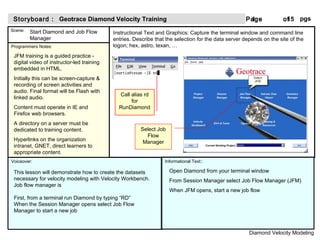
Training Storyboard
- 1. Start Diamond and Job Flow Manager This lesson will demonstrate how to create the datasets necessary for velocity modeling with Velocity Workbench. Job flow manager is First, from a terminal run Diamond by typing “RD” When the Session Manager opens select Job Flow Manager to start a new job Geotrace Diamond Velocity Training Diamond Velocity Modeling Open Diamond from your terminal window From Session Manager select Job Flow Manager (JFM) When JFM opens, start a new job flow 15 Instructional Text and Graphics: Capture the terminal window and command line entries. Describe that the selection for the data server depends on the site of the logon; hex, astro, texan, … Call alias rd for RunDiamond Select Job Flow Manager
- 2. Select the Begin module from the Master Toolset for the job flow – here it is called unnamed Specify the data and working directories in the parameters of the Begin module. Job flows and parameters save to a job-flow file in the working directory. Input files open from and output files save to the data directory. Edit Begin module parameters to set the working and data directories. Save job-flow files to a working directory. Input files come from and output files save to the data directory. Instructional Text and Graphics: The JFM > Begin module and parameter window. Demonstrate how to set the working and data directories. Explain the difference. Configure Begin parameters Diamond Velocity Modeling 15
- 3. Select the Disk Data input from the Master Toolset to select the input CDP gathers for the job. Select CDP, inline, and crossline headers for sort keys. Save the job flow. Set the Disk Data Input parameters to link to the input CDP gathers that are required for the input to VELSTK and VELCOH. Specify CDP, inline, and crossline headers for sort keys. The keys are used to navigate in three dimensions through the data range as you pick velocities in the dataset. Instructional Text and Graphics: Demonstrate selecting the input dataset with the Disk Data Input module. Specify the input dataset Diamond Velocity Modeling 15
- 4. Add the VELSTK module to your job flow. VELSTK creates stacks with constant velocity functions, with a fan around a single time-varying function, or with a fan around a velocity field as separate data files in the data directory you specify in the Begin module. Set the range of elements that you want to analyze by adjusting the VELSTK parameters. Press OK and save the job flow. At this point you can run the job. Since a coherency is also needed for your velocity-modeling project, add VELCOH next. Instructional Text and Graphics: Add VELSTK to the job flow and set parameters. Add VELSTK Diamond Velocity Modeling 15 Add VELSTK to the job
- 5. Add the VELCOH module to your job flow. VELCOH creates the coherency gather for your velocity modeling project. Select the input seismic files from the data directory you set in the Begin module. Output coherencies and ancillary velocity files, like headers, also save to the data directory. Specify the input files and operating parameters that create the coherency gather in the VELCOH module. Save the job flow. At this point you can run the job. The output coherency along with the function stack and central gather are inputs to the Velocity Workbench where you can pick appropriate velocities to create the velocity model. Instructional Text and Graphics: Add the VELCOH module to the job flow. Set the VELCOH parameters. Demonstrate the settings Add VELCOH to the job flow Diamond Velocity Modeling 15 Add VELCOH to the job flow and set the parameters of your coherency
- 6. Now run the job. JFM provides status of the job as processing progresses. If a process fails, check the management terminal and correct appropriate parameters. Once complete, your input files are ready for use in VWB. Execute the job. The output coherency along with the function stack and central gather save to the data directory, and are inputs to the Velocity Workbench. Pick velocities through the dataset in VWB to create the velocity model. Instructional Text and Graphics: Demonstrate running the job flow Execute the job Diamond Velocity Modeling 15 Job status Execute
- 7. You have prepared the input files needed to pick velocities. Now open Velocity Workbench. The first time you open VWB the workspace is blank. With prior use VWB opens to the state set in preferences. Open the Parameter Window and select Session parameters to select your input files. Open Velocity Workbench Using the Session Parameter window, select the function stack and coherencies Click OK Instructional Text and Graphics: Close JFM or open another terminal to open Velocity Workbench. Open Velocity Workbench Diamond Velocity Modeling 15 Select the data type Identify the session for ANSER database data by project and line Specify the directory for pick files Select the input files and set the layout of the panel
- 8. Now setup the geometry of your dataset. Use the four-points method (first and last inlines and crosslines), or the XY origins and angles. Click Setup the Geometry to create a basemap. Navigate the dataset using the basemap or using the 3Dnav toolbar. Establish the proper geometry. Output pick files list velocities in files that list time, and velocity in folders named by the inline and files named by CDP. Instructional Text and Graphics: Set the geometry Configure geometry Diamond Velocity Modeling 15 3DNav toolbar displays on the basemap and plot window
- 9. Load the datasets in each of the panels – up to five panels per plot window. The example shows center gathers, coherency, function stack, and one reference dataset – a stack cube. The stack cube displays vertical traces of the functions from which you pick . After loading datasets, adjust your panel display settings to get the right colors, wiggles, data range, etc …. Load each dataset into its panel using Reload. Use the panel parameters of the individual panels to configure the display to show the velocities. You typically pick velocities on coherencies, but VWB allows you to pick on the function stacks and central gathers too. Instructional Text and Graphics: What This Looks like Load the datasets Diamond Velocity Modeling 15
- 10. Picks are typically made on the coherency plot panel. The coherency can display a function fan if you create the fan in VELCOH. Dix interval velocity model is always available on your coherencies. This example also shows the optional color bar. Instructional Text and Graphics: Adjust the coherency plot Set coherency parameters Diamond Velocity Modeling 15 After loading the coherency into the panel adjust the display using the panel parameters, and the look of the pick points, pick curves, Dix interval, fan functions, and reference picks using the velocity parameters to make the display easy to pick velocities quickly.
- 11. Instructional Text and Graphics: Adjust the central gathers panel After loading the central gathers into the associated panel adjust the display using the panel parameters. Since this is the last panel in the plot window, the axis annotations are set to top and right. Enable the normal moveout algorithm and stretch mute in the velocity parameters. As this example shows, display normal moveout (NMO) on the central gathers panel. The moveout and displayed picks help determine whether the velocity pick is too fast or too slow. You can disable NMO or change and reapply moveout algorithm. Set central gathers parameters Picks displayed on the central gathers Optional stretch mute enabled 15
- 12. 15 Instructional Text and Graphics: Adjust the function stack panel After loading the function stacks into the associated panel adjust the display using the panel parameters. This panel is between other panels in the plot window, so only the top annotations set to remove any space between panels. Function stacks show the functions around a central function, which is why the Number of CDPs parameter of VELSTK requires an odd number. This example shows the function stack panel with picks displayed for the analysis location. You can make picks on the function stacks using the pick tool. You can disable NMO or change and reapply moveout algorithm. Set function stack parameters Use the pick tool to make and edit picks on the function stacks Pick tool on the toolbar
- 13. 15 Instructional Text and Graphics: Add alternate or reference panels After loading the function stacks into the associated panel adjust the display using the panel parameters. This panel is between other panels in the plot window, so only the top annotations set to remove any space between panels. Function stacks show the functions around a central function, which is why the Number of CDPs parameter of VELSTK requires an odd number. The Workspace parameters includes fields for optional reference plots – stack cubes and constant velocity stacks Stack cubes are used to Alternate plot panels Select alternate input files set the layout of the panel
- 14. 15
- 15. 15
- 16. 15