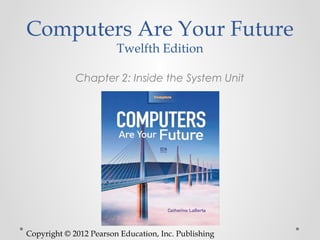
Inside the System Unit Components and CPU Functions
- 1. Computers Are Your Future Twelfth Edition Chapter 2: Inside the System Unit Copyright © 2012 Pearson Education, Inc. Publishing
- 2. Inside the Computer System Copyright © 2012 Pearson Education, Inc. Publishing
- 3. Objectives • Understand how computers represent data. • Understand the measurements used to describe data transfer rates and data storage capacity. • List the components found inside the system unit and explain their use. Copyright © 2012 Pearson Education, Inc. Publishing
- 4. Objectives • List the components found on the computer’s motherboard and explain their role in the computer system. • Discuss (in general terms) how a CPU processes data. • Explain the factors that determine a microprocessor’s performance. Copyright © 2012 Pearson Education, Inc. Publishing
- 5. Objectives • List the various types of memory found in a computer system and explain the purpose of each. • Describe the various physical connectors on the exterior of the system unit and explain their use. Copyright © 2012 Pearson Education, Inc. Publishing
- 6. How Computers Represent Data • Binary numbers o Only 0s and 1s • Bit o Smallest piece of data a computer can work with o Either “on” or “off,” a 0 or a 1 o Eight bits—byte—a single unit of storage Copyright © 2012 Pearson Education, Inc. Publishing as
- 7. How Computers Represent Data • Modem’s data transfer rate is in bits per second o Example—gigabits per second (Gbps) • Data storage is in bytes o Kilobyte (KB)—one thousand bytes o Megabyte (MB)—one million bytes o Gigabytes (GB)—one billion bytes o Terabyte (TB)—one trillion bytes Copyright © 2012 Pearson Education, Inc. Publishing
- 8. How Computers Represent Data • Computers convert binary numbers into hexadecimal (hex) numbers o Which use the numbers 0 through 9, followed by letters A through F Copyright © 2012 Pearson Education, Inc. Publishing
- 9. How Computers Represent Data • Floating point notation o Has no fixed number of digits before or after a decimal point o Enables a computer to work quickly with very large or small numbers o Requires special processing circuitry Copyright © 2012 Pearson Education, Inc. Publishing
- 10. How Computers Represent Data • Characters o Letters, numbers, and symbols—converted into numbers the computer understands • Character code o Performs the conversion o American Standard Code for Information Interchange (ASCII) o Extended Binary Coded Decimal Interchange Code (EBCDIC) o Unicode Copyright © 2012 Pearson Education, Inc. Publishing as
- 11. Introducing the System Unit • System unit o Case that contains the major hardware components of a computer o Come in different styles o Footprints o Amount of space that the unit uses Copyright © 2012 Pearson Education, Inc. Publishing
- 12. Introducing the System Unit • System unit (con’t.) o Some have embedded biometric authentication devices such as fingerprint readers, retina scanners, and face recognition systems to prevent unauthorized access. o Form factor—specifies how the internal components are located within the system unit. Copyright © 2012 Pearson Education, Inc. Publishing
- 13. Inside the System Unit Copyright © 2012 Pearson Education, Inc. Publishing
- 14. Inside the System Unit • System unit main components o Motherboard o Internal speaker o CPU o Drive bays o Power supply o Expansion slots o Cooling fan Copyright © 2012 Pearson Education, Inc. Publishing as
- 15. Inside the System Unit Copyright © 2012 Pearson Education, Inc. Publishing
- 16. Inside the System Unit • Click to edit Master text styles o Second level o Third level • Fourth level o Fifth level Copyright © 2012 Pearson Education, Inc. Publishing
- 17. What’s on the Motherboard? Copyright © 2012 Pearson Education, Inc. Publishing
- 18. What’s on the Motherboard? • Motherboard o Printed circuit board that contains the electrical circuitry for the computer o The majority of parts found on the motherboard are integrated circuits. o Includes millions of transistors and carries electrical current • A switch that is able to control the electrical signal flow to the circuit Copyright © 2012 Pearson Education, Inc. Publishing as
- 19. What’s on the Motherboard? • Central processing unit (CPU) o Integrated circuit chip that processes electronic signals o Also known as a microprocessor or processor Copyright © 2012 Pearson Education, Inc. Publishing as
- 20. What’s on the Motherboard? • CPU (con’t.) o Is usually covered by a heat sink o A heat-dissipating component that drains heat from the chip o Instruction—An operation performed by the CPU and assigned a specific number o Instruction set—The list of CPU instructions for the operations Copyright © 2012 Pearson Education, Inc. Publishing
- 21. What’s on the Motherboard? • CPU (con’t.) o Control unit—one of the two main parts o Retrieves instructions from memory o Interprets and performs those instructions o Manages the machine cycle or processing cycle , the four-part process performed by the CPU o Arithmetic logic unit (ALU) —one of the two main parts o Performs arithmetic and logical operations • Involve adding, subtracting, multiplying, dividing • Logical operations involve comparisons between two or more data items. Copyright © 2012 Pearson Education, Inc. Publishing
- 22. What’s on the Motherboard? • Machine cycle o Instruction cycle o Fetch: Retrieves program instructions o Decode: Determines what the program is telling the computer to do o Execution cycle: o Execute: Performs the requested action o Store: Stores the results to an internal register • Registers—store data when it must be temporarily stored in the CPU Copyright © 2012 Pearson Education, Inc. Publishing
- 23. What’s on the Motherboard? Copyright © 2012 Pearson Education, Inc. Publishing
- 24. What’s on the Motherboard? • Factors that affect the performance of a CPU include: o Number of existing transistors o Data bus width and word size o Clock speed o Operations per microprocessor cycle o Use of parallel processing o Type of chip Copyright © 2012 Pearson Education, Inc. Publishing as
- 25. What’s on the Motherboard? • Data bus o Group of parallel wires that connect the CPU’s internal components o Width measured in bits o Maximum number of bits the CPU can process at once is called the word size o Determines which operating systems and software a CPU can run Copyright © 2012 Pearson Education, Inc. Publishing
- 26. What’s on the Motherboard? • System clock • Electronic circuit that produces rapid pulses and coordinates the computer’s internal activities. • Clock speed—measurement of the electrical pulses generated by the system clock, usually measured in gigahertz (GHz) Copyright © 2012 Pearson Education, Inc. Publishing
- 27. What’s on the Motherboard? • System clock (con’t.) • Superscalar architecture—enables the CPU to perform more than one instruction for each clock cycle • Pipelining—enables the CPU to process more than one instruction at a time improving performance Copyright © 2012 Pearson Education, Inc. Publishing
- 28. What’s on the Motherboard? Copyright © 2012 Pearson Education, Inc. Publishing
- 29. What’s on the Motherboard? Copyright © 2012 Pearson Education, Inc. Publishing
- 30. What’s on the Motherboard? • Parallel processing o Method where more than one processor performs at the same time—faster processing Copyright © 2012 Pearson Education, Inc. Publishing as
- 31. What’s on the Motherboard? • Multi-core processing o Access time reduced o Processing time improved o Each core handles incoming streams of data or instructions at the same time o Two basic types: o Dual core o Quad core Copyright © 2012 Pearson Education, Inc. Publishing
- 32. What’s on the Motherboard? • Chipset o Set of chips that supply the switching circuitry the CPU requires to move data throughout the computer o The CPU and the input/output (I/O) bus linked through the chipset o Provides a means to communicate with input and output devices Copyright © 2012 Pearson Education, Inc. Publishing
- 33. What’s on the Motherboard? • Memory o Chips on the motherboard or within the CPU that retain instructions and data • Random access memory (RAM) o Temporarily stores data and instructions for the CPU o Volatile—contents erased after computer is shut off o Allows CPU to access or store data and instructions quickly through RAM’s memory address feature o Identifies and locates stored data Copyright © 2012 Pearson Education, Inc. Publishing
- 34. What’s on the Motherboard? • Click to edit Master text styles o Second level o Third level • Fourth level o Fifth level Copyright © 2012 Pearson Education, Inc. Publishing
- 35. What’s on the Motherboard? • RAM (con’t.) oComes in the form of memory modules or memory cards oMemory modules (memory cards)—small circuit boards that hold several RAM chips and fits into special slots on the motherboard oTypes of RAM: oDual inline memory modules (DIMM) —most common today • 168-pin connector • 64-bit transfer rate oSingle inline memory modules (SIMM) —older technology • 72-pin connector • 32-bit transfer rate Copyright © 2012 Pearson Education, Inc. Publishing
- 36. What’s on the Motherboard? • Memory footprint o Amount of RAM the operating system uses while it operates • Virtual memory o Section of the hard drive set aside to use when RAM gets full Copyright © 2012 Pearson Education, Inc. Publishing
- 37. What’s on the Motherboard? • Cache memory o Small unit of ultrafast memory built into or near the processor o Used to store frequently or recently access program instructions or data o Faster than RAM o More expensive than RAM o Three levels of cache on a system: o Level 1 (L1) cache (primary cache) o Level 2 (L2) cache (secondary cache) o Level 3 (L3) cache • Found on some newer microprocessors • Primarily used in servers and workstations Copyright © 2012 Pearson Education, Inc. Publishing
- 38. What’s on the Motherboard? Copyright © 2012 Pearson Education, Inc. Publishing
- 39. What’s on the Motherboard? • Read-only memory (ROM) o Contains prerecorded instructions to start the computer o Nonvolatile—contents stored when CPU power off o Basic input/output system (BIOS) • First code run when the system is powered on o Bootstrap loader • Program—locates and loads the operating system into RAM o Complementary metal-oxide semiconductor (CMOS) • Starts the power-on self-test and verifies other system components are operating correctly o Power-on self-test (POST) • Checks circuitry and RAM, marking defective locations Copyright © 2012 Pearson Education, Inc. Publishing
- 40. What’s on the Motherboard? • ROM (con’t.) o Programmable ROM (PROM) o Electrically-PROM (EPROM) o Electrically erasable PROM (EEPROM) o Flash EPROM Copyright © 2012 Pearson Education, Inc. Publishing
- 41. of the Box? “cancelled” • Front panel o Power switch o Used to turn the computer on o Drive activity light o Advises the user that the hard drive is retrieving data o Power-on light o Shows whether the power is on Copyright © 2012 Pearson Education, Inc. Publishing
- 42. of the Box? “cancelled” • Outside a system unit • Connector—physical receptacle used to plug a peripheral device into the computer o Example: telephone jack • Port—electronically defined pathway used to send data into and retrieve data from the computer o Example: USB port Copyright © 2012 Pearson Education, Inc. Publishing
- 43. What’s on the Outside of the Box? “cancelled” • Click to edit Master text styles o Second level o Third level • Fourth level o Fifth level Copyright © 2012 Pearson Education, Inc. Publishing
- 44. What’s on the Outside of the Box? “cancelled” Connectors on a notebook may vary Copyright © 2012 Pearson Education, Inc. Publishing as
- 45. What’s on the Outside of the Box? “cancelled” • USB (universal serial bus) ports o Connects up to 127 peripheral devices o USB 2.0 (high-speed USB) —fully compatible with USB 1.1 products, cables, and connectors o Designed to replace older parallel and serial ports o Connects a variety of devices to the computer, including: o Keyboards o Mice o Printers o Digital cameras Copyright © 2012 Pearson Education, Inc. Publishing
- 46. What’s on the Outside of the Box? “cancelled” • USB 2.0 o Uses an external bus o Supports data transfer rates of 480 Mbps between the computer and the peripheral device o Supports hot swapping—ability to connect and disconnect devices without shutting down the computer o Plug-and-play (PnP)—allows computers to automatically detect the device when you plug it in • USB hub o Device that plugs into existing USB port Copyright © 2012 Pearson Education, Inc. Publishing
- 47. What’s on the Outside of the Box? “cancelled” • FireWire (1395 ports) o Created by Apple in 1995 o IEEE 1394 Higher Performance Serial Bus, also known as Sony i.Link o Offers high-speed connections for dozens of peripheral devices (up to 63) o Enables hot swapping and PnP o Data transfer rates of FireWire o FireWire 400—400 Mbps o FireWire 800—800 Mbps o FireWire S3200—next generation (expected to transfer data at 3.2 Gbps) Copyright © 2012 Pearson Education, Inc. Publishing
- 48. What’s on the Outside of the Box? “cancelled” • Video connectors o VGA (video graphics array) o 15-pin male connector—works with standard monitor cables o Transmits analog video signals o Used for legacy technology cathode ray (CRT) monitors o DVI (Digital visual Interface) port —lets LCD monitors use digital signals o Onboard video—video circuitry built into the motherboard where the video connector is on the back of the system unit case Copyright © 2012 Pearson Education, Inc. Publishing
- 49. What’s on the Outside of the Box? “cancelled” • Additional connectors o Telephone o Network o PC card slot o PC card o ExpressCard o Sound card o Game card o TV/sound capture board Copyright © 2012 Pearson Education, Inc. Publishing
- 50. What’s on the Outside of the Box? “cancelled” • Legacy technology o Older technology that is being phased out o Examples: – Serial ports – Parallel ports – PS/2 ports – SCSI (small computer system interface) ports Copyright © 2012 Pearson Education, Inc. Publishing as
- 51. Summary • Understand how computers represent data. • Understand the measurements used to describe data transfer rates and data storage capacity. • List the components found inside the system unit and explain their use. Copyright © 2012 Pearson Education, Inc. Publishing
- 52. Summary • List the components found on the computer’s motherboard and explain their role in the computer system. • Discuss (in general terms) how a CPU processes data. • Explain the factors that determine a microprocessor’s performance. Copyright © 2012 Pearson Education, Inc. Publishing
- 53. Summary • List the various types of memory found in a computer system and explain the purpose of each. • Describe the various physical connectors on the exterior of the system unit and explain their use. Copyright © 2012 Pearson Education, Inc. Publishing
- 54. All rights reserved. No part of this publication may be reproduced, stored in a retrieval system, or transmitted, in any form or by any means, electronic, mechanical, photocopying, recording, or otherwise, without the prior written permission of the publisher. Printed in the United States of America. Copyright © 2012 Pearson Education, Inc. Publishing as Prentice Hall Copyright © 2012 Pearson Education, Inc. Publishing
Hinweis der Redaktion
- * 07/16/96 * ##
- * 07/16/96 * ##
- * 07/16/96 * ##
- * 07/16/96 * ##
- * 07/16/96 * ##
- * 07/16/96 * ##
- * 07/16/96 * ##
- * 07/16/96 * ##
- * 07/16/96 * ##
- * 07/16/96 * ##
- * 07/16/96 * ##
- * 07/16/96 * ##
- * 07/16/96 * ##
- * 07/16/96 * ##
- * 07/16/96 * ##
- * 07/16/96 * ##
- * 07/16/96 * ##
- * 07/16/96 * ##
- * 07/16/96 * ##
- * 07/16/96 * ##
- * 07/16/96 * ##
- * 07/16/96 * ##
- * 07/16/96 * ##
- * 07/16/96 * ##
- * 07/16/96 * ##
- * 07/16/96 * ##
- * 07/16/96 * ##
- * 07/16/96 * ##
- * 07/16/96 * ##
- * 07/16/96 * ##
- * 07/16/96 * ##
- * 07/16/96 * ##
- * 07/16/96 * ##
- * 07/16/96 * ##
- * 07/16/96 * ##
- * 07/16/96 * ##
- * 07/16/96 * ##
- * 07/16/96 * ##
- * 07/16/96 * ##
- * 07/16/96 * ##
- * 07/16/96 * ##
- * 07/16/96 * ##
- * 07/16/96 * ##
- This is Figure 2.29. * 07/16/96 * ##
- * 07/16/96 * ##
- This is Figure 2.20. * 07/16/96 * ##
- This is Figure 2.20. * 07/16/96 * ##
- This is Figure 2.20. * 07/16/96 * ##
- * 07/16/96 * ##
- * 07/16/96 * ##
- * 07/16/96 * ##
- * 07/16/96 * ##
- * 07/16/96 * ##
