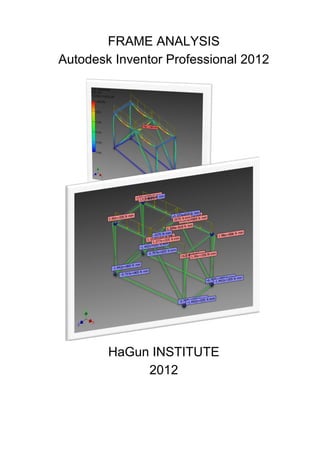
Frame analysis by autodesk inventor 2012
- 1. FRAME ANALYSIS Autodesk Inventor Professional 2012 HaGun INSTITUTE 2012
- 2. E-mail: gunawan_hagun@yahoo.co.id ii Dipersembahkan kepada Individu yang ingin meningkatkan kualitas hidup Presented to individuals who want to improve the quality of life Представлен лицам, которые хотят улучшить качество жизни
- 3. E-mail: gunawan_hagun@yahoo.co.id iii UCAPAN TERIMA KASIH/ KATA PENGANTAR Dengan menyebut nama Allah yang Maha Pemurah lagi Maha Penyayang. Segala puji bagi Allah, Tuhan semesta alam. Bacalah dengan (menyebut) nama Tuhanmu yang Menciptakan (Qs. Al 'Alaq:1). Disertasi ini berisi sedikit dari untaian keilmuan di dunia pendidikan, diperuntukkan bagi yang ingin menambah wawasannya. Dengan berkeyakinan bahwa: Sesungguhnya Allah tidak merobah Keadaan sesuatu kaum sehingga mereka merobah keadaan yang ada pada diri mereka sendiri (Qs. Ar Ra'd:11), Dengan harapan semoga Allah SWT meridhai, maka tulisan FRAME ANALYSIS Autodesk Inventor Professional 2012 Semoga berguna, karena: Allah akan meninggikan orang-orang yang beriman di antaramu dan orang-orang yang diberi ilmu pengetahuan beberapa derajat. dan Allah Maha mengetahui apa yang kamu kerjakan (QS Al Mujaadilah:11).
- 4. E-mail: gunawan_hagun@yahoo.co.id iv DAFTAR GAMBAR Figure 1 New File Autodesk Inventor Professional 2012 .........................................................1 Figure 2 Icon Assembly ...........................................................................................................1 Figure 3 Assemble page..........................................................................................................2 Figure 4 Clik Icon Create Component......................................................................................2 Figure 5 Clik Icon Browse Templates ......................................................................................3 Figure 6 Clik Standard (mm).ipt on Open Template Box .........................................................3 Figure 7 Clik icon Browse to New File Location.......................................................................4 Figure 8 older Destination........................................................................................................4 Figure 9 New Component Name and New File Location .........................................................5 Figure 10 Pointer in Special Icon .............................................................................................5 Figure 11 New Page Assembly1..............................................................................................6 Figure 12 Clik Menu TooLs......................................................................................................6 Figure 13 Clik Icon Menu Document Setting............................................................................7 Figure 14 File in Metric Unit.....................................................................................................7 Figure 15 Clik icon Rectangle..................................................................................................8 Figure 16 Clik A to Clik B.........................................................................................................8 Figure 17 Righ (Kanan) Clik to Clik Done to Aprove................................................................9 Figure 18 Clik Icon Dimension to Measuring Object ................................................................9 Figure 19 Clik Line next Move Mouse Pointer of You ............................................................10 Figure 20 Edit Dimension.......................................................................................................10 Figure 21 Next Dimension .....................................................................................................11 Figure 22 Clik icon Front to Show Front Side ........................................................................11 Figure 23 Clic Icon Zoom All to see all Of View .....................................................................12 Figure 24 Clik icon Line to Add next Line...............................................................................12 Figure 25 Righ (Kanan) Clik to Clik Done to Aprove..............................................................13 Figure 26 Clic icon Finish Sketch...........................................................................................13 Figure 27 Sketch in 3D View..................................................................................................14 Figure 28 Clik XY Plane to Show XY Plane in Work Area .....................................................14 Figure 29 Clik Icon Offset From Plane...................................................................................15 Figure 30 Change Dimension (Value) Offset .........................................................................15 Figure 31 Plane offset............................................................................................................16 Figure 32 Clik icon Create 2D Sketch....................................................................................16 Figure 33 Clik Frame (line) 0f Plane ......................................................................................17 Figure 34 Front View .............................................................................................................17 Figure 35 Clik Icon Project Geometry ....................................................................................18 Figure 36 Clik Line To Be Object Geometry ..........................................................................18 Figure 37 Isometric View .......................................................................................................19 Figure 38 Clik Icon Finish Sketch to Finishin 2D Skecthing...................................................19 Figure 39 Clik icon Create 3D Sketch....................................................................................20 Figure 40 View Page 3D Sketch............................................................................................20 Figure 41 Clik icon Line .........................................................................................................21 Figure 42 Create Line by 3D Sketch......................................................................................21 Figure 43 Right (Kanan) Clik to Clik Done to Aprove.............................................................22 Figure 44 Clik Plan ... Clik Visibility........................................................................................22 Figure 45 Clik Icon Finish Sketch ..........................................................................................23
- 5. E-mail: gunawan_hagun@yahoo.co.id v Figure 46 After Finish 3D Sketch ...........................................................................................23 Figure 47 Clik icon Return .....................................................................................................24 Figure 48 After Clik icon Return.............................................................................................24 Figure 49 Clik icon Insert Frame at Design TooL Bar ............................................................25 Figure 50 After Clik icon Insert Frame Please Save File........................................................25 Figure 51 File Name ..............................................................................................................26 Figure 52 Clik Yes to All next Clik OK....................................................................................26 Figure 53 Box of Insert...........................................................................................................27 Figure 54 Back to Design View..............................................................................................27 Figure 55 Change Unit Setting to Metric................................................................................28 Figure 56 After Change Unit Setting to Metric .......................................................................28 Figure 57 Frame in Millimeter ...............................................................................................29 Figure 58 Clik Line (Frame) to Select MateriaL ....................................................................29 Figure 59 Press OK to Continue ............................................................................................30 Figure 60 Press OK to Continue ............................................................................................30 Figure 61 First Section Finish ................................................................................................31 Figure 62 Select Next Frame.................................................................................................31 Figure 63 Press Apply if Agree ..............................................................................................32 Figure 64 Press OK to Continue ............................................................................................32 Figure 65 Press X (Close) After Finish Insert Frame .............................................................33 Figure 66 Miler Corner to Edit Corner....................................................................................33 Figure 67 Edit Corner by Miler Corner ...................................................................................34 Figure 68 Continue Edit Corner by Miler Corner....................................................................34 Figure 69 Trim and Extend to Face .......................................................................................35 Figure 70 Trim Object by Trim and Extend to Face ...............................................................35 Figure 71 Trim Object by Trim and Extend to Face ...............................................................36 Figure 72 Home View ............................................................................................................36 Figure 73 Frame Analysis......................................................................................................37 Figure 74 Frame Analysis Screen View.................................................................................37 Figure 75 Create New Simulation ..........................................................................................38 Figure 76 Model Update ........................................................................................................38 Figure 77 Frame Simulation...................................................................................................39 Figure 78 Menu Constarints...................................................................................................39 Figure 79 Select Origin of Constarints ...................................................................................40 Figure 80 Origin of Constarints..............................................................................................40 Figure 81 Fixed Constraint for All Support.............................................................................41 Figure 82 Continuous Load....................................................................................................41 Figure 83 Finish Value of Continuous Load...........................................................................42 Figure 84 Icon Sumulate........................................................................................................43 Figure 85 Processing Simulate..............................................................................................43 Figure 86 Hasil Simulation Frame Analysis ...........................................................................44 Figure 87 Please Save Your File ...........................................................................................44 Figure 88 Icon Report ............................................................................................................45 Figure 89 Rich Text Format (rft) for Format of Report ...........................................................45 Figure 90 Processing Report .................................................................................................46 Figure 91 First Screen Report................................................................................................46
- 6. E-mail: gunawan_hagun@yahoo.co.id vi Figure 92 Print Lay Out Icon at View TooL Bar......................................................................47 Figure 93 Report at Rich Text Format (rft) View by MocroSoft Word 2007............................47 Figure 94 Save As Your Report to MS Word .........................................................................48 Figure 95 File Name and Folder Life .....................................................................................48 Figure 96 Save As Your Report to Pdf...................................................................................49 Figure 97 Pdf File Name and Folder Life ...............................................................................49 Figure 98 Your Report at Pdf.................................................................................................50 Figure 99 Back to Inventor to Diagram View..........................................................................50 Figure 100 Diagram View ......................................................................................................51 Figure 101 Finish Your Job. Diagram Result .........................................................................51 Figure 102 Diagram Result....................................................................................................52
- 7. New FiLe by Autodesk Inventor 2012 Figure 1 New File Autodesk Inventor Professional 2012 Figure 2 Icon Assembly
- 8. E-mail: gunawan_hagun@yahoo.co.id 2 Figure 3 Assemble page Figure 4 Clik Icon Create Component
- 9. E-mail: gunawan_hagun@yahoo.co.id 3 Figure 5 Clik Icon Browse Templates Figure 6 Clik Standard (mm).ipt on Open Template Box
- 10. E-mail: gunawan_hagun@yahoo.co.id 4 Figure 7 Clik icon Browse to New File Location Figure 8 older Destination
- 11. E-mail: gunawan_hagun@yahoo.co.id 5 Figure 9 New Component Name and New File Location Figure 10 Pointer in Special Icon
- 12. E-mail: gunawan_hagun@yahoo.co.id 6 Figure 11 New Page Assembly1 Figure 12 Clik Menu TooLs
- 13. E-mail: gunawan_hagun@yahoo.co.id 7 Figure 13 Clik Icon Menu Document Setting Figure 14 File in Metric Unit
- 14. E-mail: gunawan_hagun@yahoo.co.id 8 Figure 15 Clik icon Rectangle Figure 16 Clik A to Clik B
- 15. E-mail: gunawan_hagun@yahoo.co.id 9 Figure 17 Righ (Kanan) Clik to Clik Done to Aprove Figure 18 Clik Icon Dimension to Measuring Object
- 16. E-mail: gunawan_hagun@yahoo.co.id 10 Figure 19 Clik Line next Move Mouse Pointer of You Figure 20 Edit Dimension
- 17. E-mail: gunawan_hagun@yahoo.co.id 11 Figure 21 Next Dimension Figure 22 Clik icon Front to Show Front Side
- 18. E-mail: gunawan_hagun@yahoo.co.id 12 Figure 23 Clic Icon Zoom All to see all Of View Figure 24 Clik icon Line to Add next Line
- 19. E-mail: gunawan_hagun@yahoo.co.id 13 Figure 25 Righ (Kanan) Clik to Clik Done to Aprove Figure 26 Clic icon Finish Sketch
- 20. E-mail: gunawan_hagun@yahoo.co.id 14 Figure 27 Sketch in 3D View Figure 28 Clik XY Plane to Show XY Plane in Work Area
- 21. E-mail: gunawan_hagun@yahoo.co.id 15 Figure 29 Clik Icon Offset From Plane Figure 30 Change Dimension (Value) Offset
- 22. E-mail: gunawan_hagun@yahoo.co.id 16 Figure 31 Plane offset Figure 32 Clik icon Create 2D Sketch
- 23. E-mail: gunawan_hagun@yahoo.co.id 17 Figure 33 Clik Frame (line) 0f Plane Figure 34 Front View
- 24. E-mail: gunawan_hagun@yahoo.co.id 18 Figure 35 Clik Icon Project Geometry Figure 36 Clik Line To Be Object Geometry
- 25. E-mail: gunawan_hagun@yahoo.co.id 19 Figure 37 Isometric View Figure 38 Clik Icon Finish Sketch to Finishin 2D Skecthing
- 26. E-mail: gunawan_hagun@yahoo.co.id 20 Figure 39 Clik icon Create 3D Sketch Figure 40 View Page 3D Sketch
- 27. E-mail: gunawan_hagun@yahoo.co.id 21 Figure 41 Clik icon Line Figure 42 Create Line by 3D Sketch
- 28. E-mail: gunawan_hagun@yahoo.co.id 22 Figure 43 Right (Kanan) Clik to Clik Done to Aprove Figure 44 Clik Plan ... Clik Visibility
- 29. E-mail: gunawan_hagun@yahoo.co.id 23 Figure 45 Clik Icon Finish Sketch Figure 46 After Finish 3D Sketch
- 30. E-mail: gunawan_hagun@yahoo.co.id 24 Figure 47 Clik icon Return Figure 48 After Clik icon Return
- 31. E-mail: gunawan_hagun@yahoo.co.id 25 Figure 49 Clik icon Insert Frame at Design TooL Bar Figure 50 After Clik icon Insert Frame Please Save File
- 32. E-mail: gunawan_hagun@yahoo.co.id 26 Figure 51 File Name Figure 52 Clik Yes to All next Clik OK
- 33. E-mail: gunawan_hagun@yahoo.co.id 27 Figure 53 Box of Insert Figure 54 Back to Design View
- 34. E-mail: gunawan_hagun@yahoo.co.id 28 Figure 55 Change Unit Setting to Metric Figure 56 After Change Unit Setting to Metric
- 35. E-mail: gunawan_hagun@yahoo.co.id 29 Figure 57 Frame in Millimeter Figure 58 Clik Line (Frame) to Select MateriaL
- 36. E-mail: gunawan_hagun@yahoo.co.id 30 Figure 59 Press OK to Continue Figure 60 Press OK to Continue
- 37. E-mail: gunawan_hagun@yahoo.co.id 31 Figure 61 First Section Finish Figure 62 Select Next Frame
- 38. E-mail: gunawan_hagun@yahoo.co.id 32 Figure 63 Press Apply if Agree Figure 64 Press OK to Continue
- 39. E-mail: gunawan_hagun@yahoo.co.id 33 Figure 65 Press X (Close) After Finish Insert Frame Figure 66 Miler Corner to Edit Corner
- 40. E-mail: gunawan_hagun@yahoo.co.id 34 Figure 67 Edit Corner by Miler Corner Figure 68 Continue Edit Corner by Miler Corner
- 41. E-mail: gunawan_hagun@yahoo.co.id 35 Figure 69 Trim and Extend to Face Figure 70 Trim Object by Trim and Extend to Face
- 42. E-mail: gunawan_hagun@yahoo.co.id 36 Figure 71 Trim Object by Trim and Extend to Face Figure 72 Home View
- 43. E-mail: gunawan_hagun@yahoo.co.id 37 Figure 73 Frame Analysis Figure 74 Frame Analysis Screen View
- 44. E-mail: gunawan_hagun@yahoo.co.id 38 Figure 75 Create New Simulation Figure 76 Model Update
- 45. E-mail: gunawan_hagun@yahoo.co.id 39 Figure 77 Frame Simulation Figure 78 Menu Constarints
- 46. E-mail: gunawan_hagun@yahoo.co.id 40 Figure 79 Select Origin of Constarints Figure 80 Origin of Constarints
- 47. E-mail: gunawan_hagun@yahoo.co.id 41 Figure 81 Fixed Constraint for All Support Figure 82 Continuous Load
- 48. E-mail: gunawan_hagun@yahoo.co.id 42 Value of Continuous Load Figure 83 Finish Value of Continuous Load
- 49. E-mail: gunawan_hagun@yahoo.co.id 43 Figure 84 Icon Sumulate Figure 85 Processing Simulate
- 50. E-mail: gunawan_hagun@yahoo.co.id 44 Figure 86 Hasil Simulation Frame Analysis Figure 87 Please Save Your File
- 51. E-mail: gunawan_hagun@yahoo.co.id 45 Figure 88 Icon Report Figure 89 Rich Text Format (rft) for Format of Report
- 52. E-mail: gunawan_hagun@yahoo.co.id 46 Figure 90 Processing Report Figure 91 First Screen Report
- 53. E-mail: gunawan_hagun@yahoo.co.id 47 Figure 92 Print Lay Out Icon at View TooL Bar Figure 93 Report at Rich Text Format (rft) View by MocroSoft Word 2007
- 54. E-mail: gunawan_hagun@yahoo.co.id 48 Figure 94 Save As Your Report to MS Word Figure 95 File Name and Folder Life
- 55. E-mail: gunawan_hagun@yahoo.co.id 49 Figure 96 Save As Your Report to Pdf Figure 97 Pdf File Name and Folder Life
- 56. E-mail: gunawan_hagun@yahoo.co.id 50 Figure 98 Your Report at Pdf Figure 99 Back to Inventor to Diagram View
- 57. E-mail: gunawan_hagun@yahoo.co.id 51 Figure 100 Diagram View Figure 101 Finish Your Job. Diagram Result
- 58. E-mail: gunawan_hagun@yahoo.co.id 52 Figure 102 Diagram Result
