Les19 Working With Tables
•Als PPTX, PDF herunterladen•
1 gefällt mir•610 views
Melden
Teilen
Melden
Teilen
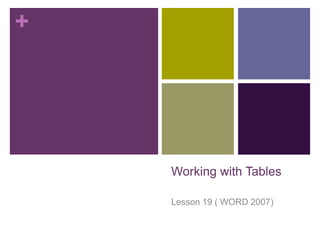
Empfohlen
Weitere ähnliche Inhalte
Was ist angesagt?
Was ist angesagt? (18)
Ähnlich wie Les19 Working With Tables
Ähnlich wie Les19 Working With Tables (20)
Mehr von guevarra_2000
Mehr von guevarra_2000 (20)
Kürzlich hochgeladen
APM Welcome
Tuesday 30 April 2024
APM North West Network Conference, Synergies Across Sectors
Presented by:
Professor Adam Boddison OBE, Chief Executive Officer, APM
Conference overview:
https://www.apm.org.uk/community/apm-north-west-branch-conference/
Content description:
APM welcome from CEO
The main conference objective was to promote the Project Management profession with interaction between project practitioners, APM Corporate members, current project management students, academia and all who have an interest in projects.APM Welcome, APM North West Network Conference, Synergies Across Sectors

APM Welcome, APM North West Network Conference, Synergies Across SectorsAssociation for Project Management
This presentation was provided by William Mattingly of the Smithsonian Institution, during the third segment of the NISO training series "AI & Prompt Design." Session Three: Beginning Conversations, was held on April 18, 2024.Mattingly "AI & Prompt Design: The Basics of Prompt Design"

Mattingly "AI & Prompt Design: The Basics of Prompt Design"National Information Standards Organization (NISO)
This presentation was provided by William Mattingly of the Smithsonian Institution, during the fourth segment of the NISO training series "AI & Prompt Design." Session Four: Structured Data and Assistants, was held on April 25, 2024.Mattingly "AI & Prompt Design: Structured Data, Assistants, & RAG"

Mattingly "AI & Prompt Design: Structured Data, Assistants, & RAG"National Information Standards Organization (NISO)
Kürzlich hochgeladen (20)
APM Welcome, APM North West Network Conference, Synergies Across Sectors

APM Welcome, APM North West Network Conference, Synergies Across Sectors
Mattingly "AI & Prompt Design: The Basics of Prompt Design"

Mattingly "AI & Prompt Design: The Basics of Prompt Design"
Interactive Powerpoint_How to Master effective communication

Interactive Powerpoint_How to Master effective communication
Mattingly "AI & Prompt Design: Structured Data, Assistants, & RAG"

Mattingly "AI & Prompt Design: Structured Data, Assistants, & RAG"
Beyond the EU: DORA and NIS 2 Directive's Global Impact

Beyond the EU: DORA and NIS 2 Directive's Global Impact
Presentation by Andreas Schleicher Tackling the School Absenteeism Crisis 30 ...

Presentation by Andreas Schleicher Tackling the School Absenteeism Crisis 30 ...
BAG TECHNIQUE Bag technique-a tool making use of public health bag through wh...

BAG TECHNIQUE Bag technique-a tool making use of public health bag through wh...
A Critique of the Proposed National Education Policy Reform

A Critique of the Proposed National Education Policy Reform
Measures of Dispersion and Variability: Range, QD, AD and SD

Measures of Dispersion and Variability: Range, QD, AD and SD
Les19 Working With Tables
- 1. Working with Tables Lesson 19 ( WORD 2007)
- 2. A table is a grid of cells arranged in rows and columns. Tables can be customized and are useful for various tasks such as presenting text information and numerical data. In this lesson, you will learn how to convert text to a table, apply table styles, format tables, and create blank tables. 2 Guevarra Institute of Technology
- 3. To Convert Existing Text to a Table: Select the text you wish to convert. Select the Insert tab. Click the Table command. Select Convert Text to Table from the menu A dialog box appears. 3 Guevarra Institute of Technology
- 4. Choose one of the options in the Separate text at: section. This is how Word knows what text to put in each column. Click OK. The text appears in a table. 4 Guevarra Institute of Technology
- 5. To Add a Row Above an Existing Row: Place the insertion point in a row below the location you wish to add a row. 5 Guevarra Institute of Technology
- 6. Right-click the mouse. A menu appears. Select Insert Insert Rows Above. 6 Guevarra Institute of Technology
- 8. Place the insertion point in a column adjacent to the location you wish the new column to appear. Right-click the mouse. A menu appears. Select Insert > Insert Columns to the Left or Insert Columns to the Right. A new column appears Select the row or column. Right-click your mouse and a menu appears. Select Delete Columns or Delete Rows. To Add a Column: To Delete a Row or Column: 8 Guevarra Institute of Technology
- 9. To Apply a Table Style: Select the table. A Table Tools Design tab now appears on the Ribbon. Select the Design tab to access all the Table Styles and Options. 9 Guevarra Institute of Technology
- 11. Want to have a little more creative freedom when it comes to formatting your tables? You can manually change the table border or shading, change line weight, or erase part of the table.10 Guevarra Institute of Technology
- 12. To Insert a Blank Table: Place your insertion point in the document where you want the table to appear. Select the Insert tab. Click the Table command. Drag your mouse over the diagram squares to select the number of columns and rows in the table. Left-click your mouse and the table appears in the document. Enter text into the table. 11 Guevarra Institute of Technology
- 13. Modify a Table Using the Layout Tab When you select a table in Word 2007, Design and Layout tabs appear under Table Tools on the Ribbon. Using commands on the Layout tab you can make a variety of modifications to the table such as: Adding and deleting columns, Adding and deleting rows, Changing the cell size, Aligning cell text, Changing text direction, Merging and splitting cells, And More. 12 Guevarra Institute of Technology
- 14. Challenge Use the Report or any Word document you choose to complete this challenge. Convert text into a table. Apply a table style. Delete a row from the table. Insert a blank table with five rows and four columns. 13 Guevarra Institute of Technology