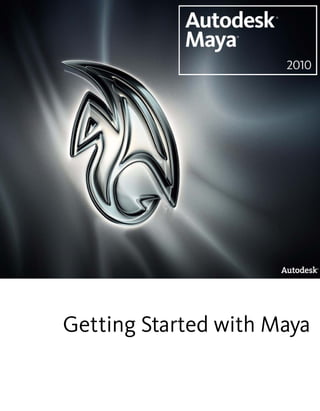
Gettingstartedmaya2010 A1pdf
- 1. Getting Started with Maya
- 2. Copyright Notice Autodesk® Maya® 2010 Software © 2009 Autodesk, Inc. All rights reserved. Except as otherwise permitted by Autodesk, Inc., this publication, or parts thereof, may not be reproduced in any form, by any method, for any purpose. Certain materials included in this publication are reprinted with the permission of the copyright holder. The following are registered trademarks or trademarks of Autodesk, Inc., and/or its subsidiaries and/or affiliates in the USA and other countries: 3DEC (design/logo), 3December, 3December.com, 3ds Max, ADI, Algor, Alias, Alias (swirl design/logo), AliasStudio, Alias|Wavefront (design/logo), ATC, AUGI, AutoCAD, AutoCAD Learning Assistance, AutoCAD LT, AutoCAD Simulator, AutoCAD SQL Extension, AutoCAD SQL Interface, Autodesk, Autodesk Envision, Autodesk Intent, Autodesk Inventor, Autodesk Map, Autodesk MapGuide, Autodesk Streamline, AutoLISP, AutoSnap, AutoSketch, AutoTrack, Backburner, Backdraft, Built with ObjectARX (logo), Burn, Buzzsaw, CAiCE, Can You Imagine, Character Studio, Cinestream, Civil 3D, Cleaner, Cleaner Central, ClearScale, Colour Warper, Combustion, Communication Specification, Constructware, Content Explorer, Create>what's>Next> (design/logo), Dancing Baby (image), DesignCenter, Design Doctor, Designer's Toolkit, DesignKids, DesignProf, DesignServer, DesignStudio, Design|Studio (design/logo), Design Web Format, Discreet, DWF, DWG, DWG (logo), DWG Extreme, DWG TrueConvert, DWG TrueView, DXF, Ecotect, Exposure, Extending the Design Team, Face Robot, FBX, Fempro, Filmbox, Fire, Flame, Flint, FMDesktop, Freewheel, Frost, GDX Driver, Gmax, Green Building Studio, Heads-up Design, Heidi, HumanIK, IDEA Server, i-drop, ImageModeler, iMOUT, Incinerator, Inferno, Inventor, Inventor LT, Kaydara, Kaydara (design/logo), Kynapse, Kynogon, LandXplorer, Lustre, MatchMover, Maya, Mechanical Desktop, Moldflow, Moonbox, MotionBuilder, Movimento, MPA, MPA (design/logo), Moldflow Plastics Advisers, MPI, Moldflow Plastics Insight, MPX, MPX (design/logo), Moldflow Plastics Xpert, Mudbox, Multi-Master Editing, NavisWorks, ObjectARX, ObjectDBX, Open Reality, Opticore, Opticore Opus, Pipeplus, PolarSnap, PortfolioWall, Powered with Autodesk Technology, Productstream, ProjectPoint, ProMaterials, RasterDWG, Reactor, RealDWG, Real-time Roto, REALVIZ, Recognize, Render Queue, Retimer,Reveal, Revit, Showcase, ShowMotion, SketchBook, Smoke, Softimage, Softimage|XSI (design/logo), Sparks, SteeringWheels, Stitcher, Stone, StudioTools, Topobase, Toxik, TrustedDWG, ViewCube, Visual, Visual Construction, Visual Drainage, Visual Landscape, Visual Survey, Visual Toolbox, Visual LISP, Voice Reality, Volo, Vtour, Wire, Wiretap, WiretapCentral, XSI, and XSI (design/logo). mental ray is a registered trademark of mental images GmbH licensed for use by Autodesk, Inc. Python is a registered trademark of Python Software Foundation. Adobe, Illustrator and Photoshop are either registered trademarks or trademarks of Adobe Systems Incorporated in the United States and/or other countries. The Ravix logo is a trademark of Electric Rain, Inc. All other brand names, product names or trademarks belong to their respective holders. Disclaimer THIS PUBLICATION AND THE INFORMATION CONTAINED HEREIN IS MADE AVAILABLE BY AUTODESK, INC. "AS IS." AUTODESK, INC. DISCLAIMS ALL WARRANTIES, EITHER EXPRESS OR IMPLIED, INCLUDING BUT NOT LIMITED TO ANY IMPLIED WARRANTIES OF MERCHANTABILITY OR FITNESS FOR A PARTICULAR PURPOSE REGARDING THESE MATERIALS.
- 3. Contents Chapter 1 Overview . . . . . . . . . . . . . . . . . . . . . . . . . . . . . . 1 Introduction . . . . . . . . . . . . . . . . . . . . . . . . . . . . . . . . 1 About the Getting Started lessons . . . . . . . . . . . . . . . . . . . . . 2 Before you begin . . . . . . . . . . . . . . . . . . . . . . . . . . . . . . 3 Installing Maya . . . . . . . . . . . . . . . . . . . . . . . . . . . . . . . 3 Conventions used in the lessons . . . . . . . . . . . . . . . . . . . . . . 4 Using the lesson files . . . . . . . . . . . . . . . . . . . . . . . . . . . . 5 Using the Maya Help . . . . . . . . . . . . . . . . . . . . . . . . . . . . 5 Additional learning resources . . . . . . . . . . . . . . . . . . . . . . . 10 Restoring default user settings . . . . . . . . . . . . . . . . . . . . . . 11 Chapter 2 Maya Basics . . . . . . . . . . . . . . . . . . . . . . . . . . . . 13 Introduction . . . . . . . . . . . . . . . . . . . . . . . . . . . . . . . . 13 Preparing for the lessons . . . . . . . . . . . . . . . . . . . . . . . . . 14 Lesson 1: The Maya user interface . . . . . . . . . . . . . . . . . . . . 15 Introduction . . . . . . . . . . . . . . . . . . . . . . . . . . . . . 15 Starting Maya . . . . . . . . . . . . . . . . . . . . . . . . . . . . 15 The Maya interface . . . . . . . . . . . . . . . . . . . . . . . . . 16 Copying and setting the Maya project . . . . . . . . . . . . . . . 25 Saving your work . . . . . . . . . . . . . . . . . . . . . . . . . . 26 Exiting Maya . . . . . . . . . . . . . . . . . . . . . . . . . . . . 27 Beyond the lesson . . . . . . . . . . . . . . . . . . . . . . . . . . 28 Lesson 2: Creating, manipulating, and viewing objects . . . . . . . . . 29 iii
- 4. Introduction . . . . . . . . . . . . . . . . . . . . . . . . . . . . . 29 Creating a new scene . . . . . . . . . . . . . . . . . . . . . . . . 30 Primitive objects . . . . . . . . . . . . . . . . . . . . . . . . . . . 30 The Toolbox: Layout shortcuts . . . . . . . . . . . . . . . . . . . 32 The Toolbox: Transformation tools . . . . . . . . . . . . . . . . . 34 The Channel Box . . . . . . . . . . . . . . . . . . . . . . . . . . 37 Duplicating objects . . . . . . . . . . . . . . . . . . . . . . . . . 39 Save your work . . . . . . . . . . . . . . . . . . . . . . . . . . . 40 Beyond the lesson . . . . . . . . . . . . . . . . . . . . . . . . . . 41 Lesson 3: Viewing the Maya 3D scene . . . . . . . . . . . . . . . . . . 42 Introduction . . . . . . . . . . . . . . . . . . . . . . . . . . . . . 42 Camera tools . . . . . . . . . . . . . . . . . . . . . . . . . . . . 43 Workflow overview . . . . . . . . . . . . . . . . . . . . . . . . . 46 Viewing objects in shaded mode . . . . . . . . . . . . . . . . . . 51 Grouping objects . . . . . . . . . . . . . . . . . . . . . . . . . . 52 The Hypergraph . . . . . . . . . . . . . . . . . . . . . . . . . . . 53 Selection modes and masks . . . . . . . . . . . . . . . . . . . . . 56 Pivot points . . . . . . . . . . . . . . . . . . . . . . . . . . . . . 57 Save your work . . . . . . . . . . . . . . . . . . . . . . . . . . . 59 Beyond the lesson . . . . . . . . . . . . . . . . . . . . . . . . . . 59 Lesson 4: Components and attributes . . . . . . . . . . . . . . . . . . 60 Introduction . . . . . . . . . . . . . . . . . . . . . . . . . . . . . 60 Template display . . . . . . . . . . . . . . . . . . . . . . . . . . 60 Components . . . . . . . . . . . . . . . . . . . . . . . . . . . . . 62 The Attribute Editor . . . . . . . . . . . . . . . . . . . . . . . . . 65 Surface materials . . . . . . . . . . . . . . . . . . . . . . . . . . 67 Save your work . . . . . . . . . . . . . . . . . . . . . . . . . . . 69 Beyond the lesson . . . . . . . . . . . . . . . . . . . . . . . . . . 70 Chapter 3 Polygonal Modeling . . . . . . . . . . . . . . . . . . . . . . . . 71 Introduction . . . . . . . . . . . . . . . . . . . . . . . . . . . . . . . . 71 Preparing for the lesson . . . . . . . . . . . . . . . . . . . . . . . . . . 72 Lesson 1: Modeling a polygonal mesh . . . . . . . . . . . . . . . . . . 73 Introduction . . . . . . . . . . . . . . . . . . . . . . . . . . . . . 73 Setting modeling preferences . . . . . . . . . . . . . . . . . . . . 74 Using 2D reference images . . . . . . . . . . . . . . . . . . . . . 75 Creating a polygon primitive . . . . . . . . . . . . . . . . . . . . 78 Modeling in shaded mode . . . . . . . . . . . . . . . . . . . . . 80 Model symmetry . . . . . . . . . . . . . . . . . . . . . . . . . . 82 Selecting components by painting . . . . . . . . . . . . . . . . . 83 Selecting edge loops . . . . . . . . . . . . . . . . . . . . . . . . . 84 Editing components in the orthographic views . . . . . . . . . . 86 Editing components in the perspective view . . . . . . . . . . . . 93 Drawing a polygon . . . . . . . . . . . . . . . . . . . . . . . . . 95 Extruding polygon components . . . . . . . . . . . . . . . . . . 97 Bridging between edges . . . . . . . . . . . . . . . . . . . . . . 102 iv | Contents
- 5. Adding polygons to a mesh . . . . . . . . . . . . . . . . . . . . 105 Splitting polygon faces . . . . . . . . . . . . . . . . . . . . . . . 107 Terminating edge loops . . . . . . . . . . . . . . . . . . . . . . 115 Deleting construction history . . . . . . . . . . . . . . . . . . . 117 Mirror copying a mesh . . . . . . . . . . . . . . . . . . . . . . . 119 Working with a smoothed mesh . . . . . . . . . . . . . . . . . . 121 Creasing and hardening edges on a mesh . . . . . . . . . . . . . 123 Beyond the lesson . . . . . . . . . . . . . . . . . . . . . . . . . 129 Lesson 2: Sculpting a polygon mesh . . . . . . . . . . . . . . . . . . . 130 Introduction . . . . . . . . . . . . . . . . . . . . . . . . . . . . 130 Open the scene for the lesson . . . . . . . . . . . . . . . . . . . 131 Using Soft Select . . . . . . . . . . . . . . . . . . . . . . . . . . 131 Selecting with Camera based selection . . . . . . . . . . . . . . 135 Sculpting with symmetry . . . . . . . . . . . . . . . . . . . . . 137 Sculpting with Surface based falloff . . . . . . . . . . . . . . . . 141 Selecting with Drag select . . . . . . . . . . . . . . . . . . . . . 143 Adjusting the Seam tolerance . . . . . . . . . . . . . . . . . . . 146 Beyond the lesson . . . . . . . . . . . . . . . . . . . . . . . . . 147 Chapter 4 NURBS Modeling . . . . . . . . . . . . . . . . . . . . . . . . . 149 Introduction . . . . . . . . . . . . . . . . . . . . . . . . . . . . . . . 149 Preparing for the lessons . . . . . . . . . . . . . . . . . . . . . . . . . 149 Lesson 1: Revolving a curve to create a surface . . . . . . . . . . . . . 150 Introduction . . . . . . . . . . . . . . . . . . . . . . . . . . . . 150 Creating a profile curve . . . . . . . . . . . . . . . . . . . . . . 151 Creating a revolve surface . . . . . . . . . . . . . . . . . . . . . 153 Editing a revolve surface . . . . . . . . . . . . . . . . . . . . . . 153 Beyond the lesson . . . . . . . . . . . . . . . . . . . . . . . . . 155 Lesson 2: Sculpting a NURBS surface . . . . . . . . . . . . . . . . . . 156 Introduction . . . . . . . . . . . . . . . . . . . . . . . . . . . . 156 Preparing a surface for sculpting . . . . . . . . . . . . . . . . . . 157 Basic sculpting techniques . . . . . . . . . . . . . . . . . . . . . 159 Additional sculpting techniques . . . . . . . . . . . . . . . . . . 162 Sculpting a nose . . . . . . . . . . . . . . . . . . . . . . . . . . 164 Sculpting eye sockets . . . . . . . . . . . . . . . . . . . . . . . 165 Sculpting eyebrows . . . . . . . . . . . . . . . . . . . . . . . . 166 Sculpting a mouth . . . . . . . . . . . . . . . . . . . . . . . . . 167 Sculpting other facial features . . . . . . . . . . . . . . . . . . . 169 Beyond the lesson . . . . . . . . . . . . . . . . . . . . . . . . . 170 Lesson 3: Lofting curves to create a surface . . . . . . . . . . . . . . . 171 Introduction . . . . . . . . . . . . . . . . . . . . . . . . . . . . 171 Creating profile curves for a surface . . . . . . . . . . . . . . . . 172 Duplicating curves . . . . . . . . . . . . . . . . . . . . . . . . . 174 Lofting a surface . . . . . . . . . . . . . . . . . . . . . . . . . . 175 Modifying a primitive object . . . . . . . . . . . . . . . . . . . 176 Using the Outliner to parent objects . . . . . . . . . . . . . . . 178 Contents | v
- 6. Beyond the lesson . . . . . . . . . . . . . . . . . . . . . . . . . 179 Chapter 5 Subdivision Surfaces . . . . . . . . . . . . . . . . . . . . . . . 181 Introduction . . . . . . . . . . . . . . . . . . . . . . . . . . . . . . . 181 Preparing for the lesson . . . . . . . . . . . . . . . . . . . . . . . . . 181 Lesson 1: Modeling a subdivision surface . . . . . . . . . . . . . . . . 182 Introduction . . . . . . . . . . . . . . . . . . . . . . . . . . . . 182 Creating a subdivision surface . . . . . . . . . . . . . . . . . . . 183 Splitting a surface in polygon proxy mode . . . . . . . . . . . . 185 Extruding polygon faces . . . . . . . . . . . . . . . . . . . . . . 187 Deleting polygon faces . . . . . . . . . . . . . . . . . . . . . . . 190 Subdivision surface levels . . . . . . . . . . . . . . . . . . . . . 191 Refining surface components . . . . . . . . . . . . . . . . . . . 193 Creating a crease in a subdivision surface . . . . . . . . . . . . . 195 Beyond the lesson . . . . . . . . . . . . . . . . . . . . . . . . . 197 Chapter 6 Animation . . . . . . . . . . . . . . . . . . . . . . . . . . . . 199 Introduction . . . . . . . . . . . . . . . . . . . . . . . . . . . . . . . 199 Preparing for the lessons . . . . . . . . . . . . . . . . . . . . . . . . . 199 Lesson 1: Keyframes and the Graph Editor . . . . . . . . . . . . . . . 200 Introduction . . . . . . . . . . . . . . . . . . . . . . . . . . . . 200 Setting the playback range . . . . . . . . . . . . . . . . . . . . . 201 Setting keyframes . . . . . . . . . . . . . . . . . . . . . . . . . 202 Using the Graph Editor . . . . . . . . . . . . . . . . . . . . . . 205 Changing the timing of an attribute . . . . . . . . . . . . . . . 209 Fine tuning an animation . . . . . . . . . . . . . . . . . . . . . 210 Deleting extra keyframes and static channels . . . . . . . . . . . 212 Using Playblast to playback an animation . . . . . . . . . . . . 213 Beyond the lesson . . . . . . . . . . . . . . . . . . . . . . . . . 213 Lesson 2: Set Driven Key . . . . . . . . . . . . . . . . . . . . . . . . . 215 Introduction . . . . . . . . . . . . . . . . . . . . . . . . . . . . 215 Lesson setup . . . . . . . . . . . . . . . . . . . . . . . . . . . . 215 Using Set Driven Key to link attributes . . . . . . . . . . . . . . 216 Viewing the results in the Graph Editor . . . . . . . . . . . . . . 219 Beyond the lesson . . . . . . . . . . . . . . . . . . . . . . . . . 219 Lesson 3: Path animation . . . . . . . . . . . . . . . . . . . . . . . . 220 Introduction . . . . . . . . . . . . . . . . . . . . . . . . . . . . 220 Open the scene for the lesson . . . . . . . . . . . . . . . . . . . 221 Animating an object along a motion path . . . . . . . . . . . . 222 Changing the timing of an object along a motion path . . . . . 224 Rotating an object along a motion path . . . . . . . . . . . . . 230 Blending keyframe and motion path animation . . . . . . . . . 231 Using Playblast to playback an animation . . . . . . . . . . . . 237 Beyond the lesson . . . . . . . . . . . . . . . . . . . . . . . . . 238 Lesson 4: Nonlinear animation with Trax . . . . . . . . . . . . . . . . 239 vi | Contents
- 7. Introduction . . . . . . . . . . . . . . . . . . . . . . . . . . . . 239 Open the first scene for the lesson . . . . . . . . . . . . . . . . 240 Creating clips with Trax . . . . . . . . . . . . . . . . . . . . . . 242 Changing the position of clips with Trax . . . . . . . . . . . . . 249 Editing the animation of clips . . . . . . . . . . . . . . . . . . . 251 Reusing clips within Trax . . . . . . . . . . . . . . . . . . . . . 253 Soloing and muting tracks . . . . . . . . . . . . . . . . . . . . . 256 Scaling clips within Trax . . . . . . . . . . . . . . . . . . . . . . 257 Open the second scene for the lesson . . . . . . . . . . . . . . . 259 Creating clips from motion capture data . . . . . . . . . . . . . 260 Extending the length of motion capture data . . . . . . . . . . . 261 Redirecting the motion within a clip . . . . . . . . . . . . . . . 266 Beyond the lesson . . . . . . . . . . . . . . . . . . . . . . . . . 273 Lesson 5: Inverse kinematics . . . . . . . . . . . . . . . . . . . . . . . 276 Introduction . . . . . . . . . . . . . . . . . . . . . . . . . . . . 276 Open the scene for the lesson . . . . . . . . . . . . . . . . . . . 277 Understanding hierarchies . . . . . . . . . . . . . . . . . . . . . 278 Viewing hierarchies using the Hypergraph . . . . . . . . . . . . 279 Creating a skeleton hierarchy . . . . . . . . . . . . . . . . . . . 281 Parenting a model into a skeleton hierarchy . . . . . . . . . . . 285 Applying IK to a skeleton hierarchy . . . . . . . . . . . . . . . . 288 Creating a control object for an IK system . . . . . . . . . . . . 290 Constraining an IK system . . . . . . . . . . . . . . . . . . . . . 294 Limiting the range of motion of an IK system . . . . . . . . . . 298 Simplifying the display of a hierarchy . . . . . . . . . . . . . . . 304 Applying parent constraints on an IK system . . . . . . . . . . . 305 Planning an animation for an IK system . . . . . . . . . . . . . 308 Animating an IK system . . . . . . . . . . . . . . . . . . . . . . 311 Beyond the lesson . . . . . . . . . . . . . . . . . . . . . . . . . 315 Chapter 7 Character Setup . . . . . . . . . . . . . . . . . . . . . . . . . 317 Introduction . . . . . . . . . . . . . . . . . . . . . . . . . . . . . . . 317 Preparing for the lessons . . . . . . . . . . . . . . . . . . . . . . . . . 318 Lesson 1: Skeletons and kinematics . . . . . . . . . . . . . . . . . . . 318 Introduction . . . . . . . . . . . . . . . . . . . . . . . . . . . . 318 Open the scene for the lesson . . . . . . . . . . . . . . . . . . . 319 Creating joints . . . . . . . . . . . . . . . . . . . . . . . . . . . 319 Adding joints to a skeleton . . . . . . . . . . . . . . . . . . . . 325 Creating a skeleton hierarchy . . . . . . . . . . . . . . . . . . . 327 Forward and inverse kinematics . . . . . . . . . . . . . . . . . . 327 Posing and animating using inverse kinematics . . . . . . . . . 328 Posing and animating using forward kinematics . . . . . . . . . 332 Beyond the lesson . . . . . . . . . . . . . . . . . . . . . . . . . 332 Lesson 2: Smooth skinning . . . . . . . . . . . . . . . . . . . . . . . 333 Introduction . . . . . . . . . . . . . . . . . . . . . . . . . . . . 333 Open the scene for the lesson . . . . . . . . . . . . . . . . . . . 334 Contents | vii
- 8. Smooth binding a skeleton . . . . . . . . . . . . . . . . . . . . 334 Skin weighting and deformations . . . . . . . . . . . . . . . . . 336 Modifying skin weights . . . . . . . . . . . . . . . . . . . . . . 338 Influence objects . . . . . . . . . . . . . . . . . . . . . . . . . . 340 Beyond the lesson . . . . . . . . . . . . . . . . . . . . . . . . . 343 Lesson 3: Cluster and blend shape deformers . . . . . . . . . . . . . . 344 Introduction . . . . . . . . . . . . . . . . . . . . . . . . . . . . 344 Open the scene for the lesson . . . . . . . . . . . . . . . . . . . 344 Creating a target object for a blend shape . . . . . . . . . . . . . 345 Creating a cluster deformer on a target object . . . . . . . . . . 346 Editing cluster weights . . . . . . . . . . . . . . . . . . . . . . . 348 Creating a blend shape . . . . . . . . . . . . . . . . . . . . . . 352 Refining deformation effects . . . . . . . . . . . . . . . . . . . 354 Adding target objects to an existing blend shape . . . . . . . . . 355 Beyond the lesson . . . . . . . . . . . . . . . . . . . . . . . . . 359 Chapter 8 Polygon Texturing . . . . . . . . . . . . . . . . . . . . . . . . 361 Introduction . . . . . . . . . . . . . . . . . . . . . . . . . . . . . . . 361 Preparing for the lesson . . . . . . . . . . . . . . . . . . . . . . . . . 362 Lesson 1: UV texture mapping . . . . . . . . . . . . . . . . . . . . . . 363 Introduction . . . . . . . . . . . . . . . . . . . . . . . . . . . . 363 Creating a cracker box model . . . . . . . . . . . . . . . . . . . 364 Applying a texture map to a polygon mesh . . . . . . . . . . . . 365 Viewing UVs in the UV Texture Editor . . . . . . . . . . . . . . 371 Mapping UV texture coordinates . . . . . . . . . . . . . . . . . 375 Working with UVs in the UV Texture Editor . . . . . . . . . . . 379 Beyond the lesson . . . . . . . . . . . . . . . . . . . . . . . . . 387 Lesson 2: UV unfolding . . . . . . . . . . . . . . . . . . . . . . . . . 389 Introduction . . . . . . . . . . . . . . . . . . . . . . . . . . . . 389 Lesson Setup . . . . . . . . . . . . . . . . . . . . . . . . . . . . 390 Dividing the mesh . . . . . . . . . . . . . . . . . . . . . . . . . 391 Creating a planar mapping . . . . . . . . . . . . . . . . . . . . 395 Unfolding a UV mesh . . . . . . . . . . . . . . . . . . . . . . . 397 Adjusting the checker pattern . . . . . . . . . . . . . . . . . . . 401 Outputting UVs . . . . . . . . . . . . . . . . . . . . . . . . . . 402 Unfolding with constraints . . . . . . . . . . . . . . . . . . . . 404 Sewing UV Edges . . . . . . . . . . . . . . . . . . . . . . . . . . 411 Smoothing/Relaxing a mesh interactively . . . . . . . . . . . . . 416 Fixing problem areas . . . . . . . . . . . . . . . . . . . . . . . . 417 Applying Textures . . . . . . . . . . . . . . . . . . . . . . . . . 423 Beyond the lesson . . . . . . . . . . . . . . . . . . . . . . . . . 427 Lesson 3: Normal mapping . . . . . . . . . . . . . . . . . . . . . . . 428 Introduction . . . . . . . . . . . . . . . . . . . . . . . . . . . . 428 Lesson setup . . . . . . . . . . . . . . . . . . . . . . . . . . . . 429 Open the scene for the lesson . . . . . . . . . . . . . . . . . . . 430 Creating a Normal Map . . . . . . . . . . . . . . . . . . . . . . 432 viii | Contents
- 9. Viewing a normal map . . . . . . . . . . . . . . . . . . . . . . . 435 Beyond the lesson . . . . . . . . . . . . . . . . . . . . . . . . . 436 Chapter 9 Rendering . . . . . . . . . . . . . . . . . . . . . . . . . . . . 437 Introduction . . . . . . . . . . . . . . . . . . . . . . . . . . . . . . . 437 Preparing for the lessons . . . . . . . . . . . . . . . . . . . . . . . . . 439 Lesson 1: Rendering a scene . . . . . . . . . . . . . . . . . . . . . . . 439 Introduction . . . . . . . . . . . . . . . . . . . . . . . . . . . . 439 Open the scene for the lesson . . . . . . . . . . . . . . . . . . . 440 Creating shading materials for objects . . . . . . . . . . . . . . 441 Refining shading materials for objects . . . . . . . . . . . . . . 445 Maya renderers . . . . . . . . . . . . . . . . . . . . . . . . . . . 450 Rendering a single frame using IPR . . . . . . . . . . . . . . . . 452 Rendering using the Maya software renderer . . . . . . . . . . . 457 Batch rendering a sequence of animation frames . . . . . . . . . 459 Viewing a sequence of rendered frames . . . . . . . . . . . . . . 462 Beyond the lesson . . . . . . . . . . . . . . . . . . . . . . . . . 463 Lesson 2: Shading surfaces . . . . . . . . . . . . . . . . . . . . . . . . 465 Introduction . . . . . . . . . . . . . . . . . . . . . . . . . . . . 465 Open the scene for the lesson . . . . . . . . . . . . . . . . . . . 466 Assigning a shading material . . . . . . . . . . . . . . . . . . . 467 Modifying surface specularity . . . . . . . . . . . . . . . . . . . 469 Material types . . . . . . . . . . . . . . . . . . . . . . . . . . . 470 Assigning textures . . . . . . . . . . . . . . . . . . . . . . . . . 471 Using the Hypershade editor . . . . . . . . . . . . . . . . . . . 474 Creating a texture within the Hypershade editor . . . . . . . . . 477 Modifying a bump texture . . . . . . . . . . . . . . . . . . . . . 480 Beyond the lesson . . . . . . . . . . . . . . . . . . . . . . . . . 482 Lesson 3: Lights, shadows, and cameras . . . . . . . . . . . . . . . . . 484 Introduction . . . . . . . . . . . . . . . . . . . . . . . . . . . . 484 Open the scene for the lesson . . . . . . . . . . . . . . . . . . . 485 Directional lights . . . . . . . . . . . . . . . . . . . . . . . . . . 486 Spotlights . . . . . . . . . . . . . . . . . . . . . . . . . . . . . 488 Editing light attributes . . . . . . . . . . . . . . . . . . . . . . . 491 Shadows . . . . . . . . . . . . . . . . . . . . . . . . . . . . . . 494 Creating additional cameras in a scene . . . . . . . . . . . . . . 496 Animating camera moves . . . . . . . . . . . . . . . . . . . . . 498 Beyond the lesson . . . . . . . . . . . . . . . . . . . . . . . . . 499 Lesson 4: Global Illumination . . . . . . . . . . . . . . . . . . . . . . 501 Introduction . . . . . . . . . . . . . . . . . . . . . . . . . . . . 501 Open the scene for the lesson . . . . . . . . . . . . . . . . . . . 502 Render the scene using raytracing . . . . . . . . . . . . . . . . . 503 Render the scene using Global Illumination . . . . . . . . . . . 508 Beyond the Lesson . . . . . . . . . . . . . . . . . . . . . . . . . 517 Lesson 5: Caustics . . . . . . . . . . . . . . . . . . . . . . . . . . . . 519 Introduction . . . . . . . . . . . . . . . . . . . . . . . . . . . . 519 Contents | ix
- 10. Open the scene for the lesson . . . . . . . . . . . . . . . . . . . 520 Render the scene using raytracing . . . . . . . . . . . . . . . . . 521 Render the scene using caustics . . . . . . . . . . . . . . . . . . 526 Beyond the Lesson . . . . . . . . . . . . . . . . . . . . . . . . . 532 Chapter 10 Dynamics . . . . . . . . . . . . . . . . . . . . . . . . . . . . . 535 Introduction . . . . . . . . . . . . . . . . . . . . . . . . . . . . . . . 535 Preparing for the lessons . . . . . . . . . . . . . . . . . . . . . . . . . 535 Lesson 1: Particles, emitters, and fields . . . . . . . . . . . . . . . . . 536 Introduction . . . . . . . . . . . . . . . . . . . . . . . . . . . . 536 Creating an emitter . . . . . . . . . . . . . . . . . . . . . . . . 537 Creating volume axis fields . . . . . . . . . . . . . . . . . . . . 539 Adjusting the velocity of moving particles . . . . . . . . . . . . 545 Setting the particle render type . . . . . . . . . . . . . . . . . . 545 Adding dynamic attributes . . . . . . . . . . . . . . . . . . . . 546 Adding per particle attributes . . . . . . . . . . . . . . . . . . . 548 Adding color to particles with a color ramp . . . . . . . . . . . 549 Hardware rendering particles . . . . . . . . . . . . . . . . . . . 551 Beyond the lesson . . . . . . . . . . . . . . . . . . . . . . . . . 553 Lesson 2: Rigid bodies and constraints . . . . . . . . . . . . . . . . . 554 Introduction . . . . . . . . . . . . . . . . . . . . . . . . . . . . 554 Lesson setup . . . . . . . . . . . . . . . . . . . . . . . . . . . . 554 Creating hinge constraints . . . . . . . . . . . . . . . . . . . . . 556 Running a dynamics simulation . . . . . . . . . . . . . . . . . . 557 Changing an active rigid body to passive . . . . . . . . . . . . . 558 Beyond the lesson . . . . . . . . . . . . . . . . . . . . . . . . . 559 Chapter 11 Painting . . . . . . . . . . . . . . . . . . . . . . . . . . . . . 561 Introduction . . . . . . . . . . . . . . . . . . . . . . . . . . . . . . . 561 Preparing for the lessons . . . . . . . . . . . . . . . . . . . . . . . . . 562 Lesson 1: Painting in 2D using Paint Effects . . . . . . . . . . . . . . 563 Introduction . . . . . . . . . . . . . . . . . . . . . . . . . . . . 563 Painting strokes . . . . . . . . . . . . . . . . . . . . . . . . . . 564 Modifying the default brush settings . . . . . . . . . . . . . . . 566 Modifying the canvas . . . . . . . . . . . . . . . . . . . . . . . 568 Modifying the colors of a preset brush . . . . . . . . . . . . . . 568 Editing strokes with tubes attributes . . . . . . . . . . . . . . . 570 Saving brush settings for future use . . . . . . . . . . . . . . . . 571 Blending brushes . . . . . . . . . . . . . . . . . . . . . . . . . . 572 Smearing, blurring, and erasing paint . . . . . . . . . . . . . . . 573 Beyond the lesson . . . . . . . . . . . . . . . . . . . . . . . . . 574 Lesson 2: Painting in 3D using Paint Effects . . . . . . . . . . . . . . 575 Introduction . . . . . . . . . . . . . . . . . . . . . . . . . . . . 575 Preparing for the lessons . . . . . . . . . . . . . . . . . . . . . . 576 Brushes and strokes . . . . . . . . . . . . . . . . . . . . . . . . 577 x | Contents
- 11. Rendering Paint Effects strokes . . . . . . . . . . . . . . . . . . 584 Paint Effects on 3D objects . . . . . . . . . . . . . . . . . . . . 589 Creating a surface to paint on . . . . . . . . . . . . . . . . . . . 590 Painting on objects . . . . . . . . . . . . . . . . . . . . . . . . 593 Using turbulence with brush stroke tubes . . . . . . . . . . . . . 595 Using additional preset brushes . . . . . . . . . . . . . . . . . . 596 Mesh brushes . . . . . . . . . . . . . . . . . . . . . . . . . . . . 598 Converting mesh strokes to polygons . . . . . . . . . . . . . . . 600 Modifying a converted polygonal mesh . . . . . . . . . . . . . . 602 Beyond the lesson . . . . . . . . . . . . . . . . . . . . . . . . . 606 Lesson 3: Painting textures on surfaces . . . . . . . . . . . . . . . . . 608 Introduction . . . . . . . . . . . . . . . . . . . . . . . . . . . . 608 Open the scene for the lesson . . . . . . . . . . . . . . . . . . . 608 Preparing for painting . . . . . . . . . . . . . . . . . . . . . . . 609 Painting with an Artisan brush . . . . . . . . . . . . . . . . . . 611 Painting symmetrical strokes . . . . . . . . . . . . . . . . . . . 612 Using Flood All to apply a single color . . . . . . . . . . . . . . 613 Brush shapes . . . . . . . . . . . . . . . . . . . . . . . . . . . . 613 Painting with a Paint Effects brush . . . . . . . . . . . . . . . . 615 Smearing and blurring . . . . . . . . . . . . . . . . . . . . . . . 617 Painting a bump map texture . . . . . . . . . . . . . . . . . . . 618 Beyond the lesson . . . . . . . . . . . . . . . . . . . . . . . . . 621 Chapter 12 Expressions . . . . . . . . . . . . . . . . . . . . . . . . . . . . 625 Introduction . . . . . . . . . . . . . . . . . . . . . . . . . . . . . . . 625 Preparing for the lessons . . . . . . . . . . . . . . . . . . . . . . . . . 626 Lesson 1: Creating a simple expression . . . . . . . . . . . . . . . . . 627 Introduction . . . . . . . . . . . . . . . . . . . . . . . . . . . . 627 Creating expressions to control a single attribute . . . . . . . . . 627 Editing expressions . . . . . . . . . . . . . . . . . . . . . . . . 630 Using expressions to control multiple attributes . . . . . . . . . 631 Linking multiple attributes on the same object . . . . . . . . . . 631 Controlling attributes in two objects . . . . . . . . . . . . . . . 632 Beyond the lesson . . . . . . . . . . . . . . . . . . . . . . . . . 632 Lesson 2: Conditional expressions . . . . . . . . . . . . . . . . . . . . 634 Introduction . . . . . . . . . . . . . . . . . . . . . . . . . . . . 634 Creating a conditional expression . . . . . . . . . . . . . . . . . 634 Other conditional statement options . . . . . . . . . . . . . . . 637 Fixing a problem in an expression . . . . . . . . . . . . . . . . . 639 Using else statements . . . . . . . . . . . . . . . . . . . . . . . 639 Simplifying expressions . . . . . . . . . . . . . . . . . . . . . . 640 Editing expressions to refine an animation . . . . . . . . . . . . 641 Beyond the lesson . . . . . . . . . . . . . . . . . . . . . . . . . 643 Lesson 3: Controlling particle attributes . . . . . . . . . . . . . . . . 643 Introduction . . . . . . . . . . . . . . . . . . . . . . . . . . . . 643 Creating particle objects . . . . . . . . . . . . . . . . . . . . . . 644 Contents | xi
- 12. Using creation expressions to set a constant color . . . . . . . . 645 Using runtime expressions . . . . . . . . . . . . . . . . . . . . . 646 Modifying runtime expressions . . . . . . . . . . . . . . . . . . 648 Beyond the lesson . . . . . . . . . . . . . . . . . . . . . . . . . 649 Chapter 13 Scripting in Maya . . . . . . . . . . . . . . . . . . . . . . . . 651 Introduction . . . . . . . . . . . . . . . . . . . . . . . . . . . . . . . 651 Some basic concepts . . . . . . . . . . . . . . . . . . . . . . . . . . . 652 Preparing for the lessons . . . . . . . . . . . . . . . . . . . . . . . . . 655 Lesson 1: Commands in MEL . . . . . . . . . . . . . . . . . . . . . . 656 Introduction . . . . . . . . . . . . . . . . . . . . . . . . . . . . 656 Entering MEL commands . . . . . . . . . . . . . . . . . . . . . 657 Observing script history . . . . . . . . . . . . . . . . . . . . . . 658 Modifying object attributes . . . . . . . . . . . . . . . . . . . . 661 Editing Objects . . . . . . . . . . . . . . . . . . . . . . . . . . . 664 Beyond the lesson . . . . . . . . . . . . . . . . . . . . . . . . . 665 Lesson 2: Saving scripts to the Shelf . . . . . . . . . . . . . . . . . . . 666 Introduction . . . . . . . . . . . . . . . . . . . . . . . . . . . . 666 Setting up the scene . . . . . . . . . . . . . . . . . . . . . . . . 667 Recording the script history . . . . . . . . . . . . . . . . . . . . 668 Compare the rendered images . . . . . . . . . . . . . . . . . . 670 Saving the history as a button . . . . . . . . . . . . . . . . . . . 671 Beyond the Lesson . . . . . . . . . . . . . . . . . . . . . . . . . 673 Lesson 3: Using Variables in MEL . . . . . . . . . . . . . . . . . . . . 674 Introduction . . . . . . . . . . . . . . . . . . . . . . . . . . . . 674 Setting up the scene . . . . . . . . . . . . . . . . . . . . . . . . 674 Storing scene information . . . . . . . . . . . . . . . . . . . . . 675 Create a row of barrels . . . . . . . . . . . . . . . . . . . . . . . 677 Stacking the row of barrels . . . . . . . . . . . . . . . . . . . . . 678 Using MEL built-in functions to calculate the Y offset . . . . . . 679 Creating dynamics with MEL commands . . . . . . . . . . . . . 681 Beyond the lesson . . . . . . . . . . . . . . . . . . . . . . . . . 683 Lesson 4: User interface creation and procedures . . . . . . . . . . . . 683 Introduction . . . . . . . . . . . . . . . . . . . . . . . . . . . . 683 Creating a window . . . . . . . . . . . . . . . . . . . . . . . . . 684 Window naming . . . . . . . . . . . . . . . . . . . . . . . . . . 686 Introduction to procedures . . . . . . . . . . . . . . . . . . . . 689 Loading a script file . . . . . . . . . . . . . . . . . . . . . . . . 691 Linking the user interface . . . . . . . . . . . . . . . . . . . . . 695 Saving the script . . . . . . . . . . . . . . . . . . . . . . . . . . 700 Using the saved script file . . . . . . . . . . . . . . . . . . . . . 701 Beyond the lesson . . . . . . . . . . . . . . . . . . . . . . . . . 702 Lesson 5: Using Python in Maya . . . . . . . . . . . . . . . . . . . . 703 Introduction . . . . . . . . . . . . . . . . . . . . . . . . . . . . 703 Entering Python commands . . . . . . . . . . . . . . . . . . . . 704 Using flags in Python . . . . . . . . . . . . . . . . . . . . . . . 707 xii | Contents
- 13. Using the edit flag in Python . . . . . . . . . . . . . . . . . . . 711 Communicating between Python and MEL . . . . . . . . . . . . 713 Beyond the lesson . . . . . . . . . . . . . . . . . . . . . . . . . 715 Chapter 14 Assets . . . . . . . . . . . . . . . . . . . . . . . . . . . . . . . 717 Introduction . . . . . . . . . . . . . . . . . . . . . . . . . . . . . . . 717 Preparing for the lessons . . . . . . . . . . . . . . . . . . . . . . . . . 717 Lesson 1: Setting up an asset . . . . . . . . . . . . . . . . . . . . . . . 718 Introduction . . . . . . . . . . . . . . . . . . . . . . . . . . . . 718 Lesson setup . . . . . . . . . . . . . . . . . . . . . . . . . . . . 718 Creating a container . . . . . . . . . . . . . . . . . . . . . . . . 719 Publishing attributes . . . . . . . . . . . . . . . . . . . . . . . . 720 Publishing multiple attributes to a single published name . . . . 722 Open the second scene for the lesson . . . . . . . . . . . . . . . 725 Creating a template . . . . . . . . . . . . . . . . . . . . . . . . 725 Creating Views . . . . . . . . . . . . . . . . . . . . . . . . . . . 727 Assigning a custom icon . . . . . . . . . . . . . . . . . . . . . . 730 Setting Black Box mode . . . . . . . . . . . . . . . . . . . . . . 731 Beyond the lesson . . . . . . . . . . . . . . . . . . . . . . . . . 732 Lesson 2: Using assets in a scene . . . . . . . . . . . . . . . . . . . . . 732 Introduction . . . . . . . . . . . . . . . . . . . . . . . . . . . . 732 Lesson setup . . . . . . . . . . . . . . . . . . . . . . . . . . . . 733 Importing assets to dress a scene . . . . . . . . . . . . . . . . . 734 Assigning an existing template to a container . . . . . . . . . . 735 Binding attributes . . . . . . . . . . . . . . . . . . . . . . . . . 738 Swapping assets . . . . . . . . . . . . . . . . . . . . . . . . . . 740 Referencing assets in a scene . . . . . . . . . . . . . . . . . . . . 742 Creating a proxy container . . . . . . . . . . . . . . . . . . . . 745 Modifying a proxy container . . . . . . . . . . . . . . . . . . . 747 Dressing the rest of the scene with assets . . . . . . . . . . . . . 749 Beyond the lesson . . . . . . . . . . . . . . . . . . . . . . . . . 751 Chapter 15 Hair . . . . . . . . . . . . . . . . . . . . . . . . . . . . . . . . 753 Introduction . . . . . . . . . . . . . . . . . . . . . . . . . . . . . . . 753 About hair simulation . . . . . . . . . . . . . . . . . . . . . . . . . . 755 Preparing for the lessons . . . . . . . . . . . . . . . . . . . . . . . . . 755 Lesson 1: Creating a basic hairstyle . . . . . . . . . . . . . . . . . . . 756 Introduction . . . . . . . . . . . . . . . . . . . . . . . . . . . . 756 Lesson setup . . . . . . . . . . . . . . . . . . . . . . . . . . . . 757 Creating hair on a surface . . . . . . . . . . . . . . . . . . . . . 758 Styling the hair . . . . . . . . . . . . . . . . . . . . . . . . . . . 762 Setting up hair collisions . . . . . . . . . . . . . . . . . . . . . 767 Rendering the hair . . . . . . . . . . . . . . . . . . . . . . . . . 771 Modifying hair attributes . . . . . . . . . . . . . . . . . . . . . 772 Setting up shadowing on hair . . . . . . . . . . . . . . . . . . . 774 Contents | xiii
- 14. Beyond the lesson . . . . . . . . . . . . . . . . . . . . . . . . . 776 Lesson 2: Creating a dynamic non-hair simulation . . . . . . . . . . . 777 Introduction . . . . . . . . . . . . . . . . . . . . . . . . . . . . 777 Lesson setup . . . . . . . . . . . . . . . . . . . . . . . . . . . . 778 Setting up the curtain scene . . . . . . . . . . . . . . . . . . . . 778 Making the hair collide with another object . . . . . . . . . . . 782 Assigning a Paint Effects brush to the hair . . . . . . . . . . . . 782 Setting up constraints . . . . . . . . . . . . . . . . . . . . . . . 784 Rendering the curtain scene . . . . . . . . . . . . . . . . . . . . 786 Beyond the lesson . . . . . . . . . . . . . . . . . . . . . . . . . 787 Chapter 16 Fluid Effects . . . . . . . . . . . . . . . . . . . . . . . . . . . 789 Introduction . . . . . . . . . . . . . . . . . . . . . . . . . . . . . . . 789 Preparing for the lessons . . . . . . . . . . . . . . . . . . . . . . . . . 790 Lesson 1: Creating a dynamic 2D fluid effect . . . . . . . . . . . . . . 791 Introduction . . . . . . . . . . . . . . . . . . . . . . . . . . . . 791 Creating a two-dimensional fluid container . . . . . . . . . . . 792 Adding a fluid emitter to a container . . . . . . . . . . . . . . . 792 Changing the behavior of a fluid . . . . . . . . . . . . . . . . . 794 Combining colors in a fluid . . . . . . . . . . . . . . . . . . . . 797 Colliding a fluid with an object . . . . . . . . . . . . . . . . . . 798 Beyond the lesson . . . . . . . . . . . . . . . . . . . . . . . . . 800 Lesson 2: Creating a non-dynamic 3D fluid effect . . . . . . . . . . . 801 Introduction . . . . . . . . . . . . . . . . . . . . . . . . . . . . 801 Creating a 3D fluid container . . . . . . . . . . . . . . . . . . . 801 Adding fluid to a container . . . . . . . . . . . . . . . . . . . . 803 Defining shader attributes for a fluid . . . . . . . . . . . . . . . 803 Texturing the contents of a fluid container . . . . . . . . . . . . 804 Adding self shadowing to texture density . . . . . . . . . . . . . 808 Beyond the lesson . . . . . . . . . . . . . . . . . . . . . . . . . 809 Lesson 3: Creating a dynamic 3D effect . . . . . . . . . . . . . . . . . 810 Introduction . . . . . . . . . . . . . . . . . . . . . . . . . . . . 810 Creating a 3D container . . . . . . . . . . . . . . . . . . . . . . 810 Painting Fuel and Density into a container . . . . . . . . . . . . 811 Painting Temperature values into a container . . . . . . . . . . . 816 Adding color to Density and Temperature . . . . . . . . . . . . 817 Beyond the lesson . . . . . . . . . . . . . . . . . . . . . . . . . 819 Lesson 4: Creating an ocean effect . . . . . . . . . . . . . . . . . . . . 819 Introduction . . . . . . . . . . . . . . . . . . . . . . . . . . . . 819 Creating an ocean plane and shader . . . . . . . . . . . . . . . 820 Adding a preview plane to an ocean . . . . . . . . . . . . . . . 821 Modifying ocean attributes . . . . . . . . . . . . . . . . . . . . 822 Floating objects . . . . . . . . . . . . . . . . . . . . . . . . . . 825 Beyond the lesson . . . . . . . . . . . . . . . . . . . . . . . . . 826 xiv | Contents
- 15. Chapter 17 Fur . . . . . . . . . . . . . . . . . . . . . . . . . . . . . . . . 829 Introduction . . . . . . . . . . . . . . . . . . . . . . . . . . . . . . . 829 Preparing for the lessons . . . . . . . . . . . . . . . . . . . . . . . . . 830 Lesson 1: Assigning a fur description . . . . . . . . . . . . . . . . . . 830 Introduction . . . . . . . . . . . . . . . . . . . . . . . . . . . . 830 Lesson setup . . . . . . . . . . . . . . . . . . . . . . . . . . . . 831 Duplicating objects across an axis of symmetry . . . . . . . . . . 831 Renaming surfaces on a model . . . . . . . . . . . . . . . . . . 833 Assigning objects to a reference layer . . . . . . . . . . . . . . . 834 Assigning a fur description preset to a model . . . . . . . . . . . 836 Reversing surface normals . . . . . . . . . . . . . . . . . . . . . 838 Modifying the fur direction . . . . . . . . . . . . . . . . . . . . 840 Painting fur attributes . . . . . . . . . . . . . . . . . . . . . . . 843 Modifying the color of a fur description . . . . . . . . . . . . . 850 Creating a new fur description . . . . . . . . . . . . . . . . . . 851 Beyond the lesson . . . . . . . . . . . . . . . . . . . . . . . . . 853 Lesson 2: Rendering fur . . . . . . . . . . . . . . . . . . . . . . . . . 855 Introduction . . . . . . . . . . . . . . . . . . . . . . . . . . . . 855 Lesson setup . . . . . . . . . . . . . . . . . . . . . . . . . . . . 855 Creating lights in a scene . . . . . . . . . . . . . . . . . . . . . 856 Adding fur shadowing attributes to lights . . . . . . . . . . . . . 858 Rendering the scene . . . . . . . . . . . . . . . . . . . . . . . . 860 Beyond the lesson . . . . . . . . . . . . . . . . . . . . . . . . . 861 Chapter 18 nCloth . . . . . . . . . . . . . . . . . . . . . . . . . . . . . . 863 Introduction . . . . . . . . . . . . . . . . . . . . . . . . . . . . . . . 863 Preparing for the lessons . . . . . . . . . . . . . . . . . . . . . . . . . 864 Lesson 1: Creating nCloth collisions . . . . . . . . . . . . . . . . . . 865 Introduction . . . . . . . . . . . . . . . . . . . . . . . . . . . . 865 Lesson setup . . . . . . . . . . . . . . . . . . . . . . . . . . . . 865 Creating an nCloth object . . . . . . . . . . . . . . . . . . . . . 866 Making an nCloth collide with its environment . . . . . . . . . 868 Adjusting the accuracy of nCloth collisions . . . . . . . . . . . . 870 Beyond the lesson . . . . . . . . . . . . . . . . . . . . . . . . . 879 Lesson 2: Creating nCloth constraints . . . . . . . . . . . . . . . . . 880 Introduction . . . . . . . . . . . . . . . . . . . . . . . . . . . . 880 Lesson setup . . . . . . . . . . . . . . . . . . . . . . . . . . . . 880 Constraining an nCloth to a passive object . . . . . . . . . . . . 881 Changing which nCloth points are constrained . . . . . . . . . 886 Making nCloth flap in dynamic wind . . . . . . . . . . . . . . . 892 Beyond the lesson . . . . . . . . . . . . . . . . . . . . . . . . . 895 Lesson 3: Creating nCloth Clothing . . . . . . . . . . . . . . . . . . . 895 Introduction . . . . . . . . . . . . . . . . . . . . . . . . . . . . 895 Lesson setup . . . . . . . . . . . . . . . . . . . . . . . . . . . . 896 Making the dress into an nCloth object . . . . . . . . . . . . . . 896 Contents | xv
- 16. Making the character wear the dress . . . . . . . . . . . . . . . 897 Caching nCloth to speed up playback . . . . . . . . . . . . . . 898 Adjusting the fit of the dress . . . . . . . . . . . . . . . . . . . . 899 Defining the behavior of nCloth clothing . . . . . . . . . . . . 900 Painting nCloth properties . . . . . . . . . . . . . . . . . . . . 902 Open the second scene for the lesson . . . . . . . . . . . . . . . 905 Setting the initial state . . . . . . . . . . . . . . . . . . . . . . . 905 Constraining nCloth clothing . . . . . . . . . . . . . . . . . . . 907 Improving the quality of the nCloth simulation . . . . . . . . . 909 Smoothing nCloth clothing . . . . . . . . . . . . . . . . . . . . 912 Beyond the lesson . . . . . . . . . . . . . . . . . . . . . . . . . 913 Chapter 19 nParticles . . . . . . . . . . . . . . . . . . . . . . . . . . . . . 915 Introduction . . . . . . . . . . . . . . . . . . . . . . . . . . . . . . . 915 Preparing for the tutorials . . . . . . . . . . . . . . . . . . . . . . . . 916 Lesson 1: Creating nParticles . . . . . . . . . . . . . . . . . . . . . . 917 Introduction . . . . . . . . . . . . . . . . . . . . . . . . . . . . 917 Lesson setup . . . . . . . . . . . . . . . . . . . . . . . . . . . . 918 Creating an nParticle system . . . . . . . . . . . . . . . . . . . 918 Making nParticles collide with their environment . . . . . . . . 920 Setting Nucleus Space Scale . . . . . . . . . . . . . . . . . . . . 922 Adjusting nParticle size and color . . . . . . . . . . . . . . . . . 923 Adjusting nParticle collision attributes . . . . . . . . . . . . . . 925 Beyond the lesson . . . . . . . . . . . . . . . . . . . . . . . . . 929 Lesson 2: Creating a smoke simulation with nParticles . . . . . . . . . 930 Introduction . . . . . . . . . . . . . . . . . . . . . . . . . . . . 930 Lesson setup . . . . . . . . . . . . . . . . . . . . . . . . . . . . 930 Creating an nParticle system . . . . . . . . . . . . . . . . . . . 931 Editing nParticle Lifespan and Radius . . . . . . . . . . . . . . . 935 Open the second scene for the lesson . . . . . . . . . . . . . . . 939 Adding a Volume Axis field . . . . . . . . . . . . . . . . . . . . 940 Adjusting nParticle velocity . . . . . . . . . . . . . . . . . . . . 942 Adjusting nParticle Shading attributes . . . . . . . . . . . . . . 943 Open the third scene for the lesson . . . . . . . . . . . . . . . . 949 Fine tuning your smoke effect . . . . . . . . . . . . . . . . . . . 949 Beyond the lesson . . . . . . . . . . . . . . . . . . . . . . . . . 952 Lesson 3: Creating a liquid simulation with nParticles . . . . . . . . . 953 Introduction . . . . . . . . . . . . . . . . . . . . . . . . . . . . 953 Lesson setup . . . . . . . . . . . . . . . . . . . . . . . . . . . . 954 Creating a Water style nParticle object . . . . . . . . . . . . . . 954 Adjusting Liquid Simulation attributes . . . . . . . . . . . . . . 958 Adding fluidity to the nParticles . . . . . . . . . . . . . . . . . . 960 Open the second scene for the lesson . . . . . . . . . . . . . . . 963 Convert nParticles to a polygon mesh . . . . . . . . . . . . . . 963 Cache your nParticle simulation . . . . . . . . . . . . . . . . . 967 Adding Motion Streak . . . . . . . . . . . . . . . . . . . . . . . 968 xvi | Contents
- 17. Open the third scene for the lesson . . . . . . . . . . . . . . . . 970 Render your liquid simulation . . . . . . . . . . . . . . . . . . . 971 Assigning material shaders . . . . . . . . . . . . . . . . . . . . . 972 Rendering a simulated frame . . . . . . . . . . . . . . . . . . . 974 Beyond the lesson . . . . . . . . . . . . . . . . . . . . . . . . . 976 Chapter 20 Live . . . . . . . . . . . . . . . . . . . . . . . . . . . . . . . . 979 Introduction . . . . . . . . . . . . . . . . . . . . . . . . . . . . . . . 979 About Live . . . . . . . . . . . . . . . . . . . . . . . . . . . . . . . . 979 Preparing for the lessons . . . . . . . . . . . . . . . . . . . . . . . . . 981 Lesson setup . . . . . . . . . . . . . . . . . . . . . . . . . . . . . . . 983 Lesson 1: Track and solve . . . . . . . . . . . . . . . . . . . . . . . . 983 Introduction . . . . . . . . . . . . . . . . . . . . . . . . . . . . 983 Tracking preparation . . . . . . . . . . . . . . . . . . . . . . . . 984 Tracking object points in a shot . . . . . . . . . . . . . . . . . . 986 Evaluating the tracking of a point . . . . . . . . . . . . . . . . . 989 Tracking additional points . . . . . . . . . . . . . . . . . . . . 990 Deleting tracking data . . . . . . . . . . . . . . . . . . . . . . . 992 Importing tracking data . . . . . . . . . . . . . . . . . . . . . . 994 Preparing to solve . . . . . . . . . . . . . . . . . . . . . . . . . 994 Solving the shot . . . . . . . . . . . . . . . . . . . . . . . . . . 996 Evaluating a solved solution . . . . . . . . . . . . . . . . . . . 997 Importing additional tracking data . . . . . . . . . . . . . . . . 999 Beyond the lesson . . . . . . . . . . . . . . . . . . . . . . . . 1001 Lesson 2: Solving with survey data . . . . . . . . . . . . . . . . . . . 1002 Introduction . . . . . . . . . . . . . . . . . . . . . . . . . . . 1002 Creating a Distance constraint . . . . . . . . . . . . . . . . . . 1003 Creating a Plane constraint . . . . . . . . . . . . . . . . . . . . 1004 Registering a solution . . . . . . . . . . . . . . . . . . . . . . . 1005 Creating additional Plane constraints . . . . . . . . . . . . . . 1006 Evaluating the solution with imported geometry . . . . . . . . 1008 Beyond the lesson . . . . . . . . . . . . . . . . . . . . . . . . 1010 Index . . . . . . . . . . . . . . . . . . . . . . . . . . . . . . 1011 Contents | xvii
- 18. xviii
- 19. Overview 1 Introduction Welcome to Autodesk® Maya®, one of the world’s leading software applications for 3D digital animation and visual effects. Maya provides a comprehensive suite of tools for your 3D content creation work ranging from modeling, animation, and dynamics through to painting and rendering to name but a few. With Maya, you can create and edit 3D models in a variety of modeling formats and animate your models using Maya’s suite of animation tools. Maya also provides a range of tools to allow you to render your animated 3D scenes to achieve photo realistic imagery and animated visual effects. You can create convincing visual simulations using Maya dynamics and nDynamics tools. Using Maya® Fluid EffectsTM, you can simulate and render viscous fluids, atmospheric, pyrotechnic, and ocean effects. Maya® nClothTM lets you create simulations of fabric and clothing, while Maya® nParticlesTM can be used to simulate a wide range of effects including liquids, clouds, smoke, spray, and dust. Other Maya dynamic simulation tools include Maya® FurTM, Maya® HairTM, and Maya® ArtisanTM brush tools. The Maya software interface is fully customizable for those users who require the ability to maximize their productivity. Maya allows users to extend their functionality within Maya by providing access to MELTM (Maya Embedded Language). With MEL, you can customize the user interface and write scripts and macros. In addition, a full Application Programmers Interface (API) is available to enhance the power and functionality of Maya. Maya also provides a Python-based Maya API for those users wishing to use it. The content creation power of Maya is provided to users in an integrated software application that is designed to enhance user productivity and ease of use. 1
- 20. This section provides the following information: ■ About the Getting Started lessons–Information about the lessons, where to begin, and the order in which you should complete the lessons. ■ Before you begin–Prerequisite knowledge and skills you should possess before beginning the Getting Started with Maya lessons. ■ Installing Maya–Information on installing Maya. ■ Using the lesson files–How to access and use the lesson files for the Getting Started with Maya lessons. ■ Conventions used in the lessons–Describes the various conventions used throughout the Getting Started with Maya lessons. ■ Using the Maya Help–Outlines the various help resources provided with your Maya software. ■ Additional learning resources–Outlines learning resources beyond what is included with your Maya software. ■ Restoring default user settings–Describes how to reset Maya to its default settings before you begin the lessons. About the Getting Started lessons Getting Started with Maya introduces the different areas of Maya in a set of brief lessons. The lessons are designed to let you learn these modules at your own pace. If you are new to Maya, this guide gets you started on your learning path. If you are an existing user or are transitioning from another 3D software application, Getting Started with Maya provides a starting point for understanding features you haven’t yet had time to learn. Getting Started with Maya is not meant to replace the documentation that comes with the Maya software. Only the commands and options used in the lessons are explained in this manual. You will find the Maya Help provides an excellent companion reference to the lessons and much more. Many of the lessons in Getting Started with Maya contain one or more separate lessons that provide step-by-step instructions for creating or accomplishing specific tasks within Maya. You can follow the lessons in this guide from start to finish or complete only the lessons that correspond to your interests and needs. 2 | Chapter 1 Overview
- 21. We recommend that any new Maya user begin by completing the following: ■ Viewing the Essential Skills Movies that are available when you first start Maya. ■ Completing the Maya Basics lessons (Chapter 2) which introduce many fundamental concepts and skills related to the Maya user interface. The version of Getting Started with Maya within the Maya Help also contains Apple® QuickTime® movies for some of the lessons. To use the lessons from the Maya Help 1 In Maya, select Help > Tutorials. The Maya Help window displays the Getting Started with Maya lessons. 2 Click the tutorial you want to work through. The Maya Help displays the associated lessons for that tutorial. Before you begin Before beginning Getting Started with Maya, you should have a working knowledge of your computer’s operating system. You should know how to use a mouse, select menus, and enter text and commands from your keyboard. You should also know how to open and save files, copy files from a DVD to your hard drive, and be able to navigate your computer operating system’s file browser. If you require an overview or review of these techniques, we recommend that you refer to the documentation that came with your particular computer and operating system. If you are new to 3D computer graphics and animation, you might want to obtain The Art of Maya (ISBN: 978-1-8971-7747-1). It explains many concepts and techniques that are unique to the world of 3D computer graphics as they relate to Maya. Installing Maya You must have Maya installed and licensed on your computer system to successfully complete the lessons in this guide. To operate Maya on your computer you must be running a qualified Microsoft® Windows®, Linux®, or Before you begin | 3
- 22. Apple® Mac OS® X operating system with the recommended minimum memory and storage requirements. Maya requires a three button mouse to access its full functionality for menus, commands, and 3D viewing. For complete instructions on qualified hardware and operating systems, as well as installation and licensing of the Maya software, please refer to the Installation and Licensing manual that came with your Maya software or check the Maya Features and Specification link at http://www.autodesk.com/maya. Conventions used in the lessons Some important conventions used throughout Getting Started with Maya are explained here. Maya is available for use on a wide range of operating systems. Any differences between operating systems when operating Maya are identified throughout this book in the following ways: (Windows), (Mac OS X), (Linux) The screen illustrations and examples within Getting Started with Maya vary among the Windows, Mac OS X, and Linux operating systems. Maya’s interface is generally consistent across these systems. When instructed to select a menu within Maya we use the following convention: ■ Menu > Command (For example, File > New Scene) When you are instructed to select the option box for a particular menu item within Maya, we use the following convention: ■ Menu > Command > Option (for example, Create > NURBS Primitives> Sphere > ). 4 | Chapter 1 Overview
- 23. Using the lesson files Many of the Getting Started with Maya lessons have accompanying lesson files that were created for use with the lessons. These files are included in the GettingStarted directory that was installed with your Maya software and can be found in the following locations: (Windows XP and Vista, 32 and 64-bit) <drive>:Program FilesAutodeskMaya2010GettingStarted (Mac OS X) /Applications/Autodesk/maya2010/GettingStarted (Linux 64-bit) /usr/autodesk/maya2010-x64/GettingStarted Before you use the lesson files, you need to copy the GettingStarted directory to your Maya projects folder. Then, you need to set the GettingStarted folder as your project directory in Maya. For more information and steps, see Copying and setting the Maya project on page 25. Using the Maya Help Your Maya software application comes with a comprehensive set of documentation resources. Essential Skills Movies The first time you start Maya, the Essential Skills Movies window displays in Maya. Watch these movies to learn about the skills you need to master when you first use Maya. The audio for the movies is available in English, French, German, Italian, Japanese, Korean, and Mandarin. Using the lesson files | 5
- 24. To play the Essential Skills Movies 1 In the Essential Skills Movies window, click the buttons to play a movie. Your computer launches the necessary multimedia player and your chosen movie begins to play. 2 Click your multimedia player’s controls to start, stop, and pause the movie. To close the Essential Skills Movies window or the multimedia player 1 To close the Essential Skills Movies window, click the close box in the upper right corner of the window. If you do not want to have this dialog box automatically display when you start Maya, turn on the Don’t show this at startup check box. 2 To close the multimedia player, select File > Exit or click the close box in the upper right corner of the window. (This instruction might vary depending upon which multimedia player is used) If you want to watch the movies in the future ➤ In Maya, select Help > Learning Movies. The Learning Movies window appears. 6 | Chapter 1 Overview
- 25. Maya Help Your Maya software application comes installed with Maya technical documentation that assists you in learning the Maya software. The Maya Help is HTML-based, structured by module, fully searchable, and is displayed using your computer’s web browser. The Maya Help is topic based and displays the major functionality categories for Maya. The Maya Help can assist you in finding reference information about particular topics, how to perform specific tasks, and MELTM command references. To launch the Maya Help ➤ Select Help > Maya Help. The Maya Help appears in a separate web browser window (depending on your user preference settings). The left hand pane of the Maya Help lets you navigate to various Maya topics. To obtain help on a particular Maya topic ➤ In the Maya Help navigation pane, click the name of the Maya topic you want information about (for example, Modeling, Animation, Dynamics, MEL commands, and so on). The Maya Help displays the associated sub-topics and categories associated with the name you selected. Maya Index and search You can search the Maya Help directly using the index and search capabilities. With these tools you find the Maya topic you’re looking for by searching the topic word in an alphabetic list or by directly typing the topic word(s) into the search field and having the search tool find the documentation entries associated with it. To use the Maya Index 1 In Maya, select Help > Maya Help. The Maya Help appears in a separate window (depending on your user preferences). The Maya Index button appears at the top of the left navigation pane. 2 Click the Index button. Using the Maya Help | 7
- 26. The navigation pane updates to display an alphabetic list at the top of the pane with the first index items listed. 3 Click an item/letter in the alphabetic list. The information related to that topic appears in the right pane. To use the Maya Help search 1 Select Help > Maya Help. The Maya Help appears in a separate window (depending on your user preferences). The Maya Search button appears at the top of the left navigation pane. 2 Click the Search button. The navigation pane updates to display the available search methods and options. You search a topic by typing in a word(s) that best represent the information you require. 3 In the text box, type a word that best represents your search topic. By default, all of the content in the Maya Help is searched. You can narrow the search results by selecting a specific user guide from the drop down list below the text box. 4 Click the Search button to begin. The search results appear in the left navigation pane, in order of relevancy. 5 Click the desired topic from the search results list. The information related to that entry appears in the right pane of the Maya Help. Popup Help Popup Help provides you with a quick method of identifying a particular tool or icon in the Maya user interface. 8 | Chapter 1 Overview
- 27. To use Popup Help ➤ Move your mouse cursor over an icon or button. The name or description of it appears in a popup window directly over it. To turn on the Popup Help if it does not appear 1 If you’re operating Maya on a Windows or Linux operating system: ■ Select Window > Settings/Preferences > Preferences. ■ In the Preferences window, click the Help category and set the Tooltips box to Enable in the Popup Help section so a check mark appears. ■ Click the Save button to close the Preferences window. 2 If you’re operating Maya on a Mac OS X operating system: ■ Select Maya > Preferences. ■ In the Preferences window, click the Help category and click the Tooltips Enable box in the Popup Help section so a check mark appears. ■ Click the Save button to close the Preferences window. Help Line The Help Line at the bottom of Maya's window shows information about tools, menus, and objects. Like the Popup help, it displays descriptions when you move the mouse over icons and menu items. It also displays instructions when you select a tool. This is useful if you don’t know or forget how to use a particular tool. Using the Maya Help | 9
- 28. To use the Help Line ➤ Move your mouse cursor over an icon or button. The icon or button name and instructions about how to use that tool appear in the Help Line. Find Menu The Find Menu feature lets you find the location of a particular menu item. Find Menu works only on the main menu items. To find the location of a main menu item 1 Select Help > Find Menu. The Find a Menu Item window appears. 2 Type the menu item you want to locate in the text field, and press Enter (Windows and Linux) or Return (Mac OS X). The possible locations for the main menu item display in the results field of the Find Menu window. Additional learning resources Beyond the Maya Help resources within your Maya software, you can access the following resources to learn more about Maya or obtain technical assistance. The Maya Learning Path Discover the many learning resources available from Autodesk using the Maya Learning Path. For more information, see http://www.autodesk.com/maya-learningpath. 10 | Chapter 1 Overview
- 29. The Maya Web site The Maya Web site contains a wealth of resources related to your Maya software and many other related products and services. You can view the Maya Web site athttp://www.autodesk.com/maya using your web browser. Autodesk Training Autodesk provides a range of products and services to help you get the most from your Maya software. You can purchase additional self-paced learning materials or attend certified instructor led training courses at Autodesk sanctioned training facilities. For more information, see http://www.autodesk.com/maya-training. Technical Support Autodesk delivers technical support services for Maya globally through telephone and email services, as well as online eSupport services. For more information, click the Support Center link from the Maya Help menu or click the Services and Support link on the Maya Web site. Events and Seminars Autodesk also runs Maya seminars and short format training courses at major computing events and trade shows. For more information, see http://www.autodesk.com/maya-events-seminars. Restoring default user settings If you have already used Maya or have a prior version of Maya installed, you should restore the default settings for Maya before you begin the lessons. This ensures that Maya appears and operates exactly as the lessons describe. If you are an existing user of Maya we recommend that you save your existing preferences for later use prior to restoring the default user settings. To save your existing custom user preferences 1 Ensure Maya is not running. Each time you exit Maya it saves the configuration of most components of your user interface so it appears the same when you start it the next time. It writes the preferences to a directory called prefs. If you rename the prefs directory, your original preferences will be maintained and Maya will create a new prefs directory the next time it is run. Restoring default user settings | 11
- 30. 2 Rename your existing user preferences file to a different name; for example, myprefs. The prefs directory path is: Windows (Windows XP) Documents and Settings<username>My Documentsmaya 2010en_USprefs (Windows XP 64bit) Documents and Settings<username>My Documentsmaya 2010- x64en_USprefs (Windows Vista) Users<username>Documentsmaya2010en_USprefs (Windows Vista 64-bit) Users<username>Documentsmaya2010-x64en_USprefs Mac OS X /Users/<username>/Library/Prefer ences/Autodesk/maya/en_US/2010/prefs Linux (64-bit) ~<username>/maya/2010-x64/prefs NOTE If you are running the Japanese version of Maya, change en_US in the above directory paths to ja_JP. If you have a previous version of Maya installed, also rename that prefs directory to a new name such as myprefs. Maya will load older preferences if they exist from a previous version. 3 Start Maya and begin the Getting Started with Maya lessons. To restore your custom user preferences after doing the lessons 1 Ensure Maya is not running. 2 Rename the previously changed preferences back to prefs. 12 | Chapter 1 Overview
- 31. Maya Basics 2 Introduction Critical to learning any software application is some initial understanding of the basic concepts: how that software’s world works and the fundamental skills you need to work in that world. If you have never used a three dimensional (3D) software application before, you may initially find Maya different compared to 2D applications. If you are wondering “where do I begin?”, this chapter is the best place to start. We recommend that you complete the lessons in this chapter so the essential concepts and skills presented become familiar to you. 13
- 32. This chapter covers some of the fundamental concepts and skills for Maya in four lessons: ■ Lesson 1 The Maya user interface: Introduction on page 15 ■ Lesson 2 Creating, manipulating, and viewing objects: Introduction on page 29 ■ Lesson 3 Viewing the Maya 3D scene: Introduction on page 42 ■ Lesson 4 Components and attributes: Introduction on page 60 Preparing for the lessons To ensure the lessons work as described: ■ Ensure Maya is installed and licensed on your computer. If you have not installed Maya yet, refer to the Installation and Licensing manual that accompanies your Maya software package. It outlines the requirements for installing Maya and procedures for installation and licensing Maya on supported hardware platforms. ■ If you have never started Maya on your computer before, it will start for the first time using the default preference settings. ■ If you have run Maya before, you should ensure that your Maya user preferences are reset to their default setting. This ensures that the lessons appear and work as described. Refer to Restoring default user settings on page 11 for instructions on resetting user preferences to the default setting. ■ Unless otherwise indicated, the directions in this chapter for making menu selections assume you’re working from the Polygons menu set. NOTE Before you perform the lessons in this book, ensure that the Interactive Creation option for primitives is turned off by selecting Create > Polygon Primitives > Interactive Creation and Create > NURBS Primitives > Interactive Creation. That is, ensure a check mark does not appear beside these menu items. 14 | Chapter 2 Maya Basics