Creating A Distribution List in MS Outlook
•
1 gefällt mir•578 views
Melden
Teilen
Melden
Teilen
Downloaden Sie, um offline zu lesen
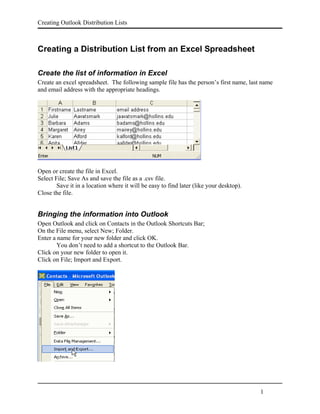
Empfohlen
Empfohlen
Weitere ähnliche Inhalte
Kürzlich hochgeladen
Kürzlich hochgeladen (20)
The Codex of Business Writing Software for Real-World Solutions 2.pptx

The Codex of Business Writing Software for Real-World Solutions 2.pptx
IAC 2024 - IA Fast Track to Search Focused AI Solutions

IAC 2024 - IA Fast Track to Search Focused AI Solutions
Mastering MySQL Database Architecture: Deep Dive into MySQL Shell and MySQL R...

Mastering MySQL Database Architecture: Deep Dive into MySQL Shell and MySQL R...
Tata AIG General Insurance Company - Insurer Innovation Award 2024

Tata AIG General Insurance Company - Insurer Innovation Award 2024
Axa Assurance Maroc - Insurer Innovation Award 2024

Axa Assurance Maroc - Insurer Innovation Award 2024
TrustArc Webinar - Stay Ahead of US State Data Privacy Law Developments

TrustArc Webinar - Stay Ahead of US State Data Privacy Law Developments
Workshop - Best of Both Worlds_ Combine KG and Vector search for enhanced R...

Workshop - Best of Both Worlds_ Combine KG and Vector search for enhanced R...
Strategies for Unlocking Knowledge Management in Microsoft 365 in the Copilot...

Strategies for Unlocking Knowledge Management in Microsoft 365 in the Copilot...
08448380779 Call Girls In Greater Kailash - I Women Seeking Men

08448380779 Call Girls In Greater Kailash - I Women Seeking Men
Handwritten Text Recognition for manuscripts and early printed texts

Handwritten Text Recognition for manuscripts and early printed texts
Powerful Google developer tools for immediate impact! (2023-24 C)

Powerful Google developer tools for immediate impact! (2023-24 C)
What Are The Drone Anti-jamming Systems Technology?

What Are The Drone Anti-jamming Systems Technology?
08448380779 Call Girls In Civil Lines Women Seeking Men

08448380779 Call Girls In Civil Lines Women Seeking Men
Boost PC performance: How more available memory can improve productivity

Boost PC performance: How more available memory can improve productivity
Empfohlen
More than Just Lines on a Map: Best Practices for U.S Bike Routes
This session highlights best practices and lessons learned for U.S. Bike Route System designation, as well as how and why these routes should be integrated into bicycle planning at the local and regional level.
Presenters:
Presenter: Kevin Luecke Toole Design Group
Co-Presenter: Virginia Sullivan Adventure Cycling AssociationMore than Just Lines on a Map: Best Practices for U.S Bike Routes

More than Just Lines on a Map: Best Practices for U.S Bike RoutesProject for Public Spaces & National Center for Biking and Walking
Empfohlen (20)
Content Methodology: A Best Practices Report (Webinar)

Content Methodology: A Best Practices Report (Webinar)
How to Prepare For a Successful Job Search for 2024

How to Prepare For a Successful Job Search for 2024
Social Media Marketing Trends 2024 // The Global Indie Insights

Social Media Marketing Trends 2024 // The Global Indie Insights
Trends In Paid Search: Navigating The Digital Landscape In 2024

Trends In Paid Search: Navigating The Digital Landscape In 2024
5 Public speaking tips from TED - Visualized summary

5 Public speaking tips from TED - Visualized summary
Google's Just Not That Into You: Understanding Core Updates & Search Intent

Google's Just Not That Into You: Understanding Core Updates & Search Intent
The six step guide to practical project management

The six step guide to practical project management
Beginners Guide to TikTok for Search - Rachel Pearson - We are Tilt __ Bright...

Beginners Guide to TikTok for Search - Rachel Pearson - We are Tilt __ Bright...
Unlocking the Power of ChatGPT and AI in Testing - A Real-World Look, present...

Unlocking the Power of ChatGPT and AI in Testing - A Real-World Look, present...
More than Just Lines on a Map: Best Practices for U.S Bike Routes

More than Just Lines on a Map: Best Practices for U.S Bike Routes
Ride the Storm: Navigating Through Unstable Periods / Katerina Rudko (Belka G...

Ride the Storm: Navigating Through Unstable Periods / Katerina Rudko (Belka G...
Creating A Distribution List in MS Outlook
- 1. Creating Outlook Distribution Lists Creating a Distribution List from an Excel Spreadsheet Create the list of information in Excel Create an excel spreadsheet. The following sample file has the person’s first name, last name and email address with the appropriate headings. Open or create the file in Excel. Select File; Save As and save the file as a .csv file. Save it in a location where it will be easy to find later (like your desktop). Close the file. Bringing the information into Outlook Open Outlook and click on Contacts in the Outlook Shortcuts Bar; On the File menu, select New; Folder. Enter a name for your new folder and click OK. You don’t need to add a shortcut to the Outlook Bar. Click on your new folder to open it. Click on File; Import and Export. 1
- 2. Creating Outlook Distribution Lists Click on Import from another program or file; Next. Select Comma Separated Values (Windows); Next. Note: If you receive the message ‘Microsoft Outlook cannot start the Import/Export engine. This feature is not currently installed. Would you like to install it now?’ then click on ‘Yes’. 2
- 3. Creating Outlook Distribution Lists Browse to select your .cvs filename that you created with Excel; Click Next Select the folder you created in Outlook for the new contacts; Click Next. 3
- 4. Creating Outlook Distribution Lists Select the Import list (it will be highlighted when selected) and check the check box beside it. Click on the Map Custom Fields button. Match up the fields in your .cvs file with the fields in the Outlook New Contact List. Follow the directions at the top of the window to map (match up) the fields. Click the + beside the field Name on the Microsoft Outlook side to see the parts of the name. 4
- 5. Creating Outlook Distribution Lists Once you have mapped your fields to the Microsoft Outlook fields, click OK. Click Finish. Outlook should create a contact for each row in the spreadsheet. Creating the distribution List If Contacts isn’t already open, select Contacts in the Outlook Shortcuts list. Click on the folder that contains the contacts you want to use to create the distribution list. Below the main menu, select the down arrow beside New; Select Distribution List Enter the name for your list (ex. Hollins2005) Click on Select Members. Click the down arrow beside Show names from the: dialog box to see the folder with the contact names. 5
- 6. Creating Outlook Distribution Lists Select the contacts folder where you imported the list of contacts. Select the first contact name in the list, hold down the Shift key and click on the last name. All the names in the list should be selected. Click on Members ->. Click OK Click on Save and Close. All of the selected names should be a part of the distribution list. If you want to use some of the names on the contact list but not all of them, select the first contact name in the list, hold down the Ctrl key, click on each additional contact you want to include on the list. Each one you click on will be selected (highlighted). Click Members. Click OK Click on Save and Close. Using your Distribution List To send email to the new distribution list, right click on the list in the contacts folder where you created it. From the drop down menu, select New Message to Contact. Create your email message and click Send. 6
- 7. Creating Outlook Distribution Lists Notes The maximum number of names on a distribution list at Hollins is 165. If you have more names than that, you must create multiple lists. When you add new folders under the Contacts folder, you may need to change their properties so that they appear in the list of Contacts folders when you try to use them. Right click on the new folder you have created. Select Properties Click on the Outlook Address Book tab. Check the box Show this folder as an e-mail Address Book if it is not checked. Click OK. 7