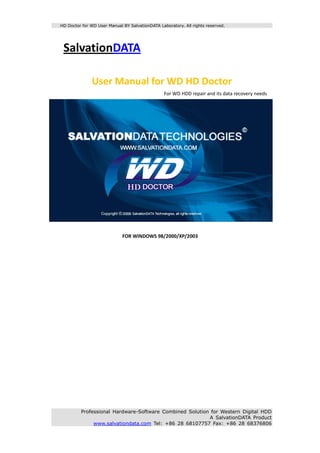
Hd Doctor For Wd User Manual Ver 2 0
- 1. HD Doctor for WD User Manual BY SalvationDATA Laboratory. All rights reserved. SalvationDATA User Manual for WD HD Doctor For WD HDD repair and its data recovery needs FOR WINDOWS 98/2000/XP/2003 Professional Hardware-Software Combined Solution for Western Digital HDD A SalvationDATA Product www.salvationdata.com Tel: +86 28 68107757 Fax: +86 28 68376806
- 2. HD Doctor for WD User Manual BY SalvationDATA Laboratory. All rights reserved. SalvationDATA Technology Thank you for purchasing HD Doctor for WD from SalvationDATA Technology, Inc. To ensure your success in the installation and use, please read the following explanations and guidelines thoroughly and very carefully. If there is more product information needed, you are welcome to contact us through our official website at http://www.salvationdata.com or Email us at support@salvationdata.com. Your inquiries and suggestions are warmly welcomed. Professional Hardware-Software Combined Solution for Western Digital HDD A SalvationDATA Product www.salvationdata.com Tel: +86 28 68107757 Fax: +86 28 68376806
- 3. HD Doctor for WD User Manual BY SalvationDATA Laboratory. All rights reserved. Contents USER MANUAL FOR WD HD DOCTOR ............................................................................................... 1 SalvationDATA Technology ........................................................................................................................ 2 CHAPTER ONE INFO ABOUT WD .................................................................................................. 5 1. HOW TO IDENTIFY THE TYPE OF A WD DRIVE (THROUGH ITS PCB) .................................. 5 WD HD COMMON MALFUNCTIONS .................................................................................................................. 8 WD SA MODULES LIST .................................................................................................................................. 8 WD HDD DETAILED INFORMATION ................................................................................................................. 10 CHAPTER 2 GENERAL PRODUCT INTRODUCTION ..................................................................... 11 SPECIFICATION ............................................................................................................................................ 11 HIGHLIGHTS OF HD DOCTOR SUITE ................................................................................................................. 11 CHAPTER 3 .................................................................................................................................... 14 ON THE CONSOLE ........................................................................................................................................ 14 CONNECTION .............................................................................................................................................. 14 INSTALLING ................................................................................................................................................. 16 EXPLANATIONS ON INTERFACE AND KEY FUNCTIONAL BUTTONS ............................................................................. 19 Load management ................................................................................................................................. 19 . Backup FW .............................................................................................................................................. 23 Backup Modules ..................................................................................................................................... 26 Module Editor ......................................................................................................................................... 28 Backup Tracks: ........................................................................................................................................ 29 Upload FW .............................................................................................................................................. 30 Upload Path Definer ............................................................................................................................... 31 Read Modules ......................................................................................................................................... 32 Upload Tracks ......................................................................................................................................... 33 FW Scan .................................................................................................................................................. 34 SA Scan ................................................................................................................................................... 37 Defect lists operation .............................................................................................................................. 42 Zone operations ...................................................................................................................................... 47 SELFSCAN ................................................................................................................................................ 48 ROM Operations ..................................................................................................................................... 50 Other Operations .................................................................................................................................... 53 View Sectors ........................................................................................................................................... 55 CHAPTER FOUR CASE STUDIES OF HDD REPAIR AND DATA RECOVERY ........................................ 57 GENERAL FLOWS FOR HDD REPAIR AND DATA RECOVERY...................................................................................... 57 CASE STUDY ................................................................................................................................................ 58 1. ROM content automatic recovery for WD ROYL ........................................ 58 2. WD SN Error (#XYZ error) Solution ............................................................ 65 . 3. Does not Find Module ............................................................................... 67 . 4. Solution for 1.27C ROM chips of WD drives ............................................... 71 Professional Hardware-Software Combined Solution for Western Digital HDD A SalvationDATA Product www.salvationdata.com Tel: +86 28 68107757 Fax: +86 28 68376806
- 4. HD Doctor for WD User Manual BY SalvationDATA Laboratory. All rights reserved. SUPPLEMENTS ............................................................................................................................... 73 FAQ ON WESTERN DIGITAL DRIVE REPAIR ........................................................................................................ 73 PACKING LIST ................................................................................................................................ 78 . CONTACT US .................................................................................................................................. 79 SALES TEAM................................................................................................................................................ 79 TECHNICAL SUPPORT .................................................................................................................................... 79 HD DOCTOR FOR WD ™ LICENSE AGREEMENT ................................................................................................. 81 SOFTWARE WARRANTY, GUARANTEE AND DISCOUNT COUPON ............................................................................. 83 HD Doctor for WD Professional Warranty .............................................................................................. 83 HD Doctor for WD Professional Guarantee and Discount Coupon ......................................................... 83 Professional Hardware-Software Combined Solution for Western Digital HDD A SalvationDATA Product www.salvationdata.com Tel: +86 28 68107757 Fax: +86 28 68376806
- 5. HD Doctor for WD User Manual BY SalvationDATA Laboratory. All rights reserved. Chapter one Info about WD 1. How to identify the type of a WD drive (through its PCB) As you can see in the above picture, there are 3 test‐programming slots on the PCB. Drives with such PCBs belong to WD Silver I series. In the above picture, such drive with only 2 slots belongs to WD Silver II series. The above drive with an “L” shape PCB belongs to WD Black I series. Professional Hardware-Software Combined Solution for Western Digital HDD A SalvationDATA Product www.salvationdata.com Tel: +86 28 68107757 Fax: +86 28 68376806
- 6. HD Doctor for WD User Manual BY SalvationDATA Laboratory. All rights reserved. The above drive with a common PCB belongs to WD Black II series. The above is the black Ⅱ SATA Ⅱ of WD hard drive series, you can identify from the area with red line squared Professional Hardware-Software Combined Solution for Western Digital HDD A SalvationDATA Product www.salvationdata.com Tel: +86 28 68107757 Fax: +86 28 68376806
- 7. HD Doctor for WD User Man nual BY Salvati ionDATA Laboratory. All rights reserved. The above belongs to bla Ⅲ of WD hard drive series. ack Ⅱ SATA Ⅲ The above drive with abo out 45 degree e angle belong gs to ROYL ser ries Attention: For the e laptop drive, , there are only 2 series. On ne is Black I se eries, the othe er belongs to Royl. y can’t be identified by the They e shape of PCB B. The only w way to distingu uish them is t trying to load from HDD D and check whether all the e hard drive info can be reco ognized or not. Our WD program supports th above series, and ident m he tifies the driv by its PCB parameters only. ve B refore, it is ve important for you to m Ther ery t make sure the PCB of the drive is its o original PCB, not a n “changed” PCB wh hen identifyin ng the type of a drive. It is also very imp portant for you u to understand the correc ct type of a dr rive during the data recove ery or drive repair proce using our WD solution If you mis e ess r ns. stake the type of the drive, your job would w hard dly be successf ful. Pro ofessional H Hardware-Software Combined Soluti ion for West tern Digital HDD A Salvati ionDATA Pro oduct www.salvvationdata.co Tel: +86 28 681077 om 6 757 Fax: +8 28 68376 86 6806
- 8. HD Doctor for WD User Manual BY SalvationDATA Laboratory. All rights reserved. Also, when you come to our technician for support, please tell us exactly the drive type besides the model and malfunction. WD HD common malfunctions 1. Load from HDD For WD drive, you must choose the family manually first, otherwise some of the parameter frames may bank (like SPT) and the SA position couldn't be located well. 2. Firmware problem In such case the drive usually spins up fine, it doesn't click but has one of the following symptoms: It is not found in BIOS at all Identifies with its factory alias (for example WDC ROM MODEL‐MAMMOTH‐‐‐,WDC ROM MODEL‐HAWK‐‐‐), Shows up with wrong S/N (for example WDC‐ROM SN# XYZ‐‐‐) or capacity, Identifies fine but fails to read any data or boot up operating system giving I/O device errors whenever you try to access sectors. To repair the firmware problem, we need prepare a donor PCB and swap it, match the ATA and ROM, and then fix the broken mods. 3. Defect list problem If the Defect list was broken for WD drive, it may cause the drive couldn't be recognized or all "!!!!" symbol when scan in MHDD. "Regeneration translator" function could help you solve this problem and get the data back. 4. ATA / ROM content damage In this error condition, the drive could be "ready" status, but when "load from HDD" it may failed, but you could access firmware by "load from file" or "low‐speed read". WD SA Modules List Id Description 42 Configuration (HDD ID) 43 P‐List (Primary defect list) 44 G‐List (Grown defect list) 59 T‐List (Track defect list) 5A Unknown 20 Translator 25 Translator 23 Translator 4C Adaptive data 70 Unknown 72 Unknown Professional Hardware-Software Combined Solution for Western Digital HDD A SalvationDATA Product www.salvationdata.com Tel: +86 28 68107757 Fax: +86 28 68376806
- 9. HD Doctor for WD User Manual BY SalvationDATA Laboratory. All rights reserved. 74 Unknown 4D Adaptive data 71 Unknown 73 Unknown 75 Unknown 18 Table 2 sectors 2B S.M.A.R.T Log 4E Ver. Info Log 2C S.M.A.R.T Log 2E Original S.M.A.R.T Parameters table 5B Unknown 26 S.M.A.R.T Parameters 22 Translator 48 Adaptive data 49 Adaptive data 4A Adaptive data 01 Loaded part of microprogram code 36 Loaded part of microprogram code 10 Loaded part of microprogram code 12 Loaded part of microprogram code 11 Loaded part of microprogram code 14 Loaded part of microprogram code 61 Flash rewriting microprogram (LDuCODE) 02 Loaded part of microprogram code BF Unknown 46 Adaptive data 4B Adaptive data 21 Event Log 17 Table 2 sectors 2A S.M.A.R.T Log 2F S.M.A.R.T Log (reserved) 29 S.M.A.R.T Parameters 2D S.M.A.R.T Parameters FF SELFSCAN module C4 Calibrations module C5 Calibrations log (DCM) EF SELFSCAN test microprogram E2 SELFSCAN test microprogram E4 SELFSCAN test microprogram E5 SELFSCAN test microprogram F8 SELFSCAN test microprogram E3 SELFSCAN test microprogram Professional Hardware-Software Combined Solution for Western Digital HDD A SalvationDATA Product www.salvationdata.com Tel: +86 28 68107757 Fax: +86 28 68376806
- 10. HD Doctor for WD User Manual BY SalvationDATA Laboratory. All rights reserved. F3 SELFSCAN test microprogram E7 SELFSCAN test microprogram E9 SELFSCAN test microprogram ED SELFSCAN test microprogram F2 SELFSCAN test microprogram F4 SELFSCAN test microprogram F5 SELFSCAN test microprogram FD SELFSCAN log EC SELFSCAN test microprogram FA SELFSCAN test microprogram F1 SELFSCAN test microprogram EE SELFSCAN test microprogram 41 Modules directory WD HDD detailed information PCB Firmware Ver. Model No. Motor No. Chip 2060‐001113‐001 00CPF0 WD400EB 1028 27F 2060‐001076‐002 22BVA0 WD300AB 1518 29F 2060‐001068‐001 00BHF0 WD200EB 1012 29F 2060‐001100‐003 00CSF0 WD200EB 1025 27C 2060‐001100‐003 32CSF0 WD200EB 1025 29F 2060‐001003‐001 00BPA1 WD300AB 4066 27C 2060‐001003‐001 00AUA1 WD300BB 4066 27C 2060‐001092‐006 00CRA1 WD800JB 1014 29F 2060‐001159‐006 00DKA0 WD400BB 1051 29P10 2060‐001100‐001 75CSF0 WD200EB 29F10 2060‐001129‐001 23DEA0 WD400BB 1033 29F 2060‐001092‐007 00CAA1 WD400BB 1014 2060‐001189‐003 00ETA0 WD800JB 1051 25P 2060‐001173‐004 00HTA0 WD1600BB 25P 2060‐001076‐002 00BVA0 WD600AB 1405 29F 2060‐001160‐001 00DUA3 WD1200JB 1045 2060‐001128‐005 00DAA3 WD1200BB 1029 2060‐001092‐007 00CCB0 WD1000BB 1014 2060‐001265‐001 00GVC0 WD1600JB 1024 Professional Hardware-Software Combined Solution for Western Digital HDD A SalvationDATA Product www.salvationdata.com Tel: +86 28 68107757 Fax: +86 28 68376806
- 11. HD Doctor for WD User Manual BY SalvationDATA Laboratory. All rights reserved. Chapter 2 General Product Introduction SalvationDATA HD Doctor For WD is the latest product of SalvationDATA Technologies, which is specially designed for data recovery and drive repair needs towards Western Digital drives. Simply connect the HD DOCTOR to any kind of computer owning a USB socket (supports USB 1.1 and above protocols) and one of the following Microsoft OS: Windows 98/Windows 2000/Windows XP/Windows 2003, and then you can start working. Full English interface. Caution: The Windows versions of our HD Doctor Series products are not compatible with Anti‐Virus programs like Kapersky. If you have installed Kapersky before you install our program, you will fail in installing the drivers and running our program. Please uninstall Kapersky (disable is not enough) first before you install our HD Doctor Series programs. You could select other Anti‐Virus programs like McAfee or Rising Carefully reading and fully understanding this manual is suggested for your better success in data recovery and drive repair. Specification ITEM SPECIFICATION parameters 7.5*11*3 weight 0.2 transfer USB 2.0 Standard interface 3.5 PATA External interface 3.5 SATA 2.5 PATA/SATA Hard disk supported 3.5 and 2.5 with IDE/SATA interface button’s number 1 LED 5 Input IC 5V/2A 12V/2A Operating system supported windows 98/2000/XP/2003 language English Highlights of HD Doctor Suite Cost‐effective design for data recovery companies, you do not need to setup a clean room or purchase the rumorous servo writers, or other expensive equipment. Comprehensive drive diagnostics carried out with ease and fast speed towards PCB, head stack, SA, firmware modules and media, the vendor‐special diagnostics mode provide exact results to help you decide possible recovery methods. Specialized utilities allow more comprehensive and deeper Professional Hardware-Software Combined Solution for Western Digital HDD A SalvationDATA Product www.salvationdata.com Tel: +86 28 68107757 Fax: +86 28 68376806
- 12. HD Doctor for WD User Manual BY SalvationDATA Laboratory. All rights reserved. diagnostics towards the SA and firmware recovery by activating the vendor‐special restoration flow. Unlike tools developed by some other software companies and the vendors, HD Doctor repairs your drive without damaging the user data, while others only repair drive by erasing/damaging all the user data. HD Doctor is specially designed all its functions into three risk levels: RED, BLACK and GREEN, so to indicate what you can do and what you can’t do during the drive restoration process in case you need to maintain all user data intact. Software that comes with HD Doctor runs on Microsoft Windows XP/2000. We integrated lots of operation scripts to be functional buttons to reduce the operation steps for easy‐to‐use purpose, you don’t need to be an expert or go for training. View and edit HD Password using manufacturer protocols for all supported manufacturers. Unlike other products who claimed password removal by Brute Force & Dictionary Attack (which actually remove nothing but wasting your time), we actually “see” the password directly. Embedded Engineer Note records the engineer’s operations and reviews, on a case basis. HD Doctor comes with a full range of adapters for the most common drive types (2.5” and 3.5”, PATA and SATA, RS‐232 cable, jumpers, programmer…). Free upgrade of software and supporting list will be provided to all the customers once available. Software is designed to support hard drives based on firmware structure and technology used rather than model number. This enables the HD Doctor to support more hard drive models, including some that are brand new on the market. Firmware repository maintained officially and by third parties is continually updated for new drives added to the support list, and you can download them as needed from us. “One‐Click” auto firmware repair for most common firmware failures: for example, G‐list overflow, P‐list corruption, SMART module corruption and more. Your data becomes one click away. Special design enables you to repair even HDD from different manufacturers at the same time. Compared with other software's complex re‐activation process for installation, upgrade or transfer of license to a new host computer; HD Doctor can be run on multiple PCs with one license after activation via USB 2.0 interface, enabling you to perform on‐site recoveries. Hardware Write Protection switch is embedded, which blocks any possible command that may do harm to the user data. Both the complete suite and the partial suite include the HD Doctor console, HD Doctor software, a range of adapters, and you get access to downloads, our user forum, and free technical support.. Professional Hardware-Software Combined Solution for Western Digital HDD A SalvationDATA Product www.salvationdata.com Tel: +86 28 68107757 Fax: +86 28 68376806
- 13. HD Doctor for WD User Manual BY SalvationDATA Laboratory. All rights reserved. Professional Hardware-Software Combined Solution for Western Digital HDD A SalvationDATA Product www.salvationdata.com Tel: +86 28 68107757 Fax: +86 28 68376806
- 14. HD Doctor for WD User Manual BY SalvationDATA Laboratory. All rights reserved. Chapter 3 On the console HDD DASP: indicator of hard drive activation. Light‐on indicates the hard drive has been activated. CONSOLE POWER: indicator of power supply status of the console. Light‐on indicates the terminal has powered on. CMD ERROR: indicator of command error. When executing wrong operation, it will be on. HDD POWER: indicator of power supply status for hard drive, lights‐on indicates hard drive has been connected normally. CONSOLE BUZY: indicator of busy status of console. Light‐on indicates the console is in busy, user have to wait patiently. Power supply interface: include input and output power supply interface. Input power supply is used for the connection between power supply and console., output for the connection between console and patient hard drive. USB interface: for the connection between console and computer Data line interface: for the connection between console and patient drive Instruction stack: for the connection between and patient drive. Connection a. The connection between the HD DOCTOR and the computer via USB cable must be correct. b. Please be careful and not to mix up the DC input and DC output of the HD Doctor. As what you can see in the following picture, the upper socket is for power input, and the lower one is for power output. Professional Hardware-Software Combined Solution for Western Digital HDD A SalvationDATA Product www.salvationdata.com Tel: +86 28 68107757 Fax: +86 28 68376806
- 15. HD Doctor for WD User Manual BY SalvationDATA Laboratory. All rights reserved. Connection of ATA HDD Professional Hardware-Software Combined Solution for Western Digital HDD A SalvationDATA Product www.salvationdata.com Tel: +86 28 68107757 Fax: +86 28 68376806
- 16. HD Doctor for WD User Manual BY SalvationDATA Laboratory. All rights reserved. Connection of two kinds of SATA HDDs (power supply to the console is missing) Installing 1. Insert the program CD‐ROM you received into CD‐ROM drive. The setup launcher will then run automatically and you can install the HD Doctor for WD program on your computer by following the instructions. You do not need to connect any of the hardware received during this step. Professional Hardware-Software Combined Solution for Western Digital HDD A SalvationDATA Product www.salvationdata.com Tel: +86 28 68107757 Fax: +86 28 68376806
- 17. HD Doctor for WD User Manual BY SalvationDATA Laboratory. All rights reserved. 2. Connect the HD DOCTOR mainframe to the computer. Locate the driver of the mainframe manually in the “[installation path]/drivers” directory to install the driver for the mainframe; Professional Hardware-Software Combined Solution for Western Digital HDD A SalvationDATA Product www.salvationdata.com Tel: +86 28 68107757 Fax: +86 28 68376806
- 18. HD Doctor for WD User Manual BY SalvationDATA Laboratory. All rights reserved. 3. Run the HD Doctor for WD program. For the first time, you will get the following information window: You should then visit us at http://code.xlysoft.net/validen.aspx and register with this product online, and then you will receive a license “.key” file sent from the registration system to your registered Email. Professional Hardware-Software Combined Solution for Western Digital HDD A SalvationDATA Product www.salvationdata.com Tel: +86 28 68107757 Fax: +86 28 68376806
- 19. HD Doctor for WD User Manual BY SalvationDATA Laboratory. All rights reserved. After receiving the “.KEY” file, just click on the button, select the license “.key” file you received and click OK: The registration window will be closed and the total installation finishes. The registration is required for one time only, and it will be valid for a lifetime. After the registration, the next time when you execute the program, even you are using it on another computer, the registration window will not come out again. Explanations on interface and key functional buttons Load management Professional Hardware-Software Combined Solution for Western Digital HDD A SalvationDATA Product www.salvationdata.com Tel: +86 28 68107757 Fax: +86 28 68376806
- 20. HD Doctor for WD User Manual BY SalvationDATA Laboratory. All rights reserved. The Load Management menu is to load the HDD resources information on to he program, including HDD model, the SA map, the beginning and ending tracks of the SA, SPT (sectors per track), total sectors, section table, number of HEADs, main chip, working BIT and so on. For a detectable HDD, you can load resource from HDD directly by clicking Load from HDD button, and in the meantime save the resource as a resource file under the directory defined in download path, which can be used for Load from File function. For undetectable HDD, you should load resource from file (this requires you have saved an identical resource file). Click ‘Load from File’ button and locate the resource file you need. Device info: here you can learn the information about WD Doctor. FW Version: Firmware version of the HD Doctor For WD mainframe, NOT firmware version of the target drives. Product number: Serial number of the HD DOCTOR mainframe, please mark it down for future upgrade use. Program version: The date of the last update towards the program. HDD Familly Config: it is for you to choose which series the drive belongs to. Then load the drive’ info from HDD blackⅠseries: When use Manual Config to launch the program, you need to select the correct drive series that the target drive belongs to. This is for Black I series drives. black Ⅱseries: when use Manual Config to launch the program, you need to select the correct drive series that the target drive belongs to. This is for Black II series drives. Manual Config: it is for fast access to the main program when the drive is not detectable by the computer or its service area (SA) is empty because of being low formatted. SPT: Sectors per Track (SPT): when use Manual Config to launch the program, you need to input how many sectors are included in one track here. Different types of drives have different SPT. Heads Number: When use Manual Config to launch the program, you need to input the number of read/write HEADs included in the target drive here. LBA: When use Manual Config to launch the program, you need to input the total number of the logical block address included in the target drive here. : only when the source info cannot be loaded from HDD or file, it comes to use. Before you click the button to access the main program, you need to define the target drive’s series and parameters, including Service Area (SA) Sectors per Track (SPT), Number of HEADs and LBA. Such data have to be gathered by yourself, or you can refer to us for some models you are not familiar with. For example: for MODEL WD400EB‐00CPF0, SPT=640, HEADs=2, LBA=78165360. (1) : Use this button to get HDD resource needed from a detectable HDD directly. It will also save a backup in the directory defined as the download path in the meantime. Each time you connect a detectable HDD to the HD Doctor and run the program, the system will create a download path automatically based on the parameters of your HDD. Here is the self‐created Professional Hardware-Software Combined Solution for Western Digital HDD A SalvationDATA Product www.salvationdata.com Tel: +86 28 68107757 Fax: +86 28 68376806
- 21. HD Doctor for WD User Man nual BY Salvati ionDATA Laboratory. All rights reserved. path h format: Your r Installation P PathChip Type eFirmware CODEthe form mer three num mbers of HDD seria al numberHD DD ModelHDD D Serial Numb berCurrent D Date. For exam mple: (2) : As to tho ose undetecta able HDDs, yo ou need to se et their jumpe ers to safe mode (detail jumper sett tings please r refer to the Jumper Settin table), then locate a co ng orrect BOO file to boot the HDD m OT manually, and use this func ction to load HDD resource from a reso e ource back kup saved from m another HD DD. Click the “Load from File e” button, loc cate a resourc ce file save fro om an identical HDD. (3) : power‐o on HDD, Turn o on the power supply to the e target drive. (4) :Power‐off HDD, Turn o off the power supply to the e target drive. (5) ew working di : define ne irectory here to mark the fi irmware store ed are GOOD (6) : display th he directory o of a given back kup firmware (7) : browse fo olders where backup firmw ware are stored d. Status Bar: locates on the lower left corner of f the config interface, indica ating the working status of the target drive. There e are totally 3 basic statuses s: READY, BUSY Y, and ERROR. (8) drive has been : the target d n initialized, w waiting orders; (9) s initializing and on interfac : the target drive is ation stage. If this ce communica statu us last for seve eral minutes, there might b status last for a be physical damage on the HEAD. If this s long time with abnormal noise (like clicking) in the drive, t ght be all HEADs are corrupted the cause mig CB ROM does not match th or PC he drive firmw ware. For solut matched PCB ROM, please refer tion of the unm to th he latter chapt ter about re‐w writing firmwa are by Hot Swap PCB. (10) : indicating that th nction on the drive’s PCB or here is malfun r problem on t the nection of the conn e HD DOCTOR mainframe an nd the compu uter. NNECTING: ind CON dicating that th he drive has n not established a basic conn nection yet wi ith the HD DOC CTOR mainfram me. If the status last for min nutes, we suggest that you check the SA and HEAD of the drive e by performin ng a Hot Swap p PCB (find de etailed explana ations in the latter chapter). HDD Details: (11)H The above shows the hard disk k details. From m left to right t, there are H HDD model, H HDD serial num mber, D firmware cod HDD de, HDD LBA (capacity), nu umber of valid d HDD HEADs, , and SPT (sec ctors per track k, the lengt th of tracks of f this drive). T The box on the e right shows the status of t the target HDD. Pro ofessional H Hardware-Software Combined Soluti ion for West tern Digital HDD A Salvati ionDATA Pro oduct www.salvvationdata.co Tel: +86 28 681077 om 6 757 Fax: +8 28 68376 86 6806
- 22. HD Doctor for WD User Manual BY SalvationDATA Laboratory. All rights reserved. There are 3 basic statuses: READY, BUSY and ERROR: READY: the target drive has been initialized, waiting orders; BUSY: the target drive is initializing and on interface communication stage. If this status lasts for several minutes, there may be physical damage on the HEAD. If this status lasts for a long time with abnormal noise in the drive, the cause might be that HEADs are corrupted or PCB ROM does not match the drive firmware. For solution of the unmatched PCB ROM, please refer to the latter chapter about re‐writing firmware by Hot Swap PCB; ERROR: indicating that there is malfunction on the drive’s PCB or problem on the connection of the HD DOCTOR mainframe and the computer. (12)Working Directory: The above section displays the current working directory. You can also define new working directory here by clicking . Tips: If the target drive is detectable, our program will create a default directory for you to download firmware. This default directory is composed by its series, model number, firmware code, P/N and current date. The modules downloaded will be saved in a folder named MOD under this directory, and tracks downloaded will be saved in a folder named TKS under this directory. When it comes to upload firmware to the target drive, you must define the folder containing the firmware as the working directory. For example, if you want to upload the primary modules saved in the directory showed above, you should then define the working directory as “C:SalvationDATA TechnologiesHDDWDSilver IWDCWD400EB‐00CPF006.04G06WD‐WCAAT98904482006‐11‐14MOD0” (primary modules are saved in folder “0”, while the secondary modules are saved in folder “1”). If a drive cannot come to a “READY” status when connected to the HD DOCTOR, there are always two possibilities: (1)The HEAD is damaged or (2) the modules are damaged. You need to find out the reason before repairing. You should enter the program by Manual Config (you must know the parameters of the drive in this case, refer to the former chapter Before entering the program), perform an SA L‐Format in the SA Scan menu, and then perform Reset HDD Power in the Other Operations menu. Finally use Write Test function to check if there is damage on the HEAD, and perform repair based on different results: (1)If the Write Test succeeds, it means that the HEAD is good. Therefore the problem is caused by damaged modules. You can then upload a total set of firmware (the tracks first then the modules) saved from an identical donor to the target drive’s SA. (2)If the Write Test fails, it means that the HEAD is damaged. Therefore a DISABLE HEAD is needed (refer to DISABLE in the ROM and HEAD Operations menu). Tips: What is identical donor? Please refer to later chapter Backup FW If a drive starts clicking once you turn on its power, you can first perform a Hot Swap PCB (find detailed explanations in the latter chapter FAQ on Western Digital Drive Repair), and perform an SA Professional Hardware-Software Combined Solution for Western Digital HDD A SalvationDATA Product www.salvationdata.com Tel: +86 28 68107757 Fax: +86 28 68376806
- 23. HD Doctor for WD User Manual BY SalvationDATA Laboratory. All rights reserved. L‐Format in the SA Scan menu. Then perform Reset HDD Power in the Other Operations menu. Finally, use Write Test function to check if there is damage on the HEAD, and perform repair base on different results: (a) If the Write Test succeeds, means the HEAD is good. The problem is caused by damaged modules. You can then upload a total set of firmware (the tracks first then the modules) saved from an identical donor to the target drive’s SA. Then disconnect the drive and change its original PCB back. (b) If the Write Test fails, means the HEAD is damaged. Therefore, first disconnect the drive and change its original PCB back, then perform a DISABLE HEAD (refer to DISABLE in the ROM and HEAD Operations menu). Note: A drive can operate perfectly even when there are some defects found on the tracks, because not each sector of the tracks contains one module. As long as the drive maintains the integrity of the modules (means there is no module locates on the damaged sectors of the tracks), the drive will work smoothly. Backup FW You need to Backup FW only when: 1. You have a good drive and you want to make a backup of its firmware, so that you can use this backup to repair other identical defective drives, or 2. You are going to perform some actions to the SA of the drive, but not sure whether it would be successful. The firmware backup can help you to recover the SA to the original status if the action is unsuccessful. You only need to upload it back. The drive which you used for saving firmware from is called a donor. A donor is the hard disk drive whose firmware is downloaded and saved to replace a corrupt firmware in another hard drive. Professional Hardware-Software Combined Solution for Western Digital HDD A SalvationDATA Product www.salvationdata.com Tel: +86 28 68107757 Fax: +86 28 68376806
- 24. HD Doctor for WD User Manual BY SalvationDATA Laboratory. All rights reserved. How to tell a donor is identical to my target drive? The general requirements for choosing an identical donor are: absolutely identical model type with the recipient’s, identical spindle control, VCM chips and read/write channel chips. Besides that, there are specific requirements about the donor selection for different manufacturers and for many drive series. These requirements must be followed in a combination with the above general requirements. For Western Digital drives, you can consider the target drive and the donor identical once they meet the following requirement: In Firmware compatibility For Silver I series WD drives: requires identical model numbers only. For example: if the model number of one disk is WD400BB‐00DEA0 and the same with another drive, although the other parameters of the two are different, they can still be called identical. For Silver II series: requires identical model numbers, identical drive spin motor numbers and identical distributions of HEADs. for White I series: Similar Model Number (same capacity is required), Same firmware version For White II / Black I&II / ROYL series: Same model Number (new WD drive's model number consists of two parts, we need find the donor one with same first part and the middle of second part, for example: the patient model is WD1600BEVS‐22RST0, so we need find the donor one with WD1600BEVS‐xxRSxx), Same firmware version In PCB compatibility: Same Model Number Same PCB version (a string number on the PCB, like 2060‐701450‐011 REV A. Not request all the same, but the more similar, the more success rate.) Head compatible Same Model Number Same first three DCM Number (for example, patient drive's DCM number is HHCTJHBB, so at least we need find the donor one with HHCxxxx DCM Number) Tips: You can read the model number on the label of the drive, see the picture below: Professional Hardware-Software Combined Solution for Western Digital HDD A SalvationDATA Product www.salvationdata.com Tel: +86 28 68107757 Fax: +86 28 68376806
- 25. HD Doctor for WD User Manual BY SalvationDATA Laboratory. All rights reserved. You can get the drive spin motor number on the PCB side of the drive, see the picture below (there are normally two rows of numbers on the motor, we care about the first string only): You can get the distributions of the HEADs by using HD Doctor for WD program: Professional Hardware-Software Combined Solution for Western Digital HDD A SalvationDATA Product www.salvationdata.com Tel: +86 28 68107757 Fax: +86 28 68376806
- 26. HD Doctor for WD User Manual BY SalvationDATA Laboratory. All rights reserved. First enter the [ROM Operations] interface, and then click View HEAD button. The distribution of HEADs will be displayed (see the picture above). Identical distributions of HEADs means: they have the same functional HEADs. For example, one has HEADs 0 and 1 (Always, the HEAD in the front would be the primary HEAD. Here HEAD 0 is the primary HEAD and HEAD 1 is the secondary HEAD), then the other should also has HEADs 0 and 1. If one has HEADs 3 and 4, the other should also has HEAD 3 and 4. HD Doctor for WD program directly provides the distribution of heads. For example, the drive in the above picture has HEADs 0 and 1 (you can see the 0 and 1 are selected, that means the target drive has two HEADs and its distribution status is 0,1.). Also when you download firmware from a donor and save for backup, you may add a note of the HEAD distribution for your reference. You need to do it manually, the default folder created by the program does not have such information. Based on the above information, we can see that: 1. Backup FW, this function is for downloading firmware use only, therefore it does not repair anything. 2. You cannot have a defective drive repaired by downloading its firmware and then uploading it back. The firmware did not change in that way. The correct way is to use firmware backup from an identical good drive to replace the corrupted firmware. 3. Firmware backup from a defective drive has no use but only to save a status before you take any action to the SA. Backup Modules Professional Hardware-Software Combined Solution for Western Digital HDD A SalvationDATA Product www.salvationdata.com Tel: +86 28 68107757 Fax: +86 28 68376806
- 27. HD Doctor for WD User Manual BY SalvationDATA Laboratory. All rights reserved. Please note that you should make sure the firmware of the donor is perfect before the backup, otherwise it will make things even worse if you upload one defective firmware to replace another. We can decide that the firmware of one drive is perfect if: it successes in “Translator regeneration” and there is no defect found in a firmware scan. : read out all the modules selected (checked) in the left frame and saves them on computer. Please remember: there is a default path (shown at the bottom) for storing the downloaded firmware modules. The default path is established automatically by the program based on the HDD parameters and current date. All the checked modules in the frame will be saved here. If you want to change path to store the backup firmware, you can click the “ ” to select a new folder. What’s more, we prepared a hotkey for you: once you click the “ ” button, Professional Hardware-Software Combined Solution for Western Digital HDD A SalvationDATA Product www.salvationdata.com Tel: +86 28 68107757 Fax: +86 28 68376806
- 28. HD Doctor for WD User Manual BY SalvationDATA Laboratory. All rights reserved. the default path for storing will be changed to a GOOD directory, which is specially designed for storing GOOD firmware modules. Therefore you should make sure there is no problem in the firmware before you download it under the GOOD directory and save as backup. : primary module. Selecting this will have the program download the primary firmware modules only. : secondary module. Selecting this will have the program download the secondary firmware modules only. NOTE: In a WD drive, the primary modules are in charge of the normal working. Generally, you only need to save the primary modules. If there are some modules reporting “Read Error” during the backup (the modules being downloaded unsuccessfully will be left with a “check” status after the download, so it is very easy for you to understand which module needs your further action), you can then download these modules from the secondary modules for supplement. The primary modules downloaded will be saved in a folder named “0” in the self‐created directory or other directory in case you have defined one by yourself (such as: ...HDDWDSilver IWDCWD400EB‐00CPF006.04G06WD‐WCAAT98904482006‐10‐27MOD0). The secondary modules downloaded will be saved in a folder named “1” (such as: …HDDWDSilver IWDCWD400EB‐00CPF006.04G06WD‐WCAAT98904482006‐10‐27MOD1). Primary modules downloaded and the secondary modules downloaded are stored in two different folders. Therefore if you want to upload firmware to a target drive for repairing, you need to: Copy the secondary modules to the folder containing the primary modules, and then upload them; Or upload modules from primary module folder first, and then upload modules from secondary module folder. By this way, we can make sure the integrity of the firmware modules. The primary modules are always on the primary HEAD, while the secondary modules are not always on the secondary HEAD (sometimes the secondary modules are on the primary head but you don’t need to pay special attention to, for the program will automatically identify this). For some drives with an unstable SA, you can perform repeated “read” action towards those un‐downloadable modules. : click this button to select all firmware modules available for downloading. : click this button to deselect all firmware modules available for downloading. : click this button to select only the key modules for downloading in order to save time. It is only recommended when you have an identical backup of such firmware already. Module Editor Professional Hardware-Software Combined Solution for Western Digital HDD A SalvationDATA Product www.salvationdata.com Tel: +86 28 68107757 Fax: +86 28 68376806
- 29. HD Doctor for WD User Manual BY SalvationDATA Laboratory. All rights reserved. You can launch the editor by double‐clicking the module name in the module list: : Indicates the current module you are working on. Also you can define the module you want to work on here and use the Reload button below to load. : Here you can define which part of the firmware module you are working on. Select Pri. to work on the primary firmware, and Sec. to work on the secondary. : Select here to work on both the primary and secondary firmware in the meantime. : Refresh or load the current module defined. : Submits the modification towards the current module and saves directly. : Another way to modify the module. This function submits the modification towards the current module and saves after CRC verification. : Exits the module editor. Backup Tracks: Professional Hardware-Software Combined Solution for Western Digital HDD A SalvationDATA Product www.salvationdata.com Tel: +86 28 68107757 Fax: +86 28 68376806
- 30. HD Doctor for WD User Manual BY SalvationDATA Laboratory. All rights reserved. The buttons have the same function as the Backup Modules section, except that this function is to download the total tracks containing the firmware modules. Tips: Relations between the module and the track: one track may contain several modules. Upload FW Professional Hardware-Software Combined Solution for Western Digital HDD A SalvationDATA Product www.salvationdata.com Tel: +86 28 68107757 Fax: +86 28 68376806
- 31. HD Doctor for WD User Manual BY SalvationDATA Laboratory. All rights reserved. Remember why we need to learn how to perform a Backup FW? That’s because we need to use the downloaded backup firmware in this function: Upload FW. It can easily fix the firmware problem by replacing the corrupted firmware modules with the good ones from an identical donor. But of course this function does not work for everything. If you need to recover the data on the drive, you should not replace any of the original firmware modules casually, because this will damage your valuable data and make it irretrievable. For data recovery, please see the FW Scan chapter, our examples/ FAQ at the end of the manual, and also our training materials on WD repair. If there are only some tiny defects, you can fix it by using FW Scan function, which saves time and easier. Therefore, when you need to repair firmware, we recommend to try FW Scan first, and to do Upload FW only after FW Scan fails. Upload Path Definer New function added for upload FW use. You can see the path for upload and download has been separated, therefore you won’t mix them up anymore. You must define the upload path to locate a backup firmware before you can write firmware to the Professional Hardware-Software Combined Solution for Western Digital HDD A SalvationDATA Product www.salvationdata.com Tel: +86 28 68107757 Fax: +86 28 68376806
- 32. HD Doctor for WD User Manual BY SalvationDATA Laboratory. All rights reserved. HD. Read Modules : upload modules saved in the folder displayed at the bottom of the interface to the target drive to replace its original ones (which is damaged or missing). Before uploading, click to select the folder containing the needed modules that are saved from an identical donor. : Selecting this to upload firmware modules to theprimary HEAD. : Selecting this to upload firmware modules to the secondary HEAD. Professional Hardware-Software Combined Solution for Western Digital HDD A SalvationDATA Product www.salvationdata.com Tel: +86 28 68107757 Fax: +86 28 68376806
- 33. HD Doctor for WD User Manual BY SalvationDATA Laboratory. All rights reserved. Tips: If one module is not available under current directory, it will be displayed in gray and you can’t check such module. If not all modules are available when you make backup from the primary HEAD of the donor and you made a supplement from the secondary HEAD of the donor, you can then upload modules from the primary HEAD folder “0” first and then upload the left from the secondary HEAD folder “1” in order to make sure the integrity of the firmware modules (please refer to the NOTE of Backup FW chapter). : click this button to select all firmware modules available for uploading. : click this button to deselect all firmware modules available for uploading. : click this button to select the key modules for uploading. Tips: The key modules only enable the drive for normal operations (normal operations include: being detectable by computer, total rebuild, bad sector scan and add in to G‐list and/or P‐list etc.). It doesn’t include other optional modules such as the Selfscan module. If the drive can not finish with some key operations such as Servo Rebuild and so on, then you will need to upload all modules in order to perform Selfscan on the drive. Upload Tracks Professional Hardware-Software Combined Solution for Western Digital HDD A SalvationDATA Product www.salvationdata.com Tel: +86 28 68107757 Fax: +86 28 68376806
- 34. HD Doctor for WD User Manual BY SalvationDATA Laboratory. All rights reserved. The buttons have the same function as the Upload Modules section, except that what to be uploaded become the tracks. Tips: Relations between the module and the track: one track may contain several modules. Each time you make modification to the firmware, you have to restart the HD in order to take effect. For example, when you have tracks uploaded to a target drive, you should Reset HDD Power (HDD Power OFF and then HDD Power ON) before you go to upload modules. FW Scan This is one of the most important chapters. Here we will explain how to fix the corrupted firmware modules without damaging the data on the drive. Professional Hardware-Software Combined Solution for Western Digital HDD A SalvationDATA Product www.salvationdata.com Tel: +86 28 68107757 Fax: +86 28 68376806
- 35. HD Doctor for WD User Manual BY SalvationDATA Laboratory. All rights reserved. : To carry out a scan towards the selected modules. The program will verify the target modules and provide a simple report for your reference to judge the damage situation of the firmware and to decide what kind of action to take. It will be one of the most‐frequently‐used functions of the program in your recovery attempts. Tips: The Scan will find out every damaged or incorrect firmware modules and show them in the information area in red. If there are damaged or incorrect modules in the primary HEAD, but the same modules in the secondary HEAD are OK, you can use the secondary HEAD modules to fix the relevant primary HEAD modules. Detailed operations please read introductions of Auto repair below. : execute operation, it will test the selected modules and try to repair the failure one or ones. If the repair is not succeed, you may click choosing a good backup firmware to repair it. Notes: Before you run the Auto repair, you need to: First, select both the primary HEAD and the secondary HEAD. Only when you select both of the HEADs, the program will do what is forenamed “use the secondary HEAD modules to fix the relevant primary HEAD modules”; Second, define the folder contains firmware modules from an identical donor as the “FW folder used Professional Hardware-Software Combined Solution for Western Digital HDD A SalvationDATA Product www.salvationdata.com Tel: +86 28 68107757 Fax: +86 28 68376806
- 36. HD Doctor for WD User Manual BY SalvationDATA Laboratory. All rights reserved. for replacement”. Only then the program can use the defined firmware modules to repair the error modules if the first step does not fix all modules (For example, if there is one module damaged in both HEADs, the program will then locate the folder you defined as “FW folder used for replacement” and use the relevant modules to replace the damaged one if available). It is important for you to know that: (1). If you did not carried out neither the first nor the second step above, there will be no use to run a Auto repair. For example, if you select only one HEAD (primary HEAD or secondary HEAD) and do not define the “FW folder used for replacement” correctly, the Auto repair can do nothing because it cannot locate a good module for replacement. Therefore it is recommended that you do both of the above two steps to make sure a higher success rate in data recovery. (2). The module replacement carried out by the Auto repair function is different from the module replacement carried out manually. The Auto repair function will perform a validity check before replacing the original modules to make sure the replacement would not change/damage any of your data on the drive. However there is no validity check when you do module replacement manually by using Upload Modules function. Therefore, do not try to replace a corrupt module manually if you are doing a data recovery, use Auto repair and/or General Repair below only. This function will run a scan and try to repair any error modules found automatically by using the relevant good modules of another HEAD. If the auto repair fails, it will use the modules located in the folder you defined on the right side of the interface as “FW folder used for replacement” to replace the error modules. : A “Fast Repair” repairs most of the typical malfunctions of WD drive, such as all sectors being reported as “S” blocks when scanned by MHDD, very slow in detection and so on. The most favorable advantage of this function is that it would not damage the original data saved on the drive. Tips: You can try to use this function if you cannot figure out what kind of malfunction of the drive is. Sometimes you will get a surprising good result. Pri.: Selecting this you will deal with the modules of the primary HEAD. Sec.: Selecting this you will deal with the modules of the secondary HEAD. : To carry out inspection towards the drive HEAD and the result will be displayed in the info area. This inspection can help you to figure out: is there any damage in the HEAD and/or does the drive become read‐only (means it becomes write‐protected). If the drive is in a good condition with only a few bad sectors, and you cannot add any of them into the defect list or the partition information cannot be saved after the HDD partitioning, you can use Write Test function to verify if the drive becomes read‐only (means it becomes write‐protected). Tips: Some of our customers reported to us that even if the Write Test Failed which message was shown, they could still have the firmware uploaded and the disk repaired. Although this is not always true, it Professional Hardware-Software Combined Solution for Western Digital HDD A SalvationDATA Product www.salvationdata.com Tel: +86 28 68107757 Fax: +86 28 68376806
- 37. HD Doctor for WD User Manual BY SalvationDATA Laboratory. All rights reserved. works to some disks as they said. So if you see Write Test Failed, you can still try uploading. : click this button to select all firmware modules available for scan and/or repair/replacement. : click this button to deselect all firmware modules available for scan and/or repair/replacement. : click this button to select key firmware modules that enable the drive to complete basic operations for scan and/or repair and/or replacement. Tips: (NOTE: The following practices are NOT for data recovery use, your data on the target drive may be totally damaged if you perform one of the following. They are applicable only when you are repairing a drive without data) When there are error modules found in the Scan towards the primary HEAD, and these error modules cannot be fixed even by uploading modules from an identical donor (after you upload the relevant modules and run a Scan, the modules are still reported as error), this demonstrates that there are bad sectors in the SA (also called firmware zone). Bad sectors in the SA can be fixed by the following two methods based on different situations: (1) If there are only few of such modules, you can repair these modules by Module Relocation function in SA Scan menu. Details please refer to the following chapter SA Scan. (2) If there are many such modules and the total length of such modules exceeds the length of the spare track (we have detailed explanations about “length” and “spare track” in the following chapter SA Scan), a Disable HEAD (Disable Head means to disable damaged physical head of the connected drive so that the drive can perform perfectly with the remaining head) is needed to save the drive (please remember this is not for data recovery. All data will be gone after the Disable HEAD. Refer to the latter chapter ROM Operations for detailed explanations). (3) If a module turns out to be no problem in one Scan but then it becomes error module in another Scan, this demonstrates that the SA of the target drive is not stable. If you already have a backup firmware from an identical donor, you can run the SA L‐Format for several times and then upload the identical firmware (first the tracks and then the modules). If you do not have an identical firmware, you can try to download the tracks and modules from the target drive repeatedly until success. Then run SA L‐Format and upload back the tracks and modules that you downloaded. Finally, Reset HDD Power and re‐enter the program to run a Scan again. Please remember that you must maintain the power supply while doing this until you finish uploading the firmware. SA Scan Professional Hardware-Software Combined Solution for Western Digital HDD A SalvationDATA Product www.salvationdata.com Tel: +86 28 68107757 Fax: +86 28 68376806
- 38. HD Doctor for WD User Manual BY SalvationDATA Laboratory. All rights reserved. SA Scan is to scan the whole Service Area containing the firmware. Just as mentioned before, the modules are just parts of the tracks, and tracks contain all firmware information which is stored in the SA. The left side of the interface is used to run track scan. The right side of the interface is used to perform SA Reallocation, whose function is to reallocate those modules that locate on damaged tracks to spare good tracks. We also call it “Module Relocation”. Module Relocation can repair drives with bad sectors in the SA. This is also one of the most‐frequently‐used functions. 1. Track : Select this to deal with the tracks and/or sectors of the primary HEAD. : Select this to deal with the tracks and/or sectors of the secondary HEAD. : scan the selected tracks for defects and create a report for review. : scan the sectors included in the selected tracks for defects and create a report for review. Tips: The Track Scan and Sector Scan is designed to check the status of the tracks and sectors in the target drive’s SA before you perform a Module Relocation. Therefore you can avoid those bad sectors when relocating a module to a new track. : select all the available tracks. Professional Hardware-Software Combined Solution for Western Digital HDD A SalvationDATA Product www.salvationdata.com Tel: +86 28 68107757 Fax: +86 28 68376806
- 39. HD Doctor for WD User Manual BY SalvationDATA Laboratory. All rights reserved. : deselect all the available tracks. : select the key tracks that only enable the drive basic operations. : to L‐format the SA. This can fix the logical bad sectors in the SA (for repairing physical bad sectors in the SA, please refer to the following Module Relocation section). Once you run SA L‐Format, the whole SA will be formatted so there will be no module left in the SA. If the SA L‐Format fails, you should try again until it finishes. SA L‐Format can also be used to repair those drives with a clicking noise or drives being unable to come into a “READY” status in the program (refer to the former FW Scan chapter, this has been explained in the “Some practices” section there). This function can’t be used during data recovery, as it may cause data loss. Some practice: After SA L‐Format, you need to upload all firmware tracks and modules from an identical donor: First, exit the program and reset the HDD power. Then re‐enter the program in Auto Config mode. You will see the serial number of the drive is shown as question marks (????), which means the SA has been formatted and there’s no information of the SA. Go to Upload FW interface and upload all firmware tracks from a matched donor to the drive and then the firmware modules (refer to the Upload FW chapter, explanations of Upload Modules and Upload Tracks). Tips: it is very important to remember the following useful knowledge: an empty SA (SA being L‐formatted) contains nothing, such as the SA Map on the Track 31 (SA Map controls the allocations of the firmware modules. If this Map does not exist, you can not upload modules to the SA because no one allocates an address for them). So after the SA L‐Format, you must either: upload the Track 31 first, then Reset HDD Power and to upload at least the primary modules, or: upload all tracks of the primary HEAD back to the SA. Because the tracks of the primary HEAD contain all primary modules, so you don’t need to upload any modules. Don’t forget to perform a Reset HDD Power to take effect the uploading. 2. Module Relocation Professional Hardware-Software Combined Solution for Western Digital HDD A SalvationDATA Product www.salvationdata.com Tel: +86 28 68107757 Fax: +86 28 68376806
- 40. HD Doctor for WD User Manual BY SalvationDATA Laboratory. All rights reserved. It takes complicated words to explain what it does and how it works, but in fact you will find it is very simple after you read the following explanations carefully and fully understand. It’s very helpful during data recovery. When to use: in case there is error found in a module when running a FW Scan, and you can not fix it by repairing it with an identical module or by SA L‐Formatting and rewriting all tracks and modules, therefore we can determine that the sectors storing this module have been physically damaged. In order to revive such drives, we can make relocation to the module: reallocating spare sectors of a spare track in the SA to store that module. What it does: Module Relocation will move the talking module from the original bad sectors to good ones that contain no module, so that the module can be stored there and functional again. Please note that once a relocation is made, both the modules in the primary HEAD and secondary HEAD will be reallocated. How it works: for example, the No.21 module (S.M.A.R.T module) is one of the most‐frequently‐used modules during the operation of a drive. Therefore the sectors contain this module will be frequently accessed, which may lead to a degradation of the magnetic force of the sectors and finally become bad sectors, making the No.21 module stored on these sectors stop functioning. A drive without No.21 module can no longer operate normally or it will report error when performing Translator regeneration (refer to latter chapter Defect lists operation for details). Then we need to carry out a Module Relocation. Find the module map you desire to relocate. Professional Hardware-Software Combined Solution for Western Digital HDD A SalvationDATA Product www.salvationdata.com Tel: +86 28 68107757 Fax: +86 28 68376806
- 41. HD Doctor for WD User Manual BY SalvationDATA Laboratory. All rights reserved. The module map is displayed on the right frame of the interface. You can understand the module map by reading forward: 21 represents the No.21 module; 30 represents the No.30 track, where the No.21 module stored; 331 represents the beginning sector allocated to No.21 module; 7 represents the length of the No.21 module, which is the number of sequential sectors occupied by No.21 module. In fact, this address on the map tells us the detailed location of the module: it is stored on sectors 331, 332, 333, 334, 335, 336 and 337 of Track No.29. Tips: No.23 track in SA contains no data, and that makes it a perfect destination for the relocation. Select the original address string of the No.21 module by a left click, the parameters of the address will then be displayed underneath and become revisable. Alter the module map to , in which: 21 represents the No.21 module; 23 represents the No.23 track (originally is 30, this change makes the No.21 module moved from No.30 track to No.23 track), where the No.21 module stored. 1 represents the beginning sector allocated to No.21 module. You can define other sectors as the beginning sector, but normally we are used to allocating the track to modules from the beginning. In case there is another module needed to be reallocated to No.23 track, you then need to calculate the beginning sector for this module in order to make sure the new module settled would not occupy the sectors allocated to the previous module. For example: we need to reallocate the No.20 module to No.23 track also. We need to consider the beginning sector allocated to No.20 module by subtracting sectors occupied by No.21 module. Therefore we should change the original module map to th The beginning sector must be the 8 sector, because the first 7 sectors of No.23 track have been occupied by No.21 module. If there is another new module coming, you need also to calculate the Professional Hardware-Software Combined Solution for Western Digital HDD A SalvationDATA Product www.salvationdata.com Tel: +86 28 68107757 Fax: +86 28 68376806