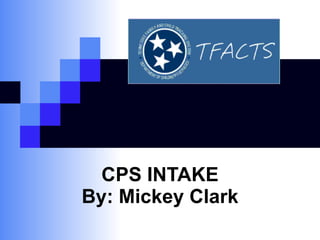
TFACTS Intake
- 1. CPS INTAKE By: Mickey Clark
- 2. Welcome to the CPS Intake process for TFACTS The following slides demonstrate screens used to add and maintain a CPS Intake
- 3. Certain hyperlinks will perform the same functions throughout TFACTS: select hyperlink will take the user to additional information pertaining to the line item selected. report hyperlink will direct the user to the list of reports available. delete hyperlink will delete the selected line item. document hyperlink will take the user to the screen where documents can be scanned or viewed. Common ‘button’ functionality throughout TFACTS: Spell Check provides spell checking in conjunction with a narrative field. Clear empties only the field related to the button. Apply will save data entered on the current screen and will remain on the current screen. Save will save data entered on the current screen and will return the user to the previous screen. OK (same as Save) will save data entered on the current screen and will return the user to the previous screen. Cancel will NOT save data entered on the current screen and will return the user to the previous screen. Required information on each screen will appear in bold with a red ‘*’ (example - Intake Date/Time: * ).
- 6. From your TFACTS home page click the ‘Intake’ tab to display your CPS Intake workload screen.
- 7. Click ‘Add CPS Intake’ button to add a CPS Intake. Other hyperlinks shown on this page are used to ‘ assign’ the intake and view/edit the intake ‘ decision’.
- 8. The ‘Basic’ tab is used to enter basic information about this intake. The ‘Assignment History’ hyperlink is used to view assignment history about this investigation. This hyperlink will not be available until after the intake has been assigned.
- 9. Click ‘Add Referent’ button to add a referent. Referent is the person that initiates the intake by contacting Central Intake. This screen is used to enter information about the referent. It is accessed from the ‘Referent’ tab ‘Referent Information’ hyperlink. ‘ Referent Additional’ hyperlink will take the user to a separate screen that will allow additional information to be entered about the referent. See next screen for details. I-3 INFORMATION ‘I-3 ID’ field is entered by the user and the ‘Get I-3 Details’ button is pressed to obtain I-3 phone information – ‘Contact Date/Time’ and ‘Duration’. The ‘I-3 Details’ hyperlink is only visible if the I-3 details information has been populated and if the user is authorized to view the secured I-3 information. ‘I-3 ID’, ‘Caller ID’s Phone Number’, ‘User ID (i.e. EI Number)’ and ‘Date/Time of Search Request’ fields will be listed on the I-3 Details secured screen.
- 10. This screen is used to enter additional information about the referent. It is accessed from the ‘Referent’ tab ‘Referent Additional’ hyperlink.
- 11. The ‘Participants’ tab is used to enter participants information. Click this button to add a participant. Participant refers to any person named in the intake. Click ‘ACV’ or ‘AP’ hyperlinks to view/edit information on the ACV or AP.
- 12. The ‘Additional’ tab is used to enter additional information. ADDITIONAL INFORMATION Selecting the ‘Third Party Involvement’ check box and entering the ‘Type of Third Party’ will enable the ‘OHC/SIU’ tab. This tab is always visible but only enabled for editing when these two fields are populated. Risk Factors are problems or disabilities related to the child or care giver. These are factors that could result in additional harm to the child. Risk Factors are required to be entered by the federal government.
- 13. This screen is used to enter allegation information. It is accessed from the ‘Allegations’ tab ‘Setting’ hyperlink. ‘ Details’ hyperlink will take the user to a separate screen where specific allegation information is entered. See next screen for details. An Allegation is a pairing of an ACV with an AP where an act of child abuse/neglect is alleged. Setting information pertains to where and when the incident occurred. It can also pertain to outside information such as police report ID. Information such as police report ID would be entered in the field labeled ‘Associated Reports and Additional Information’.
- 14. This screen is used to enter details allegation information. It is accessed from the ‘Allegations’ tab ‘Details’ hyperlink. This screen is used to review and update allegation details information. This screen allows the user to edit the allegation information thru the ‘select’ hyperlink or delete the allegation thru the ‘delete’ hyperlink. These hyperlinks will be discussed in another demonstration. The ‘Add Allegation’ button is used to add an allegation – see next slide for details. (S) Indicates an allegation is severe. See next screen for details.
- 15. The ‘Add Allegation’ screen is used to add allegations to the intake. This screen allows the user to add an ‘Allegation’ by pairing an ‘ Alleged Child Victim’ with an ‘ Alleged Perpetrator’ where an act of child abuse/neglect is alleged. This screen also allows the user to designate an allegation as ‘Severe ’. When the ‘Severe’ check box is selected then (S) will appear on the ‘Allegation’ tab ‘Details’ hyperlink on the ‘Allegations’ field. See previous screen for example. An allegation is considered severe when it involves (but is not limited to) sexual abuse, broken bones and/or burns.
- 16. The ‘OHC/SIU’ tab is used to enter Out of Home Care information for the Special Investigations Unit investigations. This tab is always visible but only accessible when SIU information (‘third party involvement’ and ‘type of third party’) is entered on the ‘Additional’ tab.
- 17. The ‘Tracking Tool’ tab is used to maintain intake track information. ‘ MRS Track Questionnaire’ hyperlink is used to navigate to the questionnaire screen. Track questionnaire will be discussed in another demo. All information pertaining to the intake should be entered into TFACTS before entering the track tool screens.
- 18. The ‘Priority Tool’ tab is used to maintain intake priority information. These hyperlinks are used to enter the questionnaire portion of the priority tool. Priority tool process will be discussed in another demo. All information pertaining to the intake should be entered into TFACTS before entering the priority tool screens.
- 19. The ‘Decision’ tab is used to maintain decision information entered by the Central Intake Specialist and the Central Intake Supervisor. The ‘Submit Decision’ button functions similar to the ‘Save’ button in that data is saved and the user is returned to the appropriate screen. Additionally - this button changes the status of the intake. To be discussed in a separate demo. The ‘Return Intake’ button takes the user to the intake remarks screen. See next slide for details. This screen allows the Central Intake Specialist to provide the Central Intake Supervisor with all needed information to determine the screening decision for this intake. The Central Intake Supervisor then uses this same screen to enter the screening decision. This decision tab displays the most recent history of the work flow of decisions, approvals and overrides.
- 20. This screen is used to return the intake to the user for modifications suggested by the supervisor. Suggested modifications are entered in the field ‘Reason for Intake Return’. This screen is accessed from the ‘Return Intake’ button on the ‘Decision’ tab. The ‘Reassign Intake ’ button is used to reassign the intake to a Central Intake worker that is currently logged into the system.
- 21. The ‘Reconsideration’ tab is used to maintain the reconsideration information. The ‘response’ hyperlink is used to view reconsideration information. See next screen for details. This button is used to add a reconsideration request. See next screen for details. A ‘Reconsideration’ request is typically used by the county to ask central intake to review an intake for modification of track, priority, county, etc.
- 22. If the user has entered this screen from the ‘ Add Reconsideration Request’ button on the ‘Reconsideration’ tab this button allows the user to assign the intake. This screen is launched in update mode from the ‘Add Reconsideration Request’ button on the ‘Reconsideration’ tab. This same screen is launched in view only mode from the ‘response’ hyperlink in the ‘Reconsideration’ tab. Add Reconsideration Request screen is used to enter justification for the reconsideration requested.
- 23. Questions? Contact: EI DCS TFACTS Feedback
Hinweis der Redaktion
- OK is used instead of SAVE when it is not a primary screen.