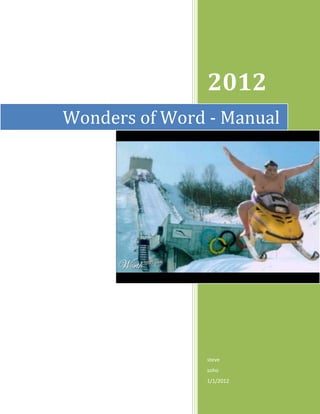
Gibbs wonders of word manual made in class
- 1. 2012 Wonders of Word - Manual steve soho 1/1/2012
- 2. Wonders of Word Manual By Steve Gibbs Table of Contents Contents Wonders of Word Manual .............................................................................................................. 0 Chapter 1: ........................................................................................................................................ 2 Using Drop Caps, Columns, Photos, and Text Wrap ..................................................................... 2 Chapter 2: ........................................................................................................................................ 4 Clipart and Text .......................................................................................................................... 4 Chapter 3: ........................................................................................................................................ 6 Shapes and Smart Art.................................................................................................................. 6 Chapter 4: ........................................................................................................................................ 8 Quick Parts and Text Box Pull Quotes ....................................................................................... 8 Chapter 5: ...................................................................................................................................... 10 Embedding Objects ................................................................................................................... 10 Index ............................................................................................................................................. 12 Table of Figures Figure 1 Dog on the Run ................................................................................................................. 2 Figure 2 Dog on the Alert ............................................................................................................... 4 Figure 3 Blue Push Me Button ....................................................................................................... 6 Figure 4 Smart Art Process ............................................................................................................. 6
- 3. Chapter 1: Using Drop Caps, Columns, Photos, and Text Wrap On the Insert tab, the galleries include items O that are designed to n the coordinate with the Insert overall look of your tab, the document. galleries You can use these include items galleries to insert that are tables, headers, footers, designed to lists, cover pages, and coordinate with other document the overall look Figure 1 Dog on the Run building blocks. When of your you create pictures, document. You can use these galleries to charts, or diagrams, they also coordinate insert tables, headers, footers, lists, cover with your current document look. You can pages, and other document building blocks. easily change the formatting of selected text When you create pictures, charts, or in the document text by choosing a look for diagrams, they also coordinate with the selected text from the Quick Styles your current document look. You gallery on the Home tab. You can also can easily change the formatting of format text directly by using the other selected text in the document text controls on the Home tab. Most by choosing a look for the selected controls offer a choice of using the text from the Quick Styles gallery look from the current theme or using on the Home tab. You can also a format that you specify directly. format text directly by using the To change the overall look of your other controls on the Home tab. document, choose new Theme Most controls offer a choice of using elements on the Page Layout tab. To the look from the current theme or using change the looks available in the Quick a format that you specify directly. To change Style gallery, use the Change Current Quick the overall look of your document, choose Style Set command. Both the Themes new Theme elements on the Page Layout gallery and the Quick Styles gallery provide tab. To change the looks available in the reset commands so that you can always Quick Style gallery, use the Change Current restore the look of your document to the Quick Style Set command. Both the Themes original contained in your current template. gallery and the Quick Styles gallery provide On the Insert tab, the galleries include items reset commands so that you can always that are designed to coordinate with the restore the look of your document to the overall look of your document. You can use original contained in your current template. these galleries to insert tables, headers,
- 4. footers, lists, cover pages, and other on the Home tab. You can also format text document building blocks. directly by using the other controls on the When you create pictures, charts, or Home tab. Most controls offer a choice of diagrams, they also coordinate with your using the look from the current theme or current document look. You can easily using a format that you specify directly. To change the formatting of selected text in the change the overall look of your document, document text by choosing a look for the choose new Theme elements on the Page selected text from the Quick Styles gallery Layout tab. [top]
- 5. Chapter 2: Clipart and Text On the Insert tab, the galleries include items that are designed to coordinate with the overall look of your document. You can use these galleries to insert tables, headers, footers, lists, cover pages, and other document building blocks. When you create pictures, charts, or diagrams, they also coordinate with your current document look. You can easily change the formatting of selected text in the document text by choosing a look for the selected text from the Quick Styles gallery on the Home tab. You can also format text directly by using the other Figure 2 Dog on the Alert controls on the Home tab. Most controls offer a choice of using the look from the current theme or using a format that you specify directly. To change the overall look of your document, choose new Theme elements on the Page Layout tab. To change the looks available in the Quick Style gallery, use the Change Current Quick Style Set command. Both the Themes gallery and the Quick Styles gallery provide reset commands so that you can always restore the look of your document to the original contained in your current template. On the Insert tab, the galleries include items that are designed to coordinate with the overall look of your document. You can use these galleries to insert tables, headers, footers, lists, cover pages, and other document building blocks. When you create pictures, charts, or diagrams, they also coordinate with your current document look. You can easily change the formatting of selected text in the document text by choosing a look for the selected text from the Quick Styles gallery on the Home tab. You can also format text directly by using the other controls on the Home tab. Most controls offer a choice of using the look from the current theme or using a format that you specify directly. To change the overall look of your document, choose new Theme elements on the Page Layout tab. To change the looks available in the Quick Style gallery, use the Change Current Quick Style Set command. Both the Themes gallery and the Quick Styles gallery provide reset commands so that you can always restore the look of your document to the original contained in your current template. On the Insert tab, the galleries include items that are designed to coordinate with the overall look of your document. You can use these galleries to insert tables, headers, footers, lists, cover pages, and other document building blocks. When you create pictures, charts, or diagrams, they also coordinate with your current document look. You can easily change the formatting of selected text in the document text by choosing a look for the selected text from the Quick Styles gallery on the Home tab. You can also format text directly by using the other controls on the
- 6. Home tab. Most controls offer a choice of using the look from the current theme or using a format that you specify directly. To change the overall look of your document, choose new Theme elements on the Page Layout tab. To change the looks available in the Quick Style gallery, use the Change Current Quick Style Set command. Both the Themes gallery and the Quick Styles gallery provide reset commands so that you can always restore the look of your document to the original contained in your current template. On the Insert tab, the galleries include items that are designed to coordinate with the overall look of your document. You can use these galleries to insert tables, headers, footers, lists, cover pages, and other document building blocks. When you create pictures, charts, or diagrams, they also coordinate with your current document look. You can easily change the formatting of selected text in the document text by choosing a look for the selected text from the Quick Styles gallery on the Home tab. You can also format text directly by using the other controls on the Home tab. Most controls offer a choice of using the look from the current theme or using a format that you specify directly. To change the overall look of your document, choose new Theme elements on the Page Layout tab. To change the looks available in the Quick Style gallery, use the Change Current Quick Style Set command. Both the Themes gallery and the Quick Styles gallery provide reset commands so that you can always restore the look of your document to the original contained in your current template. On the Insert tab, the galleries include items that are designed to coordinate with the overall look of your document. You can use these galleries to insert tables, headers, footers, lists, cover pages, and other document building blocks. When you create pictures, charts, or diagrams, they also coordinate with your current document look. You can easily change the formatting of selected text in the document text by choosing a look for the selected text from the Quick Styles gallery on the Home tab. You can also format text directly by using the other controls on the Home tab. Most controls offer a choice of using the look from the current theme or using a format that you specify directly. [top]
- 7. Chapter 3: Shapes and Smart Art On the Insert tab, the galleries include items that are designed to coordinate with the overall look of your document. You can use these galleries to insert tables, headers, footers, lists, cover pages, and other document building blocks. When you create pictures, Push Here charts, or diagrams, they also coordinate with your current For Free Drinks document look. You can easily change the formatting of selected text in the document text by choosing a look for the selected text from the Quick Styles gallery on the Home tab. You can also Figure 3 Blue Push Me Button format text directly by using the other controls on the Home tab. Most controls offer a choice of using the look from the current theme or using a format that you specify directly. To change the overall look of your document, choose new Theme elements on the Page Layout tab. To change the looks available in the Quick Style gallery, use the Change Current Quick Style Set command. Both the Themes gallery and the Quick Styles gallery provide reset commands so that you can always restore the look of your document to the original contained in your current template. On the Insert tab, the galleries include items that are designed to coordinate with the overall look of your document. You can use these galleries to insert tables, headers, footers, lists, cover pages, and other document building blocks. When you create pictures, charts, or diagrams, they also coordinate with your current document look. Child Teen Adult Figure 4 Smart Art Process You can easily change the formatting of selected text in the document text by choosing a look for the selected text from the Quick Styles gallery on the Home tab. You can also format text directly by using the other controls on the Home tab. Most controls offer a choice of using the look from the current theme or using a format that you specify directly. To change the overall
- 8. look of your document, choose new Theme elements on the Page Layout tab. To change the looks available in the Quick Style gallery, use the Change Current Quick Style Set command. Both the Themes gallery and the Quick Styles gallery provide reset commands so that you can always restore the look of your document to the original contained in your current template. On the Insert tab, the galleries include items that are designed to coordinate with the overall look of your document. You can use these galleries to insert tables, headers, footers, lists, cover pages, and other document building blocks. When you create pictures, charts, or diagrams, they also coordinate with your current document look. You can easily change the formatting of selected text in the document text by choosing a look for the selected text from the Quick Styles gallery on the Home tab. You can also format text directly by using the other controls on the Home tab. Most controls offer a choice of using the look from the current theme or using a format that you specify directly. [top]
- 9. Chapter 4: [Type the sidebar content. A sidebar is a standalone supplement to the main document. It is often Quick Parts and Text aligned on the left or right of the Box Pull Quotes [Type a quote from the page, or located at the top or bottom. Use the Drawing Tools tab On the Insert tab, the document or the summary of galleries include items that to change the formatting of the an interesting point. You can sidebar text box. are designed to coordinate Type the sidebar content. A sidebar with the overall look of your position the text box is a standalone supplement to the document. You can use these anywhere in the document. main document. It is often aligned on the left or right of the page, or galleries to insert tables, Use the Drawing Tools tab to headers, footers, lists, cover located at the top or bottom. Use change the formatting of the the Drawing Tools tab to change pages, and other document building blocks. When you pull quote text box.] the formatting of the sidebar text box.] create pictures, charts, or diagrams, they also coordinate with your current document look. You can easily change the formatting of selected text in the document text by choosing a look for the selected text from the Quick Styles gallery on the Home tab. You can also format text directly by using the other controls on the Home tab. Most controls offer a choice of using the look from the current theme or using a format that you specify directly. To change the overall look of your document, choose new Theme elements on the Page Layout tab. To change the looks available in the Quick Style gallery, use the Change Current Quick Style Set command. Both the Themes gallery and the Quick Styles gallery provide reset commands so that you can always restore the look of [Type a quote from the document or your document to the the summary of an interesting point. original contained in your You can position the text box current template. anywhere in the document. Use the On the Insert tab, the Drawing Tools tab to change the galleries include items that formatting of the pull quote text are designed to coordinate box.] with the overall look of your document. You can use these galleries to insert tables, headers, footers, lists, cover pages, and other document building blocks. When you create pictures, charts, or diagrams, they also coordinate with your current document look.
- 10. You can easily change the formatting of selected text in the document text by choosing a look for the selected text from the Quick Styles gallery on the Home tab. You can also format text directly by using the other controls on the Home tab. Most controls offer a choice of using the look from the current theme or using a format that you specify directly. To change the overall look of your document, choose new Theme elements on the Page Layout tab. To change the looks available in the Quick Style gallery, use the Change Current Quick Style Set command. Both the Themes gallery and the Quick Styles gallery provide reset commands so that you can always restore the look of your document to the original contained in your current template. On the Insert tab, the galleries include items that are designed to coordinate with the overall look of your document. You can use these galleries to insert tables, headers, footers, lists, cover pages, and other document building blocks. When you create pictures, charts, or diagrams, they also coordinate with your current document look. [top]
- 11. Chapter 5: Embedding Objects Wonders of Word Manual.dotx On the Insert tab, the galleries include items that are designed to coordinate with the overall look of your document. You can use these galleries to insert tables, headers, footers, lists, cover pages, and other document building blocks. When you create pictures, charts, or diagrams, they also coordinate with your current document look. You can easily change the formatting of selected text in the document text by choosing a look for the selected text from the Quick Styles gallery on the Home tab. You can also format text directly by using the other controls on the Home tab. Most controls offer a choice of using the look from the current theme or using a format that you specify directly. To change the overall look of your document, choose new Theme elements on the Page Layout tab. To change the looks available in the Quick Style gallery, use the Change Current Quick Style Set command. Both the Themes gallery and the Quick Styles gallery provide reset commands so that you can always restore the look of your document to the original contained in your current template. On the Insert tab, the galleries include items that are designed to coordinate with the overall look of your document. You can use these galleries to insert tables, headers, footers, lists, cover pages, and other document building blocks. When you create pictures, charts, or diagrams, they also coordinate with your current document look. You can easily change the formatting of selected text in the document text by choosing a look for the selected text from the Quick Styles gallery on the Home tab. You can also format text
- 12. directly by using the other controls on the Home tab. Most controls offer a choice of using the look from the current theme or using a format that you specify directly. To change the overall look of your document, choose new Theme elements on the Page Layout tab. [top]
- 13. Index document ..................................................... 2 pictures ........................................................ 7 gallery ......................................................... 4 Quick ........................................................... 2 include ......................................................... 8 Theme ......................................................... 5