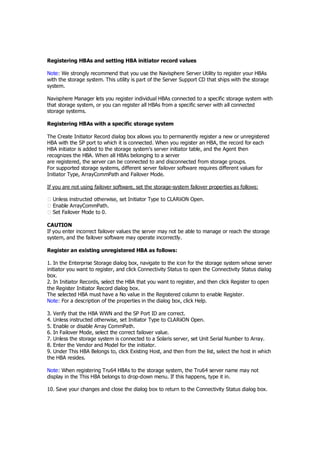
Navisphere manager resume
- 1. Registering HBAs and setting HBA initiator record values Note: We strongly recommend that you use the Navisphere Server Utility to register your HBAs with the storage system. This utility is part of the Server Support CD that ships with the storage system. Navisphere Manager lets you register individual HBAs connected to a specific storage system with that storage system, or you can register all HBAs from a specific server with all connected storage systems. Registering HBAs with a specific storage system The Create Initiator Record dialog box allows you to permanently register a new or unregistered HBA with the SP port to which it is connected. When you register an HBA, the record for each HBA initiator is added to the storage system’s server initiator table, and the Agent then recognizes the HBA. When all HBAs belonging to a server are registered, the server can be connected to and disconnected from storage groups. For supported storage systems, different server failover software requires different values for Initiator Type, ArrayCommPath and Failover Mode. If you are not using failover software, set the storage-system failover properties as follows: Unless instructed otherwise, set Initiator Type to CLARiiON Open. Enable ArrayCommPath. Set Failover Mode to 0. CAUTION If you enter incorrect failover values the server may not be able to manage or reach the storage system, and the failover software may operate incorrectly. Register an existing unregistered HBA as follows: 1. In the Enterprise Storage dialog box, navigate to the icon for the storage system whose server initiator you want to register, and click Connectivity Status to open the Connectivity Status dialog box. 2. In Initiator Records, select the HBA that you want to register, and then click Register to open the Register Initiator Record dialog box. The selected HBA must have a No value in the Registered column to enable Register. Note: For a description of the properties in the dialog box, click Help. 3. Verify that the HBA WWN and the SP Port ID are correct. 4. Unless instructed otherwise, set Initiator Type to CLARiiON Open. 5. Enable or disable Array CommPath. 6. In Failover Mode, select the correct failover value. 7. Unless the storage system is connected to a Solaris server, set Unit Serial Number to Array. 8. Enter the Vendor and Model for the initiator. 9. Under This HBA Belongs to, click Existing Host, and then from the list, select the host in which the HBA resides. Note: When registering Tru64 HBAs to the storage system, the Tru64 server name may not display in the This HBA belongs to drop-down menu. If this happens, type it in. 10. Save your changes and close the dialog box to return to the Connectivity Status dialog box.
- 2. Registering a new unregistered HBA 1. From the Connectivity Status dialog box, click New to open the Create Initiator Record dialog box. Note: For a description of the properties in the dialog box, click Help. 2. In the Create Initiator Record dialog box, enter the HBA WWN (World Wide Name) and SP Port ID (0,1, 2, or 3) for the new HBA. 3. Unless instructed otherwise, set Initiator Type to CLARiiON Open. 4. Enable or disable Array CommPath. 5. In Failover Mode, select the correct failover value. 6. Under This HBA Belongs to, click New Host, and then enter a valid Host Name, Unit Serial Number, and enter the IP Address for the host in which the new HBA resides. 7. Save your changes and close the dialog box to return to the Connectivity Status dialog box. Registering HBAs from a specific host The Connect Hosts dialog box from the Tools menu scans the host system and displays information about the devices to which the selected host is able to communicate. Use the Connect Host dialog box to register all HBAs in the selected host with all connected storage systems, and to diagnose server-related problems. In order to use the tool, the following must be true: ◆ The Host Agent configuration file must include the IP address of the managing SP (the SP to which you are pointing your browser). Add the IP address using the system@a.b.c.d format where a.b.c.d is the IP address for the managing SP. ◆ The host must be connected to the storage systems. ◆ The Host Agent connected to the storage systems, must be running. ◆ The host must be managed, either automatically or using a portal. ◆ The managing storage system must be running version 6.6 or higher of the management server software. ◆ The host is running version 6.6 or higher of the Host Agent. Scanning the host system for paths and volumes View all available device paths and addressable volumes for the specified host as follows: 1. In the Tool s menu, click Connect Host to open the Connect Host dialog box. 2. Enter the IP address for the host for which you want to register, scan or diagnose problems, and click Go. Manager displays the data path and CLARiiON volume information for the host. Note: For more details about the displayed information, see the online help for the Connect Host dialog box. Registering hosts Register all HBAs in the host with the connected storage systems as follows: 1. In the Tool s menu, click Connect Host to open the Connect Host dialog box.
- 3. 2. Enter the IP address for the host you want to register and click Go. Manager displays the data path and CLARiiON volume information for the host. 3. Click Register to register the host with all connected storage systems. Updating data path information To refresh the data path information, click Scan in the open Connect Host dialog box. Note: Scan does not update any volume information. To do this, click Go, or restart the Host Agent. Manager updates the data path information for the host. To deregister an HBA initiator Use the Deregister button to remove ghost hosts from the initiator table. Ghost hosts are hosts that were disconnected from a storage system, but the storage system still sees the hosts as being registered. You can identify a ghost host record as follows: ◆ The icon preceding the initiator record is dimmed ◆ The server name is unrecognizable ◆ The IP address and initiator WWN belong to hosts that you know have been disconnected ◆ The initiators are still registered but not logged in. a. In the Enterprise Storage dialog box, navigate to the icon for the storage system whose HBA initiator you want to deregister, and click Connectivity Status to open the Connectivity Status dialog box. 4. In Initiator Records, select the record for the HBA that you want to deregister, and then click Deregister. 5. In the confirmation dialog box, click Yes to continue or No to cancel the deregister operation. Manager removes the initiator record from the dialog box. In order to perform data I/O to the storage system, you must create LUNs and RAID groups. About LUNs This section describes the following topics: ◆ LUNs, the RAID types for LUNs, and the LUN properties. ◆ RAID groups and RAID group properties. LUNs A logical unit (LUN) is a grouping of one or more disks or disk partitions into one span of disk storage space. A LUN looks like an individual disk to the server’s operating system. It has a RAID type and properties that define it. You can have Manager create standard LUNs using the disks and default property values that it selects, or you can create your own custom LUNs with the disks and property values that you select. In a storage system that supports RAID groups, you create LUNs on RAID groups; therefore, you need to create a RAID group before you create a LUN. Note: If you need a LUN that exceeds the maximum number of disks for a RAID type, or you need to expand the user capacity of an existing LUN, use the metaLUN feature of Navisphere
- 4. Manager (see Chapter 10. “Expanding LUN capacity with metaLUNs”). RAID types The RAID type of a LUN determines the type of redundancy and, therefore, the data integrity provided by the LUN. The following RAID types are available: RAID 5 - A distributed parity array, that provides data integrity using parity information that is stored on each disk in the LUN. This RAID type is best suited for multiple applications that transfer different amounts of data in most I/O operations. RAID 3 - A single-disk parity array, that provides data integrity using parity information that is stored on one disk in the LUN. This RAID type is best suited for single-task applications, such as video storage, that transfer large amounts of data in most I/O operations. RAID 1 - A mirrored array, that provides data integrity by mirroring (copying) its data onto another disk in the LUN. This RAID type provides the greatest data integrity at the greatest cost in disk space, and is appropriate for an operating system disk. RAID 1/0 - A mirrored individual access array without parity, that provides the same individual access features as the RAID 5 type, but with the highest data integrity. This RAID type is appropriate for the same applications as the RAID 5 type, but where data integrity is more important than the cost of disk space. RAID 0 - An individual access array without parity, that provides the same access features as the RAID 5 type, but does not have parity information. As a result, if any failure (including an unrecoverable read error) occurs on a disk in the LUN, the information on the LUN is lost. Disk - An individual disk type, that functions just like a standard single disk, and, as such, does not have the data integrity provided by parity or mirrored data. This RAID type is appropriate for temporary directories that are not critically important. Hot spare - A single global spare disk, that serves as a temporary replacement for a failed disk in a RAID 5, 3, 1, or 1/0 LUN. Data from the failed disk is reconstructed automatically on the hot spare. It is reconstructed from the parity data or mirrored data on the working disks in the LUN; therefore, the data on the LUN is always accessible. A hot spare LUN cannot belong to a storage group. About RAID groups A RAID group is a set of disks on which you bind one or more LUNs. Each LUN you bind on a RAID group is distributed equally across the disks in the group. You do not define the RAID type of the RAID group when you create it. The RAID group supports the RAID type of the first LUN you bind on it. Any other LUNs that you bind on it have the same RAID type. The number of disks you select for this RAID group determines the RAID types this RAID group will support. For example, if you select four disks for your new RAID group, this RAID group will support the RAID 0, RAID 5, and RAID 1/0 RAID types.
- 5. RAID group expansion You can expand a RAID group by adding one or more disks to it. Expanding a RAID group does not automatically increase the user capacity of already bound LUNs. Instead, it distributes the capacity of the LUNs equally across all the disks in the RAID group, freeing space for additional LUNs. If you expand a RAID group that has only one bound LUN with a user capacity equal to the user capacity of the RAID group, you can choose to have the user capacity of the LUN equal the user capacity of the expanded group. Whether you can actually use the increased user capacity of the LUN depends on the operating system running on the servers connected to the storage system. Note: If the storage system supports metaLUNs, the Expand LUN with RAID group feature is unavailable. RAID group defragmentation If you unbind and bind LUNs on a RAID group, you may create gaps in the contiguous space across the group’s disks. This activity, fragmenting the RAID group, leaves you with less space for new LUNs. You can defragment a RAID group to compress these gaps and provide more contiguous free space across the disks. Defragmentation may also shorten file access time, since the disk read/write heads need to travel less distance to reach data. Disk replacement When a disk in a RAID group is replaced or fails, the rebuild operation reconstructs the data on the replacement disk or hot spare one LUN at a time, starting with the first LUN. RAID group properties RAID group ID - Each RAID group in a storage system has a unique ID, which is a hexidecimal number. The default ID is the smallest available number. Expansion/defragmentation priority - Determines how fast expansion and defragmentation occurs. Values are Low, Medium, or High. Automatically destroy - Enables or disables (default) the automatic dissolution of the RAID group when the last LUN in that RAID group is unbound. RAID group characteristics The following characteristics apply to RAID groups and the LUNs on them: ◆ All LUNs in a RAID group have the same RAID type ◆ Each LUN in a RAID group can have a different element size where applicable ◆ Different SPs can own different LUNs in the same RAID group Creating RAID groups Before you create LUNs in a RAID group storage system, you must first create the RAID group on which you will bind the LUN. You create a RAID group using the Create RAID group dialog box. You can create either:
- 6. ◆ RAID groups with disks and default property values that Manager selects ◆ RAID group s with disks and property values that you select Note: Do not mix Fibre Channel and ATA (Advanced Technology Attachment) disks within the same RAID group. ATA and SATA disks can be mixed. The table below lists the maximum number of RAID groups allowed per storage system based on storage-system type: To create a RAID group 1. From the Storage tab of the Enterprise Storage dialog box, navigate to the storage system on which you want to create a RAID group, right-click, and then select Create RAID group. 2. In the Create RAID group dialog box, select a RAID group ID. Note: You cannot change the ID of the RAID group without destroying the RAID group (and thus unbinding all its LUNs and losing their data) and then recreating it with the new ID. For a description of each property in the dialog box, click Help. 3. To create a RAID group with disks and default values that Manager selects, do the following: a. Select automatic disk selection. b. Select the number of disks that this RAID group will contain. c. Click Apply to create the RAID group and close the dialog box. Manager creates the RAID group with disks it selects, and sets default values for the advanced properties. Note: If the storage system uses both ATA and Fibre Channel disks, Manager will initially try to configure the RAID group using ATA disks. If the number of selected disks exceeds the number of available ATA disks, Manager will configure the RAID group using Fibre Channel disks. 4. To create a RAID group with disks and property values that you select, do the following: a. Select manual disk selection. b. Select the disks you want to include in this RAID group. c. Change any of the advanced property values for the RAID group. d. Click Apply to create the RAID group and close the dialog box. Manager creates the RAID group with the disks you selected, and the values you assigned. Note: A newly created RAID group with no bound LUNs displays a Total Capacity value of 000.
- 7. Creating LUNs on RAID groups When you bind a LUN on a RAID group, you specify how much of the group’s user space (contiguous free space) you want the LUN to use. The LUN is distributed equally across all the disks in the RAID group. For example, a RAID 5 RAID group with five 9 GB disks provides 36 GB of user space and 9 GB of parity data. If you bind one 2 GB LUN, you will have 34 GB left for additional LUNs. You could bind 17 more 2 GB LUNs using all the space in the RAID group, or you could bind four more 2 GB LUNs and four 5 GB LUNs, leaving 6 GB for future expansion. The maximum number of LUNs in a RAID group is 128, and the maximum number in a storage group is 256. The maximum number of LUNs in a storage system depends on the storage system type, as shown in the following table To create LUNs on a RAID group You create a LUN using the Bind LUN dialog box. Note: If no LUNs exist on a storage system connected to a NetWare server, refer to the Release Notes for the NetWare Navisphere Agent for information on how to bind the first LUN. If you are binding LUNs on a storage system connected to a Solaris server, and no failover software is installed, refer to the Storage System Host Utilities for Solaris Administrator’s Guide (069001140) for information on how to bind the first LUN. 1. From the Storage tab of the Enterprise Storage dialog box, navigate to the storage system on which you want to bind a LUN, right-click, and then select Bind LUN. 2. In the Bind LUN dialog box, select a RAID type for the new LUN. 3. In the RAID group for new LUN list, click the ID of the RAID group on which you want to bind the new LUNs. The list displays only those RAID groups available for the selected RAID type. If there are no RAID groups for the RAID type specified, click New to create one. 4. Set any of the following LUN properties: • LUN ID (default is smallest available number)Once the LUN is bound, you cannot change the LUN ID without unbinding the LUN (and thus losing its data) and then rebinding it with the new ID. Note: If this CLARiiON storage system is connected to a Celerra workstation, you must manually assign the LUN ID for any new LUNs. The LUN ID must be 16 or greater.
- 8. • Rebuild priority • Verify priority • Enable read cache, and write cache A LUN that is bound with read cache enabled uses cache only if the read cache is enabled for the SP that owns it. Similarly, a LUN bound with write cache enabled uses cache only if storage-system write cache is enabled. • Number of LUNs to bind with the specified values • Default owner for the new LUNs The default owner is the SP that assumes ownership of the LUN when the storage system is powered up. If the storage system has two SPs, you can choose to bind some LUNs using one SP as the default owner and the rest using the other SP as the default owner, or you can select Auto, to divide the LUNs equally between SPs. The primary route to a LUN is the route through the SP that is its default owner, and the secondary route is through the other SP. If you do not specifically select one of the default owner values, Manager assigns default LUN owners according to RAID group IDs as follows: • LUN size (MB, GB or Block Count) • Enable auto assign • Alignment offset • No initial verify 5. Click Apply to bind the LUN and close the dialog box.Binding LUNs may take as long as two hours. Some storage systems have disks that have been preprocessed at the factory to speed up binding. You can determine the progress of a bind operation from Percent Bound on the LUN Properties dialog box. Note: The RAID group - Partitions tab will display incorrect data while LUNs are being bound on the RAID group. The data will be correct once the LUNs are completely bound. 6. If the LUN you just bound is on a CX3-series or CX-series storage system, follow the procedure below to eliminate any latent software errors before using the LUN. a. When the bind operation is complete, use the following Navisphere CLI command to determine which SP owns the LUN. navicli -h hostname getlun lun –owner where hostname specifies the IP address or network name of an SP in the storage system. lun Specifies the logical unit number of the LUN. Binding a new LUN with the exact size of an existing LUN If you want to bind a new LUN with the exact size of an existing LUN, do the following:
- 9. 1. In the Storage tree, navigate to the LUN whose size you want to duplicate, right-click, and then select Properties. 2. Record the value shown in User Blocks and then when you bind the new LUN, enter this value in LUN Size, and select Block Size. Creating storage groups Note: For security reasons, we recommend that you place all storage systems in a domain before you configure the storage system. To configure the storage system you must be logged in as global or local administrator, or global or local manager. Before you can create storage groups on a storage system, you must have enabled data access control for the storage system, as described in “Setting the storage-system data access property” 1. From the Storage tab of the Enterprise Storage dialog box, navigate to the icon for the storage system on which you want to create the storage group, right-click, and then select Create Storage Group. 2. Assign a name to your storage group, and click OK or Apply to save your changes. The following table lists the maximum number of storage groups allowed per storage system based on storage-system type: Adding LUNs to a storage group Before you can perform I/O to a storage group, you must add LUNs to a storage group. The maximum number of LUNs in a storage group is 256. Note: If you will be adding a LUN to more than one storage group, all servers connected to those storage groups must be part of a cluster configuration. 1. From the Storage tab of the Enterprise Storage dialog box, navigate to the icon for the storage group to which you want to add LUNs, right-click, and then choose Select LUNs. 2. In the Storage Group Properties - LUNs tab, select the LUN or LUNs that you want to add to this storage group, and move them into Selected LUNs. In Selected LUNs, you can manually assign a Host ID to any newly added LUNs, or you can let the system assign the ID. Once you have assigned the host ID to the LUN, the only way to change it is to remove the LUN from the storage group, and then reassign it to a storage group as a new LUN. a. To manually assign a host ID, click in the Host ID column, and select an ID from the list of available IDs. b. To let the system assign the host ID, leave the Host ID column empty. 3. Click OK or Apply to save your changes.
- 10. Connecting a server to a storage group You must connect a server to a storage group so that the server can perform I/O to the LUNs in the storage group. This server can access only the LUNs in the storage group to which it is connected. A server can connect to only one storage group per storage system at a time. If you try to connect a server, that already connects to a storage group, to another storage group in the same storage system, the server will disconnect from the first storage group. When you disconnect a server from a storage group, and then connect it to a different storage group, the server can no longer perform I/O to the first storage group. When you connect a server to a storage group, the server is: ◆ Connected to the storage group through each server HBA port (initiator) that is connected to the storage system. In other words, if the server has two HBA ports and each is connected to one storage-system SP, the server has two connection paths to the storage group. ◆ Disconnected from any other storage group in the storage system to which it is connected. Navisphere lets you connect multiple servers to the same storage group, but when you do, Navisphere displays a confirmation message requiring that you click Yes to continue or No to cancel the operation. You should do this only if the following conditions are met: ◆ The servers are running the same operating system, and ◆ The operating system either supports multiple sharing of the same LUN, or has layered software (such as Microsoft Cluster) to support multiple servers sharing the same LUN. Note: In a cluster environment, you must connect each server in the cluster to the same storage group. To display accurate server/LUN information about a LUN that is shared between servers in a cluster, right-click the shared LUN, and click Update Host Information. Navisphere displays updated information about the server that currently controls the shared LUN in the LUN Properties - Hosts tab. Connecting a server to a storage group 1. From the Storage tab of the Enterprise Storage dialog box, navigate to the icon for the storage group to which you want to connect a server, right-click, and then select Connect Hosts. 2. In Available Hosts, select the server or servers that you want to connect to this storage group, and move them into the Hosts to be Connected list. 3. Click OK or Apply to save your changes. 4. For ESX servers, do the following: a. Rescan the bus at the ESX server level. b. If you are running ESX server 2.5.x, power down any virtual machines to which you will assign LUNs. Note: If you are running ESX server 3.x, you do not need to power down the virtual machines. c. At the ESX server level, assign LUNs to the virtual machines. d. If you are running ESX server 2.5.x, power up the virtual machines. Note: If you are running ESX server 3.x, you do not need to power up the virtual machines. Verifying server connections to a storage group 1. From the Storage tab of the Enterprise Storage dialog box, navigate to the icon for the storage system for which you want to verify storage group connections, right-click, and then select Connectivity Status.
- 11. The Connectivity Status dialog box includes an entry for each HBA connected to the selected storage system that is currently logged in or permanently registered. An HBA can have a login state of active or inactive. When an HBA’s login state is active: •The HBA is powered up, • There is a connection from the server to the storage system, • The FLARE software recognizes the HBA. When an HBA’s login state is inactive, make sure that: • The HBA port is working. • The switch is working, and it is configured to connect the HBA port to the SP. Refer to the switch documentation for information on the switch and how to configure it. • The cables between the HBA port and the switch, and between the switch and the SP, are fastened securely. If you determine that there is a valid and operational path from the HBA to the SP, then either the SP or the HBA to which it was connected was replaced, and the information about the connection between the SP and the HBA was never removed from the storage system’s persistent memory. Whenever a storage-system server is rebooted, the Host Agent scans the network for HBA port connections to storage systems. When it finds a connection, it sends information about the connection to the SP. The SP stores this information in the storage system’s persistent memory on the database disks. This information remains in this memory until you issue a CLI port command to remove it. Refer to the Agent and CLI manual for information on the port command. An HBA is permanently registered when the Navisphere Agent recognizes the HBA. When all HBAs belonging to a server are registered, you can connect this server to storage groups. 2. When you have verified the server connections to each storage group in the storage system, reboot each server connected to the storage system. Rebooting makes the LUNs in the storage group connected to the server visible to the server. You must make the LUNs available to the operating system as described in the documentation for your specific operating system.
- 12. MetaLUNs overview A metaLUN is a type of LUN whose maximum capacity can be the combined capacities of all the LUNs that compose it. The metaLUN feature lets you dynamically expand the capacity of a single LUN (base LUN) into a larger unit called a metaLUN. You do this by adding LUNs to the base LUN. You can also add LUNs to a metaLUN to further increase its capacity. Like a LUN, a metaLUN can belong to a storage group, and can participate in SnapView, MirrorView and SAN Copy sessions. Only CX-series storage systems support metaLUNs. A metaLUN may include multiple sets of LUNs and each set of LUNs is called a component. The LUNs within a component are striped together and are independent of other LUNs in the metaLUN. Any data that gets written to a metaLUN component is striped across all the LUNs in the component. The first component of any metaLUN always includes the base LUN. The number of components within a metaLUN and the number of LUNs within a component depend on the storage system type. You can expand a LUN or metaLUN in two ways — stripe expansion or concatenate expansion. A stripe expansion takes the existing data on the LUN or metaLUN you are expanding, and restripes (redistributes) it across the existing LUNs and the new LUNs you are adding. The stripe expansion may take a long time to complete. A concatenate expansion creates a new metaLUN component that includes the new expansion LUNs, and appends this component to the existing LUN or metaLUN as a single, separate, striped component. There is no restriping of data between the original storage and the new LUNs. The concatenate operation completes immediately. During the expansion process, the server is able to process I/O to the LUN or metaLUN, and access any existing data. It does not, however, have access to any added capacity until the expansion is complete. When you can actually use the increased user capacity of the metaLUN depends on the operating system running on the servers connected to the storage system. Figure 10-1 depicts a LUN using stripe expansion to add two LUNs. The result is a metaLUN with a single component consisting of all three LUNs with the data on the base LUN restriped across all three LUNs. Sample stripe expansion Figure 10-2 depicts a LUN using concatenate expansion to add two LUNs. The result is a metaLUN with two components. The first component is the base LUN. The second component consists of two new LUNs striped together, but not striped to the first component.
- 13. Note: EMC recommends that you do not concatenate LUNs of different RAID types. Do this only in an emergency situation when you need to add capacity to a LUN and you do not have LUNs of the same RAID type or the disk capacity to bind new ones. Concatenating metaLUN components with a variety of RAID types could impact the performance of the resulting metaLUN. Once you expand a LUN, you cannot change the RAID type of any of its components without destroying the metaLUN. Destroying a metaLUN unbinds all LUNs in the metaLUN, and therefore causes data to be lost. Expanding a LUN - restrictions and results ◆ You cannot expand a private or transitioning LUN. ◆ Each LUN within a metaLUN must be either a redundant (RAID 5, RAID 3, RAID 1, RAID 1/0) or non-redundant (RAID 0, Disk) RAID type. ◆ All disks in the LUNs must be the same type — ATA or Fibre Channel. ◆ Expansion LUNs must not be • Part of a storage group. • Private or transitioning. ◆ If the LUN you wish to expand is participating in a SnapView (snapshot or clone), MirrorView, or SAN Copy session, you can add additional capacity to the LUN, but you will not be able to modify the user capacity at this time. The wizard will automatically select Current Capacity for you. This keeps the available user capacity of the LUN the same as it was before adding LUNs. In addition, if the LUN meets one of the following conditions, you must complete the associated task before you can expand it: • If the LUN is participating in a MirrorView session and it is in the synchronizing state, you must wait for the LUN to finish synchronizing before you can expand it. • If the LUN is participating in a SAN Copy session, and it is actively being copied, you must stop the session or wait for the session to complete. When you expand the capacity of the base LUN, the following happens: ◆ The new metaLUN assumes the LUN ID, World Wide Name (WWN) and LUN name of the base LUN. ◆ The software assigns a new LUN ID and WWN to the base LUN and makes it a private LUN. ◆ The software assigns new LUN IDs to any expansion LUNs, makes them private LUNs, and, if necessary, trespasses them to the SP that owns the base LUN. The expansion LUNs retain their original WWNs and LUN names. ◆ In the Storage tree, Manager places an icon for each newly created metaLUN below the SP to which it belongs. ◆ You will have access to any existing data on the base LUN during the expansion process. ◆ You will not have access to the metaLUN's additional capacity until the expansion process is complete. A concatenate expansion always completes immediately, but a stripe expansion will take longer if the base LUN has any existing data. Note: If the LUN you want to expand is not in a storage group, and has existing data, and you are using stripe expansion, Manager gives you the option of preserving the data on the LUN or overwriting it. This option applies only to stripe expansion for LUNs that are not in a storage group. The effects of expanding a LUN
- 14. EMC recommends that you do not expand LUN capacity by concatenating LUNs of different RAID types. We recommend that you do this only in an emergency situation when you need to add capacity to a LUN and you do not have LUNs of the same RAID type or the disk capacity to bind new ones. Concatenating metaLUN components with a variety of RAID types could impact the performance of the resulting metaLUN. Once you expand a LUN, you cannot change the RAID type of any of its components without destroying the metaLUN. Destroying a metaLUN unbinds all LUNs in the metaLUN, therefore losing all data.
