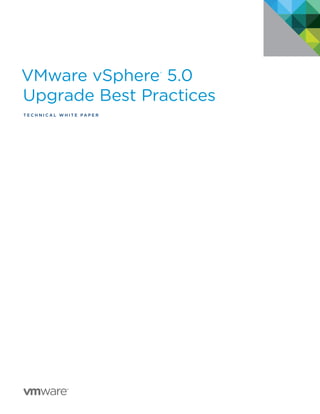
V sphere 5-upgrade-best-practices-guide
- 1. VMware vSphere® 5.0 Upgrade Best Practices T e c h n i c a l W HI T E P A P E R
- 2. VMware vSphere® 5.0 Upgrade Best Practices T ECHNICAL W HI T E P A P E R / 2 Table of Contents Introduction. . . . . . . . . . . . . . . . . . . . . . . . . . . . . . . . . . . . . . . . . . . . . . . . . . . . . . . . . . . . . . . . . . . 4 VMware vSphere 5.0 – What’s New. . . . . . . . . . . . . . . . . . . . . . . . . . . . . . . . . . . . . . . . . . . . . 4 vSphere Features No Longer Supported in vSphere 5.0. . . . . . . . . . . . . . . . . . . . . . . . . . . 4 Obtaining vSphere 5.0 Licenses . . . . . . . . . . . . . . . . . . . . . . . . . . . . . . . . . . . . . . . . . . . . . . . . 5 Leveraging the vCenter 60-Day Trial License . . . . . . . . . . . . . . . . . . . . . . . . . . . . . . . . . . . . 5 Upgrading to VMware vCenter Server 5.0. . . . . . . . . . . . . . . . . . . . . . . . . . . . . . . . . . . . . . . . . 5 Planning the Upgrade . . . . . . . . . . . . . . . . . . . . . . . . . . . . . . . . . . . . . . . . . . . . . . . . . . . . . . . . . 5 Requirements. . . . . . . . . . . . . . . . . . . . . . . . . . . . . . . . . . . . . . . . . . . . . . . . . . . . . . . . . . . . . . . . . 6 Upgrade Process. . . . . . . . . . . . . . . . . . . . . . . . . . . . . . . . . . . . . . . . . . . . . . . . . . . . . . . . . . . . . . 6 Backing Up Your vCenter Configuration. . . . . . . . . . . . . . . . . . . . . . . . . . . . . . . . . . . . . . . . . 7 Upgrade Scenarios. . . . . . . . . . . . . . . . . . . . . . . . . . . . . . . . . . . . . . . . . . . . . . . . . . . . . . . . . . . . 9 Host Agents. . . . . . . . . . . . . . . . . . . . . . . . . . . . . . . . . . . . . . . . . . . . . . . . . . . . . . . . . . . . . . . . 9 Upgrading a 32-Bit vCenter 4.0 OS with a Local Database. . . . . . . . . . . . . . . . . . . . . . . 10 Backup Configuration Using the Data Migration Tool . . . . . . . . . . . . . . . . . . . . . . . . . 11 Installing vCenter Using Data Provided by the Data Migration Tool. . . . . . . . . . . . . 13 Upgrading a 64-Bit vCenter 4.1 Server with a Remote Database . . . . . . . . . . . . . . . . . 17 Upgrading a 64-Bit vCenter 4.1 Server with a Local Database to a Remote Database. . . . . . . . . . . . . . . . . . . . . . . . . . . . . . . . . . . . . . . . . . . . . . . . . . . . . . . . 20 Upgrading to VMware ESXi 5.0. . . . . . . . . . . . . . . . . . . . . . . . . . . . . . . . . . . . . . . . . . . . . . . . . 28 Choosing an Upgrade Path. . . . . . . . . . . . . . . . . . . . . . . . . . . . . . . . . . . . . . . . . . . . . . . . . . . . 28 Verifying Hardware Compatibility. . . . . . . . . . . . . . . . . . . . . . . . . . . . . . . . . . . . . . . . . . . 28 Verifying ESX/ESXi Host Version. . . . . . . . . . . . . . . . . . . . . . . . . . . . . . . . . . . . . . . . . . . . 29 Boot-Disk Free-Space Requirements. . . . . . . . . . . . . . . . . . . . . . . . . . . . . . . . . . . . . . . . 29 Disk Partitioning Requirements . . . . . . . . . . . . . . . . . . . . . . . . . . . . . . . . . . . . . . . . . . . . . . . 29 Limitations of an Upgraded ESXi 5.0 Host . . . . . . . . . . . . . . . . . . . . . . . . . . . . . . . . . . . 30 Preserving the ESX/ESXi Host Configuration. . . . . . . . . . . . . . . . . . . . . . . . . . . . . . . . . . . 31 Third-Party Software Packages. . . . . . . . . . . . . . . . . . . . . . . . . . . . . . . . . . . . . . . . . . . . . . . . 31 VMware ESXi Upgrade Best Practices. . . . . . . . . . . . . . . . . . . . . . . . . . . . . . . . . . . . . . . . . . 32 Using vMotion/Storage vMotion. . . . . . . . . . . . . . . . . . . . . . . . . . . . . . . . . . . . . . . . . . . . 32 Placing ESX Hosts into Clusters and Enabling HA/DRS . . . . . . . . . . . . . . . . . . . . . . . 32 Watching Out for Local Storage. . . . . . . . . . . . . . . . . . . . . . . . . . . . . . . . . . . . . . . . . . . . . 32 Backing Up Your Host Configuration Upgrading. . . . . . . . . . . . . . . . . . . . . . . . . . . . . . 32 Summary of Upgrade Requirements and Recommendations. . . . . . . . . . . . . . . . . . . . . 33
- 3. VMware vSphere® 5.0 Upgrade Best Practices T ECHNICAL W HI T E P A P E R / 3 Upgrading to ESXi 5.0 Using Update Manager. . . . . . . . . . . . . . . . . . . . . . . . . . . . . . . . . . 33 Requirements. . . . . . . . . . . . . . . . . . . . . . . . . . . . . . . . . . . . . . . . . . . . . . . . . . . . . . . . . . . . . 33 Uploading the ESXi Installation ISO. . . . . . . . . . . . . . . . . . . . . . . . . . . . . . . . . . . . . . . . . 34 Creating an Upgrade Baseline. . . . . . . . . . . . . . . . . . . . . . . . . . . . . . . . . . . . . . . . . . . . . . . . . 34 Attaching the Baseline to Your Cluster/Host . . . . . . . . . . . . . . . . . . . . . . . . . . . . . . . . . 35 Scanning the Cluster/Host. . . . . . . . . . . . . . . . . . . . . . . . . . . . . . . . . . . . . . . . . . . . . . . . . . 35 Remediating Your Host. . . . . . . . . . . . . . . . . . . . . . . . . . . . . . . . . . . . . . . . . . . . . . . . . . . . .36 Upgrading Using the ESXi Installer. . . . . . . . . . . . . . . . . . . . . . . . . . . . . . . . . . . . . . . . . . . . . 37 Requirements. . . . . . . . . . . . . . . . . . . . . . . . . . . . . . . . . . . . . . . . . . . . . . . . . . . . . . . . . . . . . 37 Placing the Host into Maintenance Mode. . . . . . . . . . . . . . . . . . . . . . . . . . . . . . . . . . . . . 37 Booting Off the ESXi 5.0 Installation Media. . . . . . . . . . . . . . . . . . . . . . . . . . . . . . . . . . . 38 Selecting the Boot Device. . . . . . . . . . . . . . . . . . . . . . . . . . . . . . . . . . . . . . . . . . . . . . . . . . . . . 38 Selecting Option to Migrate and Preserving the VMFS Datastore. . . . . . . . . . . . . . .39 Third-Party-Software Warning. . . . . . . . . . . . . . . . . . . . . . . . . . . . . . . . . . . . . . . . . . . . . . 40 Confirming the Upgrade . . . . . . . . . . . . . . . . . . . . . . . . . . . . . . . . . . . . . . . . . . . . . . . . . . . 40 Reconnecting the Host in vCenter. . . . . . . . . . . . . . . . . . . . . . . . . . . . . . . . . . . . . . . . . . . 41 Rolling Back from a Failed ESXi Installer Upgrade. . . . . . . . . . . . . . . . . . . . . . . . . . . . 41 Post-Upgrade Considerations. . . . . . . . . . . . . . . . . . . . . . . . . . . . . . . . . . . . . . . . . . . . . . . . . 42 Configuring the VMware ESXi 5.0 Dump Collector. . . . . . . . . . . . . . . . . . . . . . . . . . . . 42 Configuring the ESXi 5.0 Syslog Collector. . . . . . . . . . . . . . . . . . . . . . . . . . . . . . . . . . . . 42 Configuring a Remote Management Host. . . . . . . . . . . . . . . . . . . . . . . . . . . . . . . . . . . . 42 Upgrading Virtual Machines. . . . . . . . . . . . . . . . . . . . . . . . . . . . . . . . . . . . . . . . . . . . . . . . . . . . 42 VMware Tools. . . . . . . . . . . . . . . . . . . . . . . . . . . . . . . . . . . . . . . . . . . . . . . . . . . . . . . . . . . . . . . . 42 Virtual Hardware. . . . . . . . . . . . . . . . . . . . . . . . . . . . . . . . . . . . . . . . . . . . . . . . . . . . . . . . . . . . . 43 Orchestrated Upgrade of VMware Tools and Virtual Hardware . . . . . . . . . . . . . . . . 43 Upgrading VMware vSphere VMFS. . . . . . . . . . . . . . . . . . . . . . . . . . . . . . . . . . . . . . . . . . . . . . 44 Considerations – Upgrade to VMFS-5 or Create New VMFS-5. . . . . . . . . . . . . . . . . 44 Online Upgrade . . . . . . . . . . . . . . . . . . . . . . . . . . . . . . . . . . . . . . . . . . . . . . . . . . . . . . . . . . . 44 Conclusion . . . . . . . . . . . . . . . . . . . . . . . . . . . . . . . . . . . . . . . . . . . . . . . . . . . . . . . . . . . . . . . . . . . 45 Additional Resources. . . . . . . . . . . . . . . . . . . . . . . . . . . . . . . . . . . . . . . . . . . . . . . . . . . . . . . . . . 45
- 4. T ECHNICAL W HI T E P A P E R / 4 VMware vSphere® 5.0 Upgrade Best Practices Introduction VMware vSphere® 5.0 (“vSphere”) is a significant milestone for VMware, introducing many new features and capabilities. For many, the road to vSphere 5.0 will begin by upgrading existing vSphere environments. Fortunately, included with the many new features and capabilities of vSphere 5.0 is a simple upgrade path that makes it easy to migrate from VMware vCenter™ 4.x to vCenter 5.0 and from VMware ESXi™ 4.x to ESXi 5.0. And for the first time, users have the ability to do an in-place migration from VMware ESX® 4.x to ESXi 5.0. This paper provides an overview of the ESXi 5.0 upgrade process, along with recommendations to help ensure a smooth and seamless transition. VMware vSphere 5.0 – What’s New • Industry’s largest virtual machines – VMware can support even the largest applications with the introduction of virtual machines that can grow to as many as 32 vCPUs and can use up to 1TB of memory. This enhancement is 4x bigger than the previous release. vSphere can now support business-critical applications of any size and dimension. • vSphere High Availability (VMware HA) – New architecture ensures the most simplified setup and the best guarantees for the availability of business-critical applications. Setup of the most widely used VMware HA technology in the industry has never been easier. VMware HA can now be set up in just minutes. • VMware vSphere® Auto Deploy – In minutes, you can deploy more vSphere hosts running the ESXi hypervisor architecture “on the fly.” After it is running, Auto Deploy simplifies patching by enabling you to do a one-time patch of the source ESXi image and then push the updated image out to your ESXi hosts, as opposed to the traditional method of having to apply the same patch to each host individually. • Profile-Driven Storage – You can reduce the steps in the selection of storage resources by grouping storage according to a user-defined policy. • vSphere Storage DRS – Automated load balancing now analyzes storage characteristics to determine the best place for a given virtual machine’s data to live when it is created and then used over time. • vSphere Web Client – This rich browser-based client provides full virtual machine administration, and now has multiplatform support and optimized client/server communication, which delivers faster response and a more efficient user experience that helps take care of business needs faster. • VMware vCenter Appliance (VCSA) – This VMware vCenter Server™ preinstalled virtual appliance simplifies the deployment and configuration of vCenter Server, slipstreams future upgrades and patching, and reduces the time and cost associated with managing vCenter Server. (Upgrading to the VMware vCenter Appliance from the installable vCenter Server is not supported.) • Licensing Reporting Manager – With the new vSphere vRAM licensing introduced with vSphere 5.0, vCenter Server is enabled to show not only installed licenses but the vRAM license memory pooling and its real-time utilization. This allows administrators to see the benefits of vRAM pooling and how to size as the business grows. vSphere Features No Longer Supported in vSphere 5.0 An important consideration when upgrading to vSphere 5.0 is knowing which legacy features have been deprecated and are no longer supported. Consult the vSphere 5.0 Release Notes for a list of these features. If your vSphere system includes optional VMware solutions or plug-ins, make sure they are compatible with the vCenter Server version to which you are upgrading. Refer to the vSphere 5.0 Release Notes and the VMware Product Interoperability Matrix at http://www.vmware.com/resources/compatibility/sim/interop_matrix.php.
- 5. T ECHNICAL W HI T E P A P E R / 5 VMware vSphere® 5.0 Upgrade Best Practices Obtaining vSphere 5.0 Licenses All vSphere customers with an active Support and Subscription (SnS) contract are entitled to upgrade to vSphere 5.0 at no extra charge. To get your vSphere 5.0 license keys, log in to the support Web site (https://www.vmware.com/support/licensing/) using your customer information, and accept the new end-user licensing agreement, after which you will be able to access your vSphere 5.0 license keys. For more information on ESXi 5.0 licensing, refer to the VMware vSphere 5.0 License, Pricing and Packaging white paper (http://www.vmware.com/files/pdf/vsphere_pricing.pdf). Leveraging the vCenter 60-Day Trial License vSphere makes it very easy to avoid virtual machine downtime during upgrades by using features such as VMware vSphere® vMotion®, vSphere Storage vMotion, VMware HA and vSphere Distributed Resource Scheduler (DRS). However, not all vSphere editions have these features enabled. Fortunately, with each vCenter 5.0 installation/upgrade, you get a free 60-day trial period that allows unrestricted access to all the vSphere features. Take advantage of this free trial period to eliminate virtual machine downtime during the upgrade. Prior to the end of the trial period, and after you have upgraded all your hosts, you must install your own vSphere 5.0 license keys for the edition(s) you have purchased. Upgrading to VMware vCenter Server 5.0 The first step in any vSphere migration project should always be the upgrade of vCenter Server. Your vCenter Server must be running at version 5.0 in order to manage an ESXi 5.0 host. In most cases, this upgrade is a straightforward process and can be completed in a matter of hours. Upgrading vCenter Server 5.0 involves upgrading the vCenter Server machine, its accompanying database, and any configured plug-ins, including VMware vSphere® Update Manager and VMware vCenter Orchestrator™. The upgrade of these separate components is discussed in the VMware vSphere 5.0 Upgrade Guide. As of vSphere 4.1, vCenter Server requires a 64-bit server running a 64-bit operating system (OS). If you are currently running vCenter Server on a 32-bit OS, you must migrate to the 64-bit architecture first. With the 64-bit vCenter Server, you also must use a 64-bit database source name (DSN) for the vCenter database. You can continue to run a 32-bit database server, although upgrading to a 64-bit database to better accommodate future growth and scalability might be desired. In some cases, it might also be desirable to migrate from the bundled Microsoft SQL Server Express or other locally installed database server to a supported external database. We have tried to capture the most common upgrade scenarios and will try to help you plan for your migration to vCenter 5.0. Planning the Upgrade As with any migration project, a proper plan is a requirement for a successful completion. Migrating to vCenter 5.0 requires careful planning. The procedure will be influenced by several factors. These include the OS architecture used, the type of database used, support of other VMware components and/or solutions, possible architectural changes, and foreseeable inventory growth. It is recommended that you create an inventory of the current components and that you validate compatibility with the requirements of vCenter 5.0
- 6. T ECHNICAL W HI T E P A P E R / 6 VMware vSphere® 5.0 Upgrade Best Practices Requirements The following requirements for vCenter 5.0 are listed. These are supported minimums. Scaling and sizing of vCenter Server and components should be based on the size of the current virtual environment and anticipated growth. • Processor: Two CPUs 2.0GHz or higher Intel or AMD x86 processors, with processor requirements higher if the database runs on the same machine • Memory: 4GB RAM, with RAM requirements higher if your database runs on the same machine • Disk storage: 4GB, with disk requirements higher if your database runs on the same machine • Networking: 1Gb recommended • OS: 64-bit • Supported database platform Upgrade Process The following diagram depicts possible upgrade scenarios. As shown, the type of architecture used, 32-bit OS versus 64-bit OS, dictates the amount of effort required for the upgrade. vCenter 4.1/ vCenter 4.0 64-bit Local database Database migration not required Proceed to upgrade vCenter and convert database Proceed to upgrade vCenter and convert database Migrate database and then proceed to upgrade vCenter and convert database Migrate database and then proceed to upgrade vCenter and convert database Replace hardware OS and then proceed to upgrade vCenter and convert database Database migration required Database migration not required Database migration required Remote database 32-bit 1 Verify vCenter Version 2 Verify vCenter Hardware and OS 3 vCenter Databases Location 4 vCenter Databases Migration 5 Upgrade Path NOTE: With the release of vSphere 5.0, vCenter Server is also offered as a Linux-based appliance, referred to as the vCenter Server Appliance (VCSA), which can be deployed in minutes. Due to the architectural differences between the installable vCenter and the new VCSA, there is no migration path or database conversion tool to migrate to the VCSA. You must deploy a new VCSA and attach all the infrastructure components before recreating and attaching inventory objects. In this white paper, we will explore the three most common scenarios: • vCenter 4.0 and Upgrade Manager 4.0, and a 32-bit OS with a local database • vCenter 4.1 and Upgrade Manager 4.1, a 64-bit OS with a local database, and the requirement to migrate to a remote database • vCenter 4.1, a 64-bit OS with a remote database, and a separate Upgrade Manager server Before we explore these scenarios, we will first describe how to safely secure your current vCenter Server configuration.
- 7. T ECHNICAL W HI T E P A P E R / 7 VMware vSphere® 5.0 Upgrade Best Practices Backing Up Your vCenter Configuration Before starting the upgrade procedure, it is recommended to back up your current vCenter Server to ensure that you can restore to the previous configuration in the case of an unsuccessful upgrade. It is important to realize that there are multiple objects that must be backed up to provide the ability to roll back: • SSL certificates • vpxd.cfg • Database Depending on the type of platform used to host your vCenter Server, it might be possible to simply create a clone or snapshot of your vCenter Server and database to allow for a simple and effective rollback scenario. In most cases, however, it is recommended that you back up each of the aforementioned items separately to allow for a more granular recovery when required, following the database software vendor’s best practices and documentation. The vCenter configuration file vpxd.cfg and the SSL certificates can be simply backed up by copying them to a different location. It is recommended that you copy them to a location external to the vCenter Server. The SSL certificates are located in a folder named “SSL” under the following folders—vpxd.cfg can be in the root of these folders: Windows 2003: %ALLUSERSPROFILE%Application DataVMwareVMware VirtualCenter Windows 2008: %systemdrive%ProgramDataVMwareVMware VirtualCenter It is important to also document any changes made to the vCenter configuration and to your database configuration settings, such as the database DSN, user name and password. Before any upgrade is undertaken, it is recommended that you back up your database and vCenter Server. The vCenter Server can be backed up using any regular backup application. The database should be backed up and safely stored, and this can be done using various tools and methods. Depending on the type of database server used, a different approach should be taken. We have described three different models with two different types of database servers for our upgrade scenario: • Local database • Remote database We have assumed that Microsoft SQL Server or Microsoft SQL Server Express is used, as this is the most common scenario. In most cases, using the Microsoft-provided tools is the easiest method of backing up the database. We will provide the following example of how to back up a local vCenter Server database. This procedure describes how to back up a Microsoft SQL Server Express database using the freely provided Microsoft SQL Server Management Studio Express for Microsoft SQL Server 2005: 1. Start Microsoft SQL Server Management Studio Express. 2. Connect to the local database server. 3. Right-click the vCenter database, in this case, VIM_VCDB. 4. Click Tasks and click Back Up.
- 8. T ECHNICAL W HI T E P A P E R / 8 VMware vSphere® 5.0 Upgrade Best Practices 5. Give the backup a meaningful name and a useful description. 6. Change the backup destination to a location external to the vCenter Server and click OK.
- 9. T ECHNICAL W HI T E P A P E R / 9 VMware vSphere® 5.0 Upgrade Best Practices Similar procedures are available for Microsoft SQL Server 2008 and Oracle. We refer to the Microsoft or Oracle documentation for more detailed information about this. Upgrade Scenarios When all the preliminary precautions have been taken, it is time to upgrade vCenter Server from 4.x to 5.0. We will discuss three different scenarios, but there are more possible scenarios than we will be able to discuss in this white paper. Host Agents It is recommended that you validate that the current configuration meets the vCenter Server requirements. This can be done manually or by using the Agent Pre-Upgrade Checker, which is provided with the vCenter Server installation media. The Agent Pre-Upgrade Checker will investigate each of ESX/ESXi hosts in the environment, and will report whether or not the agent on the host can be updated. After running the precheck step, a detailed report will show if any hosts have failed in the Last Checked Status column.
- 10. T ECHNICAL W HI T E P A P E R / 1 0 VMware vSphere® 5.0 Upgrade Best Practices Upgrading a 32-Bit vCenter 4.0 OS with a Local Database This scenario will describe an upgrade of vCenter Server 4.0 with a local database running on a 32-bit version of a Microsoft Windows 2003 OS. As vCenter 5.0 is a 64-bit platform, an in-place upgrade is not impossible. A VMware Data Migration Tool included with the vCenter Server media can be utilized to migrate data and settings from the old 32-bit OS to the new 64-bit OS.
- 11. T ECHNICAL W HI T E P A P E R / 1 1 VMware vSphere® 5.0 Upgrade Best Practices The Data Migration Tool should be unzipped in both the source and destination vCenter Server. In our scenario, we installed the Windows 2008 64-bit OS on the new vCenter Server 5.0 and extracted the vCenter installation files. A folder named datamigration contains a zip file called datamigration. This zip file contains the required tools for migrating all required data from the source vCenter Server to the destination vCenter Server. Backup Configuration Using the Data Migration Tool • Stop the following services on the “source” vCenter Server: –– VMware vSphere Update Manager service –– vCenter Management Web Services –– vCenter Server service • Open a Command Prompt and go to the location from which datamigration.zip was extracted. • Type backup.bat.
- 12. T ECHNICAL W HI T E P A P E R / 1 2 VMware vSphere® 5.0 Upgrade Best Practices • Decide whether the host patches should be backed up or not. We recommend not backing them up and downloading new patches and excluding ESX patches to minimize stored data. • The backup will finish in a couple of minutes, depending on the amount of data, of course.
- 13. T ECHNICAL W HI T E P A P E R / 1 3 VMware vSphere® 5.0 Upgrade Best Practices Installing vCenter Using Data Provided by the Data Migration Tool • Copy the contents of the “source” vCenter Server’s datamigration folder to the new vCenter Server. • Open up a Command Prompt and go to the folder containing the datamigration tools that you just copied. • Run install.bat. • Validate that the correct backup is used, and type y. • Enter the path to the installation media of vCenter Server 5.0 and proceed with enter.
- 14. T ECHNICAL W HI T E P A P E R / 1 4 VMware vSphere® 5.0 Upgrade Best Practices • Enter the path to the installation media of Update Manager 5.0 and proceed with enter. • Continue with the normal installation procedure: –– Select Language and click OK. –– Accept the .net Framework License Agreement and click Install. –– Click Exit to continue with the installation. –– Click Next, Next, and click I agree to the terms in the license agreement. –– Fill out the Customer Information and click Next. –– Select Install a Microsoft SQL Server 2008 Express… and click Next. –– Use a custom created account or use the system account – we will use the default value. –– Change the installation destination if required and click Next. –– Click Next, because this is a standalone instance of vCenter Server. –– Select the required port values for vCenter Server and click Next.
- 15. T ECHNICAL W HI T E P A P E R / 1 5 VMware vSphere® 5.0 Upgrade Best Practices –– Leave the ports set to the default values for Inventory Service and click Next. –– Select the appropriate size for the Inventory and click Next. –– Click Install. –– Click Finish. –– In the Command Prompt screen, the vCenter database is restored and some components of vCenter Server go through the installation process again. –– Click Finish. –– Follow the reinstallation procedure for Update Manager: • Click Next. • Click Next. • Click I accept the terms in the license agreement and Next. • Deselect Download updates from default sources… and click Next. • Provide the user name and password and click Next. • Use an Microsoft SQL Server 2008 R2 Express instance, and click Next. • Use the default port settings, and click Next. • Use the default installation destination folder, and click Next. • Click Install. • Click Finish. –– The installation using the data from the Data Migration Tool has now been successfully completed.
- 16. T ECHNICAL W HI T E P A P E R / 1 6 VMware vSphere® 5.0 Upgrade Best Practices –– Start the VMware vSphere® Client™ to validate that all objects and data are still available. Using the Data Migration Tool, you can easily migrate the vCenter Server 4.0 32-bit OS using Microsoft SQL Server 2005 Express to a 64-bit OS. As with any tool, there are some caveats. We have listed the most accessed VMware knowledge base articles regarding the Data Migration Tool for your convenience as follows: • Backing up the vCenter Server 4.x bundle using the Data Migration tool fails with the error: Object reference not set to an instance of an object (http://kb.vmware.com/kb/1036228) • Data migration tool fails with the error: RESTORE cannot process database ‘VIM_VCDB’ because it is in use by this session (http://kb.vmware.com/kb/2001184) • vCenter Server 4.1 Data Migration Tool fails with the error: HResult 0x2, Level 16, State 1 (http://kb.vmware.com/kb/1024490) • Using the Data Migration Tool to upgrade from vCenter Server 4.0 to vCenter Server 4.1 fails (http://kb.vmware.com/kb/1024380) • When upgrading to vCenter Server 4.1, running install.bat of the Data Migration Tool fails (http://kb.vmware.com/kb/1029663)
- 17. T ECHNICAL W HI T E P A P E R / 1 7 VMware vSphere® 5.0 Upgrade Best Practices Upgrading a 64-Bit vCenter 4.1 Server with a Remote Database Of the three scenarios this is the most straightforward, but we still suggest that you back up your current vCenter configuration and database to provide a rollback scenario. The upgrade process is as follows: • Insert the VMware vCenter Server 5.0 CD. Select vCenter Server and click Install. • Select the appropriate language and click OK. • Install .NET Framework 3.5 SP1 by clicking Install. • The ESXi Installer should now detect that vCenter is already installed. Upgrade the current installation by clicking Next. • Click Next. • Select I agree to the terms in the license agreement. • Enter your license details and click Next. • The current database connection details should be provided. Click Next if this is correct.
- 18. T ECHNICAL W HI T E P A P E R / 1 8 VMware vSphere® 5.0 Upgrade Best Practices • Notice the Database Upgrade Warning and ensure that you have a valid backup of your database and certificates. Click Next. • After the installation, the vCenter Agents will be upgraded on the hosts. Click Next.
- 19. T ECHNICAL W HI T E P A P E R / 1 9 VMware vSphere® 5.0 Upgrade Best Practices • Provide the account details and click Next. • Validate the installation destination folder and click Next. • Validate the ports for vCenter Server and click Next. • Validate the ports for the Inventory Service and click Next.
- 20. T ECHNICAL W HI T E P A P E R / 2 0 VMware vSphere® 5.0 Upgrade Best Practices • Select the corresponding Inventory Size and click Next. • Select the option for more than 2000 ephemeral ports if required (not required in most cases) and click Install. • Click Finish. • This starts the vSphere Client to connect to the vCenter Server to validate that all objects are still available. It should detect that the version is outdated. Click Run the installer to install the new vSphere Client. Upgrading a 64-Bit vCenter 4.1 Server with a Local Database to a Remote Database When upgrading your environment from vCenter Server 4.1 to vCenter Server 5.0, it might also be the right time to make adjustments to your design decisions. One of those changes might be the location of the vCenter Server database, where instead of using a local Microsoft SQL Server Express 2005 database, a remote SQL server is used. In this scenario, we will primarily focus on how to migrate the database. The upgrade of vCenter Server 4.1 can be done in two different ways, which we will briefly explain at the end of the migration workflow section. If vCenter Server is currently installed as a virtual machine, we recommended that you create a new virtual machine for vCenter Server 5.0. That way, in case a rollback is required, the vCenter Server 4.1 virtual machine can be powered on with a minimal impact on your management environment. • Download the Microsoft SQL Server Management Studio Express and install it on your vCenter Server. • Stop the service named “VMware VirtualCenter Server.” • Start the Microsoft SQL Server Management Studio Express application and log in to the local SQL instance. • Right-click your vCenter Server Database “VIM_VCDB” and click Back Up under Tasks.
- 21. T ECHNICAL W HI T E P A P E R / 2 1 VMware vSphere® 5.0 Upgrade Best Practices • Back up the database to a location where your user has the correct set of permissions.
- 22. T ECHNICAL W HI T E P A P E R / 2 2 VMware vSphere® 5.0 Upgrade Best Practices • Copy this database from the selected location to your new Microsoft SQL Database Server. • Create a new database on your destination Microsoft SQL Server 2008. –– Open Microsoft SQL Server Management Studio Express. –– Log in to the local Microsoft SQL Server instance. –– Right-click Databases and select New Database. –– Give the new database a name and select an appropriate owner.
- 23. T ECHNICAL W HI T E P A P E R / 2 3 VMware vSphere® 5.0 Upgrade Best Practices –– Use the database calculator to identify the initial size of the database. Leave this set to the default and click OK. • Now that the database has been created, the old database must be restored to this newly created database. –– Open Microsoft SQL Server Management Studio Express. –– Log in to the local Microsoft SQL Server instance. –– Unfold Databases. –– Right-click the newly created database and select Restore Database. –– Select From device. Select the correct database.
- 24. T ECHNICAL W HI T E P A P E R / 2 4 VMware vSphere® 5.0 Upgrade Best Practices –– Ensure that the correct database is selected to restore, as depicted in the following. –– Select Overwrite the existing database (WITH REPLACE). –– Click OK. –– Restore time will vary depending on the size of the database.
- 25. T ECHNICAL W HI T E P A P E R / 2 5 VMware vSphere® 5.0 Upgrade Best Practices • If you want to reuse your current environment, go to the vCenter Server and recreate the system DSN. If you prefer to keep this, go to the new vCenter Server and create a new system DSN. –– Open the ODBC Data Source Administrator. –– Click the System DSN tab. –– Remove the listed VMware VirtualCenter system DSN entry. –– Add a new system DSN using the Microsoft SQL Server Native Client. If this option is not available, download it here: http://www.microsoft.com/downloads/en/details.aspx?FamilyId=C6C3E9EF-BA29- 4A43-8D69-A2BED18FE73C&displaylang=en. –– Provide a name for the new system DSN, a description and the IP address or DNS name for the SQL Server. Click Next. –– Depending on the SQL Server configuration, use the correct type of authentication and click Next.
- 26. T ECHNICAL W HI T E P A P E R / 2 6 VMware vSphere® 5.0 Upgrade Best Practices –– Select the correct database as the default. –– Click Finish and test the data source before clicking OK.
- 27. T ECHNICAL W HI T E P A P E R / 2 7 VMware vSphere® 5.0 Upgrade Best Practices • If the current vCenter Server environment is reused, take the following steps. If a new vCenter Server is used, skip this step. We have tested the upgrade without uninstalling vCenter Server. Although it was successful, we recommend removing it every time to prevent any unexpected performance or results. –– Uninstall vCenter Server. –– Reboot the vCenter Server host. • In both cases, vCenter Server must be reinstalled. –– Install vCenter Server. –– In the installation wizard, select the newly created DSN that connects to your SQL 2008 database. Select the Do not overwrite, leave my existing database in place option. –– Ensure that the authentication type used in SQL 2008 is the same as that used on SQL Express 2005. –– Reset the permissions of the vCenter account that connects to the database as the database owner (dbo) user of the MSDB system database. Details regarding this migration procedure can also be found in VMware knowledge base article 1028601 (http://kb.vmware.com/kb/1028601), Migrating the vCenter Server 4.x database from SQL Express 2005 to SQL Server 2008.
- 28. T ECHNICAL W HI T E P A P E R / 2 8 VMware vSphere® 5.0 Upgrade Best Practices Upgrading to VMware ESXi 5.0 Following the vCenter Server upgrade, you are ready to begin upgrading your ESXi hosts. You can upgrade your ESX/ESXi 4.x hosts to ESXi 5.0 using either the ESXi Installer or vSphere Update Manager. Each method has a unique set of advantages and disadvantages. Upgrade Method Advantages Disadvantages ESXi Installer • Uses the ESXi Installer • No extra setup required • Familiar, easy, fast • Interactive, requires user input • Requires host console access Update Manager • Fully automated • Upgrade using the vSphere Client • Patch multiple hosts in parallel • Requires Update Manager • Slower than ESXi Installer • More stringent disk partitioning requirements In both cases, the host upgrade is performed in place, preserving the host configuration and enabling a quick, easy upgrade with minimal impact to the business. Choosing an Upgrade Path The two upgrade methods work equally well, but there are specific requirements that must be met before a host can be upgraded to ESXi 5.0. The following chart takes into account the various upgrade requirements and can be used as a guide to help determine both your upgrade eligibility and your upgrade path. The following sections discuss in detail the requirements and limitations. Host on 32-bit or Incompatible Hardware Replace Server Host on 64-bit Compatible Hardware Upgrade to 4.x Host Running ESX/ESXi 3.5 Host Running ESX/ESXi 4.x Running vCenter 5.0 New 5.0 InstallNon-Upgradable Boot Disk Upgradable Boot Disk Upgrade to 5.0 Using ESXi installer Upgrade to 5.0 Using Update Manager Verifying Hardware Compatibility ESXi 5.0 supports only 64-bit servers. Supported servers are listed on the vSphere Hardware Compatibility List (HCL). When verifying hardware compatibility, it’s also important to consider firmware versions. VMware will often annotate firmware requirements in the footnotes of the HCL. If no firmware information is provided, verify compatibility requirements with your hardware vendor.
- 29. T ECHNICAL W HI T E P A P E R / 2 9 VMware vSphere® 5.0 Upgrade Best Practices In addition to running supported hardware, each ESXi host must meet the requirements for number and type of CPUs, amount of memory, and supported network and storage devices. For information on server sizing and capacity planning, refer to the vSphere Installation and Setup and vSphere Resource Management guides. Verifying ESX/ESXi Host Version Only hosts running ESX/ESXi 4.x can be directly upgraded to ESXi 5.0. Hosts running older releases must first be upgraded to ESX/ESXi 4.x. While planning your ESXi 5.0 upgrade, evaluate the benefit of upgrading older servers against the benefit of replacing them with new hardware. Boot-Disk Free-Space Requirements The upgrade procedure utilizes free space on the host’s boot disk. The amount of free space depends on whether you are upgrading from ESX or ESXi and whether you are using the ESXi Installer or Update Manager. Upgrading from ESXi 4.x When upgrading from ESXi 4.x, using either the ESXi Installer or Update Manager, a minimum of 50MB of free space is required in the host’s local VMware vSphere® VMFS (VMFS) datastore. This space is used to temporarily store the host configuration. Upgrading from ESX 4.x When upgrading from ESX 4.x, the free-space requirements vary depending on whether you are using the ESXi Installer or Update Manager. ESXi Installer When using the ESXi Installer, a minimum of 50MB of free space is required in the host’s local VMFS datastore. This space is used to temporarily store the host configuration. VMware vSphere Update Manager When using Update Manager, in addition to having 50MB of free space on the local VMFS datastore, there is an additional requirement of 350MB free space in the “/boot” partition. This space is used as a temporary staging area where Update Manager will copy the ESXi 5.0 image and required upgrade scripts. NOTE: Due to differences in the boot disk partition layout between ESX 3.5 and ESX 4.x, ESX 4.x hosts upgraded from ESX 3.x might not have the required 350MB of free space and therefore cannot be upgraded to ESXi 5.0 using Update Manager. In this case, use the ESXi Installer to perform the upgrade. Architecture Upgrade Tool Boot Disk VMFS /boot ESXi ESXi Installer or Update Manager 50MB n/a ESX ESXi Installer 50MB n/a ESX Update Manager 50MB 350MB Table 1. Summary of Boot-Disk Free-Space Requirements Disk Partitioning Requirements In addition to requirements regarding available free space, the upgrade also has requirements pertaining to the boot disk partition table. Upgrading an existing ESX/ESXi 4.x host to ESXi 5.0 modifies the host’s boot disk. As such, a successful upgrade is highly dependent on having a supported boot disk partition layout. Whether the upgrade will simply update files on the boot disk or actually modify the partition table depends on whether you are upgrading from ESX or ESXi.
- 30. T ECHNICAL W HI T E P A P E R / 3 0 VMware vSphere® 5.0 Upgrade Best Practices Disk Partitioning Requirements for ESXi ESXi 5.0 uses the same boot disk layout as ESXi 4.x. Therefore, in most cases the boot disk partition table does not require modification as part of the 5.0 upgrade. One notable exception is with an ESXi 3.5 host that is upgraded to ESXi 4.x and then immediately upgraded to ESXi 5.0. In ESXi 3.5, the boot banks are 48MB. In ESXi 4.x, the size of the boot banks changed to 250MB. When a host is upgraded from ESXi 3.5 to ESX 4.x, only one of the two boot banks is resized. This results in a situation where a host will have one boot bank at 250MB and the other at 48MB, a condition referred to as having “lopsided boot banks.” An ESXi host with lopsided boot banks must have a new partition table written to the disk during the upgrade. Update Manager cannot be used to upgrade a host with lopsided boot banks. The ESXi Installer must be used instead. Disk Partitioning Requirements for ESX When upgrading an ESX 4.x host to ESXi 5.0, the ESX boot disk partition table is modified to support the dual- image bank architecture used by ESXi. The VMFS-3 partition is the only partition that is retained. All other partitions on the disk are destroyed. For the VMFS partition to be preserved when the boot disk is repartitioned, it must be physically located beyond the 1GB mark—that is, after the ESX boot partition, which is partition 4, and after the extended disk partition on the disk (8192 + 1835008 sectors). Any system that has a VMFS partition after the 1843200 sector mark (beyond the 1GB boundary) can keep that VMFS partition, regardless of whether it was initially installed with ESX 3.5 or 4.x. Limitations of an Upgraded ESXi 5.0 Host There are some side effects associated with upgrading an ESX host to ESXi 5.0 as compared to performing a fresh installation. These include the following: • Upgraded hosts retain the legacy MSDOS-based partition label and are still limited to a physical disk that is less than 2TB in size. Installing ESXi on a disk larger than 2TB requires a fresh install. • Upgraded hosts do not have a dedicated scratch partition. Instead, a scratch directory is created and mount- ed off a VMFS volume. Aside from the scratch partition, all other disk partitions, such as the boot banks, locker and vmkcore, are identical to that of a freshly installed ESXi 5.0 host. • The existing VMFS partition is not upgraded from VMFS-3 to VMFS-5. You can manually upgrade the VMFS partition after the upgrade. ESXi 5.0 is compatible with VMFS-3 partitions, so upgrading to VMFS-5 is required only to enable new vSphere 5.0 features. • For hosts in which the VMFS partition is on a separate disk from the boot drive, the VMFS partition is left intact and the entire boot disk is overwritten. Any extra data on the disk is erased. New 5.0 Install 5.0 Upgraded from 4.x Partition Label GPT MSDOS Boot Disk >2TB Supported Not supported Scratch Partition Disk partition VMFS volume Boot Disk VMFS VMFS-5 VMFS-3 (can be upgraded) Table 2. Limitations of a Host Upgraded from ESX 4.x
- 31. T ECHNICAL W HI T E P A P E R / 3 1 VMware vSphere® 5.0 Upgrade Best Practices Preserving the ESX/ESXi Host Configuration During the upgrade, most of the ESX/ESXi host configuration is retained. However, not all of the host settings are preserved. The following list highlights key configuration settings that are not carried forward during an upgrade: • The service console port group • Local users and groups on the ESX/ESXi host • NIS settings • Rulesets and custom firewall rules • Any data in custom disk partitions • Any custom or third-party scripts/agents running in the ESX service console • SSH configurations for ESX hosts (SSH settings are kept for ESXi hosts) For a more comprehensive list of host settings that are not carried over during the upgrade, refer to the vSphere 5.0 Upgrade Guide. Third-Party Software Packages Some customers run optional third-party software components on their ESX/ESXi 4.x hosts. When upgrading, if third-party components are detected, you are warned that they will be lost during the upgrade. If a host being upgraded contains third-party software components, such as CIM providers or nonstandard device drivers, either these components can be reinstalled after the upgrade or you can use vSphere 5.0 Image Builder CLI to create a customized ESXi installation image with these packages bundled. Check with the third- party vendor to get a version of the software that is compatible with ESXi 5.0. For more information on using Image Builder CLI, refer to the vSphere Installation and Setup Guide.
- 32. T ECHNICAL W HI T E P A P E R / 3 2 VMware vSphere® 5.0 Upgrade Best Practices VMware ESXi Upgrade Best Practices The next section provides recommendations to be considered prior to upgrading. Following these suggestions will help ensure a smooth and seamless upgrade. Using vMotion/Storage vMotion Virtual machines cannot be running on the ESX/ESXi host while it is upgraded. To avoid virtual machine downtime, use vMotion and Storage vMotion to migrate virtual machines and their related data files off the host prior to upgrading. If virtual machines are not migrated off the hosts, they must be shut down for the duration of the upgrade. If you don’t have a license for vMotion or Storage vMotion, leverage the vCenter 60-day trial period to access these features for the duration of the upgrade. Placing ESX Hosts into Clusters and Enabling HA/DRS Placing ESX hosts into a DRS-enabled HA cluster will facilitate migrating virtual machines off the host and ensure continued availability of your virtual machines. When running virtual machines on a DRS-enabled HA cluster, virtual machines on shared storage will automatically be migrated off the host when it is placed into maintenance mode. In addition, DRS will ensure that the cluster workload remains balanced as you roll the upgrade through the host in the vSphere cluster. Again, if you don’t have a license for HA/DRS, leverage the vCenter 60-day trial period to access these features for the duration of the upgrade. Watching Out for Local Storage Virtual machines running on local storage cannot be accessed by other ESXi hosts in your datacenter. They therefore cannot be resumed or “taken over” by another host in the rare event that you encounter a problem during the upgrade. If a problem develops, all virtual machines on local datastores will be down until the problem is resolved and the host is restored. If the problem is severe and you must resort to reinstalling ESX/ ESXi, you are at risk of losing all your local virtual machines. To avoid unnecessary virtual machine downtime and eliminate the risk of unwanted virtual machine deletion, migrate local virtual machines and their data files off the host and onto shared storage using vMotion/Storage vMotion. Again, leverage the vCenter 60-day trial period to enable vMotion and Storage vMotion if not already available. Backing Up Your Host Configuration Upgrading Prior to beginning a host migration, it’s always a good idea to back up the host configuration. The steps to backing up the host configuration differ depending on whether the host is running ESX or ESXi. Backing Up Your ESX Host Configuration: Before you upgrade an ESX host, back up the host’s configuration and local VMFS volumes. This backup ensures that you will not lose data during the upgrade. Procedure • Back up the files in the /etc/passwd, /etc/groups, /etc/shadow and /etc/gshadow directories. The /etc/shadow and /etc/gshadow files might not be present on all installations. • Back up any custom scripts. • Back up your .vmx files. • Back up local images, such as templates, exported virtual machines and .iso files. Backing Up Your ESXi Host Configuration: Back up the host configuration before you begin a host upgrade. For more information about the VMware vSphere Command-Line Interface and the vicfg-cfgbackup command, see the vSphere Command-Line Interface Installation and Reference Guide.
- 33. T ECHNICAL W HI T E P A P E R / 3 3 VMware vSphere® 5.0 Upgrade Best Practices Procedure • Install the vSphere CLI. • In the vSphere CLI, run the vicfg-cfgbackup command with the -s flag to save the host configuration to a specified backup filename. ~# vicfg-cfgbackup --server <ESXi-host-ip> --portnumber <port_number> --protocol <protocol_type> --username username --password <password> -s <backup-filename> In addition, it’s a good idea to document the host configuration and to have this information available in the event that problems arise during the host upgrade. Summary of Upgrade Requirements and Recommendations The following list provides a summary of the upgrade requirements and recommendations: • Verify that your hardware is supported with ESXi 5.0 by using the vSphere 5.0 Hardware Compatibility List (HCL) at http://www.vmware.com/resources/compatibility/search.php. • Consider phasing out the older servers and refreshing your hardware in conjunction with an ESXi 5.0 upgrade. • Back up your host before attempting an upgrade. The upgrade process modifies the ESX/ESXi host’s boot disk partition table, preventing automated rollback. • Verify that the boot disk partition table meets the upgrade requirements—particularly regarding the size of the /boot partition and the location of the VMFS partition (the VMFS partition can be preserved only when it is physically located beyond the 1GB mark—that is, after the ESX boot partition, which is partition 4, and after the extended disk partition on the disk (8192 + 1835008 sectors). • Use Image Builder CLI to add optional third-party software components, such as CIM providers and device drivers, to your ESXi 5.0 installation image. • Move virtual machines on local storage over to shared storage, where they can be kept highly available using vMotion and Storage vMotion together with VMware HA and DRS. • If the host was upgraded from ESXi 3.5, watch out for lopsided boot banks. Upgrade hosts with lopsided boot banks using the ESXi Installer. • If the ESXi Installer does not provide an option to upgrade, verify that the required disk space is available (350MB in /boot, 50MB in VMFS). Upgrading to ESXi 5.0 Using Update Manager The following section provides an example of using vSphere Update Manager to upgrade an ESX/ESXi 4.x host to ESXi 5.0. Requirements As a reminder, the following requirements must be met to perform an upgrade using Update Manager: • Perform a full backup of the ESX/ESXi host. • Ensure that you have 50MB of free space on the boot disk VMFS datastore. • Ensure that you have 350MB free on the ESX host’s “/boot” partition (ESX only). • Ensure that the VMFS partition begins beyond the 1GB mark (starts after sector 1843200). • Ensure that the host was not recently upgraded from ESXi 3.5 (ESXi only). • Use vMotion/Storage vMotion to migrate all virtual machines off the host (alternatively, power the virtual machines down).
- 34. T ECHNICAL W HI T E P A P E R / 3 4 VMware vSphere® 5.0 Upgrade Best Practices Uploading the ESXi Installation ISO Start the upgrade by uploading the ESXi 5.0 installation image into Update Manager. From the Update Manager screen, choose the ESXi Images tab and click the link to Import ESXi Image… . Follow the wizard to import the ESXi 5.0 Image. Creating an Upgrade Baseline Create an upgrade baseline using the uploaded ESXi 5.0 image. From the Update Manager screen, choose the Baselines and Groups tab. From the Baselines section on the left, choose Create… to create a new baseline. Follow the wizard to create a new baseline.
- 35. T ECHNICAL W HI T E P A P E R / 3 5 VMware vSphere® 5.0 Upgrade Best Practices Attaching the Baseline to Your Cluster/Host Attach the upgrade baseline to your host or cluster. From the vCenter Hosts and Clusters view, select the Update Manager tab and choose Attach… . Select the upgrade baseline created previously. If you have any other upgrade baselines attached, remove them. Scanning the Cluster/Host Scan your hosts to ensure that the host requirements are met and you are ready to upgrade. From the vCenter Hosts and Clusters view, select the host/cluster, select the Update Manager tab and select Scan... . Wait for the scan to complete. If the hosts return a status of Non-Compliant, you are ready to proceed with upgrading the host.
- 36. T ECHNICAL W HI T E P A P E R / 3 6 VMware vSphere® 5.0 Upgrade Best Practices If a host returns a status of Incompatible with the reason being an invalid boot disk, you cannot use Update Manager to upgrade. Try using the ESXi Installer. If a host returns a status of Incompatible with the reason being that optional third-party software was detected, you can proceed with the upgrade and reinstall the optional software packages afterward or you can proactively add the optional packages to the ESXi installation image using Image Builder CLI. Remediating Your Host After the scan completes and your host is flagged as Non-Compliant, you are ready to perform the upgrade. From the Hosts and Clusters view, select the host/cluster, select the Update Manager tab and select Remediate. You will get a pop-up asking if you want to install patches, upgrade, or do both. Choose the upgrade option and follow the wizard to complete the remediation.
- 37. T ECHNICAL W HI T E P A P E R / 3 7 VMware vSphere® 5.0 Upgrade Best Practices Assuming that DRS is enabled and running in fully automated mode, Update Manager will proceed to place the host into maintenance mode (if not already in maintenance mode) and perform the upgrade. If DRS is not enabled, you must evacuate the virtual machines off the host and put it into maintenance mode before remediating. After the upgrade, the host will reboot and Update Manager will take it out of maintenance mode and return the host into operation. Using Update Manager to Upgrade an Entire Cluster You can use Update Manager to remediate an individual host or an entire cluster. If you choose to remediate an entire cluster, Update Manager will “roll” the upgrade through the cluster, upgrading each host in turn. You have flexibility in determining how Update Manager will treat the virtual machines during the upgrade. You can choose to either power them off or use vMotion to migrate them to another host. If you chose to power off the virtual machines, Update Manager will first power off all the virtual machines in the cluster and then proceed to upgrade the entire cluster in parallel. If you choose to migrate the virtual machines, Update Manager will evacuate as many hosts as it can (keeping within the HA admission control constraints) and upgrade the evacuated hosts in parallel. Then, after they are upgraded, it will move on to the next set of hosts. Rolling Back from a Failed Update Manager Upgrade During the upgrade, the files on the boot disk are overwritten. This prevents any kind of automated rollback if problems arise. To restore a host to its pre-upgrade state, reinstall the ESX/ESXi 4.x software and restore the host configuration from the backup. Upgrading Using the ESXi Installer The following section provides an example of using the ESXi Installer to upgrade an ESX/ESXi 4.x host to ESXi 5.0. Requirements As a reminder, the following requirements must be met to perform an upgrade using the ESXi Installer: • Perform a full backup of the ESX/ESXi host. • Ensure that you have 50M of free space on the boot disk VMFS datastore. • Ensure that the VMFS partition begins beyond the 1GB mark (starts after sector 1843200). • Use vMotion/Storage vMotion to migrate all virtual machines off the host (alternatively, power the virtual machines down). Placing the Host into Maintenance Mode Use vMotion/Storage vMotion to evacuate all virtual machines off the host and put the host into maintenance mode. If DRS is enabled in fully automated mode, the virtual machines on shared storage will be automatically migrated when the host is put into maintenance mode. Alternatively, you can power off any virtual machines running on the host.
- 38. T ECHNICAL W HI T E P A P E R / 3 8 VMware vSphere® 5.0 Upgrade Best Practices Booting Off the ESXi 5.0 Installation Media Connect to the host console and boot the host off the ESXi 5.0 installation media. From the boot menu, select the option to boot from the ESXi Installer. Selecting the Boot Device The ESXi Installer will load and begin the installation. The user will be prompted to choose the boot device where ESXi 5.0 is to be installed. Select the existing ESX/ESXi 4.x boot disk. The boot device is scanned for an existing ESX/ESXi image.
- 39. T ECHNICAL W HI T E P A P E R / 3 9 VMware vSphere® 5.0 Upgrade Best Practices To confirm the correct boot disk, press F1 to display details about the disk. After viewing the disk details, press Enter to close the pop-up. Selecting Option to Migrate and Preserving the VMFS Datastore When an existing ESX/ESXi 4.x installation is detected, the ESXi Installer will prompt to both migrate (upgrade) the host and preserve the existing VMFS datastore, or to do a fresh install (with options to preserve or overwrite the VMFS datastore). Select the Migrate ESX, preserve VMFS datastore option.
- 40. T ECHNICAL W HI T E P A P E R / 4 0 VMware vSphere® 5.0 Upgrade Best Practices Third-Party-Software Warning If third-party software components are detected, a warning is displayed indicating that these components will be lost. If the identified software components are required, ensure either that they are included with the ESXi installation media (use Image Builder CLI to added third-party software packages to the install media) or that you reinstall them after the upgrade. Press Enter to continue the install or Escape to cancel. Confirming the Upgrade The system is then scanned in preparation for the upgrade. When the scan completes, the user is asked to confirm the upgrade by pressing the F11 key. The ESXi Installer will then proceed to upgrade the host to ESXi 5.0. After the installation, the user will be asked to reboot the host. Unmount the installation media and reboot the host.
- 41. T ECHNICAL W HI T E P A P E R / 4 1 VMware vSphere® 5.0 Upgrade Best Practices Reconnecting the Host in vCenter Following the host upgrade and reboot, reconnect the host in vCenter. From the Hosts and Clusters view, right- click the host and choose Connect. After the host has been reconnected, verify the configuration. After the configuration has been verified, take the host out of maintenance mode. From the Hosts and Clusters view, right-click the upgraded host and select Exit Maintenance Mode. Proceed to upgrade the remaining hosts in the cluster. Rolling Back from a Failed ESXi Installer Upgrade During the upgrade, the older ESX/ESXi files on the boot disk are overwritten. Therefore, there is no rollback capability. To restore a host to its pre-upgraded state, you must first reinstall the ESX/ESXi 4.x software and then restore the host configuration.
- 42. T ECHNICAL W HI T E P A P E R / 4 2 VMware vSphere® 5.0 Upgrade Best Practices Post-Upgrade Considerations Following the ESXi host upgrade, there are several post-upgrade activities that should be performed. Configuring the VMware ESXi 5.0 Dump Collector A core dump is the state of working memory in the event of host failure. By default, an ESXi core dump is saved to the local boot disk. Use the VMware ESXi™ Dump Collector to consolidate core dumps onto a network server to ensure that they are available for use if debugging is required. You can install the ESXi Dump Collector on the vCenter Server or on a separate Windows server that has a network connection to the vCenter Server. Refer to the vSphere Installation and Setup Guide for more information on setting up the ESXi Dump Collector. Configuring the ESXi 5.0 Syslog Collector Install the vSphere Syslog Collector to enable ESXi system logs to be directed to a network server rather than to the local disk. You can install the Syslog Collector on the vCenter Server or on a separate Windows server that has a network connection to the vCenter Server. Refer to the vSphere Installation and Setup Guide for more information on setting up the ESXi Syslog Collector. Configuring a Remote Management Host Most ESXi host administration will be done through the vCenter Server, using the vSphere Client. There also will be occasions when remote command-line access is beneficial, such as for scripting, troubleshooting and some advanced configuration tuning. ESXi provides a rich set of APIs that are accessible using VMware vSphere® Command Line Interface (vCLI) and Windows based VMware vSphere® PowerCLI. • vSphere vCLI is available for both Linux and Windows platforms and can be downloaded from www.vmware. com/downloads. Download and install the applicable version of vCLI inside a Windows or Linux virtual machine of your choice. VMware also provides vCLI as part of the vSphere Management Assistant (vMA), which is distributed as an Open Virtualization Format (OVF) image. To deploy the vMA, log in to the vSphere Client, choose File -> Deploy OVF Template and provide either the URL or file name for the OVF descriptor file. For more information on the vCLI and the vMA, refer to the vMA home page: https://www.vmware.com/ support/developer/vima. • vSphere PowerCLI is available only in Windows environments. To install it, download the executable file from www.vmware.com/downloads and install it inside your management virtual machine. For more information, refer to the vSphere PowerCLI home page: https://www.vmware.com/support/developer/ PowerCLI/index.html. Refer to the vSphere Installation and Setup Guide for more information on setting up the ESXi remote command-line tools. Upgrading Virtual Machines After you perform an upgrade, you must determine if you will also upgrade the virtual machines that reside on the upgraded hosts. Upgrading virtual machines ensures that they remain compatible with the upgraded host software and can take advantage of new features. Upgrading your virtual machines entails upgrading the version of VMware Tools as well as the virtual machine’s virtual hardware version. VMware Tools The first step in upgrading virtual machines is to upgrade VMware Tools. vSphere 5.0 supports virtual machines running both VMware Tools version 4.x and 5.0. Running virtual machines with VMware Tools version 5.0 on older ESX/ESXi 4.x hosts is also supported. Therefore, virtual machines running VMware Tools 4.x or higher do not require upgrading following the ESXi host upgrade. However, only the upgraded virtual machines will benefit from the new features and latest performance benefits associated with the most recent version of VMware Tools.
- 43. T ECHNICAL W HI T E P A P E R / 4 3 VMware vSphere® 5.0 Upgrade Best Practices VMware Tools Version 3.x, 4.x, 5.0 Must Upgrade Upgrade Optional Backward Compatible with vSphere 4.x Incompatible with vSphere 5.0 Compatible with vSphere 5.0 Compatible with vSphere 5.0 VMware Tools 3.x VMware Tools 4.x VMware Tools 5.0 Virtual Hardware The second step in upgrading virtual machines is to upgrade the virtual hardware version. Before upgrading the virtual hardware, you must first upgrade the VMware Tools. The hardware version of a virtual machine reflects the virtual machine’s supported virtual hardware features. These features correspond to the physical hardware available on the ESXi host on which you create the virtual machine. Virtual hardware features include BIOS and EFI, available virtual PCI slots, maximum number of CPUs, maximum memory configuration, and other characteristics typical to hardware. One important consideration when upgrading the virtual hardware is that virtual machines running the latest virtual hardware version (version 8) can run only on ESXi 5.0 hosts. Do not upgrade the virtual hardware for virtual machines running in a mixed cluster made up of ESX/ESXi 4.x hosts and ESXi 5.0 hosts. Only upgrade a virtual machine’s virtual hardware version after all the hosts in the cluster have been upgraded to ESXi 5.0. Upgrading the virtual machine’s virtual hardware version is a one-way operation. There is no option to reverse the upgrade after it is done. Current Virtual Hardware Version 3, 4, 7, 8 Must Upgrade Upgrade Optional Not Backward Compatible with vSphere 4.x Incompatible with vSphere 5.0 Compatible with vSphere 5.0 Compatible with vSphere 5.0 Virtual Hardware Version 3 Virtual Hardware Version 4, 7 Virtual Hardware Version 8 Orchestrated Upgrade of VMware Tools and Virtual Hardware An orchestrated upgrade enables you to upgrade both the VMware Tools and the virtual hardware of the virtual machines in your vSphere inventory at the same time. Use Update Manager to perform an orchestrated upgrade. You can perform an orchestrated upgrade of virtual machines at the folder or datacenter level. Update Manager makes the process of upgrading the virtual machines convenient by providing baseline groups. When you remediate a virtual machine against a baseline group containing the “VMware Tools Upgrade to Match Host” baseline and the “VM Hardware Upgrade to Match Host” baseline, Update Manager sequences the upgrade operations in the correct order. As a result, the guest operating system is in a consistent state at the end of the upgrade. Refer to the vSphere Upgrade Guide for more information on upgrading the VMware Tools and virtual hardware.
- 44. T ECHNICAL W HI T E P A P E R / 4 4 VMware vSphere® 5.0 Upgrade Best Practices Upgrading VMware vSphere VMFS After you perform an ESX/ESXi upgrade, you might need to upgrade your VMFS to take advantage of the new features. vSphere 5.0 supports both VMFS version 3 and version 5, so it is not necessary to upgrade your VMFS volumes unless one needs to leverage new 5.0 features. However, VMFS-5 offers a variety of new features such as larger single-extent volume (approximately 60TB), larger VMDKs with unified 1MB block size (2TB), smaller subblock (8KB) to reduce the amount of stranded/unused space, and an improvement in performance and scalability via the implementation of the vSphere Storage API for Array Integration (VAAI) primitive Atomic Test & Set (ATS) across all datastore operations. VMware recommends that customers move to VMFS-5 to benefit from these features. A complete set of VMFS-5 enhancements can be found in the What’s New in vSphere 5.0 Storage white paper. Considerations – Upgrade to VMFS-5 or Create New VMFS-5 Although a VMFS-3 that is upgraded to VMFS-5 provides you with most of the same capabilities as a newly created VMFS-5, there are some differences. Both upgraded and newly created VMFS-5 support single-extent volumes up to approximately 60TB and both support VMDK sizes of 2TB, no matter what the VMFS file block size is. However, the additional differences, although minor, should be considered when making a decision on upgrading to VMFS-5 or creating new VMFS-5 volumes. • VMFS-5 upgraded from VMFS-3 continues to use the previous file block size, which might be larger than the unified 1MB file block size. This can lead to stranded/unused disk space when there are many small files on the datastore. • VMFS-5 upgraded from VMFS-3 continues to use 64KB subblocks, not new 8K subblocks. This can also lead to stranded/unused disk space. • VMFS-5 upgraded from VMFS-3 continues to have a file limit of 30720 rather than the new file limit of >100000 for a newly created VMFS-5. This has an impact on the scalability of the file system. For these reasons, VMware recommends using newly created VMFS-5 volumes if you have the luxury of doing so. You can then migrate the virtual machines from the original VMFS-3 to VMFS-5. If you do not have the available space to create new VMFS-5 volumes, upgrading VMFS-3 to VMFS-5 will still provide you with most of the benefits that come with a newly created VMFS-5. Online Upgrade If you do decide to upgrade VMFS-3 to VMFS-5, it is a simple, single-click operation. After you have upgraded the host to ESXi 5.0, go to the Configuration tab > Storage view. Select the VMFS-3 datastore. Above the Datastore Details window, an option to Upgrade to VMFS-5… will be displayed:
- 45. T ECHNICAL W HI T E P A P E R / 4 5 VMware vSphere® 5.0 Upgrade Best Practices The upgrade process is online and nondisruptive. Virtual machines can continue to run on the datastore while it is being upgraded. Upgrading VMFS is a one-way operation. There is no option to reverse the upgrade after it is done. Also, after a file system has been upgraded, it will no longer be accessible by older ESX/ESXi 4.x hosts, so you must ensure that all hosts accessing the datastore are running ESXi 5.0. In fact, there are checks built in to vSphere that will prevent you from upgrading to VMFS-5 if any of the hosts accessing the datastore are running a version of ESX/ESXi that is older than 5.0. As with any upgrade, VMware recommends that a backup of your virtual machines be made prior to upgrading your VMFS-3 to VMFS-5. After the VMFS-5 volume is in place, the size can be extended to approximately 60TB, even if it is a single extent, and 2TB virtual machine disks (VMDKs) can be created, no matter what the underlying file block size. These features are available “out of the box,” without any additional configuration steps. Refer to the vSphere Upgrade Guide for more information on features that require VMFS version 5, the differences between VMFS versions 3 and 5, and how to upgrade. The following table provides a matrix showing the supported VMware Tools, virtual hardware and VMFS versions in ESXi 5.0. Feature ESX/ESXi 4.x ESXi 5.x VMware Tools 4.x Yes Yes VMware Tools 5.x Yes Yes VMFS-3 Yes Yes VMFS-5 No Yes Virtual Hardware1 3, 4, 7 4, 7, 8 Table 3. ESXi 5.0 supports upgrading Virtual Hardware versions 3 and later. Conclusion Upgrading from vSphere 4.x to vSphere 5.0 is a straightforward process that begins with upgrading vCenter Server, is followed by upgrading/migrating your ESXi hosts and concludes with upgrading the virtual machines and VMFS volumes. Prior to upgrading, verify that your hardware meets the minimum upgrade requirements and identify an upgrade path. The upgrade steps will vary depending on the migration path and chosen upgrade tool. In all cases, it is recommended that you have a rollback plan in case unforeseen problems necessitate reverting back to the prior release. Although we did not encounter any issues during our tests, every environment is unique and can present unanticipated challenges. It is highly recommended that you create a test plan and rehearse the upgrade procedure in a nonproduction environment prior to upgrading production hosts. Careful planning, proper preparation, and following the guidance set forth in this paper are key to ensuring a smooth and seamless upgrade experience. Additional Resources Additional resources—including checklists, configuration worksheets and other materials to help you upgrade to vSphere 5.0 and migrate to ESXi 5.0—can be found in the ESXi Info Center at http://www.vmware.com/ products/vsphere/esxi-and-esx/index.html.
- 46. VMware, Inc. 3401 Hillview Avenue Palo Alto CA 94304 USA Tel 877-486-9273 Fax 650-427-5001 www.vmware.com Copyright © 2011 VMware, Inc. All rights reserved. This product is protected by U.S. and international copyright and intellectual property laws. VMware products are covered by one or more patents listed at http://www.vmware.com/go/patents. VMware is a registered trademark or trademark of VMware, Inc. in the United States and/or other jurisdictions. All other marks and names mentioned herein may be trademarks of their respective companies. Item No: VMW-WP-vSPHR-BEST-PRAC-USLET-102-WEB