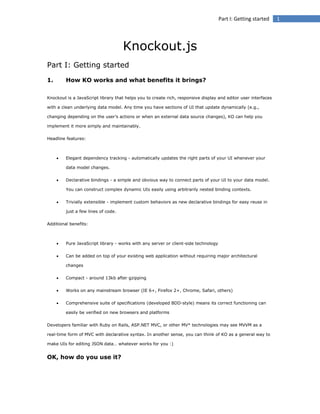
Knockout in action
- 1. Part I: Getting started Knockout.js Part I: Getting started 1. How KO works and what benefits it brings? Knockout is a JavaScript library that helps you to create rich, responsive display and editor user interfaces with a clean underlying data model. Any time you have sections of UI that update dynamically (e.g., changing depending on the user’s actions or when an external data source changes), KO can help you implement it more simply and maintainably. Headline features: Elegant dependency tracking - automatically updates the right parts of your UI whenever your data model changes. Declarative bindings - a simple and obvious way to connect parts of your UI to your data model. You can construct complex dynamic UIs easily using arbitrarily nested binding contexts. Trivially extensible - implement custom behaviors as new declarative bindings for easy reuse in just a few lines of code. Additional benefits: Pure JavaScript library - works with any server or client-side technology Can be added on top of your existing web application without requiring major architectural changes Compact - around 13kb after gzipping Works on any mainstream browser (IE 6+, Firefox 2+, Chrome, Safari, others) Comprehensive suite of specifications (developed BDD-style) means its correct functioning can easily be verified on new browsers and platforms Developers familiar with Ruby on Rails, ASP.NET MVC, or other MV* technologies may see MVVM as a real-time form of MVC with declarative syntax. In another sense, you can think of KO as a general way to make UIs for editing JSON data… whatever works for you :) OK, how do you use it? 1
- 2. Part I: Getting started The quickest and most fun way to get started is by working through the interactive tutorials. Once you’ve got to grips with the basics, explore the live examples and then have a go with it in your own project. Is KO intended to compete with jQuery (or Prototype, etc.) or work with it? Everyone loves jQuery! It’s an outstanding replacement for the clunky, inconsistent DOM API we had to put up with in the past. jQuery is an excellent low-level way to manipulate elements and event handlers in a web page. I certainly still use jQuery for low-level DOM manipulation. KO solves a different problem. As soon as your UI gets nontrivial and has a few overlapping behaviors, things can get tricky and expensive to maintain if you only use jQuery. Consider an example: you’re displaying a list of items, stating the number of items in that list, and want to enable an ‘Add’ button only when there are fewer than 5 items. jQuery doesn’t have a concept of an underlying data model, so to get the number of items you have to infer it from the number of TRs in a table or the number of DIVs with a certain CSS class. Maybe the number of items is displayed in some SPAN, and you have to remember to update that SPAN’s text when the user adds an item. You also must remember to disable the ‘Add’ button when the number of TRs is 5. Later, you’re asked also to implement a ‘Delete’ button and you have to figure out which DOM elements to change whenever it’s clicked. How is Knockout different? It’s much easier with KO. It lets you scale up in complexity without fear of introducing inconsistencies. Just represent your items as a JavaScript array, and then use a foreach binding to transform this array into a TABLE or set of DIVs. Whenever the array changes, the UI changes to match (you don’t have to figure out how to inject new TRs or where to inject them). The rest of the UI stays in sync. For example, you can declaratively bind a SPAN to display the number of items as follows: There are <span data-bind="text: myItems().count"></span> items That’s it! You don’t have to write code to update it; it updates on its own when the myItems array changes. Similarly, to make the ‘Add’ button enable or disable depending on the number of items, just write: <button data-bind="enable: myItems().count < 5">Add</button> Later, when you’re asked to implement the ‘Delete’ functionality, you don’t have to figure out what bits of the UI it has to interact with; you just make it alter the underlying data model. To summarise: KO doesn’t compete with jQuery or similar low-level DOM APIs. KO provides a complementary, high-level way to link a data model to a UI. KO itself doesn’t depend on jQuery, but you 2
- 3. Part I: Getting started can certainly use jQuery at the same time, and indeed that’s often useful if you want things like animated transitions. 2. Downloading and installing Knockout’s core library is pure JavaScript and doesn’t depend on any other libraries. So, to add KO to your project, just follow these steps: Download the latest version of the Knockout JavaScript file from the downloads page. For normal development and production use, use the default, minified version (knockout-x.y.z.js). For debugging only, use the larger, non-minified version (knockout-x.y.z.debug.js). This behaves the same as the minified version, but has human-readable source code with full variable names and comments, and does not hide internal APIs. Reference the file using a <script> tag somewhere on your HTML pages. For example, <script type='text/javascript' src='knockout-2.1.0.js'></script> … and now you’re ready to use it. (Obviously, update the src attribute to match the location where you put the downloaded file.) If you’re new to Knockout, get started with interactive tutorials, see some live examples, or dig into documentation about observables. 3
- 4. Part II: Observables Part II: Observables 1. Creating view models withobservables Knockout is built around three core features: Observables and dependency tracking Declarative bindings Templating On this page, you’ll learn about the first of these three. But before that, let me explain the MVVM pattern and the concept of a view model. MVVM and View Models Model-View-View Model (MVVM) is a design pattern for building user interfaces. It describes how you can keep a potentially sophisticated UI simple by splitting it into three parts: A model: your application’s stored data. This data represents objects and operations in your business domain (e.g., bank accounts that can perform money transfers) and is independent of any UI. When using KO, you will usually make Ajax calls to some server-side code to read and write this stored model data. A view model: a pure-code representation of the data and operations on a UI. For example, if you’re implementing a list editor, your view model would be an object holding a list of items, and exposing methods to add and remove items. Note that this is not the UI itself: it doesn’t have any concept of buttons or display styles. It’s not the persisted data model either - it holds the unsaved data the user is working with. When using KO, your view models are pure JavaScript objects that hold no knowledge of HTML. Keeping the view model abstract in this way lets it stay simple, so you can manage more sophisticated behaviors without getting lost. A view: a visible, interactive UI representing the state of the view model. It displays information from the view model, sends commands to the view model (e.g., when the user clicks buttons), and updates whenever the state of the view model changes. When using KO, your view is simply your HTML document with declarative bindings to link it to the view model. Alternatively, you can use templates that generate HTML using data from your view model. To create a view model with KO, just declare any JavaScript object. For example, 4
- 5. Part II: Observables var myViewModel = { personName: 'Bob', personAge: 123 }; You can then create a very simple view of this view model using a declarative binding. For example, the following markup displays the personName value: The name is <span data-bind="text: personName"></span> Activating Knockout The data-bind attribute isn’t native to HTML, though it is perfectly OK (it’s strictly compliant in HTML 5, and causes no problems with HTML 4 even though a validator will point out that it’s an unrecognized attribute). But since the browser doesn’t know what it means, you need to activate Knockout to make it take effect. To activate Knockout, add the following line to a <script> block: ko.applyBindings(myViewModel); You can either put the script block at the bottom of your HTML document, or you can put it at the top and wrap the contents in a DOM-ready handler such as jQuery’s $ function. That does it! Now, your view will display as if you’d written the following HTML: The name is <span>Bob</span> In case you’re wondering what the parameters to ko.applyBindings do, The first parameter says what view model object you want to use with the declarative bindings it activates Optionally, you can pass a second parameter to define which part of the document you want to search for data-bind attributes. For example, ko.applyBindings(myViewModel, document.getElementById('someElementId')). This restricts the activation to the element with ID someElementId and its descendants, which is useful if you want to have multiple view models and associate each with a different region of the page. Pretty simple, really. Observables 5
- 6. Part II: Observables OK, you’ve seen how to create a basic view model and how to display one of its properties using a binding. But one of the key benefits of KO is that it updates your UI automatically when the view model changes. How can KO know when parts of your view model change? Answer: you need to declare your model properties as observables, because these are special JavaScript objects that can notify subscribers about changes, and can automatically detect dependencies. For example, rewrite the preceding view model object as follows: var myViewModel = { personName: ko.observable('Bob'), personAge: ko.observable(123) }; You don’t have to change the view at all - the same data-bind syntax will keep working. The difference is that it’s now capable of detecting changes, and when it does, it will update the view automatically. Reading and writing observables Not all browsers support JavaScript getters and setters (* cough * IE * cough *), so for compatibility,ko.observable objects are actually functions. To read the observable’s current value, just call the observable with no parameters. In this example, myViewModel.personName() will return 'Bob', and myViewModel.personAge() will return 123. To write a new value to the observable, call the observable and pass the new value as a parameter. For example, calling myViewModel.personName('Mary') will change the name value to 'Mary'. To write values to multiple observable properties on a model object, you can use chaining syntax. For example, myViewModel.personName('Mary').personAge(50) will change the name value to 'Mary'and the age value to 50. The whole point of observables is that they can be observed, i.e., other code can say that it wants to be notified of changes. That’s what many of KO’s built-in bindings do internally. So, when you wrote databind="text: personName", the text binding registered itself to be notified when personName changes (assuming it’s an observable value, which it is now). When you change the name value to 'Mary' by calling myViewModel.personName('Mary'), the text binding will automatically update the text contents of the associated DOM element. That’s how changes to the view model automatically propagate to the view. 6
- 7. Part II: Observables Explicitly subscribing to observables You won’t normally need to set up subscriptions manually, so beginners should skip this section. For advanced users, if you want to register your own subscriptions to be notified of changes to observables, you can call their subscribe function. For example, myViewModel.personName.subscribe(function(newValue) { alert("The person's new name is " + newValue); }); The subscribe function is how many parts of KO work internally. You can also terminate a subscription if you wish: first capture it as a variable, then you can call its dispose function, e.g.: var subscription = myViewModel.personName.subscribe(function(newValue) { /* do stuff */ }); // ...then later... subscription.dispose(); // I no longer want notifications Most of the time you don’t need to do this, because the built-in bindings and templating system take care of managing subscriptions. 2. Using computed observables What if you’ve got an observable for firstName, and another for lastName, and you want to display the full name? That’s where computed observables come in - these are functions that are dependent on one or more other observables, and will automatically update whenever any of these dependencies change. For example, given the following view model class, function AppViewModel() { this.firstName = ko.observable('Bob'); this.lastName = ko.observable('Smith'); } … you could add a computed observable to return the full name: Now you could bind UI elements to it, e.g.: function AppViewModel() { // ... leave firstName and lastName unchanged ... 7
- 8. Part II: Observables this.fullName = ko.computed(function() { return this.firstName() + " " + this.lastName(); }, this); } … and they will be updated whenever firstName or lastName changes (your evaluator function will be called once each time any of its dependencies change, and whatever value you return will be passed on to the observers such as UI elements or other computed observables). Managing ‘this’ Beginners may wish to skip this section - as long as you follow the same coding patterns as the examples, you won’t need to know or care about it! In case you’re wondering what the second parameter to ko.computed is (the bit where I passed this in the preceding code), that defines the value of this when evaluating the computed observable. Without passing it in, it would not have been possible to refer to this.firstName() or this.lastName(). Experienced JavaScript coders will regard this as obvious, but if you’re still getting to know JavaScript it might seem strange. (Languages like C# and Java never expect the programmer to set a value for this, but JavaScript does, because its functions themselves aren’t part of any object by default.) A popular convention that simplifies things There’s a popular convention for avoiding the need to track this altogether: if your viewmodel’s constructor copies a reference to this into a different variable (traditionally called self), you can then use self throughout your viewmodel and don’t have to worry about it being redefined to refer to something else. For example: function AppViewModel() { var self = this; self.firstName = ko.observable('Bob'); self.lastName = ko.observable('Smith'); self.fullName = ko.computed(function() { return self.firstName() + " " + self.lastName(); 8
- 9. Part II: Observables }); } Because self is captured in the function’s closure, it remains available and consistent in any nested functions, such as the ko.computed evaluator. This convention is even more useful when it comes to event handlers, as you’ll see in many of the live examples. Dependency chains just work Of course, you can create whole chains of computed observables if you wish. For example, you might have: an observable called items representing a set of items another observable called selectedIndexes storing which item indexes have been ‘selected’ by the user a computed observable called selectedItems that returns an array of item objects corresponding to the selected indexes another computed observable that returns true or false depending on whether any of selectedItems has some property (like being new or being unsaved). Some UI element, like a button, might be enabled or disabled based on this value. Then, changes to items or selectedIndexes will ripple through the chain of computed observables, which in turn updates any UI bound to them. Very tidy and elegant. Writeable computed observables Beginners may wish to skip this section - writeable computed observables are fairly advanced and are not necessary in most situations As you’ve learned, computed observables have a value that is computed from other observables. In that sense, computed observables are normally read-only. What may seem surprising, then, is that it is possible to make computed observables writeable. You just need to supply your own callback function that does something sensible with written values. You can then use your writeable computed observable exactly like a regular observable - performing twoway data binding with DOM elements; with your own custom logic intercepting all reads and writes. This is a powerful feature with a wide range of possible uses. 9
- 10. Part II: Observables Example 1: Decomposing user input Going back to the classic “first name + last name = full name” example, you can turn things back-to-front: make the fullName computed observable writeable, so that the user can directly edit the full name, and their supplied value will be parsed and mapped back to the nderlying firstName and lastName observables: function MyViewModel() { this.firstName = ko.observable('Planet'); this.lastName = ko.observable('Earth'); this.fullName = ko.computed({ read: function () { return this.firstName() + " " + this.lastName(); }, write: function (value) { var lastSpacePos = value.lastIndexOf(" "); if (lastSpacePos > 0) { // Ignore values with no space character this.firstName(value.substring(0, lastSpacePos)); // Update "firstName" this.lastName(value.substring(lastSpacePos + 1)); // Update "lastName" } }, owner: this }); } ko.applyBindings(new MyViewModel()); In this example, the write callback handles incoming values by splitting the incoming text into “firstName” and “lastName” components, and writing those values back to the underlying observables. You can bind this view model to your DOM in the obvious way, as follows: <p>First name: <span data-bind="text: firstName"></span></p> <p>Last name: <span data-bind="text: lastName"></span></p> <h2>Hello, <input data-bind="value: fullName"/>!</h2> This is the exact opposite of the Hello World example, in that here the first and last names are not editable, but the combined full name is editable. The preceding view model code demonstrates the single parameter syntax for initialising computed observables. You can pass a JavaScript object with any of the following properties: read — Required. A function that is used to evaluate the computed observable’s current value. 10
- 11. Part II: Observables write — Optional. If given, makes the computed observable writeable. This is a function that receives values that other code is trying to write to your computed observable. It’s up to you to supply custom logic to handle the incoming values, typically by writing the values to some underlying observable(s). owner — Optional. If given, defines the value of this whenever KO invokes your read or write callbacks. See the section “Managing this” earlier on this page for more information. Example 2: A value converter Sometimes you might want to represent a data point on the screen in a different format from its underlying storage. For example, you might want to store a price as a raw float value, but let the user edit it with a currency symbol and fixed number of decimal places. You can use a writeable computed observable to represent the formatted price, mapping incoming values back to the underlying float value: function MyViewModel() { this.price = ko.observable(25.99); this.formattedPrice = ko.computed({ read: function () { return '$' + this.price().toFixed(2); }, write: function (value) { // Strip out unwanted characters, parse as float, then write the raw data back to the underlying "price" observable value = parseFloat(value.replace(/[^.d]/g, "")); this.price(isNaN(value) ? 0 : value); // Write to underlying storage }, owner: this }); } ko.applyBindings(new MyViewModel()); It’s trivial to bind the formatted price to a text box: <p>Enter bid price: <input data-bind="value: formattedPrice"/></p> Now, whenever the user enters a new price, the text box immediately updates to show it formatted with the currency symbol and two decimal places, no matter what format they entered the value in. This gives a great user experience, because the user sees how the software has understood their data entry as a price. They know they can’t enter more than two decimal places, because if they try to, the additional 11
- 12. Part II: Observables decimal places are immediately removed. Similarly, they can’t enter negative values, because the write callback strips off any minus sign. Example 3: Filtering and validating user input Example 1 showed how a writeable computed observable can effectively filter its incoming data by choosing not to write certain values back to the underlying observables if they don’t meet some criteria. It ignored full name values that didn’t include a space. Taking this a step further, you could also toggle an isValid flag depending on whether the latest input was satisfactory, and display a message in the UI accordingly. I’ll explain in a moment an easier way of doing validation, but first consider the following view model, which demonstrates the mechanism: function MyViewModel() { this.acceptedNumericValue = ko.observable(123); this.lastInputWasValid = ko.observable(true); this.attemptedValue = ko.computed({ read: this.acceptedNumericValue, write: function (value) { if (isNaN(value)) this.lastInputWasValid(false); else { this.lastInputWasValid(true); this.acceptedNumericValue(value); // Write to underlying storage } }, owner: this }); } ko.applyBindings(new MyViewModel()); … with the following DOM elements: <p>Enter a numeric value: <input data-bind="value: attemptedValue"/></p> <div data-bind="visible: !lastInputWasValid()">That's not a number!</div> Now, acceptedNumericValue will only ever contain numeric values, and any other values entered will trigger the appearance of a validation message instead of updating acceptedNumericValue. Note: For such trivial requirements as validating that an input is numeric, this technique is overkill. It would be far easier just to use jQuery Validation and its number class on the <input> element. Knockout and jQuery Validation work together nicely, as demonstrated on the grid editor example. However, the 12
- 13. Part II: Observables preceding example demonstrates a more general mechanism for filtering and validating with custom logic to control what kind of user feedback appears, which may be of use if your scenario is more complex than jQuery Validation handles natively. How dependency tracking works Beginners don’t need to know about this, but more advanced developers will want to know why I keep making all these claims about KO automatically tracking dependencies and updating the right parts of the UI… It’s actually very simple and rather lovely. The tracking algorithm goes like this: Whenever you declare a computed observable, KO immediately invokes its evaluator function to get its initial value. While your evaluator function is running, KO keeps a log of any observables (or computed observables) that your evaluator reads the value of. When your evaluator is finished, KO sets up subscriptions to each of the observables (or computed observables) that you’ve touched. The subscription callback is set to cause your evaluator to run again, looping the whole process back to step 1 (disposing of any old subscriptions that no longer apply). KO notifies any subscribers about the new value of your computed observable. So, KO doesn’t just detect your dependencies the first time your evaluator runs - it redetects them every time. This means, for example, that your dependencies can vary dynamically: dependency A could determine whether you also depend on B or C. Then, you’ll only be re-evaluated when either A or your current choice of B or C changes. You don’t have to declare dependencies: they’re inferred at runtime from the code’s execution. The other neat trick is that declarative bindings are simply implemented as computed observables. So, if a binding reads the value of an observable, that binding becomes dependent on that observable, which causes that binding to be re-evaluated if the observable changes. Note: Why circular dependencies aren’t meaningful Computed observables are supposed to map a set of observable inputs into a single observable output. As such, it doesn’t make sense to include cycles in your dependency chains. Cycles would not be analogous to recursion; they would be analogous to having two spreadsheet cells that are computed as functions of each other. It would lead to an infinite evaluation loop. 13
- 14. Part II: Observables So what does Knockout do if you have got a cycle in your dependency graph? It avoids infinite loops by enforcing the following rule: a computed observable cannot trigger its own re-evaluation. This is very unlikely to affect your code. It’s relevant only if you have a ko.computed (call it A) whose evaluator writes to another observable (call it B) that (directly or via a dependency chain) affects the value of A. In that case, KO will not restart evaluation of A while it is already evaluating, so the resulting value of A will respect only the original value of B, ignoring any update made to B while A’s evaluator is running. Determining if a property is a computed observable In some scenarios, it is useful to programmatically determine if you are dealing with a computed observable. Knockout provides a utility function, ko.isComputed to help with this situation. For example, you might want to exclude computed observables from data that you are sending back to the server. for (var prop in myObject) { if (myObject.hasOwnProperty(prop) && !ko.isComputed(myObject[prop])) { result[prop] = myObject[prop]; } } Additionally, Knockout provides similar functions that can operate on observables and computed observables: ko.isObservable - returns true for observables, observableArrays, and all computed observables. ko.isWriteableObservable - returns true for observable, observableArrays, and writeable computed observables. What happened to dependent observables? Prior to Knockout 2.0, computed observables were known as dependent observables. With version 2.0, we decided to rename ko.dependentObservable to ko.computed because it is easier to explain, say, and type. But don’t worry: this won’t break any existing code. At runtime, ko.dependentObservable refers to the same function instance as ko.computed — the two are equivalent. 3. Working with observable arrays If you want to detect and respond to changes on one object, you’d use observables. If you want to detect and respond to changes of a collection of things, use an observableArray. This is useful in many scenarios where you’re displaying or editing multiple values and need repeated sections of UI to appear and disappear as items are added and removed. 14
- 15. Part II: Observables Example var myObservableArray = ko.observableArray(); myObservableArray.push('Some value'); // Initially an empty array // Adds the value and notifies observers To see how you can bind the observableArray to a UI and let the user modify it, see the simple list example. Key point: An observableArray tracks which objects are in the array, not the state of those objects Simply putting an object into an observableArray doesn’t make all of that object’s properties themselves observable. Of course, you can make those properties observable if you wish, but that’s an independent choice. An observableArray just tracks which objects it holds, and notifies listeners when objects are added or removed. Prepopulating an observableArray If you want your observable array not to start empty, but to contain some initial items, pass those items as an array to the constructor. For example, // This observable array initially contains three objects var anotherObservableArray = ko.observableArray([ { name: "Bungle", type: "Bear" }, { name: "George", type: "Hippo" }, { name: "Zippy", type: "Unknown" } ]); Reading information from an observableArray Behind the scenes, an observableArray is actually an observable whose value is an array (plus,observableArray adds some additional features I’ll describe in a moment). So, you can get the underlying JavaScript array by invoking the observableArray as a function with no parameters, just like any other observable. Then you can read information from that underlying array. For example, alert('The length of the array is ' + myObservableArray().length); alert('The first element is ' + myObservableArray()[0]); Technically you can use any of the native JavaScript array functions to operate on that underlying array, but normally there’s a better alternative. KO’s observableArray has equivalent functions of its own, and they’re more useful because: 15
- 16. Part II: Observables They work on all targeted browsers. (For example, the native JavaScript indexOf function doesn’t work on IE 8 or earlier, but KO’s indexOf works everywhere.) For functions that modify the contents of the array, such as push and splice, KO’s methods automatically trigger the dependency tracking mechanism so that all registered listeners are notified of the change, and your UI is automatically updated. The syntax is more convenient. To call KO’s push method, just write myObservableArray.push(...). This is slightly nicer than calling the underlying array’s push method by writingmyObservableArray().push(...). The rest of this page describes observableArray’s functions for reading and writing array information. indexOf The indexOf function returns the index of the first array item that equals your parameter. For example,myObservableArray.indexOf('Blah') will return the zero-based index of the first array entry that equalsBlah, or the value -1 if no matching value was found. slice The slice function is the observableArray equivalent of the native JavaScript slice function (i.e., it returns the entries of your array from a given start index up to a given end index). CallingmyObservableArray.slice(...) is equivalent to calling the same method on the underlying array (i.e.,myObservableArray().slice(...)). Manipulating an observableArray observableArray exposes a familiar set of functions for modifying the contents of the array and notifying listeners. pop, push, shift, unshift, reverse, sort, splice All of these functions are equivalent to running the native JavaScript array functions on the underlying array, and then notifying listeners about the change: myObservableArray.push('Some new value') adds a new item to the end of array myObservableArray.pop() removes the last value from the array and returns it myObservableArray.unshift('Some new value') inserts a new item at the beginning of the array myObservableArray.shift() removes the first value from the array and returns it myObservableArray.reverse() reverses the order of the array 16
- 17. Part II: Observables myObservableArray.sort() sorts the array contents. o By default, it sorts alphabetically (for strings) or numerically (for numbers). o Optionally, you can pass a function to control how the array should be sorted. Your function should accept any two objects from the array and return a negative value if the first argument is smaller, a positive value is the second is smaller, or zero to treat them as equal. For example, to sort an array of ‘person’ objects by last name, you could write myObservableArray.sort(function(left, right) { return left.lastName == right.lastName ? 0 : (left.lastName < right.lastName ? -1 : 1) }) myObservableArray.splice() removes and returns a given number of elements starting from a given index. For example, myObservableArray.splice(1, 3) removes three elements starting from index position 1 (i.e., the 2nd, 3rd, and 4th elements) and returns them as an array. For more details about these observableArray functions, see the equivalent documentation of the standard JavaScript array functions. remove and removeAll observableArray adds some more useful methods that aren’t found on JavaScript arrays by default: myObservableArray.remove(someItem) removes all values that equal someItem and returns them as an array myObservableArray.remove(function(item) { return item.age < 18 }) removes all values whose age property is less than 18, and returns them as an array myObservableArray.removeAll(['Chad', 132, undefined]) removes all values that equal 'Chad',123, or undefined and returns them as an array myObservableArray.removeAll() removes all values and returns them as an array destroy and destroyAll (Note: Usually relevant to Ruby on Rails developers only) The destroy and destroyAll functions are mainly intended as a convenience for developers using Ruby on Rails: myObservableArray.destroy(someItem) finds any objects in the array that equal someItem and gives them a special property called _destroy with value true 17
- 18. Part II: Observables myObservableArray.destroy(function(someItem) { return someItem.age < 18 }) finds any objects in the array whose age property is less than 18, and gives those objects a special property called_destroy with value true myObservableArray.destroyAll(['Chad', 132, undefined]) finds any objects in the array that equal 'Chad', 123, or undefined and gives them a special property called _destroy with value true myObservableArray.destroyAll() gives a special property called _destroy with value true to all objects in the array So, what’s this _destroy thing all about? As I mentioned, it’s only really interesting to Rails developers. The convention in Rails is that, when you pass into an action a JSON object graph, the framework can automatically convert it to an ActiveRecord object graph and then save it to your database. It knows which of the objects are already in your database, and issues the correct INSERT or UPDATE statements. To tell the framework to DELETE a record, you just mark it with _destroy set to true. Note that when KO renders a foreach binding, it automatically hides any objects marked with _destroy equal to true. So, you can have some kind of “delete” button that invokes the destroy(someItem) method on the array, and this will immediately cause the specified item to vanish from the visible UI. Later, when you submit the JSON object graph to Rails, that item will also be deleted from the database (while the other array items will be inserted or updated as usual). 18
- 19. Part III: Using built-in bindings Part III: Using built-in bindings 1. Controlling text and appearance The visible binding The visible binding causes the associated DOM element to become hidden or visible according to the value you pass to the binding. Example <div data-bind="visible: shouldShowMessage"> You will see this message only when "shouldShowMessage" holds a true value. </div> <script type="text/javascript"> var viewModel = { shouldShowMessage: ko.observable(true) // Message initially visible }; viewModel.shouldShowMessage(false); // ... now it's hidden viewModel.shouldShowMessage(true); // ... now it's visible again </script> Parameters Main parameter o When the parameter resolves to a false-like value (e.g., the boolean value false, or the numeric value 0, or null, or undefined), the binding sets yourElement.style.display to none, causing it to be hidden. This takes priority over any display style you’ve defined using CSS. o When the parameter resolves to a true-like value (e.g., the boolean value true, or a non-nullobject or array), the binding removes the yourElement.style.display value, causing it to become visible. o Note that any display style you’ve configured using CSS will then apply (so CSS rules likedisplay:table-row work fine in conjunction with this binding). o If this parameter is an observable value, the binding will update the element’s visibility whenever the value changes. If the parameter isn’t observable, it will only set the element’s visibility once and will not update it again later. 19
- 20. Part III: Using built-in bindings Additional parameters o None Note: Using functions and expressions to control element visibility You can also use a JavaScript function or arbitrary JavaScript expression as the parameter value. If you do, KO will run your function/evaluate your expression, and use the result to determine whether to hide the element. For example, <div data-bind="visible: myValues().length > 0"> You will see this message only when 'myValues' has at least one member. </div> <script type="text/javascript"> var viewModel = { myValues: ko.observableArray([]) // Initially empty, so message hidden }; viewModel.myValues.push("some value"); // Now visible </script> Dependencies None, other than the core Knockout library. The text binding The text binding causes the associated DOM element to display the text value of your parameter. Typically this is useful with elements like <span> or <em> that traditionally display text, but technically you can use it with any element. Example Today's message is: <span data-bind="text: myMessage"></span> <script type="text/javascript"> var viewModel = { myMessage: ko.observable() // Initially blank }; viewModel.myMessage("Hello, world!"); // Text appears </script> 20
- 21. Part III: Using built-in bindings Parameters Main parameter o KO sets the element’s innerText (for IE) or textContent (for Firefox and similar) property to your parameter value. Any previous text content will be overwritten. o If this parameter is an observable value, the binding will update the element’s text whenever the value changes. If the parameter isn’t observable, it will only set the element’s text once and will not update it again later. o If you supply something other than a number or a string (e.g., you pass an object or an array), the displayed text will be equivalent to yourParameter.toString() Additional parameters o None Note 1: Using functions and expressions to determine text values If you want to determine text programmatically, one option is to create a computed observable, and use its evaluator function as a place for your code that works out what text to display. For example, The item is <span data-bind="text: priceRating"></span> today. <script type="text/javascript"> var viewModel = { price: ko.observable(24.95) }; viewModel.priceRating = ko.computed(function() { return this.price() > 50 ? "expensive" : "affordable"; }, viewModel); </script> Now, the text will switch between “expensive” and “affordable” as needed whenever price changes. Alternatively, you don’t need to create a computed observable if you’re doing something simple like this. You can pass an arbitrary JavaScript expression to the text binding. For example, The item is <span data-bind="text: price() > 50 ? 'expensive' : 'affordable'"></span> today. This has exactly the same result, without requiring the priceRating computed observable. Note 2: About HTML encoding 21
- 22. Part III: Using built-in bindings Since this binding sets your text value using innerText or textContent (and not using innerHTML), it’s safe to set any string value without risking HTML or script injection. For example, if you wrote: viewModel.myMessage("<i>Hello, world!</i>"); … this would not render as italic text, but would render as literal text with visible angle brackets. If you need to set HTML content in this manner, see the html binding. Note 3: About an IE 6 whitespace quirk IE 6 has a strange quirk whereby it sometimes ignores whitespace that immediately follows an empty span. This is nothing directly to do with Knockout, but in case you do want write: Welcome, <span data-bind="text: userName"></span> to our web site. … and IE 6 renders no whitespace before the words to our web site, you can avoid the problem by putting any text into the <span>, e.g.: Welcome, <span data-bind="text: userName"> </span> to our web site. Other browsers, and newer versions of IE, don’t have this quirk. Dependencies None, other than the core Knockout library. The "html" binding The html binding causes the associated DOM element to display the HTML specified by your parameter. Typically this is useful when values in your view model are actually strings of HTML markup that you want to render. Example <div data-bind="html: details"></div> <script type="text/javascript"> var viewModel = { details: ko.observable() // Initially blank }; viewModel.details("<em>For further details, view the report <a href='report.html'>here</a>.</em>"); // HTML content appears </script> Parameters Main parameter 22
- 23. Part III: Using built-in bindings o KO sets the element’s innerHTML property to your parameter value. Any previous content will be overwritten. o If this parameter is an observable value, the binding will update the element’s content whenever the value changes. If the parameter isn’t observable, it will only set the element’s content once and will not update it again later. o If you supply something other than a number or a string (e.g., you pass an object or an array), the innerHTML will be equivalent to yourParameter.toString() Additional parameters o None Note: About HTML encoding Since this binding sets your element’s content using innerHTML, you should be careful not to use it with untrusted model values, because that might open the possibility of a script injection attack. If you cannot guarantee that the content is safe to display (for example, if it is based on a different user’s input that was stored in your database), then you can use the text binding, which will set the element’s text value usinginnerText or textContent instead. Dependencies None, other than the core Knockout library. The "css" binding The css binding adds or removes one or more named CSS classes to the associated DOM element. This is useful, for example, to highlight some value in red if it becomes negative. (Note: If you don’t want to apply a CSS class but instead want to assign a style attribute value directly, see the style binding.) Example <div data-bind="css: { profitWarning: currentProfit() < 0 }"> Profit Information </div> <script type="text/javascript"> var viewModel = { currentProfit: ko.observable(150000) // Positive value, so initially we don't apply the "profitWarning" class 23
- 24. Part III: Using built-in bindings }; viewModel.currentProfit(-50); // Causes the "profitWarning" class to be applied </script> This will apply the CSS class profitWarning whenever the currentProfit value dips below zero, and remove that class whenever it goes above zero. Parameters Main parameter o You should pass a JavaScript object in which the property names are your CSS classes, and their values evaluate to true or false according to whether the class should currently be applied. o You can set multiple CSS classes at once. For example, if your view model has a property calledisSevere, <div data-bind="css: { profitWarning: currentProfit() < 0, majorHighlight: isSevere }"> o Non-boolean values are interpreted loosely as boolean. For example, 0 and null are treated as false, whereas 21 and non-null objects are treated as true. o If your parameter references an observable value, the binding will add or remove the CSS class whenever the observable value changes. If the parameter doesn’t reference an observable value, it will only add or remove the class once and will not do so again later. o As usual, you can use arbitrary JavaScript expressions or functions as parameter values. KO will evaluate them and use the resulting values to detemine whether to apply the CSS class or remove it. Additional parameters o None Note: Applying CSS classes whose names aren’t legal JavaScript variable names If you want to apply the CSS class my-class, you can’t write this: <div data-bind="css: { my-class: someValue }">...</div> … because my-class isn’t a legal identifier name at that point. The solution is simple: just wrap the identifier name in quotes so that it becomes a string literal. This is legal in a JavaScript object literal (technically, according to the JSON spec, you should always do this anyway, though in practice you don’t have to). For example, 24
- 25. Part III: Using built-in bindings <div data-bind="css: { 'my-class': someValue }">...</div> Dependencies None, other than the core Knockout library The "style" binding The style binding adds or removes one or more style values to the associated DOM element. This is useful, for example, to highlight some value in red if it becomes negative, or to set the width of a bar to match a numerical value that changes. (Note: If you don’t want to apply an explicit style value but instead want to assign a CSS class, see the css binding.) Example <div data-bind="style: { color: currentProfit() < 0 ? 'red' : 'black' }"> Profit Information </div> <script type="text/javascript"> var viewModel = { currentProfit: ko.observable(150000) // Positive value, so initially black }; viewModel.currentProfit(-50); // Causes the DIV's contents to go red </script> This will set the element’s style.color property to red whenever the currentProfit value dips below zero, and to black whenever it goes above zero. Parameters Main parameter o You should pass a JavaScript object in which the property names correspond to style names, and the values correspond to the style values you wish to apply. o You can set multiple style values at once. For example, if your view model has a property calledisSevere, <div data-bind="style: { color: currentProfit() < 0 ? 'red' : 'black', fontWeight: isSevere() ? 'bold' : '' }">...</div> 25
- 26. Part III: Using built-in bindings o If your parameter references an observable value, the binding will update the styles whenever the observable value changes. If the parameter doesn’t reference an observable value, it will only set the styles once and will not update them later. o As usual, you can use arbitrary JavaScript expressions or functions as parameter values. KO will evaluate them and use the resulting values to detemine the style values to apply. Additional parameters o None Note: Applying styles whose names aren’t legal JavaScript variable names If you want to apply a font-weight or text-decoration style, or any other style whose name isn’t a legal JavaScript identifier (e.g., because it contains a hyphen), you must use the JavaScript name for that style. For example, Don’t write { font-weight: someValue }; do write { fontWeight: someValue } Don’t write { text-decoration: someValue }; do write { textDecoration: someValue } See also: a longer list of style names and their JavaScript equivalents Dependencies None, other than the core Knockout library. The "attr" binding The attr binding provides a generic way to set the value of any attribute for the associated DOM element. This is useful, for example, when you need to set the title attribute of an element, the src of an img tag, or the href of a link based on values in your view model, with the attribute value being updated automatically whenever the corresponding model property changes. Example <a data-bind="attr: { href: url, title: details }"> Report </a> <script type="text/javascript"> var viewModel = { url: ko.observable("year-end.html"), details: ko.observable("Report including final year-end statistics") 26
- 27. Part III: Using built-in bindings }; </script> This will set the element’s href attribute to year-end.html and the element’s title attribute to Report including final year-end statistics. Parameters Main parameter o You should pass a JavaScript object in which the property names correspond to attribute names, and the values correspond to the attribute values you wish to apply. o If your parameter references an observable value, the binding will update the attribute whenever the observable value changes. If the parameter doesn’t reference an observable value, it will only set the attribute once and will not update it later. Additional parameters o None Note: Applying attributes whose names aren’t legal JavaScript variable names If you want to apply the attribute data-something, you can’t write this: <div data-bind="attr: { data-something: someValue }">...</div> … because data-something isn’t a legal identifier name at that point. The solution is simple: just wrap the identifier name in quotes so that it becomes a string literal. This is legal in a JavaScript object literal (technically, according to the JSON spec, you should always do this anyway, though in practice you don’t have to). For example, <div data-bind="attr: { 'data-something': someValue }">...</div> Dependencies None, other than the core Knockout library. 2. Control flow The "foreach" binding The foreach binding duplicates a section of markup for each entry in an array, and binds each copy of that markup to the corresponding array item. This is especially useful for rendering lists or tables. 27
- 28. Part III: Using built-in bindings Assuming your array is an observable array, whenever you later add or remove array entries, the binding will efficiently update the UI to match - inserting or removing more copies of the markup, without affecting any other DOM elements. Of course, you can arbitrarily nest any number of foreach bindings along with other control-flow bindings such as if and with. Example 1: Iterating over an array This example uses foreach to produce a read-only table with a row for each array entry. <table> <thead> <tr><th>First name</th><th>Last name</th></tr> </thead> <tbody data-bind="foreach: people"> <tr> <td data-bind="text: firstName"></td> <td data-bind="text: lastName"></td> </tr> </tbody> </table> <script type="text/javascript"> ko.applyBindings({ people: [ { firstName: 'Bert', lastName: 'Bertington' }, { firstName: 'Charles', lastName: 'Charlesforth' }, { firstName: 'Denise', lastName: 'Dentiste' } ] }); </script> Example 2: Live example with add/remove The following example shows that, if your array is observable, then the UI will be kept in sync with changes to that array. 28
- 29. Part III: Using built-in bindings Source code: View <h4>People</h4> <ul data-bind="foreach: people"> <li> Name at position <span data-bind="text: $index"> </span>: <span data-bind="text: name"> </span> <a href="#" data-bind="click: $parent.removePerson">Remove</a> </li> </ul> <button data-bind="click: addPerson">Add</button> Source code: View model function AppViewModel() { var self = this; self.people = ko.observableArray([ { name: 'Bert' }, { name: 'Charles' }, { name: 'Denise' } ]); self.addPerson = function() { self.people.push({ name: "New at " + new Date() }); }; self.removePerson = function() { self.people.remove(this); } } 29
- 30. Part III: Using built-in bindings ko.applyBindings(new AppViewModel()); Parameters Main parameter o Pass the array that you wish to iterate over. The binding will output a section of markup for each entry. o Alternatively, pass a JavaScript object literal with a property called data which is the array you wish to iterate over. The object literal may also have other properties, such as afterAdd or includeDestroyed— see below for details of these extra options and examples of their use. o If the array you supply is observable, the foreach binding will respond to any future changes in the array’s contents by adding or removing corresponding sections of markup in the DOM. Additional parameters o None Note 1: Referring to each array entry using $data As shown in the above examples, bindings within the foreach block can refer to properties on the array entries. For example, Example 1 referenced the firstName and lastName properties on each array entry. But what if you want to refer to the array entry itself (not just one of its properties)? In that case, you can use the special context property $data. Within a foreach block, it means “the current item”. For example, <ul data-bind="foreach: months"> <li> The current item is: <b data-bind="text: $data"></b> </li> </ul> <script type="text/javascript"> ko.applyBindings({ months: [ 'Jan', 'Feb', 'Mar', 'etc' ] }); </script> If you wanted, you could use $data as a prefix when referencing properties on each entry. For example, you could rewrite part of Example 1 as follows: 30
- 31. Part III: Using built-in bindings <td data-bind="text: $data.firstName"></td> … but you don’t have to, because firstName will be evaluated within the context of $data by default anyway. Note 2: Using $index, $parent, and other context properties As you can see from Example 2 above, it’s possible to use $index to refer to the zero-based index of the current array item. $index is an observable and is updated whenever the index of the item changes (e.g., if items are added to or removed from the array). Similarly, you can use $parent to refer to data from outside the foreach, e.g.: <h1 data-bind="text: blogPostTitle"></h1> <ul data-bind="foreach: likes"> <li> <b data-bind="text: name"></b> likes the blog post <b data-bind="text: $parent.blogPostTitle"></b> </li> </ul> For more information about $index and other context properties such as $parent, see documentation for binding context properties. Note 3: Using foreach without a container element In some cases, you might want to duplicate a section of markup, but you don’t have any container element on which to put a foreach binding. For example, you might want to generate the following: <ul> <li class="header">Header item</li> <!-- The following are generated dynamically from an array --> <li>Item A</li> <li>Item B</li> <li>Item C</li> </ul> In this example, there isn’t anywhere to put a normal foreach binding. You can’t put it on the <ul> (because then you’d be duplicating the header item), nor can you put a further container inside the <ul> (because only<li> elements are allowed inside <ul>s). 31
- 32. Part III: Using built-in bindings To handle this, you can use the containerless control flow syntax, which is based on comment tags. For example, <ul> <li class="header">Header item</li> <!-- ko foreach: myItems --> <li>Item <span data-bind="text: $data"></span></li> <!-- /ko --> </ul> <script type="text/javascript"> ko.applyBindings({ myItems: [ 'A', 'B', 'C' ] }); </script> The <!-- ko --> and <!-- /ko --> comments act as start/end markers, defining a “virtual element” that contains the markup inside. Knockout understands this virtual element syntax and binds as if you had a real container element. Note 4: Destroyed entries are hidden by default Sometimes you may want to mark an array entry as deleted, but without actually losing record of its existence. This is known as a non-destructive delete. For details of how to do this, see the destroy function on observableArray. By default, the foreach binding will skip over (i.e., hide) any array entries that are marked as destroyed. If you want to show destroyed entries, use the includeDestroyed option. For example, <div data-bind='foreach: { data: myArray, includeDestroyed: true }'> ... </div> Note 5: Post-processing or animating the generated DOM elements If you need to run some further custom logic on the generated DOM elements, you can use any of the following callbacks: afterRender — is invoked each time the foreach block is duplicated and inserted into the document, both when foreach first initializes, and when new entries are added to the associated array later. Knockout will supply the following parameters to your callback: 32
- 33. Part III: Using built-in bindings o o An array of the inserted DOM elements The data item against which they are being bound afterAdd — is like afterRender, except it is invoked only when new entries are added to your array (andnot when foreach first iterates over your array’s initial contents). A common use for afterAdd is to call a method such as jQuery’s $(domNode).fadeIn() so that you get animated transitions whenever items are added. Knockout will supply the following parameters to your callback: o o The index of the added array element o A DOM node being added to the document The added array element beforeRemove — is invoked when an array item has been removed, but before the corresponding DOM nodes have been removed. If you specify a beforeRemove callback, then it becomes your responsibility to remove the DOM nodes. The obvious use case here is calling something like jQuery’s$(domNode).fadeOut() to animate the removal of the corresponding DOM nodes — in this case, Knockout cannot know how soon it is allowed to physically remove the DOM nodes (who knows how long your animation will take?), so it is up to you to remove them. Knockout will supply the following parameters to your callback: o A DOM node that you should remove o The index of the removed array element o The removed array element Here’s a trivial example that uses afterRender. It simply uses jQuery’s $.css to make the rendered element turn red: <ul data-bind="foreach: { data: myItems, afterRender: handleAfterRender }"> <li data-bind="text: $data"></li> </ul> <script type="text/javascript"> ko.applyBindings({ myItems: ko.observableArray([ 'A', 'B', 'C' ]), handleAfterRender: function(elements, data) { $(elements).css({ color: 'red' }); } 33
- 34. Part III: Using built-in bindings }); </script> For examples of afterAdd and beforeRemove see animated transitions. Dependencies None, other than the core Knockout library. The "if" binding The if binding causes a section of markup to appear in your document (and to have its databind attributes applied), only if a specified expression evaluates to true (or a true-ish value such as a nonnull object or nonempty string). if plays a similar role to the visible binding. The difference is that, with visible, the contained markup always remains in the DOM and always has its data-bind attributes applied - the visible binding just uses CSS to toggle the container element’s visiblity. The if binding, however, physically adds or removes the contained markup in your DOM, and only applies bindings to descendants if the expression is true. Example 1 This example shows that the if binding can dynamically add and remove sections of markup as observable values change. Source code: View <label><input type="checkbox" data-bind="checked: displayMessage" /> Display message</label> <div data-bind="if: displayMessage">Here is a message. Astonishing.</div> Source code: View model ko.applyBindings({ displayMessage: ko.observable(false) }); Example 2 In the following example, the <div> element will be empty for “Mercury”, but populated for “Earth”. That’s because Earth has a non-null capital property, whereas “Mercury” has null for that property. <ul data-bind="foreach: planets"> <li> 34
- 35. Part III: Using built-in bindings Planet: <b data-bind="text: name"> </b> <div data-bind="if: capital"> Capital: <b data-bind="text: capital.cityName"> </b> </div> </li> </ul> <script> ko.applyBindings({ planets: [ { name: 'Mercury', capital: null }, { name: 'Earth', capital: { cityName: 'Barnsley' } } ] }); </script> It’s important to understand that the if binding really is vital to make this code work properly. Without it, there would be an error when trying to evaluate capital.cityName in the context of “Mercury” where capital is null. In JavaScript, you’re not allowed to evaluate subproperties of null or undefined values. Parameters Main parameter o The expression you wish to evaluate. If it evaluates to true (or a true-ish value), the contained markup will be present in the document, and any data-bind attributes on it will be applied. If your expression evaluates to false, the contained markup will be removed from your document without first applying any bindings to it. o If your expression involves any observable values, the expression will be re-evaluated whenever any of them change. Correspondingly, the markup within your if block can be added or removed dynamically as the result of the expression changes. databind attributes will be applied to a new copy of the contained markup whenever it is readded. Additional parameters o None Note: Using “if” without a container element 35
- 36. Part III: Using built-in bindings Sometimes you may want to control the presence/absence of a section of markup without having any container element that can hold an if binding. For example, you might want to control whether a certain <li> element appears alongside siblings that always appear: <ul> <li>This item always appears</li> <li>I want to make this item present/absent dynamically</li> </ul> In this case, you can’t put if on the <ul> (because then it would affect the first <li> too), and you can’t put any other container around the second <li> (because HTML doesn’t allow extra containers within <ul>s). To handle this, you can use the containerless control flow syntax, which is based on comment tags. For example, <ul> <li>This item always appears</li> <!-- ko if: someExpressionGoesHere --> <li>I want to make this item present/absent dynamically</li> <!-- /ko --> </ul> The <!-- ko --> and <!-- /ko --> comments act as start/end markers, defining a “virtual element” that contains the markup inside. Knockout understands this virtual element syntax and binds as if you had a real container element. Dependencies None, other than the core Knockout library. The "ifnot" binding The ifnot binding is exactly the same as the if binding, except that it inverts the result of whatever expression you pass to it. For more details, see documentation for the if binding. Note: “ifnot” is the same as a negated “if” The following markup: <div data-bind="ifnot: someProperty">...</div> … is equivalent to the following: <div data-bind="if: !someProperty()">...</div> 36
- 37. Part III: Using built-in bindings … assuming that someProperty is observable and hence you need to invoke it as a function to obtain the current value. The only reason to use ifnot instead of a negated if is just as a matter of taste: many developers feel that it looks tidier. The "with" binding The with binding creates a new binding context, so that descendant elements are bound in the context of a specified object. Of course, you can arbitrarily nest with bindings along with the other control-flow bindings such as if andforeach. Example 1 Here is a very basic example of switching the binding context to a child object. Notice that in the databindattributes, it is not necessary to prefix latitude or longitude with coords., because the binding context is switched to coords. <h1 data-bind="text: city"> </h1> <p data-bind="with: coords"> Latitude: <span data-bind="text: latitude"> </span>, Longitude: <span data-bind="text: longitude"> </span> </p> <script type="text/javascript"> ko.applyBindings({ city: "London", coords: { latitude: 51.5001524, longitude: -0.1262362 } }); </script> Example 2 This interactive example demonstrates that: 37
- 38. Part III: Using built-in bindings The with binding will dynamically add or remove descendant elements depending on whether the associated value is null/undefined or not If you want to access data/functions from parent binding contexts, you can use special context properties such as $parent and root. Try it out: Source code: View <form data-bind="submit: getTweets"> Twitter account: <input data-bind="value: twitterName" /> <button type="submit">Get tweets</button> </form> <div data-bind="with: resultData"> <h3>Recent tweets fetched at <span data-bind="text: retrievalDate"> </span></h3> <ol data-bind="foreach: topTweets"> <li data-bind="text: text"></li> </ol> <button data-bind="click: $parent.clearResults">Clear tweets</button> </div> Source code: View model function AppViewModel() { var self = this; self.twitterName = ko.observable('@StephenFry'); self.resultData = ko.observable(); // No initial value self.getTweets = function() { twitterApi.getTweetsForUser(self.twitterName(), function(data) { self.resultData({ retrievalDate: new Date(), topTweets: data.slice(0, 5) }); 38
- 39. Part III: Using built-in bindings }); } self.clearResults = function() { self.resultData(undefined); } } ko.applyBindings(new AppViewModel()); Parameters Main parameter o The object that you want to use as the context for binding descendant elements. o If the expression you supply evaluates to null or undefined, descendant elements will not be bound at all, but will instead be removed from the document. o If the expression you supply involves any observable values, the expression will be reevaluated whenever any of those observables change. Then, descendant elements will be cleared out, and a new copy of the markup will be added to your document and bound in the context of the new evaluation result. Additional parameters o None Note 1: Using “with” without a container element Just like other control flow elements such as if and foreach, you can use with without any container element to host it. This is useful if you need to use with in a place where it would not be legal to introduce a new container element just to hold the with binding. See the documentation for if or foreach for more details. Example: <ul> <li>Header element</li> <!-- ko with: outboundFlight --> ... <!-- /ko --> <!-- ko with: inboundFlight --> ... 39
- 40. Part III: Using built-in bindings <!-- /ko --> </ul> The <!-- ko --> and <!-- /ko --> comments act as start/end markers, defining a “virtual element” that contains the markup inside. Knockout understands this virtual element syntax and binds as if you had a real container element. Dependencies None, other than the core Knockout library. 3. Working with form fields The "click" binding The click binding adds an event handler so that your chosen JavaScript function will be invoked when the associated DOM element is clicked. This is most commonly used with elements like button, input, and a, but actually works with any visible DOM element. Example <div> You've clicked <span data-bind="text: numberOfClicks"></span> times <button data-bind="click: incrementClickCounter">Click me</button> </div> <script type="text/javascript"> var viewModel = { numberOfClicks : ko.observable(0), incrementClickCounter : function() { var previousCount = this.numberOfClicks(); this.numberOfClicks(previousCount + 1); } }; </script> Each time you click the button, this will invoke incrementClickCounter() on the view model, which in turn changes the view model state, which causes the UI to update. Parameters Main parameter 40
- 41. Part III: Using built-in bindings o The function you want to bind to the element’s click event. o You can reference any JavaScript function - it doesn’t have to be a function on your view model. You can reference a function on any object by writing click: someObject.someFunction. Additional parameters o None Note 1: Passing a “current item” as a parameter to your handler function When calling your handler, Knockout will supply the current model value as the first parameter. This is particularly useful if you’re rendering some UI for each item in a collection, and you need to know which item’s UI was clicked. For example, <ul data-bind="foreach: places"> <li> <span data-bind="text: $data"></span> <button data-bind="click: $parent.removePlace">Remove</button> </li> </ul> <script type="text/javascript"> function MyViewModel() { var self = this; self.places = ko.observableArray(['London', 'Paris', 'Tokyo']); // The current item will be passed as the first parameter, so we know which place to remove self.removePlace = function(place) { self.places.remove(place) } } ko.applyBindings(new MyViewModel()); </script> Two points to note about this example: If you’re inside a nested binding context, for example if you’re inside a foreach or a with block, but your handler function is on the root viewmodel or some other parent context, you’ll need to use a prefix such as$parent or $root to locate the handler function. 41
- 42. Part III: Using built-in bindings In your viewmodel, it’s often useful to declare self (or some other variable) as an alias for this. Doing so avoids any problems with this being redefined to mean something else in event handlers or Ajax request callbacks. Note 2: Accessing the event object, or passing more parameters In some scenarios, you may need to access the DOM event object associated with your click event. Knockout will pass the event as the second parameter to your function, as in this example: <button data-bind="click: myFunction"> Click me </button> <script type="text/javascript"> var viewModel = { myFunction: function(data, event) { if (event.shiftKey) { //do something different when user has shift key down } else { //do normal action } } }; ko.applyBindings(viewModel); </script> If you need to pass more parameters, one way to do it is by wrapping your handler in a function literal that takes in a parameter, as in this example: <button data-bind="click: function(data, event) { myFunction('param1', 'param2', data, event) }"> Click me </button> Now, KO will pass the data and event objects to your function literal, which are then available to be passed to your handler. Alternatively, if you prefer to avoid the function literal in your view, you can use the bind function, which attaches specific parameter values to a function reference: <button data-bind="click: myFunction.bind($data, 'param1', 'param2')"> Click me 42
- 43. Part III: Using built-in bindings </button> Note 3: Allowing the default click action By default, Knockout will prevent the click event from taking any default action. This means that if you use the click binding on an a tag (a link), for example, the browser will only call your handler function and will not navigate to the link’s href. This is a useful default because when you use the click binding, it’s normally because you’re using the link as part of a UI that manipulates your view model, not as a regular hyperlink to another web page. However, if you do want to let the default click action proceed, just return true from your click handler function. Note 4: Preventing the event from bubbling By default, Knockout will allow the click event to continue to bubble up to any higher level event handlers. For example, if your element and a parent of that element are both handling the click event, then the click handler for both elements will be triggered. If necessary, you can prevent the event from bubbling by including an additional binding that is named clickBubble and passing false to it, as in this example: <div data-bind="click: myDivHandler"> <button data-bind="click: myButtonHandler, clickBubble: false"> Click me </button> </div> Normally, in this case myButtonHandler would be called first, then the click event would bubble up tomyDivHandler. However, the clickBubble binding that we added with a value of false prevents the event from making it past myButtonHandler. Dependencies None, other than the core Knockout library. The "event" binding The event binding allows you to add an event handler for a specified event so that your chosen JavaScript function will be invoked when that event is triggered for the associated DOM element. This can be used to bind to any event, such as keypress, mouseover or mouseout. Example <div> <div data-bind="event: { mouseover: enableDetails, mouseout: disableDetails }"> 43
- 44. Part III: Using built-in bindings Mouse over me </div> <div data-bind="visible: detailsEnabled"> Details </div> </div> <script type="text/javascript"> var viewModel = { detailsEnabled: ko.observable(false), enableDetails: function() { this.detailsEnabled(true); }, disableDetails: function() { this.detailsEnabled(false); } }; ko.applyBindings(viewModel); </script> Now, moving your mouse pointer on or off of the first element will invoke methods on the view model to toggle the detailsEnabled observable. The second element reacts to changes to the value of detailsEnabled by either showing or hiding itself. Parameters Main parameter o You should pass a JavaScript object in which the property names correspond to event names, and the values correspond to the function that you want to bind to the event. o You can reference any JavaScript function - it doesn’t have to be a function on your view model. You can reference a function on any object by writing event { mouseover: someObject.someFunction }. Additional parameters o None Note 1: Passing a “current item” as a parameter to your handler function 44
- 45. Part III: Using built-in bindings When calling your handler, Knockout will supply the current model value as the first parameter. This is particularly useful if you’re rendering some UI for each item in a collection, and you need to know which item the event refers to. For example, <ul data-bind="foreach: places"> <li data-bind="text: $data, event: { mouseover: $parent.logMouseOver }"> </li> </ul> <p>You seem to be interested in: <span data-bind="text: lastInterest"> </span></p> <script type="text/javascript"> function MyViewModel() { var self = this; self.lastInterest = ko.observable(); self.places = ko.observableArray(['London', 'Paris', 'Tokyo']); // The current item will be passed as the first parameter, so we know which place was hovered over self.logMouseOver = function(place) { self.lastInterest(place); } } ko.applyBindings(new MyViewModel()); </script> Two points to note about this example: If you’re inside a nested binding context, for example if you’re inside a foreach or a with block, but your handler function is on the root viewmodel or some other parent context, you’ll need to use a prefix such as$parent or $root to locate the handler function. In your viewmodel, it’s often useful to declare self (or some other variable) as an alias for this. Doing so avoids any problems with this being redefined to mean something else in event handlers or Ajax request callbacks. Note 2: Accessing the event object, or passing more parameters In some scenarios, you may need to access the DOM event object associated with your event. Knockout will pass the event as the second parameter to your function, as in this example: <div data-bind="event: { mouseover: myFunction }"> 45
- 46. Part III: Using built-in bindings Mouse over me </div> <script type="text/javascript"> var viewModel = { myFunction: function(data, event) { if (event.shiftKey) { //do something different when user has shift key down } else { //do normal action } } }; ko.applyBindings(viewModel); </script> If you need to pass more parameters, one way to do it is by wrapping your handler in a function literal that takes in a parameter, as in this example: <div data-bind="event: { mouseover: function(data, event) { myFunction('param1', 'param2', data, event) } }"> Mouse over me </div> Now, KO will pass the event to your function literal, which is then available to be passed to your handler. Alternatively, if you prefer to avoid the function literal in your view, you can use the bind function, which attaches specific parameter values to a function reference: <button data-bind="event: { mouseover: myFunction.bind($data, 'param1', 'param2') }"> Click me </button> Note 3: Allowing the default action By default, Knockout will prevent the event from taking any default action. For example if you use the eventbinding to capture the keypress event of an input tag, the browser will only call your handler function and willnot add the value of the key to the input element’s value. A more common example is using the click binding, which internally uses this binding, where your handler function will be called, but the browser will not navigate to the link’s href. This is a useful default because when you use 46
- 47. Part III: Using built-in bindings the click binding, it’s normally because you’re using the link as part of a UI that manipulates your view model, not as a regular hyperlink to another web page. However, if you do want to let the default action proceed, just return true from your event handler function. Note 4: Preventing the event from bubbling By default, Knockout will allow the event to continue to bubble up to any higher level event handlers. For example, if your element is handling a mouseover event and a parent of the element also handles that same event, then the event handler for both elements will be triggered. If necessary, you can prevent the event from bubbling by including an additional binding that is named youreventBubble and passing false to it, as in this example: <div data-bind="event: { mouseover: myDivHandler }"> <button data-bind="event: { mouseover: myButtonHandler }, mouseoverBubble: false"> Click me </button> </div> Normally, in this case myButtonHandler would be called first, then the event would bubble up tomyDivHandler. However, the mouseoverBubble binding that we added with a value of false prevents the event from making it past myButtonHandler. Dependencies None, other than the core Knockout library. The "submit" binding The submit binding adds an event handler so that your chosen JavaScript function will be invoked when the associated DOM element is submitted. Typically you will only want to use this on form elements. When you use the submit binding on a form, Knockout will prevent the browser’s default submit action for that form. In other words, the browser will call your handler function but will not submit the form to the server. This is a useful default because when you use the submit binding, it’s normally because you’re using the form as an interface to your view model, not as a regular HTML form. If you do want to let the form submit like a normal HTML form, just return true from your submit handler. Example <form data-bind="submit: doSomething"> ... form contents go here ... 47
- 48. Part III: Using built-in bindings <button type="submit">Submit</button> </div> <script type="text/javascript"> var viewModel = { doSomething : function(formElement) { // ... now do something } }; </script> As illustrated in this example, KO passes the form element as a parameter to your submit handler function. You can ignore that parameter if you want, but for an example of when it’s useful to have a reference to that element, see the docs for the ko.postJson utility. Why not just put a click handler on the submit button? Instead of using submit on the form, you could use click on the submit button. However, submit has the advantage that it also captures alternative ways to submit the form, such as pressing the enter key while typing into a text box. Parameters Main parameter o The function you want to bind to the element’s submit event. o You can reference any JavaScript function - it doesn’t have to be a function on your view model. You can reference a function on any object by writing submit: someObject.someFunction. o Functions on your view model are slightly special because you can reference them by name, i.e., you can write submit: doSomething and don’t have to write submit: viewModel.doSomething (though technically that’s also valid). Additional parameters o None Notes For information about how to pass additional parameters to your submit handler function, or how to control the this handle when invoking functions that aren’t on your view model, see the notes relating to the click binding. All the notes on that page apply to submit handlers too. 48
- 49. Part III: Using built-in bindings Dependencies None, other than the core Knockout library. The "enable" binding The enable binding causes the associated DOM element to be enabled only when the parameter value is true. This is useful with form elements like input, select, and textarea. Example <p> <input type='checkbox' data-bind="checked: hasCellphone" /> I have a cellphone </p> <p> Your cellphone number: <input type='text' data-bind="value: cellphoneNumber, enable: hasCellphone" /> </p> <script type="text/javascript"> var viewModel = { hasCellphone : ko.observable(false), cellphoneNumber: "" }; </script> In this example, the “Your cellphone number” text box will initially be disabled. It will be enabled only when the user checks the box labelled “I have a cellphone”. Parameters Main parameter o A value that controls whether or not the associated DOM element should be enabled. o Non-boolean values are interpreted loosely as boolean. For example, 0 and null are treated as false, whereas 21 and non-null objects are treated as true. o If your parameter references an observable value, the binding will update the enabled/disabled state whenever the observable value changes. If the parameter doesn’t 49
- 50. Part III: Using built-in bindings reference an observable value, it will only set the state once and will not do so again later. Additional parameters o None Note: Using arbitrary JavaScript expressions You’re not limited to referencing variables - you can reference arbitrary expressions to control an element’s enabledness. For example, <button data-bind="enable: parseAreaCode(viewModel.cellphoneNumber()) != '555'"> Do something </button> Dependencies None, other than the core Knockout library. The "disable" binding The disable binding causes the associated DOM element to be disabled only when the parameter value is true. This is useful with form elements like input, select, and textarea. This is the mirror image of the enable binding. For more information, see documentation for the enable binding, because disable works in exactly the same way except that it negates whatever parameter you pass to it. The "value" binding The value binding links the associated DOM element’s value with a property on your view model. This is typically useful with form elements such as <input>, <select> and <textarea>. When the user edits the value in the associated form control, it updates the value on your view model. Likewise, when you update the value in your view model, this updates the value of the form control on screen. Note: If you’re working with checkboxes or radio buttons, use the checked binding to read and write your element’s checked state, not the value binding. Example <p>Login name: <input data-bind="value: userName" /></p> <p>Password: <input type="password" data-bind="value: userPassword" /></p> 50
- 51. Part III: Using built-in bindings <script type="text/javascript"> var viewModel = { userName: ko.observable(""), // Initially blank userPassword: ko.observable("abc"), // Prepopulate }; </script> Parameters Main parameter o KO sets the element’s value property to your parameter value. Any previous value will be overwritten. o If this parameter is an observable value, the binding will update the element’s value whenever the value changes. If the parameter isn’t observable, it will only set the element’s value once and will not update it again later. o If you supply something other than a number or a string (e.g., you pass an object or an array), the displayed text will be equivalent to yourParameter.toString() (that’s usually not very useful, so it’s best to supply string or numeric values). o Whenever the user edits the value in the associated form control, KO will update the property on your view model. By default, KO updates your view model when the user transfers focus to another DOM node (i.e., on the change event), but you can control when the value is updated using the valueUpdateparameter described below. Additional parameters o valueUpdate If your binding also includes a parameter called valueUpdate, this defines which browser event KO should use to detect changes. The following string values are the most commonly useful choices: "change" (default) - updates your view model when the user moves the focus to a different control, or in the case of <select> elements, immediately after any change "keyup" - updates your view model when the user releases a key 51
- 52. Part III: Using built-in bindings "keypress" - updates your view model when the user has typed a key. Unlike keyup, this updates repeatedly while the user holds a key down "afterkeydown" - updates your view model as soon as the user begins typing a character. This works by catching the browser’s keydown event and handling the event asynchronously. Of these options, "afterkeydown" is the best choice if you want to keep your view model updated in real-time. Example: <p>Your value: <input data-bind="value: someValue, valueUpdate: 'afterkeydown'" /></p> <p>You have typed: <span data-bind="text: someValue"></span></p> <!-- updates in real-time --> <script type="text/javascript"> var viewModel = { someValue: ko.observable("edit me") }; </script> Note 1: Working with drop-down lists (i.e., SELECT nodes) Knockout has special support for drop-down lists (i.e., <select> nodes). The value binding works in conjunction with the options binding to let you read and write values that are arbitrary JavaScript objects, not just string values. This is very useful if you want to let the user select from a set of model objects. For examples of this, see the options binding Similarly, if you want to create a multi-select list, see the documentation for the selectedOptions binding. Note 2: Updating observable and non-observable property values If you use value to link a form element to an observable property, KO is able to set up a 2-way binding so that changes to either affect the other. However, if you use value to link a form element to a non-observable property (e.g., a plain old string, or an arbitrary JavaScript expression), KO will do the following: * If you reference a simple property, i.e., it is just a regular property on your view model, KO will set the form element’s initial state to the property value, and when the form element is edited, KO will write the changes back to your property. It cannot detect when the property changes (because it isn’t observable), so this is only a 1-way binding. 52
- 53. Part III: Using built-in bindings * If you reference something that is not a simple property, e.g., a complex JavaScript expression or a sub-property, KO will set the form element’s initial state to that value, but it will not be able to write any changes back when the user edits the form element. In this case it’s a one-time-only value setter, not a real binding. Example: <p>First value: <input data-bind="value: firstValue" /></p> <p>Second value: <input data-bind="value: secondValue" /></p> <!-- two-way binding --> <!-- one-way binding --> <p>Third value: <input data-bind="value: secondValue.length" /></p> <!-- no binding --> <script type="text/javascript"> var viewModel = { firstValue: ko.observable("hello"), // Observable secondValue: "hello, again" // Not observable }; </script> Dependencies None, other than the core Knockout library. The "hasfocus" binding The hasfocus binding links a DOM element’s focus state with a viewmodel property. It is a two-way binding, so: If you set the viewmodel property to true or false, the associated element will become focused or unfocused. If the user manually focuses or unfocuses the associated element, the viewmodel property will be set to true or false accordingly. This is useful if you’re building sophisticated forms in which editable elements appear dynamically, and you would like to control where the user should start typing, or respond to the location of the caret. Tip If multiple elements have hasfocus bindings with associated values set to true, the browser will switch focus to whichever element had its hasfocus binding set most recently. So, you can simply write databind="hasfocus: true" if you want to make an element gain focus as soon as it is dynamically inserted into the document. This will not prevent the focus from later moving to a different element. 53
- 54. Part III: Using built-in bindings Example 1: The basics This example simply displays a message if the textbox currently has focus, and uses a button to show that you can trigger focus programmatically. Source code: View <input data-bind="hasfocus: isSelected" /> <button data-bind="click: setIsSelected">Focus programmatically</button> <span data-bind="visible: isSelected">The textbox has focus</span> Source code: View model var viewModel = { isSelected: ko.observable(false), setIsSelected: function() { this.isSelected(true) } }; ko.applyBindings(viewModel); Example 2: Click-to-edit Because the hasfocus binding works in both directions (setting the associated value focuses or unfocuses the element; focusing or unfocusing the element sets the associated value), it’s a convenient way to toggle an “edit” mode. In this example, the UI displays either a <span> or an <input> element depending on the model’sediting property. Unfocusing the <input> element sets editing to false, so the UI switches out of “edit” mode. Source code: View <p> Name: <b data-bind="visible: !editing(), text: name, click: edit"> </b> <input data-bind="visible: editing, value: name, hasfocus: editing" /> </p> <p><em>Click the name to edit it; click elsewhere to apply changes.</em></p> Source code: View model function PersonViewModel(name) { 54
- 55. Part III: Using built-in bindings // Data this.name = ko.observable(name); this.editing = ko.observable(false); // Behaviors this.edit = function() { this.editing(true) } } ko.applyBindings(new PersonViewModel("Bert Bertington")); Parameters Main parameter o Pass true (or some value that evaluates as true) to focus the associated element. Otherwise, the associated element will be unfocused. o When the user manually focuses or unfocuses the element, your value will be set to true or false accordingly. o If the value you supply is observable, the hasfocus binding will update the element’s focus state whenever that observable value changes. Additional parameters o None Dependencies None, other than the core Knockout library. The "checked" binding The checked binding links a checkable form control — i.e., a checkbox (<input type='checkbox'>) or a radio button (<input type='radio'>) — with a property on your view model. When the user checks the associated form control, this updates the value on your view model. Likewise, when you update the value in your view model, this checks or unchecks the form control on screen. Note: For text boxes, drop-down lists, and all non-checkable form controls, use the value binding to read and write the element’s value, not the checked binding. Example with checkbox <p>Send me spam: <input type="checkbox" data-bind="checked: wantsSpam" /></p> 55
- 56. Part III: Using built-in bindings <script type="text/javascript"> var viewModel = { wantsSpam: ko.observable(true) // Initially checked }; // ... then later ... viewModel.wantsSpam(false); // The checkbox becomes unchecked </script> Example adding checkboxes bound to an array <p>Send me spam: <input type="checkbox" data-bind="checked: wantsSpam" /></p> <div data-bind="visible: wantsSpam"> Preferred flavors of spam: <div><input type="checkbox" value="cherry" data-bind="checked: spamFlavors" /> Cherry</div> <div><input type="checkbox" value="almond" data-bind="checked: spamFlavors" /> Almond</div> <div><input type="checkbox" value="msg" data-bind="checked: spamFlavors" /> Monosodium Glutamate</div> </div> <script type="text/javascript"> var viewModel = { wantsSpam: ko.observable(true), spamFlavors: ko.observableArray(["cherry","almond"]) // Initially checks the Cherry and Almond checkboxes }; // ... then later ... viewModel.spamFlavors.push("msg"); // Now additionally checks the Monosodium Glutamate checkbox </script> Example adding radio buttons <p>Send me spam: <input type="checkbox" data-bind="checked: wantsSpam" /></p> <div data-bind="visible: wantsSpam"> Preferred flavor of spam: 56
- 57. Part III: Using built-in bindings <div><input type="radio" name="flavorGroup" value="cherry" data-bind="checked: spamFlavor" /> Cherry</div> <div><input type="radio" name="flavorGroup" value="almond" data-bind="checked: spamFlavor" /> Almond</div> <div><input type="radio" name="flavorGroup" value="msg" data-bind="checked: spamFlavor" /> Monosodium Glutamate</div> </div> <script type="text/javascript"> var viewModel = { wantsSpam: ko.observable(true), spamFlavor: ko.observable("almond") // Initially selects only the Almond radio button }; // ... then later ... viewModel.spamFlavor("msg"); // Now only Monosodium Glutamate is checked </script> Parameters Main parameter KO sets the element’s checked state to match your parameter value. Any previous checked state will be overwritten. The way your parameter is interpreted depends on what type of element you’re binding to: o For checkboxes, KO will set the element to be checked when the parameter value is true, and unchecked when it is false. If you give a value that isn’t actually boolean, it will be interpreted loosely. This means that nonzero numbers and non-null objects and non-empty strings will all be interpreted as true, whereas zero, null, undefined, and empty strings will be interpreted as false. When the user checks or unchecks the checkbox, KO will set your model property to true or false accordingly. Special consideration is given if your parameter resolves to an array. In this case, KO will set the element to be checked if the value matches an item in the array, and unchecked if it is not contained in the array. 57
