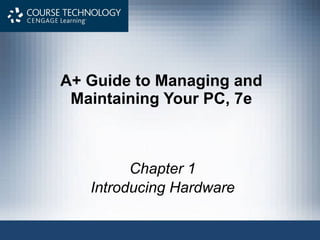
Introduction to Hardware
- 1. A+ Guide to Managing and Maintaining Your PC, 7e Chapter 1 Introducing Hardware
- 4. A+ Guide to Managing and Maintaining Your PC, 7e Figure 1-1 Computer activity consists of input, processing, storage, and output Courtesy: Course Technology/Cengage Learning
- 7. A+ Guide to Managing and Maintaining Your PC, 7e Figure 1-3 All letters and numbers are stored in a computer as a series of bits, each represented in the computer as on or off Courtesy: Course Technology/Cengage Learning
- 10. A+ Guide to Managing and Maintaining Your PC, 7e Figure 1-4 Input/output devices connect to the computer case by ports usually found on the back of the case Courtesy: Course Technology/Cengage Learning
- 11. A+ Guide to Managing and Maintaining Your PC, 7e Figure 1-5 The keyboard and the mouse are the two most popular input devices Courtesy: Course Technology/Cengage Learning Figure 1-6 The two most popular output devices are the monitor and the printer Courtesy: Course Technology/Cengage Learning
- 12. A+ Guide to Managing and Maintaining Your PC, 7e Figure 1-7 Two video connectors and two connectors used by a printer Courtesy: Course Technology/Cengage Learning
- 14. A+ Guide to Managing and Maintaining Your PC, 7e Figure 1-8 Inside the computer case Courtesy: Course Technology/Cengage Learning
- 16. A+ Guide to Managing and Maintaining Your PC, 7e Figure 1-9 All hardware components are either located on the motherboard or directly or indirectly connected to it because they must all communicate with the CPU Courtesy: Course Technology/Cengage Learning
- 17. A+ Guide to Managing and Maintaining Your PC, 7e Figure 1-10 A motherboard provides ports for common I/O devices Courtesy: Course Technology/Cengage Learning
- 19. A+ Guide to Managing and Maintaining Your PC, 7e Figure 1-11 The processor is hidden underneath the fan and the heat sink, which keep it cool Courtesy: Course Technology/Cengage Learning
- 21. A+ Guide to Managing and Maintaining Your PC, 7e Figure 1-12 Memory is a temporary place to hold instructions and data while the CPU processes both Courtesy: Course Technology/Cengage Learning
- 23. A+ Guide to Managing and Maintaining Your PC, 7e Figure 1-13 A DIMM holds RAM and is mounted directly on a motherboard Courtesy: Course Technology/Cengage Learning
- 25. A+ Guide to Managing and Maintaining Your PC, 7e Figure 1-15 Hard drive with sealed cover removed Courtesy: Seagate Technologies LLC Figure 1-16 Four SSD drives Courtesy: Course Technology/Cengage Learning
- 27. A+ Guide to Managing and Maintaining Your PC, 7e Figure 1-18 Using a parallel ATA interface, a motherboard has two IDE connectors, each of which can accommodate two devices; a hard drive usually connects to the motherboard using the primary IDE connector Courtesy: Course Technology/Cengage Learning
- 28. A+ Guide to Managing and Maintaining Your PC, 7e Figure 1-19 Two IDE devices connected to a motherboard using both IDE connections and two cables Courtesy: Course Technology/Cengage Learning
- 29. A+ Guide to Managing and Maintaining Your PC, 7e Figure 1-20 This system has a CD-ROM and a Zip drive sharing the secondary IDE cable and a hard drive using the primary IDE cable Courtesy: Course Technology/Cengage Learning
- 34. A+ Guide to Managing and Maintaining Your PC, 7e Figure 1-27 On the bottom of the motherboard, you can see bus lines terminating at the CPU socket Courtesy: Course Technology/Cengage Learning
- 37. A+ Guide to Managing and Maintaining Your PC, 7e Figure 1-29 The system clock is a pulsating electrical signal sent out by this component that works much like a crystal in a wristwatch (one line, or circuit, on the motherboard bus is dedicated to carrying this pulse) Courtesy: Course Technology/Cengage Learning
- 39. A+ Guide to Managing and Maintaining Your PC, 7e Figure 1-30 The lines of a bus terminate at an expansion slot where they connect to pins that connect to lines on the expansion card inserted in the slot Courtesy: Course Technology/Cengage Learning
- 40. A+ Guide to Managing and Maintaining Your PC, 7e Figure 1-31 The one AGP slot used for a video card is set farther from the edge of the board than the PCI slots Courtesy: Course Technology/Cengage Learning
- 42. A+ Guide to Managing and Maintaining Your PC, 7e Figure 1-32 This adapter card is a modem card and is mounted in a PCI slot on the motherboard Courtesy: Course Technology/Cengage Learning
- 43. A+ Guide to Managing and Maintaining Your PC, 7e Figure 1-34 The easiest way to identify this video card is to look at the ports on the end of the card Courtesy: Course Technology/Cengage Learning
- 45. A+ Guide to Managing and Maintaining Your PC, 7e Figure 1-36 The motherboard receives its power from the power supply by way of a 20 or 24-pin connector called the P1 connector Courtesy: Course Technology/Cengage Learning
- 47. A+ Guide to Managing and Maintaining Your PC, 7e Figure 1-37 This firmware chip contains flash ROM and CMOS RAM; CMOS RAM is powered by the coin battery located near the chip Courtesy: Course Technology/Cengage Learning
