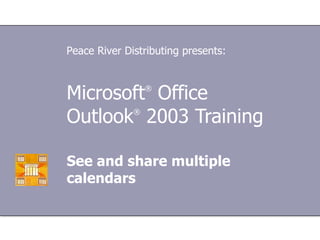
See & Share Multiple Calendars
- 1. Microsoft ® Office Outlook ® 2003 Training See and share multiple calendars Peace River Distributing presents:
- 5. Lesson 1 Track two schedules at once
- 19. Lesson 2 Share your calendar with others
- 40. USING THIS TEMPLATE See the notes pane or view the full notes page (View menu) for detailed help on this template.
Hinweis der Redaktion
- [ Note to trainer : For detailed help in customizing this template, see the very last slide. Also, look for additional lesson text in the notes pane of some slides.]
- [ Notes to trainer : To share your calendar, you must be using Outlook with Microsoft Exchange Server. Steps for verifying that you are using Exchange are given in Lesson 2.]
- It’s all important stuff, but thrown into one calendar, it looks more cluttered than clear.
- You see both schedules at the same time, so that it's easy to look between them.
- [ Note to trainer : Steps—given in either numbered or bulleted lists—are always shown in yellow text.]
- Click to add notes
- But, what if you need a reminder for an appointment in an alternate calendar? For example, you simply can’t forget your carpool day for the kids’ soccer practice.
- Your colleagues would not request meetings or appointments with you on Thursdays between 3:30 and 5:00 pm.
- [ Note to trainer : With Outlook 2003 installed on your computer, you can click the link in the slide to go to an online practice. In the practice, you can work through each of these tasks in Outlook, with instructions to guide you. Important : If you don’t have Outlook 2003, you won’t be able to access the practice instructions.]
- [ Note to trainer: Steps for telling whether or not you are using Exchange Server are given in the lesson.]
- Note: If you want to copy a meeting (as opposed to an appointment) to your schedule, it’s best to have the meeting organizer send you the meeting request (or have some other invitee forward it to you). That way, if the meeting is updated or canceled, you'll hear about the change.
- If you've shared folders over a network with Microsoft Windows ® , you'll notice that the sharing process is similar to that one, possibly even easier. Limit your sharing Sharing your calendar doesn't always mean sharing everything. You can create an alternate calendar (as discussed in the previous lesson) and keep some of your appointments there, unshared. You can keep a calendar to yourself on your own computer. You’ll see how later in the lesson.
- To share calendars, you need to be using Outlook with Exchange Server. You can tell if you're using Exchange Server by viewing your e-mail account, following these steps. If you're not sure what kind of e-mail server you're using, ask your systems administrator or office computer expert. Important: You cannot share a calendar unless you are keeping it on the server. A calendar stored on your own computer, in a local PST file, can't be shared. [ Note to presenter: For more information about PST files, see the Microsoft Office Online Training course “File or archive your e-mail on your own computer” (requires an Microsoft Office 2003 program).]
- Permission levels that you would be likely to use for calendar sharing include: Reviewer —Someone who can read calendar entries but cannot create, modify, or delete them. Author —Someone who can read or create calendar entries, and can modify or delete only entries that the author has created. Editor —Someone who can read, create, modify, or delete all calendar entries, whether or not the editor has created them. Tip: If your company Exchange Server uses distribution lists, you can share your calendar with all the people on a list by sharing it with the list name. (A distribution list is an e-mail address that reaches more than one person). However, if you have created personal distribution lists in your Contacts folder, you cannot share your calendar with those people by sharing it with those list names, because the server does not know about them.
- So, someone has arranged to share calendars with you. Hooray! But what do you do now?
- For your convenience, Outlook displays each calendar with its own background color, both in the list of sharers and when you view the calendar. If you like, you can reorder the calendars in the list by dragging them.
- Once you've opened a shared calendar, that name will stay in your Other Calendars list—even if the other person stops sharing the calendar with you. Here’s how to remove it.
- Or, with the right permission levels, you could move or copy an appointment from one shared calendar to another by dragging it. Tip: Remember, it's best not to drag meetings. Have the organizer send you the meeting request—otherwise, you won't be notified if the meeting details change.
- Also, a calendar folder in a Personal Folders (PST) file on your own computer cannot be shared. Information you keep there is available only from your computer.
- You can view appointments in an alternate calendar, or in a Personal Folders calendar, side by side with the appointments in your main calendar. Unless you block out the times for these appointments in your main calendar also, those times will appear as Free to colleagues who try to schedule meetings with you.
- [ Note to trainer : With Outlook 2003 installed on your computer, you can click the link in the slide to go to an online practice. In the practice, you can work through each of these tasks in Outlook, with instructions to guide you. Important : If you don’t have Outlook 2003, you won’t be able to access the practice instructions.]
- Using This Template This Microsoft PowerPoint ® template has training content about using Microsoft Office Outlook 2003 to create helpful calendar views and share your calendar with other people. It's geared for you to present to a group and customize as necessary. This template's content is adapted from the Microsoft Office Online Training course “See and share multiple calendars.” Features of the template Title slide: On the very first slide, there are empty brackets over which you should type the name of your company. Or you can delete the text box altogether if you don't want this text. Animations: Custom animation effects are applied throughout. They'll play in previous versions back to PowerPoint 2000. They include the entrance effects called Peek and Stretch . To alter them, go to the Slide Show menu, click Custom Animation , and work with the options that appear. Slide transitions: The Wipe Down transition is applied throughout the show. If you want a different one, go to the Slide Show menu, click Slide Transition , and work with the options that appear. Hyperlinks to the online course: The template contains links to the online version of this training course. The links take you to the hands-on practice session for each lesson and to the Quick Reference Card that is published for this course. Please take note: You must have Outlook 2003 installed to view the hands-on practice sessions. Headers and footers: The template contains a footer that has the course title. You can change or remove the footers in the Header and Footer dialog box (which opens from the View menu).