Instalasi XAMPP di Windows
•
0 gefällt mir•582 views
Dokumen ini berisi petunjuk instalasi paket XAMPP (Apache, MySQL, PHP & Perl) di Windows.
Melden
Teilen
Melden
Teilen
Downloaden Sie, um offline zu lesen
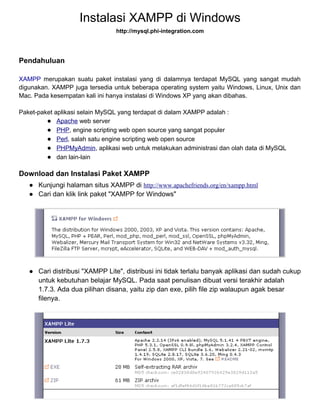
Empfohlen
Empfohlen
More than Just Lines on a Map: Best Practices for U.S Bike Routes
This session highlights best practices and lessons learned for U.S. Bike Route System designation, as well as how and why these routes should be integrated into bicycle planning at the local and regional level.
Presenters:
Presenter: Kevin Luecke Toole Design Group
Co-Presenter: Virginia Sullivan Adventure Cycling AssociationMore than Just Lines on a Map: Best Practices for U.S Bike Routes

More than Just Lines on a Map: Best Practices for U.S Bike RoutesProject for Public Spaces & National Center for Biking and Walking
Weitere ähnliche Inhalte
Empfohlen
More than Just Lines on a Map: Best Practices for U.S Bike Routes
This session highlights best practices and lessons learned for U.S. Bike Route System designation, as well as how and why these routes should be integrated into bicycle planning at the local and regional level.
Presenters:
Presenter: Kevin Luecke Toole Design Group
Co-Presenter: Virginia Sullivan Adventure Cycling AssociationMore than Just Lines on a Map: Best Practices for U.S Bike Routes

More than Just Lines on a Map: Best Practices for U.S Bike RoutesProject for Public Spaces & National Center for Biking and Walking
Empfohlen (20)
Content Methodology: A Best Practices Report (Webinar)

Content Methodology: A Best Practices Report (Webinar)
How to Prepare For a Successful Job Search for 2024

How to Prepare For a Successful Job Search for 2024
Social Media Marketing Trends 2024 // The Global Indie Insights

Social Media Marketing Trends 2024 // The Global Indie Insights
Trends In Paid Search: Navigating The Digital Landscape In 2024

Trends In Paid Search: Navigating The Digital Landscape In 2024
5 Public speaking tips from TED - Visualized summary

5 Public speaking tips from TED - Visualized summary
Google's Just Not That Into You: Understanding Core Updates & Search Intent

Google's Just Not That Into You: Understanding Core Updates & Search Intent
The six step guide to practical project management

The six step guide to practical project management
Beginners Guide to TikTok for Search - Rachel Pearson - We are Tilt __ Bright...

Beginners Guide to TikTok for Search - Rachel Pearson - We are Tilt __ Bright...
Unlocking the Power of ChatGPT and AI in Testing - A Real-World Look, present...

Unlocking the Power of ChatGPT and AI in Testing - A Real-World Look, present...
More than Just Lines on a Map: Best Practices for U.S Bike Routes

More than Just Lines on a Map: Best Practices for U.S Bike Routes
Ride the Storm: Navigating Through Unstable Periods / Katerina Rudko (Belka G...

Ride the Storm: Navigating Through Unstable Periods / Katerina Rudko (Belka G...
Instalasi XAMPP di Windows
- 1. Instalasi XAMPP di Windows http://mysql.phi-integration.com Pendahuluan XAMPP merupakan suatu paket instalasi yang di dalamnya terdapat MySQL yang sangat mudah digunakan. XAMPP juga tersedia untuk beberapa operating system yaitu Windows, Linux, Unix dan Mac. Pada kesempatan kali ini hanya instalasi di Windows XP yang akan dibahas. Paket-paket aplikasi selain MySQL yang terdapat di dalam XAMPP adalah : ● Apache web server ● PHP, engine scripting web open source yang sangat populer ● Perl, salah satu engine scripting web open source ● PHPMyAdmin, aplikasi web untuk melakukan administrasi dan olah data di MySQL ● dan lain-lain Download dan Instalasi Paket XAMPP ● Kunjungi halaman situs XAMPP di http://www.apachefriends.org/en/xampp.html ● Cari dan klik link paket "XAMPP for Windows" ● Cari distribusi "XAMPP Lite", distribusi ini tidak terlalu banyak aplikasi dan sudah cukup untuk kebutuhan belajar MySQL. Pada saat penulisan dibuat versi terakhir adalah 1.7.3. Ada dua pilihan disana, yaitu zip dan exe, pilih file zip walaupun agak besar filenya.
- 2. ● Dalam beberapa saat file akan ter-download. Simpan di tempat yang Anda inginkan. ● Ekstrak paket zip ke folder yang diinginkan dengan dengan aplikasi compression yang Anda miliki, misalkan 7zip (utilitas kompresi free dan open source). ● Masuk ke folder hasil ekstraksi tersebut. ● Cari dan jalankan file xampp-control.exe. ● Dalam beberapa saat akan muncul dialog "XAMPP Control Panel Application".
- 3. Konfigurasi XAMPP Control Panel ● Klik tombol "Setup", dalam beberapa saat akan muncul command line screen "XAMPP 1.7.3 - Setup" dengan beberapa pilihan (1-7). ● Pilih pilihan no. 2 yaitu "relocate XAMPP". Pada dialog "Should I make a portable XAMPP without drive letters ?", pilih "n".
- 4. ● Proses relokasi ke folder instalasi akan dimulai, sampai muncul tampilan "XAMPP is ready to use" seperti pada gambar di bawah ini. Tekan tombol "Enter" jika sudah selesai. ● Setelah kembali ke menu utama, tekan tombol "x" dan Enter untuk menutup dialog command line.
- 5. ● Kembali ke dialog "XAMPP Control Panel Application", jalankan Apache dan MySQL dengan cara klik tombol "Start". Jika semuanya berjalan dengan lancar maka notifikasi "Running" dengan latar belakang hijau akan tampil untuk masing-masing aplikasi.
- 6. Aplikasi PHPMyAdmin ● Pada paket XAMPP sudah disertakan aplikasi manajemen web MySQL, yaitu PHPMyAdmin. Kita akan mencoba membuka aplikasi ini sekaligus memastikan instalasi telah berjalan dengan baik. ● Buka browser Anda, misalkan Firefox. ● Ketik alamat http://localhost/phpmyadmin. ● Aplikasi web PHPMyAdmin dengan daftar database MySQL saat ini akan tampil seperti pada gambar di bawah ini. ● Selesai Original Link : http://mysql.phi-integration.com/administrasi-mysql/instalasi-mysql-di-windows-xp-menggunakan-xampp