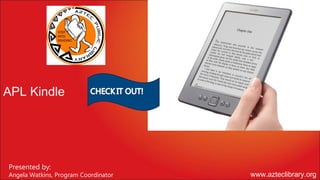
Kindle power pointl
- 1. APL Kindle Presented by: Angela Watkins, Program Coordinator www.azteclibrary.org
- 2. Program Summary Aztec Public Library is offering a new service to our library, E-books. Explore our resources to keep up with technology and a growing community. Our goal is to provide downloadable books & E- subscriptions to our community. Aztec Public Library will offer Kindle checkout through the book club program. Downloadable Audio books are currently available with One Click Digital at the Aztec Public Library.
- 3. Learn how to locate books and navigate
- 4. al Certification Person t Kindle: 2 Hour Library Director en Enrichm Workshop Program Coordinator 9 to 12 hours Training Staff Office r Worke g Trainin nt p me Book Club Training Develo un ity Comm Card Holding Patrons
- 5. Agenda Introductions to the Kindle “How to” Details Q&A
- 6. T h e A m a z o n K in d le Te c h n i c a l D e t a i l s • Display Amazon's 6" diagonal most advanced E Ink display, optimized with proprietary waveform and font technology, 600 x 800 pixel resolution at 167 ppi, 16-level gray scale. • Size (in inches) 6.5" x 4.5" x 0.34" (166 mm x 114 mm x 8.7 mm) • Weight 5.98 ounces (170 grams) • System Requirements None, because it's wireless and doesn't require a computer to download content. • On-device Storage Up to 1,400 books or 2GB internal (approximately 1.25GB available for user content). • Cloud Storage -Free cloud storage for all Amazon content.
- 7. • Battery Life A single charge lasts up to one month with wireless off based upon a half-hour of daily reading time. Keep wireless always on and it lasts for up to 3 weeks. Battery life will vary based on wireless usage, such as shopping the Kindle Store, web browsing, and downloading content. • Charge Time Fully charges in approximately 3 hours via the included USB 2.0 cable connected to a computer. U.S. power adapter sold separately. • Wi-Fi Connectivity Supports public and private Wi-Fi networks or hotspots that use the 802.11b, 802.11g, or 802.11n standard with support for WEP, WPA and WPA2 security using password authentication or Wi-Fi Protected Setup (WPS); does not connect to WPA and WPA2 secured networks using 802.1X authentication methods; does not support connecting to ad-hoc (or peer-to-peer) Wi-Fi networks. • USB Port USB 2.0 (micro-B connector) • Content Formats Supported Kindle (AZW), TXT, PDF, unprotected MOBI, PRC natively; HTML, DOC, DOCX, JPEG, GIF, PNG, BMP through conversion.
- 8. Whispernet Whispernet is the delivery method amazon uses to send books. They are either sent through a wifi connection or a cellular connection like 3g with the latest models. They both use whispernet to deliver the books. Whispernet is the Kindles wireless network, which uses the Sprint EVDO cellular network. This means that the Kindle can be used as a stand alone without a computer. Whispernet is accessible through Kindle without any fee.
- 9. Here is a list of things to know about this Kindle. • 1. You'll be using an onscreen keyboard with the 5-Way Controller. • 2. NO AUDIO - If you are planning on listening to audio books, Mp3s, or Text to Speech on your Kindle, this is not the device for you. There is not even a headphone jack, so there is absolutely no audio support. • 3. 2GB! This device has 2GB of storage, which is half of all the others... if you seriously need to keep over 1,400 books or so on a Kindle, you should opt for one of the others, all of which have 4GB.
- 10. 4. There's no 3G version but the WiFi works just fine. 5. There is a shorter battery life. Amazon reports the battery life is only one month of reading, compared with the others that clock in at two months. 6. It's lighter than all the other versions. It weighs in at just under 6oz (170g 7. It has 5 buttons on the face at the bottom. In the middle is the big 5-Way Controller button as found on other Kindles. There are two small buttons on either side of this. On the left side, from left to right are the "Back" button and the "Keyboard" button. The "Back" button is the same as on other Kindles. The "Keyboard" button calls the onscreen keyboard onto the screen. On the right side of the 5-Way Controller are (again, from left to right) the "Menu" button, and the "Home" button. The "Next Page" and "Previous Page" buttons are the same as on other Kindles.
- 11. How do you use it? • On startup you go to the Home menu. The Home menu lists all the books, magazines, and newspapers we've bought or transferred to our Kindle.
- 12. U s in g t h e c o n t r o ls You need to learn only a few simple controls to navigate around your Kindle to download and read books, magazines, and newspapers. To the sides of the screen are the Next Page and Previous Page buttons. Both buttons are available on each side so you can hold your Kindle with either hand while reading. Your Kindle has the following buttons and a micro-USB port:
- 14. Back button: Use this button to retrace your steps. For example, you can follow a link from a book, then press the back button to return to your place in the book. Keyboard button: This button brings up an onscreen keyboard for entering text. Use the 5-way controller to navigate the keyboard. You can dismiss the keyboard by pressing the keyboard button. When searching for a title or author, press the keyboard button, enter your search string, and select the return key on the onscreen keyboard to initiate the search.
- 15. 5-way controller: The 5-way controller enables you to quickly perform many common tasks on your Kindle. It has a center select button plus four arrows. To scroll up or down on a page, use the Up and Down arrows. When reading a book with chapters, you can use the Left and Right arrows to skip through chapter by chapter. You can also use the Left and Right arrows to move the cursor along a line of text. To select a menu item, press the Up or Down Arrow until the item you want is underlined, then press the center button to select it.
- 16. Menu button: This button displays a menu of options. the menus are contextual, which means they change to offer appropriate options depending on what you’re currently doing with the device. For example, when you’re reading a book, the menu lets you go to another part of the book, search its contents, add a bookmark, etc. On the Home screen, menu options include viewing archived items and organizing your Kindle materials into groups (collections).
- 17. Home button: This button takes you to the Home screen, where you’ll find a list of the books and other content stored on your Kindle. Power button: To turn your Kindle on, press the power button. To put your Kindle in sleep mode, press and release the power button; the screensaver appears on the display. To wake up your Kindle, press the power button. To turn off your Kindle, press and hold the power button for seven seconds until the screen goes blank. If your Kindle does not power on or is unresponsive during use, you can restart your device by pressing and holding the power button for 20 seconds.
- 18. Micro-USB/power port: You can use the supplied USB cable to connect your Kindle to a computer for charging the battery and transferring files, including personal documents, to your Kindle. Charging the battery Charge your Kindle by plugging the supplied USB cable into a power source, such as a computer or the Kindle power adapter (sold separately). A lightning bolt should appear on the battery icon at the top of the Home screen. The indicator light on the bottom edge of the device will turn amber while charging and green when the battery is fully charged. Charging should take less than three hours. You can use your Kindle while it is connected via USB and charging from your computer, by unmounting or ejecting it so that Kindle exits USB drive mode.
- 19. Windows Vista and 7: Click the Start button, select “Computer” from the options, right-click on the Kindle drive icon, and select “Eject” from the pop-up menu. • Windows XP: Right-click on the “Safely remove hardware” icon in the lower right-hand corner of the task bar and follow the on- screen instructions to remove Kindle. Status indicators At the top of every screen, you’ll see indicators that inform you about the status of various Kindle services.
- 20. Your Kindle has a strong Wi-Fi signal and the Whispernet service is active. The more bars that are filled in with black, the stronger the Wi-Fi signal. A weak Wi-Fi signal can also increase power consumption. Your Kindle is checking for available Wi-Fi networks. Activity indicator This indicator appears in the top left corner of your Kindle screen when the device is busy downloading new content, checking for new items, searching for an item, opening a large PDF file, or loading a web page.
- 21. About Wi-Fi connections: Books, magazines, and other materials are delivered directly to your Kindle via its built-in Wi-Fi connectivity. You can connect to networks at home or at Wi-Fi hotspots around the world. To view available Wi-Fi networks, from the Home screen, press the Menu button and select Settings. On the Settings page, select “view” next to Wi-Fi Network. Identify the network you want to use, then select “connect.” If you see a lock symbol next to “connect,” the network requires a password.
- 22. Note: Books are downloaded to your Kindle immediately, generally in less than 60 seconds. Newspapers and magazines are sent to your device as soon as they’re published—often even before they’re available in print. If your Kindle had wireless on prior to going to sleep, it will continue to receive your regularly scheduled subscriptions while in sleep mode. If your Kindle is not connected to a Wi-Fi network when a new issue of a periodical becomes available, that issue will be delivered automatically the next time you connect.
- 23. M a n a g in g o u r K in d le lib r a r y ( s t a f f ) Kindle can store thousands of digital books, personal documents, newspapers, blogs, and magazines, which are referred to collectively as “content. To display a list of content on your Kindle, press the Home button. Pressing Menu from the Home screen displays how much free space you have available for storing content. By default, your content is sorted by most recent first, meaning all of the new items and the content you are currently reading are at the top. You can change how the Home screen is sorted by pressing the Up Arrow on the 5-way controller until the sort options are underlined, then pressing the Right Arrow on the 5-way to display the sort options. If your Home screen is sorted alphabetically by either title or author, you can press a letter key and then the center button of the 5-way to go to the first item starting with that letter. Creating collections You’ll probably reach a point where you want to group items for easier access. The Collections feature lets you do this. Create a new collection by pressing the Menu button while on the Home screen. Select Create New Collection, then use the onscreen keyboard to type a name for the collection. You can add as many items as you like to each collection, and you can add an item to more than one collection.
- 24. Removing content “Staff” To delete an item from your Kindle, underline its name on the Home screen and press the Left Arrow on the 5-way controller. When a warning displays, press the center button of the 5-way to confirm the deletion. Copies of all your books, recent issues of newspapers and magazines, and personal documents are archived on Amazon’s servers. If you wish to retrieve content that you’ve removed, select Archived Items from the Home screen, then choose the item(s) you want to restore to your Kindle. Use this same method to download previously purchased content to a new Kindle. Amazon does not store older issues of periodicals. If you want to back up those items, you’ll need to do so manually.
- 25. Zooming in on images You can increase the size of an image in a Kindle book for easier viewing. First, use the 5-way controller to position the cursor over the image. A magnifying glass with a plus sign will appear on top of it. Press the 5-way controller to zoom in. To return to your content, press the 5-way controller or any key or button except the Home button. You can also use zoom on any web page.
- 26. Understanding Kindle display technology Kindle uses a high-resolution display technology called electronic paper. It works using ink just like books and newspapers, but it displays the ink particles electronically. You may see a “flash” when turning pages. This is part of the process of updating the electronic ink that Kindle uses to display text and graphics. Customizing the text display Kindle provides a quick way to adjust the appearance of books and periodicals. To access those settings, press the Menu button when you’re reading a document and select Change Font Size. A dialog box will appear that lets you change the font size, typeface, line spacing, number of words per line, and orientation of the content on the Kindle screen. You can also change the orientation when you aren’t reading a document, such as on the Home screen. Simply press the Menu button and select Screen Rotation.
- 27. In t e r a c t in g w it h y o u r d o c u me nts Your Kindle gives you access to features that aren’t available with printed materials, such as instantly viewing word definitions and searching for specific content. Just as with a traditional book, you can also highlight favorite passages, add notes, and create bookmarks.
- 28. Dictionary: Your Kindle includes two dictionaries: The New Oxford American Dictionary (the default) and The Oxford Dictionary of English. Simply place the cursor in front of any word you want defined. To see a longer definition, press the center button of the 5-way controller and select “full definition” from the displayed options and press the center button of the 5-way controller. To change the default dictionary, use the menu on the Settings page. Your dictionaries may differ depending upon the language you select. Search: Press the Keyboard button to display the keyboard and type the text you want to search for, then press the keyboard button to dismiss the keyboard. Right click the 5- way controller to select the find option, then press the center select button of the 5-way controller to display the search results. You can also search other content on your Kindle, the Kindle Store, Google, Wikipedia, or the built-in dictionary by using the Right Arrow on the 5-way controller to scroll past “find” and choosing the type of search you want.
- 29. Highlights: Place the cursor where you want to start the highlight. Press the center of the 5-way controller and select the “start highlight” option. Scroll the cursor to the end of the text you want to highlight and press the center button again and select the “end highlight” option. The highlighted text is underlined. It is also added to a file on the Home screen called My Clippings. If several other Kindle users have highlighted a particular passage in the book you’re reading, you’ll see that passage underlined with a note giving the number of highlighters. You can view these popular highlights by pressing the Menu button and selecting View Popular Highlights. You can also hide the display of Popular Highlights.
- 30. Notes: You can add notes to any content on Kindle. Place the cursor where you want to add your thoughts and press the center select button of the 5-way controller and select “create note”. Press the keyboard button and begin typing your note. When you highlight the “save note” option and press the 5-way to select it. Notes are added to the My Clippings file on your Home screen. Notes appear as superscripted numbers within the text. To view a note, use the 5-way controller to move the cursor over the notation number. Bookmarks: Amazon’s Whispersync technology automatically saves your place in whatever content you’re reading. You can add a permanent bookmark by pressing the Menu button and selecting Add a Bookmark. The upper right corner of the page will appear folded down. You can view and delete your highlights, notes, and bookmarks at any time by pressing the Menu button from the book you’re reading and selecting View Notes & Marks. They are also archived at Amazon so they won’t be lost at kindle.amazon.com.
- 31. Viewing page numbers and progress To view page numbers when reading books that have them, press the Menu button. The current page and total number of pages will be displayed above the progress bar at the bottom of the screen. Note that not all Kindle books include page numbers. On the Home screen, a series of dots display below the book title indicating how long the book is, with bold dots showing how far you have read. In a book with chapters, the tick marks in the progress bar indicate the start of each chapter.
- 32. When you’re finished reading Your Kindle will automatically go into sleep mode after 10 minutes of inactivity. You can further conserve its battery life by turning off the wireless connection when you aren’t using it. When your Kindle is asleep, you’ll see an image on the screen; this static screensaver uses no battery power. To wake your Kindle up, press the power button. If you need to turn off the Kindle completely, such as when traveling on an airplane, press and hold the power button for several seconds until the screen goes blank, then release the button. When the Kindle is turned off, the screen will be blank.
- 33. C u s t o m iz in g y o u r K in d le s e t t in g s To go to the Settings page, select Settings from the Home screen menu. Use the Next page and Previous Page buttons to view all the options. The available settings are: Registration: Indicates the Amazon account name to which your Kindle is registered. Use this option to register and deregister the device. Device Name: Lets you change the name displayed at the top of the Home screen. Wi-Fi Networks: The number of detected Wi-Fi networks and the name of the Wi-Fi network you’re currently connected to, if any. Device Info: The Wi-Fi MAC Address, device serial number, and network capability of your device. Device Language: Shows the current language for menus, alerts, and dialog boxes, and allows you to change to a different language.
- 34. Device Password: Allows you to restrict access to your Kindle by setting a password. You’ll subsequently be prompted to enter the password whenever you turn on the device or wake it from sleep. If you forget your password, try looking at the hint you entered when you created it. If you still don’t remember your password, you must contact Kindle Customer Service. Device Time: Lets you set the current local time to be displayed on your Kindle. Pressing the Menu button from any Kindle screen will display the time at the top of the screen.
- 35. T h e S e t t in g s c o n t e x t u a l me nu When you’re on the Settings page, the menu offers some important functions that aren’t available from the Home screen or book menus. Update Your Kindle: Installs the latest software for your Kindle. If there are currently no software updates available on your Kindle, this option is grayed out. Restart: Restarts your Kindle. You will not lose the books, clippings, or other files stored on the device. In the event your Kindle freezes up, you can do a hard reset by pressing the power button for 20 seconds. Viewing other types of files Kindle can display several types of files, including PDF and TXT documents. You can even highlight and annotate PDF files just like a Kindle book. To add a file to your Kindle, simply drag the file from your computer to the “documents” folder on your Kindle via a USB connection, or e-mail it to your dedicated Kindle e-mail address. Your converted documents will display on the Home screen. Amazon can convert certain other types of files into a Kindle-compatible format and e-mail them to your Kindle.
- 36. M a i n t a i n i n g Yo u r K i n d l e Do not use your Kindle or its accessories in rain, or near sinks or other wet locations. Take care not to spill any food or liquid on your Kindle. If your device does get wet, unplug all cables, turn off the wireless (go to Menu, and choose Turn Wireless Off) and let the screen revert to the screen saver. Wait for the device to dry completely before pressing the power button to wake again. Do not attempt to dry your Kindle with an external heat source, such as a microwave oven or hair dryer. Clean the screen with a soft cloth; be careful not to wipe it with anything abrasive. When carrying your Kindle in a bag or briefcase, keep a book cover on to avoid scratches. Don’t expose your Kindle to extreme heat or cold. For example, don’t leave it in the trunk of your car in sub-zero or high-heat conditions.
- 37. Q&A 1. Do you need text to speech capability or have the desire to listen to mp3's on your Kindle? If you can live without that, then proceed. This Kindle does not have a speaker thus is not capable of text to speech or playing sounds of any kind including mp3's. 2. Is color important to you? This is not a color Kindle, it is gray-scale. If you are mostly wanting to read books then this will work for you exceedingly well. The e-ink screen is gorgeous, sharp and provides the ability to change font size, font face and line spacing. It even displays photos quite nicely, but in gray- scale. And you can even zoom in on images. 3. Is a physical keyboard a necessity for you? If you like to make notes and annotations while reading, you may want to look at another model Kindle that has a physical keyboard. Although this Kindle has a screen-based keyboard, it is tedious to type more than a few words or URL's. It works very well for minimal typing but it's not for you if you need more than that. 4. Is compact size important for you? Then this is the one to get. It's thin, light and diminutive in size. Slips easily into a purse, pocket or inside pocket. It is so light which makes holding and reading with one hand for longer periods of time very easy.
- 38. Complete A Library Survey Feedback Excellent options, very Excellent. It is great to easy and informative. have our library keep Great course materials, justImaterial is Course look forward to up with our technical amount of thorough, so the library’s the right using it does not needs! thankcontent for each training. kindle for my book We you for all feedback to require extensive prep let us know how we’re doing! Please give your evaluations to the time toclub on a polished put adventures! instructor. class.
- 39. Some Other Places to Get Books Some of the most popular among Kindle owners are: http://www.manybooks.net http://www.feedbooks.com/ http://www.wowio.com/ http://www.gutenberg.org/ Example: Feedbooks offers a book catalog that you can put directly onto your Kindle, from which you can immediately download books. You can also transfer books using the USB cable. Find your book files and drag them to the “documents” folder. This will work for .azw, .txt, .prc, and .mobi files.
- 42. How to return a Kindle eBook early • 1) An eBook checked out on the Kindle is returned through Amazon. Go to www.amazon.com, and from the Kindle menu on the right, select “Manage Your Kindle”
- 43. • 2)Sign into your Amazon account. • 3) Select the “Actions” dropdown menu next to the book you want to return.(Tip: the words “public library” will appear next to any library eBooks
- 44. 4) From the menu, select “Return this book”. (Tip: avoid selecting “Delete from library”, as this will delete the book from your Kindle Library but WILL NOT return it)
- 45. 5)Select “Yes” to return the book 6)After you return the book, it will still show in Your Kindle Library list.To remove it from the list, select Actions again, and from the drop down menu select“ Delete from library.”
- 46. digital content is different.
- 47. • 1. Size - 256 pages and x thousand words were mere economic parameters that prevailed and mattered in the physical world. They become meaningless and irrelevant in the digital world. The author is free to write as little, or as much as they feel appropriate and that convey his story and that the consumer can digest. One would argue that small starts to become beautiful and large may be present a page turn too many. Short stories present a great digital opportunity, but may only happen if they are thought through economically and cost is taken out. After all many successful authors started their writing with short stories and articles. We still have still to adopt and adapt the Keitai model in the West, but if Dickens could write and sell by instalments why are we waiting for the finished tome?
- 48. • 2. Price – Some would suggest that prices must relate to the physical book and that any major price reduction on digital could cannibalise physical sales and the market. Some also suggest that digital is a huge investment and that the costs of the physical product are still incurred in the pre production and marketing activities. The problem is all too often this thinking is based on ebooks being just ‘another rendition’ and that each must stand economically on its own two feet. Why aren’t ebooks ‘given away ‘as aperitifs, lost leaders and to stimulate and drive physical sales? Why doesn’t digital content adopt simple price points like other media? Finally, digital content must be different as demonstrated by the differentiation given to it by the vast majority of governments .
- 49. • 3. Age - The consumer may want the ‘latest book’ but this is often driven by media and promotion. How many consumers do you see opening a book at the copyright page to check when it was published before they buy it? Amazon’s advanced search has a publication date field which is missing on The Book Depository, Waterstones and Blackwell’s who has a ‘published between two dates’ option. We may be thick, but we couldn’t even find an advanced search at Barnes and Noble or Kobo. The eWorld now has to compete with, not just the remaining books on the shelf, or in the store, but all books ever published.
- 50. • 4. Rights - When you buy an ebook, it may be literally just for Christmas! eBooks do not have a second life, no first sale doctrine and being able to lend them to friends. Therefore, to say they are merely just another rendition is like saying there is no difference between a taxi and a car, both get you from A to Z, both are driven by an engine but both are very different . 5. Media - Today we see books, music, film, games, being offered separately on some sites and collectively, as a one stop media shop on others. Dedicated media offers will work as long as they offer the consumer value, but when the vast majority of digital media is now supplied through white labelled channels this makes the one stop shop attractive. As some start to ‘enhance ebooks’ the synergy between media sectors could further erode and the one stop shop appear even more compelling. As we have seen it isn’t difficult for supermarkets, associations or in fact anyone to sell white label stock off their brand with no inventory cost.
- 51. • 6. Taste – It used to be said that you could judge a person but the books on their bookshelf. However, when their collection is no longer visible, no judgment is possible. Some would advocate that this merely flips into a social network opportunity, where readers share their book experience, favorite reads and what they have bought. However, we would suggest that this is a different and ignoring the hype has still to be proven between strangers. 7. Device – The ebook evolution was born out of a combination of digital content and reading devices both being widely available. Today we have now passed that stage and replaced the device with a device agnostic platform. Importantly mobile devices have not stood still and we now have smart phones with sufficient power, Amoled screens, apps and broadband connectivity to challenge e-readers, games machines, laptops, and even the emerging tablet itself. Multi media devices have arrived to your hand and technology is going only one way – smaller, cheaper and smarter. We would suggest that the ereader device is fast becoming irrelevant.
- 52. • 8. Leadership – The largest players always dictated the game and the book market has been no different. Amazon has established itself as the largest driver and influencer in the market today and will be for some years and the largest retailers are no longer defined by square footage or constrained physically. Will tomorrows leading retailer be that with the best mailing list and management? As the retail internet offers become somewhat indistinguishable does this open the door for smaller specialists and innovators to survive and thrive? We also assumed the largest publishers will drive the market but is this a given? Will again the innovative and agile score over those who will find it hard to tack and change course in what will be choppy seas? 9. Re reading the novel - People often say that they re read their favourite books and its true, but they often do this after a long period of time. Guess what, the e-book format, device, technology may have changed by the time you get round to re reading it! It may be like going back to cassette, vinyl and eight track.
- 53. • 10. Metadata – We used to cringe when the dreaded ‘m’word was raised and often found ourselves in the uncomfortable position of having to use a word which itself was an instant turn off. Great strides have been made to rationalise the communication between trading partners and improve the physical supply chain and standards and metadata where pivotal to this. However, when you have all the content digitalised and the associated material and information is fully indexed the game starts to change. Some 80% of what you need to know about the book is retrievable from the digital content itself and some other information exists in real time. This must change how we communicate and what we communicate as we move from a transactional and physical supply chain to one that is driven by media content and social interaction. The library world has finally accepted that the old MARC record is past its sell by date and maybe it will be followed by others we regard as essential today. We now have to radically rethink information, access and retrieval and equally who is best to lead us through this revolution.
- 54. • 11. Rental and the public Library - We strongly believe that e-book sales are going to move from downloads as we know them today to online and cloud based rentals. Netflix, Last FM, Pandora and our favorite Spotify are among those leading the way. Many may see this as a huge threat but is this real or more based on the challenge it poses to the existing business model . We have written much on this radical change and on the redefinition of the library tomorrow. Some may resist the move to online and rental, but it will happen and it may well not be a top down driven but a bottom up revolution. 12. External agents –5 years ago, when we wrote the Brave New World report, we recognised that the digital world was going to be heavily shaped, not from inside but from the outside. Today we have all seen the impact that the likes of Amazon, Apple, Google and others continue to have on the market and the evolution of digital publishing. These new entrants have bothered to invest in the physical channel and when some suggest that they should acquire Borders, B&N etc the answer is obvious and negative.
- 55. P u b lic L ib r a r y e B o o k s o n t h e A m a z o n K in d le – W e G o t S c re w e d • new concerns have started to creep in as I think through the long term implications for this deal. Amazon is getting access to a LOT of information about libraries, even if it is anonymized, and it is making me wonder if we should have done a better job negotiating our deal. I applaud OverDrive for working with Amazon to get ebooks on the Kindle (and Kindle apps); however, I can’t help feel they should have worked a harder deal for the information we will need to ensure that libraries have a future in the ebook business By Bobbi Newman September 28, 2011
- 56. • Amazon will know exactly how many Kindle owners are library borrowers. This is huge information as we advance in the evolution of ebooks. Libraries should have access to these numbers. Amazon won’t even confirm the exact number of Kindles they’ve sold. Yes OverDrive should be able to tell us numbers and percentages for how many of our borrowers are Kindle owners. But what I would really like to know is how many Kindle owners also borrow from their public library. • Amazon will know exactly what percentage of library checkouts lead to purchase. We know that borrowing books from a library doesn’t hurt sales, and in fact it improves them. There has been research. But now Amazon will have the cold hard numbers that show what percentage of people borrow a book from the library then buy it from Amazon. They might even know if you borrowed an ebook then bought a print copy. This is so important as we (and Amazon) move forward in negotiating our place in the ebook world. • Amazon is going to have access to a LOT of stats about library user habits, both borrowing and buying. These are just two examples. This is very valuable information as we advance with the development of ebooks, and the role libraries play. This is information libraries need and should have. While I am thrilled personally that I’ll be able to use library ebooks on my Kindle, and professionally that I’ll no longer have to tell Kindle owners that they can’t borrow ebooks from the library because Amazon doesn’t allow it, I can’t help be concerned that in the end we have made a very uneven trade
- 57. • Here are a few points I want to highlight • Is Amazon collecting download information? • Is Amazon saving library download info permanently? • If not, how long will they keep it? Is there a retention policy? • Can you provide any info about privacy as it relates to OverDrive/Amazon? • Will the library books you borrow be used by Amazon to provide recommendations of books for you to purchase? • Is there a link to scrub all of your personal “library” data from Amazon.com’s servers with a single click? • Do OverDrive and Amazon.com have any suggestions about how to make the entire process clearer to users? • How would they respond to the issue that, since the service is being marketed by libraries, users might incorrectly think library privacy policies may still apply?
- 58. e B o o k s , P r iv a c y, a n d t h e L ib r a r y Q uIse s t i o n s download information? • Amazon collecting • Is Amazon saving library download info permanently? • If not, how long will they keep it? Is there a retention policy? • Can you provide any info about privacy as it relates to OverDrive/Amazon? • Will the library books you borrow be used by Amazon to provide recommendations of books for you to purchase? • Is there a link to scrub all of your personal “library” data from Amazon.com’s servers with a single click? • Do OverDrive and Amazon.com have any suggestions about how to make the entire process clearer to users? • How would they respond to the issue that, since the service is being marketed by libraries, users might incorrectly think library privacy policies may still apply? P osted on September 27, 2011 by Gary D . P rice
- 59. • If there is one thing all libraries and librarians are proud of — and with very good reason — it’s a strong commitment to user privacy. Users appreciate this. • Once a user takes advantage of this new Kindle/Overdrive service, his or her library card number and eBook checkout history (if they’re using a Kindle) becomes part of Amazon’s database. Whether this is a good thing or something to be concerned about is up to the library and the individual user. • My main concern here is that we need to make all of this clear to our users. They browse for books from their libraries’ websites, but do they understand that in using the service they are sharing what they download with Amazon.com, whose privacy policy might not be to their liking? • Although users are downloading the actual eBook from Amazon.com, they’re searching for titles via their library’s website, not Amazon’s, and libraries are promoting the service. We need to make sure users are aware of what is or is not going on rather than instructing the user to contact Amazon.com with questions and concerns, as one library did to me the other day. WE should be doing the explaining. • My point is not whether this particular service is good or bad, but rather that we need to be providing clear and accessible disclosure and transparency with users for the service (and all other services) where an individual’s data leaves the library’s control. I think we’ve all seen what happens when a privacy issue suddenly comes to light, generating all manner of negative publicity. We share books, serials, audio, video, and other information. And we must be sharing as clearly as possible what happens to a user’s data — and let our users know when any service may compromise the level of privacy they’ve come to expect and appreciate from their library.
- 60. • Amazon.com does not require a user to enter a library card number at any time. • If you have access to OverDrive from more than one library, how do you enter another card number? Do you need to create a new Amazon account? • The Public Library Books for Kindle web page on the Amazon.com has no info about privacy as it relates to downloads of library materials sent via OverDrive. • You can only discover and add items to your cart from your library’s OverDrive page. This makes sense but at the same time some library promo might be helpful. • Example: If you’re browsing Amazon’s Kindle store, there is no information about a specific book possibly being available for loan to you via your local library/OverDrive, — even if your library has the title and it’s available to download at that moment. • 7. To return a book (if you want to return it early), you have to do it from the Amazon.com “Manage Your Kindle” page. • 8. If you want to download the same book again at a different time, you can’t do it from the Amazon.com Kindle Management page. You are provided with a link to purchase. • 9. If a library user decides to purchase after borrowing from a library, does the library get an affiliates commission? • 10. After you return a book, it appears that it remains listed in your Amazon library unless you click again and delete it from your library. Remember, if you make notes in the eBook, Amazon.com automatically retains this information, so they do need to know (and store) what you borrowed in the past.
