How to Transfer Music from iPod to Computer
•
1 gefällt mir•739 views
The reasons to copy/paste songs from the iPod to your Mac or PC aren't always related to piracy and ...
Melden
Teilen
Melden
Teilen
Downloaden Sie, um offline zu lesen
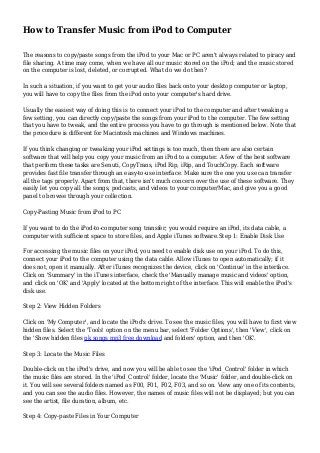
Empfohlen
Are you new to SlideShare? Are you looking to fine tune your channel plan? Are you using SlideShare but are looking for ways to enhance what you're doing? How can you use SlideShare for content marketing tactics such as lead generation, calls-to-action to other pieces of your content, or thought leadership? Read more from the CMI team in their latest SlideShare presentation on SlideShare.How To Get More From SlideShare - Super-Simple Tips For Content Marketing

How To Get More From SlideShare - Super-Simple Tips For Content MarketingContent Marketing Institute
Empfohlen
Are you new to SlideShare? Are you looking to fine tune your channel plan? Are you using SlideShare but are looking for ways to enhance what you're doing? How can you use SlideShare for content marketing tactics such as lead generation, calls-to-action to other pieces of your content, or thought leadership? Read more from the CMI team in their latest SlideShare presentation on SlideShare.How To Get More From SlideShare - Super-Simple Tips For Content Marketing

How To Get More From SlideShare - Super-Simple Tips For Content MarketingContent Marketing Institute
Enterprise Knowledge’s Urmi Majumder, Principal Data Architecture Consultant, and Fernando Aguilar Islas, Senior Data Science Consultant, presented "Driving Behavioral Change for Information Management through Data-Driven Green Strategy" on March 27, 2024 at Enterprise Data World (EDW) in Orlando, Florida.
In this presentation, Urmi and Fernando discussed a case study describing how the information management division in a large supply chain organization drove user behavior change through awareness of the carbon footprint of their duplicated and near-duplicated content, identified via advanced data analytics. Check out their presentation to gain valuable perspectives on utilizing data-driven strategies to influence positive behavioral shifts and support sustainability initiatives within your organization.
In this session, participants gained answers to the following questions:
- What is a Green Information Management (IM) Strategy, and why should you have one?
- How can Artificial Intelligence (AI) and Machine Learning (ML) support your Green IM Strategy through content deduplication?
- How can an organization use insights into their data to influence employee behavior for IM?
- How can you reap additional benefits from content reduction that go beyond Green IM?
Driving Behavioral Change for Information Management through Data-Driven Gree...

Driving Behavioral Change for Information Management through Data-Driven Gree...Enterprise Knowledge
Weitere ähnliche Inhalte
Kürzlich hochgeladen
Enterprise Knowledge’s Urmi Majumder, Principal Data Architecture Consultant, and Fernando Aguilar Islas, Senior Data Science Consultant, presented "Driving Behavioral Change for Information Management through Data-Driven Green Strategy" on March 27, 2024 at Enterprise Data World (EDW) in Orlando, Florida.
In this presentation, Urmi and Fernando discussed a case study describing how the information management division in a large supply chain organization drove user behavior change through awareness of the carbon footprint of their duplicated and near-duplicated content, identified via advanced data analytics. Check out their presentation to gain valuable perspectives on utilizing data-driven strategies to influence positive behavioral shifts and support sustainability initiatives within your organization.
In this session, participants gained answers to the following questions:
- What is a Green Information Management (IM) Strategy, and why should you have one?
- How can Artificial Intelligence (AI) and Machine Learning (ML) support your Green IM Strategy through content deduplication?
- How can an organization use insights into their data to influence employee behavior for IM?
- How can you reap additional benefits from content reduction that go beyond Green IM?
Driving Behavioral Change for Information Management through Data-Driven Gree...

Driving Behavioral Change for Information Management through Data-Driven Gree...Enterprise Knowledge
Kürzlich hochgeladen (20)
Axa Assurance Maroc - Insurer Innovation Award 2024

Axa Assurance Maroc - Insurer Innovation Award 2024
IAC 2024 - IA Fast Track to Search Focused AI Solutions

IAC 2024 - IA Fast Track to Search Focused AI Solutions
Boost PC performance: How more available memory can improve productivity

Boost PC performance: How more available memory can improve productivity
Driving Behavioral Change for Information Management through Data-Driven Gree...

Driving Behavioral Change for Information Management through Data-Driven Gree...
Understanding Discord NSFW Servers A Guide for Responsible Users.pdf

Understanding Discord NSFW Servers A Guide for Responsible Users.pdf
08448380779 Call Girls In Greater Kailash - I Women Seeking Men

08448380779 Call Girls In Greater Kailash - I Women Seeking Men
[2024]Digital Global Overview Report 2024 Meltwater.pdf![[2024]Digital Global Overview Report 2024 Meltwater.pdf](data:image/gif;base64,R0lGODlhAQABAIAAAAAAAP///yH5BAEAAAAALAAAAAABAAEAAAIBRAA7)
![[2024]Digital Global Overview Report 2024 Meltwater.pdf](data:image/gif;base64,R0lGODlhAQABAIAAAAAAAP///yH5BAEAAAAALAAAAAABAAEAAAIBRAA7)
[2024]Digital Global Overview Report 2024 Meltwater.pdf
Automating Google Workspace (GWS) & more with Apps Script

Automating Google Workspace (GWS) & more with Apps Script
Boost Fertility New Invention Ups Success Rates.pdf

Boost Fertility New Invention Ups Success Rates.pdf
2024: Domino Containers - The Next Step. News from the Domino Container commu...

2024: Domino Containers - The Next Step. News from the Domino Container commu...
What Are The Drone Anti-jamming Systems Technology?

What Are The Drone Anti-jamming Systems Technology?
Apidays Singapore 2024 - Building Digital Trust in a Digital Economy by Veron...

Apidays Singapore 2024 - Building Digital Trust in a Digital Economy by Veron...
Presentation on how to chat with PDF using ChatGPT code interpreter

Presentation on how to chat with PDF using ChatGPT code interpreter
Raspberry Pi 5: Challenges and Solutions in Bringing up an OpenGL/Vulkan Driv...

Raspberry Pi 5: Challenges and Solutions in Bringing up an OpenGL/Vulkan Driv...
Empfohlen
Empfohlen (20)
Product Design Trends in 2024 | Teenage Engineerings

Product Design Trends in 2024 | Teenage Engineerings
How Race, Age and Gender Shape Attitudes Towards Mental Health

How Race, Age and Gender Shape Attitudes Towards Mental Health
AI Trends in Creative Operations 2024 by Artwork Flow.pdf

AI Trends in Creative Operations 2024 by Artwork Flow.pdf
Content Methodology: A Best Practices Report (Webinar)

Content Methodology: A Best Practices Report (Webinar)
How to Prepare For a Successful Job Search for 2024

How to Prepare For a Successful Job Search for 2024
Social Media Marketing Trends 2024 // The Global Indie Insights

Social Media Marketing Trends 2024 // The Global Indie Insights
Trends In Paid Search: Navigating The Digital Landscape In 2024

Trends In Paid Search: Navigating The Digital Landscape In 2024
5 Public speaking tips from TED - Visualized summary

5 Public speaking tips from TED - Visualized summary
Google's Just Not That Into You: Understanding Core Updates & Search Intent

Google's Just Not That Into You: Understanding Core Updates & Search Intent
The six step guide to practical project management

The six step guide to practical project management
Beginners Guide to TikTok for Search - Rachel Pearson - We are Tilt __ Bright...

Beginners Guide to TikTok for Search - Rachel Pearson - We are Tilt __ Bright...
How to Transfer Music from iPod to Computer
- 1. How to Transfer Music from iPod to Computer The reasons to copy/paste songs from the iPod to your Mac or PC aren't always related to piracy and file sharing. A time may come, when we have all our music stored on the iPod; and the music stored on the computer is lost, deleted, or corrupted. What do we do then? In such a situation, if you want to get your audio files back onto your desktop computer or laptop, you will have to copy the files from the iPod onto your computer's hard drive. Usually the easiest way of doing this is to connect your iPod to the computer and after tweaking a few setting, you can directly copy/paste the songs from your iPod to the computer. The few setting that you have to tweak, and the entire process you have to go through is mentioned below. Note that the procedure is different for Macintosh machines and Windows machines. If you think changing or tweaking your iPod settings is too much, then there are also certain software that will help you copy your music from an iPod to a computer. A few of the best software that perform these tasks are Senuti, CopyTrans, iPod Rip, iRip, and TouchCopy. Each software provides fast file transfer through an easy-to-use interface. Make sure the one you use can transfer all the tags properly. Apart from that, there isn't much concern over the use of these software. They easily let you copy all the songs, podcasts, and videos to your computer/Mac, and give you a good panel to browse through your collection. Copy-Pasting Music from iPod to PC If you want to do the iPod-to-computer song transfer; you would require an iPod, its data cable, a computer with sufficient space to store files, and Apple iTunes software.Step 1: Enable Disk Use For accessing the music files on your iPod, you need to enable disk use on your iPod. To do this, connect your iPod to the computer using the data cable. Allow iTunes to open automatically; if it does not, open it manually. After iTunes recognizes the device, click on 'Continue' in the interface. Click on 'Summary' in the iTunes interface, check the 'Manually manage music and videos' option, and click on 'OK' and 'Apply' located at the bottom right of the interface. This will enable the iPod's disk use. Step 2: View Hidden Folders Click on 'My Computer', and locate the iPod's drive. To see the music files, you will have to first view hidden files. Select the 'Tools' option on the menu bar, select 'Folder Options', then 'View', click on the 'Show hidden files pk songs mp3 free download and folders' option, and then 'OK'. Step 3: Locate the Music Files Double-click on the iPod's drive, and now you will be able to see the 'iPod_Control' folder in which the music files are stored. In the 'iPod_Control' folder, locate the 'Music' folder, and double-click on it. You will see several folders named as F00, F01, F02, F03, and so on. View any one of its contents, and you can see the audio files. However, the names of music files will not be displayed; but you can see the artist, file duration, album, etc. Step 4: Copy-paste Files in Your Computer
- 2. Copy-paste the files that you want in a folder on your hard drive. At this point of time, you would be thinking how the file names are to be renamed and identified. However, the best option is to open the saved folder in iTunes. After doing so, you will have all your music files sorted out in the iTunes music library. In the library, you will be able to view the names of all files. Copying Music from iPod to Mac Step 1: Launch Terminal You can access the Terminal through /Applications/Utilities. Step 2: View Hidden Files Once you're at the Terminal, type in the following commands: AppleShowAllFiles TRUE (Then press Return) killall Finder (Then press Return again) Step 3: Locate the Files and Copy the Music You'll find the audio files in iPod Control > Music. Now you have to use the Finder to transfer the audio files to a folder of your choice on your Mac. Step 4: Organize Files In the iTunes menu, select File > Add to Library, open the folder where the songs have been copied to. The songs will now be loaded on to your iTunes. Tips and Tricks There are a few handy things that you should know, which help speed things up a little.? Whenever you connect the iPod to the computer, the two will start auto-syncing with each other. Once auto- sync is complete, you can only view the iPod's content through iTunes. You can bypass this and get your iPod listed in your PC's explorer as a removable device. To do so, press and hold Shift + Ctrl immediately after plugging the iPod in. Keep pressing the keys till you get a source list that puts down the iPod as a removable disk in 'My Computer'. The same can be done on the Mac by pressing and holding Command + Option. ? When you're in the iPod's folders, make sure the folder settings are changed to allow the viewing of hidden files and folders. ? You can view and/or change the location where iTunes stores its files on your computer, through the 'Preferences' tab. PC users can click on Edit > Preferences, and Mac users can click on the iTunes logo > Preferences. In the advanced tab, you'll see the location where the files are stored. ? In the same 'Advanced' tab, you can check the 'Copy files to iTunes media folder when adding to library' option, so that every time the iPod is synced to iTunes, iTunes will copy new songs into the (default/custom) location. ? Always make sure that there is enough space on the iPod as well as the drive where iTunes will
- 3. store the media library. It's tricky, but not impossible. It just takes a little patience and a proper solution. The solution I have given applies to iTunes version 8 and above. In that regard, please make sure you always install the latest version of iTunes when you're doing this.