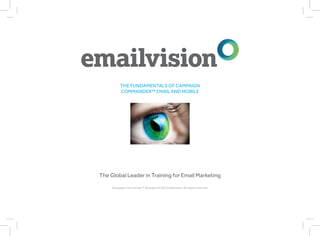More Related Content
Similar to Cc shanghai uk_print (20)
Cc shanghai uk_print
- 1. THE FUNDAMENTALS OF CAMPAIGN
COMMANDER™ EMAIL AND MOBILE
The Global Leader in Training for Email Marketing
Campaign Commander™ Shanghai © 2012 Emailvision. All rights reserved.
- 2. EMAILVISION CUSTOMER SERVICE
USA............................................................... Phone +1 (212) 257-6018
UK................................................................. Phone +44 20 7554-4500
France........................................................... Phone +33 1 41 27 27 17
Germany – Hamburg................................... Phone +49 40 30603-0
Germany – Münich...................................... Phone +49 89 59 08-14 12
Italy............................................................... Phone +39 02 64 67-21
Netherlands................................................. Phone +31 (20) 205-0100
Belux............................................................. Phone +32 2 761 75-75
Scandinavia.................................................. Phone +46 40-699 72-90
Spain............................................................. Phone +34 93 183 87-20
Switzerland – Geneva................................. Phone +41 (22) 560-6228
Switzerland – Zürich................................... Phone +41 (43) 488-3646
Brazil............................................................. Phone +55 11 3583-0900
China............................................................. Phone +86 21 6171 7380
Portugal........................................................ Phone +35 1 21 321 020 34
Austria.......................................................... Phone +43 (1)740 40/4810
Hong Kong................................................... Phone +852 2681 9000
Israel............................................................. Phone +33 1 41 27 10 32
Details Of My Emailvision Contact:
...........................................................................................................................................................
...........................................................................................................................................................
...........................................................................................................................................................
...........................................................................................................................................................
...........................................................................................................................................................
2 Campaign Commander™ Shanghai © 2012 Emailvision. All rights reserved.
- 3. CONTENT
1. OVERVIEW PAGE 4
Overview of the Campaign Commander™ Interface & Functions..........................................................................page 5
What is an Email Campaign?........................................................................................................................................page 9
2. SEGMENTATION PAGE 10
Why do we perform Segmentation?.........................................................................................................................page 11
What is a Data File?.....................................................................................................................................................page 12
Importing Data...........................................................................................................................................................page 13
Creating a Segment...................................................................................................................................................page 19
3. MESSAGING PAGE 24
What is an Email Message?........................................................................................................................................page 25
Creating a Message....................................................................................................................................................page 27
Hosting an Image........................................................................................................................................................page 39
Responsible Email Marketing....................................................................................................................................page 48
How to use Visual Mode.............................................................................................................................................page 49
How to use Message Template Mode.......................................................................................................................page 59
.................................... 4. PRODUCING & LAUNCHING A CAMPAIGN PAGE 62
Creating & Planning a Campaign...............................................................................................................................page 63
.................................... Viewing the Results of a Campaign...........................................................................................................................page 69
....................................
.................................... 5. MANUAL PROCEDURES PAGE 73
How to Download Members......................................................................................................................................page 76
.................................... Soft Bounce, Hard Bounce.........................................................................................................................................page 77
.................................... How to Export Unsubscribed or Quarantined Members........................................................................................page 78
....................................
Q & A SESSION PAGE 79
....................................
my notes ......................... FURTHER TRAINING COURSES PAGE 81
Campaign Commander™ Shanghai © 2012 Emailvision. All rights reserved. 3
- 4. 1. OVERVIEW
Topics
Overview of the Campaign Commander™ Interface & Functions
What is an Email Campaign?
....................................
....................................
....................................
....................................
....................................
....................................
....................................
....................................
my notes .........................
4 Campaign Commander™ Shanghai © 2012 Emailvision. All rights reserved.
- 5. 1. OVERVIEW
Overview of the Campaign Commander™ Interface & Functions
CAMPAIGN COMMANDER™
allows you to:
1. Create campaigns
“Campaign” section
2. Manage member lists
“Lists” section
....................................
....................................
....................................
.................................... 3. Display campaign results
.................................... “Reports” section
....................................
....................................
....................................
my notes .........................
Campaign Commander™ Shanghai © 2012 Emailvision. All rights reserved. 5
- 6. 1. OVERVIEW
Overview of the Campaign Commander™ Interface & Functions
MENU
The eight sections of the main menu are always accessible onscreen, allowing easy access to all CAMPAIGN
COMMANDER™ features.
Shortcut to the Campaign Commander™ homepage
Campaign management
Create and manage Standard campaigns
Create and manage Multivariate Test campaigns
Create and manage Multi-Message campaigns
Create and manage Trigger campaigns
Create a new segment or access the segment archive
Assets Management
E-mail messages (creation and archives)
Templates (import and archives)
Image Library (import and archives)
Dynamic Content (import and archives)
RSS Feed (creation and archives)
Lists Management
Statistics of your list of members
Search or Add members
Import members
Export members
Deliverability Management
Monitor your rate and success of delivery
See what a campaign looks like to primary ISPs and email readers
Create and manage Transactional Messaging
Display statistics and graphs for your campaigns
Directory of campaigns, segments and messages
6 Campaign Commander™ Shanghai © 2012 Emailvision. All rights reserved.
- 7. 1. OVERVIEW
Overview of the Campaign Commander™ Interface & Functions
You are here:
Home
HOMEPAGE
Calendar of campaigns is displayed Title bar: Time
information, username,
account name, logout and
online help.
Left section: Menu access:
9 main sections in the
menu.
....................................
....................................
....................................
....................................
....................................
....................................
....................................
....................................
my notes .........................
Campaign Commander™ Shanghai © 2012 Emailvision. All rights reserved. 7
- 8. 1. OVERVIEW
Overview of the Campaign Commander™ Interface & Functions
You are here:
Home
Assets
Message TYPICAL SCREEN
New The other screens are laid out in similar style (titles, lists, forms, buttons)
OR Messages | Edit
Access to message body
settings.
Contextual help by a
simple mouseover.
.................................... Enhanced confirmation or
.................................... validation section.
....................................
....................................
....................................
....................................
....................................
....................................
my notes .........................
8 Campaign Commander™ Shanghai © 2012 Emailvision. All rights reserved.
- 9. 1. OVERVIEW
What is an Email Campaign?
TO CREATE A CAMPAIGN YOU FIRST NEED TO CREATE:
If you have already completed these 2 steps, you can go directly to Part 4 “Producing & Launching a
Campaign.”
> 1 message that you can personalise
> 1 or several segments that allow you to send your message to all or some of your
.................................... members
....................................
....................................
....................................
....................................
....................................
....................................
....................................
my notes .........................
Campaign Commander™ Shanghai © 2012 Emailvision. All rights reserved. 9
- 10. 2. SEGMENTATION
Topics
Why do we perform Segmentation?
What is a Data File?
Importing Data Files
Creating a Segment
....................................
....................................
....................................
....................................
....................................
....................................
....................................
....................................
my notes .........................
10 Campaign Commander™ Shanghai © 2012 Emailvision. All rights reserved.
- 11. 2. SEGMENTATION
Why do we perform Segmentation?
SOME IDEAS ON SEGMENTATION:
> Prospects vs. Clients
> Active Clients (e.g. purchase/visit in the last 3 months)
> Dormant Clients (e.g. purchase/visit 3 to 6 months)
> Inactive clients (e.g. no purchase/no visit in the last 6 months)
> High value/VIP clients: multi-buyers, addicts
> B2B: big companies, small businesses
> Recently joined people could be excluded from traditional campaigns
> Use purchase behaviour to build lifecycle:
- Subscribers with no purchase
- 1 purchase only
....................................
....................................
....................................
....................................
....................................
....................................
....................................
....................................
my notes .........................
Campaign Commander™ Shanghai © 2012 Emailvision. All rights reserved. 11
- 12. 2. SEGMENTATION
What is a Data File?
>> A data file is an extract of your member database or an external list.
>> It contains all the fields you will need to use as part of your campaigns:
- Information you need to segment your database: opt-in, third party opt-in, age, gender, status (client/prospect/
suspect), country etc.
- Fields needed to personalise your message: title, firstname, lastname, product name, interest, town
>> You need to use a flat file to import into Campaign Commander™:
- CSV file (semi colon or comma separated)
- TEXT file (PIPE or TAB separated): we strongly recommend you use this format to avoid issues when importing
your file (e.g. if you have , or ; in one of the fields address for instance)
>> You need to get an extract from your
database manager or IT department
with all the fields you require for your
campaign.
>> If you have an excel spreadsheet, you
.................................... need to convert the file into a text
format:
....................................
- SAVE AS
.................................... - Select File Type Text
.................................... (TAB separator)
.................................... - Click on SAVE and accept all the
.................................... confirmation boxes from Excel
....................................
....................................
my notes .........................
12 Campaign Commander™ Shanghai © 2012 Emailvision. All rights reserved.
- 13. 2. SEGMENTATION
Importing Data Files
You are here:
Home
Lists
Import “IMPORT” SCREEN, STEP 1
New Here you can see how to update your Database when you want.
2
Click “Imports” to follow
the status of previous 1
Imports.
Click here to go to
the Import Flat Text
FileTool (.csv, .txt, .dat).
....................................
....................................
....................................
....................................
....................................
....................................
....................................
....................................
my notes .........................
Campaign Commander™ Shanghai © 2012 Emailvision. All rights reserved. 13
- 14. 2. SEGMENTATION
Importing Data Files
You are here:
Home
Lists
Import “IMPORT” SCREEN, STEP 2
New Accessible in “New” section, it allows you to import your members’ data.
1
Click here to import your
file.
2
The window displayed
.................................... allows you to select import
options.
....................................
....................................
....................................
....................................
....................................
....................................
....................................
my notes .........................
14 Campaign Commander™ Shanghai © 2012 Emailvision. All rights reserved.
- 15. 2. SEGMENTATION
Importing Data Files
You are here:
Home
Lists 1
Import ZOOM ON FILE IMPORT POP UP, STEP 3
New After clicking on “Import” you will import your database in Campaign Commander™. Select your file on your
> You have clicked on computer.
Import
2
4
This option allows you
1. This option is used when to choose the field
the first row of your data separator in your file.
file contains data.
2. You can use this option
to automatically match the
database field names with 3
the fields of your data file.
Your file must include field You can choose the file
names in the first row. encoding for non-
western European
3. Use this option to ignore languages. This option
the first row of your file is only for expert users.
data and not automatically
match with database field
names.
5
Lastly, import your file.
Campaign Commander™ Shanghai © 2012 Emailvision. All rights reserved. 15
- 16. 2. SEGMENTATION
Importing Data Files
You are here:
Home 3
Lists
Import MEMBER IMPORT SCREEN, STEP 4 Here you can find all details
New Accessible in “Lists” section, it allows you to import your members’ data. about your import.
(continued)
1
After Import, if the file 4
cannot be used by the
If you have any errors,
server, it appears in the list
you can export them.
with an “ERROR” flag.
Otherwise go to the next
step.
Find your global file error.
2 Export the data file with
your errors if you want to
Your file can be used. It correct them.
appears in the list under
step 3.
....................................
.................................... 5
.................................... Click on the filename.
....................................
....................................
....................................
Some of the reasons for Import error are:
.................................... -- Wrong separator in your file.
.................................... -- Wrong file encoding, wrong defined encoding.
-- There are special characters in your fields.
my notes ......................... -- Email syntax problem.
16 Campaign Commander™ Shanghai © 2012 Emailvision. All rights reserved.
- 17. 2. SEGMENTATION
Importing Data Files
You are here:
Home 3
Lists Fields in your Campaign
Import MEMBER UPLOAD SCREEN, OPTION 1: MERGING Commander™ database.
New After uploading, you can select which data to import and match your Campaign Com-
> You have clicked on mander™ fields with the fields of your file.
the filename | MERGING
4
Field type: text,
1 numeric or date.
You have 2 options, we advise
that you choose the first. 5
1. You merge your upload
Specify your date format.
with your existing Campaign
Commander™ data.
2. New record 6
For New Record only, see the You can update existing data in
next page. your member list. If you do not
tick the box the old member
data will be kept.
2
By default the Email field is used 7
to match criteria. You can define
your own specific criteria. If you Select your file columns
have multiple criteria, you should to match with the
report them with a comma (i.e. Click on the “Queue Create an editable field. Enter corresponding database
firstname, lastname).
The import status 9 Import” button to validate
8 your default value, which will field.
can be viewed
in the “Import and import data. be included for all members of
Archive.” your file.
Campaign Commander™ Shanghai © 2012 Emailvision. All rights reserved. 17
- 18. 2. SEGMENTATION
Importing Data Files
You are here
Home 2
Lists
MEMBER UPLOAD SCREEN, OPTION 2: NEW RECORD Fields in your Campaign
Import
Commander™ member
New After uploading, you can select which data to import and match your Campaign
list.
> You have clicked on Commander™ fields with the fields in your file.
the filename | NEW
RECORD 3
Field type: text, numeric
or date.
1
You have chosen option 4
2: New record. The data Specify your date format.
is added and can create
duplicates.
5
Select your file columns
to match with the
.................................... corresponding database
field.
....................................
....................................
....................................
6
....................................
Create an editable field.
.................................... 7 Enter your default value,
.................................... The upload status can be viewed in Click on the “Queue which will be included for
the “Upload Archive.” Import” button at the all members of your file.
....................................
bottom right of the page to
my notes ......................... validate and import data.
18 Campaign Commander™ Shanghai © 2012 Emailvision. All rights reserved.
- 19. 2. SEGMENTATION
Creating a Segment
You are here
Home
> Segment
TO CREATE A SEGMENT, YOU HAVE TO:
1 Add descriptive criteria to identify the section(s) of your members to be
targeted and put them together to form a usable segment
2 Add behavioural criteria (optional)
The segments home
page allows you to 3 Save the segment by giving it a name and description
create a segment, and
allows easy access
Manage your segment:
to your archives or
Copy, Edit, Duplicate,
favourites.
Check associations,
Count, Delete, or Add
to favourites.
....................................
....................................
....................................
....................................
....................................
....................................
....................................
....................................
my notes .........................
Campaign Commander™ Shanghai © 2012 Emailvision. All rights reserved. 19
- 20. 2. SEGMENTATION
Creating a Segment
You are here:
Home
Segment
> New CREATE AND COMBINE DESCRIPTIVE CRITERIA IN ORDER TO GET A USABLE SEGMENT, STEP 1
New Segment Screen
Accessible from “Segments” section, the screen allows you to create segments.
You can find the following
criteria in this section:
Demographics:
Characteristics of member
profiles
1
Behavioural: Actions of
the members for each
campaign First of all, add
descriptive criteria
Social: Social networking (date, numerical or
behaviour textual data) with
Quick Segments: Most “Add” icon. Your
recent member activity criteria will appear
Datamart: Advanced here.
Option
My Segments: List of
created segments
20 Campaign Commander™ Shanghai © 2012 Emailvision. All rights reserved.
- 21. 2. SEGMENTATION
Creating a Segment
You are here:
Home
Segment
> New ADDING CRITERIA, STEP 2
New Segment Screen
2
1 Be sure to add a value
to specify who will
Click to add new criteria. receive the message.
Criteria can be based on
demographics, social or
behavioural data.
The criteria are
connected with the
operator “AND.”
....................................
....................................
....................................
....................................
....................................
....................................
....................................
....................................
my notes .........................
Campaign Commander™ Shanghai © 2012 Emailvision. All rights reserved. 21
- 22. 2. SEGMENTATION
Creating a Segment
You are here:
Home
Campaigns
Segment ADDING CRITERIA, STEP 3 (OPTIONAL)
> New Segment New Segment Screen
Create a new group. The creation of a group allows you to combine criteria using
operator “OR.” 2
1 Groups are connected
Create a new group by by operator “AND.”
clicking here. However, within the
group, the criteria will
be connected by the
operator “OR.”
Add criteria within a
group by selecting “Add a
group.”
....................................
....................................
....................................
....................................
....................................
....................................
.................................... You can either add the criteria
to an existing group or create a
....................................
new group.
my notes .........................
22 Campaign Commander™ Shanghai © 2012 Emailvision. All rights reserved.
- 23. 2. SEGMENTATION
Creating a Segment
You are here:
Home
Segment
> New | Save SAVING THE SEGMENT BY PROVIDING IT WITH A NAME AND DESCRIPTION, STEP 3
“Save New Segment” screen
Accessible from “New Segment” screen, it allows you to check and save your segment
parameters. 2
It offers the possibility
to determine the
1 maximum number
of members for the
The screen invites you to segment. (Number,
name your segment, give percentage or full list).
it a description and check
the condition you have just When maximum
created. number of members
is selected, they are
chosen at random.
3
You can also count the
members of this criteria
or count the segment at
the bottom left of the
page.
4
Save your segment at
The segment is available in the bottom right of the
“Segment Archive.” page.
Campaign Commander™ Shanghai © 2012 Emailvision. All rights reserved. 23
- 24. 3. MESSAGING
Topics
What is an Email Message?
Creating a Message
Hosting an Image
Responsible Email Marketing
.................................... How to use Visual Mode
....................................
.................................... How to use Message Template Mode
....................................
....................................
....................................
....................................
....................................
my notes .........................
24 Campaign Commander™ Shanghai © 2012 Emailvision. All rights reserved.
- 25. 3. MESSAGING
What is an Email Message?
1. THE HEADER
>> The header is what is seen before you open the message
>> FROM and SUBJECT lines can be personalised:
- With your clients’ names
- With conditions (e.g. if you don’t have any details on the member, a default standard version applies)
1
>> This is the first element of your message that you should test. We have seen response rates increase by 50%
FROM: It should be easily
just by changing the subject line.
identified who is sending
the email. It has two
distinct components:
The alias will usually
be displayed by the ISP
(except on AOL)
The sender address
can be either a generic 2
Emailvision: email@
yoursite.campaigns.com SUBJECT LINE: It
or a personalised version should be closely
using a sub-domain: related to the offer in
email@news.yoursite. the message, whilst
com . being inspirational and
enticing people to open
the message.
Campaign Commander™ Shanghai © 2012 Emailvision. All rights reserved. 25
- 26. 3. MESSAGING
What is an Email Message?
You are here:
Home
Assets
Message 2. THE BODY
New > A message can be sent as text, HTML or multipart. Multipart is usually recommended
OR Messages| Edit as most webmails/ISPs will consider a text only or HTML only as more likely to be spam.
> Part 2 : Message Body > We have a good practice guide that your Account Manager can supply you with and you can attend our HTML
Design & Best Practice training course.
1
Text version: Keep it
simple and avoid copy/ 2
paste from Word as some
special characters (“, ‘ or …) HTML version: You should
will not work properly. make sure it complies with
the best practices, such as
those listed below.
....................................
....................................
....................................
....................................
....................................
.................................... Some key recommendations:
.................................... -- Use a mirror link at the top of your message
-- Use a sentence about adding the sender address to the white list or the address book
.................................... -- Have a clear unsubscribe message, easily accessible. If this is a third party message (like promoting the products of a partner), we
my notes ......................... recommend to have the unsubscribe message at the top
-- Include a short description of your offer outlined in text at the top
26 Campaign Commander™ Shanghai © 2012 Emailvision. All rights reserved.
- 27. 3. MESSAGING
Creating a Message
You are here:
Home
Assets
> Message TO CREATE A MESSAGE YOU HAVE TO:
1 Name your message and personalise its headers (sender, subject, reply-to)
2 Create the body of your message
3 Track the links inserted in the body of your message
4 Insert an unsubscribe and a mirror link
The message
homepage allows you
to access your message
.................................... archives.
....................................
....................................
....................................
....................................
....................................
....................................
....................................
my notes .........................
Campaign Commander™ Shanghai © 2012 Emailvision. All rights reserved. 27
- 28. 3. MESSAGING
Creating a Message
You are here:
Home
Assets
Message THE MESSAGE ENVELOPE - EMAIL MESSAGE SCREEN, PART 1
New Accessible in “Manage Campaign” section
OR Messages | Edit
1
Provide a name and
description for your
message. A description
is recommended but not
mandatory.
2
Complete the message
header: Sender, reply-to
and subject.
A drop-down menu gives 3
you access to options
to personalise message You can save this
header elements. To insert information or go on to
your choice in the left field, Step 2 to create message
click on “Add.” The saved message is available in body.
the “Message Archive.”
28 Campaign Commander™ Shanghai © 2012 Emailvision. All rights reserved.
- 29. 3. MESSAGING
Creating a Message
You are here:
Home 3
Assets
Message EMAIL MESSAGE SCREEN, STEP 2 The main section is a
New This page allows you to import, specify and personalise the message body. simplified text editor where
OR Messages | Edit you can enter the appropriate
> Part 2 : Message Body code and tags.
> Before text part, enter:
[EMV TEXTPART].
> Before HTML part,
enter: [EMV HTMLPART].
1 > It is mandatory to insert an
unsubscribe link.
Toolbox: access to other Inserting the &&&
features. symbol allows you to add
functions such as a link or
personalisation.
2
Select your edition: “Expert,”
“Visual,” “Template.”
> Expert mode allows you to edit
the message in HTML format. 4
> Visual mode allows you to edit
the message in plain text or HTML You can save your message or
using the WYSIWYG editor. save and display the result.
> Template mode allows you to
work with an existing message
template. Fill in the header of the
message: sender, reply address
and subject.
Visual mode
Campaign Commander™ Shanghai © 2012 Emailvision. All rights reserved. 29
- 30. 3. MESSAGING
Creating a Message
The subject line and message content can affect deliverability. Here are some hints and tips to help avoid spam filters:
Basic rules
Avoid CAPITAL LETTERS where possible
Use simple HTML (avoid JavaScript, forms)
Not too many colours
Limit large font sizes
Be careful with message subject line
Use an unsubscribe link (avoid “click here”)
Message total size between 20 and 40 Kb
Avoid using IP addresses in links
Avoid
Buy now Do not delete Free Hidden
New Time limited Stop Mortgage
....................................
Casino Holidays Click here Marketing
.................................... Cash Viagra Millions of Euros Double your income
.................................... Credit Satisfaction Call now Opportunity
.................................... Guaranteed easy terms Work from home Subscribe Compare
.................................... Visit our Internet site Why pay more Earn XX Euros
You’ve been selected Save time Order now
....................................
....................................
....................................
my notes .........................
30 Campaign Commander™ Shanghai © 2012 Emailvision. All rights reserved.
- 31. 3. MESSAGING
Creating a Message
You are here:
Home
Assets
Message HOW TO PERSONALISE THE MESSAGE - MESSAGE PERSONALISATION SCREEN
New Accessible under the message header settings (“Message Personalisation” button in the toolbox), 1
OR Messages | Edit it allows you to personalise some message elements.
> Part 2 : Message Select one of the 5
Body personalisation tabs:
Toolbox | Message “Field”, “If”, “Multiple
Personalisation If”, “Switch” and “Date/
Time.”
2
To display this For “Field” tab, you
screen, you must personalise by selecting
add “&&&” in the a field from the drop-
message. down list.
....................................
....................................
3
....................................
.................................... Then click on “Add to
body” button.
....................................
....................................
....................................
....................................
my notes .........................
Campaign Commander™ Shanghai © 2012 Emailvision. All rights reserved. 31
- 32. 3. MESSAGING
Creating a Message
You are here:
Home
Assets
Message HOW TO PERSONALISE THE MESSAGE - MESSAGE PERSONALISATION SCREEN
New “If” tab. The “If” statement is used for basic personalisation within your message by verifying a single field
OR Messages | Edit in your database.
> Part 2 : Message
Body
Toolbox | Message
Personalisation
1
“If” and “Then”
operators are
mandatory.
2
.................................... Then click on “Add to
.................................... Body” button at the
base of the screen.
....................................
....................................
....................................
....................................
....................................
....................................
my notes .........................
32 Campaign Commander™ Shanghai © 2012 Emailvision. All rights reserved.
- 33. 3. MESSAGING
Creating a Message
You are here:
Home
Assets
Message HOW TO PERSONALISE THE MESSAGE - MESSAGE PERSONALISATION SCREEN
New “Multiple If” tab. Combine multiple “if” statements to sharpen your personalisation.
OR Messages | Edit
> Part 2 : Message
Body
Toolbox | Message 1
Personalisation
For “Multiple If” tab, you
personalise by choosing
condition operators
inside the “If” operator.
They are:
- “In”
- “Or”
Here operators
“If”,“In” and “Then” are
mandatory.
....................................
....................................
....................................
.................................... 2
....................................
Click on “Add to Body”
.................................... button at the bottom of
.................................... the screen.
....................................
my notes .........................
Campaign Commander™ Shanghai © 2012 Emailvision. All rights reserved. 33
- 34. 3. MESSAGING
Creating a Message
You are here:
Home
Assets
Message HOW TO PERSONALISE THE MESSAGE - MESSAGE PERSONALISATION SCREEN
New “Switch” tab. Depending on defined cases, dynamically insert complete HTML blocks.
OR Messages | Edit
> Part 2 : Message
Body
Toolbox | Message
Personalisation 1
For the “Switch” tab, you
personalise by choosing
condition operators:
- “Case”
- “Insert”
2
Then click on “Add to
.................................... Body” button at the
.................................... bottom of the screen.
.................................... To add more than 3 cases,
duplicate the code in the
.................................... message body.
....................................
....................................
....................................
....................................
my notes .........................
34 Campaign Commander™ Shanghai © 2012 Emailvision. All rights reserved.
- 35. 3. MESSAGING
Creating a Message
You are here:
Home
Assets
Message HOW TO PERSONALISE THE MESSAGE - MESSAGE PERSONALISATION SCREEN
New “Date/Time” tab
OR Messages | Edit
> Part 2 : Message
Body
Toolbox | Message
Personalisation
1
The personalisation
value is inserted
when the campaign is
broadcast.
....................................
....................................
....................................
....................................
.................................... 2
.................................... Then click on the ”Add
.................................... to Body” button.
....................................
my notes .........................
Campaign Commander™ Shanghai © 2012 Emailvision. All rights reserved. 35
- 36. 3. MESSAGING
Creating a Message
You are here:
Home
Assets
Message LINK MANAGEMENT WINDOW
New Accessible from the toolbox in PART 2 screen (body, links and personalization), it allows
OR Messages | Edit you to check and personalise message links.
> Part 2 : Message 1
Body You can create standard
Toolbox links, unjoin (unsubscribe),
| Link management advanced links or manage
Personalisation existing links.
To display this
screen, you must
have “Track all
links” on the 2
message by
clicking on the corresponding For the unsubscribe link,
toolbox button. you can provide your
Account Manager with
.................................... a default landing page
.................................... confirming the member
has been unsubscribed
....................................
which can then be set as a
.................................... default option within your
.................................... account. This page can be
designed to look like your
.................................... website.
.................................... It is mandatory to insert an unsubscribe link. Click
.................................... on “Save/Add” and your unjoin link will replace
the &&& you entered.
my notes .........................
36 Campaign Commander™ Shanghai © 2012 Emailvision. All rights reserved.
- 37. 3. MESSAGING
Creating a Message
You are here:
Home
Assets
Message EMAIL MESSAGE SCREEN, PART 3
New Allows you to check your message content. 1
OR Messages | Edit Firstly you will receive
> Part 3 : Save message a confirmation that
your message has been
saved.
2
Then you get
information on the
message header.
3
.................................... Information on
the message body
.................................... components: contents
.................................... and tracked links.
....................................
....................................
4
.................................... The message is already
.................................... The saved message is available in saved in the “Email
the “Message Archives.” Archive.”
....................................
my notes .........................
Campaign Commander™ Shanghai © 2012 Emailvision. All rights reserved. 37
- 38. 3. MESSAGING
Creating a Message
You are here
Home
Assets 1
Message EMAIL MESSAGE TESTING You can test separate
New This allows you to test your message to various recipients. parts of the message or
Messages | Edit multiple parts.
> Part 2 : Test
message
2
You can add a new email
address to test the email to
by typing them in the box
and selecting add.
3
It is possible to create
various groups to test
....................................
emails to.
....................................
....................................
....................................
4
....................................
To send the email to a
.................................... single recipient select the
.................................... email address and click
send test.
....................................
my notes .........................
38 Campaign Commander™ Shanghai © 2012 Emailvision. All rights reserved.
- 39. 3. MESSAGING
Hosting an Image
You are here:
Home
Assets
> Image library TO HOST AN IMAGE YOU CAN:
1. Use the image library.
The Image Library allows you to store images which can then be used within your messages. You can upload
images into the Image liabary using the Add button, or via FTP.
2. Access your FTP (Ask
your Account Manager for
your access information)
a. Create and select a folder
b. Save the image in the
folder (in the correct sizing
for your email)
.................................... c. Reference your image
....................................
....................................
....................................
....................................
....................................
....................................
....................................
my notes .........................
Campaign Commander™ Shanghai © 2012 Emailvision. All rights reserved. 39
- 40. 3. MESSAGING
Hosting an Image
ACCESSING THE FTP, STEP 1
You can access the FTP from an FTP client (such as Filezilla), or using the
Windows FTP, (see below)
Open “My Computer”
window
....................................
....................................
....................................
....................................
....................................
....................................
....................................
....................................
my notes .........................
40 Campaign Commander™ Shanghai © 2012 Emailvision. All rights reserved.
- 41. 3. MESSAGING
Hosting an Image
ACCESSING THE FTP, STEP 2
In the Address Bar at
the top insert: ftp://
webe.emv3.com or
ftp://webr.emv2.
com (please ask your
Account Manager for
the correct version).
....................................
....................................
....................................
....................................
....................................
....................................
....................................
....................................
my notes .........................
Campaign Commander™ Shanghai © 2012 Emailvision. All rights reserved. 41
- 42. 3. MESSAGING
Hosting an Image
ACCESSING THE FTP, STEP 3
Right Click on the Address
(Vista) or Choose FileLogin
As (XP).
....................................
....................................
....................................
....................................
....................................
Please note an error screen
....................................
will appear when you first try
.................................... to access the FTP; please
click OK.
....................................
my notes .........................
42 Campaign Commander™ Shanghai © 2012 Emailvision. All rights reserved.
- 43. 3. MESSAGING
Hosting an Image
ACCESSING THE FTP, STEP 4
Insert your Campaign
Commander™
Username (_web) and
Password.
....................................
....................................
....................................
....................................
....................................
Please note: You will
.................................... be given a unique login
.................................... to the system by your
Account Manager.
....................................
my notes .........................
Campaign Commander™ Shanghai © 2012 Emailvision. All rights reserved. 43
- 44. 3. MESSAGING
Hosting an Image
CHOOSING A FOLDER, STEP 5
When the next screen
appears, select the Image
directory.
....................................
....................................
....................................
....................................
....................................
Please note: The first time
....................................
you access the FTP you will
.................................... need to create an IMAGES
DIRECTORY.
....................................
my notes .........................
44 Campaign Commander™ Shanghai © 2012 Emailvision. All rights reserved.
- 45. 3. MESSAGING
Hosting an Image
SAVING THE IMAGE IN THE FOLDER (IN THE REQUIRED SIZING FOR YOUR EMAIL), STEP 6
2 1
Drag your images from Create a new folder by
your desktop and copy right clicking mouse -
these into the folder. New Folder.
This will place all of the
files into the required
folder; depending on size
this should only take a few
minutes to process.
....................................
....................................
....................................
....................................
....................................
....................................
....................................
....................................
my notes .........................
Campaign Commander™ Shanghai © 2012 Emailvision. All rights reserved. 45
- 46. 3. MESSAGING
Hosting an Image
REFERENCING YOUR IMAGE, STEP 7
You will see an address
of all the images in the
address bar at the top;
copy and paste this into
Notepad.
....................................
....................................
....................................
....................................
....................................
....................................
....................................
....................................
my notes .........................
46 Campaign Commander™ Shanghai © 2012 Emailvision. All rights reserved.